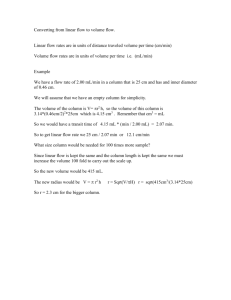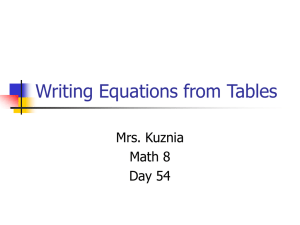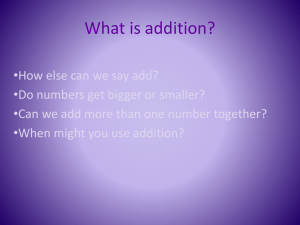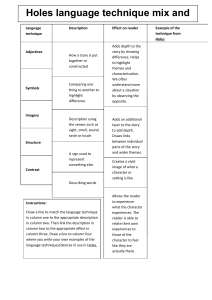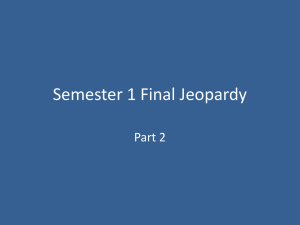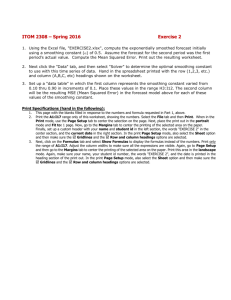Budget Order Instructions
advertisement
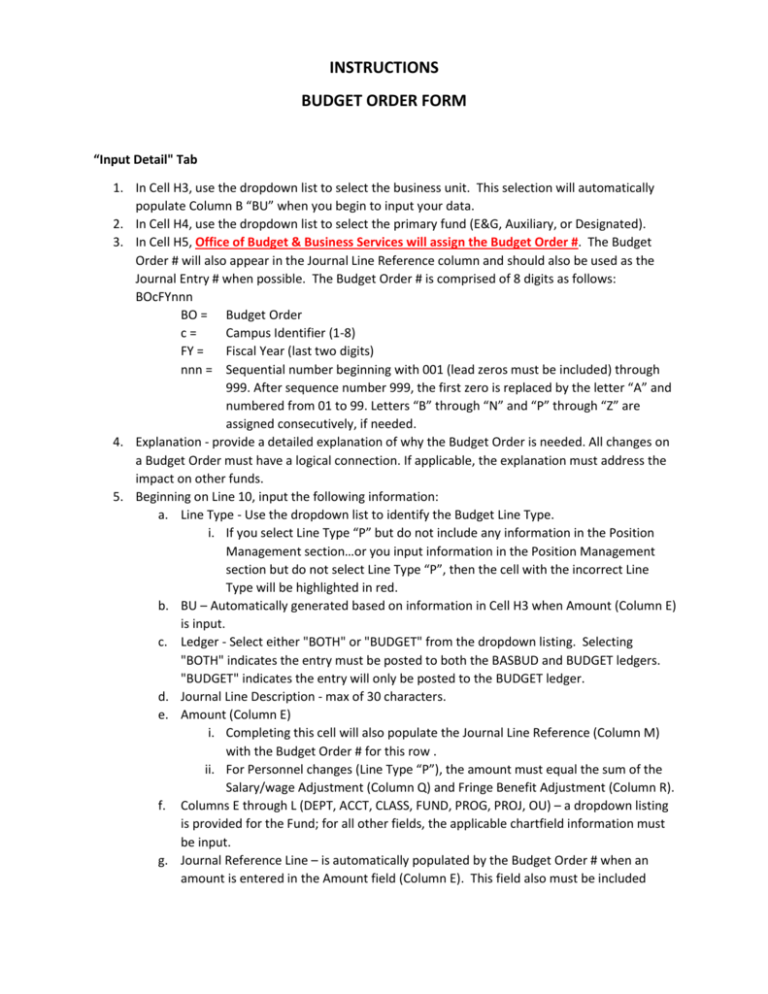
INSTRUCTIONS BUDGET ORDER FORM “Input Detail" Tab 1. In Cell H3, use the dropdown list to select the business unit. This selection will automatically populate Column B “BU” when you begin to input your data. 2. In Cell H4, use the dropdown list to select the primary fund (E&G, Auxiliary, or Designated). 3. In Cell H5, Office of Budget & Business Services will assign the Budget Order #. The Budget Order # will also appear in the Journal Line Reference column and should also be used as the Journal Entry # when possible. The Budget Order # is comprised of 8 digits as follows: BOcFYnnn BO = Budget Order c= Campus Identifier (1-8) FY = Fiscal Year (last two digits) nnn = Sequential number beginning with 001 (lead zeros must be included) through 999. After sequence number 999, the first zero is replaced by the letter “A” and numbered from 01 to 99. Letters “B” through “N” and “P” through “Z” are assigned consecutively, if needed. 4. Explanation - provide a detailed explanation of why the Budget Order is needed. All changes on a Budget Order must have a logical connection. If applicable, the explanation must address the impact on other funds. 5. Beginning on Line 10, input the following information: a. Line Type - Use the dropdown list to identify the Budget Line Type. i. If you select Line Type “P” but do not include any information in the Position Management section…or you input information in the Position Management section but do not select Line Type “P”, then the cell with the incorrect Line Type will be highlighted in red. b. BU – Automatically generated based on information in Cell H3 when Amount (Column E) is input. c. Ledger - Select either "BOTH" or "BUDGET" from the dropdown listing. Selecting "BOTH" indicates the entry must be posted to both the BASBUD and BUDGET ledgers. "BUDGET" indicates the entry will only be posted to the BUDGET ledger. d. Journal Line Description - max of 30 characters. e. Amount (Column E) i. Completing this cell will also populate the Journal Line Reference (Column M) with the Budget Order # for this row . ii. For Personnel changes (Line Type “P”), the amount must equal the sum of the Salary/wage Adjustment (Column Q) and Fringe Benefit Adjustment (Column R). f. Columns E through L (DEPT, ACCT, CLASS, FUND, PROG, PROJ, OU) – a dropdown listing is provided for the Fund; for all other fields, the applicable chartfield information must be input. g. Journal Reference Line – is automatically populated by the Budget Order # when an amount is entered in the Amount field (Column E). This field also must be included when the journal entry is uploaded or input directly into PeopleSoft (both G/L & Position Management entries). h. Position Management Required Information i. All Personnel related changes are processed through Position Management External Transfers ii. For personnel related entries, the Account (column G) should reflect the salary expense account number. iii. Columns N through Q - Position #, 10-digit #, Benefit Type, and Salary/wage adjustment must be completed for all Line Type “P” (Personnel) entries. 1. The Fringe Adjustment (+/-) is automatically calculated by multiplying the Salary/wage Adjustment by the fringe benefit rate for the Pos. Type. The FY 2016 rates are: Regular (R) 52.4% Temporary (T) 07.7% Student (S) 00.0% “Budget Order” Tab The Budget Order tab populates as the Input Detail tab is completed. 11/3/2015