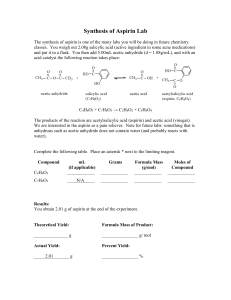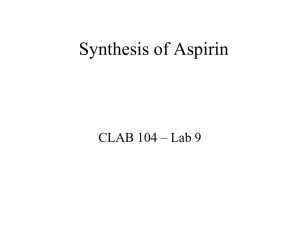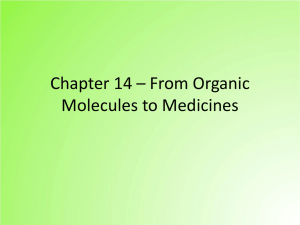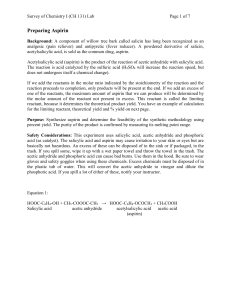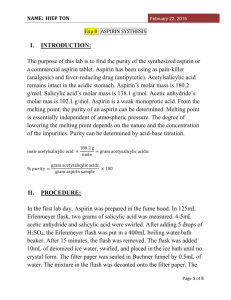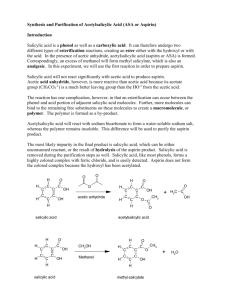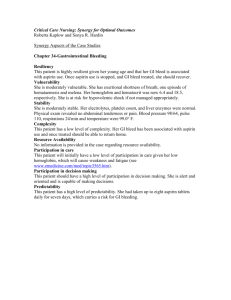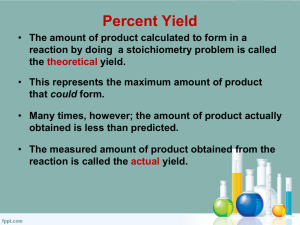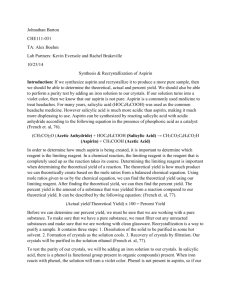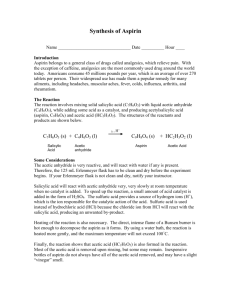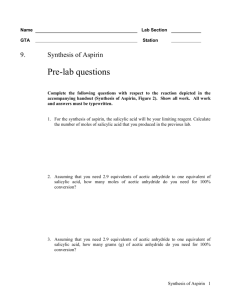Synthesis of Aspirin
advertisement
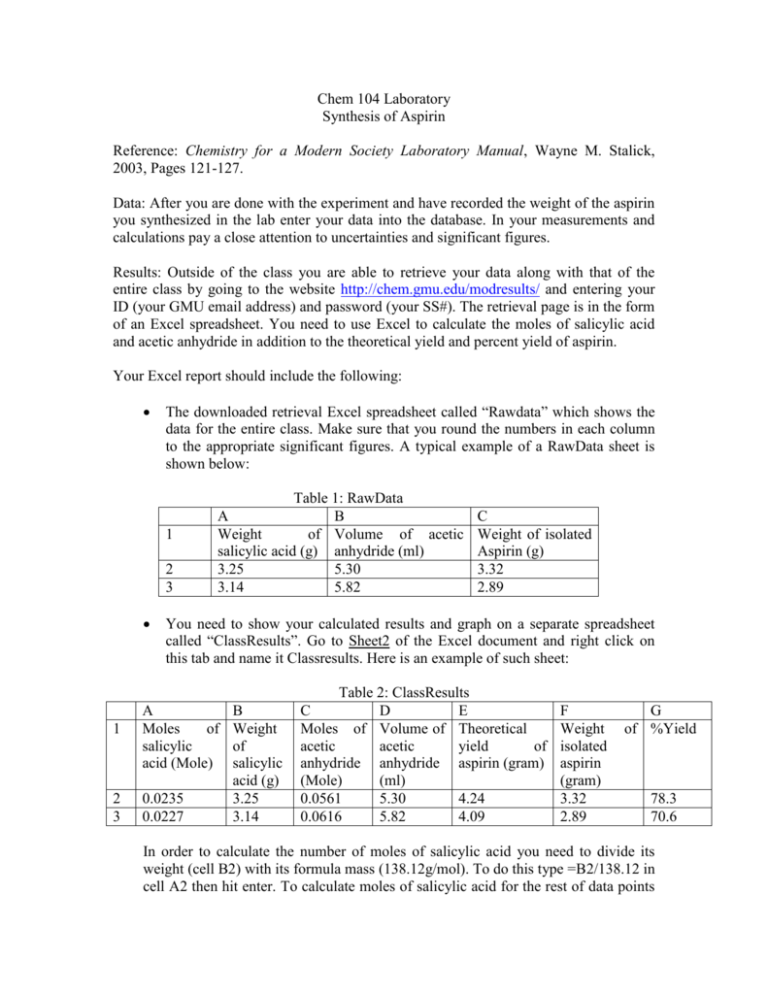
Chem 104 Laboratory Synthesis of Aspirin Reference: Chemistry for a Modern Society Laboratory Manual, Wayne M. Stalick, 2003, Pages 121-127. Data: After you are done with the experiment and have recorded the weight of the aspirin you synthesized in the lab enter your data into the database. In your measurements and calculations pay a close attention to uncertainties and significant figures. Results: Outside of the class you are able to retrieve your data along with that of the entire class by going to the website http://chem.gmu.edu/modresults/ and entering your ID (your GMU email address) and password (your SS#). The retrieval page is in the form of an Excel spreadsheet. You need to use Excel to calculate the moles of salicylic acid and acetic anhydride in addition to the theoretical yield and percent yield of aspirin. Your Excel report should include the following: The downloaded retrieval Excel spreadsheet called “Rawdata” which shows the data for the entire class. Make sure that you round the numbers in each column to the appropriate significant figures. A typical example of a RawData sheet is shown below: 1 2 3 1 2 3 Table 1: RawData A B C Weight of Volume of acetic Weight of isolated salicylic acid (g) anhydride (ml) Aspirin (g) 3.25 5.30 3.32 3.14 5.82 2.89 You need to show your calculated results and graph on a separate spreadsheet called “ClassResults”. Go to Sheet2 of the Excel document and right click on this tab and name it Classresults. Here is an example of such sheet: A Moles of salicylic acid (Mole) 0.0235 0.0227 B Weight of salicylic acid (g) 3.25 3.14 Table 2: ClassResults C D E Moles of Volume of Theoretical acetic acetic yield of anhydride anhydride aspirin (gram) (Mole) (ml) 0.0561 5.30 4.24 0.0616 5.82 4.09 F Weight isolated aspirin (gram) 3.32 2.89 G of %Yield 78.3 70.6 In order to calculate the number of moles of salicylic acid you need to divide its weight (cell B2) with its formula mass (138.12g/mol). To do this type =B2/138.12 in cell A2 then hit enter. To calculate moles of salicylic acid for the rest of data points in column B go to the right corner of cell A2 and drag it down. To calculate the number of moles acetic anhydride from its volume (cell D2) you need its density (1.08g/ml) and its formula mass (102.09g/mol). By typing the following formula in cell C2 you will get the mole of acetic anhydride: =(D2*1.08)/102.06. Go to the lower right corner of cell C2 and drag down to fill in the column C with values for number of moles of acetic anhydride. To calculate the theoretical yield of aspirin first look at cell A2 and C2 and decide which cell has the lower number of moles. The one with smaller number of moles is the limiting reagent. Since here the value in A2 is less than the value in cell C2 then salicylic acid is the limiting reagent and should be used to calculate the theoretical yield of aspirin. Based on the empirical formula 1 the mole ratio of salicylic acid to aspirin is 1:1; therefore, to get the theoretical yield of aspirin you need to multiply the number of moles of salicylic acid by the formula mass of aspirin (180.17g/mol) (please refer to page 123 of your lab manual for a sample problem). In cell E2 type in =A2*180.17, hit enter, then drag the lower right corner of this cell down to calculate the corresponding theoretical yield of aspirin for each data point in column A. To calculate %yield of aspirin type =(F2/E2)*100 in cell G2 and drag this formula down to fill in the column G. You need to create a histogram in Excel showing the distribution of percent yield of aspirin for the entire class. Below is an example of a histogram: Chart 1: Histogram Histogram 6 Frequency 5 4 3 2 1 0 45 55 65 75 85 95 105 More Bin To create such a graph click on Tools; you should have the “Data Analysis” as an option. (If you do not have this option, then click on “Add-ins under Tools, and check the “Analysis ToolPak VBA”.) Now choose Histogram from the menu of “Data Analysis” and click OK. A window opens in which you need to specify the column you need to plot. Click on the little box next to the “Input range” then select the column that contains %yield (column G in Table 2 above). For the “Bin range” type in ten evenly spaced numbers ranging from your smallest number to the highest right in column H. Then click little box next to “Bin range” and select column H. For “Output range” click on the little box and select cell I1. This is where the output information will go including bin and frequency. Make sure that you check the box for “Chart output” so that you get the graph not just a table. Then click OK. At this point you should have a graph exactly like the one above and in your spreadsheet a table like the table below: 1 2 3 4 5 6 7 8 9 10 11 12 13 14 G %Yield 78.3 70.6 65.3 89.9 95.2 101.3 69.9 73.2 77.8 83.3 85.4 66.5 45.2 H Bin 45 55 65 75 85 95 105 I Bin 45 55 65 75 85 95 105 More J Frequency 0 1 0 5 3 2 2 0 Now you can right click on the histogram and format it the way you want. For more information on Histogram go to the website: chem.gmu.edu/results/ and click on Histogram Tutorial. At the end of the Excel spreadsheet show the formulas that you used in order to calculate each value: Mole of salicylic acid=B2/138.12 Mole of acetic anhydride=(D2*1.08)/102.06 Theoretical yield of aspirin=A2*180.17 %Yield of aspirin=(F2/E2)*100 In all of your calculations watch for significant figures.