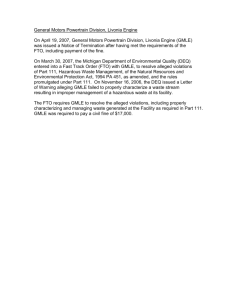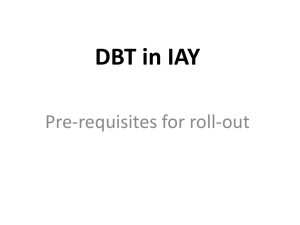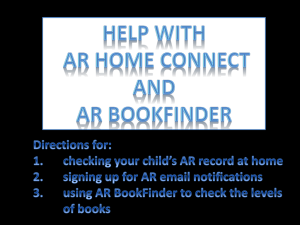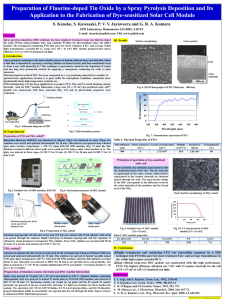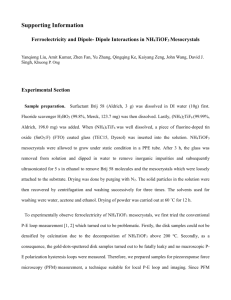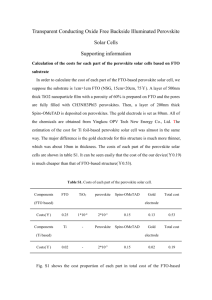Presentation on EFMS Mat Payment Workflows.
advertisement
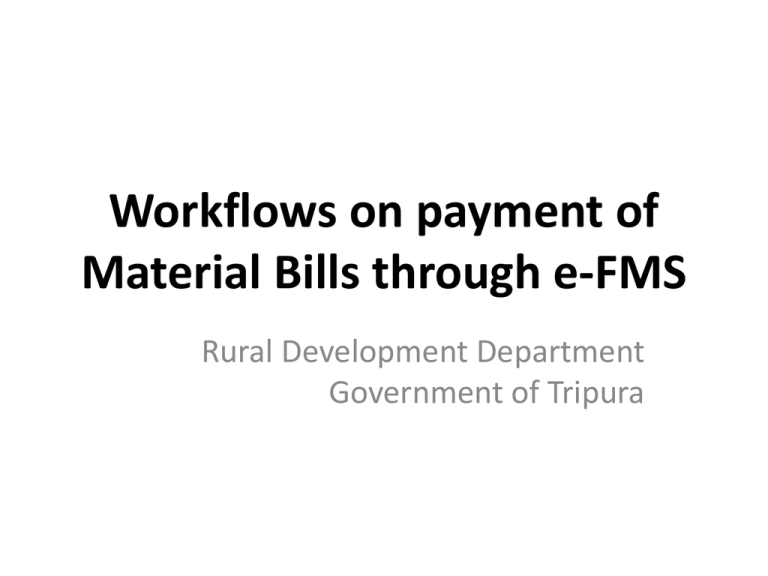
Workflows on payment of Material Bills through e-FMS Rural Development Department Government of Tripura Select “Edit Work” option from the PO login Edit & Update work details if required Enter amounts in Lakhs (rounding up to 3 decimal places) so that “Tech Sanc Amt”, “Total of US + Material” and “Fin. Sanc. Amt. NREGA” are equal to each other. Press “Update” These 3 values should be equal From the ensuing screen select the appropriate “Activity” and key-in the “Unit Price” in such a manner so that the “Total Work Cost” and “Total Tech. Sanc. Amt” in previous slide exactly matches each other. Press “Save” button to complete the process. Select “Freeze DPR” option from the “e-FMS Module” available in the PO login. Select the appropriate work from the drop-down list. Update & freeze the DPR. DPR Freezed successfully. Please note that once the DPR is freezed the work cannot be edited any more. So before freezing DPRs please ensure that everything is “Ok” Select “Material Procured Details” from PO login and select the Vendor, key-in the CORRECT / ACTUAL bill amount provided in the voucher and press “Save”. Please DO NOT enter the rounded amount that was entered in Slide #4 Bill amount entered successfully Please ensure that the selected VENDOR is Verified & Freezed from the DPC login, otherwise the material list will NOT be generated From the PO login open the “Generate Material List” link and choose the appropriate GP / Executing Agency for which the material bill has to be paid. Select the appropriate Work Code / Name and press the “Display” button Select the appropriate “Work Code” and “Proceed” Material List is generated successfully against the selected “Work Code” Open “Authorize WageList by Panchayat Secretary” option from the GP login Select “Generate FTO of Material” option Verify the appropriate Material List and press the “Submit” button FTO for material bill generated successfully Insert the DSC for 1st signatory and press the “Add Digital Signature” button Key-in the DSC pin FTO successfully signed by the 1st Signatory Select the option “Send wagelist to bank by Gram Pradhan/President” Login using the DSC credentials of 2nd signatory (say Gram Pradhan). Select the option “Verify and Add Digital Signature to FTO of Bank” Select the appropriate FTO Number from the Drop-down box, “Verify and ADD Digital Signature” to the selected FTO and press “Proceed”. Key-in the DSC pin FTO successfully signed by the 2nd signatory Once the FTO has been signed by both 1st & 2nd Signatory (say Panchayat Secretary and the Gram pradhan), the FTO will be sent to the bank electronically and the concerned bank will process the FTO and the money will be credited to the respective Agency / Supplier. Thank you