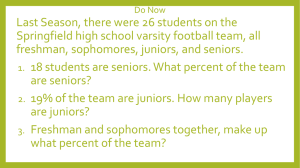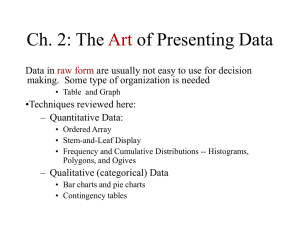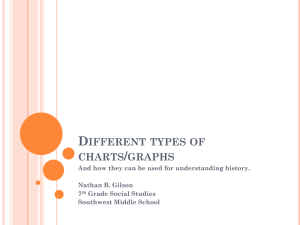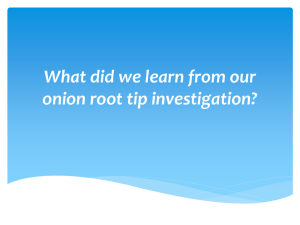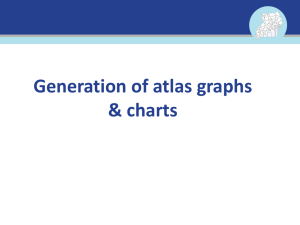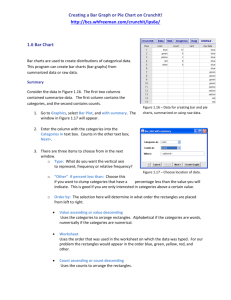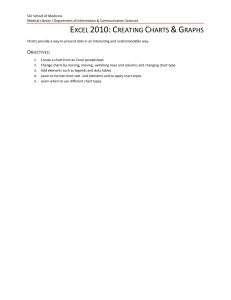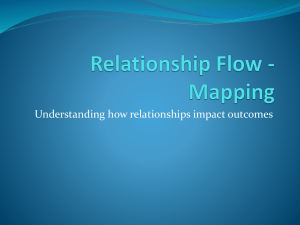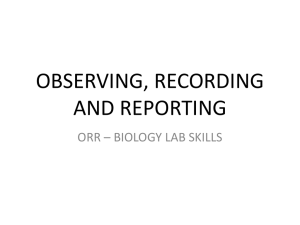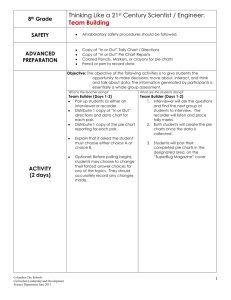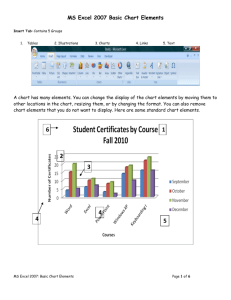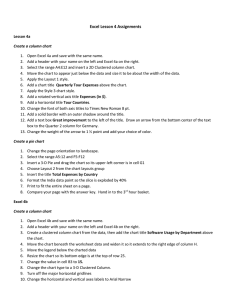Excel.T04
advertisement
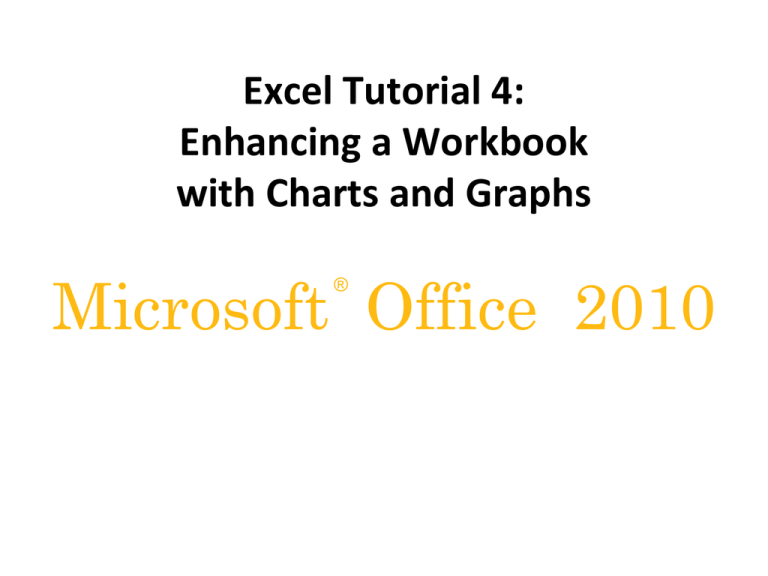
Excel Tutorial 4: Enhancing a Workbook with Charts and Graphs Microsoft Office 2010 ® What You Will Do In Tutorial 4 • • • • XP Create an embedded chart Create and format a pie chart Work with chart titles and legends Create and format a column chart 2 What You Will Do In Tutorial 4 • • • • • • XP Create and format a line chart Modify a chart data source Create and format a combined chart Create a 3-D chart Create and format sparklines and data bars Create a chart sheet 3 Creating an Excel Chart XP • Charts show trends or relationships in data that are difficult to show with numbers • Select a range to use as chart’s data source 4 Creating an Excel Chart XP • Three Chart Tools tabs appear on the Ribbon: Design, Layout, and Format 5 Moving a Chart to a Different Worksheet XP • Move Chart dialog box provides options for moving charts 6 Designing a Pie Chart XP • Choose location of the legend, and format it using tools on Chart Tools Layout tab 7 Formatting Data Labels on a Pie ChartXP 8 Changing Pie Slice Colors XP • Use distinct colors to avoid confusion, especially for adjacent slides • Format each slice rather than entire data series (each slice represents a different value in the series) 9 Column/Bar Charts vs Pie Charts XP • Column/bar charts are superior to pie charts – For large number of categories or categories close in value – Easier to compare height or length than area – Can be applied to wider range of data – Can include several data series (pie charts usually show only one data series) 10 Editing the Axis Scale and Text XP 11 Editing the Axis Scale and Text XP 12 Formatting the Chart Columns XP • Columns usually have a common format – distinguished by height, not color 13 Formatting Date Labels XP • Set minimum and maximum dates to use in the scale’s range • Set major and minor units as days, months, or years to use for the scale’s interval 14 Formatting Date Labels XP • Custom date formats use combinations of “m”, “d”, and “y” for months, days, and years • Number of letters controls how Excel displays the date 15 Overlaying a Chart Legend XP • Makes more space for the plot area • An overlaid chart element floats in the chart area and is not fixed to a particular position; can be dragged to a new location 16 Creating a Line Chart XP • Adding gridlines • Adding an axis title 17 Creating a 3-D Chart XP 18