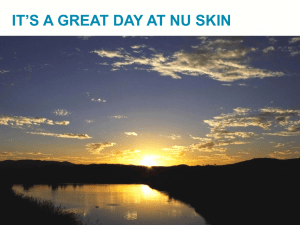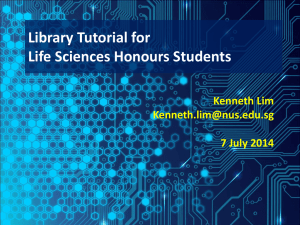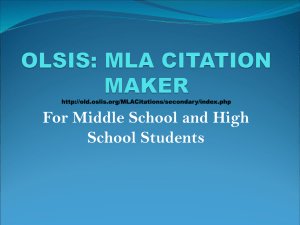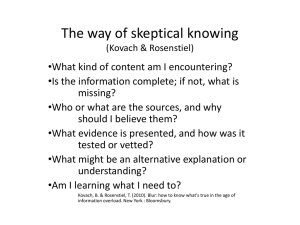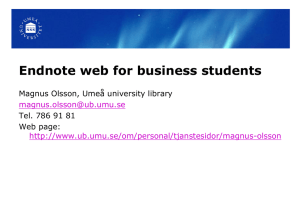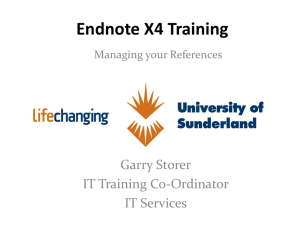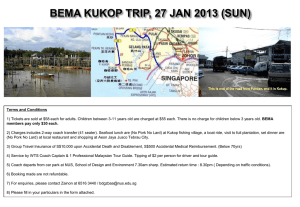Web of Science - NUS Libraries
advertisement
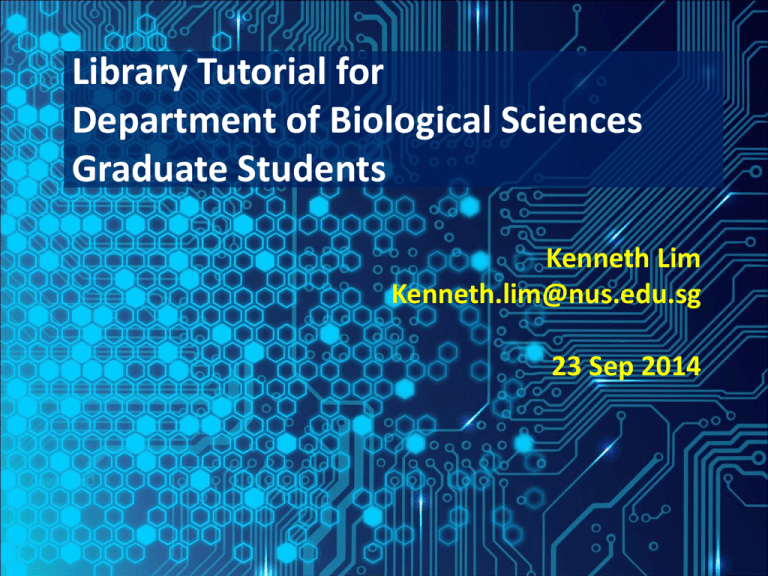
Library Tutorial for Department of Biological Sciences Graduate Students Kenneth Lim Kenneth.lim@nus.edu.sg 23 Sep 2014 Outline • NUS Libraries and Services for Graduate Students • Overview of online databases for Life Sciences • BIOSIS Previews • Web of Science • Plagiarism, Citations and Publishing • Introduction to bibliographic software & EndNote • Journal Citation Report (JCR) • Guides and Tips 2 NUSL System Science library Central Library HSSM Library Chinese Library Medical Library C J Koh Law Library Music Library Loan Privileges for Graduate Students Loan Entitlement 30 Items 28 Days 3 Online Renewals How do I Borrow a Book? FAQ: http://libfaq.nus.edu.sg/a.php?qid=79581 4 NUS Libraries Portal (http://www.lib.nus.edu.sg) 5 FindMore@NUSL & LINC 6 Services for Graduate Students 7 Document Delivery Service (DDS) • Request journal articles, book chapters or conference papers that are not available in NUS Libraries • Accessed via E-Forms • Cost borne by NUS Libraries • Requires approval by your Supervisor • Checking of request status FAQ: http://libfaq.nus.edu.sg/a.php?qid=10117 8 Intra/Inter-Library Loans • Intra-Library Loan – Request circulating books & journals found in other NUS Libraries to be collected at Science Library FAQ: http://libfaq.nus.edu.sg/a.php?qid=16402 • Inter-Library Loan - Request books not owned by FAQ: http://libfaq.nus.edu.sg/a.php?qid=16793 NUS Libraries. • Accessed via E-Forms 9 Outline • NUS Libraries and Services for Graduate Students • Overview of online databases for Life Sciences • BIOSIS Previews • Web of Science • Plagiarism, Citations and Publishing • Introduction to bibliographic software & EndNote • Journal Citation Report (JCR) • Guides and Tips 10 Recommended Online Resources Type of Information Recommended E-Resource Multi-disciplinary Bibliographic Databases Web of Science / Scopus Biomedical & Life Sciences BIOSIS Previews Animal Biology & Taxonomic Reference Zoological Record Medicine, Dentistry, Pharmacy, Healthcare & Life Sciences PubMed (MEDLINE) Experimental Protocols and Demonstration Videos Springer Protocols Wiley Current Protocols JoVE (Journal of Visualized Experiments) Chemical Substance Structure / Properties & Reaction Searching Reaxys / SciFinder (registration) Theses & Dissertations ScholarBank@NUS ProQuest Dissertations and Theses Newspaper Articles / Local Content Factiva / Lexis-Nexis / NewspaperSG 11 BIOSIS Previews Demo Topic: Conservation of Horseshoe crabs in Malaysia and Singapore 12 Web of Science Demo Topic: Application of Limulus Amoebocyte Lysate assay for detection of bacterial endotoxins ("limulus amoebocyte lysate" OR LAL) AND (endotoxin OR (lipopolysaccharide OR LPS)) 13 Online Database Guides & Resources • Biological & Life Sciences Subject Guide http://libguides.nus.edu.sg/biology • PubMed Resources http://www.nlm.nih.gov/bsd/disted/pubmedtutorial/ • Web of Science (includes BIOSIS Previews & Zoological Record) http://wokinfo.com/training_support/training/ • Scopus Resources http://help.scopus.com/Content/h_tutorials.htm 14 Outline • NUS Libraries and Services for Graduate Students • Overview of online databases for Life Sciences • BIOSIS Previews • Web of Science • Plagiarism, Citations and Publishing • Introduction to bibliographic software & EndNote • Journal Citation Report (JCR) • Guides and Tips 15 Plagiarism • What is Plagiarism? • A piece of writing that has been copied from someone else and presented as being your own work. The American Heritage Dictionary of the English Language (4th Ed.) • The act of taking someone’s words or ideas as if they were your own. • Avoiding Plagiarism • CIT Preventing Plagiarism site http://www.cit.nus.edu.sg/plagiarism-prevention/ • Proper citation of information sources • turnitin Plagiarism Spectrum http://turnitin.com/assets/en_us/media/plagiarism_spectrum.php 16 Citations & Bibliography Two places to cite the references you have used: • within a sentence (in-text citation) • at the end of the document (bibliography/references) 17 Outline • NUS Libraries and Services for Graduate Students • Overview of online databases for Life Sciences • BIOSIS Previews • Web of Science • Plagiarism, Citations and Publishing • Introduction to bibliographic software & EndNote • Journal Citation Report (JCR) • Guides and Tips 18 Introduction to Bibliographic Software & EndNote A software that: • stores and organises references from many sources • inserts these references into a Word document, and • automatically formats your references according to a predefined citation style Comparison of Reference Management Software 19 EndNote Online Guide http://libguides.nus.edu.sg/endnote http://libguides.nus.edu.sg/endnote EndNote Workflow 1. Create an EndNote Library 2. Add references to the EndNote Library 3. Manage references: using groups & finding duplicates 4. Insert references in MS Word (Cite While You Write) 5. Change citation style and edit preferences 21 Step 1: Create an EndNote Library a. b. c. d. Hands-on All programs > EndNote > EndNote Program File > New Filename: Test (*.enl) Save 22 Step 2: Add References to the Library Direct Export Import Text File Online Search Import PDF Manual Inputting EndNote Library MS Word Cite While You Write 23 Method 1: Direct Export Export references directly from database a. At the database, select the records you want b. Save, output, export or send to EndNote (Look for “RIS format”) c. Click Open to transfer records to your EndNote library 24 Method 4: Import PDF Files Extracts references from PDF files PDF must contain a Digital Object Identifer (DOI) and is not a scanned document. a. In EndNote, go to File > Import b. Choose either file or folder, and change Import Option > PDF Note: If the author, title, journal, etc, fields are not auto-populated, the PDF could be of the wrong format or have an incorrect DOI New in X7 - PDF auto-import folder Whats new in EndNote X7 (Video) 25 Step 3: Managing References (Duplicates) To set criteria: • Edit > Preferences > Duplicates To find duplicates: • References > Find Duplicates 26 Managing References: Custom vs. Smart Groups Custom Groups Create folders to group (categorise) references Smart Groups Automatically group references based on your search criteria, e.g.: author/year/title contains/is/word begins with… Note: Any references added to EndNote will be automatically filed in the group, with immediate effect 27 Step 4: Cite While You Write (CWYW) • Use MS Word to insert citations into your paper • Create a paper with properly formatted references, bibliography, figures & tables • Tip: Do NOT edit the citations and bibliographies in Word. Edit the reference in the EndNote Library only • Tip: To locate citation and bibliography fields, change the MS Word’s Field Shading option 28 EndNoteX7 in MS Word 2013 Inserting Citations Method 1: Find Citation a. EndNote X7 tab: Insert citation > Find Citation b. Search for a word in any field (e.g. title, author) c. Select the references that you want to insert into your paper Method 2: Insert Selected Citation(s) a.In EndNote library, select a citation b.Go to Word and place cursor at insertion point c.Click on Insert Citation > Insert Selected Citation(s) 30 Editing Citations & References Edit & Manage Citation(s) E.g. add page numbers, exclude author, exclude year Edit Library Reference(s) Place cursor in the citation, click on Edit library references and make the necessary changes. Next, click on Update citations and bibliography 31 Step 5: Change Style & Create a Bib Section To change the citation style EndNote X7 tab: Click on Style > Select Another Style… To create bibliography section* a. Bottom right corner of Bibliography group > Layout > Bibliography title b. Type References (or Bibliography) *The bibliography section appears only when you insert a citation *New in X7 - Create sections within Bibliography 32 Backing Up Library (1) Method 1: Save a Copy Creates an exact copy of the library xxx Copy.Data and xxx Copy.enl • File > Save a Copy… 33 Backing Up Library (2) Method 2: Compress Library Saves the .enl file and .Data folder into one compressed file • File > Compressed Library (.enlx) • To restore: File > Open > Open Library… 34 Outline • NUS Libraries and Services for Graduate Students • Overview of online databases for Life Sciences • BIOSIS Previews • Web of Science • Plagiarism, Citations and Publishing • Introduction to bibliographic software & EndNote • Journal Citation Report (JCR) • Guides and Tips 35 Journal Citation Reports • A comprehensive and unique resource that allows you to evaluate and compare journals • It makes use of citation and article counts entirely from the Web of Science ® databases Point to note: • It is not possible to obtain a JCR impact factor of a journal that is not covered in the Web of Science ® databases 36 Journal Impact Factor • It measures how frequently the average article in a journal has been cited in a particular year. 37 Journal Immediacy Index • Indicates how quickly articles published in a journal are cited within the same year • Indicates the “hottest” journals that publishes the latest research in the fast-moving specialties 38 Journal Citation Report (JCR) Demo How can I use the JCR to find out what are the top-ranked journals in Biophysics? How to use the Journal Citation Report To Find Most frequently cited journals in a field Highest impact journals in a field Use Total Cites Impact Factor Largest journals in a field Articles “Hottest” journal in a field Immediacy Index Outline • NUS Libraries and Services for Graduate Students • Overview of online databases for Life Sciences • BIOSIS Previews • Web of Science • Plagiarism, Citations and Publishing • Introduction to bibliographic software & EndNote • Journal Citation Report (JCR) • Guides and Tips 41 Library Proxy Stem/Bookmarklet NUS Libraries Proxy Stem http://libproxy1.nus.edu.sg/login?url= e.g. Prefix a URL with the NUS Libraries Proxy Stem http://www.springerlink.com/content/e440n0431724460v/ http://libproxy1.nus.edu.sg/login?url=http://www.springerlink.c om/content/e440n0431724460v/ Installing the NUS Libraries Proxy Bookmarklet: FAQ: http://libguides.nus.edu.sg/content.php?pid=199108&sid=1665223 42 Accessing Full-Text via Google Scholar Setting up NUS Libraries access in Google Scholar : FAQ: http://libfaq.nus.edu.sg/a.php?qid=260648 Alternate direct link: http://scholar.google.com/schhp?hl=en&inst=13660462560571941651 43 Accessing Full-Text via PubMed Setting up NUS Libraries access in PubMed: FAQ: http://libfaq.nus.edu.sg/a.php?qid=260692#.US2nFFeQg8k Direct link: http://libproxy1.nus.edu.sg/login?url=http://www.ncbi.nlm.nih.gov/pubmed? myncbishare=nuslib&holding=isgnuslib_fft 44 Tip: Make it easy for others to find all your Publications Use a consistent name when publishing: e.g. James Tiberius Kirk Kirk, James T. Kirk, JT Kirk, J Maintain a CV/Resume that includes a list of: • All your publications • All institutional affiliations over the course of your career Participate in Scholarly Research Communities e.g. Researcher ID /ORCID http://www.researcherid.com http://about.orcid.org/ (Open Researcher and Contributor ID) 45 Thank You! Please complete the feedback form at: http://bit.ly/bsg23sep14 Contact me at: kenneth.lim@nus.edu.sg Science Library sclib@nus.edu.sg 47