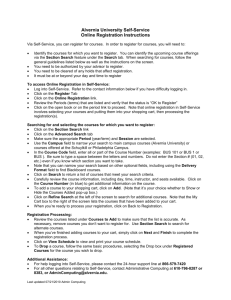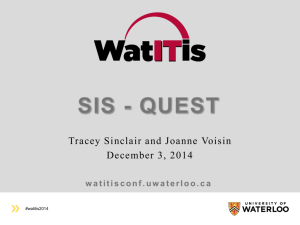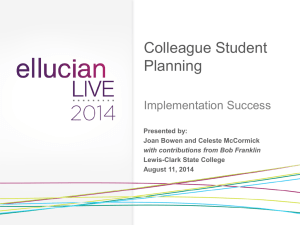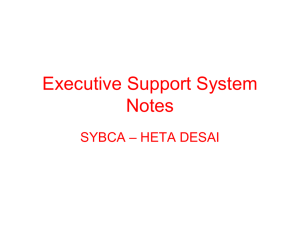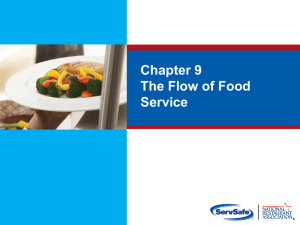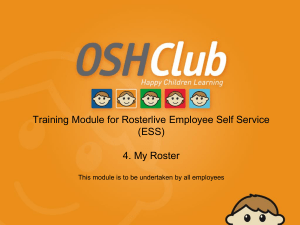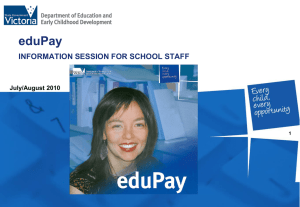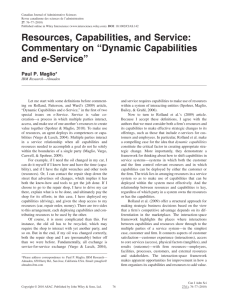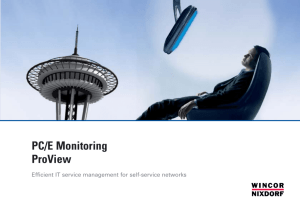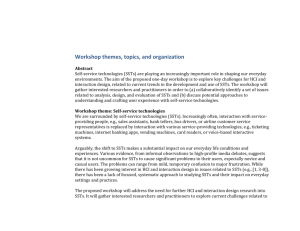Employee Self-Service (ESS) - The University of Texas at Tyler
advertisement
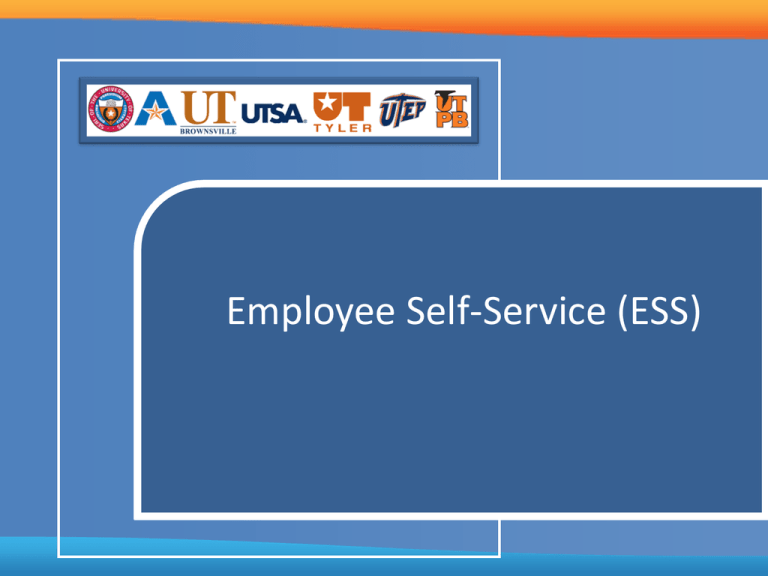
Employee Self-Service (ESS) Agenda 1 Introduction 2 Terminology 3 Employee Self-Service Components 4 More Information 5 Questions & Answers Introduction • In this session you will learn how to utilize some of the tools available in the PeopleSoft Employee Self-Service (ESS) Module. • The overall goal of the session is to provide an understanding on: – Employee Self-Service components Overview • Employee Self-Service (ESS) allows an employee to handle many job-related tasks normally conducted by HR, such as updating personal information and accessing University information through a web-based application. • This session provides an overview of Self-Service components for employees. • ESS components covered in this session: – – – – How to check your Biographical information Maintaining direct deposit Updating W4 Tax information Requesting a W2 Form Terminology • Employee Self-Service: PeopleSoft Financials allows you to create (modify, delete, view and print) cash advance requests, travel authorizations and expense reports. PeopleSoft Human Resources allows you to change your own personal data, including viewing your paycheck, changing your mailing address, etc. • Module: a set of pages grouped for a business purpose (i.e. Benefits, Personal Information, etc) • Empl ID: the number that PeopleSoft uses to identify an individual person in the system. – Every person will have a unique Empl ID assigned to them. Employee Self-Service (ESS) • The employee Personal Information pages are used to review, add, update or delete personal information. You can access each transaction individually or use the Personal Information Summary page to review all personal information at once. • The following transactions may require a visit to Human Resources to provide official documentation: – Name change – Marital status change – Adding a dependent Employee Self-Service (ESS) Personal Information • The Employee Self-Service (ESS) Personal Information Module enables employees to review, add, update, delete (where appropriate), or submit for approval changes to personal profile information. Some of the self-service transactions available are: – – – – – Home and mailing addresses Emergency contacts Phone numbers Personal information Ethnic groups Employee Self-Service (ESS) Personal Information Module • Once logged in, you will access self-service tools from the main menu: – Navigation: Main Menu > Employee Self-Service > Personal Information • Click on the item from the menu to verify and update your information. Home and Mailing Address • Use the Home and Mailing Address page to verify your address information and make any appropriate changes. • You may add a new address by selecting the “Add” button; or click “Edit” to update the existing address listed. Phone Numbers • The Phone Numbers page allows you to view, add, update, and delete your personal phone numbers, as well as select a preferred contact number. • If you make any updates to this information, remember to select “Save” to ensure your changes are saved. Email Addresses • From the Email Addresses page you may view, add, update, and delete your email address. • Select “Save” once changes are made. Emergency Contacts • Use the Emergency Contacts page to view and edit your emergency contact information. • By clicking the Contact Name, you will be able to view your emergency contact’s address and telephone information; if necessary, you may add a new emergency contact and select a primary contact as well. • “Save” changes. Ethnic Groups • Use the Ethnic Groups page to view, add, update, and delete your ethnic group information. • Remember to select “Save” to ensure your changes are saved. Personal Information Summary • Note: As previously mentioned, you may access each section individually or use the Personal Information Summary page to review and update your information at once. Payroll and Compensation • PeopleSoft ESS Payroll and Compensation provides employees convenient online access to personal payroll information, including: – – – – View a paycheck Maintain direct deposit information Update W-4 tax information Request a new W-2 form View Paycheck • When reviewing a paycheck, employees see earnings, taxes, deductions, leave balances and net pay distribution. • All checks show the information for the current check, and the most recent paycheck also shows year-to-date information. • From the View Paycheck page select the link for a paycheck to view the details. • You may also select the PDF File check box to view the paycheck in a PDF. Direct Deposit • Use the Direct Deposit page to view, edit, add, and delete direct deposit information. • You may add multiple accounts, from various financial institutions, and designate the amount/percent to deposit in each account – there is a limit of 3 accounts that can be set up W-4 Tax Information • The W-4 Tax Information page may be used to view, add, or edit W-4 tax information for Federal Income Tax. W-2 Reissue Request • Use the W-2 Reissue Request page to request to have a new W-2 form sent to you. More Information • Resources for more information on this subject: – Training materials are located on Blackboard – Send questions related to ESS to Peoplesoft_hr@uttyler.edu Questions Thank You!