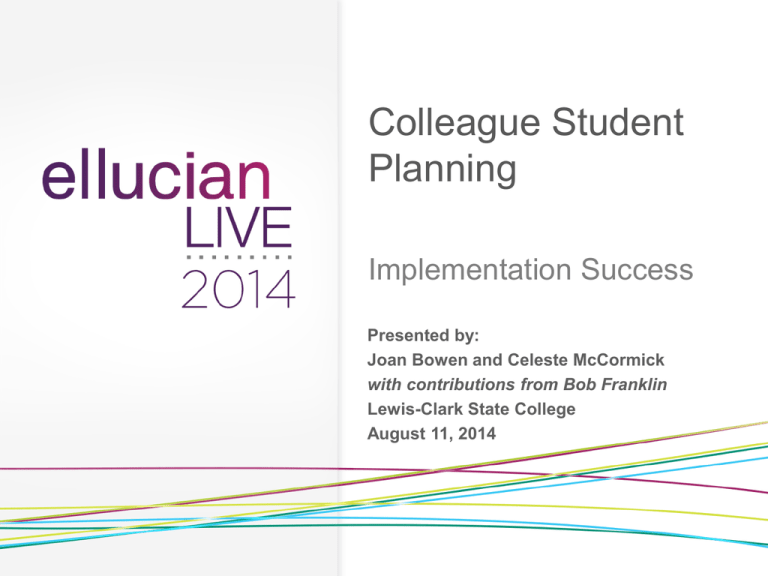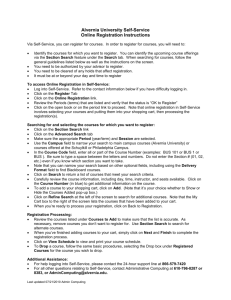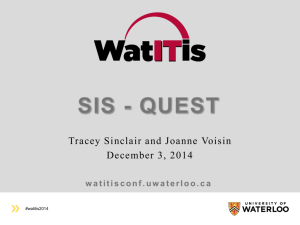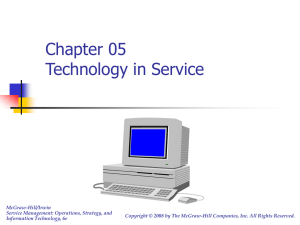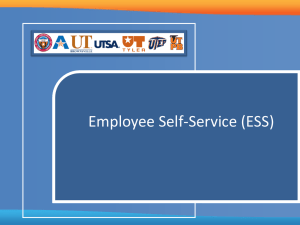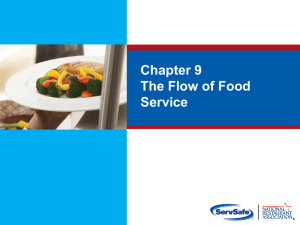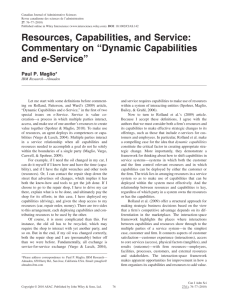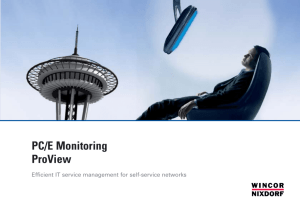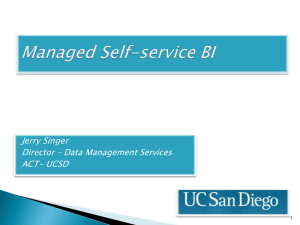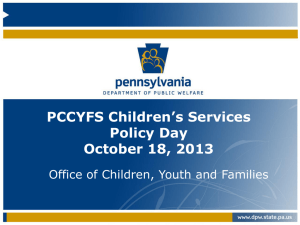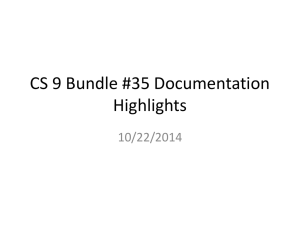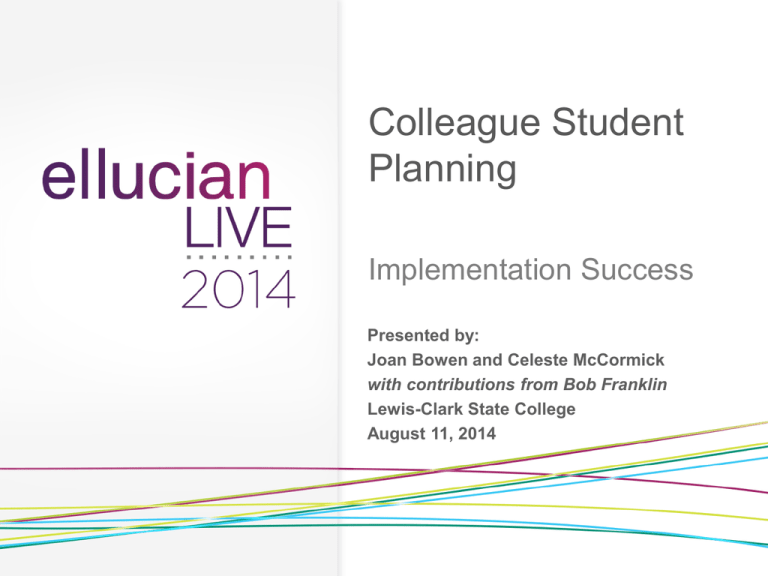
Colleague Student
Planning
Implementation Success
Presented by:
Joan Bowen and Celeste McCormick
with contributions from Bob Franklin
Lewis-Clark State College
August 11, 2014
Session Rules of Etiquette
• Please turn off your cell phone/pager
• If you must leave the session early, please
do so as discreetly as possible
• Please avoid side conversation during the
session
Thank you for your cooperation!
2
Introduction
• Founded 1893
• Public four-year baccalaureate college
offering academic and technical degrees
• Approx. 4500 enrolled; 3000 FTE
Not Lewis and Clark College, which is in Portland, OR. They’re the
Pioneers, we’re the Warriors… it would never work.
•
•
•
•
•
•
•
•
January 2013: began project to implement Colleague Student Planning
September 2013: went live with Student Planning
October-November 2013: served as pre-load test client for version 2.3
November 2013: held first full registration cycle on Student Planning
March 2014: upgraded to Student Planning 2.3
April 2014: gave this presentation at Ellucian Live
June 2014: upgraded to Student Planning 2.4
July 2014: served as pre-load test client for Student Planning 2.5
3
Agenda Slide
• Installation and Configuration
all the technical mumbo-jumbo
• Student Planning Setup
settings and ongoing management
• What’s new in the latest versions (2.3 – 2.5)
you’re gonna like it
• Our advice
take it or leave it
4
Installation and
Configuration
all the technical mumbo-jumbo.
Installation and configuration
• Two Part installation: WebAPI and Self
Service
– API = Application Programming Interface
– One manual for each part of the
implementation; both manuals have been
updated for version 2.3 and are very accurate
and fairly complete
6
Self-Service and WebAPI
Self-Service - outside the firewall
• “Presentation Layer”
• ours: shares with payment
gateway servers
– non-live: combined on 1
server
– live: separate server
• Port - common port (SSL); host
headers to direct to correct
environment (non-live)
WebAPI - inside the firewall
• “Business Layer”
• ours: shares with former UI
web server
• non-live: combined on 1
server
• live: separate server
• Ports - vary by environment
(dev, test, prod)
7
System deployment
8
WebAPI installation
• Install Colleague software updates
• Run the installshield
– New websites, name per environment (e.g.
dev_WebAPI)
– We kept the default paths for everything
9
Self-Service installation
• Run the installshield (just follow the stepby-step instructions)
– New web sites, named per environment
– We kept default paths for everything
• Installation hints
– If you're using a common secured port number shared by multiple
websites, ignore the warning that the port is already in use & that the
website will be stopped because the port is in use.
– Configure system to display high resolution images, per Self-Service
Installation and Administration manual. This resolves display problems
on mobile devices.
10
Configure Self-Service
• Self-Service Administration
– Colleague
• Create role type SELF
• Create role Self-Service Administrator
– Self-Service site – sign in
• Secure access
– Create roles on ORGR: Finance Administrator, Student, Advisor
– Assign permissions to roles (MRPR)
– Assign roles to resources (AROR for individuals; BURA for
savedlists); remember when you go live to assign the Student
role to all active WebAdvisor users and implement a process to
assign the role to new WebAdvisor users as they get created
– Restrict menu access to specific roles (from within Self-Service)
11
Configure the look and feel
Change
this:
To
this:
12
How to configure the look and feel
• Use the Theme Editor in the configuration
area on the Self-Service site
– When following the documentation, the names of each section
do not always obviously match up with what you see on screen
Little hint
Big hint
•
• Use the theme editor for
your first environment, then
copy the file Theme.css to
the next environment(s)
Choose some gaudy/obnoxious
colors to play around with to see
what’s changing
Gaudy/Noxious
color example
13
Branding
• Follow the manual
• you don’t have to use the
default file names
• If your header logo is
white, you have a
problem; contact LCSC
for help
• To customize the
Welcome message, find
and modify the text in:
C:\Program Files
(x86)\Ellucian\dev_SelfService\Student\App_GlobalResources\
Navigation.resx
14
Report logos
• Add institution
logo for reports
and “unofficial”
watermark for
transcripts
• Settings are on
the WebAPI site
15
Student Planning setup
settings and ongoing management.
Academic Program setup
• Programs PROG – Need Degree Audit up and running
• Departments DEPT – use the ST version of DEPT,
review for Active and Inactive status. Department must
be Active for Program to be available
• Review Requirements and Sub-requirements REQU SRSP for odd or inconsistent print text, coding, and use
of phantom or pseudo courses
• Curriculum Tracks CUTK and Course Block CSBL –for
loading sample degree plans
17
Academic Program setup (continued)
• SPRP – Student Planning Related
Programs, as of 2.3
18
Course and Sections setup
• Subjects SUBJ – has a field "Display in Self-Service
Catalog”.
• Course Types – create new VAL code with special
processing code P to block courses that will not ever
have sections (pseudo courses).
• Review requisites and print text on CREQ. Requisite
enhancements work with Student Planning!
19
Courses setup (continued)
• Courses CRSE – review the Description.
It will be visible in Student Planning.
• Session and Yearly Cycles – fields are
used for planning future terms.
20
Academic Term setup
• Academic Term RYAT-ACTM – has fields
"Available for Degree Planning" and
"Default on New Degree Plan"
21
Web Parameter setup
• Review phone and email types for faculty on Web
Student Profile Params STWP-SPWP
• Course Planning Web Params CPWP – check new
Default Curriculum Track option and Catalog Year
Default Policy setting
22
Web Parameter setup (continued)
• Unofficial Transcript (new with 2.5) – set
valid transcript groupings on STWP-TRWP
• A word of caution, don’t let this PDF transcript
look like your official version!
23
Faculty setup
• Advisor and Max Advisees on FCTY must
be listed in addition to Advisor Role
24
Role assignment protocol
• Determine method for assigning Student
and Advisor roles to existing records.
• Create procedure to assign Student,
Advisor roles to new records.
• Review business practices to ensure
accurate permissions for roles.
• Test your processes for role assignment!
25
What’s new in the latest
versions
you’re gonna like it.
What’s new in the latest versions
• Works on mobile devices!
• Notifications related to
Registration are easily visible!
• Student Planning reflects Requisite
enhancements!
27
What’s new(continued)
•
•
•
•
•
Advisors can register students!
Advisor can archive a student plan!
Staff members as Advisors!
Additional majors, minors At a Glance!
Choose a start term for loading sample
plans!
• Unofficial Transcript, new with 2.5!
28
What’s new (continued)
• Has an overall progress bar!
29
What’s new (continued)
• Fast Path to
Graduation! Shows
related programs as
defined by SPRP
form, with View a
New Program.
30
What’s new (continued)
• Degree Audit custom paragraphs display
Show Program Notes to see Degree Audit paragraphs
31
Our advice
Take it or leave it.
Our advice
Employ an implementation team
– IT: to install it and handle roles
and permissions
– Registrar: to set it up and
make sure its does not conflict
with current business
processes for registration,
degree audit, etc.
– Advisors: to test it and
promote its adoption
– Students: to provide feedback
and promote its adoption
33
Bob
Someone
who
couldn’t
come to
NWEUG
Joan
Celeste
Our advice
• Get training on customizing Self-Service
(when Ellucian offers it)
Collectively our Admin
Computing team has 24 years of
Envision programming
experience and has been using
Studio since 2008. Our users
expect that IT can research
and/or customize Self-Service
processes just as is done for
WebAdvisor (and IT wants to do
this too), so training is an
important need.
We strive to follow best
practices in Envision and when
customizing Colleague
processes; we want to follow
best practices for customizing
Self-Service too, so we are
anxious for formal training that
will provide a foundation for
best practices.
34
Questions & Answers
• Your turn! We are delighted to answer any
questions you have about Student
Planning, Self-Service or our presentation.
35
Thank You!
Joan Bowen: jebowen@lcsc.edu
Bob Franklin: rkfranklin@lcsc.edu
Celeste McCormick: cmmccormick@lcsc.edu
.
© 2014 Ellucian. All rights reserved.
36