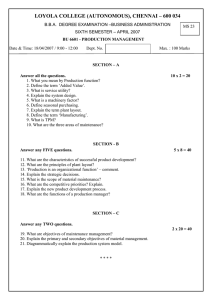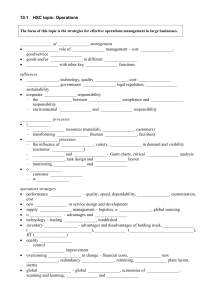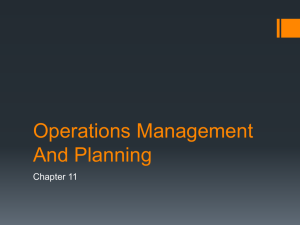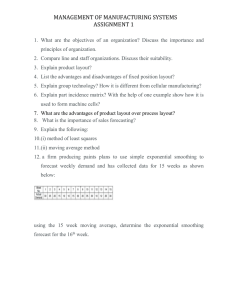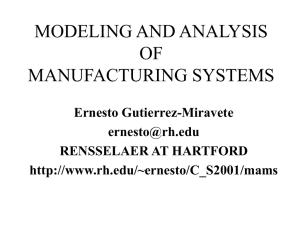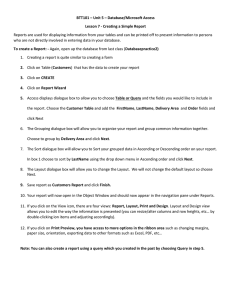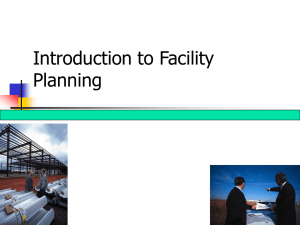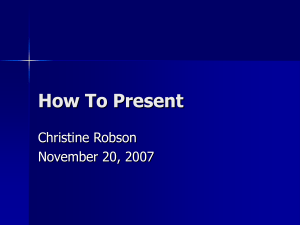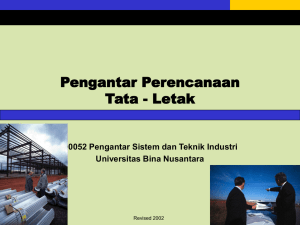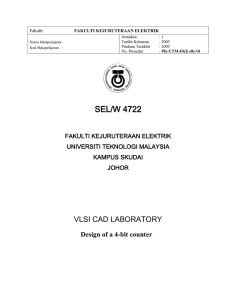Lightwave Software Adding Background Images to Layout
advertisement
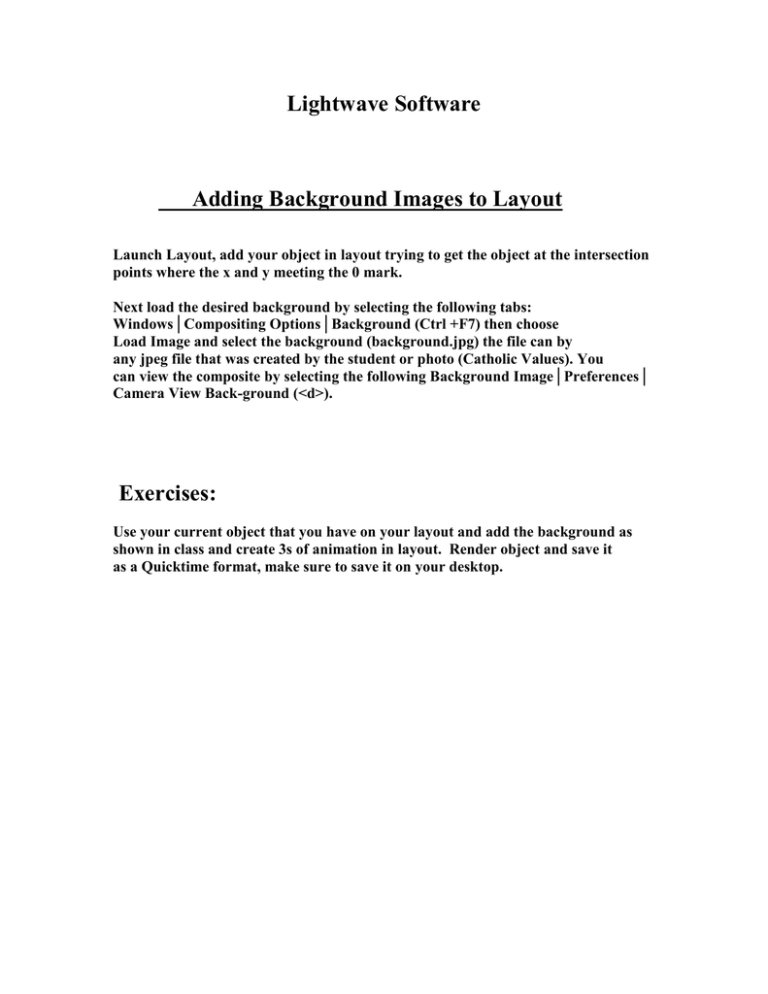
Lightwave Software Adding Background Images to Layout Launch Layout, add your object in layout trying to get the object at the intersection points where the x and y meeting the 0 mark. Next load the desired background by selecting the following tabs: Windows│Compositing Options│Background (Ctrl +F7) then choose Load Image and select the background (background.jpg) the file can by any jpeg file that was created by the student or photo (Catholic Values). You can view the composite by selecting the following Background Image│Preferences│ Camera View Back-ground (<d>). Exercises: Use your current object that you have on your layout and add the background as shown in class and create 3s of animation in layout. Render object and save it as a Quicktime format, make sure to save it on your desktop.