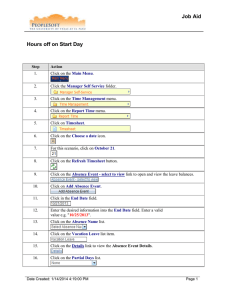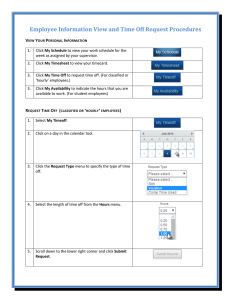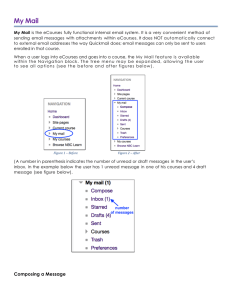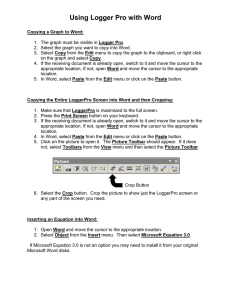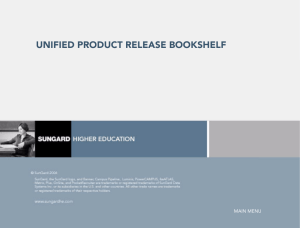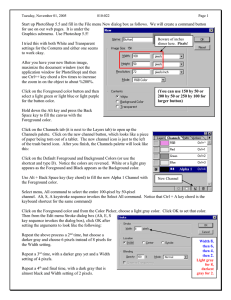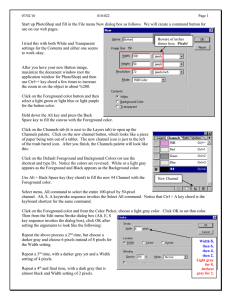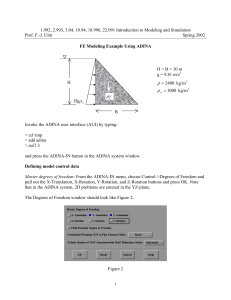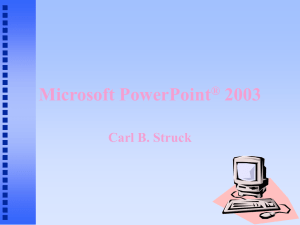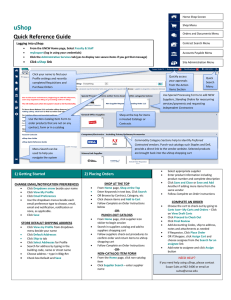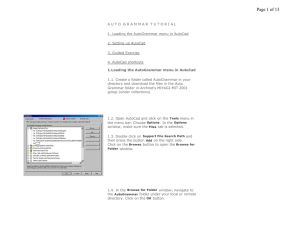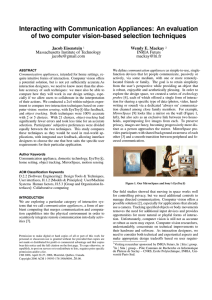WingSpan Time/Leave Approval Guide
advertisement
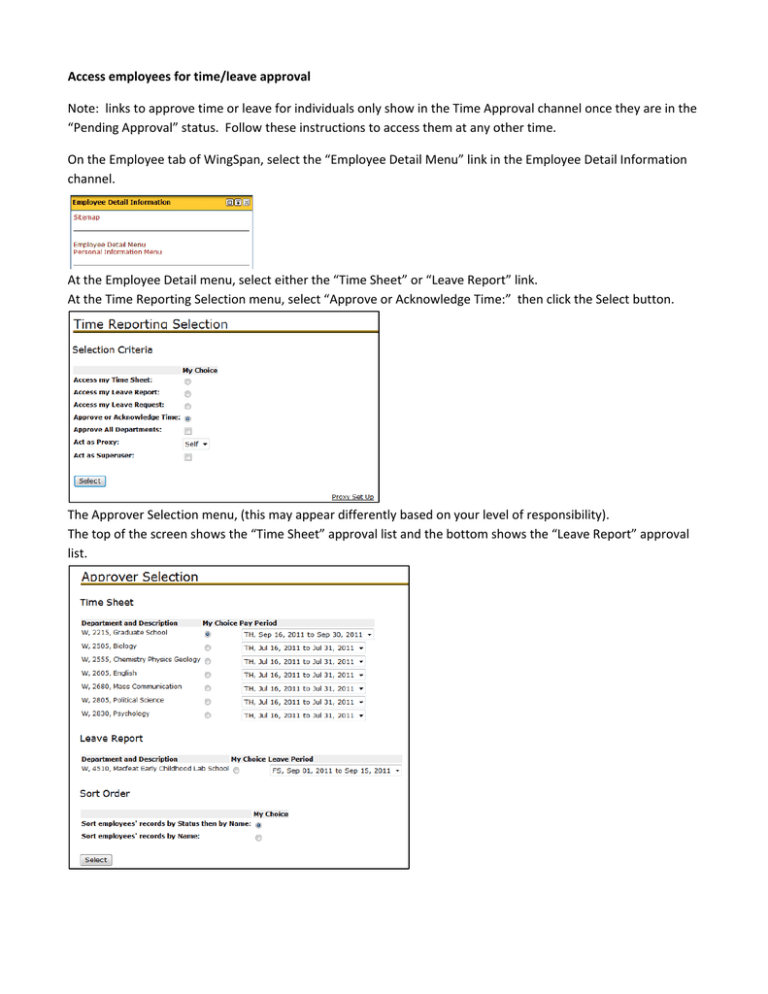
Access employees for time/leave approval Note: links to approve time or leave for individuals only show in the Time Approval channel once they are in the “Pending Approval” status. Follow these instructions to access them at any other time. On the Employee tab of WingSpan, select the “Employee Detail Menu” link in the Employee Detail Information channel. At the Employee Detail menu, select either the “Time Sheet” or “Leave Report” link. At the Time Reporting Selection menu, select “Approve or Acknowledge Time:” then click the Select button. The Approver Selection menu, (this may appear differently based on your level of responsibility). The top of the screen shows the “Time Sheet” approval list and the bottom shows the “Leave Report” approval list. You will need to select the radio button for the Department then choose the pay type and period from the drop‐ box…i.e. SD for students, TH for temporary or hourly staff, FS for faculty/staff. You also have the option to sort the list by either name or status of the time sheet.