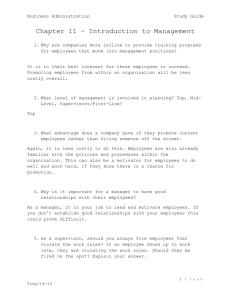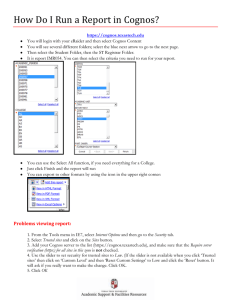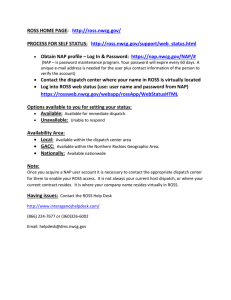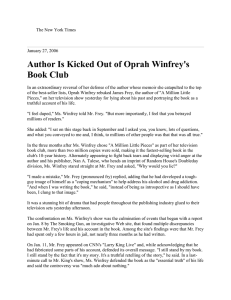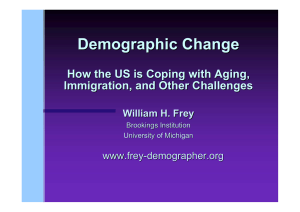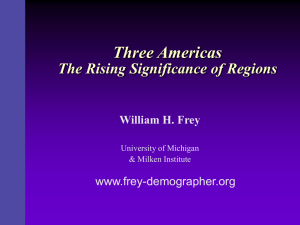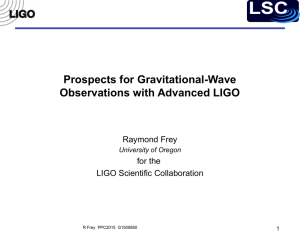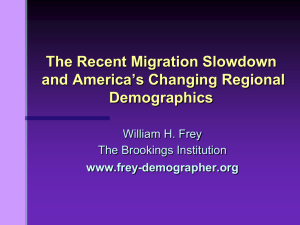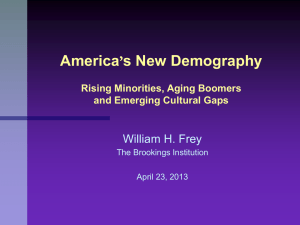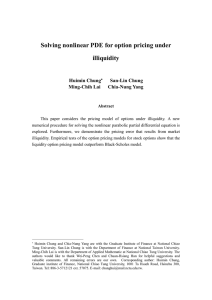Creating a FAMWEB User account New FEPMIS Production Site
advertisement
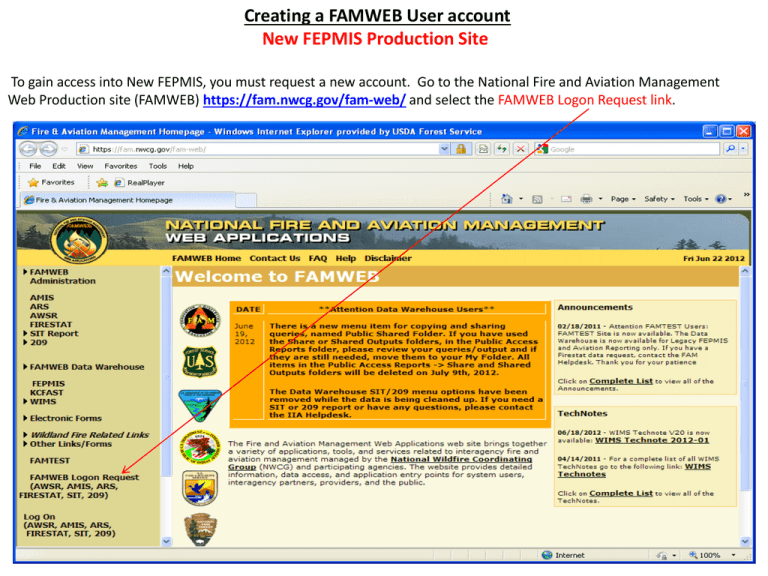
Creating a FAMWEB User account New FEPMIS Production Site To gain access into New FEPMIS, you must request a new account. Go to the National Fire and Aviation Management Web Production site (FAMWEB) https://fam.nwcg.gov/fam-web/ and select the FAMWEB Logon Request link. Things to Know • • • • • • • FAMWEB (FEPMIS production and Cognos) and famtest (the testing and learning environment for FEPMIS) are two separate accounts, you will need to request an account on both FAMWEB and famtest. Each account must have an unique user name; your famtest user name must be different than the user name you are using on FAMWEB. If you have a FAMWEB user id for another program on FAMWEB, you do not need to request a new user account. You just need to request that the Application and Role be added to your account. To do this, contact Melissa Frey. Your User Name is case sensitive: must be at least 3 characters in length, but no more than 30; and be unique within FAMWEB. A numeral may also be included for very common names to avoid duplication. Your Password is case sensitive: must be at least 12 characters, but no more than 14; must contain three of the following: at least one number; one symbol such as ~, #, $, excluding \, (, %, ), /, @, ', and "; one upper case letter; one lower case letter; and cannot have been used previously. Fill in all boxes completely. This identifies who you are to FAMWEB managers. Incomplete requests may be rejected. Required fields are marked with an asterisk. Passwords will expire every 60 days. Each user is responsible for managing their password. If you have any questions, please contact the Helpdesk at 866-224-7677 or 360326-6002 helpdesk@dms.nwcg.gov or Melissa Frey at 202-205-1090. Here you will find the Create User Page. Follow the instructions given to enter correct information. All fields with an asterisk * must be filled in before submitting. Don’t Forget Your Password, write it down! In the Comment field describe your tasking with FAMWEB (e.g., what unit you are with and what organizational data you are responsible for, etc.) Also state that you need Cognos access . You must Click the drop down to select the State or region you are assigned to. Do not use dashes in phone #s Once all information has been entered click on the ADD button. If you wish to clear the screen to start over or cancel the request, click on the Clear button. Select New FEPMIS Access If you receive an Error “Invalid or Duplicate User Name”, the system identified either a duplicate username, phone number or email address. If you are sure that you do not already have an account on FAMWEB, change your User Name (i.e. add a letter or number to the user name) and select “Add” as shown on the bottom of the previous screen. You may have to do this several times until you find a user name that is not being used. ****Please note - if you have a FAMWEB user id for another program on FAMWEB, you do not need to request a new user account, contact Melissa Frey to add FEPMIS to your existing account.**** Once you have successfully completed and submitted the form, contact your state Point of Contact or your Regional Property Management Officer (PMO) to assign your Roles. Once your roles are assigned you are ready to begin working in FEPMIS.