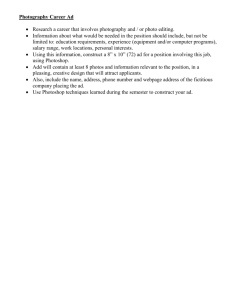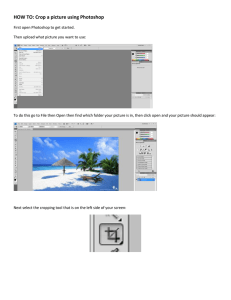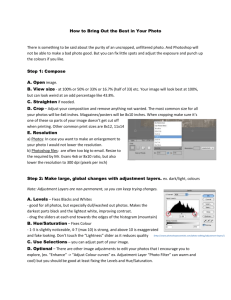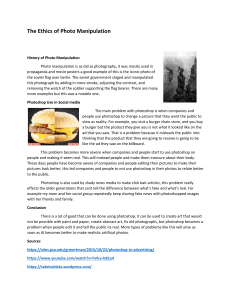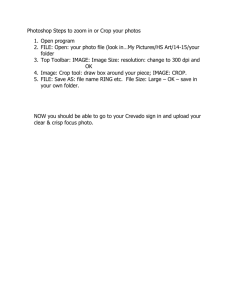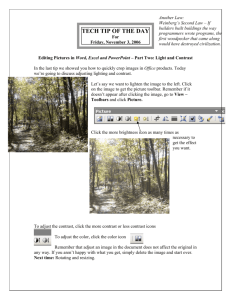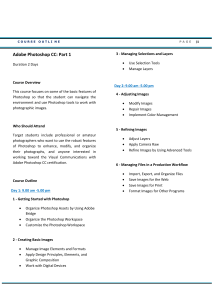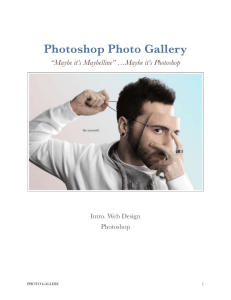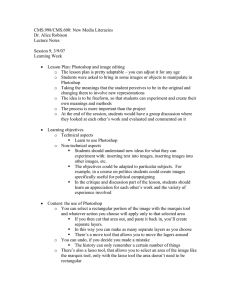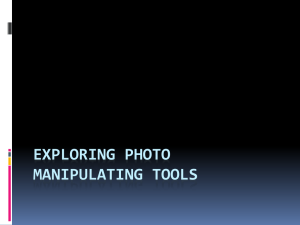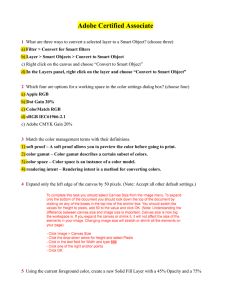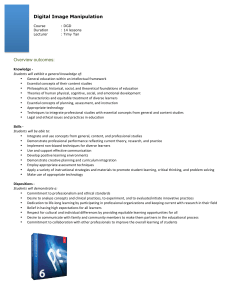Harris / Weinert Application Instructions for adding image files Word
advertisement
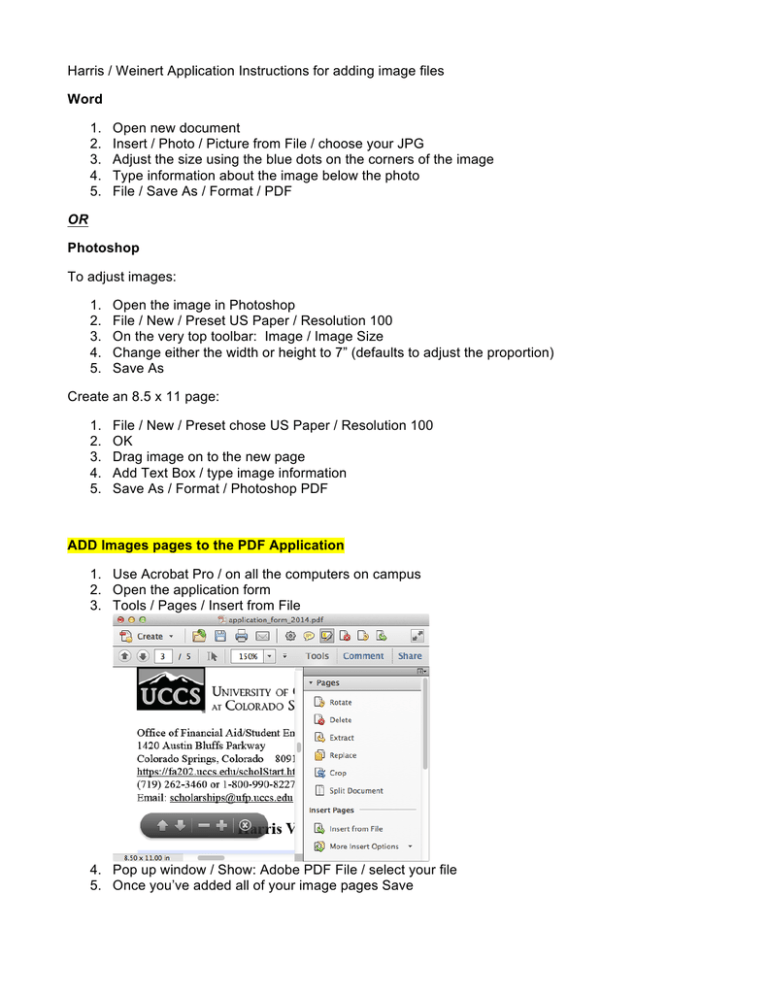
Harris / Weinert Application Instructions for adding image files Word 1. 2. 3. 4. 5. Open new document Insert / Photo / Picture from File / choose your JPG Adjust the size using the blue dots on the corners of the image Type information about the image below the photo File / Save As / Format / PDF OR Photoshop To adjust images: 1. 2. 3. 4. 5. Open the image in Photoshop File / New / Preset US Paper / Resolution 100 On the very top toolbar: Image / Image Size Change either the width or height to 7” (defaults to adjust the proportion) Save As Create an 8.5 x 11 page: 1. 2. 3. 4. 5. File / New / Preset chose US Paper / Resolution 100 OK Drag image on to the new page Add Text Box / type image information Save As / Format / Photoshop PDF ADD Images pages to the PDF Application 1. Use Acrobat Pro / on all the computers on campus 2. Open the application form 3. Tools / Pages / Insert from File 4. Pop up window / Show: Adobe PDF File / select your file 5. Once you’ve added all of your image pages Save