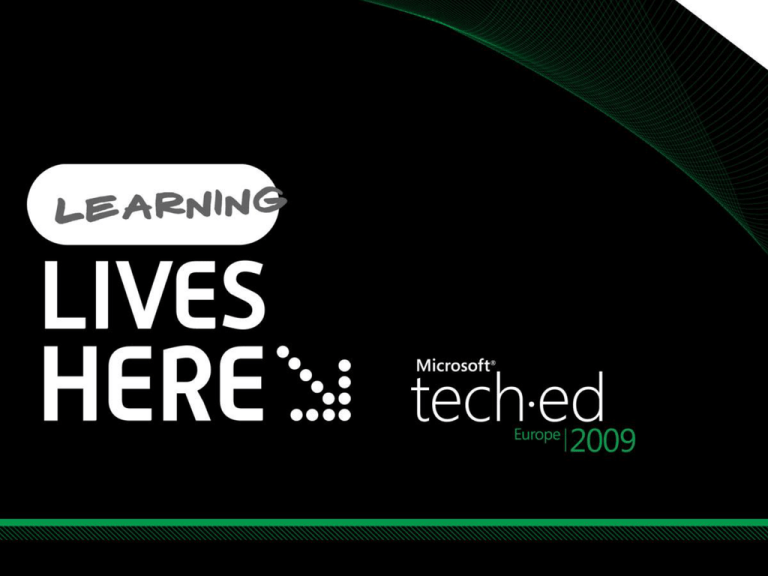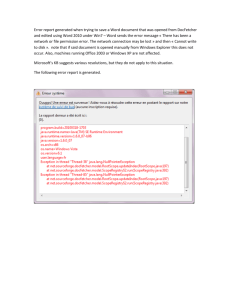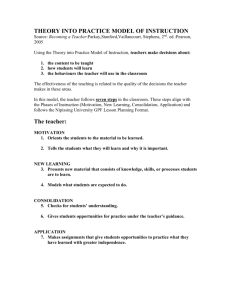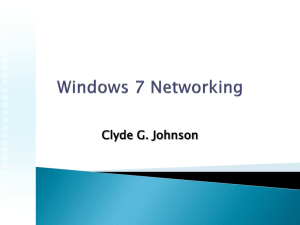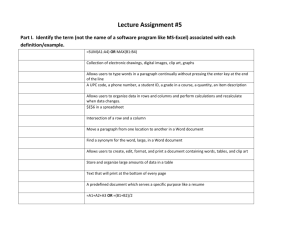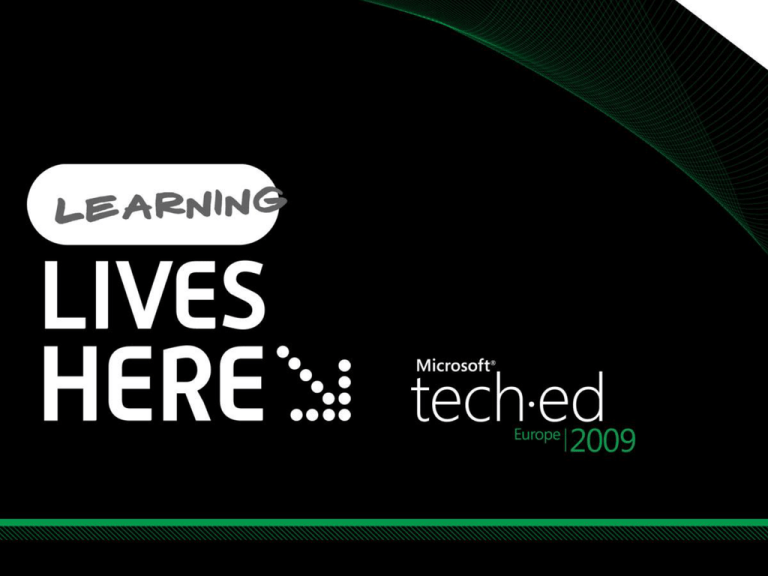
Drew McDaniel
Lead Program Manager
Microsoft
Session Code: SVR320
Agenda
Advantages of Windows Server 2008 R2
Capacity planning for File Server
Migration to Windows Server 2008 R2
Agenda
Advantages of Windows Server 2008 R2
Trends & Investments
Offline Files &
Folder Redirection
Usually Offline
Fast Folder Redirection
Transparent Caching
BranchCache
6
"Usually Offline" (Background Sync)
Before Win7
Windows 7 Solution
Full 2-way background
synchronization at fixed intervals
Transparent to the end user
IT admin can set synchronization
intervals
Automatic transition from slowlink to online mode
Folder redirection was a success
with online & offline modes in
Windows Vista
Was not transparent to users
who are on a high latency
network with low throughput
Benefits
Seamless experience for end-users
Corporate data is in sync
Optimizes the network usage for
remote workers & branch offices
Folder Redirection – Fast first logon
Before Win7
Windows 7 Solution
Files are moved to the local
Offline Files cache before being
transferred over the network
Files are synchronized
transparently in the background
after user logon
At initial re-direct user logon
was blocked while documents
were moved from the client to
the server, thus the first logon
was dependent on amount of
data and network connection
Benefits
Transparent experience for endusers – initial logon times are not
dependant on amount of data and
latency of the network
Transparent Caching
Before Win7
Read response times for files that
were just open took too long
Opening a file that was just
recently read took just as long as
opening a file for the first time
Bandwidth consumption was high
regardless of how recently a file
was opened
Windows 7 Solution
Files accessed on shares are
automatically cached to disk
Subsequent reads to the file are
satisfied from the local cache
Configurable through group
policy
Data integrity and access
permissions are maintained
Benefits
Optimize bandwidth
consumption on WAN links
Provide near local read response
times for end users working
over WAN links
BranchCache ™
Before Win7 & Win Server 2008 R2
Win7 & Server 2008 R2 Solution
Files accessed are automatically
cached using Transparent Caching
Cached files are ‘published’ to
BranchCache
Subsequent accesses to the
cached files are satisfied from the
branch
Benefits
Each client needed to go over
the WAN to access the same file
in the data center
Poor use of WAN resource and
poor user experience
Reduces WAN utilization
Transparent to applications
Preserves end-to-end security
Simple to deploy and manage
Data integrity and access
permissions are maintained
Distributed Cache
ID
Data
Data
Hosted Cache
ID
Data
ID
Search
Data
ID
ID
ID
Data
Customers say…
“We are improving the efficiency of our branch offices and saving bandwidth by
using BranchCache in Windows Server 2008 R2 and Windows 7,” said Lukas Kucera,
IT services manager of Lukoil CEEB, one of the largest integrated oil and gas
companies in the world. “Some of our smaller facilities, such as the office in Slovakia
and the storage terminal in Belgium, have just five to 10 users, so it’s not efficient to
deploy a file server on-site, but it consumes bandwidth to have them continually
accessing files from the main servers. BranchCache is the perfect solution.”
“Taking advantage of the BranchCache feature in Windows Server 2008 R2, we can
spend $20,000 rather than $50,000 per year on bandwidth by postponing our
expansion schedule.”
David Feng, IT Director, Sporton International
Convergent Computing (CCO) wanted to improve remote network access for its
mobile users. Using the DirectAccess and BranchCache™ features in Windows
Server® 2008 R2 and Windows 7, CCO has simplified remote connection to its
network and sped the downloading of important files. It has cut costs by
eliminating its virtual private network and has seen a 43 percent savings in wide
area network (WAN) bandwidth.
DFS Replication
Reduce bandwidth requirements
Consistent user experience
Easier deployment
Read-only Replicated Folders
Before Win Server 2008 R2
Windows Server 2008 R2 Solution
Read-only mini filter driver ,
which prevents modifications to
read-only replicated folders.
No modifications on RO replica
propagate out (~ 1-way
replication).
Only server hosting RO replica
needs to be WS2008 R2 – fully
backward compatible.
Accidental deletions by branch
office users/admin could cause
critical situations.
Benefits
Prevents meltdowns caused by
accidental modifications in
branches.
Clustered DFS Replication
Before Win Server 2008 R2
Windows Server 2008 R2 Solution
DFS-R can be configured on a
Windows Server Failover Cluster for
highly available replication services.
Only clustered servers need to be
WS2008 R2 – (can replicate with
WS2003 R2 & WS2008 servers).
Planned/Unplanned outages of
central hub servers had
disruptive potential
Option of adding redundant
servers as replica members
required redundant storage.
Benefits
Automated failover guarantees
business continuity & low monitoring
overheads.
Facilitates planned failovers to
account for maintenance.
DFSR and BranchCache comparison
DFSR
BranchCache
Full fidelity replica at branch office.
Cache of recently accessed data available at BO.
- Exact replica of data available at branch office (not access-based)
- Data on branch office server always available (no ‘aging-out’).
- Server in branch office always required.
- Slight delay in replicating recently updated data
Resilient to intermittent WAN outages
Files always available to branch office users via BO file server.
Not in data access path – (background replicator)
- Data may be accessed over SMB 1, SMB 2.x, NFS etc.
- Client computers may be Windows, Mac, Linux etc.
- Replica servers may be WS 2003 R2, WS 2008, WS 2008 R2
- Flexible caching (‘data accessed is data cached’)
- Cached data may be ‘aged-out’ per LRU policies.
- Server-less ‘Distributed Caching’ mode available for small Bos
- Clients always get most current data
Not resilient to intermittent WAN outages
Relies on central file server for authentication & latest hashes.
In data access path
- Works with SMB 2.1 protocol only.
- Client computers must be Windows 7.
- Server must be WS 2008 R2
SMB 2.1
Leasing/oplock optimization
Energy efficiency
Leasing / Oplock Optimization
Before Win7 & Win Server 2008 R2
Win7
& Server
2008 R2 Solution
Windows
7 Solution
Oplocks are maintained per client
instead of per file handle
Full caching when multiple
handles are opened by the same
client
Shared read and handle caching
from multiple clients
Reduce the number of exchanges
required to open and save
Applications like Microsoft
Office broke their own oplocks
while accessing the same file
from a client
Poor end-user experience and
excessive WAN utilization
Benefits
Faster open and save operations on
application files such as Microsoft
Office documents
Reduced network bandwidth usage
Energy Efficiency
Before Win7
Windows 7 Solution
Client is allowed to sleep if editing
files backed by Offline Files
More aggressive sleep option
available to administrator
Server is allowed to sleep if
clients are not actively accessing
files (peer file sharing)
Benefits
Clients and Servers were
prevented from going to sleep
due to remote file activity
Enterprises paid high energy
bills
Enterprises save energy and pay
smaller utility bills in both branch
offices and data centers
NFS interoperability
Kerberos support
Unmapped Unix user access
NetID/Netgroup support
Improved Services for NFS
Before Win Server 2008 R2
Challenges in administering NFS
solution on Windows
No support for Unix netgroups
Limited remote management
capability
Mapping Windows to Unix
credentials mapping was
required even in environments
with only Unix clients and using
NFS access
Security of authentication & file
integrity for NFS was inherently
weak
Windows Server 2008 R2 Solution
NFS admin tools can use Netgroups
configured in NIS and RFC 2307
databases
Improved remote manageability
support using WMI
Unmapped Unix User Access
eliminates credential mapping for
NFS files that will not be accessed
over CIFS / SMB / SMB2
Support for Kerberos
authentication (Krb5) and integrity
(Krb5i) over NFS
Benefits
Easier management of NFS client
and server configuration
Enhanced NFS security &
interoperability
File Classification
Infrastructure
Reduce cost of storage
Manage business critical documents
Extend and adapt to your needs
Customer Challenges - Cost and Risk
Storage Growth
Storage Cost
Compliance
Security and
Information leakage
Increasing data management needs / many data management products
For more details: SVR207 Windows Server 2008 R2 File Classification Infrastructure
Performance &
Scalability
Multi-threaded Robocopy
90%
% Improvement over Explorer
[Note: lower is better]
80%
70%
60%
Legend
file size:# files
50%
100B:200
64KB:200
40%
256KB:200
30%
1MB:50
20%
10%
0%
1
2
4
8
Number of threads
16
128
With 128 threads, Robocopy is now 3-22 times faster than
Explorer on high-latency (WAN) connections
Syntax: robocopy /mir /mt:128 /log:nul
DFS Namespace Scalability
Current recommended limit: 50,000+ links
Current recommended limit: 50,000+ links
Domain namespaces break the 5,000 link barrier in Windows Server 2008
Dramatic improvement in standalone namespaces in Windows Server
2008 compared to Windows Server 2003 (chart above, left)
Reduced startup time in Windows Server 2008 R2 (chart above, right)
FS Scalability Growth Over Time
450
WS2008 R2
4,400 users
400
WS2008
3,200 users
90%
80%
70%
300
60%
250
200
WS2003
1,200 users
50%
40%
150
30%
CPU utilization
FSCT Scenario Throughput
350
100%
Windows 2003 throughput
Windows 2008 throughput
Windows 2008 R2 throughput
Windows 2003 CPU
Windows 2008 CPU
Windows 2008 R2 CPU
100
20%
50
10%
0
0%
Number of users
Windows Server versions running on server hardware “typical” of release date
*Hardware details in appendix
FSCT Test Results
43%
improvement
1600
1335
Throughput Scenario/sec
1400
1200
932
1000
800
47%
improvement
600
405
400
276
200
0
WindowsMid-range
2008 (mid Windows
2008 R2 (mid
Servers
range server)
range server)
WindowsHigh-end
2008 (high Windows
2008 R2 (high
Servers
end system)
end system)
Windows 2008 Windows 2008 R2 Windows 2008 Windows 2008 R2
*Hardware details in appendix
Agenda
Capacity planning for File Server
File Server Capacity
Tool
Overview
SMB requests for file operations,
simulating home folder workload
e.g. open, save, browse etc
Server under test
How to perform FSCT testing
Setup
Planning
Prepare
Running
Server
DC
Controller
Network 1 - Control
Users
Network 2 - Data
Result analysis
Client
Client
Client
Client
Cleanup
Home Directory Workload
Goal
Simulate actual workload of user home folders for typical
knowledge worker
Development method
Used file servers hosting user directories at Microsoft
Traces gathered for 5 minutes each hour over multiple days
on multiple servers
Results
Frequency of operations: 34% read, 16% query path info,
14% write, 9% query info, 8% create/open, 6% close, 6%
Find, 7% other
Simulation of actual application behavior instead of only
micro-operations
Running FSCT
Recap - FSCT Demo
Command line execution
Text file results
2 or 3 servers
File server under test
Controller
Optional DC
Multiple clients
Warning: Not to be used on Production Servers
Agenda
Migration to Windows Server 2008 R2
Two Methods of Migration
Win Server 2008 R2 Server Roles Migration
Software tools and documentation
Migration guidance for multiple Windows Server
roles (5 roles, 1 feature)
File Server Migration Toolkit
Fully GUI driven file server migration or
consolidation
Migration of file shares and file data
Migration Methods Comparison
R2 Role Migration
FSMT
File Services Scope
All features except NFS
and data
File shares and data only
Method
Mix of command line
tools and manual steps
Application with GUI
interface
Source
Win2k3 and later
Win2k and later
Target
Win2k8 R2
Win2k3 and later
Consolidation Support
No (1:1)
Yes (N:1)
Server Core Support
Yes
No
Cluster Support
No
Yes (source or target)
File Server Migration
Toolkit
File Service Consolidation
Why Consolidate?
Reduced operating costs
Enhanced performance
Hardware improvements in CPU, Storage, Network
SMB and NTFS improvements in Windows Server 2008 R2
High availability and reliability
Load Balancing with DFS
Windows Server Failover Clustering
Challenges with Consolidation
Hard to retain existing file paths
One server cannot handle duplicate share names
Consolidation process complex and error prone
Difficult to maintain existing security settings
FSMT Overview
DFS Consolidation Root Wizard
Facilitates configuration of DFS Consolidation Roots
Automates steps described in Support KB 829885
Performed in addition to the File Server Consolidation Wizard
File Server Consolidation Wizard
Simplify and centralize consolidation steps
Automate and centralize error checks, recovery and reporting
Verify settings and environment before starting consolidation
Migrates actual files, file shares and associated security settings
Provide reports and visual indication for progress
Ability to stop/re-start process at any step
DFS Consolidation Roots
Enabling Seamless Server Replacement
Before Consolidation
\\SVR1\Docs
Client
\\SVR2\Docs
\\SVR3\Docs
After Consolidation
\\SVR1\Docs
\\SVR2\Docs
\\SVR3\Docs
Client
DFS
\\SVRC\S1Docs
\\SVRC\S2Docs
\\SVRC\S3Docs
File Server Migration
Recap - FSMT Demo
Optional step to create Namespace
Consolidation Root
Multiple phases for data migration
Setup and Validation
Initial Copy
Finalize
Recommendation: Configure new DFS
Namespace to support future deployments
Related Content
SVR207 Windows Server 2008 R2 File Classification Infrastructure: Managing your file
data more effectively
SVR306 BranchCache Deep Dive: An IT Administrator's Primer
http://download.microsoft.com - search for FSMT, FSCT or Folder Redirection
File Services Team Blog – http://blogs.technet.com/filecab
Technical Learning Center – File Services Booth
Resources
www.microsoft.com/teched
www.microsoft.com/learning
Sessions On-Demand & Community
Microsoft Certification & Training Resources
http://microsoft.com/technet
http://microsoft.com/msdn
Resources for IT Professionals
Resources for Developers
Complete an evaluation
on CommNet and enter to
win an Xbox 360 Elite!
© 2009 Microsoft Corporation. All rights reserved. Microsoft, Windows, Windows Vista and other product names are or may be registered trademarks and/or trademarks in the U.S. and/or other countries.
The information herein is for informational purposes only and represents the current view of Microsoft Corporation as of the date of this presentation. Because Microsoft must respond to changing market conditions, it should
not be interpreted to be a commitment on the part of Microsoft, and Microsoft cannot guarantee the accuracy of any information provided after the date of this presentation. MICROSOFT MAKES NO WARRANTIES, EXPRESS,
IMPLIED OR STATUTORY, AS TO THE INFORMATION IN THIS PRESENTATION.
Results - Time-capsule configuration
Win2k3 (SP2)
Win2k8 (SP2)
Win2k8 R2 (RC)
Client OS
Vista SP2
Vista SP2
Windows 7 RC
Drivers
ProLiant Support Pack
for Microsoft
Windows Server 2003
x64 Editions - 8.20 (A)
HP Software support
pack 8.20 (A)
HP Software support
pack 8.20 (A)
CPU
2x2, 2.33GHz
2x2, 2.33GHz
2x4, 2.33GHz
Memory
1GB
4GB
8GB
Network
2x100Mbps
2x1Gbps
3x1Gbps
Disks(storage)
P800 controller, MSA60, (12x146GB 15KRPM SAS), RAID 0
High end configuration
Result
Hardware
Server /
Configuration
Windows 2008
Win2k8 R2
CPU
Intel(R) Xeon(R) E7340 4-socket quad-core (16 cores )2.4GHz
Memory
64GB
Network
Broadcom BCM57710 NetXtreme II 10Gbps NIC
(16 queue RSS enabled, TOE disabled)
Disks(storage)
2 x HP MSA70 enclosure, 2x HP P800 controller
50 x 72GB 15KRPM SAS drives, RAID 0
FSCT Max users
10240
14848
FSCT throughput
932
1335
Result
Performance
Hardware
Mid-range configuration
Server /
Configuration
Windows 2008
Win2k8 R2
Client OS
Vista
Windows 7 RC
CPU
2x4, 2.33GHz
Memory
8GB
Network
3x1 Gbps
Disks(storage)
P800 controller, MSA60, (12x146GB 15KRPM SAS), RAID 0
Avg. CPU
14.4%
18.5%
Avg. Free memory
6052MB
2734MB
Avg. bytes/sec (net)
89MB/sec
128MB/sec
Avg. bytes/sec (disk)
89.21MB/sec
112MB/sec
FSCT Max users
3000
4400
FSCT throughput
276
405