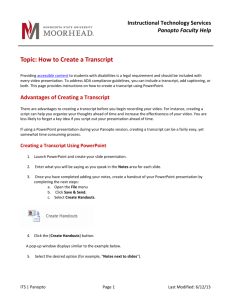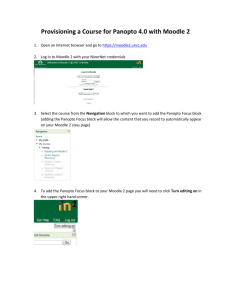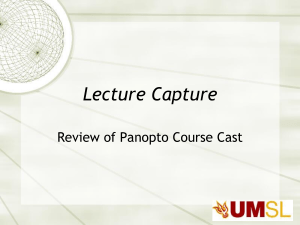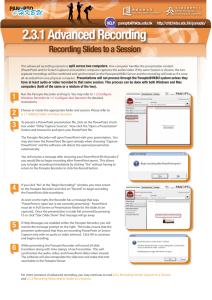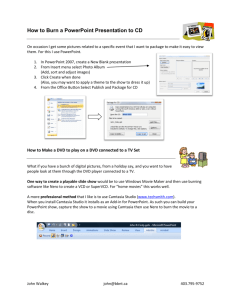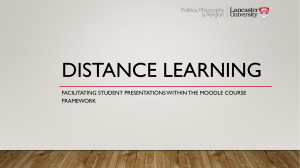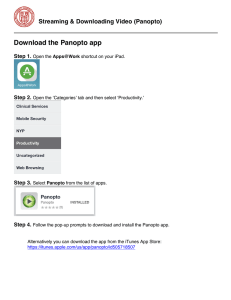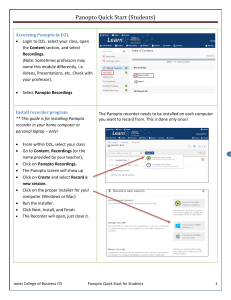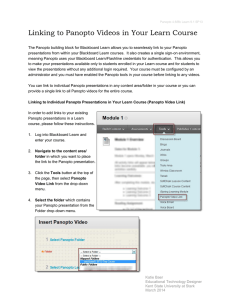Handout
advertisement
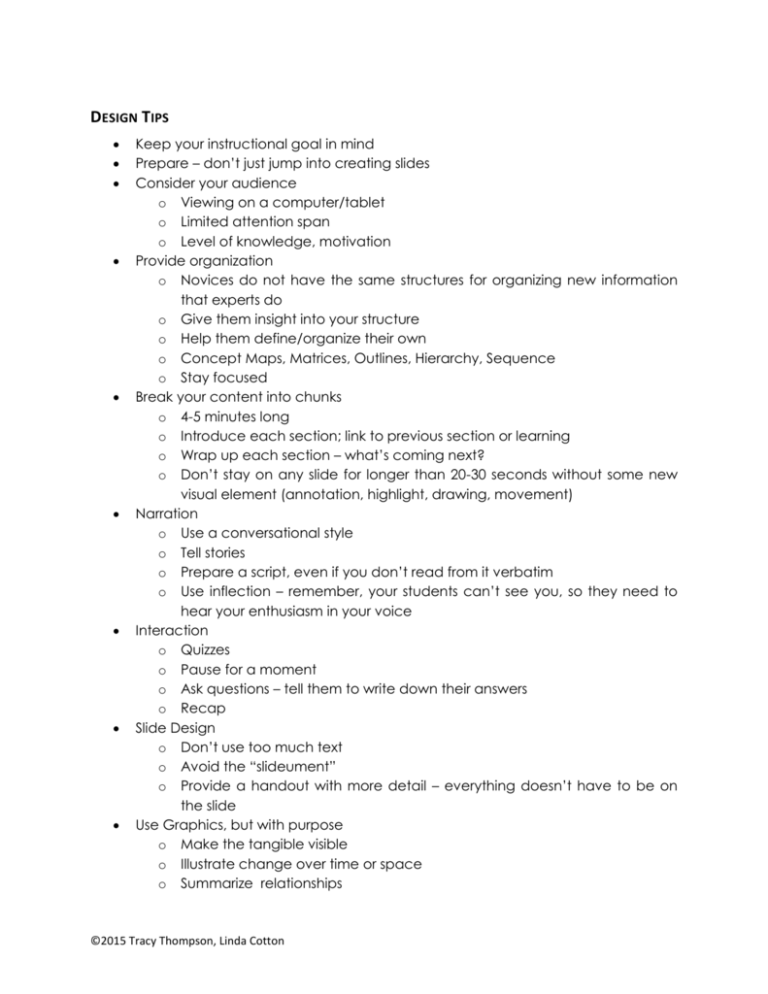
DESIGN TIPS Keep your instructional goal in mind Prepare – don’t just jump into creating slides Consider your audience o Viewing on a computer/tablet o Limited attention span o Level of knowledge, motivation Provide organization o Novices do not have the same structures for organizing new information that experts do o Give them insight into your structure o Help them define/organize their own o Concept Maps, Matrices, Outlines, Hierarchy, Sequence o Stay focused Break your content into chunks o 4-5 minutes long o Introduce each section; link to previous section or learning o Wrap up each section – what’s coming next? o Don’t stay on any slide for longer than 20-30 seconds without some new visual element (annotation, highlight, drawing, movement) Narration o Use a conversational style o Tell stories o Prepare a script, even if you don’t read from it verbatim o Use inflection – remember, your students can’t see you, so they need to hear your enthusiasm in your voice Interaction o Quizzes o Pause for a moment o Ask questions – tell them to write down their answers o Recap Slide Design o Don’t use too much text o Avoid the “slideument” o Provide a handout with more detail – everything doesn’t have to be on the slide Use Graphics, but with purpose o Make the tangible visible o Illustrate change over time or space o Summarize relationships ©2015 Tracy Thompson, Linda Cotton TOOLS – WHICH SHOULD I CHOOSE? FEATURES POWERPOINT Mac and PC Use your own GW computer ✔ Use existing PowerPoint ✔ Create diagrams, tables, charts ✔ Need microphone CAMTASIA PANOPTO Limited Mac ✔ ✔ ✔ ✔ ✔ ✔ ✔ Embed photos, videos ✔ ✔ video Screen Draw, annotate w/tool w/tool w/tool Easily re-record slide ✔ ✔ Visual Cueing (arrows, circles) ✔ ✔ - zoom, pan, add, edit ✔ Screen Recording ✔ ✔ Webcam recording ✔ ✔ Edit recorded & included videos ✔ ✔ Quizzing – > Bb Grade Center ✔ Clickable Links, Table of Contents ✔ Privacy limited limited ✔ TOOLS – GETTING STARTED PowerPoint Make Narrated PowerPoint http://youtu.be/BmakeF58RuI Upload video to Bb via Youtube http://youtu.be/QGyo_Wu4Fww Camtasia http://www.techsmith.com/tutorial-camtasia-8.html Panopto http://libguides.gwumc.edu/panopto Explain Everything (iPad app) https://itunes.apple.com/us/app/explain-everything/id431493086?mt=8 SOURCES FOR VISUALS – COPYRIGHT FREE Diagrams PowerPoint SmartArt http://www.duarte.com/diagrammer/ Photos Google: Images > Search Tools > Usage Rights > Labeled for Non-Commercial Use Flickr: Search>License>Creative Commons only gov website - public domain, e.g. NIH image bank https://imagebank.nih.gov/ Video Youtube: Sign in>youtube.com/editor>cc>search>click and drag to timeline>save Vimeo: Search>Advanced search>Advanced Filters>License>Attribution-NonCommercial REFERENCES Presentation Zen - http://www.presentationzen.com/ Reynolds, G. (2008). Presentation zen: Simple ideas on presentation design and delivery. Berkeley, CA: New Riders Pub. Slide:ology Duarte, N. (2008). Slide:ology: The art and science of creating great presentations. Beijing: O'Reilly Media. Design for How People Learn Dirksen, J. (2011). Design for how people learn. Berkeley, CA: New Riders. Bozarth, J. (2010). Nuts and Bolts: Principles of Multimedia Learning. Learning Solutions Magazine. Retrieved February 22, 2013 from: http://www.learningsolutionsmag.com/articles/453/nuts-andbolts-principles-of-multimedia-learning Tweak your slides presentation: http://www.slideshare.net/ohmgrrl/tweakyourslides-7262707 HELP! Linda Cotton - HSP, cottonl@gwu.edu Tracy Thompson - MD program, tlthompson@gwu.edu Himmelfarb 4-2857 CASS - Panopto 4-9400 Lynda.it.gwu.edu – NetID & pswd (not panopto)