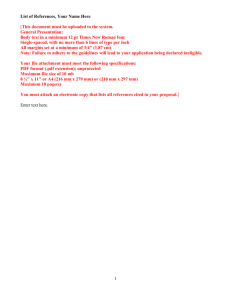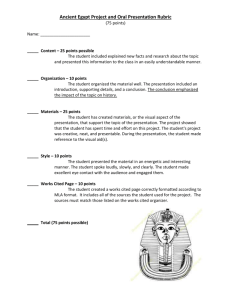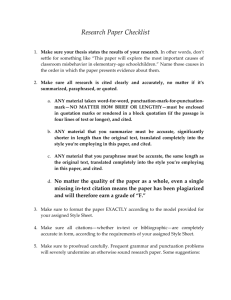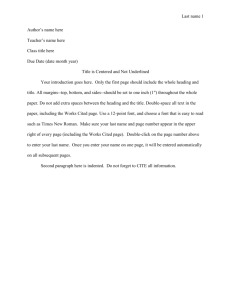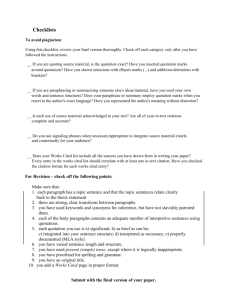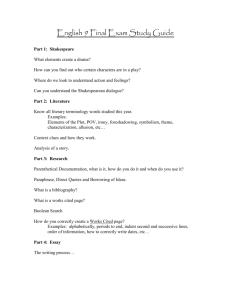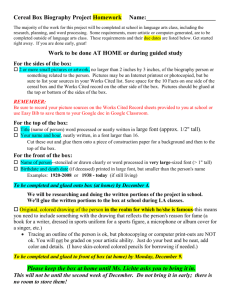MLA Checklist, Guidelines, and Directions
advertisement
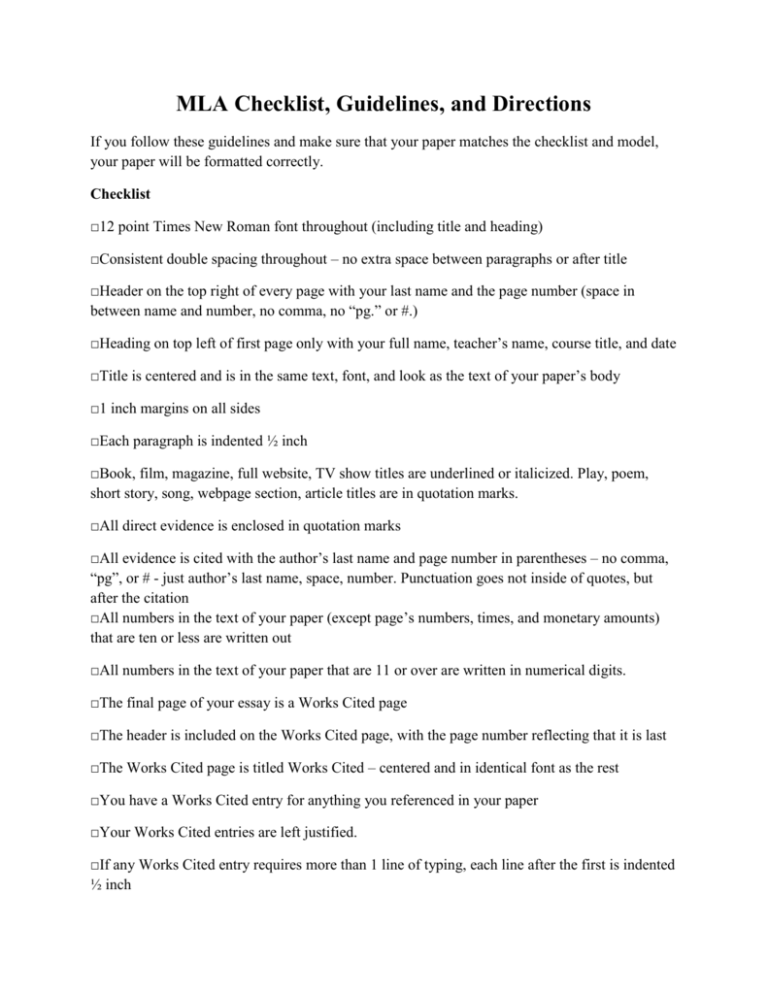
MLA Checklist, Guidelines, and Directions If you follow these guidelines and make sure that your paper matches the checklist and model, your paper will be formatted correctly. Checklist □12 point Times New Roman font throughout (including title and heading) □Consistent double spacing throughout – no extra space between paragraphs or after title □Header on the top right of every page with your last name and the page number (space in between name and number, no comma, no “pg.” or #.) □Heading on top left of first page only with your full name, teacher’s name, course title, and date □Title is centered and is in the same text, font, and look as the text of your paper’s body □1 inch margins on all sides □Each paragraph is indented ½ inch □Book, film, magazine, full website, TV show titles are underlined or italicized. Play, poem, short story, song, webpage section, article titles are in quotation marks. □All direct evidence is enclosed in quotation marks □All evidence is cited with the author’s last name and page number in parentheses – no comma, “pg”, or # - just author’s last name, space, number. Punctuation goes not inside of quotes, but after the citation □All numbers in the text of your paper (except page’s numbers, times, and monetary amounts) that are ten or less are written out □All numbers in the text of your paper that are 11 or over are written in numerical digits. □The final page of your essay is a Works Cited page □The header is included on the Works Cited page, with the page number reflecting that it is last □The Works Cited page is titled Works Cited – centered and in identical font as the rest □You have a Works Cited entry for anything you referenced in your paper □Your Works Cited entries are left justified. □If any Works Cited entry requires more than 1 line of typing, each line after the first is indented ½ inch Guidelines & Directions In Microsoft Word, there are always multiple ways to achieve the same results. I am giving you, in my opinion, the simplest directions for how to accomplish some of the formatting requirements that MLA (The Modern Language Association) has set up. These directions align with the checklist and are presented in the same order. 1. To change font style and size, make sure you are on the ‘Home’ tab on MS Word. Almost all the way to the left are 2 drop-down boxes, one with a font name (Calibri is usually now the default) and a font size (11 is usually the default). Click on each box and find the correct options. For style, it is Times New Roman. For size, it is 12. 2. To achieve consistent double spacing throughout, I would recommend waiting until your entire paper is written. Then, hit Ctrl and A to highlight your entire paper. While still on the ‘Home’ tab, find the line spacing icon – it has a symbol with 2 arrows (one pointing up and one down) and several horizontal lines. When you click on this icon, a drop-down will appear with several number options. Click on the 2.0. Then, while still having all of the text highlighted, click on the ‘Page Layout’ tab. Towards the right side of the page there is a section called ‘Spacing’. Below this there are options for Before and After. The After section probably says ’10 pt’. It should be changed to ‘0 pt’. This will give you consistent double spacing throughout your entire paper. 3. To insert a header, simply double click at the top of a page, above where the cursor starts (or click on the ‘Insert’ tab and select ‘Header’). Once you have done this a dotted horizontal line should appear near the top of the page with the cursor above it. You will now need to insert a page number – do not simply type a number because the same number would then appear on every page). Click on the ‘Insert’ tab and find the ‘Page Number’ option below. When you click on this option, a drop-down will appear asking which location of the page you want the number to be – scroll over ‘Top of Page’. Now, several options will appear showing the location – select the option that is right justified (#3). Once you do this, a 1 should appear at the top left of your paper. Now, hit the space bar once and type your last name – no commas, no fancy design/formatting features…i.e. Gelrod 1. Now double click below the header area and the header should turn gray. 4. The Heading should begin on the first line where the cursor originally appears when you open a new document. Left justify the cursor. Type your full name. Enter. Type the teacher’s name. Enter. Type the course title (what the class is called). Enter. Type the date. Enter. 5. For the title, center the cursor. It should just be one line (one hit of the Enter key) below where your heading ends. Your title should not appear any different from the regular text – do not underline, bold, italicize, stylize your title. The only reason you would change the text of your title is if you have a book, movie, play, poem, etc. title within your paper’s title – in which case just follow the standards for formatting another work’s title. Your title should preview the topic of your paper. 6. Your margins should be already set at 1 inch. If not, or to check, click on the ‘Page Layout’ tab and find the “Margins’ option towards the left. When you click on it, several options will be presented. Choose ‘Normal’ which has 1 inch around. 7. Like with the margins, your tab key should be set to indent ½ inch. To change or check, go to the ‘Page Layout’ tab and find the “Indent” option in the middle of the page. Simply change the ‘Left’ section to .50”. Each new paragraph should then be indented correctly. 8. Make sure you correctly format any title from another work that is mentioned in your writing. Titles of full-length books, movies, magazines, entire websites, television shows, albums, should be underlined or italicized – choose one or the other and stick with it throughout. Every time you mention the title of something, you must indicate to your reader that it is a title. Plays, short stories, poems, songs, articles, and other short texts have their titles enclosed in quotation marks. 9. Any direct, word-for-word quotes from any kind of text must be written exactly how they appear in the original text and must be enclosed in quotation marks. When your quote is complete, do not put punctuation inside of the ending quotation mark, unless it is a question mark or an exclamation point. After your ending quotation mark, skip one space and put your citation in parentheses. Your punctuation (period) then goes after the citation. Example: “I am the greatest teacher ever” (Gelrod 2). 10. All material that is not your own original thought or common knowledge must be cited, whether it is a direct quote or summarized information. MLA citations usually just have the author’s last name, followed by a space, followed by the page number. If there is no author, you use the first word of the title of the piece in its place. If there is no page number, just provide the author’s last name. No commas in citations. 11. Numbers ten and under are written out. Numbers 11 and over simply get numerals. 12. If you have any citations, you must have a Works Cited page as the final page of your paper. This page lists the full citation/reference for any evidence you use. The in-text citations that come directly after a quote or summarized material refer the reader to this page to show the full source of the evidence. It must be its own page – you cannot simply put your Works Cited where your conclusion ends. The header number on the top of the Works Cited page should indicate that it is the last page of your paper. You should title the Works Cited page: Works Cited. Same rules apply to this title that apply to your overall paper’s title – centered, same font, not bold, not underlined, not italic, etc. 13. Each of your Works Cited entries must be left justified and not indented. If, however, any of your individual entries spill over onto a second line or beyond, every line after the first must be indented ½ inch. The best way to do this is to type out all of your entries. Once they are complete, your will need to view the ruler. You do this by clicking on a small icon all the way to the right of the screen, directly above the scroll bar that runs vertically along the right side of your paper (the part you click on or drag to move up and down your paper or screen). When you click on this icon, a ruler will appear above the top of your paper. It should have a gray hourglass all the way to the left, where a zero would be if rulers had them. You should then highlight all of your entries by dragging a clicked mouse over them. Now, you drag only the bottom half of the hourglass (a triangle) over to ½ inch on the ruler. If the entire hourglass moves, just drag the top back to where it was. This will indent all lines but the first, while keeping the first line of every entry left justified. I know this one’s complicated, but it is what shows the reader where one entry ends and the next begins. See the model to check to make sure that your paper looks exactly how it should. Also, the website owl.english/purdue.edu will help explain some of these guidelines.