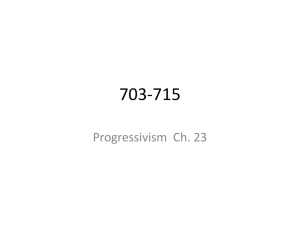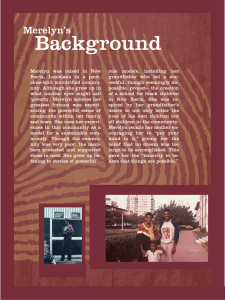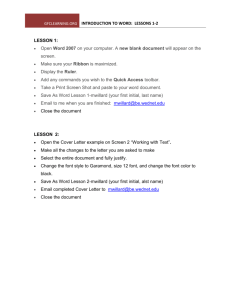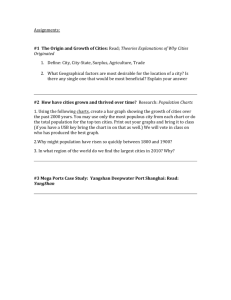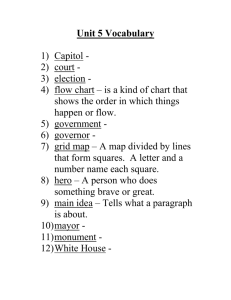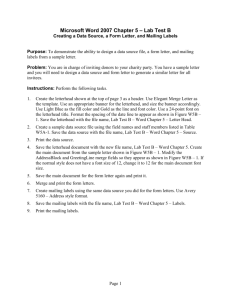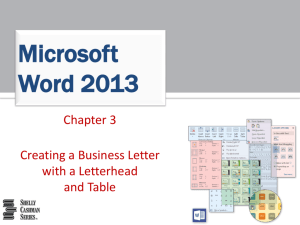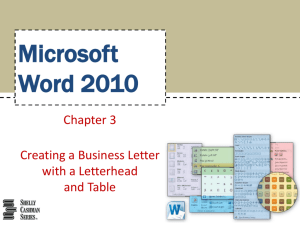Business Letter Activity
advertisement
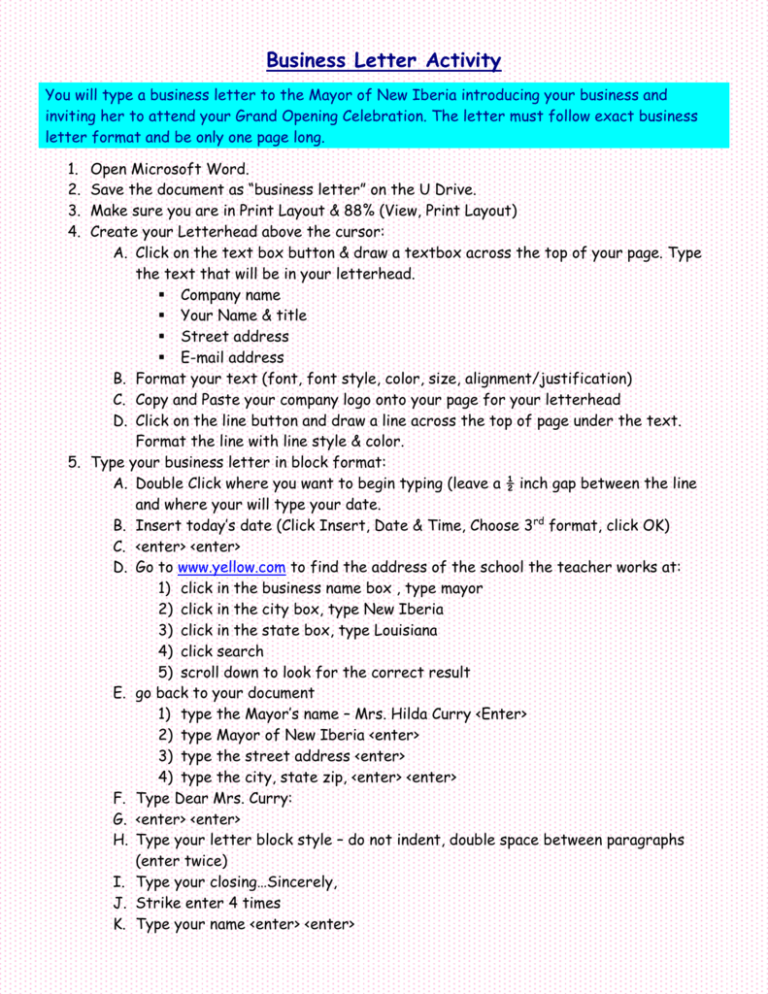
Business Letter Activity You will type a business letter to the Mayor of New Iberia introducing your business and inviting her to attend your Grand Opening Celebration. The letter must follow exact business letter format and be only one page long. 1. 2. 3. 4. Open Microsoft Word. Save the document as “business letter” on the U Drive. Make sure you are in Print Layout & 88% (View, Print Layout) Create your Letterhead above the cursor: A. Click on the text box button & draw a textbox across the top of your page. Type the text that will be in your letterhead. Company name Your Name & title Street address E-mail address B. Format your text (font, font style, color, size, alignment/justification) C. Copy and Paste your company logo onto your page for your letterhead D. Click on the line button and draw a line across the top of page under the text. Format the line with line style & color. 5. Type your business letter in block format: A. Double Click where you want to begin typing (leave a ½ inch gap between the line and where your will type your date. B. Insert today’s date (Click Insert, Date & Time, Choose 3rd format, click OK) C. <enter> <enter> D. Go to www.yellow.com to find the address of the school the teacher works at: 1) click in the business name box , type mayor 2) click in the city box, type New Iberia 3) click in the state box, type Louisiana 4) click search 5) scroll down to look for the correct result E. go back to your document 1) type the Mayor’s name – Mrs. Hilda Curry <Enter> 2) type Mayor of New Iberia <enter> 3) type the street address <enter> 4) type the city, state zip, <enter> <enter> F. Type Dear Mrs. Curry: G. <enter> <enter> H. Type your letter block style – do not indent, double space between paragraphs (enter twice) I. Type your closing…Sincerely, J. Strike enter 4 times K. Type your name <enter> <enter> L. Type your title (Manager) M. Select all of your text (Edit, select all) N. Choose a professional font and size 12. 6. OPTIONAL: Draw another line at the bottom of your page or copy and paste the top one. 7. Print Preview, Print, Save to U Drive Click here to see example