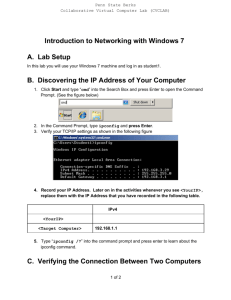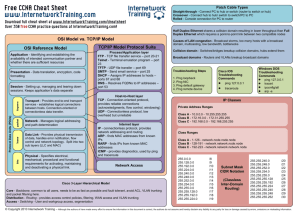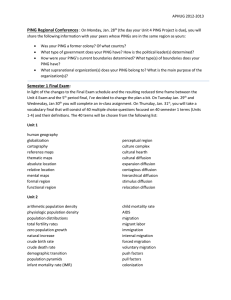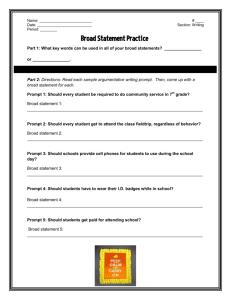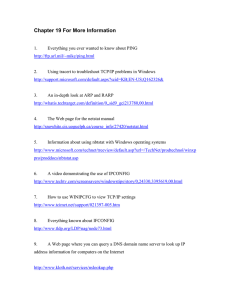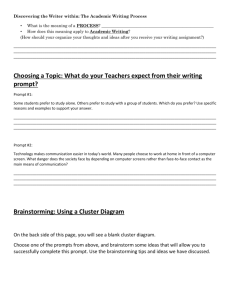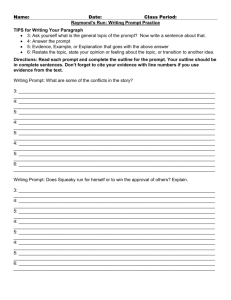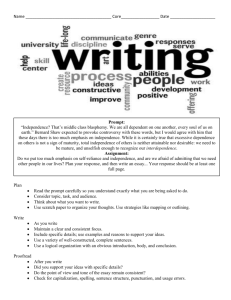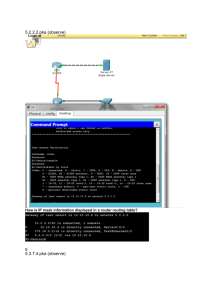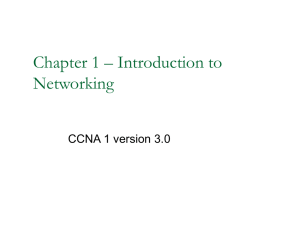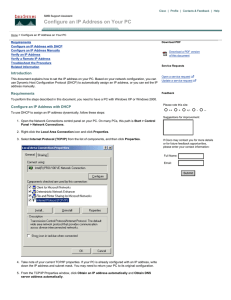Lab 1L
advertisement
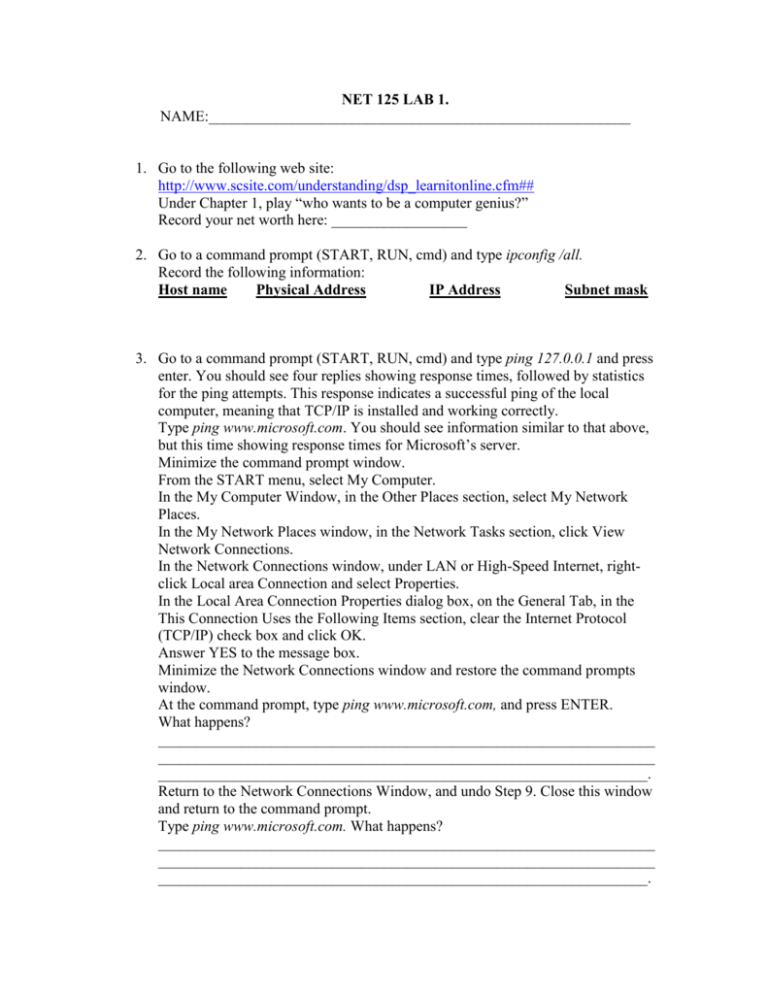
NET 125 LAB 1. NAME:________________________________________________________ 1. Go to the following web site: http://www.scsite.com/understanding/dsp_learnitonline.cfm## Under Chapter 1, play “who wants to be a computer genius?” Record your net worth here: __________________ 2. Go to a command prompt (START, RUN, cmd) and type ipconfig /all. Record the following information: Host name Physical Address IP Address Subnet mask 3. Go to a command prompt (START, RUN, cmd) and type ping 127.0.0.1 and press enter. You should see four replies showing response times, followed by statistics for the ping attempts. This response indicates a successful ping of the local computer, meaning that TCP/IP is installed and working correctly. Type ping www.microsoft.com. You should see information similar to that above, but this time showing response times for Microsoft’s server. Minimize the command prompt window. From the START menu, select My Computer. In the My Computer Window, in the Other Places section, select My Network Places. In the My Network Places window, in the Network Tasks section, click View Network Connections. In the Network Connections window, under LAN or High-Speed Internet, rightclick Local area Connection and select Properties. In the Local Area Connection Properties dialog box, on the General Tab, in the This Connection Uses the Following Items section, clear the Internet Protocol (TCP/IP) check box and click OK. Answer YES to the message box. Minimize the Network Connections window and restore the command prompts window. At the command prompt, type ping www.microsoft.com, and press ENTER. What happens? __________________________________________________________________ __________________________________________________________________ _________________________________________________________________. Return to the Network Connections Window, and undo Step 9. Close this window and return to the command prompt. Type ping www.microsoft.com. What happens? __________________________________________________________________ __________________________________________________________________ _________________________________________________________________. 4. Start Internet Explorer. Type in http://198.85.197.11. What happens and why? __________________________________________________________________ ________________________________________________________________. Type in www.cisco.com. Why didn’t you have to know the IP address to get to this web site? __________________________________________________________________ _________________________________________________________________. 5. Using the information you gathered in step 2, convert your computers IP address to binary (See pages 175-177). __________________________________________________________________ 6. Using the information you gathered in step 2, convert your computers Physical address to binary (See pages 328-330). _________________________________________________________________ 7. Using the information you gathered in step 2, compare the subnet mask bits to all 32 bits of your IP address 1 bit at a time, (See pages 190-192), and record your result . What portion of your IP address is the network address, and what portion is the host address? __________________________________________________________________ _________________________________________________________________.