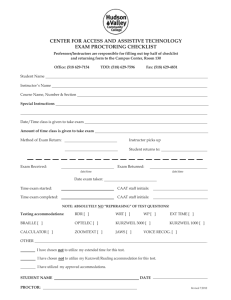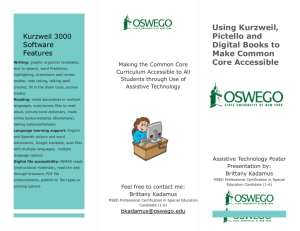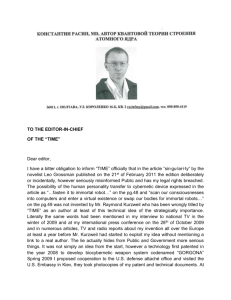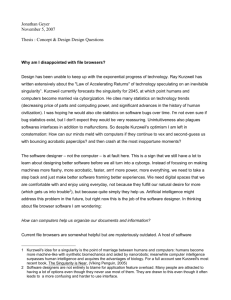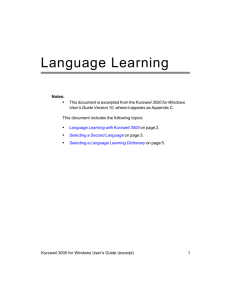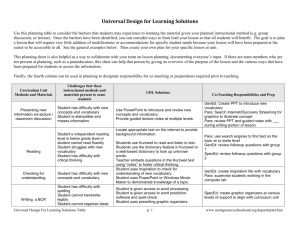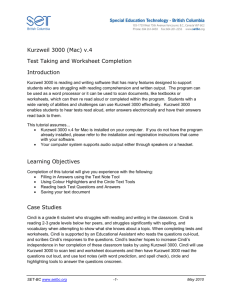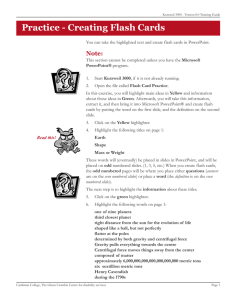Essential Kurzweil 3000 Skills Practice Assignments - SET-BC
advertisement
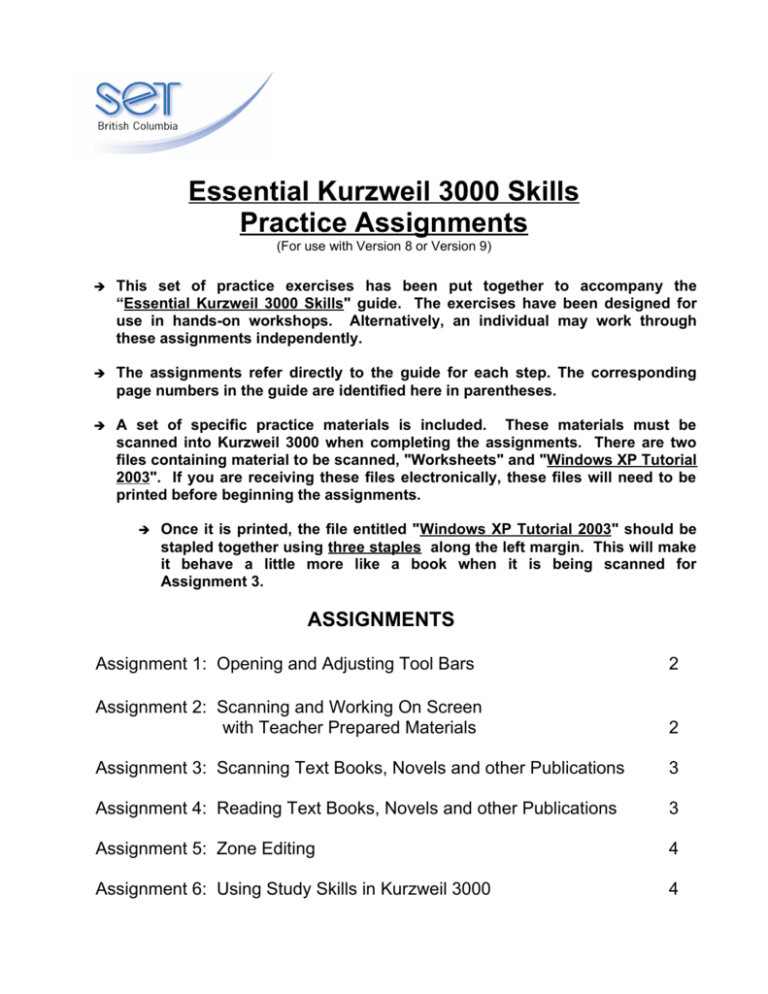
Essential Kurzweil 3000 Skills Practice Assignments (For use with Version 8 or Version 9) ➔ This set of practice exercises has been put together to accompany the “Essential Kurzweil 3000 Skills" guide. The exercises have been designed for use in hands-on workshops. Alternatively, an individual may work through these assignments independently. ➔ The assignments refer directly to the guide for each step. The corresponding page numbers in the guide are identified here in parentheses. ➔ A set of specific practice materials is included. These materials must be scanned into Kurzweil 3000 when completing the assignments. There are two files containing material to be scanned, "Worksheets" and "Windows XP Tutorial 2003". If you are receiving these files electronically, these files will need to be printed before beginning the assignments. ➔ Once it is printed, the file entitled "Windows XP Tutorial 2003" should be stapled together using three staples along the left margin. This will make it behave a little more like a book when it is being scanned for Assignment 3. ASSIGNMENTS Assignment 1: Opening and Adjusting Tool Bars 2 Assignment 2: Scanning and Working On Screen with Teacher Prepared Materials 2 Assignment 3: Scanning Text Books, Novels and other Publications 3 Assignment 4: Reading Text Books, Novels and other Publications 3 Assignment 5: Zone Editing 4 Assignment 6: Using Study Skills in Kurzweil 3000 4 Assignment 1: Opening and Adjusting Tool Bars ➔ Change the icons on the Main Tool Bar from small to large (p 2). ➔ Close the Writing Tool Bar (p 2). ➔ Open the Study Skills Tool Bar with large icons (p 2). Assignment 2: Scanning and Working On Screen with Teacher Prepared Materials ➔ Scan the worksheet entitled “Alphabet Animals” (p 3). 2. Name your file "K3000 Practice" and save it (p 9). ➔ Use the Text icon to add text boxes and put your name and today's date at the top of the worksheet. Make sure you position your text boxes so that your work is right on the line (pp 3-4). 4. Change the Text Note font to Comic Sans MS, the font size to 14, and the font colour to dark blue. (pp 7-8) 5. Use the Fill in the Blanks tool to add text boxes to the remainder of the Alphabet Animals worksheet (p 8) You may need to scroll down the page to see the new text boxes. Alternatively, you may want to use the Zoom function on the Reading Tool bar to allow you to see more of the page. 6. Drag and drop text to complete at least the first three questions (p 6) 7. Scan the worksheet entitled “Vocabulary” (Suffix -ed words) (p 3). 8. Click on the Save icon on the Main Tool bar. The “Vocabulary” worksheet will be saved as page 2 of your original document (pp 9-10). 9. Put your name and today's date on the on-screen “Vocabulary” worksheet (pp 3-4). Now choose a different font and font size for your text notes (pp 7-8). 10. Use Kurzweil 3000 to read the directions for the “Vocabulary” worksheet aloud to you (p 11). 11. Follow the directions on the “Vocabulary” worksheet and use Kurzweil 3000 to complete at least three of the questions (pp 3-5). [If an answer is too long to fit across the page, press Enter at the end of the line, and a new line will be created inside the text box.] 2 12. Scan the worksheet entitled “Dangerous Dinosaurs” and complete it. Hint 1: if you don't know which dinosaurs are vegetarians, Kurzweil 3000 has a dictionary that can help! Hint 2: you might find it helpful to "drag and drop" your answers. (p 6). Don't forget to arrange your answers the way you want them on the page. Assignment 3: Scanning Text Books, Novels and other Publications 1. Scan pages 10 to 15 (the last 5 pages) of Windows XP Tutorial. (Make sure you do not have another file open and on screen in Kurzweil, or the pages you scan now will be added to the file that is open.) 2. Save your work and call it "Windows XP Tutorial". (p 9) 3. Use the Page feature on the reading tool bar to make sure that your new file contains all 5 pages that you scanned. (p 1) Check each pate to ensure that the quality of the scan is satisfactory. 4. If you need to re-scan any pages so that they are clear and easy to read, please do so. It is important to line up your pages carefully on the scanner. (p 10) Assignment 4: Reading Text Books, Novels and other Publications 1. Go to page 4 of your file. 2. Use the reading tool bar to set Kurzweil 3000 to read continuously, by sentence, at the rate of 175 words per minute. (You may need to adjust the volume setting on your computer to be sure you can hear what is read.) 3 3. Place the cursor immediately in front of the first word and have Kurzweil 3000 begin reading the page. (p 11) Try letting Kurzweil 3000 read all of page 4 and then continue to page 5 before stopping. This will show you how well Kurzweil reads, and it will demonstrate that it is not quite perfect. 4. Go back to the beginning of page 4. Again place the cursor in front of the first word on the page. Before having Kurzweil 3000 read for you, change the reading mode to selfpaced and the reading rate to 150 words per minute. Experiment with the settings on the reading tool bar to see how they affect reading in Kurzweil 3000. Assignment 5: Zone Editing 1. Go to page 2 of your Kurzweil file entitled "Windows XP Tutorial", place the cursor in front of the first word and have Kurzweil begin reading the page. NOTE: Kurzweil does not automatically read this page correctly, but you can improve the accuracy greatly by using the Zone Editing tool. (The first line should read "ALT+TAB Switch between open items") 2. Open the Zone Editor and delete all of the zones on page 2 of "Windows XP Tutorial". (pp 17-19) 3. Create 2 new zones on page 2 of "Windows XP Tutorial"--one zone to encompass the two columns on the top half of the page, and another zone for the section of the page entitled, "9. To move a file or folder:" Do not include the footer at the bottom right of the page in any zone. 4. Close the Zone Editor and save your file so that Kurzweil will retain the changes that you have made to the reading zones. Try having the page read aloud to see if the zone editing has improved the reading. 5. Try using the Zone Editor to reverse the order in which Kurzweil reads the two zones. Assignment 6: Using Study Skills in Kurzweil 3000 1. Open page 1 of your file entitled "Windows XP Tutorial". Place a sticky note on the page to remind yourself that you will need to memorize the General Keyboard Shortcuts for a test that is coming soon. Save your work. 2. Place a Text Note at the top of each page to serve as a title for the page. Into each of the text boxes, type "Windows XP Tutorial". This will serve as a header for each of the pages. Save your work. 3. Go to page 3 of the "Windows XP Tutorial" file. Select one of the highlight pens and highlight the heading 10. To copy the window or screen contents: as well as the three bulleted items that follow (including the Note). Extract this information and save it in a new file entitled "Copying screen contents". (pp 14-15). Then close the new file that you have created. 4 4. Go back to page 3 of "Windows XP Tutorial" and use the erase tool to erase the text that you highlighted in #2. 5. On page 2 of "Windows XP Tutorial", use the magenta highlighter to highlight the keyboard shortcuts for F6, F4, F10, and F5. Save your file after highlighting. On the Reading Tool bar, set Kurzweil 3000 to read continuously by highlight. Place the cursor in front of the first word on the page and click the "Read" icon to hear Kurzweil read what you have highlighted. 5