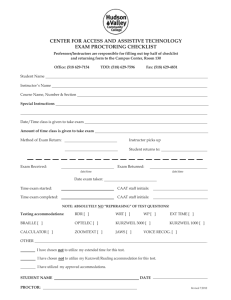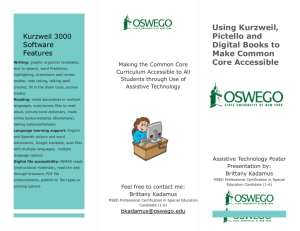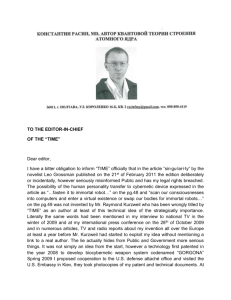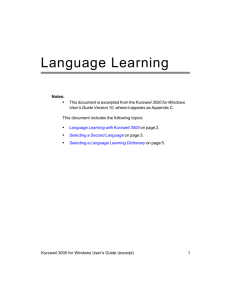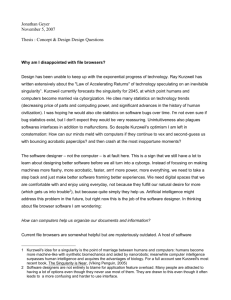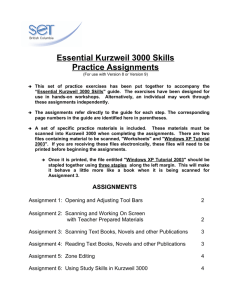Kurzweil 3000 (Mac) v.4 Test Taking and Worksheet - SET-BC
advertisement
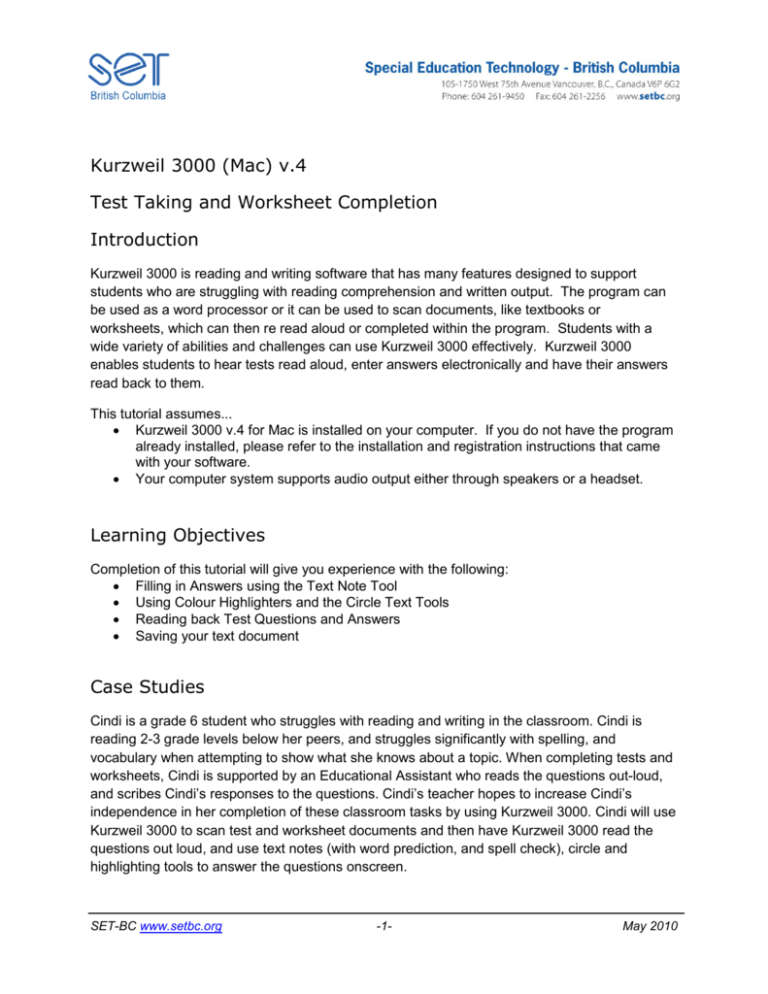
Kurzweil 3000 (Mac) v.4 Test Taking and Worksheet Completion Introduction Kurzweil 3000 is reading and writing software that has many features designed to support students who are struggling with reading comprehension and written output. The program can be used as a word processor or it can be used to scan documents, like textbooks or worksheets, which can then re read aloud or completed within the program. Students with a wide variety of abilities and challenges can use Kurzweil 3000 effectively. Kurzweil 3000 enables students to hear tests read aloud, enter answers electronically and have their answers read back to them. This tutorial assumes... Kurzweil 3000 v.4 for Mac is installed on your computer. If you do not have the program already installed, please refer to the installation and registration instructions that came with your software. Your computer system supports audio output either through speakers or a headset. Learning Objectives Completion of this tutorial will give you experience with the following: Filling in Answers using the Text Note Tool Using Colour Highlighters and the Circle Text Tools Reading back Test Questions and Answers Saving your text document Case Studies Cindi is a grade 6 student who struggles with reading and writing in the classroom. Cindi is reading 2-3 grade levels below her peers, and struggles significantly with spelling, and vocabulary when attempting to show what she knows about a topic. When completing tests and worksheets, Cindi is supported by an Educational Assistant who reads the questions out-loud, and scribes Cindi’s responses to the questions. Cindi’s teacher hopes to increase Cindi’s independence in her completion of these classroom tasks by using Kurzweil 3000. Cindi will use Kurzweil 3000 to scan test and worksheet documents and then have Kurzweil 3000 read the questions out loud, and use text notes (with word prediction, and spell check), circle and highlighting tools to answer the questions onscreen. SET-BC www.setbc.org -1- May 2010 Using Text Notes in Test Preparation When you launch Kurzweil 3000, you will be presented with the Starting Points window. This is a quick way to create a new or open an existing document, and to scan documents. Let’s start by opening a sample Kurzweil document. On the Starting Points window, choose Open. Select the Sample Documents folder. Double-Click the Quiz.kes sample document to open that file into Kurzweil 3000. 1 SET-BC www.setbc.org -2- May 2010 We are going to be adding blank Text Notes to the empty lines. If your floating toolbar is not showing you can open it from the Window menu. Go to Window and select Show Tools. On your floating toolbar Click to select the Text Note button. Click on the empty line where it says “Name” to place a blank Text Note here. Repeat this step for the blank line on Question 1. 2 Text Note SET-BC www.setbc.org -3- May 2010 Selector tool To add text to the Text Note. Click on the Selector tool on the floating toolbar. Click inside the orange Text Note box beside “Name”. When you click in the box, you should see a flashing cursor inside the box. You are now ready to start typing inside the Text Note. Type your name here. In Question 1, click inside the orange Text Note box and type “F” or “False”. 3 You can also drag and drop any word on the document. Find the word “False” above Question 1 and double-click the word or click and drag across the word to select it. The word “False” should be highlighted in blue after you have selected it. Double click to highlight Click and hold the word “False” and drag the answer to the blank line on Question 2. Once you let go of your mouse key, the word is on the answer line in a Text Note. This works very well for fill in the blank type of questions where there is a word bank as in Questions 6-8. Drop here Note: Dragging and dropping text works for True or False, Fill in the Blanks, and Essay responses if part of the answer is on the test. SET-BC www.setbc.org -4- May 2010 Using Colour Highlighters and Circle Text Tools 1 Selector tool When working with Multiple Choice questions, Kurzweil 3000 offers another set of tools to help answer these types of questions. Highlighters For Question 4, we will use the highlighter to select an answer. On the Floating Toolbar, click on the Yellow highlighter tool. Drag the highlighter cursor over the answer, “force field”. The word should now be highlighted in yellow, marking your selection. Click the Selector tool on the Floating Toolbar to stop highlighting. Circle tools Note: You can change the name of the highlighter in the Preference tab. For Question 5, we will use the circle tool to select an answer. 2 On the Floating Toolbar, click on the red circle tool. Drag the circle cursor over the answer, “c.” The letter should now be circled in red, marking your selection. Click the Selector tool on the Floating Toolbar to stop circling. SET-BC www.setbc.org -5- May 2010 Reading Back Test Questions and Answers Read Button 1 When you have completed a test, it is a good idea to check your answers. Kurzweil 3000 will read back the text on a document, including any text in a Text Note. To have Kurzweil read the text and answers back to you. Click to place your cursor at the beginning of the test. Click the Read button on the Kurzweil Reader. Once you have listened to the text and your answers, correct any mistakes. Remember to save your test document after you have completed your test. To save your document. Select File from the menu and Save from the drop down list. It is also a good idea to print your test document when you are finished. You may need to print the test to hand in to the teacher. To print the document. Select the Print button from the toolbar or File from the menu and select Print from the drop down list. SET-BC www.setbc.org -6- May 2010 Checklist of Skills Developed in this Tutorial Adding and Filling in Text Notes Using colour highlighter and circle text tools for multiple-choice test questions Dragging and dropping answers Reading back questions and answers Saving a test Printing a test Now that you’ve completed this tutorial on test preparation in Kurzweil 3000, you may want to look at the Managing Files tutorial. SET-BC www.setbc.org -7- May 2010