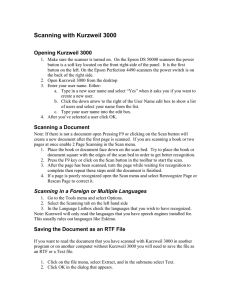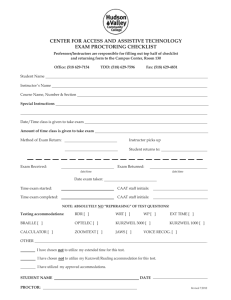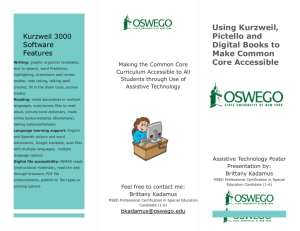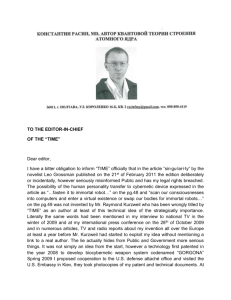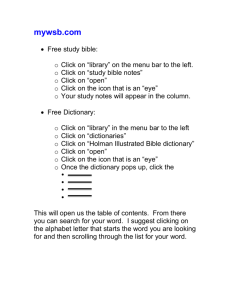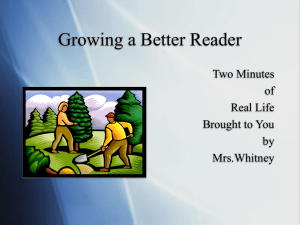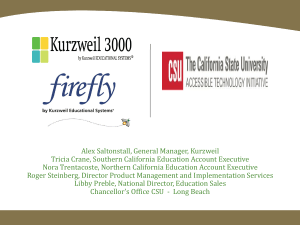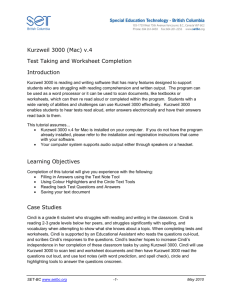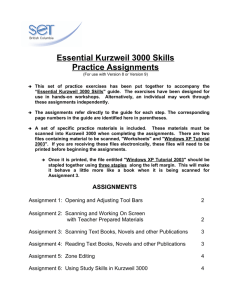Language Learning.fm
advertisement
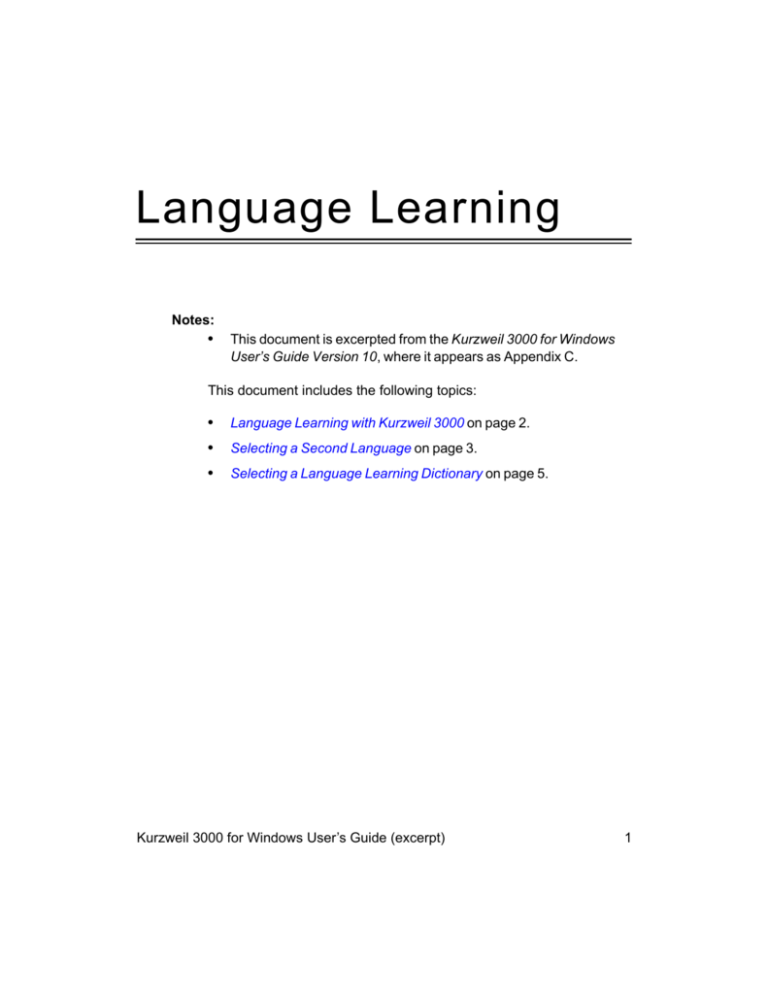
Language Learning Notes: • This document is excerpted from the Kurzweil 3000 for Windows User’s Guide Version 10, where it appears as Appendix C. This document includes the following topics: • Language Learning with Kurzweil 3000 on page 2. • Selecting a Second Language on page 3. • Selecting a Language Learning Dictionary on page 5. Kurzweil 3000 for Windows User’s Guide (excerpt) 1 Language Learning with Kurzweil 3000 Language Learning with Kurzweil 3000 The multi-language scanning and reading tools are powerful aids to language learning, both for students learning English as a Second Language (ESL) and students learning a European language. Students whose first language is not English can hear words defined in their native language. For example, a Spanish-speaking student can scan and read English language documents but get definitions displayed and read aloud in Spanish. Students studying Spanish, French, German, Italian or Dutch (if you have the optional Dutch TTS installed) can scan documents in the second language and hear them read aloud by male or female speakers of that language. They have the advantage of seeing and hearing the language simultaneously, and the visual and auditory senses reinforce each other. Students can also get English definitions of unknown vocabulary words. And, of course, the notetaking, highlighting and extracting features in Kurzweil 3000 are particularly useful in language learning, which depends heavily on memory. To use the Language Learning features, you need to select a second language and a dictionary. 2 Selecting a Second Language There are three separate choices for you to make: • Scanning language. • Reading language. • Reading voice. 1. From the Tools menu, select Options. 2. Click the Scanning icon to display the Scanning Options pane. In the OCR area, open the Language list and select the language of the documents you are scanning. The language you choose here should match the language you choose in the Language menu on the Reading pane. Note: By default, the Change when reading language is changed option is selected. This option directs Kurzweil 3000 to automatically change the Language selection to whatever is chosen in the Speaker area’s Language menu in the Reading Options pane. 3. Click the Reading icon to display the Reading Options pane. The Reading Options pane displays the currently selected speaker. The default language is English, and the default reading voice is Reed, or if you are using the VoiceText voices, VW Kate. 4. Choose the desired language from the Language menu. The language you choose here should match the language in the Language menu on the Scanning Options pane. By default, this happens automatically. Review the Note in step 2. Kurzweil 3000 for Windows User’s Guide (excerpt) 3 Selecting a Second Language The Speaker menu updates and displays the default speaker for the selected language. Kurzweil 3000 supports reading in English, French, German, Italian and Spanish; these are the languages included with Kurzweil 3000. Dutch is also available if you have purchased the Dutch version of Kurzweil 3000 or have acquired a Dutch speech engine and dictionary. Note: Kurzweil 3000 supports any languages supported by Windows that you may have installed. The Windows-supported languages are for reading only they are not supported for scanning operations. 5. If desired, choose a different reading voice from the Speaker menu. Click Test Speech to hear a passage of text read by the currently chosen speaker. Note: You can also select the reading language from the Reading menu. 4 Selecting a Language Learning Dictionary Open the Reference menu, choose Select Dictionary, then select the appropriate dictionary from the list. The list includes dictionaries relevant to the currently selected reading language. For example, if you are an English-speaking student studying French, you would select the French-to-English dictionary to get English definitions of French vocabulary words. When there are multiple dictionaries available for a given language, try them all. Experiment with some typical English or European-language text, and find the dictionary that works best for you. Kurzweil 3000 for Windows User’s Guide (excerpt) 5 Selecting a Language Learning Dictionary 6