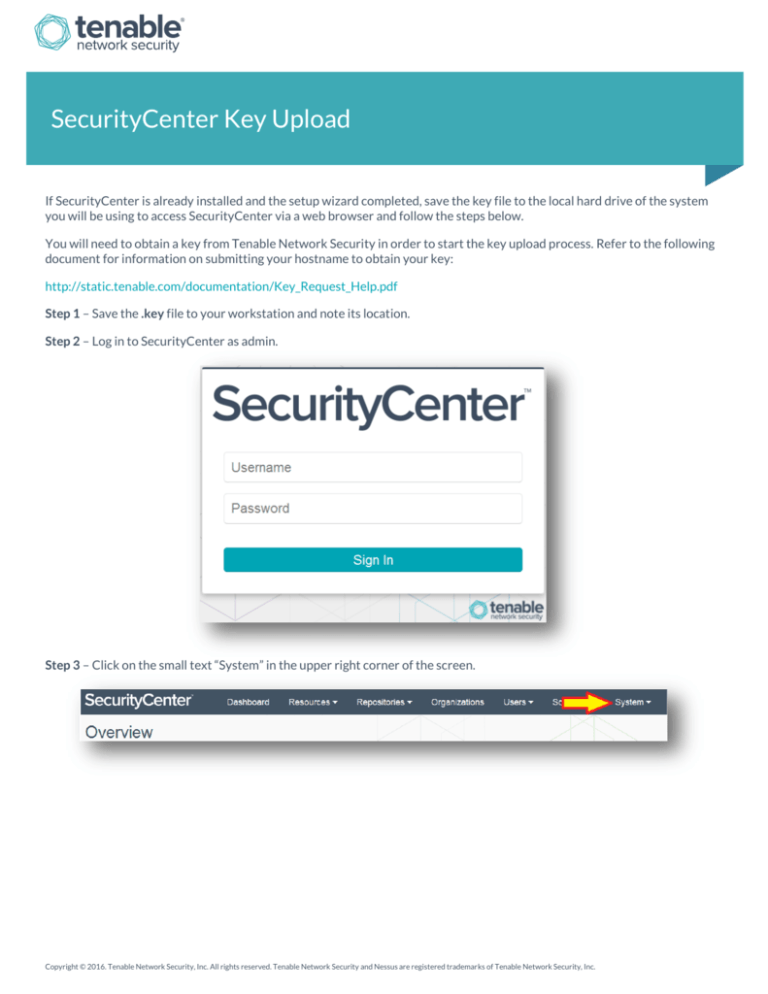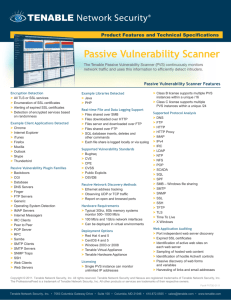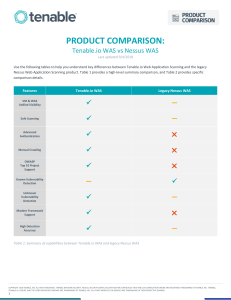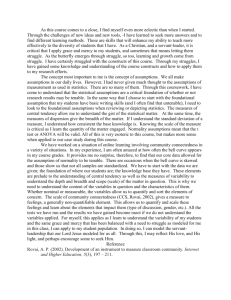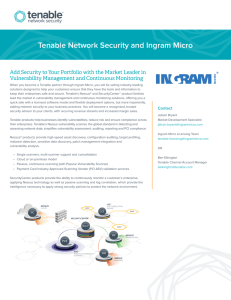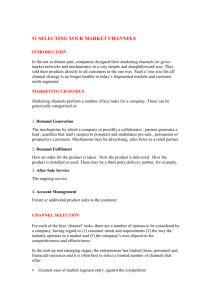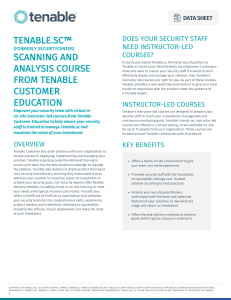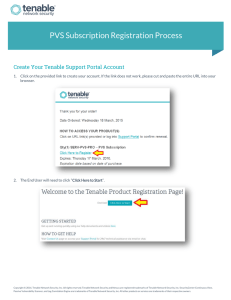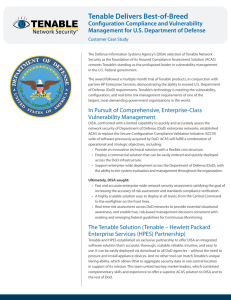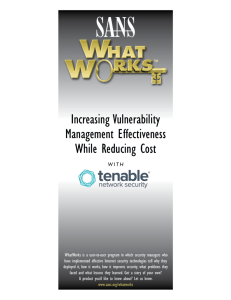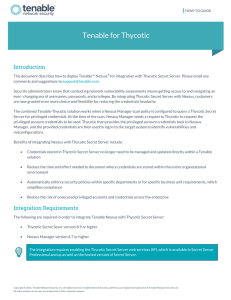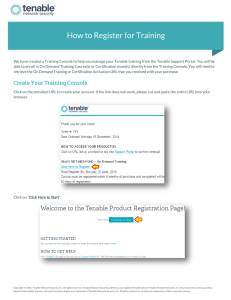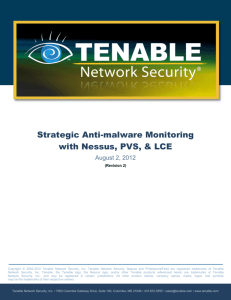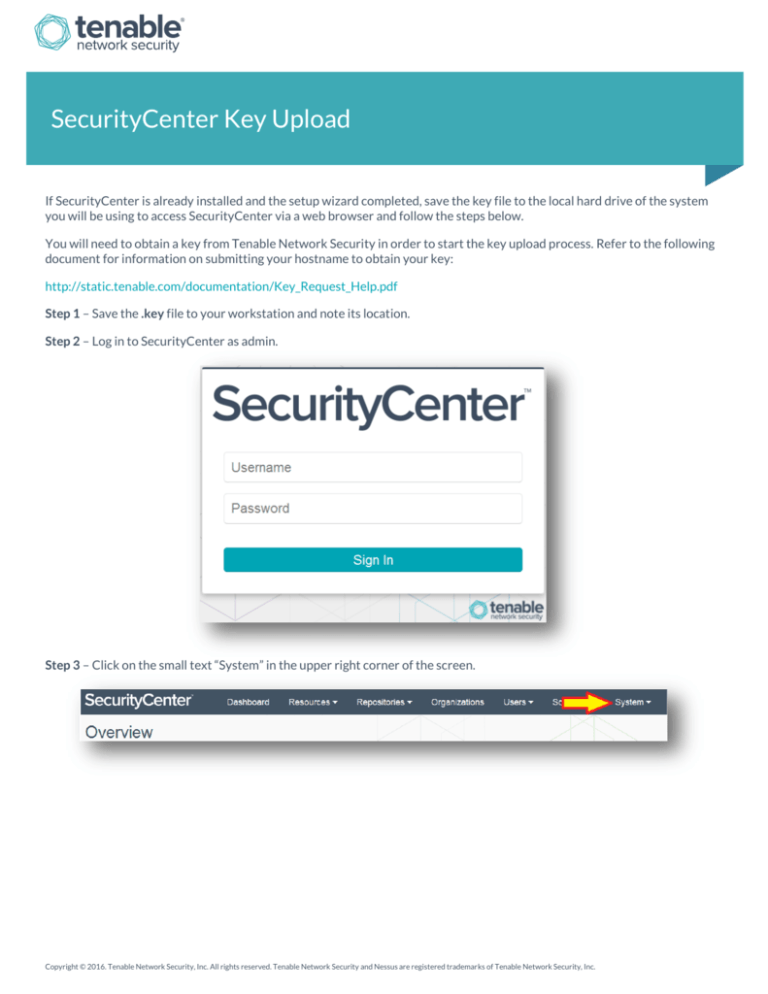
SecurityCenter Key Upload
If SecurityCenter is already installed and the setup wizard completed, save the key file to the local hard drive of the system
you will be using to access SecurityCenter via a web browser and follow the steps below.
You will need to obtain a key from Tenable Network Security in order to start the key upload process. Refer to the following
document for information on submitting your hostname to obtain your key:
http://static.tenable.com/documentation/Key_Request_Help.pdf
Step 1 – Save the .key file to your workstation and note its location.
Step 2 – Log in to SecurityCenter as admin.
Step 3 – Click on the small text “System” in the upper right corner of the screen.
Copyright © 2016. Tenable Network Security, Inc. All rights reserved. Tenable Network Security and Nessus are registered trademarks of Tenable Network Security, Inc.
Step 4 – From the drop-down menu select “Configuration”.
Step 5 – Click “License” next to the License File field.
Copyright © 2016. Tenable Network Security, Inc. All rights reserved. Tenable Network Security and Nessus are registered trademarks of Tenable Network Security, Inc.
2
Step 6 – Click “Update License”.
Step 7 – Click “Choose File”, then browse to where you saved the license key locally, select it, click “Open”, and then
“Upload”.
Step 8 – Allow SecurityCenter a moment to process the file, and make sure the Status shows “Valid” in green letters under
the license field.
Copyright © 2016. Tenable Network Security, Inc. All rights reserved. Tenable Network Security and Nessus are registered trademarks of Tenable Network Security, Inc.
3
Maintenance Activation Code Registration
To obtain your Activation Code, log in to the Tenable Support Portal at https://support.tenable.com and then click on
“Activation Codes”. Select the “+” next to the appropriate product. The product Activation Code will be displayed.
To register the Activation Code, log in to the SecurityCenter 5.x console as the Admin account.
Step 1 – Click on the “+” next to Nessus.
Step 2 – Enter the Maintenance Activation Code in the provided area next to the “Nessus Activation Code” field, and then
click “Register”.
Note: A green valid message will appear when the Maintenance Activation Code is registered.
Copyright © 2016. Tenable Network Security, Inc. All rights reserved. Tenable Network Security and Nessus are registered trademarks of Tenable Network Security, Inc.
4
For more detailed set up instructions for SecurityCenter, refer to the SecurityCenter user guide. You can access this guide by
logging into the Tenable Support Portal at https://support.tenable.com and then click on Downloads Product
Documentation SecurityCenter SecurityCenter HTML Guide.
For technical questions regarding SecurityCenter, contact support@tenable.com.
Read more about Tenable Support Portal here:
http://www.tenable.com/whitepapers/Tenable_Support_Portal_Features.pdf
About Tenable Network Security
Tenable Network Security provides continuous network monitoring to identify vulnerabilities, reduce risk, and ensure
compliance. Our family of products includes SecurityCenter Continuous View™, which provides the most comprehensive and
®
integrated view of network health, and Nessus , the global standard in detecting and assessing network data. Tenable is
relied upon by many of the world’s largest corporations, not-for-profit organizations and public sector agencies, including the
entire U.S. Department of Defense. For more information, visit tenable.com.
Copyright © 2016. Tenable Network Security, Inc. All rights reserved. Tenable Network Security and Nessus are registered trademarks of Tenable Network Security, Inc.
5