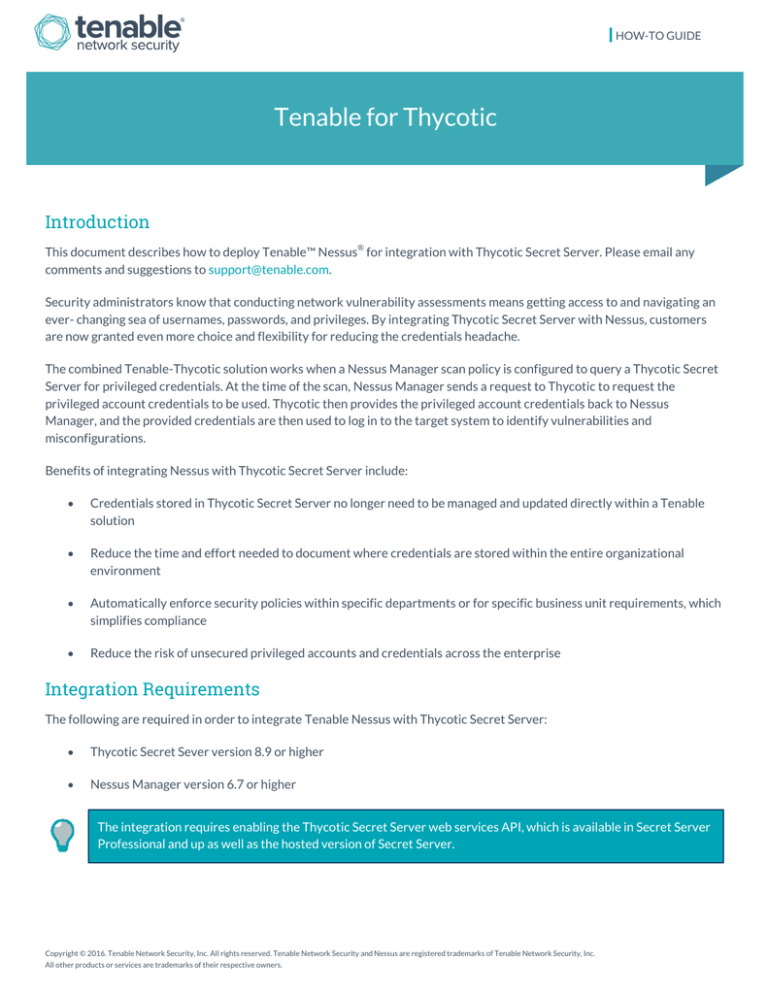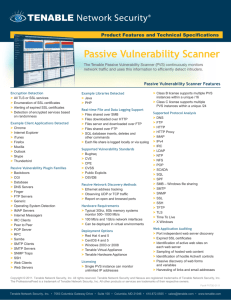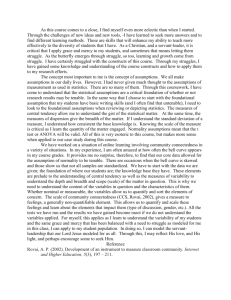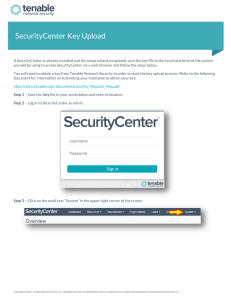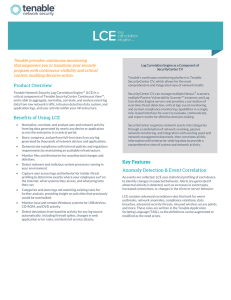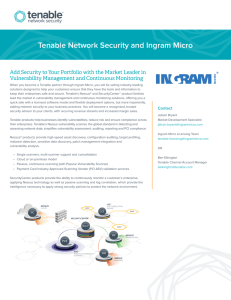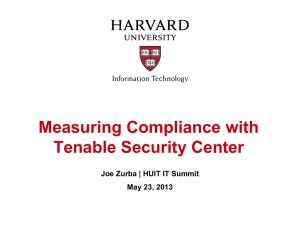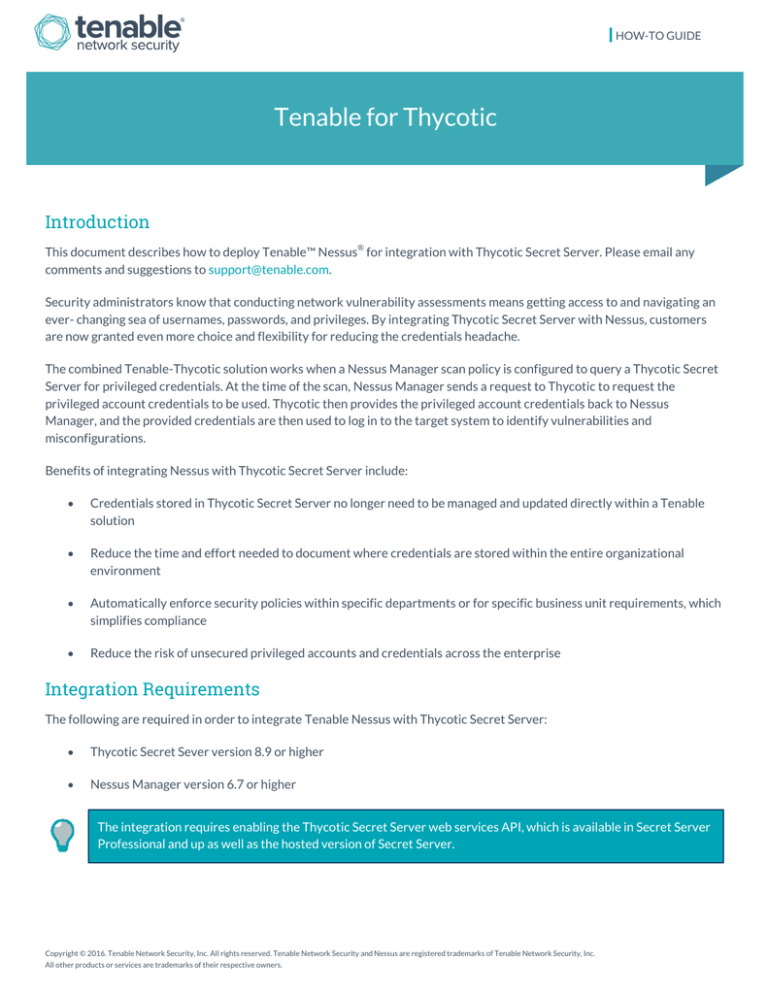
HOW-TO GUIDE
Tenable for Thycotic
Introduction
®
This document describes how to deploy Tenable™ Nessus for integration with Thycotic Secret Server. Please email any
comments and suggestions to support@tenable.com.
Security administrators know that conducting network vulnerability assessments means getting access to and navigating an
ever- changing sea of usernames, passwords, and privileges. By integrating Thycotic Secret Server with Nessus, customers
are now granted even more choice and flexibility for reducing the credentials headache.
The combined Tenable-Thycotic solution works when a Nessus Manager scan policy is configured to query a Thycotic Secret
Server for privileged credentials. At the time of the scan, Nessus Manager sends a request to Thycotic to request the
privileged account credentials to be used. Thycotic then provides the privileged account credentials back to Nessus
Manager, and the provided credentials are then used to log in to the target system to identify vulnerabilities and
misconfigurations.
Benefits of integrating Nessus with Thycotic Secret Server include:
Credentials stored in Thycotic Secret Server no longer need to be managed and updated directly within a Tenable
solution
Reduce the time and effort needed to document where credentials are stored within the entire organizational
environment
Automatically enforce security policies within specific departments or for specific business unit requirements, which
simplifies compliance
Reduce the risk of unsecured privileged accounts and credentials across the enterprise
Integration Requirements
The following are required in order to integrate Tenable Nessus with Thycotic Secret Server:
Thycotic Secret Sever version 8.9 or higher
Nessus Manager version 6.7 or higher
The integration requires enabling the Thycotic Secret Server web services API, which is available in Secret Server
Professional and up as well as the hosted version of Secret Server.
Copyright © 2016. Tenable Network Security, Inc. All rights reserved. Tenable Network Security and Nessus are registered trademarks of Tenable Network Security, Inc.
All other products or services are trademarks of their respective owners.
Integrating with Thycotic Secret Server
Nessus Manager can be configured to perform credentialed network scans of both Windows and Linux systems using
Thycotic’s password management solution. Thycotic’s integration with Nessus Manager is seamless, so credentials are
configured similarly to other credentialed network scans.
Configuring Windows Credentials
Log in to Nessus Manager and click “+ New Scan” to configure Nessus Manager for credentialed scans of Windows systems
using Thycotic’s password management solution.
Select a “Scanner Template” for the scan type required for your scan. For demonstration purposes, the “Advanced Scan”
template will be used.
Copyright © 2016. Tenable Network Security, Inc. All rights reserved. Tenable Network Security and Nessus are registered trademarks of Tenable Network Security, Inc.
All other products or services are trademarks of their respective owners.
2
To configure a credentialed scan for Windows systems using Thycotic’s password management solution, enter a descriptive
“Name” and enter the IP address(es) or hostname(s) of the scan “Targets”.
Once the “Name” and “Targets” have been configured, click on “Credentials” (highlighted below) and then select “Windows”
from the left-hand menu (highlighted below).
Copyright © 2016. Tenable Network Security, Inc. All rights reserved. Tenable Network Security and Nessus are registered trademarks of Tenable Network Security, Inc.
All other products or services are trademarks of their respective owners.
3
Click the “Authentication method” drop-down and select “Thycotic Secret Server”.
Configure each field for Windows authentication. Refer to “Table 1 – Thycotic Windows Credentials” below for a description
of each field. Once the Windows credentials have been configured, click “Save” to finalize the changes.
Copyright © 2016. Tenable Network Security, Inc. All rights reserved. Tenable Network Security and Nessus are registered trademarks of Tenable Network Security, Inc.
All other products or services are trademarks of their respective owners.
4
Table 1 – Thycotic Windows Credentials
Option
Description
Username
The target system(s) username
Domain
This is an optional field if the above username is part of a domain
Thycotic Secret Name
The value (“Secret Name”) that the secret is stored as on the Thycotic server
Thycotic Secret Server URL
URL of the Thycotic Secret Server, which sets the transfer method, target, and target
directory. This information can be found in Admin > Configuration > Application Settings
> Secret Server URL on the Thycotic server.
Thycotic Login Name
The username used to authenticate to the Thycotic server
Thycotic Password
The password associated with the Thycotic Login Name
Thycotic Organization
(optional)
This is an optional value used in cloud instances of Thycotic to define which organization
should be queried
Thycotic Domain (optional)
This is an optional value set if the domain value is set for the Thycotic server
Verify SSL Certificate
Use the Custom_CA setup method to validate SSL servers certificates
To verify the integration is working, click the “Launch button” (highlighted below) to initiate an on-demand scan.
Copyright © 2016. Tenable Network Security, Inc. All rights reserved. Tenable Network Security and Nessus are registered trademarks of Tenable Network Security, Inc.
All other products or services are trademarks of their respective owners.
5
Once the scan has completed, select the completed scan and look for “Plugin ID 10394” (shown below), which validates that
authentication was successful. If the authentication is not successful, refer to the “Troubleshooting” section of this
document.
Configuring Linux Credentials
Configuring Linux credentialed scans follows the same basic steps as Windows credentialed scans with only a few minor
differences.
Log in to Nessus Manager and click “+ New Scan” to begin the Linux credentialed scan configuration.
Copyright © 2016. Tenable Network Security, Inc. All rights reserved. Tenable Network Security and Nessus are registered trademarks of Tenable Network Security, Inc.
All other products or services are trademarks of their respective owners.
6
Select a “Scanner Template” for the scan type required for your scan. For demonstration purposes, the “Advanced Scan”
template will be used.
To configure a credentialed scan for Linux systems using Thycotic’s password management solution, enter a descriptive
“Name” and enter the IP address(es) or hostname(s) of the scan “Targets”.
Copyright © 2016. Tenable Network Security, Inc. All rights reserved. Tenable Network Security and Nessus are registered trademarks of Tenable Network Security, Inc.
All other products or services are trademarks of their respective owners.
7
Once the “Name” and “Targets” have been configured, click on “Credentials” (highlighted below) and then select “SSH” from
the left-hand menu (highlighted below).
Click the “Authentication method” drop-down and select “Thycotic Secret Server”.
Copyright © 2016. Tenable Network Security, Inc. All rights reserved. Tenable Network Security and Nessus are registered trademarks of Tenable Network Security, Inc.
All other products or services are trademarks of their respective owners.
8
Configure each field for SSH authentication. Refer to “Table 2 – Thycotic SSH Credentials” below for a description of each
field. Once the SSH credentials have been configured, click “Save” to finalize the changes.
Table 2 – Thycotic SSH Credentials
Option
Description
Username
The target system(s) username
Thycotic Secret Name
The value (“Secret Name”) that the secret is stored as on the Thycotic server
Thycotic Secret Server URL
URL of the Thycotic Secret Server, which sets the transfer method, target, and target
directory. This information can be found in Admin > Configuration > Application Settings
> Secret Server URL on the Thycotic server.
Thycotic Login Name
The username used to authenticate to the Thycotic server
Thycotic Password
The password associated with the Thycotic Login Name
Thycotic Organization
(optional)
This is an optional value used in cloud instances of Thycotic to define which organization
should be queried
Thycotic Domain (optional)
This is an optional value set if the domain value is set for the Thycotic server
Verify SSL Certificate
Use the Custom_CA setup method to validate SSL servers certificates
Copyright © 2016. Tenable Network Security, Inc. All rights reserved. Tenable Network Security and Nessus are registered trademarks of Tenable Network Security, Inc.
All other products or services are trademarks of their respective owners.
9
To verify the integration is working, click the “Launch button” (highlighted below) to initiate an on-demand scan.
Once the scan has completed, select the completed scan and look for “Plugin ID 12634”, which validates that authentication
was successful. If the authentication is not successful, refer to the “Troubleshooting” section of this document
Troubleshooting
Nessus Manager 6.7 offers the ability to enable plugin debugging, which will allow for easier troubleshooting and resolution
should issues arise. Enabling plugin debugging attaches available debug logs from plugins to the vulnerability output of the
scan it is enabled on.
To enable plugin debugging, navigate to scan “Settings” and click “Advanced” in the left-hand menu (highlighted below).
Copyright © 2016. Tenable Network Security, Inc. All rights reserved. Tenable Network Security and Nessus are registered trademarks of Tenable Network Security, Inc.
All other products or services are trademarks of their respective owners.
10
Select the “Enable plugin debugging” checkbox and click “Save” to finalize the change.
About Tenable Network Security
Tenable Network Security transforms security technology for the business needs of tomorrow through comprehensive
solutions that provide continuous visibility and critical context, enabling decisive actions to protect your organization.
Tenable eliminates blind spots, prioritizes threats, and reduces exposure and loss. With more than one million users and
more than 20,000 enterprise customers worldwide, organizations trust Tenable for proven security innovation. Tenable's
customers range from Fortune Global 500 companies, to the U.S. Department of Defense, to mid-sized and small businesses
in all sectors, including finance, government, healthcare, higher education, retail, and energy. Transform security with
Tenable, the creators of Nessus and leaders in continuous monitoring, by visiting tenable.com.
Copyright © 2016. Tenable Network Security, Inc. All rights reserved. Tenable Network Security and Nessus are registered trademarks of Tenable Network Security, Inc.
All other products or services are trademarks of their respective owners.
11