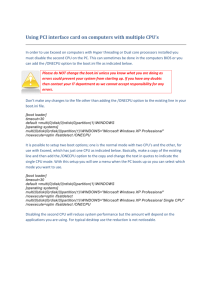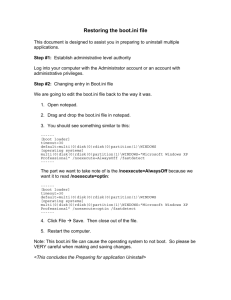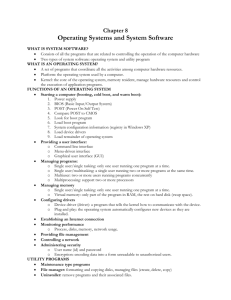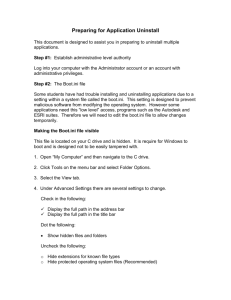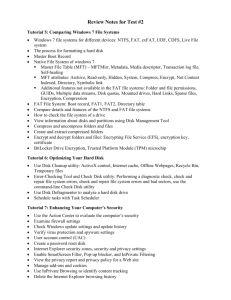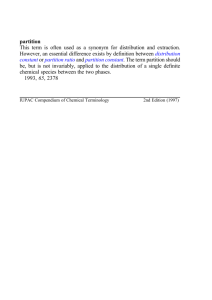Contents Outline 1. Administer the Windows
advertisement
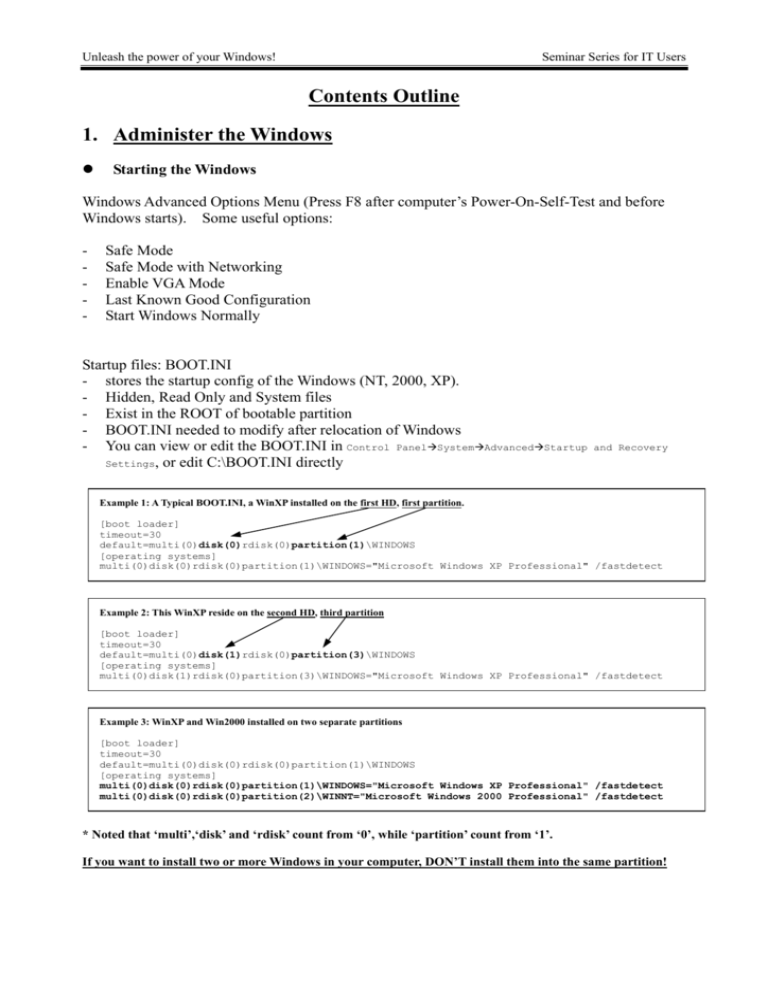
Unleash the power of your Windows! Seminar Series for IT Users Contents Outline 1. Administer the Windows Starting the Windows Windows Advanced Options Menu (Press F8 after computer’s Power-On-Self-Test and before Windows starts). Some useful options: - Safe Mode Safe Mode with Networking Enable VGA Mode Last Known Good Configuration Start Windows Normally Startup files: BOOT.INI - stores the startup config of the Windows (NT, 2000, XP). - Hidden, Read Only and System files - Exist in the ROOT of bootable partition - BOOT.INI needed to modify after relocation of Windows - You can view or edit the BOOT.INI in Control Panel System Settings, or edit C:\BOOT.INI directly Advanced Startup and Recovery Example 1: A Typical BOOT.INI, a WinXP installed on the first HD, first partition. [boot loader] timeout=30 default=multi(0)disk(0)rdisk(0)partition(1)\WINDOWS [operating systems] multi(0)disk(0)rdisk(0)partition(1)\WINDOWS="Microsoft Windows XP Professional" /fastdetect Example 2: This WinXP reside on the second HD, third partition [boot loader] timeout=30 default=multi(0)disk(1)rdisk(0)partition(3)\WINDOWS [operating systems] multi(0)disk(1)rdisk(0)partition(3)\WINDOWS="Microsoft Windows XP Professional" /fastdetect Example 3: WinXP and Win2000 installed on two separate partitions [boot loader] timeout=30 default=multi(0)disk(0)rdisk(0)partition(1)\WINDOWS [operating systems] multi(0)disk(0)rdisk(0)partition(1)\WINDOWS="Microsoft Windows XP Professional" /fastdetect multi(0)disk(0)rdisk(0)partition(2)\WINNT="Microsoft Windows 2000 Professional" /fastdetect * Noted that ‘multi’,‘disk’ and ‘rdisk’ count from ‘0’, while ‘partition’ count from ‘1’. If you want to install two or more Windows in your computer, DON’T install them into the same partition! Unleash the power of your Windows! - Systems Properties Device Management Advance: Performance, Startup and Recovery System Recovery Auto Update Remote - Windows Updates Invoke in Internet Explorer or in ‘Start Menu’ Seminar Series for IT Users User account management - ‘User Account’ in Control Panel Administrators vs. Restricted user accounts The first user (excluded the Administrator) must be administrator equivalent Another tools ‘Computer Management’ - Login to Administrator account while a Welcome Screen appears Boot to Desktop directly with a specific password protected account: use “control userpasswords2” Control Panel Administrative Tools Computer Management Local User and Group Users Disk Quota and Security Permissions - Put restrictions on users Available on NTFS file system only Disk Quota: Hard limit and Soft limit Turn off ‘Simple file sharing’ for more secure sharing Click on ‘My Computer’ Drive Properties ’Securities’ and Assigning permissions to different users ‘Quota’ tab Unleash the power of your Windows! Seminar Series for IT Users 2. Configure and Customize your Windows Desktop and Display customization: - ‘Display’ in Control Panel, or right-click the desktop and select ‘Properties’ * With third-party software such as StyleXP (www.tgtsoft.com), you can change the ‘Theme’, include the background, windows frame style, button, mouse cursor,… of your Windows. Taskbar and Start Menu customization: - In Control Panel or by Start Button/Taskbar’s property Internet Time (Time synchronization): - Open Control Panel Date and Time Internet Time - Enter ‘stdtime.gov.hk’ or any Timeserver in your region Welcome Screen user account pictures: C:\Documents and Settings\All Users\Application Data\Microsoft\User Account Pictures\Default Pictures Change drive letter and path: - Control Panel Administrative Tools Computer Management - or Right-click on ‘My computer’ and select ‘manage’ Select ‘Disk Management’ ‘Send To’ folders: - Transfer files to specific location rapidly - In ‘C:\Documents and Settings\(USERNAME)\SendTo’ ‘My Documents’ location: - Right-click on ‘My Documents’ on Desktop and select properties - Enter a pathname in Target, or click on ‘Move’ then select a location Folders options Firewall settings - How to change Firewall settings - Open exceptions for TC/IP or UDP ports - Change scope of open ports TweakUI from Microsoft: http://www.microsoft.com/windowsxp/downloads/powertoys/xppowertoys.mspx Unleash the power of your Windows! Seminar Series for IT Users 3. Advanced Technique and Tricks Shortcut keys - Windows logo key: + “D”: Show (Toggle) Desktop + “F”: Find (Search) + “L”: Lock users screen + “M”: Minimize all windows - F1: Help - F5: Refresh - Alt + Tab: Switch tasks (between Windows) - Alt + F4: Close Window - Ctrl + ‘+’: Auto adjust column width Remote Desktop - Enabled in System Property: Right-click on ‘My computer’ then select ‘Properties’, select ‘Remote’ - Port must be opened in Firewall: Control Panel Windows Firewall Exceptions Tick on ‘Remote Desktop’ - Remote users must have password Available on Professional version only DirectX Diagnostic Tools: - Click ‘Start’, then enter ‘dxdiag’ in ‘Run’ - Or open ‘Command Prompt’ in ‘Accessories’, then enter ‘dxdiag’ - For the status and functionality of DirectX Display East Asian languages character - Control Panel Region and Langauge Options Install files for East Asian Languages Running Non-Unicode programs: - For programs designed for languages different from your Windows system e.g. You have a WindowsXP in Traditional Chinese but want to use a soft in Simplified Chinese - Control Panel Region and Langauge Options Advanced - Select a language in ‘Language for non-Unicode programs’ ‘Password Reset Disk’: - To protect user accounts in the event that the user forgets the password - Control Panel User Accounts Select an user click on ‘Prevent a forgotten - Restore password on ‘Welcome Screen’ password’ System Administrative Tools(系統管理工具): Event Viewer, Services, Performance, and Computer Management - Event Viewer: View log of Applications, Security and System - Services: Manage system services - Performance: Monitor system resources - Computer Management: Unleash the power of your Windows! Seminar Series for IT Users Task manager(工作管理員) - Task manager: Run task (program), kill task, view resources related to tasks Registry Editor (REGEDIT.EXE) - Editor to edit the database containing the system (hardware and software) configuration, user account settings, and application settings - Use with extremely careful - Export and Import keys Disaster recovery - Use Windows Startup Menu or System Restore - Backup with third party software, e.g. Norton Ghost Unleash the power of your Windows! Seminar Series for IT Users 4. Optimize the performance Optimization for System performance - Turn off unnecessary Visual Effects: Control Panel System Advanced Performance - Use simple ‘User Interface’ Optimization for Disk performance - Disable content indexing on disk (NTFS only) My Computer Disk Drive Drive Properties ’Allow Indexing Service …’ - Disk Defragmentation(重組): - Defragmentation for system boot files: Start All Programs Accessories System Tools Disk Defragmenter Start Run Enter ‘defrag c: -b’ Other ways to improve performance: - Add memory - Remove unnecessary software - Some system parameters to optimize performance Startup and Shutdown, edit the following registry key by REGEDIT.EXE: - To speedup startup time, modifiy ‘EnablePrefetcher’ value from 3 to 5 in HKEY_LOCAL_MACHINE\SYSTEM\CurrentControlSet\Control\Session Manager\Memory Management\Prefetch Parameters - To speedup shutdown time, modifiy ‘WaitToKillServiceTimeout’ to 1000 in HKEY_LOCAL_MACHINE\SYSTEM\CurrentControlSet\Control\WaitToKillServiceTimeout and ‘WaitToKillAppTimeout’ to 1000, ‘HungAppTimeout’ to 200 in HKEY_CURRENT_USER\Control Panel\Desktop System Monitor - Administrative Tools/Performance - Check system resources - For advanced user Too many background tasks - Check with Task manager ,Msconfig - Check ‘Startup’ folder - Check Registry: HKEY_LOCAL_MACHINE\SOFTWARE\Microsoft\Windows\CurrentVersion\Run HKEY_CURRENT_USER\Software\Microsoft\Windows\CurrentVersion\Run - Remove unnecessary tasks Beware of Spyware and Adware - Scan with spyware and ad ware removal tools - SpyScanner: http://www.spycleaner.net/ - Easy Erase Spyware Remover: http://www.easyerase.com/spywareremover/