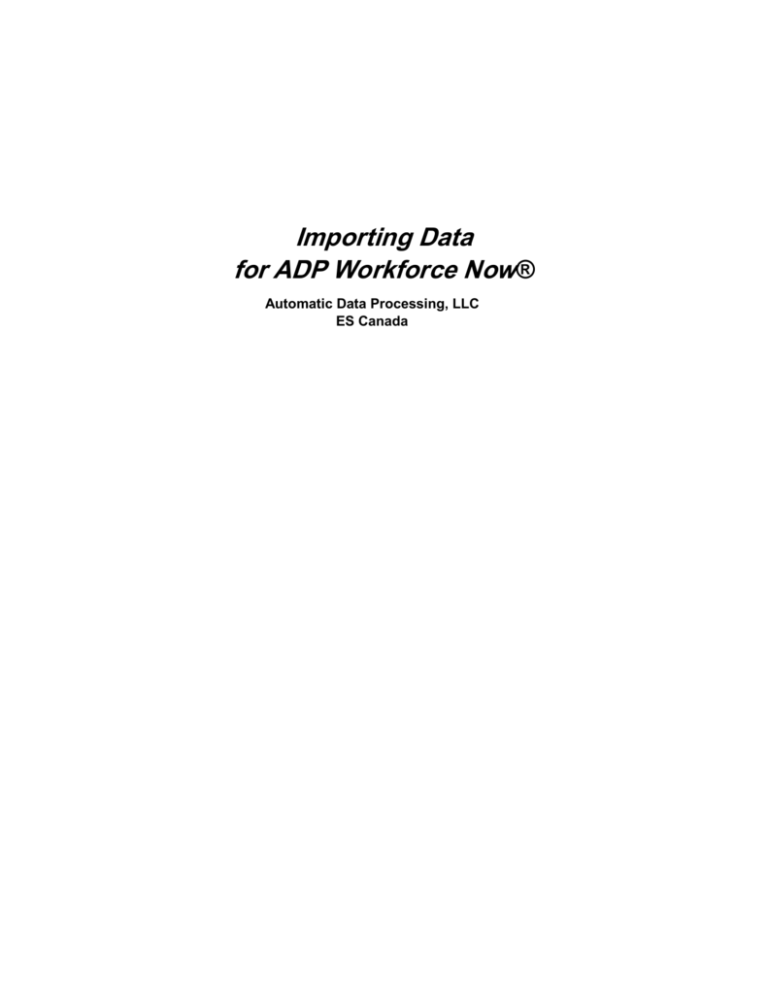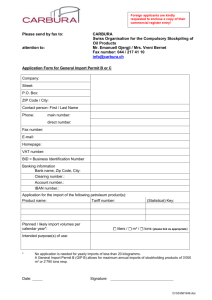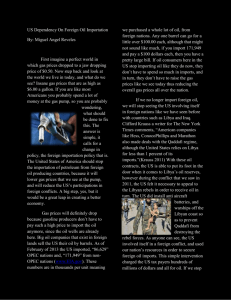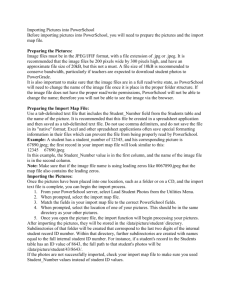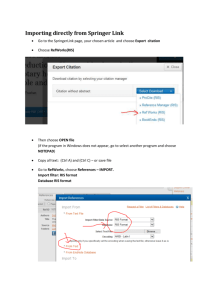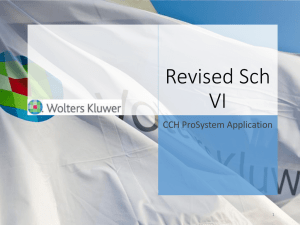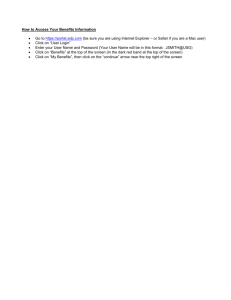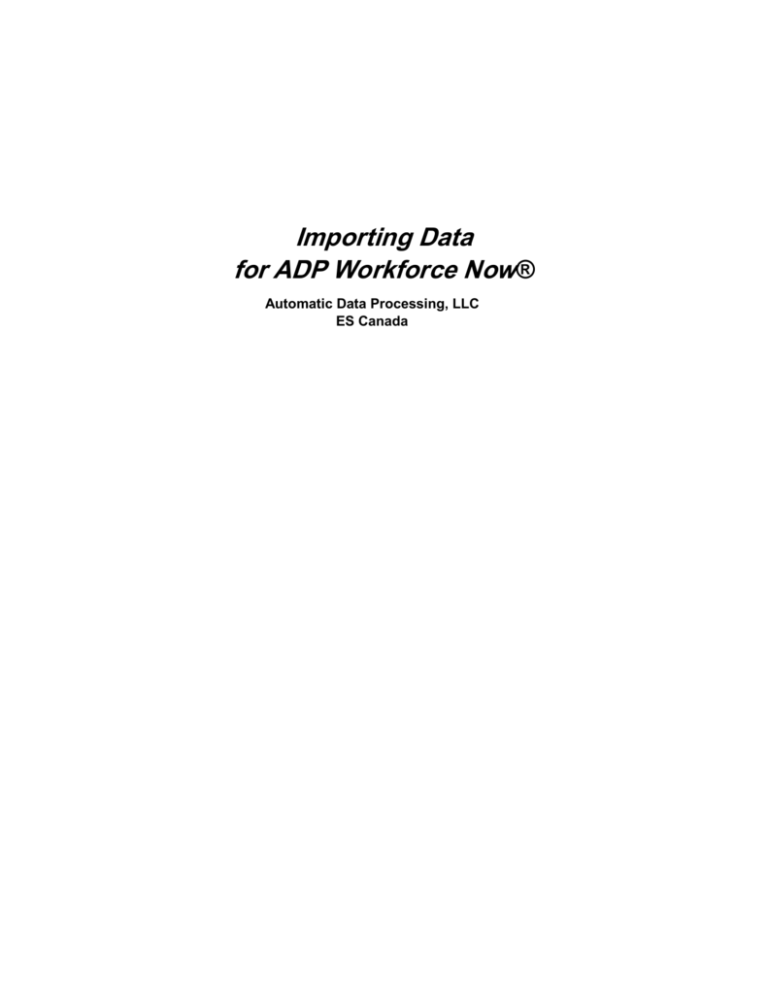
Importing Data
for ADP Workforce Now®
Automatic Data Processing, LLC
ES Canada
ADP’s Trademarks
The ADP Logo, ADP, ADP Workforce Now and IN THE BUSINESS OF YOUR SUCCESS are registered trademarks
of ADP, Inc.
Third-Party Trademarks
Global Crossing and Ready-Access are registered trademarks of Global Crossing Holdings, Ltd. in the United
States and other countries.
Microsoft, Excel, and Word are registered trademarks of Microsoft Corporation in the United States and/or other
countries.
All other trademarks and service marks are the property of their respective owners.
© 2015 ADP, LLC and its licensors. All rights reserved.
IMPORTING DATA FOR ADP WORKFORCE NOW
Contents
Course Introduction
Course Purpose .............................................................................................................. 1
Course Objectives .......................................................................................................... 1
Course Agenda .............................................................................................................. 2
Module 1: Importing Overview
Module 1 Introduction ................................................................................................ 1-1
The Initial Data Import Process .................................................................................. 1-2
Maintaining Data after the Initial Import ................................................................... 1-3
Importing Overview ................................................................................................... 1-4
What Data Can Be Imported?..................................................................................... 1-5
The Data Import Process ............................................................................................ 1-6
What Is a Baseline Report? ........................................................................................ 1-7
Validating the Imported Data ..................................................................................... 1-8
Sending Notifications when a Data Import Is Completed .......................................... 1-9
Module 1 Summary .................................................................................................. 1-10
Module 2: Preparing the Data Import File
Module 2 Introduction ................................................................................................ 2-1
Preparing the Data Import File ................................................................................... 2-2
The Employee Import File.......................................................................................... 2-4
Data Import File Field Requirements for a New Hire ................................................ 2-6
The Paydata Import File ............................................................................................. 2-8
Other Types of Imports ............................................................................................ 2-10
Using the Import Reference Guide ........................................................................... 2-11
Module 2 Summary .................................................................................................. 2-12
Module 3: Importing Employee Data
Module 3 Introduction ................................................................................................ 3-1
Demonstration: Importing Employee Data for New Hires ......................................... 3-2
Demonstration: Importing Employees with Salary Increases .................................... 3-5
Demonstration: Handling Reporting Structure Changes ............................................ 3-7
Module 3 Summary .................................................................................................. 3-12
2015 ADP, LLC
iii
W008_ILT_WFN80V01_0415
IMPORTING DATA FOR ADP WORKFORCE NOW
Module 4: Importing Paydata
Module 4 Introduction ................................................................................................ 4-1
Demonstration: Confirming Codes for Earnings in the Validation Tables ................ 4-2
Demonstration: Importing Bonuses ............................................................................ 4-3
Demonstration: Importing Vacation Pay .................................................................... 4-6
Options for Structuring a Paydata Import File ........................................................... 4-8
Module 4 Summary .................................................................................................... 4-9
Course Closing
Support After Class .................................................................................................... 5-1
ADP Client Service Centre ......................................................................................... 5-2
ADP Workforce Now Support Centre ........................................................................ 5-3
The Bridge .................................................................................................................. 5-4
Course Closing ........................................................................................................... 5-5
2015 ADP, LLC
iv
W008_ILT_WFN80V01_0415
Importing Data
for ADP Workforce Now®
Course Introduction
IMPORTING DATA FOR ADP WORKFORCE NOW
COURSE INTRODUCTION
Course Introduction
Course Purpose
This course has been designed to provide you with the knowledge and hands on experience
required to be comfortable using the Importing Data for ADP Workforce Now. This course
prepares you to update data in ADP Workforce Now after your ADP Implementation Specialist
has completed the initial importing process (referred to as the data conversion process). It
describes the available methods for updating data, including importing in batch, focusing on
employee and paydata.
Course Objectives
Upon completion of this course, participants will be able to:
Describe importing and the available import methods and data types at a high level
Prepare data import files
Import employee data
Import paydata
2015 ADP, LLC
1
W008_ILT_WFN80V01_0415
IMPORTING DATA FOR ADP WORKFORCE NOW
COURSE INTRODUCTION
Course Agenda
During this course, we will explore several topics. Each topic and module within the ADP
Workforce Now training has been designed to build upon the previous topic/module. Upon
completion of the training, you will have a complete picture of how each individual module
functions, and how they work together to create a complete solution.
In addition, ADP provides three different online resource tools that are designed to support
your learning after class.
You will explore the following topics:
Modules
Module 1: Importing Overview
Topics
The Initial Data Import Process
Maintaining Data after the Initial Import
Importing Overview
What Data Can Be Imported?
The Data Import Process
What Is a Baseline Report?
Validating the Imported Data
Sending Notifications when a Data Import Is Completed
Module 2: Preparing the Data
Import File
Preparing the Data Import File
The Employee Import File
Data Import File Field Requirements for a New Hire
The Paydata Import File
Other Types of Imports
Using the Import Reference Guides
Module 3: Importing Employee
Data
Demonstration: Importing Employee Data for New Hires
Demonstration: Importing Employees with Salary Increases
Demonstration: Handling Reporting Structure Changes
Module 4: Importing Paydata
Demonstration: Confirming Codes for Earnings in the
Validation Tables
Demonstration: Importing Bonuses
Demonstration: Importing Vacation Pay
Options for Structuring a Paydata Import File
Module 5: Course Closing
Support after Class
ADP Client Service Centre
ADP Workforce Now Support Centre
The Bridge
Course Closing
2015 ADP, LLC
2
W008_ILT_WFN80V01_0415
Importing Data for
ADP Workforce Now®
Module 1: Importing Overview
Automatic Data Processing, LLC
ES Canada
IMPORTING OVERVIEW FOR ADP WORKFORCE NOW
MODULE 1: IMPORTING OVERVIEW
Module 1 Introduction
Purpose
This module prepares you to describe the importing process at a high level, as well as the
available data update methods and data import types.
Objectives
Upon completion of this module, you will be able to:
Describe the importing process at a high level
Identify the available data update methods
Identify the types of data that can be imported
Explain the purpose of a Baseline Report
Describe how to validate imported data
Describe how to send notifications when a data import is completed
2015 ADP, LLC
1-1
W008_ILT_WFN80V01_0415
IMPORTING OVERVIEW FOR ADP WORKFORCE NOW
MODULE 1: IMPORTING OVERVIEW
The Initial Data Import Process
Overview
During your implementation, the Data Conversion team worked with you to map your employee
data to the Workforce Now database. During this process, they ensured that all Validation tables
were updated either:
•
During the I-Hub interview process - I-Hub provides a structured process for
implementing ADP Clients. The ADP Implementation team uses I-Hub as a tool to
input information about product setup, as well as validate and verify information input
by clients
•
Manually
•
Through Import
What Is the Initial Data Import Process?
The Data Conversion/Implementation team uses the same process identified in the Data Import
Process of this course. The same methodology is used for either an initial import, or updates to
the data after the bulk of the data is set up.
2015 ADP, LLC
1-2
W008_ILT_WFN80V01_0415
IMPORTING OVERVIEW FOR ADP WORKFORCE NOW
MODULE 1: IMPORTING OVERVIEW
Maintaining Data after the Initial Import
Available Data Update Methods
There are several methods available for maintaining data in ADP Workforce Now. The
following table describes all of the data update methods, as well as how to access them in the
system:
Use This Data Update Method:
2015 ADP, LLC
When You Need to:
By Accessing:
Importing
Upload multiple types of data
with different values
Process > Utilities > Import
Mass change
Enter the same field value for a
group of employees
Process > HR > Mass Change
Manual data entry
Change information for one
employee at a time
Various options on the People
menu
1-3
W008_ILT_WFN80V01_0415
IMPORTING OVERVIEW FOR ADP WORKFORCE NOW
MODULE 1: IMPORTING OVERVIEW
Importing Overview
Overview
ADP Workforce Now provides you with an automated mechanism for quickly and accurately
updating your database with large quantities of data.
What Is Data Import?
Data import is a process that loads data from a source file into your ADP Workforce Now
database. Because it eliminates the need to enter data manually, importing provides an easy way
to transfer large amounts of data from another source or to make multiple corrections.
Importing versus Mass Change
Importing is useful when you need to upload multiple types of data with different values. If you
need to update the same field value for a group of employees, the Mass Change feature is the
more suitable option.
2015 ADP, LLC
1-4
W008_ILT_WFN80V01_0415
IMPORTING OVERVIEW FOR ADP WORKFORCE NOW
MODULE 1: IMPORTING OVERVIEW
What Is Mass Change?
Mass change involves entering the same field value for a group of employees. It is available for
the following fields in ADP Workforce Now:
Available Fields
Available Fields
Assigned Shift
Not Paid By Payroll
Associate ID
Pay Class - Time & Attendance
Benefits Eligibility Class
Pay Division
Business Unit
Pay Division within Company
Commission
Pay Frequency
Company Code
Pay Grade
Daily Rate
Pay Group
Deduction Amount
Position ID
Deduction Code
Rate 1 Amount
Deduction Code within Company
Rate Type
Employee Option Code
Rate Type & Amount
Employee Option Code within Company
Reports To
Employee Option Value
Reports To
Employee Status
Salary + Commission
Employee Type
Salary Rate
Employees with Payroll History
Scheduled for Termination - Time & Attendance
Exception Hourly
Shift Rule - Time & Attendance
File #
Standard Hours
Hire Data
Start Date - Time & Attendance
Home Cost Number
Status
Home Cost Number within Company
Stop Date - Time & Attendance
Home Department
Time & Attendance Employee
Home Department within Company
Time & Attendance Supervisor
Home Phone Area Code
TimeZone - Time & Attendance
Hourly Rate
Union Code
Job Title
Variable
Location
Not Paid By Payroll
New Hire Flag
2015 ADP, LLC
1-5
W008_ILT_WFN80V01_0415
IMPORTING OVERVIEW FOR ADP WORKFORCE NOW
MODULE 1: IMPORTING OVERVIEW
What Data Can Be Imported?
Overview
In ADP Workforce Now, you can import the following types of data:
Validation table data
Applicants data
Benefits data
Paydata
Employee data
Time Off accruals data
Time and attendance data (if your company uses ADP Workforce Now Time &
Attendance)
2015 ADP, LLC
1-6
W008_ILT_WFN80V01_0415
IMPORTING OVERVIEW FOR ADP WORKFORCE NOW
MODULE 1: IMPORTING OVERVIEW
Data Types and Descriptions
The following table describes the types of data that you can import:
Data Type
Description
Example
Validation Table data
Includes the codes and
descriptions for your companylevel information
You import new location codes
and descriptions.
Applicants data
You can import three types of
applicant data files:
Your company is in the process
of a hiring blitz. You have
received hundreds of completed
applications and want to get
them into the system quickly for
review and further processing if
required.
Requisition.
Candidate: Includes personal,
Voluntary Self-Identification
Data (VSID), and contact
information.
Application: Includes additional
information, application notes,
application status, files
uploaded, questions, source,
and SASS settings data.
Benefits data
Validation Table Imports -You
can only import the following
validation tables:
Benefits Earnings
Benefits Eligibility Class
Comparison Fields
For details on field requirements
for the import files, refer to the
Validation Table Import Guide
and the appropriate chapters or
sections within the Employee
Import Guide.
Employee Data - For details,
refer to the following chapters or
sections within the Employee
Import Guide:
Benefit Plan Enrollment Fields
Dependents/Beneficiaries
Position Job Profile - Benefits
Eligibility Class
Paydata
Includes pay information needed
for the current pay period
You import a paydata batch you
received from a remote office.
Employee data
Includes employee information
such as contact, employment,
and position information
You import new employee phone
numbers.
Time Off Accruals data
Includes Time taken,
adjustments, requested
carryover, stop or restart awards,
stop or restart processing, and
external awards (accruals are
imported as external awards)
At the end of the year, managers
are required to approve all
requested carryover amounts.
Approval is done on a
spreadsheet, and then imported.
Time and attendance data
Includes the following Time &
Attendance-specific information:
You import schedules for your
employees for the next schedule
period.
Schedules
Time zones
Labour charge fields
2015 ADP, LLC
1-7
W008_ILT_WFN80V01_0415
IMPORTING OVERVIEW FOR ADP WORKFORCE NOW
MODULE 1: IMPORTING OVERVIEW
The Data Import Process
Overview
Once you have determined that importing is the appropriate data update method, you will begin
to follow the data import process.
Stages and Descriptions
The following table describes the stages in the data import process:
Stage
1.
Determine your data
update type.
Description
Evaluate the type of data and amount of data that you need to
update:
Applicants data
Benefits data
Employee data
Time Off accruals data
Paydata
Time and attendance data
Validation table data
2.
Determine the most
appropriate data update
method.
Based on the amount of data you need to update, select the most
appropriate update method. If there is a significant amount of data
to be imported, an import to update the data might be the most
efficient option.
If you are only updating a few items, manual entry may be the best
choice. Consult with an ADP representative if you require further
assistance.
3.
Prepare and test the data
import file.
Create the file and ensure that it is formatted correctly. Prepare an
import file with one or two entries to test that the headers are
formatted correctly. When you are sure the headers in the import
file are correct, populate it with all the data you need to import, and
import the data.
4.
Run a baseline report.
A baseline report provides a snapshot of your data in its current
state. Run this report before an import to show how data looked
before this process.
Note: Baseline reports are useful only if you are updating existing
records.
5.
Set up email notifications
if required.
Select settings that determine how the import runs. For example,
you indicate who is notified that the import has been completed.
Note: This step is optional.
6.
Import the data.
Use the Import page to process the import.
Note: Current paydata is put into a batch and therefore can easily
be deleted Although there is no feature to undo an import, you
have two options to correct any mistakenly imported values:
Manually return the values to the previous values or desired
values
Re-run the import file with the previous values or the desired
values
7.
2015 ADP, LLC
Troubleshoot and verify
the imported data.
Troubleshoot any import errors or warnings, and validate that the
data imported as expected.
1-8
W008_ILT_WFN80V01_0415
IMPORTING OVERVIEW FOR ADP WORKFORCE NOW
MODULE 1: IMPORTING OVERVIEW
What Is a Baseline Report?
Overview
A baseline report is a snapshot of your data in its current state prior to the import. You can refer
to this report to confirm that your data updated as expected. Running the baseline report
represents the third stage of the data import process.
Depending on which type of information you are importing, you can run a standard report or
create and run a custom report.
A baseline report is only required if you are updating existing records. It is not required if you
are adding records.
Example
You plan to import new work contact information for all employees in the Accounting
department. You use the Employee Directory report as your baseline report. This report shows
employee contact information as of today before you import the new information.
The following is an example of this report:
Additional Resources
For more information about standard reports, refer to WFN Support.
For more information about custom reports, refer to the Custom Reporting Basics for
ADP Workforce Now course on Learn@ADP.
2015 ADP, LLC
1-9
W008_ILT_WFN80V01_0415
IMPORTING OVERVIEW FOR ADP WORKFORCE NOW
MODULE 1: IMPORTING OVERVIEW
Validating the Imported Data
Overview
To validate the imported data, you can run reports,, review the import logs to troubleshoot errors
and warning encountered during the import process, or view the data in ADP Workforce Now to
ensure that it is imported correctly.
Additional Resources
For more information about standard reports, refer to WFN Support.
For more information about custom reports, refer to the Custom Reporting Basics for
ADP Workforce Now course on Learn@ADP.
2015 ADP, LLC
1-10
W008_ILT_WFN80V01_0415
IMPORTING OVERVIEW FOR ADP WORKFORCE NOW
MODULE 1: IMPORTING OVERVIEW
Validation Methods and Descriptions
The following table describes the two main methods for validating imported data in ADP
Workforce Now:
Validation Method
Run a report and compare
it to the baseline report
Description
You can either run an Audit Trail report or run the same baseline report
and then run a comparison report to see the differences and compare the
output before and after the import.
Note: Baseline reports are useful only if your import updated existing
records.
Review the import logs
An import log is generated when there are warnings or errors received
during the import process. This file provides valuable troubleshooting
information when you are investigating issues with an import file.
View the data on the
appropriate page in ADP
Workforce Now
The following table describes how to navigate to the appropriate page:
To Verify:
Use This Path:
Applicants Data
Process > Talent > Applications
Benefits data
For data related to the Benefits Validation
Tables:
Setup > Tools > Validation Tables
For data related to the enrollments:
People > Benefits > Enrollments
For data related to dependents and beneficiaries:
People > Benefits > Dependents and
Beneficiaries
Paydata
Process > Payroll > Paydata
Note: Only the current pay type will display in a
batch. For all other pay types, you must verify by
reports or by validating the screen of individual
employees.
Validation table
data
Setup > Tools > Validation Tables
Employee
data/Time off
Accruals
Choose the appropriate option from the People
menu
Time and
attendance data
2015 ADP, LLC
1-11
For Time Off accruals, People > Time Off > Time
Off Balances
To Verify:
Use This Path:
Labor charge
fields
Setup > Time & Attendance
> Labor Charge Fields
Schedules
People > Time & Attendance
> Monthly Schedule
W008_ILT_WFN80V01_0415
IMPORTING OVERVIEW FOR ADP WORKFORCE NOW
MODULE 1: IMPORTING OVERVIEW
Sending Notifications when a Data Import Is Completed
Overview
You can elect to send notifications when a data import is completed. These notifications can be
sent to both the Workforce Now Message Centre and an email address. The process for setting
up notifications is the same for all data types although you select a different template for the
import preferences.
Example
John Dexter needs to receive an e-mail notification each time employee data is imported. He
will access the Import Preferences through Process > Utilities > Import to modify the WFN
Template for Employee Import, and specify his user ID and email address in the appropriate
fields so that he receives a notification to both the Workforce Now Message Centre and his
email address.
2015 ADP, LLC
1-12
W008_ILT_WFN80V01_0415
IMPORTING OVERVIEW FOR ADP WORKFORCE NOW
MODULE 1: IMPORTING OVERVIEW
Module 1 Summary
In this module, you learned how to:
Describe the importing process at a high level
Identify the available data update methods
Identify the types of data that can be imported
Explain the purpose of a Baseline Report
Describe how to validate imported data
Describe how to send notifications when a data import is completed
2015 ADP, LLC
1-13
W008_ILT_WFN80V01_0415
Importing Data for
ADP Workforce Now®
Module 2: Preparing the Data Import File
Automatic Data Processing, LLC
ES Canada
IMPORTING OVERVIEW FOR ADP WORKFORCE NOW
MODULE 2: PREPARING THE DATA IMPORT FILE
Module 2 Introduction
Purpose
This module helps you to prepare data import files depending on the type of data you are
importing.
Objectives
Upon completion of this module, you will be able to:
2015 ADP, LLC
•
Prepare the data import file
•
Prepare employee data import files
•
Prepare paydata import files
•
Prepare other types of import files
•
Use the Import Reference Guides to help you prepare data import files
2-1
W008_ILT_WFN80V01_0415
IMPORTING OVERVIEW FOR ADP WORKFORCE NOW
MODULE 2: PREPARING THE DATA IMPORT FILE
Preparing the Data Import File
Overview
Preparing for data import involves determining the type of data that you need to import,
deciding on the most appropriate data update method based on the volume of data to be
imported, preparing the data import file, running the baseline report, and setting your import
preferences if notification when the importing process is finished is required.
Impacts of Effective Dating on Data Import Files
Some import files will require the Change Effective On field to be included in the data import
file header. Effective dating means that ADP Workforce Now holds multiple records:
•
Historical
•
Current
•
Future
Both Historical and Future records can have multiple entries, but there is only one current
record. The following ADP Workforce Now pages and tabs include an effective dating timeline
that shows all of these entries on the same page:
•
•
Position
•
Status
•
Regular Pay
•
Corporate Groups
•
Employment
•
Work Schedule
•
An effective dating bar appears on all of these pages and tabs. Therefore, for any
imports involving fields on these pages or tabs, an effective date will be required as a
field in the import header.
•
Direct Deposits (People > Pay > Direct Deposit)
•
Tax Withholdings (People > Pay > Tax Witholdings)
•
2015 ADP, LLC
Consolidated Employment Profile, which includes tiles for the following items:
•
Federal Tab
•
Provincial Tab
•
Commissions Tab
Pension (People > Pay > Direct Deposit)
2-2
W008_ILT_WFN80V01_0415
IMPORTING OVERVIEW FOR ADP WORKFORCE NOW
MODULE 2: PREPARING THE DATA IMPORT FILE
What Is Preparing a Data Import File?
Overview
Preparing a data import file includes completing the necessary tasks to create the file and ensure
that it meets all requirements. These requirements differ depending on the type of data that you
are importing. Each import file consists of a header that specifies the data to be imported.
Headers for each data type differ depending on the importing task, and the data that is important
to your organization.
The best practice for creating import files is to specify the header information in a Microsoft
Excel spreadsheet, which is much easier to read than a comma-separated values (CSV) file in
Notepad. Once you are sure that the headers in the import file are correct, and save the file to
CSV format.
2015 ADP, LLC
2-3
W008_ILT_WFN80V01_0415
IMPORTING OVERVIEW FOR ADP WORKFORCE NOW
MODULE 2: PREPARING THE DATA IMPORT FILE
Requirements for the Data Import File
The following table describes requirements for each data import file:
Requirement
2015 ADP, LLC
Description
Include all required fields
For each import type, certain fields are required in
order for the records to be properly indexed. Refer
to the corresponding Importing guide for this
information before you start the import process.
Ensure that all field headings are correct
Field headings must match the requirements
specified in the appropriate importing guide.
Ensure that fields are in the correct sequence
ADP Workforce Now expects certain key fields to
be displayed at the beginning of each record.
Refer to the corresponding Importing guide for this
information before you start the import process.
Ensure that all data values are valid
The data included in the file must be valid for the
type of data that you are importing. Valid data
includes the format, number of characters or digits
allowed, as well as specific values to be entered
for a field, To confirm that the data in a file is valid
for a specific import type, refer to the
corresponding Importing.
Save the file using the correct file naming
convention
For ADP Workforce Now to recognize the file, you
must use the appropriate file naming convention
for each import type. Refer to the corresponding
Importing guide for this information before you start
the import process.
Save the file in the correct format
You must save the file in the correct file format with
the correct filename extension for each import
type.
2-4
W008_ILT_WFN80V01_0415
IMPORTING OVERVIEW FOR ADP WORKFORCE NOW
MODULE 2: PREPARING THE DATA IMPORT FILE
The Employee Import File
Overview
To import employee data, users require Practitioner access to Workforce Now. You can use the
employee import file to both change and delete employee data. You can use importing to update
both current year, and year end data. The way you set up the employee import file determines
whether current year or year-end data is imported.
When you import employee data, the requirements for the data import file vary depending on
the following factors:
•
If the import is for new hires
•
If the import involves changes to existing employee data
•
If you are setting up new entries in the Validation Tables in Workforce Now, such as
awards, memberships, license and certifications
Requirements for an Employee Import File
When you prepare an employee data import file, keep the following requirements in mind:
Requirement
Include all required fields
Description
You must include Position ID in order for the records to be
properly indexed.
Note: If you are importing additional positions for employees,
you must also include the Associate ID field.
Ensure that all field headings are
correct
Each field heading must match the requirements specified in the
Importing Employee Data guide.
Ensure that fields are in the correct
sequence
Your employee data import file must use one of the following
sequences:
Position ID must be the first field.
If required, Associate ID must be the first field, and Position ID
must be the second field.
All other fields you are importing may be listed to the right in any
sequence.
Ensure that all data values are valid
Ensure that you enter and format the data correctly. For
example, enter Social Security numbers as nine digits with or
without dashes and without spaces.
Save the file using the correct file
naming convention
You may use almost any file naming convention for employee
data import files. Restrictions are listed in the Importing
Employee Data guide.
Note: If you want to import records from multiple company codes
within the same file or positions that are not associated with a
company code, you must use the file naming convention
EMP____.CSV.
Save the file in the correct format
2015 ADP, LLC
Save the file as a CSV or TXT file.
2-5
W008_ILT_WFN80V01_0415
IMPORTING OVERVIEW FOR ADP WORKFORCE NOW
MODULE 2: PREPARING THE DATA IMPORT FILE
Example
You need to import work and fax numbers for all employees in the Accounting department. The
following is an example of the employee data import file:
2015 ADP, LLC
2-6
W008_ILT_WFN80V01_0415
IMPORTING OVERVIEW FOR ADP WORKFORCE NOW
MODULE 2: PREPARING THE DATA IMPORT FILE
Data Import File Field Requirements for a New Hire
Overview
When you import new hires, different field requirements apply. The following table lists the
basic requirements and the suggested order of fields for new hires:
IF the New Hire:
THEN You Must Include These Fields in the
Import File:
Position ID
Change Effective On
Is Paid by WFN
Position Uses Time
Co Code
File Number
Last Name
Middle Name
First Name
Birth date
Correspondence language
Address 1 Use as Legal
Address 1 Line 1
Address 1 City
Address 1 Province
Address 1 Postal Code
Address 1 Country
Hire Date
Position Start Date
Employee Status
Termination Date
Termination Reason
Standard Hours
Rate Type
Rate Amount
Receive Scheduled Payment
Payment Method (Cheque only. If deposit then
require additional fields)
Province Of Employment
Tax ID Number
CRA PA / RQ ID
Tax Form First Name
Tax Form Middle Initial
Tax Form last Name
Payroll Last Name
Payroll First Name
Pay Class (If it is being used by the client)
Note: Clients may require additional fields not included in this list.
2015 ADP, LLC
2-7
W008_ILT_WFN80V01_0415
IMPORTING OVERVIEW FOR ADP WORKFORCE NOW
MODULE 2: PREPARING THE DATA IMPORT FILE
Important Information about Changes to Employees
If you are changing or updating employee data, the following fields are required:
2015 ADP, LLC
•
Position ID
•
Change Effective On
2-8
W008_ILT_WFN80V01_0415
IMPORTING OVERVIEW FOR ADP WORKFORCE NOW
MODULE 2: PREPARING THE DATA IMPORT FILE
The Paydata Import File
Overview
Only Practitioners with the correct access permission to the paydata import function can import
paydata. Access to importing paydata is controlled by your profile memberships and access
permissions. These are set up for you by your company administrator. You can import both
current year and year-end paydata.
Requirements for the Paydata Import File
When you prepare a paydata import file, refer to the following requirements:
Requirement
Description
Include all required fields
You must include Position ID, Payment and Description. If Position ID is not
included, then Company Code and File Number must be the first two fields.
Additional fields are required and vary depending on the type of paydata you
are importing. These requirements are specified in the Importing Paydata
guide.
Ensure that all field
headings are correct
Each field heading must match the requirements specified in the Importing
Paydata guide.
Ensure that fields are in
the correct sequence
Your paydata import file must use the following sequence:
Position ID
Note: If Position ID is not used, then Co Code, Description, File # and the
other fields.
Co Code must be the first field - not required if Position ID is used.
Description must be the second field - not required if Position ID is used.
File # must be the third field.
The other fields you are importing are listed to the right.
2015 ADP, LLC
Ensure that all data
values are valid
Ensure that you enter and format the data correctly. For example, enter file
numbers with no more than nine digits.
Save the file using the
correct file naming
convention
Use the file naming convention EPIccccAA.CSV, where "cccc" represents
the company code.
Save the file in the
correct format
Save the file as a CSV file.
2-9
W008_ILT_WFN80V01_0415
IMPORTING OVERVIEW FOR ADP WORKFORCE NOW
MODULE 2: PREPARING THE DATA IMPORT FILE
Example
You need to import paydata for one of your offices. The following is an example of the paydata
import file:
Important Information
To indicate the absence of numeric data in a paydata import file, leave the value blank; do not
enter a zero. If you enter a zero, the system imports the value of zero rather than a blank value.
Additional Resources
For more information about preparing paydata import files, refer to the Importing Paydata guide
on the Support Center.
2015 ADP, LLC
2-10
W008_ILT_WFN80V01_0415
IMPORTING OVERVIEW FOR ADP WORKFORCE NOW
MODULE 2: PREPARING THE DATA IMPORT FILE
Other Types of Imports
Overview of Importing Validation Table Data
Validation tables contain the data that make up the selection lists for many of the fields in ADP
Workforce Now. For example, the Department table contains the codes displayed in the Home
Department field on the Position page, and the Temporary Department column on the Paydata
Entry Batch page.
Most of the validation tables for your company are set up by ADP during the initial import
process. After the initial setup, you may need to add more entries, or records, to a validation
table.
There are two options available for updating Validation Table data:
•
Through the Workforce Now menu – Setup > Tools > Validation Table
•
Using an import file
Note: Check with your ADP Representative before importing Validation table data that may
impact other areas. Items such as Cost Centres, Department, Pay Division, Earnings, and
deductions may impact the General Ledger or payroll. If you are unsure, please check with an
ADP Representative first.
Important Information
You can update the Validation Tables in your version of Workforce Now. Validation Tables in
the demonstration system cannot be updated. For step-by-step instructions, refer to the
Workforce Now online help.
Overview of Importing Time & Attendance Data
Typical Time & Attendance data are things like schedules or major changes to Labour Charge
fields. For example, if you have a complete reorganization, an import field can be used to
import employee level Labour Charge fields.
2015 ADP, LLC
2-11
W008_ILT_WFN80V01_0415
IMPORTING OVERVIEW FOR ADP WORKFORCE NOW
MODULE 2: PREPARING THE DATA IMPORT FILE
Using the Import Reference Guides
The Import Reference Guides contain useful information on how to structure your import file
for the various import types. The best practice for preparing an import file is to use the
corresponding import guide while you are creating the data import file.
For more detailed information about preparing your data import files, refer to the following
ADP Workforce Now guides on the Support Center:
Importing Applicant Data guide
Importing Employee Data
Importing Paydata
Importing Validation Table Data
Importing and Exporting Time and Attendance Data
2015 ADP, LLC
2-12
W008_ILT_WFN80V01_0415
IMPORTING OVERVIEW FOR ADP WORKFORCE NOW
MODULE 2: PREPARING THE DATA IMPORT FILE
Module 2 Summary
In this module, you learned how to:
Prepare the data import file
Prepare employee import files
Prepare paydata import files
Identify the other types of import files
Use the Import Reference Guides to help you prepare data import files
2015 ADP, LLC
2-13
W008_ILT_WFN80V01_0415
Importing Data for
ADP Workforce Now®
Module 3: Importing Employee Data
Automatic Data Processing, LLC
ES Canada
IMPORTING OVERVIEW FOR ADP WORKFORCE NOW
MODULE 3: IMPORTING EMPLOYEE DATA
Module 3 Introduction
Purpose
This module prepares you to work with some common scenarios you will encounter when
updating employee data.
Objectives
Upon completion of this module, you will be able to:
Use the Importing Employee Data guide to help you prepare an employee data import
file
Prepare an employee data import file for newly hired employees
Validate imported data for newly hired employees
Prepare an employee data import files for employees with salary increases
Validate imported data for employees with salary increases
Prepare an employee data import file when reporting structure changes
Validate imported data when reporting structure changes
Use the Mass Change feature in ADP Workforce Now to update reporting structure
changes
2015 ADP, LLC
3-1
W008_ILT_WFN80V01_0415
IMPORTING OVERVIEW FOR ADP WORKFORCE NOW
MODULE 3: IMPORTING EMPLOYEE DATA
Demonstration: Importing Employee Data for New Hires
We will now demonstrate the process of importing employee data for new hires. This
demonstration consists of four main parts:
•
Locate available reference materials
•
Review the import file
•
Import the data
•
Validate the imported data
Scenario
ABC Company has just finished hosting a recruiting event. As a result of this recruiting event,
the following new employees were hired:
•
Angelo Benton
•
Charles Fager
•
Charlie Bontempo
•
Frank Cavallo
•
Gary Barrow
•
Henry Damaska
•
Indira Gupta
•
James Townsend - Manager
•
John Fisher
•
Krista Volker - Manager
•
Margaret Albany - Manager
•
Marjorie Fitch
•
Mary Macgill
•
Michael Carson - Manager
•
Nick Karas
•
Patricia Conti
•
Peter Brown
•
Roberta Carney
All of the new hires will be paid through ADP Workforce Now.
2015 ADP, LLC
3-2
W008_ILT_WFN80V01_0415
IMPORTING OVERVIEW FOR ADP WORKFORCE NOW
MODULE 3: IMPORTING EMPLOYEE DATA
Activity: Importing Employee Data for New Hires, Part 1 - Locate
Available Reference Materials
Starting Point: Process > Utilities > Import
Step
Action
1
Select the Employees link from the left side of the page.
2
To display all of the Learning Bytes related to importing, click on the
upper right corner of ADP Workforce Now.
3
Select the Importing New Hires Learning Byte.
4
To display the online help available for importing, click on the
corner of ADP Workforce Now.
5
Select the Importing Employee Data link.
6
To locate the Importing Employee Data guide that you use as your primary reference while
preparing the import file, click the Support link located in the upper right corner of ADP
Workforce Now.
7
From the Support Center Resources section, select the Product Documentation link.
8
From the Importing Data Into ADP Workforce Now section, select Importing Employee Data.
9
To save a copy of this reference document to your local drive, click on the PDF and then click on
the Save icon. Name the file Importing Employee Data, and select Save.
icon located in the
icon located in the upper right
Activity: Importing Employee Data for New Hires, Part 2 - Review the
New Hire Import File
Step
2015 ADP, LLC
Action
1
Open the Importing Employee Data guide you just downloaded to your local drive.
2
Review and familiarize yourself with the contents of the chapter Setting Up for Employee
Import.
3
Review and familiarize yourself with the contents of chapter Understanding Employee Data
Import Files.
4
Open the WFN New Hire CSV employee data import file supplied by your instructor.
5
Verify that the header corresponds to the header information required as specified in the section
Data Import File Field Requirements for a New Hire.
5
Close the file without saving it in case you've mistakenly introduced changes.
3-3
W008_ILT_WFN80V01_0415
IMPORTING OVERVIEW FOR ADP WORKFORCE NOW
MODULE 3: IMPORTING EMPLOYEE DATA
Activity: Importing Employee Data for New Hires, Part 3 - Import the
File
Starting Point: Process > Utilities > Import
Step
Action
1
Select Employees.
2
Click the Add button.
3
Click Browse for Files.
Result: The File Upload window opens.
4
Click Add Files.
5
Select the CSV file your instructor created for importing new employees and then click Open.
6
Click Upload.
7
Click Done.
8
Select the import file.
9
Click Other Actions and select Start.
Activity: Importing Employee Data for New Hires, Part 4 - Validate
the Imported Data
Starting Point: People > Employment > Employment Profile
Step
Action
1
From the Employment Profile page, click the magnifying glass icon.
2
In the Search field, type Benton.
3
Verify that the information specified in the import file is displayed in the Position tile of the
employee's consolidated employment profile, and record the employee's Position ID. Copy and
paste it into a Notepad file.
4
Repeat steps 1 to 3 for Indira Gupta, Mary Macgill and Peter Brown. You will need the Position
ID for each of these employees for the next activity.
Record Position IDs
Employee
Position ID
Angelo Benton
Indira Gupta
Mary Macgill
Peter Brown
2015 ADP, LLC
3-4
W008_ILT_WFN80V01_0415
IMPORTING OVERVIEW FOR ADP WORKFORCE NOW
MODULE 3: IMPORTING EMPLOYEE DATA
Demonstration: Importing Employees with Salary
Increases
We will now demonstrate the process of importing employees with salary increases.
Scenario
Each new hire receives a performance review after three months of successfully performing at
ABC Company. To recognize and retain these high performers, a salary increase is granted with
each successful performance review. This year, the following new hires have exceeded
performance expectations and will receive a salary increase after their three month performance
review:
•
Angelo Benton
•
Indira Gupta
•
Mary Macgill
•
Peter Brown
Activity: Importing Employees with Salary Increases, Part 1 Prepare the Import File
Step
1
Action
Open the Employee Salary Increase Template.csv file with the following fields in the header:
Position ID
Change Effective On
Rate Type
Rate Amount
Standard Hours
Compensation Change Reason
2015 ADP, LLC
2
Open the Importing Employee Data guide you downloaded to your local drive.
3
Enter the Position IDs you recorded for these employees from the previous activity.
4
Specify the current date for the Change Effective On field.
5
Search for Rate Type in the Importing Employee Data guide. Enter the appropriate Rate Type
for each employee based on the information contained in the guide.
6
Enter $3,000 as the Rate Amount for each employee:
7
Enter 40 for the Standard Hours field.
8
Select MER Merit for the Compensation Change Reason dropdown.
9
Save and close the CSV file.
3-5
W008_ILT_WFN80V01_0415
IMPORTING OVERVIEW FOR ADP WORKFORCE NOW
MODULE 3: IMPORTING EMPLOYEE DATA
Activity: Importing Employees with Salary Increases, Part 2 - Import
the File
Starting Point: Process > Utilities > Import
Step
Action
1
Select Employees.
2
Click the Add button.
3
Click Browse for Files.
Result: The File Upload window opens.
4
Click Add Files.
5
Select the CSV file you just created for employee salary increases and then click Open.
6
Click Upload.
7
Click Done.
8
Select the import file.
9
Click Other Actions and select Start.
Activity: Importing Employees with Salary Increases, Part 3 Validate the Imported Data
Starting Point: People > Employment > Employment Profile
Step
2015 ADP, LLC
Action
1
From the Employee Profile page, click the magnifying glass icon.
2
In the Search field, type the name of an employee you just imported.
3
Verify that the salary increase specified in the import file for that employee is displayed on the
Regular Pay tile.
4
Repeat steps 1 to 3 for the other employees to verify the information.
3-6
W008_ILT_WFN80V01_0415
IMPORTING OVERVIEW FOR ADP WORKFORCE NOW
MODULE 3: IMPORTING EMPLOYEE DATA
Demonstration: Handling Reporting Structure Changes
We will now demonstrate the process of handling reporting structure changes. There are two
options for this process:
•
Create an import file to process the reporting structure changes - We will use this option
for employees who will now report to James Townsend and Krista Volker.
•
Use the HR Mass Change feature through the menu in ADP Workforce Now - We will
use this option for employees who will now report to Margaret Albany.
Scenario
Several managers at ABC Company have been reassigned. The HR practitioner needs to update
ADP Workforce Now to reassign all affected employees to their new managers, as illustrated in
the following graphic:
2015 ADP, LLC
3-7
W008_ILT_WFN80V01_0415
IMPORTING OVERVIEW FOR ADP WORKFORCE NOW
MODULE 3: IMPORTING EMPLOYEE DATA
Activity: Handling Reporting Structure Changes, Option 1 Importing, Part 1 - Record Position IDs of the New Managers and
Employees
Starting Point: People > Employment > Employment Profile
Step
2015 ADP, LLC
Action
1
From the Job Profiles page, click the magnifying glass icon.
2
In the Search field, type James Townsend.
3
Record the Position ID for James Townsend from the Position tile to be used in the import file.
4
Repeat steps 1 through 3 for Krista Volker.
5
Repeat steps 1 through 3 for all of the employees that currently report to Donald East and John
Dexter, as shown in the following graphic:
3-8
W008_ILT_WFN80V01_0415
IMPORTING OVERVIEW FOR ADP WORKFORCE NOW
MODULE 3: IMPORTING EMPLOYEE DATA
Record Position IDs for Managers
Starting Point: People > Employment > Employment Profile
Managers
Position ID
James Townsend
Krista Volker
Record Position IDs for Employees
Starting Point: People > Employment > Employment Profile
Employees
Position ID
Anthony Albright
Samuel Barbato
Angelo Benton
Gary Barrow
Peter Brown
Roberta Carney
Patricia Conti
Marjorie Fitch
2015 ADP, LLC
3-9
W008_ILT_WFN80V01_0415
IMPORTING OVERVIEW FOR ADP WORKFORCE NOW
MODULE 3: IMPORTING EMPLOYEE DATA
Activity: Handling Reporting Structure Changes, Option 1 Importing, Part 2 - Prepare the Import File
Step
1
Action
Create a CSV file with the following fields in the header:
Position ID
Change Effective On
Reports To Position ID
Position Start Date
2
Open the Importing Employee Data guide you downloaded to your local drive, and search for the
information on each field specified.
3
Enter the appropriate data for all of the fields for each employee. You will need to refer back to
the recorded list of position IDs from the previous part of this activity
4
Save the CSV file using the correct filenaming convention.
Activity: Handling Reporting Structure Changes, Option 1 Importing, Part 3 - Import the File
Starting Point: Process > Utilities > Import
Step
Action
1
Select Employees.
2
Click the Add button.
3
Click Browse for Files.
Result: The File Upload window opens.
4
Click Add Files.
5
Select the CSV file you just created for reporting structure changes and then click Open.
6
Click Upload.
7
Click Done.
8
Select the import file.
9
Click Other Actions and select Start.
Activity: Handling Reporting Structure Changes, Option 1 Importing, Part 4 - Validate the Imported Data
Starting Point: People > Employment > Employment Profile
Step
2015 ADP, LLC
Action
1
From the Employee Profile page, click the magnifying glass icon.
2
In the Search field, type the name of an employee you just imported.
3
Verify that the reports to information specified in the import file for that employee is displayed in
the Reports To: field on the Position tab.
4
Repeat steps 1 to 3 for two more employees to verify the information.
3-10
W008_ILT_WFN80V01_0415
IMPORTING OVERVIEW FOR ADP WORKFORCE NOW
MODULE 3: IMPORTING EMPLOYEE DATA
Activity: Handling Reporting Structure Changes, Option 2 - Mass
Change, Part 1 - Set Up Criteria for Mass Change
Starting Point: Process > HR > Mass Change
Step
Action
1
For Step 1 Select Employees, select Reports To for the Field Name field.
2
For the Comparison field, select is equal to.
3
For the Field Value field, select Michael Carson.
4
Click Next.
Activity: Handling Reporting Structure Changes, Option 2 - Mass
Change, Part 2 - Use Mass Change for one New Manager
Starting Point: Process > HR > Mass Change
Step
Action
1
For Step 2 Select Field, select Reports To.
2
Click Next.
3
For the Action field, select Replace with new value and Even if value does not exist..
4
Select the current date as the Effective Date.
5
For the Value field, select the Change link. Select the new manager, and click OK.
6
Click Next.
7
For Step 3 Review Selections, verify that all of the employees to report to the new manager are
listed.
8
Click Next. A message prompts you to continue with this mass change.
Activity: Handling Reporting Structure Changes, Option 2 - Mass
Change, Part 3 - Validate Mass Changes
Starting Point: People > Employment > Job Profiles
Step
2015 ADP, LLC
Action
1
Select the magnifying glass icon.
2
In the Search field, type the names of one of the employees now reporting to Margaret Albany.
3
Verify that the Reports To: field displays Margaret Albany.
3-11
W008_ILT_WFN80V01_0415
IMPORTING OVERVIEW FOR ADP WORKFORCE NOW
MODULE 3: IMPORTING EMPLOYEE DATA
Module 3 Summary
In this module, you learned how to:
Use the Importing Employee Data guide to help you prepare an employee data import
file
Prepare an employee data import file for newly hired employees
Validate imported data for newly hired employees
Prepare an employee data import file for employees with salary increases
Validate imported data for employees with salary increases
Prepare an employee data import file when reporting structure changes
Validate imported data when reporting structure changes
Use the Mass Change feature in ADP Workforce Now to update reporting structure
changes
2015 ADP, LLC
3-12
W008_ILT_WFN80V01_0415
Importing Data for
ADP Workforce Now®
Module 4: Importing Paydata
Automatic Data Processing, LLC
ES Canada
IMPORTING OVERVIEW FOR ADP WORKFORCE NOW
MODULE 4: IMPORTING PAYDATA
Module 4 Introduction
Purpose
This module prepares you to work with some common scenarios you will encounter when
updating paydata.
Objectives
Upon completion of this module, you will be able to:
Use the Importing Paydata guide to help you prepare a paydata import file
Prepare a paydata import file for bonus payout in the current pay cycle
Validate imported data for bonus payouts in the current pay cycle
Prepare a paydata import file for employees with vacation time remaining to be paid out
at the end of the year
Validate imported data for employees with vacation time remaining to be paid out at the
end of the year
Identify the options for structuring a paydata import file
2015 ADP, LLC
4-1
W008_ILT_WFN80V01_0415
IMPORTING OVERVIEW FOR ADP WORKFORCE NOW
MODULE 4: IMPORTING PAYDATA
Demonstration: Confirming Codes for Earnings in the
Validation Tables
We will now demonstrate the process of confirming earnings codes in the Validation tables.
You need to know this information before setting up the paydata import files.
Scenario
ABC Company is almost ready to pay out bonuses and vacation pay. When setting up the
paydata import files for both these types of imports, an active earnings code for both of these
categories must be identified in the header file of the paydata import file.
Activity: Confirming Codes for Earnings in the Validation Tables
Starting Point: Setup > Tools >Validation Tables
Step
Action
1
From the Paydata category, select Earnings.
2
Locate and record the Earnings Code for Vacation. You will need this earnings code for an
activity in this module.
3
Locate and record the Earnings Code for Bonus. You will need this earnings code for an activity
in this module.
Record Codes for Earnings
Type of Earning
Earnings Code
Vacation
Bonus
2015 ADP, LLC
4-2
W008_ILT_WFN80V01_0415
IMPORTING OVERVIEW FOR ADP WORKFORCE NOW
MODULE 4: IMPORTING PAYDATA
Demonstration: Importing Bonuses
We will now demonstrate the process of importing bonuses.
Scenario
ABC Company awards quarterly bonuses to employees nominated by their peers as the person
they'd most like to work with. All employees receive an anonymous ballot. They use this ballot
to vote for the employee they'd most like to work with. When the votes are tallied, the top four
nominated employees receive bonuses. For this quarter, the following employees will receive a
bonus of $500:
•
Angelo Benton
•
Gary Barrow
•
Roberta Carney
•
Marjorie Fitch
The bonus payout will be awarded on the current open pay cycle.
Activity: Importing Bonuses, Part 1 - Locate Available Reference
Materials
Starting Point: Process > Utilities > Import
Step
2015 ADP, LLC
Action
1
Select the Paydata link from the left side of the page.
2
To display all of the Learning Bytes related to importing, click on the
upper right corner of ADP Workforce Now.
3
Select the Importing Paydata Learning Byte.
4
To display the online help available for importing, click on the
corner of ADP Workforce Now.
5
Select the Import Paydata link.
6
To locate the Importing Paydata Guide that you use as your primary reference while preparing
the import file, click the Support link located in the upper right corner of ADP Workforce Now.
7
From the Support Center Resources section, select the Product Documentation link.
8
From the Importing Data Into ADP Workforce Now section, select Importing Paydata.
9
To save a copy of this reference document to your local drive, click on the PDF and then click on
the Save icon. Name the file Importing Paydata, and select Save.
4-3
icon located in the
icon located in the upper right
W008_ILT_WFN80V01_0415
IMPORTING OVERVIEW FOR ADP WORKFORCE NOW
MODULE 4: IMPORTING PAYDATA
Activity: Importing Bonuses, Part 2 - Populate the Paydata Import
File
Step
Action
1
Open the Importing Paydata guide you just downloaded to your local drive.
2
Open the CSV file supplied by your instructor. Verify that the following headers are included in
the file:
Position ID
Payment Type
Description
Earnings Code
Earnings Value
3
Enter the Position IDs you recorded for:
Angelo Benton
Gary Barrow
Roberta Carney
Marjorie Fitch
4
In the Importing Paydata guide, find Payment Type.
5
Enter CP for the Payment Type field.
Note: Although it's a bonus payout, it is being paid out in the current open pay cycle so the
payment type must be CP.
5
Enter Qtr Bonus for the Description field.
6
Enter 500 for the Earnings Value field.
7
Save the file.
Activity: Importing Bonuses, Part 3 - Import the File
Starting Point: Process > Utilities > Import
Step
Action
1
Select Paydata.
2
Click the Add button.
3
Click Browse for Files.
Result: The File Upload window opens.
2015 ADP, LLC
4
Click Add Files.
5
Select the EPIJFU4CP.csv you just created for paydata and then click Open.
6
Click Upload.
7
Click Done.
8
Select the import file.
9
Click Other Actions and select Start.
4-4
W008_ILT_WFN80V01_0415
IMPORTING OVERVIEW FOR ADP WORKFORCE NOW
MODULE 4: IMPORTING PAYDATA
Activity: Importing Bonuses, Part 4 - Validate the Imported Data
Starting Point: Process > Payroll > Verify Input
Step
2015 ADP, LLC
Action
1
Process the current pay cycle before validating the imported data.
2
Click the Payroll Overview action icon.
3
Expand the Payments and Adjustments section.
4
To verify the information you just imported, select Bonus Pay.
4-5
W008_ILT_WFN80V01_0415
IMPORTING OVERVIEW FOR ADP WORKFORCE NOW
MODULE 4: IMPORTING PAYDATA
Demonstration: Importing Vacation Pay
We will now demonstrate the process of importing vacation pay.
Scenario
At the beginning of December, HR of ABC Company confirms with all managers that
employees have taken or will take all vacation allotted to them by December 31. For those
employees that are unable to take all of their vacation time, they receive a vacation payout for
the last pay cycle of the year. ABC Company pays its employees every 15th and 30th of the
month so the last pay cycle is December 30. The following employees need to be paid out for
vacation time remaining:
•
Angelo Benton
•
Indira Gupta
•
Mary Macgill
•
Peter Brown
This payout will occur in the current open pay cycle, which for demonstration purposes is
assumed to be December 30
Activity: Importing Vacation Pay, Part 1 - Prepare the Import File
Step
Action
1
Open the CSV file supplied by your instructor.
2
Verify that the following fields are contained in the header:
Position ID
Payment Type
Description
Earnings Code
Earnings Value
3
Enter the Position IDs you recorded for:
Angelo Benton
Indira Gupta
Mary Macgill
Peter Brown
4
For Payment Type, enter CP.
5
For Description, enter Vacation Pay Out.
5
For Earnings Code, enter 16.
6
For Earnings Amount, enter the following number of hours for each employee:
Angelo Benton = 8 hours
Indira Gupta = 24 hours
Mary Macgill = 16 hours
Peter Brown = 8 hours
8
2015 ADP, LLC
Save and close the file.
4-6
W008_ILT_WFN80V01_0415
IMPORTING OVERVIEW FOR ADP WORKFORCE NOW
MODULE 4: IMPORTING PAYDATA
Activity: Importing Vacation Pay, Part 2 - Import the File
Starting Point: Process > Utilities > Import
Step
Action
1
Select Paydata.
2
Click the Add button.
3
Click Browse for Files.
Result: The File Upload window opens.
4
Click Add Files.
5
Select the EPIJFU4vp.csv you just created for vacation pay and then click Open.
6
Click Upload.
7
Click Done.
8
Select the import file.
9
Click Other Actions and select Start.
Activity: Importing Vacation Pay, Part 3 - Validate the Imported Data
Starting Point: Process > Payroll > Verify Input
Step
2015 ADP, LLC
Action
1
Process the current pay cycle before validating the imported data.
2
Click the Payroll Overview action icon.
3
Expand the Payments and Adjustments section.
4
To verify the information you just imported, select Current Pay, and select the batch you just
imported to validate the data.
4-7
W008_ILT_WFN80V01_0415
IMPORTING OVERVIEW FOR ADP WORKFORCE NOW
MODULE 4: IMPORTING PAYDATA
Options for Structuring a Paydata Import File
When you structure a paydata import file, these are the available options.
•
Use a single Payment Type in the import file
•
Combine various payment types in a single file
The following graphic shows a sample Bonus Pay import file:
When using the Bonus Pay payment type, the fields Earnings Code and Earnings Amount are
required in the header.
The following graphic shows a sample Vacation Pay import file, which is designated as a
Current Pay payment type:
The Current Pay payment type requires the fields Earnings Code and Earnings Value in the
header.
If you were to combine both of these payment types in a single paydata import file, you would
need to leave the field for Earnings Value blank for Bonus Pay, and leave the field for Earnings
Amount blank for Vacation Pay, as shown in the following graphic:
Always refer to the Importing Paydata Guide for information on the fields required in the
import file header.
2015 ADP, LLC
4-8
W008_ILT_WFN80V01_0415
IMPORTING OVERVIEW FOR ADP WORKFORCE NOW
MODULE 4: IMPORTING PAYDATA
Module 4 Summary
In this module, you learned how to:
Use the Importing Paydata guide to help you prepare a paydata import file
Prepare a paydata import file for bonus payouts
Validate imported data for bonus payouts in the current pay cycle
Prepare a paydata import file for employees with vacation time remaining to be paid out
at the end of the year
Validate imported data for employees with vacation time remaining to be paid out at the
end of the year
Identify the options for structuring a paydata import file
2015 ADP, LLC
4-9
W008_ILT_WFN80V01_0415
Importing Data for ADP Workforce Now®
Course Closing
Automatic Data Processing, LLC
ES Canada
IMPORTING DATA FOR ADP WORKFORCE NOW
COURSE CLOSING
Support after Class
Additional Online Resources
ADP has multiple locations to access online resources:
The ADP Client Service Centre:
o
This is an online repository where clients can locate various types of
information.
The Bridge:
o
This is an ADP sponsored online community for ADP clients to share
knowledge, skills and have questions answered by client/ADP within the
community.
Workforce Now Support Centre:
o
This is an online tool built directly into Workforce Now. The tool is
designed to provide users with:
Step-by-Step procedures
Online documentation regarding a variety of subjects
Learning Bytes on a variety of subjects
Let's us take a look at how each of these valuable resources can be accessed.
2015 ADP, LLC
6-1
W008_ILT_WFN80V01_0515
IMPORTING DATA FOR ADP WORKFORCE NOW
COURSE CLOSING
ADP Client Service Centre
The ADP Client Service Centre is an online resource available to all ADP clients. Users can
access a multitude of resources using this tool:
The Year End service centre, including reference materials and forms
Welcome Packages, training manuals, Learning Bytes and online registration
Health Tracking Program for clients who have purchased ADP Benefits
Online support and service options.
Accessing and Navigating in the Client Service Centre
Step
Action
1
Use your Internet browser to log into www.adp.ca.
2
Select the Client Service Login, located in the upper-right corner of the page.
3
Enter your company code and email address, and then select Login.
Result: The Client Service Centre home page displays.
4
Let's locate the Workforce Now registration area within the Client Service Centre.
Select the Learning Bytes link located under the title Training.
Results: The Welcome to the Learning Bytes Library page appears, and the Learning Bytes
section expands to display all products that have learning bytes.
2015 ADP, LLC
6-2
W008_ILT_WFN80V01_0515
IMPORTING DATA FOR ADP WORKFORCE NOW
COURSE CLOSING
ADP Workforce Now® Support Centre
Users have access to this tool 24/7. This tool provides a variety of online tools:
Step by Step instructional information.
Learning Bytes (short 2-3 min instructional videos) on a variety of topics.
Documentation providing the user with specific details about the topic searched.
Accessing and Searching within the Workforce Now® Support
Centre
Step
Action
1
Select the Support link, located on the top right of the screen.
2
Type Performance into the search field, and then select Enter or the "Magnifying Glass" icon
to begin the search.
Result: All topics with Performance in them will display.
3
4
Review the available resources.
IF you want to:
THEN:
Read documentation:
Select Documentation, then select topic
View Step by Step instructions:
Select Knowledge, then select topic
View Learning Bytes:
Select Learning, then select topic
For this activity select the Learning tab and select the Starting a Performance review.
Results: A second window will open and the learning byte will play.
5
2015 ADP, LLC
When completed, select the Support icon again to close.
6-3
W008_ILT_WFN80V01_0515
IMPORTING DATA FOR ADP WORKFORCE NOW
COURSE CLOSING
The Bridge
The Bridge is sponsored by ADP, and is an exclusive online community for ADP clients.
This community connects HR and payroll practitioners from across Canada and provides an
environment where users can ask questions, find answers, and network with peers. The
community is free, always available, and is an excellent resource for support on a variety of
subjects.
Benefits to Registering for the Bridge:
Allows payroll practitioners and HR professionals like you to connect, engage and
share information in an easy-to-use, fully accessible online forum.
Acts as an additional resource for support, frequently asked questions and information
for ADP clients of all sizes using all products.
Always on, for 24/7/365 access anywhere in Canada.
Easy to use.
Accessing and Registering for the Bridge
Step
Action
1
Use your Internet browser to log into www.adp.ca.
2
Select the Client Service Login, located in the upper-right corner of the page.
3
Enter your company code and email address, and then select Login.
4
Select The Bridge, from the menu on the left.
Result: An overview of what the bridge is displays.
5
Click the Visit The Bridge link located at the bottom of the overview to register.
The Bridge Registration/Login Page
2015 ADP, LLC
6-4
W008_ILT_WFN80V01_0515
IMPORTING DATA FOR ADP WORKFORCE NOW
COURSE CLOSING
Course Closing
Summary
In this course, you learned how to update data in ADP Workforce Now® after your ADP
Implementation Specialist has completed the initial importing process (referred to as the data
conversion process). It describes the available methods for updating data, including importing
in batch, focusing on employee and paydata.
Course Objectives
You are now able to:
Describe importing and the available import methods and types at a high level
Prepare the Data Import File
Import Employee Data
Import Paydata
Training Evaluation
Thank you for attending this course, we look forward to seeing you in the future.
Your feedback is vital to continuous improvement. Please take a moment to complete our
short evaluation so that we can continue to provide you with high quality training programs.
2015 ADP, LLC
6-5
W008_ILT_WFN80V01_0515