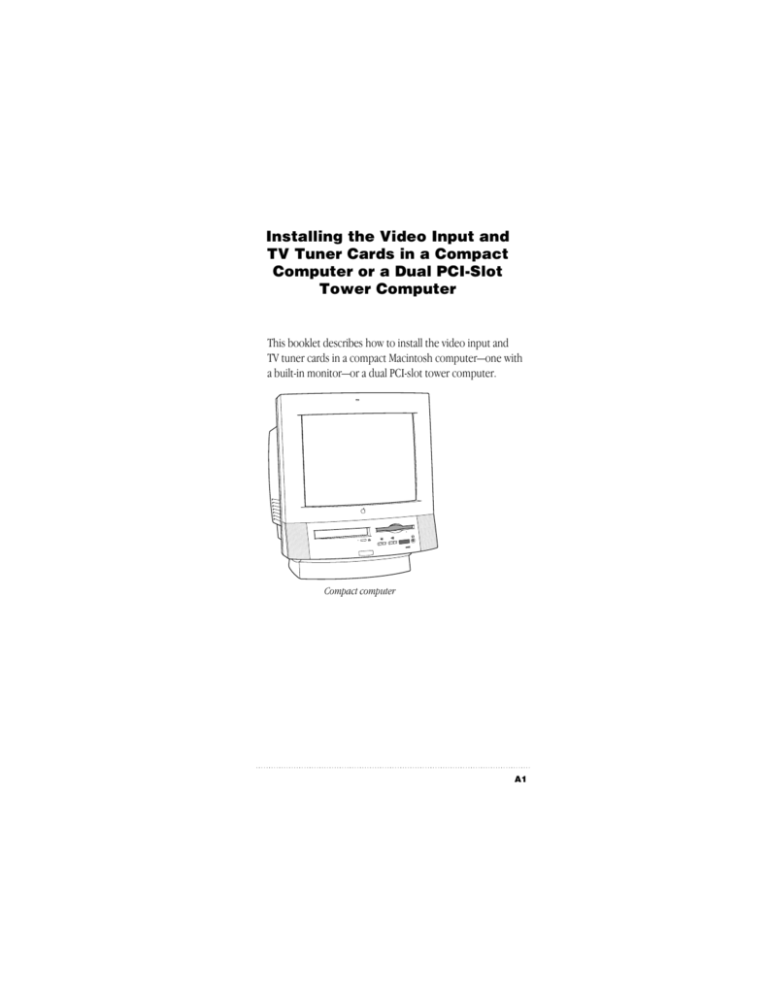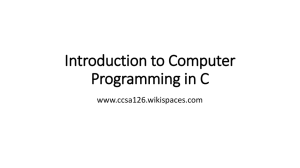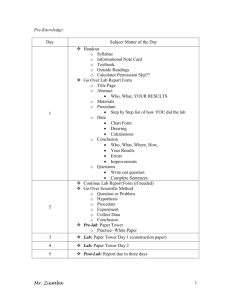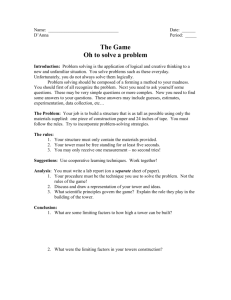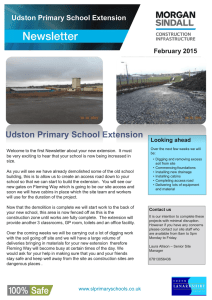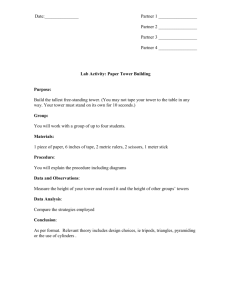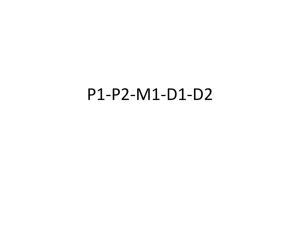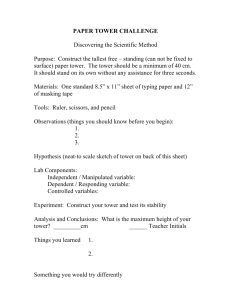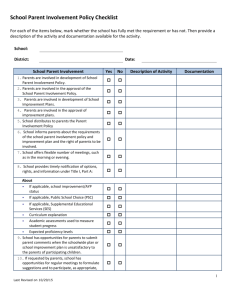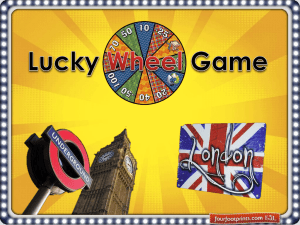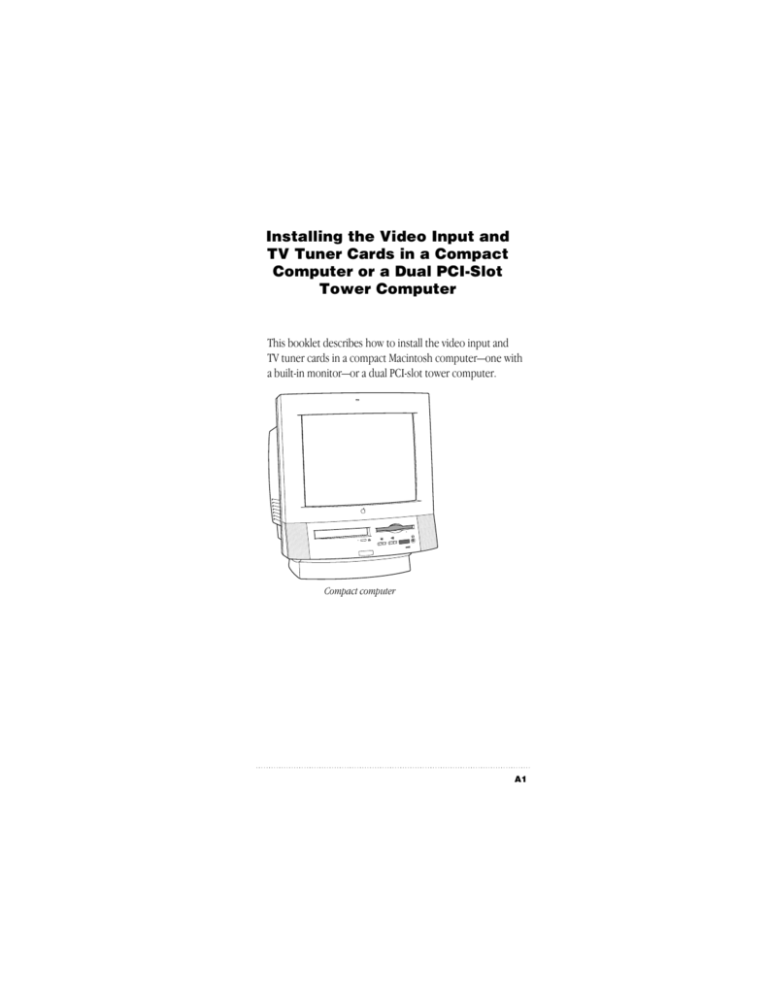
Installing the Video Input and
TV Tuner Cards in a Compact
Computer or a Dual PCI-Slot
Tower Computer
This booklet describes how to install the video input and
TV tuner cards in a compact Macintosh computer—one with
a built-in monitor—or a dual PCI-slot tower computer.
Compact computer
A1
Dual PCI-slot tower computer
If your computer has a separate monitor but is not the tower
model with two PCI slots, see the Apple TV/Video System
User’s Guide for installation instructions.
A2
Installing the Cards in a Compact or Tower Computer
What you should have
If you purchased the video input card and the TV tuner card,
you should have everything shown below.
Video input card
Grounding clip
TV tuner card
Attachment screws
Remote control
Plastic faceplate
(not needed for
installation in
compact computers)
Your remote control may look different from the one
shown here.
Note
What You Should Have
A3
Your package should also include the metal grounding clip
shown below. It may be a separate piece, or it may already
be attached to the video input card.
Grounding clip
If you have a compact computer, follow the instructions in
the next section, “Installing the Cards in a Compact
Computer.” If you have a tower computer, go to the
section “Installing the Cards in a Dual PCI-Slot Tower
Computer.”
A4
Installing the Cards in a Compact or Tower Computer
Installing the cards in a compact
computer
The TV tuner card will not work if you do not have the video
input card installed. To use the TV tuner card, install the
video input card even if you do not intend to connect any
video equipment to it.
The illustrations in this manual often show a circular access
cover on the back of the computer. Your computer may
have a rectangular access cover instead. This manual
contains steps for installing the cards in both types of
computers.
Rectangular access cover
Small circular access cover
Installing the Cards in a Compact Computer
A5
Removing the logic board
1 Turn off the computer.
Choose Shut Down from the Special menu, or press the
Power key on the keyboard.
Press the power switch at the back of the computer.
Press the side of the switch marked with the j symbol.
2 Unplug all the cables except the power cord from your
computer.
Leaving the power cord plugged in helps protect the
computer from electrostatic discharge damage.
To avoid generating static electricity that may
damage components, do not walk around the room until
you have completed the installation of the card and closed
the computer. Additionally, move the logic board as little as
possible while it is outside the computer.
Important
A6
Installing the Cards in a Compact or Tower Computer
3 Use a screwdriver to remove the security screws from the
back panel.
Depending on the computer model you have, there
may be two or three screws.
Note
Remove both screws
Your computer may have a third screw here.
Installing the Cards in a Compact Computer
A7
4 With your fingertips, locate the two latches on the underside
of the computer’s case.
With your fingertips, locate the two latches on the underside
of the computer’s case .
A8
Installing the Cards in a Compact or Tower Computer
5 Pulling gently, swing the panel up and slip it out. Set the
panel aside.
Pulling gently, swing the
panel up and slip it out.
Installing the Cards in a Compact Computer
A9
6 Touch the metal plate inside the computer.
This discharges any static electricity from your body
and protects the computer’s electronic components
from damage.
Touch any metal on the exposed metal plate.
Don’t walk around the room until you
have finished installing the card and closed the computer.
Move the logic board as little as possible while it’s outside
the computer.
Remember
A10
Installing the Cards in a Compact or Tower Computer
7 Unplug the power cord from the computer.
Unplug the power
cord from the
back of the
computer.
Installing the Cards in a Compact Computer
A11
8 There is a wire handle on the back of the logic board. Swing
it down and use it to pull the logic board toward you.
Wire handle
The logic board is plugged into a slot inside the computer,
so you may have to brace the computer with your other
hand and pull firmly at first. Slide the entire logic board all
the way out of the computer.
A12
Installing the Cards in a Compact or Tower Computer
9 Place the logic board on a magazine on a stable, clean,
flat surface.
The magazine will help protect the components on the
bottom of the logic board.
Illus
trati
on W
orld
New
s
Vol.
1, N
o. 1
Rest the logic board on a clean, flat, stable surface.
Place a thick magazine under this end of the logic
board to help protect the components underneath.
Installing the Cards in a Compact Computer
A13
Installing the TV tuner card and removing
the access cover on the back panel
1 There is a ribbon cable inside the computer, held in place
under the logic board tray, at the bottom of the chassis.
Gently pull the cable a short way out of the opening.
If the ribbon cable is taped down on the inside of the computer,
remove the tape and gently pull the ribbon cable a short way
out of the opening so that you can attach it to the card.
2 Remove the TV tuner card from its static-proof bag. Hold the
card by its edges to avoid touching the connectors.
A14
Installing the Cards in a Compact or Tower Computer
3 Attach the plug on the ribbon cable to the connector on the
TV tuner card.
Connector
Ribbon cable plug
Note: The plastic faceplate should not be attached to the
TV tuner card when it is installed in this type of computer.
Installing the Cards in a Compact Computer
A15
4 Slide the TV tuner card into place under the logic board tray.
Fit the edges of the card into both of the guides there,
making sure the notches on the card point upward.
Make sure the TV tuner card slides
into the guides along the underside
of the sheet metal logic board tray.
Install the TV tuner card with
these notches pointing upward.
A16
Sheet metal logic board tray
Installing the Cards in a Compact or Tower Computer
5 If your back panel has a small circular access cover, insert
and gently tighten one of the provided attachment screws in
the hole at the upper left of the card.
Install a single screw here to secure
the TV tuner card in the computer.
Important If your back panel has a rectangular access
cover, do not install this attachment screw.
Installing the Cards in a Compact Computer
A17
6 Remove the access cover from the back panel of the
computer. The steps for this vary depending on whether
your back panel has a circular or a rectangular access cover.
m If your back panel has a circular access cover, place
the panel, exterior side down, on a surface, such as
carpet, that won’t scratch it, and that won’t be damaged
when pressure is applied to it. (Do not place the panel on
glass, tile, or other fragile or easily marred surfaces.) Then
hold a screwdriver against the back of the cover and tap
the screwdriver firmly, but not too hard, with the heel of
your hand. After you have loosened the cover, you should
be able to remove it by pressing with your thumb.
Hold a screwdriver against the back of the
TV tuner port plug. Tap the screwdriver
firmly with the heel of your hand.
Place the plastic
back panel so that
the “inside” is
facing up.
Note: You don’t have to
use excessive force. You want to
snap one or two of the plastic “runners”
holding the port plug in place so you can
then remove the port plug with your fingers.
A18
Installing the Cards in a Compact or Tower Computer
m If your back panel has a rectangular access cover,
remove the cover from its opening by squeezing together
the plastic tabs that hold it in place.
Squeeze the two plastic
tabs together and pull off
the metal retainer so the
access cover can come off.
Metal retainer
Plastic back panel
Store the access cover; you may want to replace it if you
ever remove the TV tuner card.
Now go to the next section to install the video input card in
your computer.
Installing the Cards in a Compact Computer
A19
Installing the video input card
1 Locate the video-in access cover on one side of the vertical
plate attached to the logic board. Remove the cover from its
opening by squeezing together the plastic tabs that hold it
in place.
The plastic access cover is on the
other side of the vertical plate.
Metal retainer
Plastic tabs
Vertical plate
Video-in slot
2 Remove the video input card from its static-proof bag. Hold
the card by its edges to avoid touching the connectors.
A20
Installing the Cards in a Compact or Tower Computer
3 If it isn’t attached already, attach the grounding clip to the
S-video port of the video input card.
S-video port
Grounding clip
Installing the Cards in a Compact Computer
A21
4 Plug the video input card into the video-in slot on the logic
board, fitting the three ports on the card into the port access
hole you uncovered in the previous step. Make sure the card
is firmly seated in the slot.
Ports
Video-in slot
Port access hole
Vertical plate
A22
Installing the Cards in a Compact or Tower Computer
5 Screw the card to the vertical plate on the logic board. (Use
one of the attachment screws provided.)
Installing the Cards in a Compact Computer
A23
Replacing the logic board
1 Swing the wire handle on the logic board back up into its
storage position, securing it under its catch. Then fit the
logic board into the guide rails on both sides of the
computer’s interior.
Make sure the logic board slides
into the guides that are on both
sides of the computer’s interior.
Swing the handle up, into its storage position.
A24
Installing the Cards in a Compact or Tower Computer
2 Press the reset button on the logic board, then gently but
firmly push on the vertical plate until the logic board is back
in place within the computer. You’ll need to push a little
harder at the end to make sure the connectors at the back of
the board are seated in their slot.
1 Press the reset button.
2 Gently but
firmly push on the
vertical plate until the logic
board is solidly back in place.
Installing the Cards in a Compact Computer
A25
On some logic boards, the reset button is in the
location shown below.
Note
1 Press the reset button.
2 Gently but
firmly push on the
vertical plate until the logic
board is solidly back in place.
When you press the reset button, some of your
computer’s software settings will change. You may want to
open the control panels for the date and time, keyboard, and
mouse to make sure that they are set the way you want
them. For more information about working with control
panels, see Macintosh Guide, the on-screen help that’s
available in the Guide (h) menu.
Note
A26
Installing the Cards in a Compact or Tower Computer
3 Slip the three tabs at the top of the back panel into the
matching grooves in the computer case.
Slip the three tabs on the
back panel into the grooves
in the computer case.
4 Then snap the bottom of the panel into place, making sure it
is flush with the back of the computer.
Snap the plastic back panel into place.
Installing the Cards in a Compact Computer
A27
5 Reinsert all the security screws on the back panel.
6 Finally, plug in the power cord. Reconnect any other cables
you removed from your computer at the start of this
process.
Plug the power
cord into the back
of the computer.
Now turn to the section titled “Installing and Making
Connections to the TV Tuner Card” in Chapter 1 of the
card’s manual. Then continue with the subsequent sections
on connecting video equipment.
A28
Installing the Cards in a Compact or Tower Computer
Installing the cards in a dual PCI-slot
tower computer
The TV tuner card will not work if you do not have the video
input card installed. To use the TV tuner card, install the
video input card even if you do not intend to connect any
video equipment to it.
Removing the logic board
1 Turn off the computer.
Choose Shut Down from the Special menu, or press the
Power key on the keyboard.
2 Unplug all the cables except the power cord from your
computer.
Leaving the power cord plugged in helps protect the
computer from electrostatic discharge damage.
Important To avoid generating static electricity that may
damage components, do not walk around the room until
you have completed the installation of the card and closed
the computer. Additionally, move the logic board as little as
possible while it is outside the computer.
Installing the Cards in a Tower Computer
A29
3 Unscrew and remove the two screws on the left side of the
computer’s back panel.
Remove these
two screws.
Do not remove this screw.
A30
Leave the power cord plugged
in for now. You’ll unplug it later.
Installing the Cards in a Compact or Tower Computer
4 Touch the metal parts in the recessed area on the
back panel.
This discharges any static electricity from your body and
protects the computer’s electronic components from
damage.
Touch the metal
parts inside the
recessed area.
Installing the Cards in a Tower Computer
A31
5 Unplug the power cord from the computer.
Unplug the power
cord from the back
of the computer.
A32
Installing the Cards in a Compact or Tower Computer
6 Grasp the plastic tabs on the left side of the back panel
and gently but firmly slide the logic board all the way out of
the computer.
Gently but firmly
pull the logic board
all the way out of
the computer.
Installing the Cards in a Tower Computer
A33
7 Place the logic board on a clean, flat, stable surface. Rest the
connector end on a thick magazine to protect the
components underneath.
Rest the logic board on a clean, flat, stable surface.
Place a thick magazine under this
end of the logic board to help
protect the components
underneath.
News
World
n
o
i
t
a
Illustr
Vol. 1,
No. 1
Don’t walk around the room until you have
finished installing the card and closed the computer. Move
the logic board as little as possible while it’s outside the
computer. This lowers the risk of damage from static
electricity.
Important
A34
Installing the Cards in a Compact or Tower Computer
Installing the video input card
1 Locate the video-in access cover on one side of the back
panel. Remove the cover by squeezing together the plastic
tabs that hold it in place.
Metal retainer
Plastic tabs
Video-in access cover
2 Remove the video input card from its static-proof bag. Hold
the card by its edges to avoid touching the connectors.
Installing the Cards in a Tower Computer
A35
3 Attach the grounding clip to the S-video port of the video
input card, if it isn’t attached already.
S-video port
Grounding clip
A36
Installing the Cards in a Compact or Tower Computer
4 Plug the video input card into the video-in slot on the logic
board. Fit the three ports on the end of the card into the
port access hole you uncovered in step 1. Make sure the
card is firmly seated in the slot.
Ports
Video-in slot
Screw
Port access hole
5 Screw the card to the back panel of the logic board with the
attachment screw provided.
Installing the Cards in a Tower Computer
A37
Replacing the logic board
1 Holding the plastic tabs on the left side of the back panel, fit
the logic board into the guide rails on the top and bottom of
the computer’s interior.
Align and insert the logic
board so that it engages
the guides on the top
and bottom of the
computer chassis.
A38
Installing the Cards in a Compact or Tower Computer
2 Press the reset button on the logic board. Then gently but
firmly push the back panel so the logic board slides into the
computer. You need to push a little harder at the end to
make sure the connectors at the back of the logic board are
seated in their slot.
1 Press the reset button.
2 Gently but firmly push
on the vertical plate until
the logic board is solidly
back in place.
When you press the reset button, some of your
computer’s software settings will change. You may want to
open the control panels for the date and time, keyboard, and
mouse to make sure they are set the way you want them. For
more information about working with control panels, see
Macintosh Guide, the on-screen help that’s available in the
Guide (h) menu.
Note
Installing the Cards in a Tower Computer
A39
3 Reinsert the two screws you removed in step 3 of the section
“Removing the Logic Board.”
Reinsert these
two screws.
Now go on to the next section, “Installing the TV Tuner
Card.” After you install the TV tuner card, turn to the section
titled “Installing and Making Connections to the TV Tuner
Card” in Chapter 1 of the card’s manual. Then continue with
the subsequent sections on video equipment.
A40
Installing the Cards in a Compact or Tower Computer
Installing the TV tuner card
Follow these steps to install the TV tuner card in a dual
PCI-slot tower computer. The computer should be turned
off and unplugged.
1 Use a screwdriver to remove the two screws from the TV
tuner port access cover, near the top of the computer’s
back panel.
Remove both screws.
There is a ribbon cable attached to the port access cover.
Installing the Cards in a Tower Computer
A41
2 Detach the ribbon cable from the wire that holds it to the
port access cover.
Remove the port access cover
and detach the ribbon cable
from the wire that holds it
to the port access cover.
3 Remove the TV tuner card from its static-proof bag. Hold the
card by its edges to avoid touching the connectors.
4 Snap the plastic faceplate onto the front of the TV tuner card.
TV tuner card
TV tuner bracket
Plastic faceplate
Hook Guide
The plastic faceplate fits onto the TV tuner card only one way.
Be sure to align the hooks and guides on the plastic faceplate
with the corresponding holes in the TV tuner bracket.
A42
Installing the Cards in a Compact or Tower Computer
5 Attach the plug on the ribbon cable to the connector on the
TV tuner card.
Connector
Ribbon cable plug
Installing the Cards in a Tower Computer
A43
6 Align the TV tuner card with the guide rails inside the
computer’s case and slide the card into the computer.
Make sure the TV tuner
card slides into the
guides that are on both
sides of the opening.
7 Reinsert the two screws you removed in step 1.
Insert both screws.
A44
Installing the Cards in a Compact or Tower Computer
8 Plug the coaxial cable from your external TV antenna or
cable TV service into the port on the TV tuner.
Attach the coaxial cable to the TV tuner port.
Coaxial cable from an
external TV antenna
or cable TV service
Installing the Cards in a Tower Computer
A45
9 Plug the power cord into the back of the computer.
Plug the power cord into the back of the computer.
Now turn to the section titled “Installing and Making
Connections to the TV Tuner Card” in Chapter 1 of the
card’s manual. Then continue with the subsequent sections
on connecting video equipment.
A46
Installing the Cards in a Compact or Tower Computer
Read This First
for updated installation instructions
for the Apple TV/Video System
Read This First
for updated installation instructions
for the Apple TV/Video System
Read This First
for updated installation instructions
for the Apple TV/Video System
Read This First
for updated installation instructions
for the Apple TV/Video System
Read This First
for updated installation instructions
for the Apple TV/Video System
Read This First
for updated installation instructions
for the Apple TV/Video System
C
O
N
T
E
N
T
S
Installing the Video Input and TV Tuner Cards
in a Compact Computer or a Dual PCI-Slot
Tower Computer A1
What you should have A3
Installing the cards in a compact computer A5
Installing the cards in a dual PCI-slot tower computer A29
Installing the Video Input and TV Tuner Cards
in a Compact Computer or a Dual PCI-Slot
Tower Computer B1
What you should have B3
Installing the cards in a compact computer B5
Installing the cards in a dual PCI-slot tower computer B29
Installing the Video Input and TV Tuner Cards
in a Compact Computer or a Dual PCI-Slot
Tower Computer C1
What you should have C3
Installing the cards in a compact computer C5
Installing the cards in a dual PCI-slot tower computer C29
Installing the Video Input and TV Tuner Cards
in a Compact Computer or a Dual PCI-Slot
Tower Computer D1
What you should have D3
Installing the cards in a compact computer D5
Installing the cards in a dual PCI-slot tower computer D29
Installing the Video Input and TV Tuner Cards
in a Compact Computer or a Dual PCI-Slot
Tower Computer E1
What you should have E3
Installing the cards in a compact computer E5
Installing the cards in a dual PCI-slot tower computer E29
i
© 1996 Apple Computer, Inc. All rights reserved.
Apple, the Apple logo, and Macintosh are trademarks of Apple
Computer, Inc., registered in the U.S. and other countries.
ZM030-9784-A
Printed in Ireland