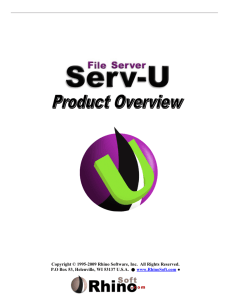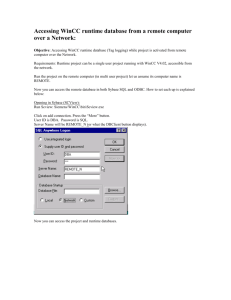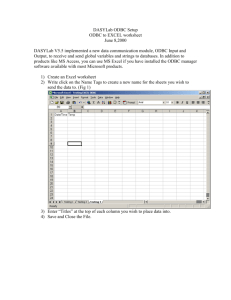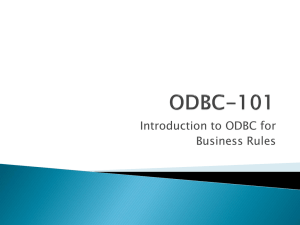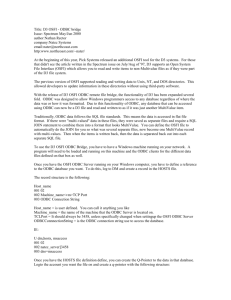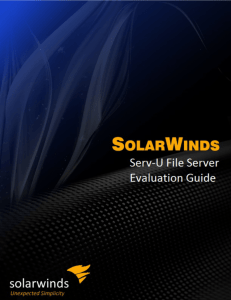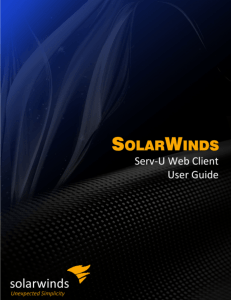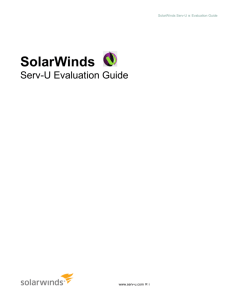External Database User Manager (ED-U)
advertisement
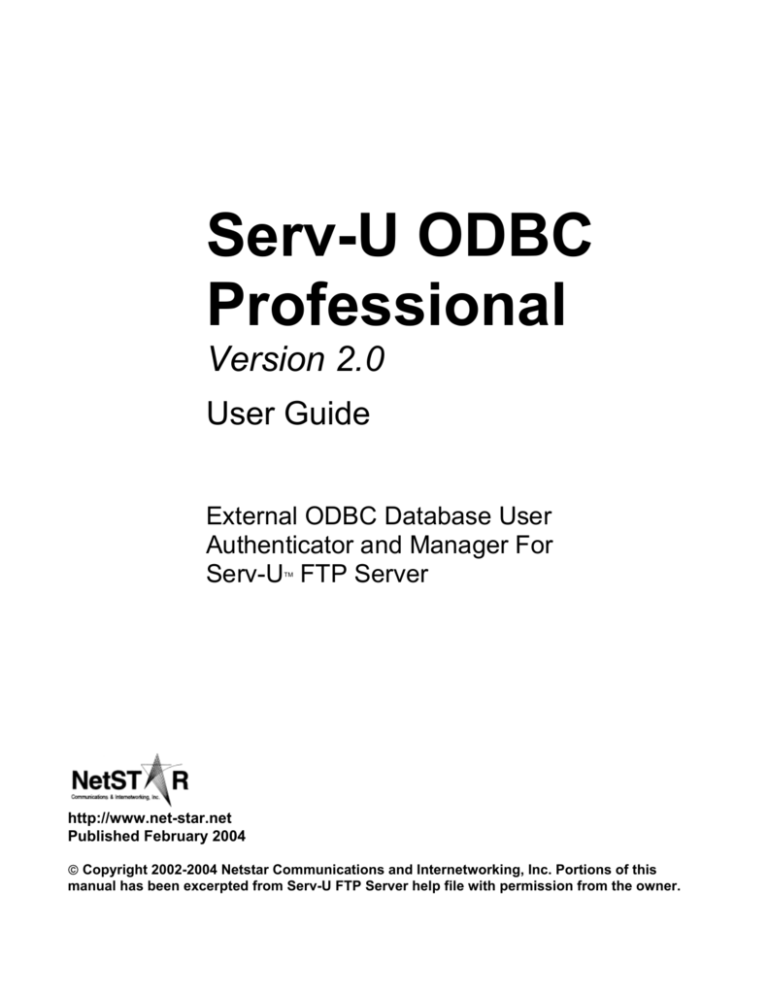
Serv-U ODBC
Professional
Version 2.0
User Guide
External ODBC Database User
Authenticator and Manager For
Serv-U FTP Server
TM
http://www.net-star.net
Published February 2004
Copyright 2002-2004 Netstar Communications and Internetworking, Inc. Portions of this
manual has been excerpted from Serv-U FTP Server help file with permission from the owner.
Netstar Communications and Internetworking, Inc. License and Warranty Agreement
By using the enclosed Software you indicate your acceptance of all terms and conditions of this license agreement. If
you do not agree with these terms then Netstar Communications and Internetworking, Inc. (Netstar) is unwilling to
license the Software to you, in which event you should return the full product with proof of purchase to the dealer
from whom it was acquired within thirty days of purchase for a refund of the purchase price, or by destroying all
copies of the Software and the accompanying documentation.
The Software that accompanies this license (the “Software”) is the property of Netstar or its licensors and is protected by
copyright law. While Netstar continues to own the Software, you will have certain rights and obligations to use the Software
after acceptance of this license as follows:
Number of Copies Licensed If you have not purchased a multi-site license, you are authorized to use only a single copy of
the Software on a single computer. If you have purchased a multi-site license, you are authorized to use the Software on no
more than the number of computers for which you have purchased licenses. To purchase or expand your multi-site license,
contact Netstar sales@net-star.net.
Copies. You can make only one copy of the Software for backup or archival purposes. You may not copy the documentation
that accompanies the Software.
Transfer of License. After written notice to Netstar, you may transfer the Software, to another person or entity, provided that
no copies or older versions of the Software are retained, and the transferee agrees to the terms of this agreement.
Non-permitted Uses. You may not modify, translate, sublicense, rent or lease any portion of the Software or accompanying
documentation. You may not create any derivative works from the Software. You may not use or transfer a previous version of
the Software after you have received a media replacement or an upgraded version as a replacement to a prior version.
Term. This license is effective from your date of purchase and will remain in force until terminated. You may terminate this
License agreement at any time by destroying all copies of the Software in any form and accompanying documentation.
Netstar Communications and Internetworking, Inc. Limited Warranty
Netstar warrants to the original purchaser that the media on which the program is furnished to be free from defects in
materials and workmanship under normal use, and warrants that the Software conforms substantially to any Netstar’
advertised claims at the date of sale. This limited warranty extends from thirty (30) days from the date of purchase as
evidenced by a copy of your receipt.
This warranty does not apply to any Software that has been altered, abused, damaged, misapplied, or used other than in
accordance with this license and any instructions included in the Software and accompanying documentation. Netstar does
not warrant that the Software will meet your requirements or that operation of the Software will be uninterrupted or
that the Software will be error-free.
In the event of notification within the warranty period of failure to meet any Netstar’ advertised claims at the date of sale, you
may return the program and all associated manuals in good condition to your place of purchase for a refund. If you need to
exchange or return a product purchased directly from Netstar, contact our customer service department to obtain a return
authorization number.
To the maximum extent permitted by applicable law, Netstar and its suppliers disclaim all other warranties, either
express or implied, including, but not limited to, implied warranties of merchantability, fitness for a particular
purpose, and non-infringement with regard to the Software. This Warranty gives you specific legal rights. You may
have other rights, which vary in different jurisdictions.
Limitation of Liability
To the maximum extent permitted by applicable law, in no event shall Netstar or its suppliers be liable for any special,
incidental, indirect or consequential damages whatsoever (including, without limitation, damages for loss of
business profits, loss of business or personal information, or any other monetary loss) arising out of the use of or
the inability to use the Software, even if Netstar has been advised of the possibility of damages. Because some states
and jurisdictions do not allow the exclusion or limitation of liability for consequential or incidental damages, the
above limitation may not apply to you. In no event shall Netstar liability exceed the purchase price for the
Software. The disclaimers and limitations set forth above will apply regardless of whether you accept the Software.
Complete Agreement
Having read this Agreement, you agree that no contrary or inconsistent statement, oral or written, has been made by any
person and that this is the complete and exclusive statement of the terms and conditions of the Agreement between us, and
any prior proposal or statement, whether written or oral, is superseded. In the event of any dispute regarding the terms and
conditions of this Agreement, you agree that the laws of the State of California will govern the interpretation of the Agreement.
Serv-U ODBC Professional Version 2
Page 2 of 32
For more information and the latest updates on our products, please visit our web site at
http://www.net-star.net/Serv-U
How to Contact Us
See our Web site at:
http://www.net-star.net/servu/
Or email us at the following address: sop-support@net-star.net
Serv-U ODBC Professional Version 2
Page 3 of 32
Table of Contents:
System Requirements .......................................................................................................................... 6
Installing Serv-U ODBC Professional ................................................................................................. 6
Uninstalling Serv-U ODBC Professional............................................................................................. 6
Using Serv-U ODBC Professional ....................................................................................................... 7
Configuration Screen:.......................................................................................................................... 7
Global IP Access Rules Screen:.......................................................................................................... 9
Main screen: ...................................................................................................................................... 10
Miscellaneous:................................................................................................................................... 11
Disable account.............................................................................................................................. 11
Show path relative to home directory ............................................................................................. 11
Hide 'hidden' files ........................................................................................................................... 11
Always allow login .......................................................................................................................... 12
Allow only X login(s) from the same IP address............................................................................. 12
Allow user to change password...................................................................................................... 12
Max. speed..................................................................................................................................... 12
Idle time-out.................................................................................................................................... 12
Max. no. of users............................................................................................................................ 12
Login message file ......................................................................................................................... 12
Upload/Download Ratios : ................................................................................................................. 13
Enable U/D ratios ........................................................................................................................... 13
Count files per session ................................................................................................................... 13
Count bytes per session................................................................................................................. 13
Count files for all sessions.............................................................................................................. 13
Count bytes all sessions................................................................................................................. 14
Uploads .......................................................................................................................................... 14
Downloads...................................................................................................................................... 14
Preset/Current ................................................................................................................................ 14
Disk Quota:........................................................................................................................................ 15
Enable disk quota........................................................................................................................... 15
Current X Kb................................................................................................................................... 15
Maximum X Kb ............................................................................................................................... 15
IP Blocking:........................................................................................................................................ 16
Edit Rule......................................................................................................................................... 16
Rule List ......................................................................................................................................... 16
Serv-U ODBC Professional’s User Interface .................................................................................... 17
User Name ..................................................................................................................................... 17
Password and Issues regarding security........................................................................................ 18
Home Directory .............................................................................................................................. 18
Notes .............................................................................................................................................. 18
Set to disable.................................................................................................................................. 18
Set to expires ................................................................................................................................. 18
Files/Directory Access Rules.......................................................................................................... 18
Serv-U ODBC Professional Version 2
Page 4 of 32
FAQ ...................................................................................................................................................... 21
What registry key is used for the Serv-U ODBC Professional and what syntax is used?.................. 21
What type of encryption technique is used for user password? ........................................................ 21
Why does my Serv-U FTP server stop authenticating users that are in the Serv-U ODBC
Professional’s database, when I quit the Serv-U ODBC Professional?............................................. 21
Can you help me set up a user directly from my custom program? .................................................. 21
Serv-U ODBC Professional’s Database Structure ........................................................................... 22
Utilities ................................................................................................................................................. 32
Migration Utility .................................................................................................................................. 32
Serv-U ODBC Professional Version 2
Page 5 of 32
System Requirements
•
•
Running one of the following operating systems: Windows 98/Me, NT 4.0, 2000, XP
MDAC 2.5 or later available at Microsoft’s web site:
http://www.microsoft.com/downloads/details.aspx?FamilyID=9ad000f2-cae7-493d-b0f3ae36c570ade8&DisplayLang=en
•
Serv-U FTP Version 2.5 or later
Installing Serv-U ODBC Professional
• CD version
Just insert the CD ROM and the menu will auto load. This program will automatically installs all
necessary software in your computer.
If you have disabled your CD auto load feature, then please open the CD ROM and look for the
setup.exe program. The set up program will guide you through the steps of installing the software.
Please follow the on screen prompts.
• Download Version
After downloading the software please run the “setup” program from the directory to which you have
saved it. The setup program will guide you through the steps of installing the software. Please follow
the on screen prompts.
Uninstalling Serv-U ODBC Professional
To uninstall the software, go to Start > Control Panel > Add/Remove Programs. Remove Serv-U ODBC
Professional. All settings and installed files will be removed.
Uninstaller will not remove the database. You must manually delete the database depending on the
type of the database you chose to make.
If you used the migration utility and removed your users form Serv-U’s ini or registry, please be sure to
use your back up copy to re-instate them.
Serv-U ODBC Professional Version 2
Page 6 of 32
Using Serv-U ODBC Professional
The first time you run Serv-U ODBC Professional program, it checks for existence of settings, if it
cannot find the settings, it then will bring up the configuration screen.
Configuration Screen:
The configuration screen allows the user to make necessary choices, and will save the settings upon
pressing “Commit changes” button. If you choose to cancel this operation, the program will ask you the
next time it runs. You will not be able to use the Serv-U ODBC Professional without saving your
settings first.
Serv-U program path is needed so that we can make proper changes to its INI file.
Serv-U ODBC Professional Version 2
Page 7 of 32
The INI file may be called ServUDaemon.ini or SERV-U.INI and may or may not contain a line that
says:
[EXTERNAL]
If it does not contain it, Serv-U ODBC Professional automatically adds it.
The following line will be added to the [EXTERNAL] section of Serv-U’s INI file:
ClientCheckDLL1=ServUPwdPlugin.dll
Next is to make a database to a location of your choice. We recommend that you keep the database on
the same computer as Serv-U program but out of the directories that are accessible by your FTP users.
Depending on whether you choose Access or SQL database, a connection string will be written to the
windows registry.
“Default FTP server directory” will be used to enter it as your default users home directory. You can
always change this setting.
The rectangular button with three dots in it, means to bring up a file/dir dialog to pick directory or
a file.
Commit changes button only will be enabled when all fields are correct and all needed setup has taken
place.
The Global IP Access button provides you a security to allow or disallow connections from different
computers on the Internet.
Clicking Modify IP Rules button will bring up the Global IP access rules screen.
If no entry is found in the database your server is available to everyone in the world. Other wise you
can deny access to any IP number, either by using the complete IP number or using wild cards.
Examples:
Deny 192.168.0.1 will deny only a client with the IP number 192.168.0.1
Deny 192.168.0.* will deny any client with the IP numbers ranging from 192.168.0.1 to 192.168.0.255
Deny 192.168.*.* will deny any client with the IP numbers ranging from 192.168.0.1 to 192.168.255.255
Deny 192.*.*.* will deny any client with the IP numbers ranging from 192.0.0.1 to 192.255.255.255
*.*.*.* will disallow anyone from connecting to your Serv-U server.
When making these rules please be very careful or you might lock your users out.
Serv-U ODBC Professional Version 2
Page 8 of 32
Global IP Access Rules Screen:
Edit rule determines what IP address to deny access.
To use, enter an IP number you would like to block in the IP address text box and choose deny then
press the “add” button.
Clicking on an item in the “rule list” and clicking remove will move it from the list and enter it in the “Edit
rule” text box for modification or deletion.
Pressing OK will update the database accordingly.
Serv-U ODBC Professional Version 2
Page 9 of 32
Main screen:
The main screen allows you to manage users of your Serv-U FTP server when using your external
database. These users are not in the Serv-U’s INI file or registry, but are located in the database you
have chosen in the configuration screen. Serv-U is capable of authenticating against both internal users
and external database’s users. The preference is for the users in the external database.
We highly recommend that you move your users from the internal Serv-U list, which is usually kept in
an INI file or the system registry, to the Serv-U ODBC Professional database. This will take the
guesswork out of having two users with the same username and password with different directory
accesses.
In the main screen you can configure User ID and password for all your users as well as their home
directory and file permissions.
You can also configure upload/download ratios and many more options, such as allowed IP access by
a specific user, and their disk quotas.
On the left-hand side of the screen, a selection list of all configured users in external database is
displayed. Please remember having a user internally to Serv-U will not show in this list. When you
select a user from the list you will see their details displayed on setup section of this screen.
Serv-U ODBC Professional Version 2
Page 10 of 32
On the right side of the screen you will notice two groups of buttons.
The group button on the upper right hand side manages the currently selected or newly created user.
The buttons are as follow:
Miscellaneous:
When the Misc. button is pressed, it will bring up the User Miscellaneous dialog. Options include:
Disable account
Setting this checkbox will disable the account for the user. This user will not be able to log in. Use this
option if you want to temporarily stop a user from logging into your server.
Show path relative to home directory
When enabled, Serv-U FTP server will show all the directories a user deals with as if they are relative
to the user's home directory. That is, the user sees his home directory as root ('/'). This only works for
directories that are at or below a users home directory. If enabled, a user is restricted to his home
directory and the directories below it, even if there are access rules that would allow the user to go
outside these.
Hide 'hidden' files
If enabled, the user will be unable to see any files with an attribute of 'hidden' in their directories. This
can be useful to hide files like those containing 'directory links' or 'directory change messages'.
Serv-U ODBC Professional Version 2
Page 11 of 32
Always allow login
When enabled, a user can log in even when the maximum number of users for the server is reached.
This is a handy setting for an administrator account.
Allow only X login(s) from the same IP address
Prevents a user from concurrently logging in more than a certain number of times. Note that some FTP
client programs automatically log in a new session for each file transfer (including Microsoft's Internet
Explorer!), so the number of concurrent logins should preferably not be set too small when this option is
enabled. A minimum of three is recommended to ensure trouble free operation for the users.
Allow user to change password
If checked, the user can change their password from an FTP client. Only certain FTP clients support
this option.
Max. speed
The maximum speed setting allows you to limit the bandwidth consumed by a particular user. This
maximum applies to each client that logs in. I.e. if the maximum bandwidth is set to 5 Kbytes/second it
means that each client that logs into this account will get a maximum throughput of 5 Kb/sec.
Idle time-out
This is the amount of time in minutes before idle connections are dropped. It is suggested that this
number be set to not less than 5 minutes, so clients with a bad Internet connection will be able to
complete file transfers.
Max. no. of users
Indicates the maximum number of simultaneous users logged in with the same credentials.
Login message file
Each user can have a separate message displayed to them when they login.
This path to the login message can be an absolute path to the Serv-U server. And you can use the file
dialog to choose it by pressing the “…” button.
Serv-U ODBC Professional Version 2
Page 12 of 32
Upload/Download Ratios :
Pressing the U/D Ratios button will bring up the User Upload/Download Ratios Setup dialog.
The User/Group Upload/Download Ratios Setup dialog allows you to set up rules requiring X number of
uploads for each Y number of downloads. These ratios can be by number of files, or by bytes. Also,
these ratios can be set per session, or over multiple sessions.
Setting upload/download ratios allows you to require users to upload data at some ratio to the data that
is being downloaded. That is, the user gets credit for uploads that he can then 'spend' by downloading
data. An initial credit can be specified.
The following fields may be configured from this dialog, the settings apply equally to users and user
groups:
Enable U/D ratios
This checkbox allows you to turn upload/download ratios on or off.
Count files per session
The ratios apply to files uploaded or downloaded in this session. The ratio will be calculated by the
number of files uploaded or downloaded.
Count bytes per session
The ratios apply to files uploaded or downloaded in this session. The ratio will be calculated by the
number of bytes uploaded or downloaded.
Count files for all sessions
Serv-U ODBC Professional Version 2
Page 13 of 32
The ratios apply to files uploaded or downloaded across sessions. The ratio will be calculated by the
number of files uploaded or downloaded.
Count bytes all sessions
The ratios apply to files uploaded or downloaded across sessions. The ratio will be calculated by the
number of bytes uploaded or downloaded.
Uploads
The number of bytes/files uploaded.
Downloads
The number of bytes/files downloaded.
Preset/Current
The number of bytes/files credited to the user. This is the initial credit value a user receives if counting
per session, or accumulated across multiple sessions if counting for all sessions.
Notes:
Note that each user logging into an account with 'per session' type of ratios will receive its own initial
credit as specified in Preset/Current and any uploaded files (and credit received) will only be retained
for the duration of that session. As soon as the user logs out any accumulated credit is lost.
In case an 'over all session' type of ratios is specified there will be only one credit count for all users
logging into the account, i.e. everyone using the account shares the credit count. For this type of ratios
the accumulated credit is retained after the user logs out and used as the starting value for the next
user logging into the account.
Note that certain files may be marked as 'free' using the Setup Upload/Download Ratios dialog from the
Setup FTP-Server dialog. These files do not count against downloads in computing upload/download
ratios.
Serv-U ODBC Professional Version 2
Page 14 of 32
Disk Quota:
Pressing the Quota button will bring up the User Disk Quota dialog. This dialog allows you to set a disk
usage limit for a user. You may limit the amount of disk space that users consume using the
User/Group Disk Quota dialog. Serv-U will keep track of uploads, downloads, and file deletions to
calculate a running total of current disk usage.
Enable disk quota
This checkbox turns disk quota enforcement on or off.
Current X Kb
This shows the current amount of data that the user has on the hard disk. Note that Serv-U keeps a
running total based on uploads and downloads. An initial value is entered here, and Serv-U FTP server
will then keep track of any future activity.
Maximum X Kb
This number sets the maximum amount of disk space a user may consume.
Serv-U ODBC Professional Version 2
Page 15 of 32
IP Blocking:
The Setup IP Blocking dialog allows you to restrict access to your FTP server by IP address. Client IP
addresses can be denied access according to rules specified here. This dialog can be accessed from
the Main Serv-U FTP server Window.
Pressing the IP Access button will bring up the IP-Access dialog. This dialog allows user-specific IP
access rules to be defined.
Edit Rule
To add a rule, first specify whether this Deny access rule applies to an IP address or address mask.
IP addresses can be specified with wild cards. The star '*' character, which functions as a wildcard for
checking the IP address. A '*' in a section of the IP number indicates that all numbers in that part of the
IP address qualify as a match.
Rule List
The Rule list on the right hand side shows the current list and order of IP rules. Rules can be added
and removed from the list using the Add and Remove buttons to the left of the rule list. Also, the order
of the rules may be altered using the Up and Down buttons on the bottom of the rule list.
NOTE: THE ORDER OF THE RULES IS IMPORTANT! When a client contacts the server, the rules
are looked at from top to bottom in the list of rules. The first matching rule applies and evaluation is
stopped. Please consult the Serv-U user documentation if this is not clear.
By default, all IP addresses are allowed. Once the first rule is entered, then a user must pass the
access rules before access is granted.
Serv-U ODBC Professional Version 2
Page 16 of 32
Serv-U ODBC Professional’s User Interface
The group of buttons on the lower right hand side manages the file operation of the program. The
buttons are as follow:
New user button will bring up a New User dialog box. After entering a name and
password set, you must make sure to allow this user proper file and directory
rights.
Save button will save the newly created user or modification of an existing user to
the database.
Delete button will remove a user and all its settings from the interface and the
database.
Restore button will act as undo, and reloads all the settings back to the interface
from the database as long as the save button was not pressed. Otherwise all
settings are reloaded from the database the way they have been last saved.
Minimize button closes the interface and moves it to the tray icon. It does not save
your changes. Make sure to press the save button in order not to lose your recent
changes.
Exit button will terminate this program.
Input fields explanation is as follows:
User Name
Is the current user name selected from the left hand Users list, or the name for the new user that has
just been added using “New” button.
To add a new user, press the “New” button on the right hand group of buttons, and then enter the
desired name. To modify a user, select a user, and edit the name in the username text box directly.
When the configuration is complete for your user, press the Save button to save the changes.
This user name may be changed while viewing an existing user. If the name is changed, then pressing
Save will store the currently displayed settings under the new user name.
Serv-U ODBC Professional Version 2
Page 17 of 32
Important Note:
Note that Serv-U handles two special user names,'** Default **' and 'Anonymous' directly. These
special user names have a particular function. The'** Default **' user ID is used to hold default settings
for Serv-U when no settings exist for a user. The 'Anonymous' user can be used for guests on your
FTP server. The 'Anonymous' user does not require a password. Instead, Serv-U will ask users who
log on as 'Anonymous' for an E-mail address. You will not be able to enter these as valid user names in
Serv-U ODBC Professional.
Password and Issues regarding security
Serv-U ODBC Professional stores the password for the user in clear text format in its database. To
change a password, type the new password and press Save. Be sure that your database is protected
from the prying eyes.
Home Directory
The home directory is the directory that the user will be placed into immediately after logging in. Each
user must be assigned a home directory. Serv-U ODBC Professional assigns the default ftp server path
for all new users (You have set this directory in the Configuration screen). You can change this path at
any time. Home directories must be specified with the full path, including the drive letter.
Notes
The notes fields, will help you add important information to your users account.
Set to disable
You can set your users accounts to be disabled on a specific date at 12:01 AM. If the account is set to
be disabled on a specific date, Serv-U ODBC Professional will show the date here. Other wise this is a
short cut to Miscellaneous section for this user.
Set to expires
You can set your users accounts to expire on a specific date at 12:01 AM. If the account is set to be
expired on a specific date, Serv-U ODBC Professional will show the date here. Other wise this is a
short cut to Miscellaneous section for this user.
Files/Directory Access Rules
Serv-U ODBC Professional Version 2
Page 18 of 32
These rules determine which files and directories a user should have access to.
Serv-U FTP server's file access rules facility allows specification of file access per directory and even
per file for each user, hence ED_U Manger allows you to set them according to these rules.
Note that file access rules also control user rights to print via FTP, please refer to that help topic in
Serv-u’s help documentations.
There are eight different types of access information that can be set, four that apply to files, three for
directories, and the final one has a special meaning. For file access these are:
•
•
•
•
•
Read access, allow files to be downloaded from the FTP server.
Write access, allow files to be uploaded to the FTP server, but not changed, deleted, or renamed.
Append access, allows appending to existing files and is needed for resuming uploads. Append
access automatically includes write access.
Delete access, allow the user to change files, rename, or delete them. Having delete access
automatically includes append and write access (although it does no harm to specify all of them).
Execute access, is meant for executing files through FTP, i.e. for running DOS and Windows
programs remotely. This should be used with care, since allowing 'execute' access can easily lead
to security holes.
Then there are three items that deal with directories:
•
•
•
List access, allows the user to retrieve a directory listing.
Make access lets the user create new directories at this path, i.e. the user can make
subdirectories.
Remove allows the user to delete directories.
The final item is somewhat special:
Inherit means that the access rule automatically applies to all subdirectories of the path, i.e. the rule is
inherited by subdirectories.
Serv-U ODBC Professional Version 2
Page 19 of 32
To allow a user to use the 'change directory' FTP command to get into a directory any of the rights is
sufficient. So, a user that has read, write, append, delete, execute, list, make, or remove can change to
the directory in the access path. Conversely, if a path is specified without any access rights (except
maybe for 'Inherit') then the user has no access what so ever to this path.
A user has write access to a file or path, but no delete access, can upload files to the server as long as
they do not exist already. This is good for an upload directory, because it allows uploads without the
chance of changing previously uploaded files.
To allow a user to resume an upload the user normally needs at least 'Append' access to the file to
resume an upload. Only 'Write' access will not usually do since that does not allow the user to change
any existing file (including the partially uploaded file). There is an exception to this rule though, if a
number of conditions are met: The user has to connect from the same sub-net as where the original
upload took place from, and log into the same user account. The user has to resume within 12 hours
after the upload attempt failed. The user must resume at the end of the partially uploaded file (the
resume mechanism in FTP actually allows users to resume anywhere). The previous will work for many
situations, but not all. Some ISPs have multiple sub-nets and a user may get assigned an IP address
from another sub-net and thus be unable to resume. Still, it is a useful mechanism in case you cannot
grant append access to a directory.
Execute access is meant for remotely starting programs and usually applies to specific files. Be careful
in granting this right: For example, allowing a user to start COMMAND.COM also means that this user
can delete anything on your hard disk! Read the How to execute programs via FTP with Serv-U FTP
server section of your Serv-U user documentation.
If a user needs to be able to see a directory listing, list access must be granted. This can also be used
in the opposite way: For example, a user may need to be able to upload files to an upload directory, but
that same user should not see and certainly not download anything that is already there. Only
specifying the 'write' right and leaving 'list' access unchecked could do this.
When a user executes an FTP command concerning files or directories, the user's access path list is
checked to see if the command should be allowed to proceed. The list is evaluated from top to bottom
and evaluation stops as soon as an applicable rule is found
THE ORDER OF THE PATH ACCESS RULES IS IMPORTANT!
Serv-U ODBC Professional Version 2
Page 20 of 32
FAQ
What registry key is used for the Serv-U ODBC Professional and what syntax is used?
HKEY_LOCAL_MACHINE\SOFTWARE\Serv-U\NetStar\ConnectionString
With the following info for SQL:
Default key : "driver={sql server};SERVER=(local);Database=servu_auth; UID=sa; PWD=;"
Or for Access database:
Default key : "DRIVER={Microsoft Access Driver (*.mdb)};DBQ=servu_auth.mdb;DefaultDir=C:\\;"
What type of encryption technique is used for user password?
Serv-U ODBC Professional versions prior to the 2.0 use to encrypt passwords using MD5, which no
longer is used. The reason to remove this encryption was the request of many administrators not being
able to properly encrypt their user’s passwords with their custom programs.
Why does my Serv-U FTP server stop authenticating users that are in the Serv-U ODBC
Professional’s database, when I quit the Serv-U ODBC Professional?
For the system to work properly, the Serv-U ODBC Professional must be running at all times along with
Serv-U in order that users in the Serv-U ODBC Professional database be able to authenticate. The
ServUPwdPlugin.dll is a part of Serv-U ODBC Professional and they both depend on each other, as
well as Serv-U Depending on them to authenticate the users properly.
Can you help me set up a user directly from my custom program?
You can use the following SQL statement to insert a new user in your database. Italic items are your
values.
INSERT INTO [users]([username], [homedir], [login_msg_file], [password], [hide_hidden_files],
[rel_path], [ratio_type], [ratio_down], [ratio_up], [ratio_current_credit], [use_quota], [quota_max],
[quota_current], [always_login], [one_login_per_ip], [speed_limit_value], [timeout], [maintenance],
[session_timeout], [max_concurrent], [max_logins_per_ip], [disable_user], [comments], [Expires],
[DisableOn])
VALUES(<username,nvarchar(50),>, <homedir,nvarchar(512),>, <login_msg_file,nvarchar(512),>,
<password,nvarchar(50),>, <hide_hidden_files,int,>, <rel_path,int,>, <ratio_type,nvarchar(15),>,
<ratio_down,int,>, <ratio_up,int,>, <ratio_current_credit,float,>, <use_quota,int,>,
<quota_max,numeric(18,0),>, <quota_current,numeric(18,0),>, <always_login,int,>,
<one_login_per_ip,int,>, <speed_limit_value,nvarchar(128),>, <timeout,int,>,
<maintenance,nvarchar(8),>, <session_timeout,int,>, <max_concurrent,int,>, <max_logins_per_ip,int,>,
<disable_user,int,>, <comments,nvarchar(256),>, <Expires,varchar(50),>, <DisableOn,varchar(50),>)
INSERT INTO [dir_rights]([username], [directory], [dir_rights], [inherit_subdirs], [comments])
VALUES(<username,nvarchar(50),>, <directory,nvarchar(512),>, <dir_rights,nvarchar(8),>,
<inherit_subdirs,int,>, <comments,nvarchar(256),>)
It is redundant to say, “You should know what you are doing”. But experimenting is a good idea.
Serv-U ODBC Professional Version 2
Page 21 of 32
Serv-U ODBC Professional’s Database Structure
Version 1.6
Serv-U ODBC Professional Version 2
Page 22 of 32
Table: blocked_ips
This table holds the IP addresses to be blocked.
Columns
Name
Type
ip
Text
Size
15
Note: enter in dotted format, as 127.0.0.1
comments
Memo
-
Note: a comment, for why this IP number is blocked
Serv-U ODBC Professional Version 2
Page 23 of 32
Table: dir_rights
This table holds the directory and directory file rights for users.
Columns
Name
Type
username
Text
directory
Memo
Size
50
-
Note: Full-path to the directory, don’t include trailing slash. E.g. c:\ftpserver\donald
dir_rights
Text
8
Note: directory rights can be LCDRWAE (List,Create,Delete,Read,Write,Append,Execute)
inherit_subdirs
Long Integer
4
Note: Are subdirs affected by these settings, 1 if yes, 0 otherwise
comments
Serv-U ODBC Professional Version 2
Memo
-
Page 24 of 32
Table: file_rights
Settings for specific files, per user, if you want to enforce specific access.
Columns
Name
Type
Size
username
Text
filename
Memo
-
Text
5
50
Note: Full-path to the file.
file_rights
Note: RDCWAE (Read,Delete,Create,Write,Append,Execute)
comments
Serv-U ODBC Professional Version 2
Memo
-
Page 25 of 32
Table: log_ips
IP addresses to be marked for logging, and passed to the Serv-U.
Columns
Name
Type
ip
Text
comments
Memo
Serv-U ODBC Professional Version 2
Size
15
-
Page 26 of 32
Table: ratio_free_files
Table to hold the filenames that are not counted for user ratio credit calculations by Serv-U
Columns
Name
Type
Size
username
Text
filename
Memo
-
Memo
-
50
Note: Full-path of the file
comments
Serv-U ODBC Professional Version 2
Page 27 of 32
Table: sign_files
Table to hold the welcome and logoff files, per ip addresses.
Columns
Name
Type
ip
Text
signon_msg_file
Memo
-
signoff_msg_file
Memo
-
comments
Memo
-
Serv-U ODBC Professional Version 2
Size
15
Page 28 of 32
Table: users
Table to hold the general user data.
Columns
Name
Type
username
Text
homedir
Memo
Size
50
-
Note: Full-path to the home directory, e.g. c:\ftpserver\donald
login_msg_file
Memo
-
Note: Full-path to the login file
password
Text
50
Note: Encrypted (MD5) string, representing the password
hide_hidden_files
Long Integer
4
Note: A flag (1 or 0) whether to list hidden files for this user
rel_path
Long Integer
4
Note: A flag(1 or 0) whether to show relative (e.g. \docs) or full path (e.g. c:\ftpserver\donald\docs)
for the user
ratio_type
Text
15
Note: ratio type for the user: FilesPerSession, BytesPerSession, BytesOverall, FilesOverall
or leave empty for no ratio
ratio_down
Long Integer
4
Long Integer
4
Double
8
Note: ratio down value, an integer value
ratio_up
Note: ratio up value, and integer value
ratio_current_credit
Note: current user credit, a floating point number (e.g. can be 0.789)
use_quota
Long Integer
4
Note: A flag(1 or 0) whether quota calculations should be used for this user
quota_max
Double
8
Double
8
Note: Quota value for the user, in bytes
quota_current
Note: Current(inital) space in bytes, that is used in the user account
always_login
Long Integer
4
Note: A flag(1 or 0) whether this user should be always allowed to login
one_login_per_ip
Serv-U ODBC Professional Version 2
Long Integer
4
Page 29 of 32
Note: A flag(1 or 0) whether the user should be allowed to log in only once from the same IP address
speed_limit_value
Text
128
Note: A flag(1 or 0) to indicate whether the user should have a maximum network bandwidth. The value should be
maximum transfer speed in bytes/second, an optional second textual number can be added to indicate a different
upload/download speed, numbers should be separated by ‘|’, first number is for upload speed limit, second for
download speed limit
timeout
Long Integer
4
Text
8
Note: User timeout value in minutes.
maintenance
Note: Allowed maintenace modes for the user. Can be, SYSTEM, DOMAIN, GROUP, READONLY or empty value.
session_timeout
Long Integer
4
Note: Timeout value in minutes. After this time, user is disconnected regardless of activity.
max_concurrent
Long Integer
4
Note: Maximum number of concurrent users of this username
max_logins_per_ip
Long Integer
4
Note: Maximum number of users with this username, that can login from one ip address
disable_user
Long Integer
4
Memo
-
Note: A quick flag (1 or 0) to “kill” a user.
comments
Serv-U ODBC Professional Version 2
Page 30 of 32
Table: blocked_ips_by_user
This table holds the ip addresses to be blocked, for individual users
Columns
Name
Type
username
Text
50
Text
15
ip
Size
Note: enter in dotted format, as 127.0.0.1
comments
Memo
-
Note: a comment, for why this ip is blocked
Serv-U ODBC Professional Version 2
Page 31 of 32
Utilities
Migration Utility
Note: Before you do anything with this utility please be sure that you have a recent copy of your
user list. If you accidentally do something or encounter an error, you will lose your users
information.
You can launch the migration utility from within Serv-U ODBC Professional.
By using this utility you can import all your Serv-U users from its internal text based database
(ServUDaemon.ini or SERV-U.INI) to SERV-U ODBC Professional’s database. This utility will not
work if you have saved your users to the registry.
Just run the program by pressing on Tools menu, then migration utility and follow the wizard like
interface.
The Migration utility needs to know which version of Serv-u ini file it needs to translate and import. Due
to changes made from version 2.5/3.0 to 4.0/5.0, it is important that you follow the correct version,
otherwise it may produce unexpected results.
Serv-U ODBC Professional Version 2
Page 32 of 32