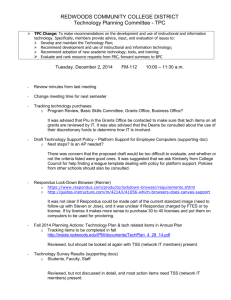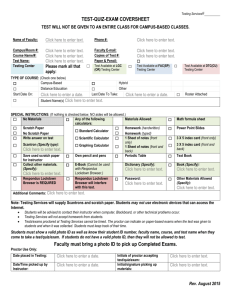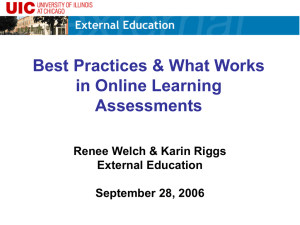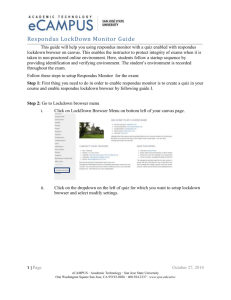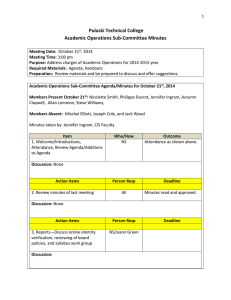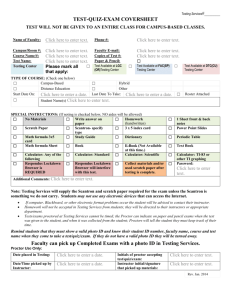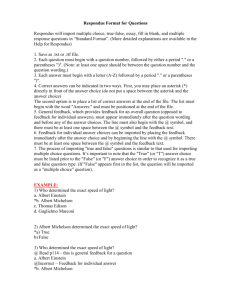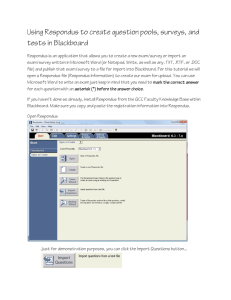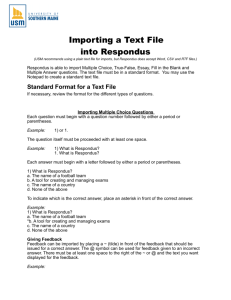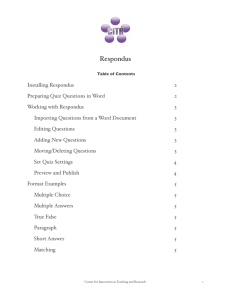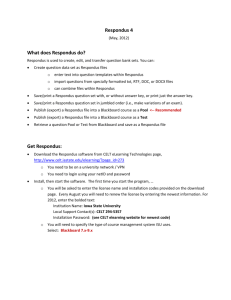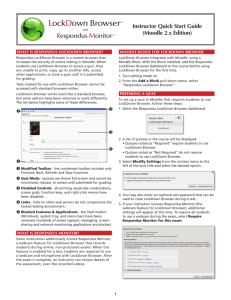Respondus LockDown Browser and Respondus Monitor
advertisement
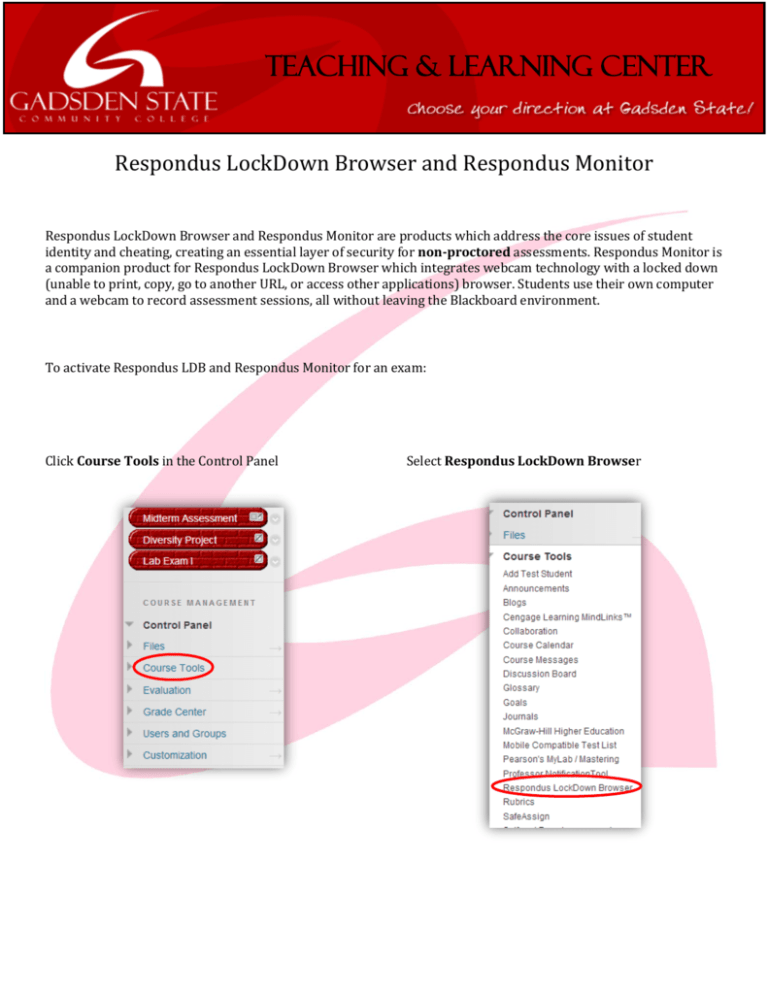
Teaching & Learning Center Respondus LockDown Browser and Respondus Monitor Respondus LockDown Browser and Respondus Monitor are products which address the core issues of student identity and cheating, creating an essential layer of security for non-proctored assessments. Respondus Monitor is a companion product for Respondus LockDown Browser which integrates webcam technology with a locked down (unable to print, copy, go to another URL, or access other applications) browser. Students use their own computer and a webcam to record assessment sessions, all without leaving the Blackboard environment. To activate Respondus LDB and Respondus Monitor for an exam: Click Course Tools in the Control Panel Select Respondus LockDown Browser Click on the down arrow next to the name of the test in which Respondus LockDown Browser will be activated. Select Modify Settings Click the radio button next to “Require Respondus LockDown Browser for this exam”. Once the radio button has been selected, additional information is required. Passwords are not required, however one may be added. If a password is utilized, be sure to inform the students of the password. If Respondus Monitor is being engaged for the exam, click the radio button next to “Require Respondus Monitor for this exam”. When Respondus Monitor has been selected, the Startup Sequence appears. Check the boxes next to the items you wish to appear to students before the exam begins. Once this is completed, click the “Save and Close” button.