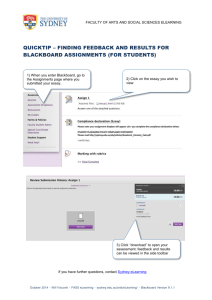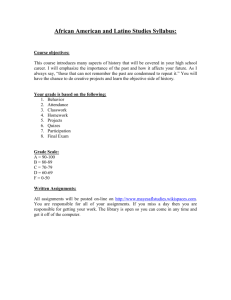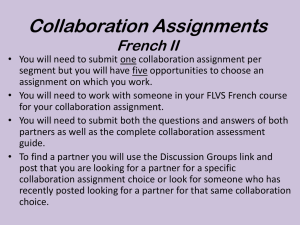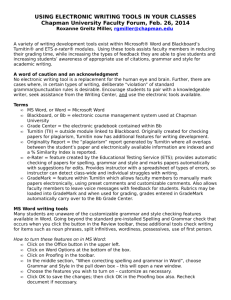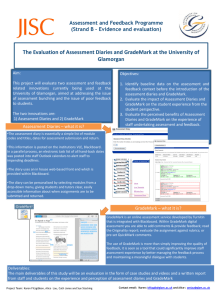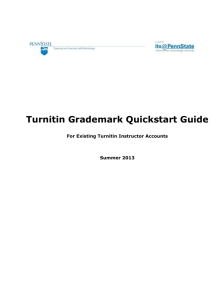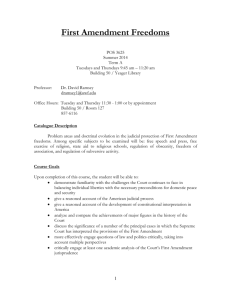Information Services - one page document template
advertisement
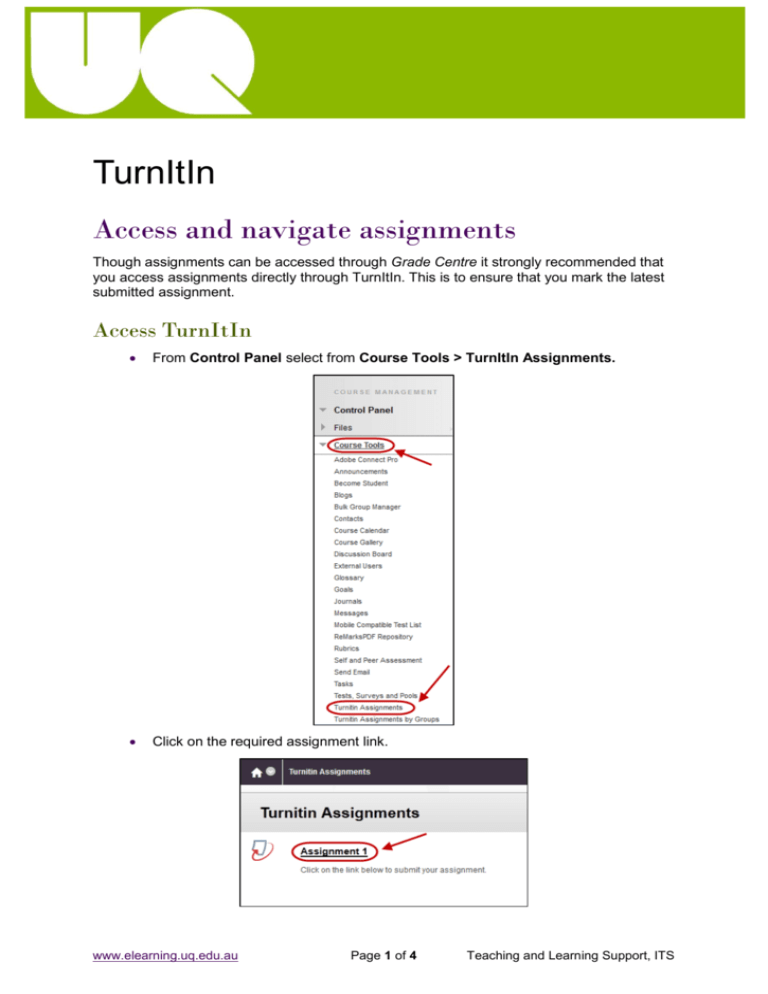
TurnItIn Access and navigate assignments Though assignments can be accessed through Grade Centre it strongly recommended that you access assignments directly through TurnItIn. This is to ensure that you mark the latest submitted assignment. Access TurnItIn From Control Panel select from Course Tools > TurnItIn Assignments. Click on the required assignment link. www.elearning.uq.edu.au Page 1 of 4 Teaching and Learning Support, ITS Access a student assignment (GradeMark) Click on the Roster Sync link to ensure the class list is up to date. Click on the (pencil) icon of the required student. OR Access GradeMark for the Originality report Click on the www.elearning.uq.edu.au (GradeMark) button. Page 2 of 4 Teaching and Learning Support, ITS Change the size of the text Click on the zoom slider and drag until text is the required size. Navigate student assignments Click on the (previous arrow) button and (next arrow) button to navigate between student assignments. OR Click on the Paper drop down list and select the required student. www.elearning.uq.edu.au Page 3 of 4 Teaching and Learning Support, ITS Return to your Blackboard course Close the GradeMark window. Click on the (Home) button to return to your Blackboard course. Prepared by: [Ailsa Dickie] Last modified: [24 May 2013] www.elearning.uq.edu.au Page 4 of 4 Teaching and Learning Support, ITS