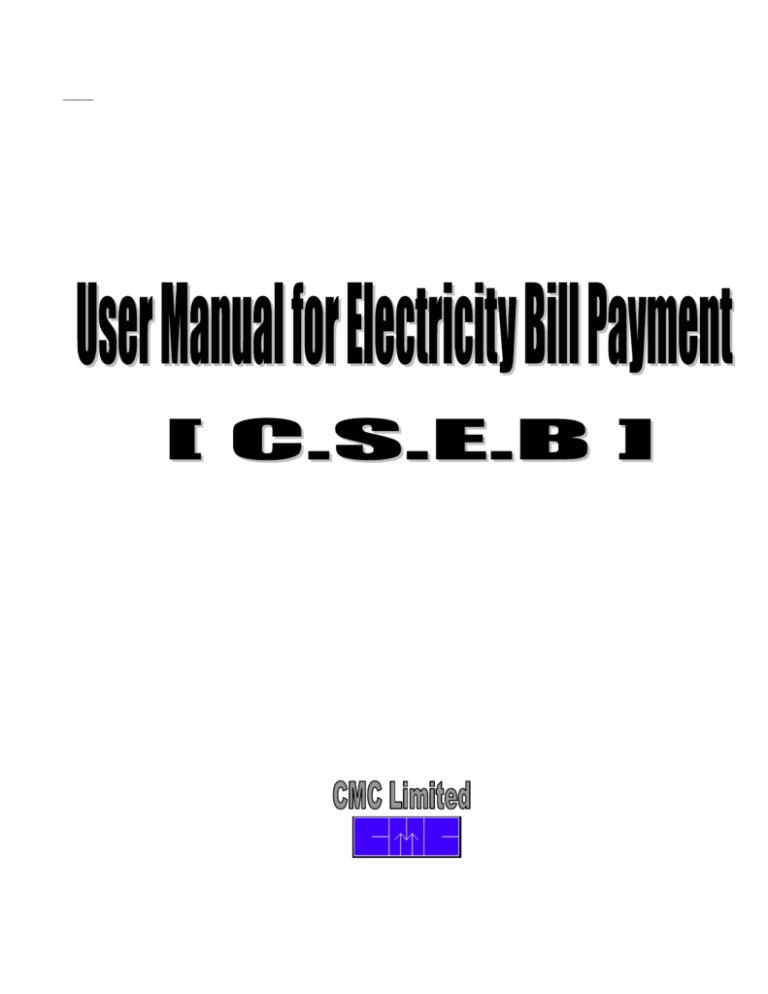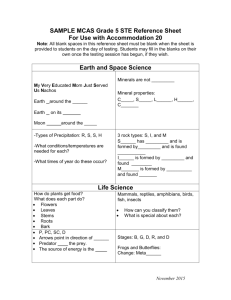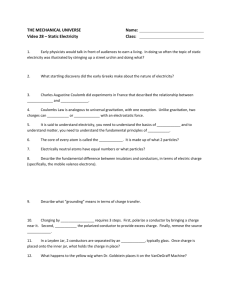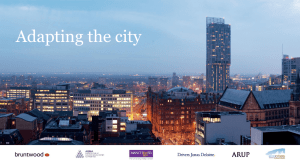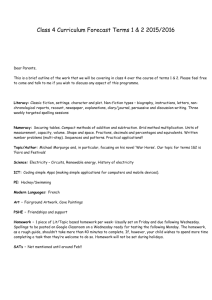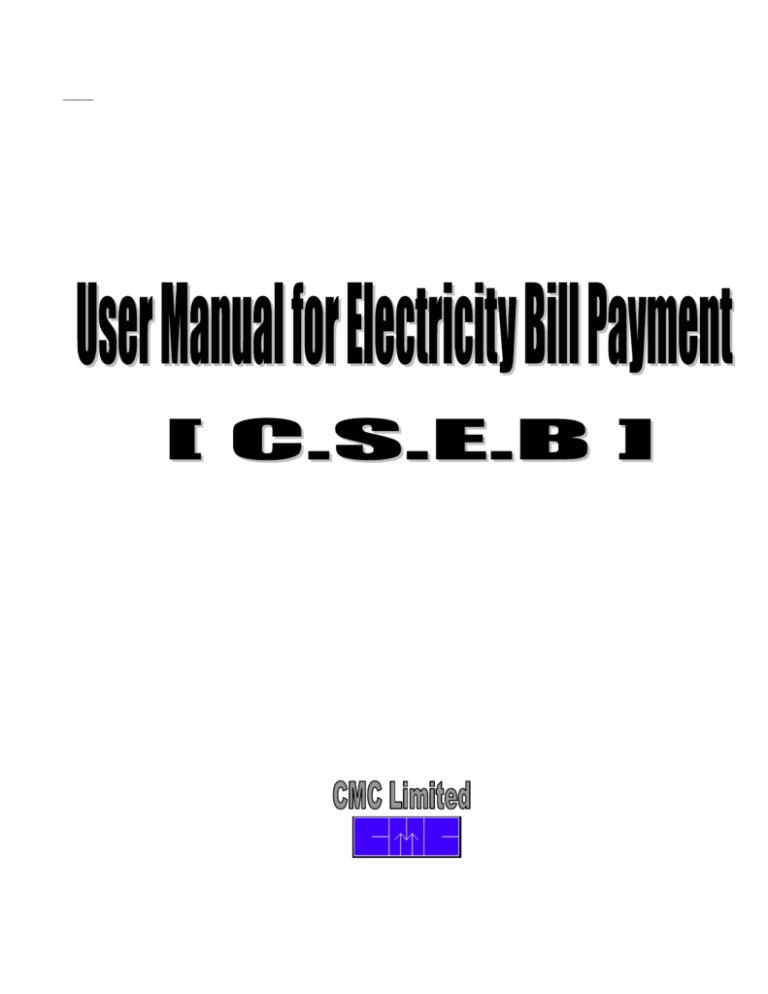
——
User Manual (Electricity Bill Payment), Release 1.0
Copyright © CMC Limited, 2003
All rights reserved. Printed in Kolkata, WB
Authors: Systems Integration Group, CMC Limited, Kolkata.
This software/documentation contains proprietary information of CMC Limited.
If you find any problems in the documentation, please report them to us in writing. CMC
Limited does not warrant that this document is error free.
Preface
Purpose
The User Manual describes the basic functionalities of the various users of
Electricity Bill Payment for the following services:
An applicant can go to the CHOiCE center for submitting the application form.
For CHOiCE center users there are five hyperlinks, they are as follows:
Bill Payment.
Today’s Collection.
Date Wise Collection.
Collection Report with Kiosk.
Kiosk Wise Collection Report
Audience
This User Manual is necessary for CHOiCE center user who is using the
Electricity Bill Payment module, being it the data providers, the data entry
operators.
Prerequisites
This User Manual assumes that you are familiar with functionality of activities
related to the Electricity Bill Payment.
In addition to the above, the User Manual also assumes that
-
Data provider is familiar with every functionality of Electricity Bill Payment for ease of
collection of data
Data Entry Operator is familiar with the operational details of Electricity Bill Payment
in order to enter the data correctly
Applicability statement
This document describes the functionality of Electricity Bill Payment.
Software/hardware Requirements
This section lists the software/hardware required for running Electricity Bill Payment module:
Server End
Sun Solaris on Sun Server
Linux (For Thin Client)
Jboss-Tomcat (ENS)
Apache-Tomcat
JDK
ENS – Cell Phone/Fax/Email
Netscape
Digital Signature
Oracle 8i Database on Sun Server
Mithi
Client End
Thin Client
Biometric Device
Smart Card Reader or IKEY
Digital Signature
Oracle Driver
Mithi
Document usage description
This User manual is composed of the following chapters:
Chapter 1, Introduction
This chapter introduces Electricity Bill Payment.
Chapter 2, Menus/Commands
This chapter explains each menu item of Electricity Bill Payment and it’s processes
in brief and describes how the various functions are to be accessed.
Chapter 3, Instructions for using the screens
This chapter describes the stepwise instructions for using the services of
Electricity Bill Payment.
Notational Conventions
Note these typographical conventions when reading this user manual.
Convention
Meaning
*
This shows the field is a mandatory field for Electricity Bill
Payment Application.
This is for Drop Down List.
Is used for Radio Buttons. Clicking in a circle will
display dot inside the circle, this means that the data item
is selected. If you do not want to select the data item,
again click in a circle, dot will disappear; this means that
data item is not selected now.
Is used for check boxes. Check mark in a
block denotes that the data item is selected, if
you don’t want to select the data item, click
inside the block and leave the box blank.
Customer Support
We value and appreciate your comments as a user of Electricity Bill Payment
Department and reader of our manual. At the back of this User Manual is a
Reader's Comment Form. We encourage you to use it to relay your
comments to us. If the form is missing, or if you would like to contact us,
please write or E-mail us at the following address.
Project Manager, CHOiCE
CMC Ltd.
28, Ravi Nagar
Raipur,
Chhattisgarh,
PIN - 492001
Phone: (0771) 5092115 / 5069175
Email: amlan@calro.cmc.net.in
CHAPTER
1
Introduction
This chapter gives a brief overview of Electricity Bill Payment.
An applicant can go to CHOiCE center for submitting his/her bill.
In this service there is only one user, which is as follows:
1. Kiosk Operator (CHOiCE center)
1. For Choice center user there are five hyperlinks, they are as follows:
a. Bill Payment.
b. Today’s Collection.
c. Date Wise Collection.
d. Collection Report with Kiosk.
e. Kiosk Wise Collection Report.
It describes the functionality of the process in brief.
What is Bill Payment for Choice Center User
This service is appropriate for those applicants who want to pay their electricity bill online, they
can go to any of the CHOiCE agent to get there bill paid.
Overview
CHOiCE Center user will logon to CHOiCE website using proper authentication details.
All the mandatory columns as identified in the application have to be filled in.
Print out of the filled in application form along with the declaration is to be taken. The applicant
has to sign on the print out of the application.
Receipt is printed and given to the applicant.
What is Today’s Collection for CHOiCE Center User
This service is appropriate for the CHOiCE Center user to check how many entries have been
done on that particular date.
Overview
CHOiCE Operator will logon to CHOiCE website using proper authentication details.
The user has to fill the to date and from date in the format given.
Select the type of service for which the report has to be generated.
What is Date Wise Collection
This service is appropriate for the CHOiCE Center user to check how many entries have been
done on any anonymous date, the CHOiCE agent can also see the collection at any date or for
any range of dates.
Overview
CHOiCE Operator will logon to CHOiCE website using proper authentication details.
The user has to fill the to date and from date in the format given.
Select the type of service for which the report has to be generated.
What is Collection Report with Kiosk
This service is appropriate for the CHOiCE Center user to check how many entries all the
Kiosk Agents have done on a particular date or on a range of dates. In this report the name of
the Kiosk agent will also be displayed along with their collection on those particular dates.
Overview
CHOiCE Operator will logon to CHOiCE website using proper authentication details.
CHOiCE Operator will enter using digital signature the menu Collection Report with Kiosk.
The user has to fill the to date and from date in the format given.
Select the type of service for which the report has to be generated.
What is Kiosk Wise Collection Report
This service is used by the CHOiCE Agents to see the total collections according to the Kiosk
Agents.
In the screen the user need to select the name of the CHOiCE Agent for which he wants to see
the report.
Overview
CHOiCE Operator will logon to CHOiCE website using proper authentication details.
The user has to fill the to date and from date in the format given.
Select the type of service for which the report has to be generated.
Select the name of the Kiosk Agent in the drop down menu provided.
CHAPTER
Menus/Commands
2
This chapter lists down the purpose of all the menu and sub menu items of Electricity
Bill Payment for Choice Center.
The Login Screen
The user has to click the Continue button in the USERNAME/PASSWORD
AUTHENTICATION TEST and BIOMETRIC AUTHENTICATION TEST screen to enter in the
Common Login screen. The user has to give his/her User Name, Password in the screen and
Thumb Print in the biometric identification device to authenticate him/her and login into the
common menu screen for CHOiCE.
The Common Menu Screen
In this screen, the user can select any of the services under CHOiCE, by clicking on the
name of the services like E-Payment Seva etc.
The E – Payment Seva Menu Items
Details of E – Payment Seva menu appears in CHOiCE centre as:
Bill Payment
Today’s
Collection
Date Wise
Collection
This Process will be used when an applicant comes to submit a
new application for Electricity Bill Payment.
After clicking the menu item ‘Bill Payment’, the entry screen for
entering application data will be displayed in front of the entry
operator.
After clicking the menu item ‘Today’s Collection’, a screen
containing some searching criterion like payment to date,
payment from date, type of service will appear to know the
report.
After clicking the menu item ‘Date Wise Collection’, a screen
containing some searching criterion like payment to date,
payment from date, type of service will appear to know the
report.
Collection Report
with Kiosk
After clicking the menu item ‘Collection Report with Kiosk’, a
screen containing some searching criterion like payment to date,
payment from date, type of service will appear to know the
report.
Kiosk Wise
Collection Report
After clicking the menu item ‘Kiosk Wise Collection Report’, a
screen containing some searching criterion like payment to date,
payment from date, type of service and name of the Kiosk Agent
will appear to know the report.
CHAPTER
3
Instructions for using the
screens
This chapter deals with the step wise instructions for using all the screens under
Electricity Bill Payment for CHOiCE Center.
Instructions
For
Bill
Payment
for
Electricity
Bill
Payment
After clicking the ‘Bill Payment’ submenu under ‘E – Payment Seva’ menu, a screen containing bill
date, type of service, service number and bill number will appear. This screen also contains three
buttons named ‘Ok’, ’Clear’ and ‘Back’.
The user has to fill in the service number and bill number and then click the ‘Ok’ button to enter into
the application form screen.
All the fields marked with red colored ‘*’ are mandatory fields.
In the details of the service section there are three fields bill number, bill date and service number,
the user need not to fill these fields they automatically get populated when the user fills these
details in the first screen.
In the applicant details section user has to fill the applicant name properly in the given field as first
name, second name (not mandatory) and last name accordingly.
User has to fill the address details of the applicant.
User has to fill the Mohalla, nagar, and district, state, pin number and phone number.
In the payment details section select type of payment from one of the two radio buttons provided.
If in type of payment cash is selected then the user has to fill the date of payment in the format
specified.
User then has to fill the amount to be paid.
If in type of payment cheque is selected then the user has to fill the cheque number.
User has to select the name of the bank from the drop down list provided.
User has to fill the date on which the cheque was issued.
User has to fill the total amount to be paid.
In the CHOiCE agent fees and the tax section the amount is filled by default.
In the total amount the amount to be paid, CHOiCE Agent fees and tax gets added when the user
clicks the ‘Ok’ button.
After press ok button the payment paid through payment gateway and receipt will be
generated.