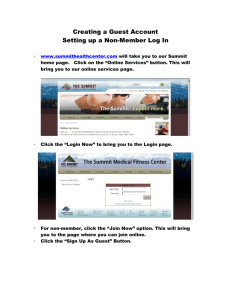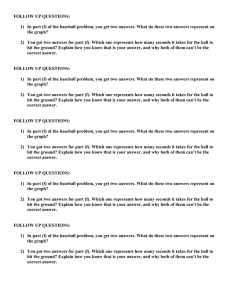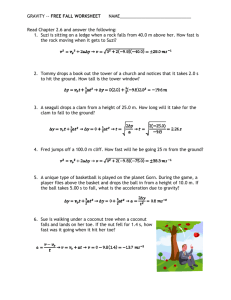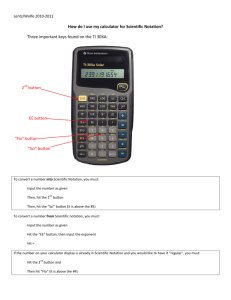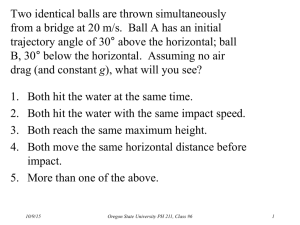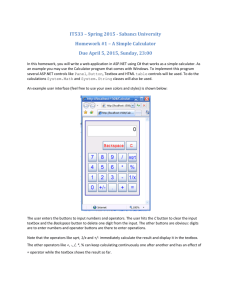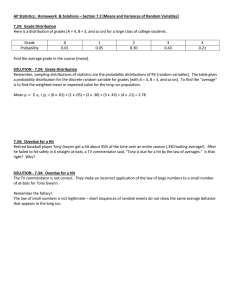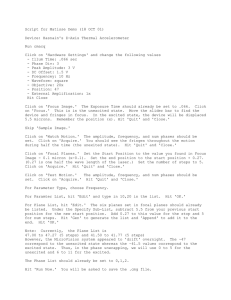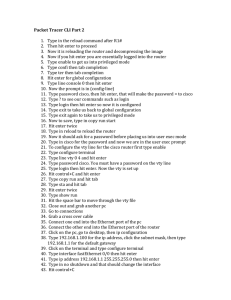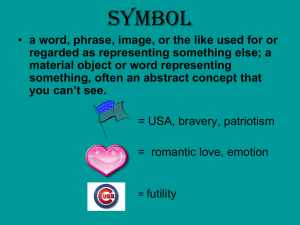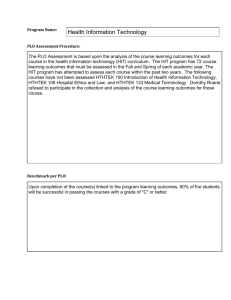MyPyramid Tracker Instructions – Dietary Analysis Tool
advertisement
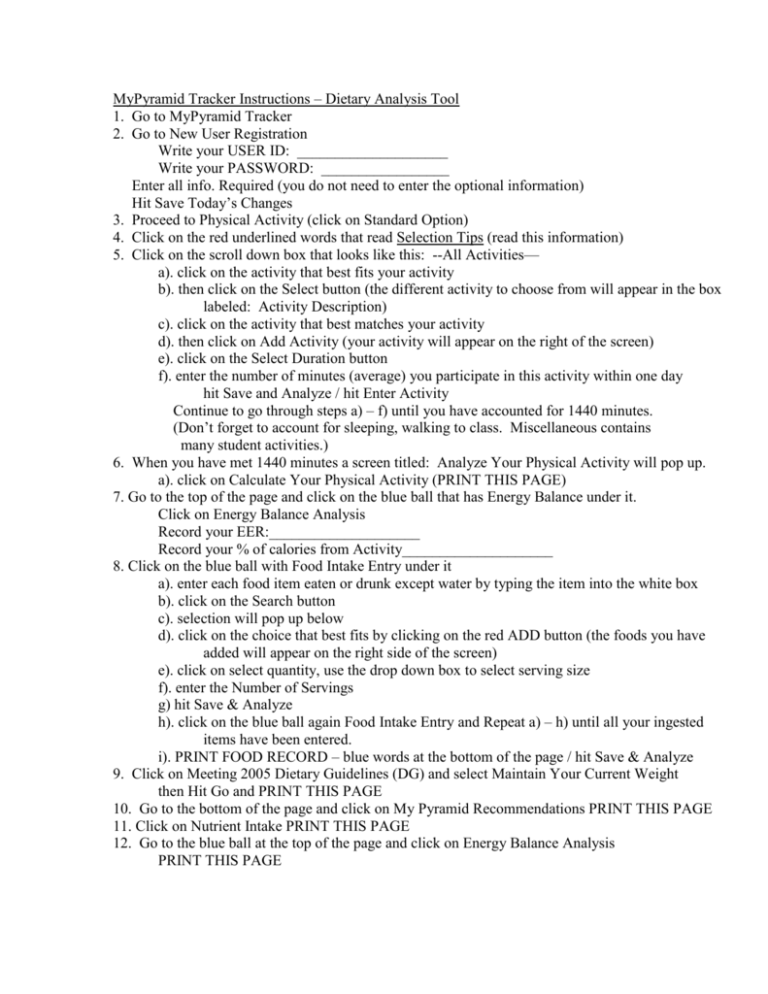
MyPyramid Tracker Instructions – Dietary Analysis Tool 1. Go to MyPyramid Tracker 2. Go to New User Registration Write your USER ID: ____________________ Write your PASSWORD: _________________ Enter all info. Required (you do not need to enter the optional information) Hit Save Today’s Changes 3. Proceed to Physical Activity (click on Standard Option) 4. Click on the red underlined words that read Selection Tips (read this information) 5. Click on the scroll down box that looks like this: --All Activities— a). click on the activity that best fits your activity b). then click on the Select button (the different activity to choose from will appear in the box labeled: Activity Description) c). click on the activity that best matches your activity d). then click on Add Activity (your activity will appear on the right of the screen) e). click on the Select Duration button f). enter the number of minutes (average) you participate in this activity within one day hit Save and Analyze / hit Enter Activity Continue to go through steps a) – f) until you have accounted for 1440 minutes. (Don’t forget to account for sleeping, walking to class. Miscellaneous contains many student activities.) 6. When you have met 1440 minutes a screen titled: Analyze Your Physical Activity will pop up. a). click on Calculate Your Physical Activity (PRINT THIS PAGE) 7. Go to the top of the page and click on the blue ball that has Energy Balance under it. Click on Energy Balance Analysis Record your EER:____________________ Record your % of calories from Activity____________________ 8. Click on the blue ball with Food Intake Entry under it a). enter each food item eaten or drunk except water by typing the item into the white box b). click on the Search button c). selection will pop up below d). click on the choice that best fits by clicking on the red ADD button (the foods you have added will appear on the right side of the screen) e). click on select quantity, use the drop down box to select serving size f). enter the Number of Servings g) hit Save & Analyze h). click on the blue ball again Food Intake Entry and Repeat a) – h) until all your ingested items have been entered. i). PRINT FOOD RECORD – blue words at the bottom of the page / hit Save & Analyze 9. Click on Meeting 2005 Dietary Guidelines (DG) and select Maintain Your Current Weight then Hit Go and PRINT THIS PAGE 10. Go to the bottom of the page and click on My Pyramid Recommendations PRINT THIS PAGE 11. Click on Nutrient Intake PRINT THIS PAGE 12. Go to the blue ball at the top of the page and click on Energy Balance Analysis PRINT THIS PAGE