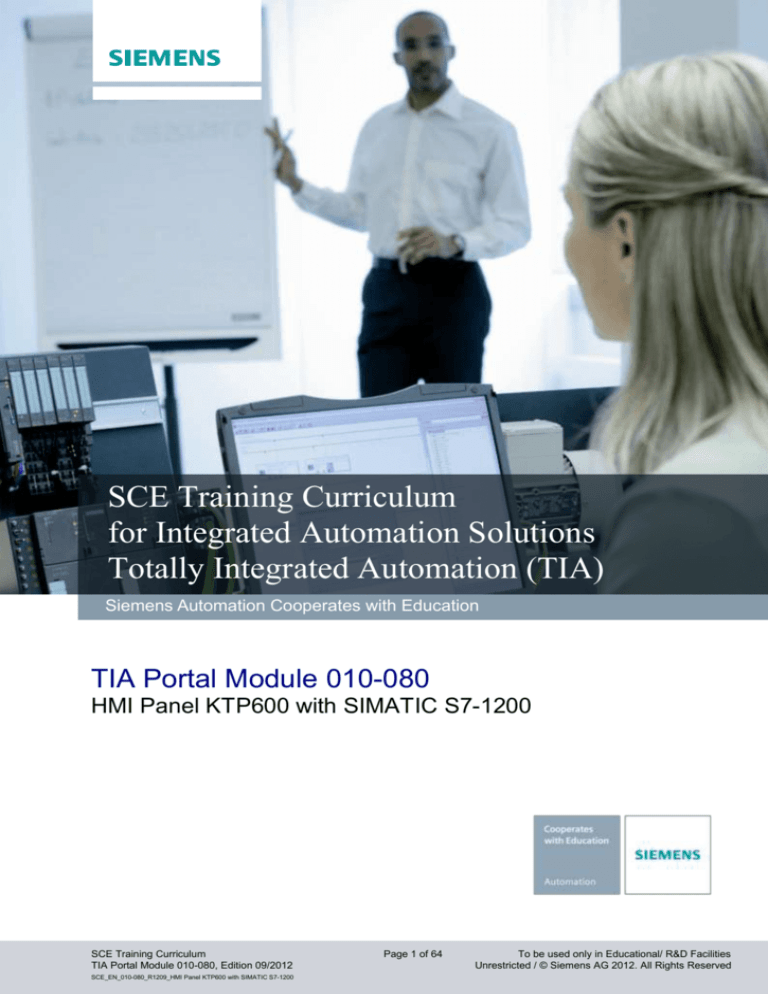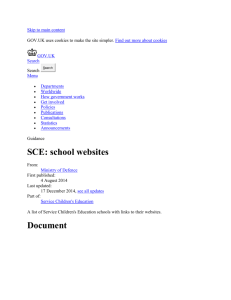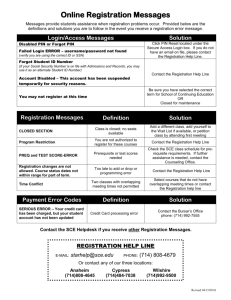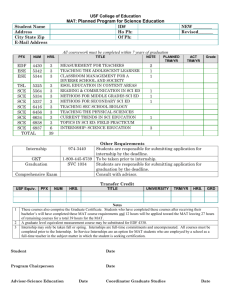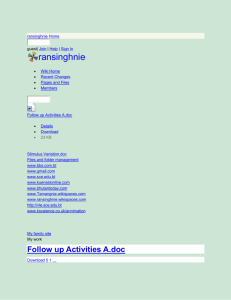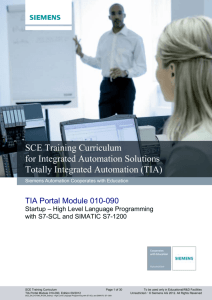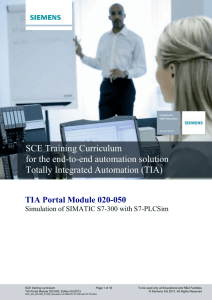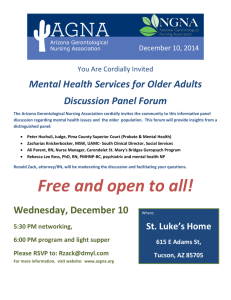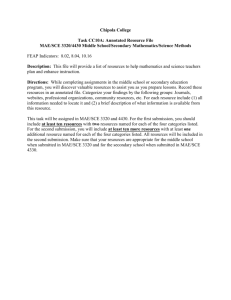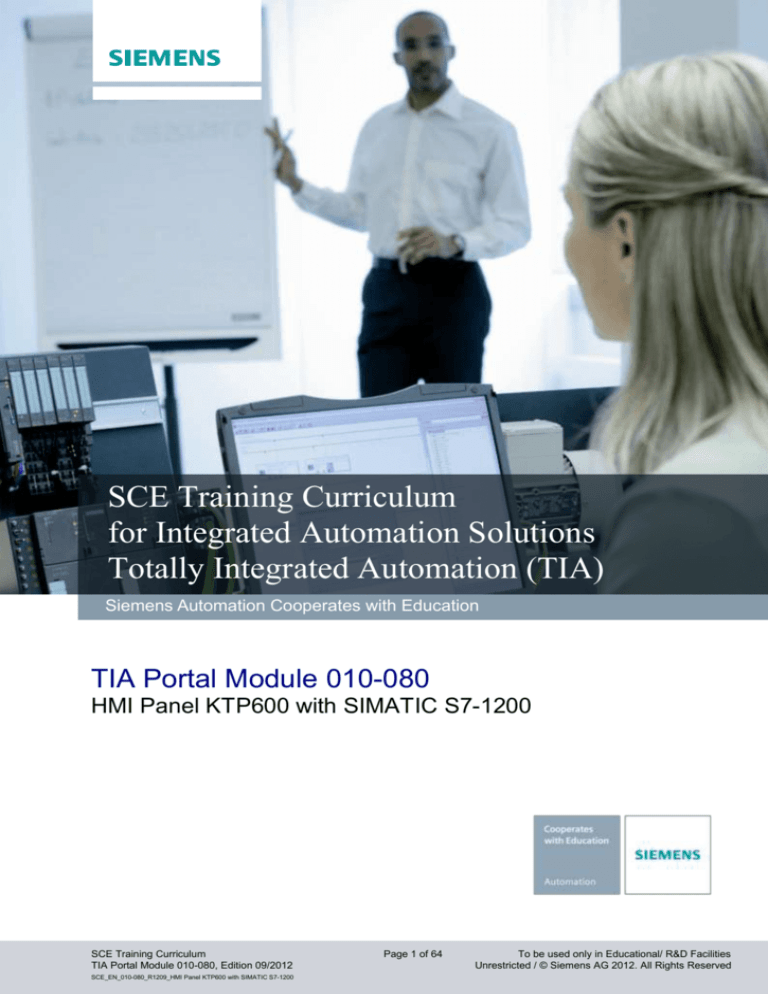
Industry Sector IA&DT
SCE Training Curriculum
for Integrated Automation Solutions
Totally Integrated Automation (TIA)
Siemens Automation Cooperates with Education
TIA Portal Module 010-080
HMI Panel KTP600 with SIMATIC S7-1200
SCE Training Curriculum
TIA Portal Module 010-080, Edition 09/2012
SCE_EN_010-080_R1209_HMI Panel KTP600 with SIMATIC S7-1200
Page 1 of 64
To be used only in Educational/ R&D Facilities
Unrestricted / © Siemens AG 2012. All Rights Reserved
Industry Sector IA&DT
Matching SCE training packages for these training curriculums
SIMATIC S7-1200 AC/DC/RELAY 6er "TIA Portal"
Order No.: 6ES7214-1BE30-4AB3
SIMATIC S7-1200 DC/DC/DC 6er "TIA Portal"
Order No.: 6ES7214-1AE30-4AB3
SIMATIC S7-SW for Training STEP 7 BASIC V11 Upgrade (for S7-1200) 6er "TIA Portal"
Order No.: 6ES7822-0AA01-4YE0
Please note that these training packages are replaced with successor packages when necessary.
An overview of the currently available SCE packages is provided under:: siemens.com/sce/tp
Continued Training
For regional Siemens SCE continued training, please contact your regional SCE contact person
siemens.com/sce/contact
Additional information regarding SCE
siemens.com/sce
Information regarding Usage
This SCE training curriculum for the integrated automation solution Totally Integrated Automation (TIA) was
prepared for the program "Siemens Automation Cooperates with Education (SCE)“ specifically for training
purposes for public education facilities and R&D facilities. Siemens AG does not guarantee the contents.
This document is to be used only for initial training on Siemens products/systems; i.e., it can be copied entirely
or partially and given to those being trained for usage within the scope of their training. Passing on as well as
copying this training curriculum and sharing its content is permitted within public training and advanced training
facilities for training purposes.
Exceptions require written permission
roland.scheuerer@siemens.com.
by
the
Siemens
AG
contact
person:
Roland
Scheuerer
Offenders will be held liable. All rights including translation are reserved, particularly if a patent is granted or a
utility model or design is registered.
Usage for industrial customer courses is explicitly not permitted. We do not consent to the training curriculums
being used commercially.
We wish to thank the Michael Dziallas Engineering Corporation and all other involved persons for their support
during the preparation of this training curriculum.
SCE Training Curriculum
TIA Portal Module 010-080, Edition 09/2012
SCE_EN_010-080_R1209_HMI Panel KTP600 with SIMATIC S7-1200
Page 2 of 64
To be used only in Educational/ R&D Facilities
Unrestricted / © Siemens AG 2012. All Rights Reserved
Industry Sector IA&DT
Page
1.
2.
2.1
Preface ....................................................................................................................................................... 4
Instructions for Programming the SIMATIC S7-1200 ................................................................................. 6
Automation System SIMATIC S7-1200 ...................................................................................................... 6
2.2
Programming Software STEP 7 Professional V11 (TIA Portal V11) .......................................................... 6
2.3
Operator Control and Monitoring with WinCC ............................................................................................ 7
3.1
Conveyor Control with Counter and Multi-Instance .................................................................................... 8
Task ............................................................................................................................................................ 8
3.2
Configuration .............................................................................................................................................. 9
4.1
Inserting Panel KTP600 PN in the Project of Conveyor Control ................................................................. 9
Load and Re-Store Existing Project.......................................................................................................... 10
5.1
WinCC Operator Interface ........................................................................................................................ 22
Project Navigation..................................................................................................................................... 23
5.2
Menu Bar and Buttons .............................................................................................................................. 23
5.3
Work Area................................................................................................................................................. 24
5.4
Tools ......................................................................................................................................................... 24
5.5
Property Window ...................................................................................................................................... 25
5.6
Detail View ................................................................................................................................................ 25
6.1
Operating Screens and Connections ........................................................................................................ 26
Root Screen or Start Screen..................................................................................................................... 26
6.2
Connections to S7 Controllers .................................................................................................................. 27
6.3
Assigning the IP Address.......................................................................................................................... 28
7.1
Configuring the Root Screen .................................................................................................................... 29
Function Key F6 ........................................................................................................................................ 30
7.2
Configuring the Automatic and Manual Buttons ....................................................................................... 31
7.3
Changes in the Step7 Program ................................................................................................................ 35
7.4
Setting the PG/PC Interface for Runtime Simulation ................................................................................ 36
7.5
Starting the Configuration in Runtime ....................................................................................................... 37
7.6
Loading the Configuration to the Panel and Testing It.............................................................................. 38
7.7
Start and Stop Button ............................................................................................................................... 39
7.8
Adding Graphics from the Graphics Folder .............................................................................................. 42
7.9
Control Program for Simulating Bottle Movement .................................................................................... 44
3.
4.
5.
6.
7.
7.10 Activating the Clock Memory and Assigning the MB100 .......................................................................... 46
7.11 Calling FB2 (Simulation) in OB1 ............................................................................................................... 47
7.12 Configuring the Bottle Movement ............................................................................................................. 49
7.13 Resetting the Bottle Counter ..................................................................................................................... 53
7.14 Drawing the Beer Case ............................................................................................................................. 55
7.15 Drawing the Bottles in the Case ............................................................................................................... 60
SCE Training Curriculum
TIA Portal Module 010-080, Edition 09/2012
SCE_EN_010-080_R1209_HMI Panel KTP600 with SIMATIC S7-1200
Page 3 of 64
To be used only in Educational/ R&D Facilities
Unrestricted / © Siemens AG 2012. All Rights Reserved
Industry Sector IA&DT
1.
Preface
Regarding its content, module 010-080 is part of the training unit 'Basics of PLC Programming’ and
demonstrates how to configure WinCC visualization between the panel KTP600 and the SIMATIC
S7-1200 controller.
Fundamentals of
PLC Programming
Module 010, Module 020
Simulation SIMIT
Module 150
Additional Functions
for PLC Programming
Module 030
More Programming
Languages
Module 040
Safety /Security
Systems Module 080
PROFIBUS PROFINET
Module060 Module070
Sensor Technology
Module 110
AS-Interface
Module 050
Process Visualization
(HMI) Module 090
Drives
Module 100
Training Objective
In this module 010-080 the reader learns how to configure process visualization of a panel by means
of WinCC, in connection with the SIMATIC S7-1200.
Prerequisites
To successfully work through this module 010-080, the following knowledge is assumed:
How to operate Windows
Basics of PLC programming with the TIA Portal
(for example, Module 010-010 'Startup’ Programming of the SIMATIC S7-1200 with TIA- Portal
V11)
Blocks for the SIMATIC S7-1200
(for example, Module 010-020 – Block Types for the SIMATIC S7-1200)
Timer and Counter Blocks for the SIMATIC S7-1200
(for example, Module 010-030 – Multi-Instances at the SIMATIC S7-1200)
SCE Training Curriculum
TIA Portal Module 010-080, Edition 09/2012
SCE_EN_010-080_R1209_HMI Panel KTP600 with SIMATIC S7-1200
Page 4 of 64
To be used only in Educational/ R&D Facilities
Unrestricted / © Siemens AG 2012. All Rights Reserved
Industry Sector IA&DT
Hardware and Software required
1
2
3
4
5
PC Pentium 4, 1.7 GHz, 1 (XP) – 2 (Vista) GB RAM, free disk storage approx. 2 GB
Operating system Windows XP (Home SP3, Professional SP3)/Windows Vista (Home
Premium SP1, Business SP1, Ultimate SP1
Software STEP7 Basic V11 SP2 (Totally Integrated Automation (TIA) Portal V11)
Ethernet connection between PC and CPU 1214C and panel
PLC SIMATIC S7-1200; for example, CPU 1214C und switch CSM 1277.
The inputs have to be brought out to the panel.
SIMATIC Panel KTP600 Basic Color PN
2 STEP7 Basic
(TIA Portal)
1 PC
3 Ethernet Connection
4 S7-1200 with
CPU 1214C
and Switch CSM 1277
SCE Training Curriculum
TIA Portal Module 010-080, Edition 09/2012
SCE_EN_010-080_R1209_HMI Panel KTP600 with SIMATIC S7-1200
5 SIMATIC Panel
KTP600 Basic
Color PN
Page 5 of 64
To be used only in Educational/ R&D Facilities
Unrestricted / © Siemens AG 2012. All Rights Reserved
Industry Sector IA&DT
2.
Instructions for Programming the SIMATIC S7-1200
2.1
Automation System SIMATIC S7-1200
The automation system SIMATIC S7-1200 is a modular mini-controller system for the lower and
medium performance range.
An extensive module spectrum is available for optimum adaptation to the automation task.
The S7 controller consists of a power supply, a CPU and input/output modules for digital and analog
signals. .
If needed, communication processors and function modules are added for special tasks such as step
motor control.
With the S7 program, the programmable logic controller (PLC) monitors and controls a machine or a
process; the IO modules are polled in the S7 program by means of the input addresses (%I) and
addressed by means of output addresses (%Q).
The system is programmed with the software STEP 7.
.
2.2
Programming Software STEP 7 Professional V11 (TIA Portal V11)
The software STEP 7 Professional V11 (TIA Portal V11) is the programming tool for the following
automation systems:
-
SIMATIC S7-1200
-
SIMATIC S7-300
-
SIMATIC S7-400
-
SIMATIC WinAC
With STEP 7 Professional V11, the following functions can be used to automate a plant:
-
Configuring and parameterizing the hardware
-
Specifying communication
-
Programming
-
Test, commissioning and service with the operational/diagnostic functions
-
Training curriculumation
-
Generating visualizations for the SIMATIC basic panels with the integrated
WinCC Basic.
-
With additional WinCC packages, visualization solutions for PCs and other panels can be created
All functions are supported with detailed online help.
SCE Training Curriculum
TIA Portal Module 010-080, Edition 09/2012
SCE_EN_010-080_R1209_HMI Panel KTP600 with SIMATIC S7-1200
Page 6 of 64
To be used only in Educational/ R&D Facilities
Unrestricted / © Siemens AG 2012. All Rights Reserved
Industry Sector IA&DT
2.3
Operator Control and Monitoring with WinCC
System Description
Since processes are becoming more and more multi-layered and the demands regarding the
functionality of machines and plants are rising, the operator needs a powerful tool to control and monitor
production systems. A HMI system (Human Machine Interface) represents the interface between the
human being (operator) and the process (machine/system). The controller actually controls the process.
That is, there is an interface between the operator and WinCC (at the operator panel) and an interface
between WinCC and the controller. WinCC is the software we use to handle all necessary configuring
tasks. WinCC Runtime is the software for process visualization In runtime, the project is executed in the
process mode.
WinCC handles the following tasks:
• Representing the process
The process is mapped to the operator panel. If, for example, a state changes in the process, the display
is updated on the operator panel.
• Operating the process
The operator can operate the process by means of the graphic operator interface. For example, the
operator can enter a setpoint for the controller, or start a motor. .
• Reading out alarms
If critical process states occur in the process, an alarm is triggered automatically; for example, if a
specified limit is exceeded,
• Archiving process values and alarms
The HMI system is able to archive alarms and process values. Thus, the process can be training
curriculumed and older production data can later be accessed.
• Training curriculuming process values and alarms
Alarms and process values can be read out by the HMI system as a log. After a shift, for example, you
can have the production data read out.
• Managing process and machine parameters
The HMI system is able to store parameters for processes and machines in recipes. These parameters
can, for example, be transferred from the operator panel to the controller in one step in order to change
production to another product type.
SCE Training Curriculum
TIA Portal Module 010-080, Edition 09/2012
SCE_EN_010-080_R1209_HMI Panel KTP600 with SIMATIC S7-1200
Page 7 of 64
To be used only in Educational/ R&D Facilities
Unrestricted / © Siemens AG 2012. All Rights Reserved
Industry Sector IA&DT
3.
Conveyor Control with Counter and Multi-Instance
For our process visualization with WinCC, the example for conveyor control will be expanded with a
counter and a multi-instance.
With the conveyor, 20 bottles are always to be transported in a case. When the case is full, the conveyor
belt is stopped, and the case has to be exchanged. .
With button 'S1' the operating mode 'Manual’ and with button 'S2' the operating mode 'Automatic’ can be
selected.
In the operating mode 'Manual‘, the motor is switched on as long as button 'S3’ is operated; button 'S4’
must not be operated.
In the 'Automatic‘ mode, the conveyor motor is switched on with button 'S3' and switched off with button
'S4' (NC).
In addition, there is a sensor 'B0’ that counts the bottles into the case. After 20 bottles are counted, the
conveyor is stopped...
When a new case is put in place, is hast o be confirmed with 'S5’.
Assignment list
3.1
Address
Symbol
Comment
%I 0.0
%I 0.1
%I 0.2
%I 0.3
%I 0.6
%I 0.7
%O 0.2
S1
S2
S3
S4
S5
B0
M01
Button manual mode S1 NO
Button automatic mode S2 NO
On button S3 NO
Off button S4 NC
Button S5 NO reset counter/new case
Sensor B0 NO bottle counter
conveyor motor M01
Task
The conveyor control is to be operated and monitored by means of the panel.
Using the panel, the following requirements are to be met:
The operating mode is switched by means of the panel, and the respective operating mode is to be
displayed on the panel.
Starting and stopping the conveyor motor is controlled from the panel.
Case replacement is acknowledged on the panel.
Transport of the bottles and filling the case is to be shown graphically.
SCE Training Curriculum
TIA Portal Module 010-080, Edition 09/2012
SCE_EN_010-080_R1209_HMI Panel KTP600 with SIMATIC S7-1200
Page 8 of 64
To be used only in Educational/ R&D Facilities
Unrestricted / © Siemens AG 2012. All Rights Reserved
Industry Sector IA&DT
3.2
Configuration
With the configuring software STEP7 V11, process visualization for conveyor control is set up, using the
integrated WinCC version. The process values are represented with pictures and picture objects. With
operating elements, default values are transferred to the controller. By means of the controller, tags
handle the communication between the operator panel and the machine or the process. The value of a
tag is written to a memory area (address) in the controller where it is read by the operator panel.
The process visualization is stored and loaded to the panel KTP600 Basic color PN.
After the panel is powered up, the conveyor control can be monitored and operated.
4.
Inserting Panel KTP600 PN in the Project of Conveyor Control
For project management and programming, the software 'Totally Integrated Automation Portal V11’ is
used.
Here, under a uniform interface, components such as controller, visualization and networking for the
automation solution are set up, parameterized and programmed.
Online tools are available for error diagnosis.
In the steps below, the following is done: for the SIMATIC S7-1200 a project is opened, stored under a
different name and adapted to the new requirements.
The central tool is the 'TIA Portal V11’. It is called here with a double click.
SCE Training Curriculum
TIA Portal Module 010-080, Edition 09/2012
SCE_EN_010-080_R1209_HMI Panel KTP600 with SIMATIC S7-1200
Page 9 of 64
To be used only in Educational/ R&D Facilities
Unrestricted / © Siemens AG 2012. All Rights Reserved
Industry Sector IA&DT
4.1
Load and Re-Store Existing Project
The project "FB_conveyor_counter“ from Module 010-030 will now be opened as the model for this
program.
SCE Training Curriculum
TIA Portal Module 010-080, Edition 09/2012
SCE_EN_010-080_R1209_HMI Panel KTP600 with SIMATIC S7-1200
Page 10 of 64
To be used only in Educational/ R&D Facilities
Unrestricted / © Siemens AG 2012. All Rights Reserved
Industry Sector IA&DT
Now ‚ ’First steps‘ is offered for configuring.
Click on ’Open the project view‘.
SCE Training Curriculum
TIA Portal Module 010-080, Edition 09/2012
SCE_EN_010-080_R1209_HMI Panel KTP600 with SIMATIC S7-1200
Page 11 of 64
To be used only in Educational/ R&D Facilities
Unrestricted / © Siemens AG 2012. All Rights Reserved
Industry Sector IA&DT
First, we are going to store the project under another name.
In the menu Project click on “Save As“.
SCE Training Curriculum
TIA Portal Module 010-080, Edition 09/2012
SCE_EN_010-080_R1209_HMI Panel KTP600 with SIMATIC S7-1200
Page 12 of 64
To be used only in Educational/ R&D Facilities
Unrestricted / © Siemens AG 2012. All Rights Reserved
Industry Sector IA&DT
Now, ’Save‘ the project under the new name 'conveyor_KTP600’.
SCE Training Curriculum
TIA Portal Module 010-080, Edition 09/2012
SCE_EN_010-080_R1209_HMI Panel KTP600 with SIMATIC S7-1200
Page 13 of 64
To be used only in Educational/ R&D Facilities
Unrestricted / © Siemens AG 2012. All Rights Reserved
Industry Sector IA&DT
To set up a new project, select the list box by double clicking on
’Add new device‘.
Under SIMATIC HMI, select the 6“ display panel "KTP600 Basic PN“.
Set the check mark at "Start device wizard“.
Click "OK“.
SCE Training Curriculum
TIA Portal Module 010-080, Edition 09/2012
SCE_EN_010-080_R1209_HMI Panel KTP600 with SIMATIC S7-1200
Page 14 of 64
To be used only in Educational/ R&D Facilities
Unrestricted / © Siemens AG 2012. All Rights Reserved
Industry Sector IA&DT
Under Select PLC, first select "controller_conveyor“.
Then, click on "Next“.
SCE Training Curriculum
TIA Portal Module 010-080, Edition 09/2012
SCE_EN_010-080_R1209_HMI Panel KTP600 with SIMATIC S7-1200
Page 15 of 64
To be used only in Educational/ R&D Facilities
Unrestricted / © Siemens AG 2012. All Rights Reserved
Industry Sector IA&DT
Under Screen layout, change the background color to “White“.
And remove the check mark at “Header“.
Then click on “Next“.
SCE Training Curriculum
TIA Portal Module 010-080, Edition 09/2012
SCE_EN_010-080_R1209_HMI Panel KTP600 with SIMATIC S7-1200
Page 16 of 64
To be used only in Educational/ R&D Facilities
Unrestricted / © Siemens AG 2012. All Rights Reserved
Industry Sector IA&DT
Remove all check marks at Alarms.
Then click on “Next“.
SCE Training Curriculum
TIA Portal Module 010-080, Edition 09/2012
SCE_EN_010-080_R1209_HMI Panel KTP600 with SIMATIC S7-1200
Page 17 of 64
To be used only in Educational/ R&D Facilities
Unrestricted / © Siemens AG 2012. All Rights Reserved
Industry Sector IA&DT
Under Screen navigation, a screen menu structure could be set up.
For our example, the “Root screen“ is sufficient for the time being.
Then click on “Next“.
SCE Training Curriculum
TIA Portal Module 010-080, Edition 09/2012
SCE_EN_010-080_R1209_HMI Panel KTP600 with SIMATIC S7-1200
Page 18 of 64
To be used only in Educational/ R&D Facilities
Unrestricted / © Siemens AG 2012. All Rights Reserved
Industry Sector IA&DT
As System screen, select the switch-over “Operating modes“ and “Stop Runtime“.
Then click on “Next“.
SCE Training Curriculum
TIA Portal Module 010-080, Edition 09/2012
SCE_EN_010-080_R1209_HMI Panel KTP600 with SIMATIC S7-1200
Page 19 of 64
To be used only in Educational/ R&D Facilities
Unrestricted / © Siemens AG 2012. All Rights Reserved
Industry Sector IA&DT
Finally, predefined system buttons can be added.
Remove all checkmarks.
.
Then click on “Finish“.
SCE Training Curriculum
TIA Portal Module 010-080, Edition 09/2012
SCE_EN_010-080_R1209_HMI Panel KTP600 with SIMATIC S7-1200
Page 20 of 64
To be used only in Educational/ R&D Facilities
Unrestricted / © Siemens AG 2012. All Rights Reserved
Industry Sector IA&DT
The WinCC interface is now opened with the root screen.
SCE Training Curriculum
TIA Portal Module 010-080, Edition 09/2012
SCE_EN_010-080_R1209_HMI Panel KTP600 with SIMATIC S7-1200
Page 21 of 64
To be used only in Educational/ R&D Facilities
Unrestricted / © Siemens AG 2012. All Rights Reserved
Industry Sector IA&DT
5.
WinCC Operator Interface
Project Navigation
Menu bar and buttons
Detail view
SCE Training Curriculum
TIA Portal Module 010-080, Edition 09/2012
SCE_EN_010-080_R1209_HMI Panel KTP600 with SIMATIC S7-1200
Work area
Tools
Property window
Page 22 of 64
To be used only in Educational/ R&D Facilities
Unrestricted / © Siemens AG 2012. All Rights Reserved
Industry Sector IA&DT
5.1
Project Navigation
The project navigation window is the central connection point for project editing.
All components and all available editors for a project are displayed in a project window in a tree
structure, and can be opened from there.
Each editor is assigned a symbol with which the associated objects can be identified. Only those
elements are displayed in the project window that the selected operator panel supports.
In the project window, you can access the basic settings of the operator panel.
5.2
Menu Bar and Buttons
The menus and the symbol bars provide all functions needed to program the operator panel. If a
corresponding editor is active, editor-specific menu commands or symbol bars are displayed.
If you point to a command with the mouse pointer, a corresponding QuickInfo is provided for each
function.
.
SCE Training Curriculum
TIA Portal Module 010-080, Edition 09/2012
SCE_EN_010-080_R1209_HMI Panel KTP600 with SIMATIC S7-1200
Page 23 of 64
To be used only in Educational/ R&D Facilities
Unrestricted / © Siemens AG 2012. All Rights Reserved
Industry Sector IA&DT
5.3
Work Area
In the work area, we edit objects of the project. All WinCC elements are arranged around the work area.
In the work area, we edit the project data either in table form (for example, tags), or graphically (for
example, a process display).
A symbol bar is located on the upper part of the work area.
Here, fonts, colors or functions such as Rotate, Align, etc. can be selected.
5.4
Tools
In the tool window, a selection of objects is provided that can be inserted in pictures, such as graphic
objects and operating elements. In addition, the tool window includes libraries with preassembled library
objects and collections of picture blocks.
Objects are moved to the work area with drag&drop.
.
SCE Training Curriculum
TIA Portal Module 010-080, Edition 09/2012
SCE_EN_010-080_R1209_HMI Panel KTP600 with SIMATIC S7-1200
Page 24 of 64
To be used only in Educational/ R&D Facilities
Unrestricted / © Siemens AG 2012. All Rights Reserved
Industry Sector IA&DT
5.5
Property Window
In the property window, we edit the properties of objects; for example, the color of picture objects.
The property window is available only in certain editors.
In the property window, the properties of the selected object are displayed arranged according to
categories.
As soon as you exit an input field, the value changes become effective.
If you enter an invalid value, its background is colored.
Via the QuickInfo, you are then provided with information regarding the valid value range, for example.
In addition, animations and events of the selected object are configured in the property window; here, for
example, a display change when releasing the button.
5.6
Detail View
In the Details view, additional information is displayed regarding the object marked in project navigation.
SCE Training Curriculum
TIA Portal Module 010-080, Edition 09/2012
SCE_EN_010-080_R1209_HMI Panel KTP600 with SIMATIC S7-1200
Page 25 of 64
To be used only in Educational/ R&D Facilities
Unrestricted / © Siemens AG 2012. All Rights Reserved
Industry Sector IA&DT
6.
Operating Screens and Connections
A screen can consist of static and dynamic elements. .
Static elements such as text and graphics are not updated by the controller.
Dynamic elements are connected to the controller and visualize current values from the controller’s
memory. Visualization can be in the form of alpha-numerical displays, curves and bars. Dynamic
elements are also inputs on the operator panel that are written to the controller’s memory. Tags provide
for the interfacing with the controller.
First, we are going to create a screen for our conveyor control.
6.1
Root Screen or Start Screen
This screen is already set up automatically and defined as start screen.
Here, the entire system is represented.
Buttons are provided for switching between the manual and the automatic mode, for starting and
stopping the conveyor motor and for exchanging the case.
The movement of the bottle on the conveyor belt and the number of bottles in the case are shown
graphically.
By operating the F6 key, we are jumping to the system screen.
SCE Training Curriculum
TIA Portal Module 010-080, Edition 09/2012
SCE_EN_010-080_R1209_HMI Panel KTP600 with SIMATIC S7-1200
Page 26 of 64
To be used only in Educational/ R&D Facilities
Unrestricted / © Siemens AG 2012. All Rights Reserved
Industry Sector IA&DT
6.2
Connections to S7 Controllers
For operating elements and display objects that access the process values of a controller, first a
connection to the controller has to be configured.
Here, we specify how and over which interface the panel communicates with the controller.
In Project navigation, click on Connections.
Through the settings in the hardware configuration, all parameters are already set.
The IP address still has to be assigned to the panel.
With Accessible devices, read out the panel’s MAC address
Then click on the button "Show“.
SCE Training Curriculum
TIA Portal Module 010-080, Edition 09/2012
SCE_EN_010-080_R1209_HMI Panel KTP600 with SIMATIC S7-1200
Page 27 of 64
To be used only in Educational/ R&D Facilities
Unrestricted / © Siemens AG 2012. All Rights Reserved
Industry Sector IA&DT
6.3
Assigning the IP Address
After the MAC address is entered, the IP address can be assigned under Online & Diagnostics. The
panel has to be in the transfer mode in that case.
Note
The IP address can also be checked or entered on the panel in the system control under Control Panel
at Profinet.
SCE Training Curriculum
TIA Portal Module 010-080, Edition 09/2012
SCE_EN_010-080_R1209_HMI Panel KTP600 with SIMATIC S7-1200
Page 28 of 64
To be used only in Educational/ R&D Facilities
Unrestricted / © Siemens AG 2012. All Rights Reserved
Industry Sector IA&DT
7.
Configuring the Root Screen
The system screen is called using the button “System screens“.
The function of the button “System screens“ is to be transferred to the function key “F6“.
Select the button “System screens“ and below, in the property window, copy the function
“ActivateScreen“ at “Events“ “Release“.
SCE Training Curriculum
TIA Portal Module 010-080, Edition 09/2012
SCE_EN_010-080_R1209_HMI Panel KTP600 with SIMATIC S7-1200
Page 29 of 64
To be used only in Educational/ R&D Facilities
Unrestricted / © Siemens AG 2012. All Rights Reserved
Industry Sector IA&DT
7.1
Function Key F6
Select function key "F6“ and below, in the Properties window, insert the function
“ActivateScreen“ at “Events“ “Release key“.
Then, delete or remove the text field in the center and the button “System screens“.
The yellow triangle on the function key F6 refers to the key having been configured.
SCE Training Curriculum
TIA Portal Module 010-080, Edition 09/2012
SCE_EN_010-080_R1209_HMI Panel KTP600 with SIMATIC S7-1200
Page 30 of 64
To be used only in Educational/ R&D Facilities
Unrestricted / © Siemens AG 2012. All Rights Reserved
Industry Sector IA&DT
7.2
Configuring the Automatic and Manual Buttons
Drag a button into the work area of the root screen.
As text, enter Automatic.
Caution! Don’t press the input key; otherwise, a second line is generated.
Under Layout, enter position & size.
SCE Training Curriculum
TIA Portal Module 010-080, Edition 09/2012
SCE_EN_010-080_R1209_HMI Panel KTP600 with SIMATIC S7-1200
Page 31 of 64
To be used only in Educational/ R&D Facilities
Unrestricted / © Siemens AG 2012. All Rights Reserved
Industry Sector IA&DT
Under events, at Press, select the function under bit editing
"SetBitWhileKeyPressed“.
Then, click on the field Tag (Input/Output) and open the tag window with the button
" “.
Here, you can also access the interface declaration of data blocks.
As tag, select "automatic“ from the conveyor_DB [DB1]
.
In the automatic mode, the button flashes and changes color.
Under Animations, select Add new animation.
SCE Training Curriculum
TIA Portal Module 010-080, Edition 09/2012
SCE_EN_010-080_R1209_HMI Panel KTP600 with SIMATIC S7-1200
Page 32 of 64
To be used only in Educational/ R&D Facilities
Unrestricted / © Siemens AG 2012. All Rights Reserved
Industry Sector IA&DT
Select Appearance and confirm your selection with OK.
As tag, select “memory_automatic“ from the conveyor_DB [DB1].
The button changes color in the automatic mode; i.e., when the tag “memory_automatic“ has the value
1. For the color change to be visible, at Appearance change the foreground color to white and the
background color to green.
At Flashing, set to yes.
Copy and add the button “Automatic“.
Place the added button below the Automatic button.
As text, enter Manual at Label.
Caution! Don’t press the input key; otherwise, a second line is generated.
SCE Training Curriculum
TIA Portal Module 010-080, Edition 09/2012
SCE_EN_010-080_R1209_HMI Panel KTP600 with SIMATIC S7-1200
Page 33 of 64
To be used only in Educational/ R&D Facilities
Unrestricted / © Siemens AG 2012. All Rights Reserved
Industry Sector IA&DT
Under Events Press, select as tag “manual” from the conveyor_DB [DB1].
The tag has to be selected, because only in this way is a new HMI tag generated.
The button changes color in the manual mode; i.e. when the tag “memory_automatic“ has the value 0.
For the color change to be visible, at Appearance change the foreground color to white and the
background color to blue.
At Flashing, set No.
Save the project.
SCE Training Curriculum
TIA Portal Module 010-080, Edition 09/2012
SCE_EN_010-080_R1209_HMI Panel KTP600 with SIMATIC S7-1200
Page 34 of 64
To be used only in Educational/ R&D Facilities
Unrestricted / © Siemens AG 2012. All Rights Reserved
Industry Sector IA&DT
7.3
Changes in the Step7 Program
Before we are testing the visualization, we first have to make a change in the Step7 program.
In OB1, remove the assignment S1_conveyor1 and S2_conveyor1 when calling FB1.
This is necessary since otherwise, the panel signals are overwritten by the process image of the inputs.
Save and load the modified program.
SCE Training Curriculum
TIA Portal Module 010-080, Edition 09/2012
SCE_EN_010-080_R1209_HMI Panel KTP600 with SIMATIC S7-1200
Page 35 of 64
To be used only in Educational/ R&D Facilities
Unrestricted / © Siemens AG 2012. All Rights Reserved
Industry Sector IA&DT
7.4
Setting the PG/PC Interface for Runtime Simulation
For a connection to be set up between the runtime simulation on the PG/PC and the S7-1200 CPU, first
the PG/PC interface has to be set to TCP/IP.
No.
Procedure:
1
Open the Control Panel
with "Start > Control Panel"
(Start menu for easy access to programs under Windows XP),
or via "Start > Settings > Control Panel"
(with class Start menu as is the case in earlier Windows versions).
2
3
In the Control Panel, double-click the icon ”Set PG/PC Interface".
Set the following parameters in the "Access Path" tab:
1. For the access point of the application, select "S7ONLINE [STEP 7]" from
the drop-down list.
2. From the list of interface parameter assignment used, select the interface
"TCP/IP(Auto) -> with your network adapter that is connected directly with
the Panel and the controller, e.g., 3Com EtherLink XL.
3. Then click OK and confirm the next message with OK.
SCE Training Curriculum
TIA Portal Module 010-080, Edition 09/2012
SCE_EN_010-080_R1209_HMI Panel KTP600 with SIMATIC S7-1200
Page 36 of 64
To be used only in Educational/ R&D Facilities
Unrestricted / © Siemens AG 2012. All Rights Reserved
Industry Sector IA&DT
7.5
Starting the Configuration in Runtime
In the project window, select the HMI_1 [KTP600 Basic PN] panel
Click in the button “Start simulation“.
Visualization is opened in the RT simulator.
Test the conveyor control project.
Either the automatic or the manual mode is now preselected on the panel.
SCE Training Curriculum
TIA Portal Module 010-080, Edition 09/2012
SCE_EN_010-080_R1209_HMI Panel KTP600 with SIMATIC S7-1200
Page 37 of 64
To be used only in Educational/ R&D Facilities
Unrestricted / © Siemens AG 2012. All Rights Reserved
Industry Sector IA&DT
7.6
Loading the Configuration to the Panel and Testing It
In the project window, select the HMI_1 [KTP600 Basic PN] panel
Click on the button “Load to device“.
Click on the button “Load“
If the operating system on the panel is not current, an additional window is displayed for updating the
operating system.
Test function key F6 also.
SCE Training Curriculum
TIA Portal Module 010-080, Edition 09/2012
SCE_EN_010-080_R1209_HMI Panel KTP600 with SIMATIC S7-1200
Page 38 of 64
To be used only in Educational/ R&D Facilities
Unrestricted / © Siemens AG 2012. All Rights Reserved
Industry Sector IA&DT
7.7
Start and Stop Button
Now we are going to configure the start and stop buttons.
The button "Start“ is created in the same manner as the Automatic and Manual buttons.
The button "Stop“ has a break contact function and has to remove the signal when operated.
Generate the "Start“ button.
Set the background color to green.
Under Events Press, select the function SetBitWhileKeyPressed“ under bit editing.
Select the tag “on“ from conveyor_DB [DB1].
SCE Training Curriculum
TIA Portal Module 010-080, Edition 09/2012
SCE_EN_010-080_R1209_HMI Panel KTP600 with SIMATIC S7-1200
Page 39 of 64
To be used only in Educational/ R&D Facilities
Unrestricted / © Siemens AG 2012. All Rights Reserved
Industry Sector IA&DT
Generate the "Stop“ button.
Set the background color to red.
Under Events Press, select the function SetBitWhileKeyPressed“ under bit editing.
Select the tag “off“ from conveyor_DB [DB1].
SCE Training Curriculum
TIA Portal Module 010-080, Edition 09/2012
SCE_EN_010-080_R1209_HMI Panel KTP600 with SIMATIC S7-1200
Page 40 of 64
To be used only in Educational/ R&D Facilities
Unrestricted / © Siemens AG 2012. All Rights Reserved
Industry Sector IA&DT
Before we test visualization, another change has to be made in the Step7 program.
In OB1, remove the assignment S3_Conveyor1 and S4_Conveyor1 when calling FB1.
Delete the negation at the off input of the block.
Save and load the modified program.
Load the configuration to the panel and test the Start and Stop buttons.
SCE Training Curriculum
TIA Portal Module 010-080, Edition 09/2012
SCE_EN_010-080_R1209_HMI Panel KTP600 with SIMATIC S7-1200
Page 41 of 64
To be used only in Educational/ R&D Facilities
Unrestricted / © Siemens AG 2012. All Rights Reserved
Industry Sector IA&DT
7.8
Adding Graphics from the Graphics Folder
In the tool box under Graphics, open the directory tree WinCC graphics folder
Drag the conveyor belt graphic to the root screen and drop it. .
SCE Training Curriculum
TIA Portal Module 010-080, Edition 09/2012
SCE_EN_010-080_R1209_HMI Panel KTP600 with SIMATIC S7-1200
Page 42 of 64
To be used only in Educational/ R&D Facilities
Unrestricted / © Siemens AG 2012. All Rights Reserved
Industry Sector IA&DT
In the tool box under Graphics, open the directory tree WinCC Graphics folder.
Drag the graphic of the beer bottle to the basic screen and drop it .
Change the size and the position of the bottle.
Note
All graphic objects have to be located within the work area (320x240 pixels).
SCE Training Curriculum
TIA Portal Module 010-080, Edition 09/2012
SCE_EN_010-080_R1209_HMI Panel KTP600 with SIMATIC S7-1200
Page 43 of 64
To be used only in Educational/ R&D Facilities
Unrestricted / © Siemens AG 2012. All Rights Reserved
Industry Sector IA&DT
7.9
Control Program for Simulating Bottle Movement
To simulate bottle movement and the bottle sensor, we are creating a new block. The FB2 (simulation)
below with tag declaration and network consists of a counter that, activated by a start signal, always
counts up from 1 to 51.
In Network 1, the CTU (up counter) is added as multi-instance.
In Network 2, a bottle sensor pulse signal is read out when the count reaches 50.
This simulates when a bottle leaves the conveyor.
SCE Training Curriculum
TIA Portal Module 010-080, Edition 09/2012
SCE_EN_010-080_R1209_HMI Panel KTP600 with SIMATIC S7-1200
Page 44 of 64
To be used only in Educational/ R&D Facilities
Unrestricted / © Siemens AG 2012. All Rights Reserved
Industry Sector IA&DT
Program in ladder diagram (LAD):
SCE Training Curriculum
TIA Portal Module 010-080, Edition 09/2012
SCE_EN_010-080_R1209_HMI Panel KTP600 with SIMATIC S7-1200
Page 45 of 64
To be used only in Educational/ R&D Facilities
Unrestricted / © Siemens AG 2012. All Rights Reserved
Industry Sector IA&DT
7.10 Activating the Clock Memory and Assigning the MB100
As clock memory, an internal CPU clock memory bit is used.
Activate the clock memory bits, and assign MB100 as address.
SCE Training Curriculum
TIA Portal Module 010-080, Edition 09/2012
SCE_EN_010-080_R1209_HMI Panel KTP600 with SIMATIC S7-1200
Page 46 of 64
To be used only in Educational/ R&D Facilities
Unrestricted / © Siemens AG 2012. All Rights Reserved
Industry Sector IA&DT
7.11 Calling FB2 (Simulation) in OB1
Before calling FB1 (conveyor), add a new network.
Call the simulation block (FB2) before the conveyor block (FB1).
In OB1, set up the "Temp tag“ "bottle“ and wire the blocks.
Then, save the project and load it to the controller.
SCE Training Curriculum
TIA Portal Module 010-080, Edition 09/2012
SCE_EN_010-080_R1209_HMI Panel KTP600 with SIMATIC S7-1200
Page 47 of 64
To be used only in Educational/ R&D Facilities
Unrestricted / © Siemens AG 2012. All Rights Reserved
Industry Sector IA&DT
Program in ladder diagram (LAD):
SCE Training Curriculum
TIA Portal Module 010-080, Edition 09/2012
SCE_EN_010-080_R1209_HMI Panel KTP600 with SIMATIC S7-1200
Page 48 of 64
To be used only in Educational/ R&D Facilities
Unrestricted / © Siemens AG 2012. All Rights Reserved
Industry Sector IA&DT
7.12 Configuring the Bottle Movement
Select the bottle and under the tab “Properties/Animations“, select
under Movements “Add new animation“.
SCE Training Curriculum
TIA Portal Module 010-080, Edition 09/2012
SCE_EN_010-080_R1209_HMI Panel KTP600 with SIMATIC S7-1200
Page 49 of 64
To be used only in Educational/ R&D Facilities
Unrestricted / © Siemens AG 2012. All Rights Reserved
Industry Sector IA&DT
As tag, select "CV“ of IEC_Counter_1 in the simulation_DB (DB2).
Under range, enter 0 to 50.
Change the target position to the end of the conveyor X150.
SCE Training Curriculum
TIA Portal Module 010-080, Edition 09/2012
SCE_EN_010-080_R1209_HMI Panel KTP600 with SIMATIC S7-1200
Page 50 of 64
To be used only in Educational/ R&D Facilities
Unrestricted / © Siemens AG 2012. All Rights Reserved
Industry Sector IA&DT
In the project window, select the HMI tags.
Drag the slider in the window towards the right to get to the column Acquisition cycle.
Set the acquisition cycle of the HMI tags to 100ms.
SCE Training Curriculum
TIA Portal Module 010-080, Edition 09/2012
SCE_EN_010-080_R1209_HMI Panel KTP600 with SIMATIC S7-1200
Page 51 of 64
To be used only in Educational/ R&D Facilities
Unrestricted / © Siemens AG 2012. All Rights Reserved
Industry Sector IA&DT
Then, save the project, load it to the panel and test it.
After 20 bottles, the conveyor motor stops.
To restart, the bottle counter has to be reset.
SCE Training Curriculum
TIA Portal Module 010-080, Edition 09/2012
SCE_EN_010-080_R1209_HMI Panel KTP600 with SIMATIC S7-1200
Page 52 of 64
To be used only in Educational/ R&D Facilities
Unrestricted / © Siemens AG 2012. All Rights Reserved
Industry Sector IA&DT
7.13 Resetting the Bottle Counter
Drag a button into the basic screen.
As text, enter “Change beer case“ and adjust the color, position and size of the button.
SCE Training Curriculum
TIA Portal Module 010-080, Edition 09/2012
SCE_EN_010-080_R1209_HMI Panel KTP600 with SIMATIC S7-1200
Page 53 of 64
To be used only in Educational/ R&D Facilities
Unrestricted / © Siemens AG 2012. All Rights Reserved
Industry Sector IA&DT
Under Events Press, select under bit editing the function
“SetBitWhileKeyPressed“.
Select the tag “reset_counter“ from conveyor_DB [DB1].
Set the acquisition cycle of the new HMI tag to 100ms.
In OB1, remove the wiring reset_counter when calling the conveyor_FB.
Then save the project, load it to the CPU and the panel, and test it.
SCE Training Curriculum
TIA Portal Module 010-080, Edition 09/2012
SCE_EN_010-080_R1209_HMI Panel KTP600 with SIMATIC S7-1200
Page 54 of 64
To be used only in Educational/ R&D Facilities
Unrestricted / © Siemens AG 2012. All Rights Reserved
Industry Sector IA&DT
7.14 Drawing the Beer Case
Draw a rectangle with a transparent background.
Enter the frame width, the position and the size.
SCE Training Curriculum
TIA Portal Module 010-080, Edition 09/2012
SCE_EN_010-080_R1209_HMI Panel KTP600 with SIMATIC S7-1200
Page 55 of 64
To be used only in Educational/ R&D Facilities
Unrestricted / © Siemens AG 2012. All Rights Reserved
Industry Sector IA&DT
Draw a vertical line with a spacing of 30 pixels.
SCE Training Curriculum
TIA Portal Module 010-080, Edition 09/2012
SCE_EN_010-080_R1209_HMI Panel KTP600 with SIMATIC S7-1200
Page 56 of 64
To be used only in Educational/ R&D Facilities
Unrestricted / © Siemens AG 2012. All Rights Reserved
Industry Sector IA&DT
Draw a horizontal line with a spacing of 30 pixels.
With copying and inserting, add the remaining lines with a spacing of 30 pixels.
SCE Training Curriculum
TIA Portal Module 010-080, Edition 09/2012
SCE_EN_010-080_R1209_HMI Panel KTP600 with SIMATIC S7-1200
Page 57 of 64
To be used only in Educational/ R&D Facilities
Unrestricted / © Siemens AG 2012. All Rights Reserved
Industry Sector IA&DT
Select the beer case by drawing a frame around the case with the mouse.
In the menu “Edit“, select the function “Group“.
SCE Training Curriculum
TIA Portal Module 010-080, Edition 09/2012
SCE_EN_010-080_R1209_HMI Panel KTP600 with SIMATIC S7-1200
Page 58 of 64
To be used only in Educational/ R&D Facilities
Unrestricted / © Siemens AG 2012. All Rights Reserved
Industry Sector IA&DT
The rectangle and the lines are not to be displayed when the beer case is replaced.
At Rectangle_1 and at the lines, create the animation “Visibility“ with the tag
“conveyor_DB_reset_counter“ at Value 1 Invisible.
At the lines, the animation can also be copied and inserted.
Then, save the project, load it to the panel and test it.
SCE Training Curriculum
TIA Portal Module 010-080, Edition 09/2012
SCE_EN_010-080_R1209_HMI Panel KTP600 with SIMATIC S7-1200
Page 59 of 64
To be used only in Educational/ R&D Facilities
Unrestricted / © Siemens AG 2012. All Rights Reserved
Industry Sector IA&DT
7.15 Drawing the Bottles in the Case
Enlarge the view and draw a circle in the lower right field of the case.
SCE Training Curriculum
TIA Portal Module 010-080, Edition 09/2012
SCE_EN_010-080_R1209_HMI Panel KTP600 with SIMATIC S7-1200
Page 60 of 64
To be used only in Educational/ R&D Facilities
Unrestricted / © Siemens AG 2012. All Rights Reserved
Industry Sector IA&DT
Draw a second circle.
Group the two inserted circles.
SCE Training Curriculum
TIA Portal Module 010-080, Edition 09/2012
SCE_EN_010-080_R1209_HMI Panel KTP600 with SIMATIC S7-1200
Page 61 of 64
To be used only in Educational/ R&D Facilities
Unrestricted / © Siemens AG 2012. All Rights Reserved
Industry Sector IA&DT
At Circle_1 and Circle_2, generate the animation “Visibility“ with the tag
"Conveyor_DB_IEC_Counter_0_Instance_CV“ value range 0 to 19 Visible.
SCE Training Curriculum
TIA Portal Module 010-080, Edition 09/2012
SCE_EN_010-080_R1209_HMI Panel KTP600 with SIMATIC S7-1200
Page 62 of 64
To be used only in Educational/ R&D Facilities
Unrestricted / © Siemens AG 2012. All Rights Reserved
Industry Sector IA&DT
Copy and insert the bottle.
At the two circles under Visibility, change the value range of the tag
"Conveyor_DB_IEC_Counter_0_Instance_CV“ to 0 to 18 Visible.
SCE Training Curriculum
TIA Portal Module 010-080, Edition 09/2012
SCE_EN_010-080_R1209_HMI Panel KTP600 with SIMATIC S7-1200
Page 63 of 64
To be used only in Educational/ R&D Facilities
Unrestricted / © Siemens AG 2012. All Rights Reserved
Industry Sector IA&DT
Copy and insert the individual bottles.
At the animation “Visibility“ of the two circles, decrease the value at “to“ by 1.
The last bottle has the value range 0 to 0.
Set the acquisition cycle of the new HMI tag to 100ms.
Then save the project, load it to the panel and test it.
SCE Training Curriculum
TIA Portal Module 010-080, Edition 09/2012
SCE_EN_010-080_R1209_HMI Panel KTP600 with SIMATIC S7-1200
Page 64 of 64
To be used only in Educational/ R&D Facilities
Unrestricted / © Siemens AG 2012. All Rights Reserved