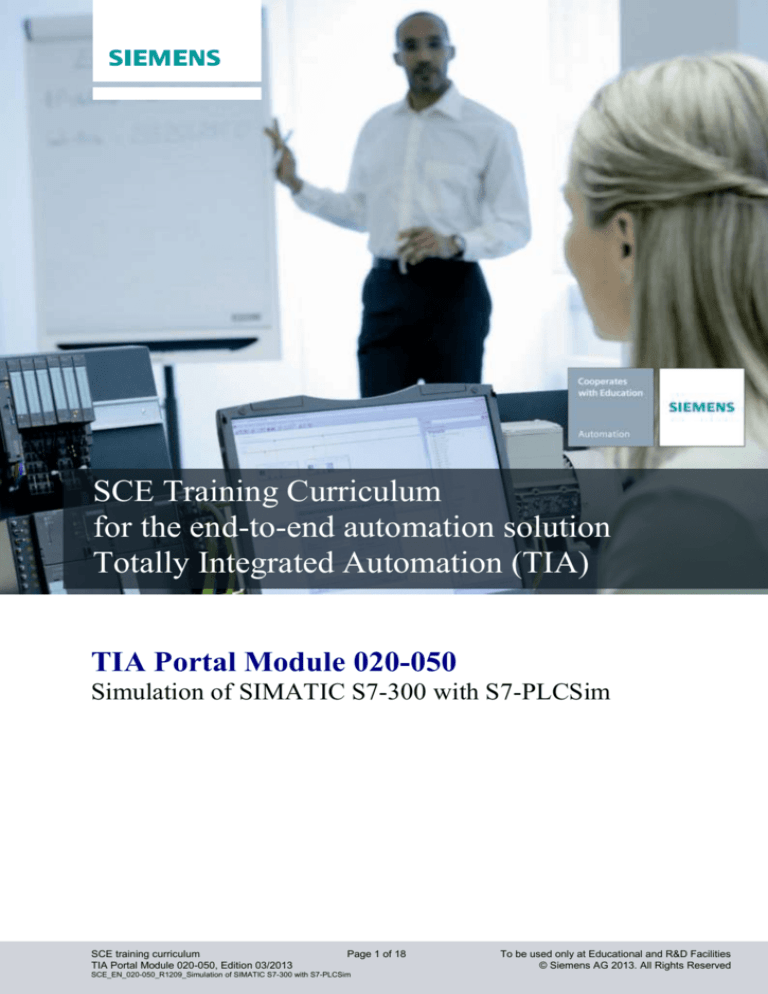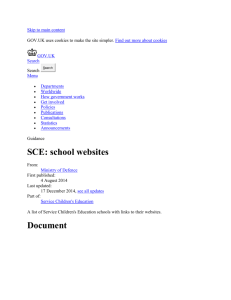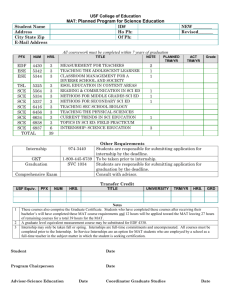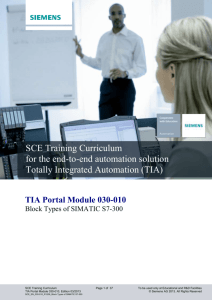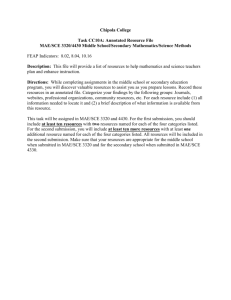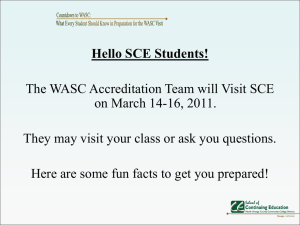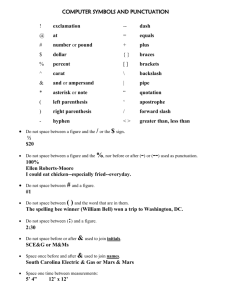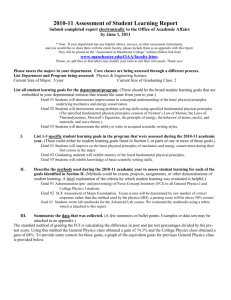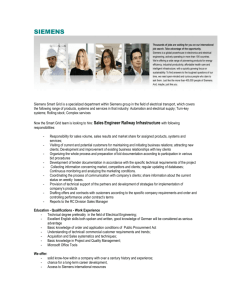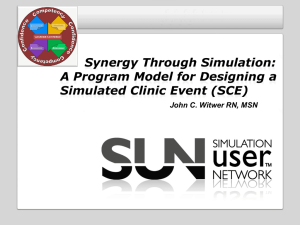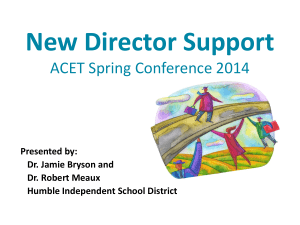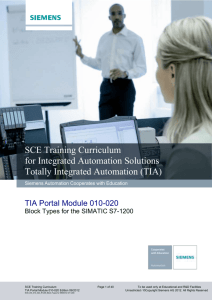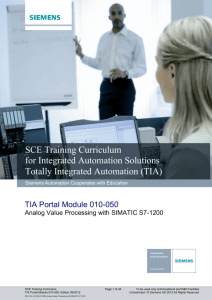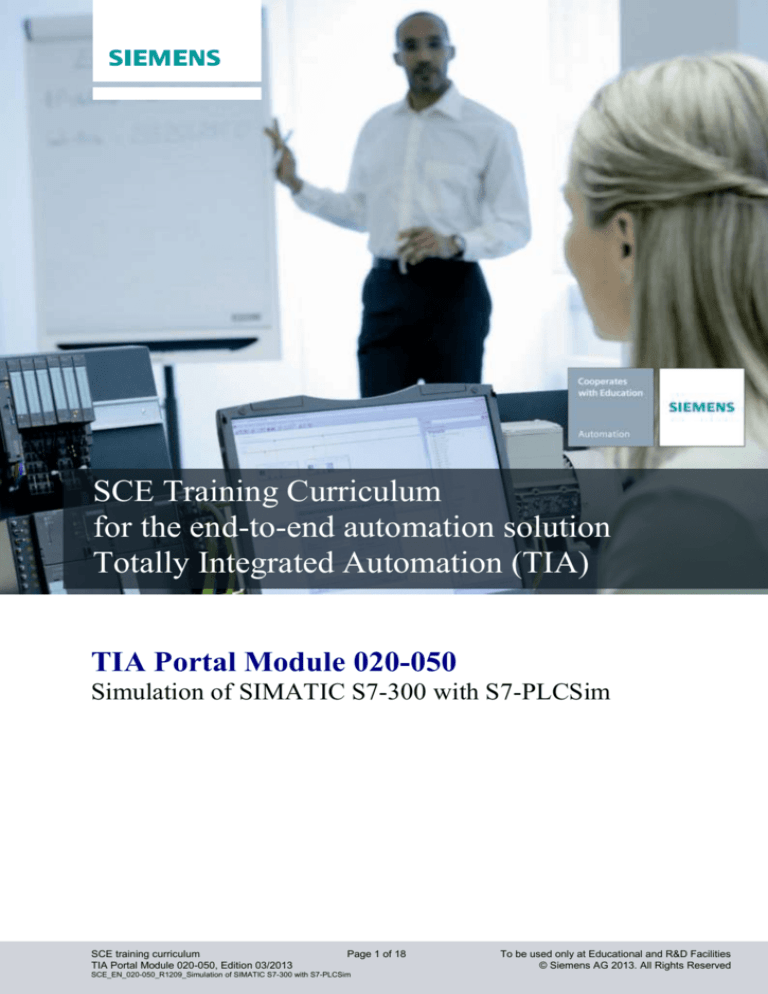
Industry Sector, IA&DT
SCE Training Curriculum
for the end-to-end automation solution
Totally Integrated Automation (TIA)
TIA Portal Module 020-050
Simulation of SIMATIC S7-300 with S7-PLCSim
SCE training curriculum
TIA Portal Module 020-050, Edition 03/2013
Page 1 of 18
SCE_EN_020-050_R1209_Simulation of SIMATIC S7-300 with S7-PLCSim
To be used only at Educational and R&D Facilities
© Siemens AG 2013. All Rights Reserved
Industry Sector, IA&DT
Suitable SCE trainer packages for these documents
SIMATIC controllers
SIMATIC S7-300 with CPU 314C-2PN/DP
Order no.: 6ES7314-6EH04-4AB3
SIMATIC S7-300 with CPU 314C-2PN/DP (upgrade)
Order no.: 6ES7314-6EH04-4AB4
SIMATIC S7-300 with CPU 315F-2PN/DP
Order no.: ES7315-2FH14-4AB1
SIMATIC ET 200S with CPU IM151-8 F PN/DP
Order no.: 6ES7151-8FB00-4AB1
SIMATIC STEP 7 software for training
SIMATIC STEP 7 Professional V11 - Single license
Order no.: 6ES7822-1CC01-4YA5
SIMATIC STEP 7 Professional V11 - Classroom license (up to 12 users)
Order no.: 6ES7822-1AA01-4YA5
SIMATIC STEP 7 Professional V11 - Upgrade license (up to 12 users)
Order no.: 6ES7822-1AA01-4YE5
SIMATIC STEP 7 Professional V11 - Student license (up to 20 users)
Order no.: 6ES7822-1AC01-4YA5
Please note that these trainer packages may be replaced by successor trainer packages.
An overview of the currently available SCE packages is provided under: siemens.com/sce/tp
Advanced Training
Please get in touch with your regional SCE contact for information on regional Siemens SCE advanced training
siemens.com/sce/contact
Additional information regarding SCE
siemens.com/sce
Information regarding usage
This training curriculum for the end-to-end automation solution Totally Integrated Automation (TIA) was prepared
for the program “Siemens Automation Cooperates with Education (SCE)” specifically for training purposes for
public educational facilities and R&D facilities. Siemens AG does not make any guarantee regarding its contents.
This training curriculum may only be used for initial training on Siemens products/systems. That is, it may be
copied in whole or in part and handed out to trainees for use within the context of their training. Distribution and
reproduction of this document and disclosure of its contents are permitted within public education and further
education facilities for educational purposes.
Any exceptions require written consent from the Siemens AG contact person: Mr. Roland Scheuerer
roland.scheuerer@siemens.com.
Offenders will be liable for damages. All rights reserved, including those relating to translation and in particular
those rights created as a result of a patent being granted or utility model being registered.
Use for industry customers is expressly prohibited. We do not consent to any commercial use of the training
curriculum.
We would like to thank Michael Dziallas Engineering and all those involved for their support in creating this
training curriculum.
SCE training curriculum
TIA Portal Module 020-050, Edition 03/2013
Page 2 of 18
SCE_EN_020-050_R1209_Simulation of SIMATIC S7-300 with S7-PLCSim
To be used only at Educational and R&D Facilities
© Siemens AG 2013. All Rights Reserved
Industry Sector, IA&DT
PAGE:
1.
2.
3.
4
Preface........................................................................................................................................................ 4
Notes on use of S7-PLCSIM ....................................................................................................................... 6
Press control program ................................................................................................................................ 7
Testing the program for the press with S7-PLCSIM ................................................................................... 8
SCE training curriculum
TIA Portal Module 020-050, Edition 03/2013
Page 3 of 18
SCE_EN_020-050_R1209_Simulation of SIMATIC S7-300 with S7-PLCSim
To be used only at Educational and R&D Facilities
© Siemens AG 2013. All Rights Reserved
Industry Sector, IA&DT
1.
Preface
The SCE_EN_020-050 module contents form part of the ‘Basics of PLC programming’ training unit
and describe the use of S7-PLCSIM PLC simulation in the TIA Portal for testing programs for the
SIMATIC S7-300.
Basics of PLC
programming
Module 10, Module 20
Plant simulation with
SIMIT Module 150
Advanced functions for
PLC programming
Module 30
Other programming
languages
Module 40
Safety technology
Module 80
PROFIBUS
Module 60
Sensor technology
Module 110
PROFINET
Module 70
AS-Interface
Module 50
Process visualization
(HMI) Module 90
Drive technology
Module 100
Learning objective:
In this module, the reader will learn how to use the S7-PLCSIM simulation software to test a STEP 7
program. The module outlines the general procedure in the following steps on the basis of an example.
Opening a program with the TIA Portal
Starting S7-PLCSIM
Testing a program with S7-PLCSIM
Requirements:
To successfully work through this module, the following knowledge is required:
Proficiency in working with Windows
Basic knowledge of PLC programming with the TIA Portal
(e.g., module SCE_EN_020-010_R1201_Startup programming with SIMATIC S7-300)
SCE training curriculum
TIA Portal Module 020-050, Edition 03/2013
Page 4 of 18
SCE_EN_020-050_R1209_Simulation of SIMATIC S7-300 with S7-PLCSim
To be used only at Educational and R&D Facilities
© Siemens AG 2013. All Rights Reserved
Industry Sector, IA&DT
Required hardware and software
1
2
PC Pentium 4, 1.7 GHz 1 (XP) – 2 (Vista) GB RAM, approx. 2 GB of free hard disk space
Operating system Windows XP Professional SP3 / Windows 7 Professional / Windows 7
Enterprise / Windows 7 Ultimate / Windows 2003 Server R2 / Windows Server 2008 Premium SP1,
Business SP1, Ultimate SP1
Software: STEP 7 Professional V11 SP1 (Totally Integrated Automation (TIA) Portal V11) including
S7-PLCSIM
2 STEP 7 Professional
(TIA Portal V11) incl.
S7-PLCSIM
1 PC
SCE training curriculum
TIA Portal Module 020-050, Edition 03/2013
Page 5 of 18
SCE_EN_020-050_R1209_Simulation of SIMATIC S7-300 with S7-PLCSim
To be used only at Educational and R&D Facilities
© Siemens AG 2013. All Rights Reserved
Industry Sector, IA&DT
2.
Notes on use of S7-PLCSIM
S7-PLCSIM is used primarily for testing STEP 7 programs created for SIMATIC S7-300, SIMATIC
S7-400, and SIMATIC WinAC which cannot be directly tested on the hardware straight away. This may
be the case for various reasons:
Smaller program modules which cannot yet be tested in a sequence on the machine.
The program is a critical application that may pose a risk of personal injury or material damage in
the event of programming errors. The purpose of a simulation is to eliminate such errors in the
preparation stage.
S7-PLCSIM may also be used for practice purposes when no hardware PLC is available.
The following must be observed when using SIMATIC PLCSIM:
-
A STEP 7 Professional V11 (TIA Portal V11) software package is required
S7-PLCSIM is not included in STEP 7 Basic V11!
Projects for all SIMATIC S7-300 and S7-400 CPUs as well as for SIMATIC WinAC can be tested
here.
S7 programs for the SIMATIC S7-1200 cannot be tested with S7-PLCSIM!
The use of function modules (FMs) and communication processors (CPs) cannot be simulated.
S7-PLCSIM is automatically included in the functions installed with STEP 7 Professional V11
(TIA Portal V11).
SCE training curriculum
TIA Portal Module 020-050, Edition 03/2013
Page 6 of 18
SCE_EN_020-050_R1209_Simulation of SIMATIC S7-300 with S7-PLCSim
To be used only at Educational and R&D Facilities
© Siemens AG 2013. All Rights Reserved
Industry Sector, IA&DT
3.
Press control program
Here, we want to use S7-PLCSIM to test a simple press control program.
A press with protective equipment is to be activated with START button S3 only if the protective grid is
closed and the EMERGENCY STOP button (NC) is not actuated. The "protective grid closed" state is
monitored with sensor B1.
If this state exists, a 5/2-way valve M0 for the press cylinder is actuated so that a plastic figure can be
pressed.
The press is to raise again when Start button S3 is released, the EMERGENCY STOP button (NC) is
actuated, or the protective grid sensor B1 no longer responds.
Assignment list:
Address
Symbol
Comment
%I 0.1
%I 0.3
%I 0.4
%Q 0.0
EMERGENCY STOP
S3
B1
M0
EMERGENCY STOP button (NC)
Start button S3 (NO)
"Protective grid closed" sensor (NO)
Extend cylinder A
EMERGENCY
STOP
SCE training curriculum
TIA Portal Module 020-050, Edition 03/2013
Page 7 of 18
SCE_EN_020-050_R1209_Simulation of SIMATIC S7-300 with S7-PLCSim
To be used only at Educational and R&D Facilities
© Siemens AG 2013. All Rights Reserved
Industry Sector, IA&DT
4
Testing the program for the press with S7-PLCSIM
The following steps allow you to open the press control program, load it into S7-PLCSIM, and test it.
1.
The central tool is the ‘Totally Integrated Automation Portal’, which is opened here with a doubleclick. ( TIA Portal V11)
2.
First, open the S7 program from the ‘SCE_EN_020-010_R1110_Startup programming with
S7-300’ module. ( Open an existing project startup_S7-300.ap11 Open)
SCE training curriculum
TIA Portal Module 020-050, Edition 03/2013
Page 8 of 18
SCE_EN_020-050_R1209_Simulation of SIMATIC S7-300 with S7-PLCSim
To be used only at Educational and R&D Facilities
© Siemens AG 2013. All Rights Reserved
Industry Sector, IA&DT
3.
Then, switch to the ‘Project view’. ( Project view)
SCE training curriculum
TIA Portal Module 020-050, Edition 03/2013
Page 9 of 18
SCE_EN_020-050_R1209_Simulation of SIMATIC S7-300 with S7-PLCSim
To be used only at Educational and R&D Facilities
© Siemens AG 2013. All Rights Reserved
Industry Sector, IA&DT
4.
In order to start the simulation and load the entire program into S7-PLCSIM, first select the ‘Control
press’ folder and then click the Start simulation icon
5.
. ( Control press
)
Click OK to confirm the message that online interfaces will be disabled. ( OK)
SCE training curriculum
TIA Portal Module 020-050, Edition 03/2013
Page 10 of 18
SCE_EN_020-050_R1209_Simulation of SIMATIC S7-300 with S7-PLCSim
To be used only at Educational and R&D Facilities
© Siemens AG 2013. All Rights Reserved
Industry Sector, IA&DT
6.
Next, set the interface to ‘PLCSIM (MPI)’ in S7-PLCSIM. ( PLCSIM (MPI)
Note:
When using S7-PLCSIM with TIA Portal V11, the program must always be loaded initially via
PLCSIM(MPI). Afterwards, the interface can be switched to PLCSIM(TCP/IP) and the program loaded.
SCE training curriculum
TIA Portal Module 020-050, Edition 03/2013
Page 11 of 18
SCE_EN_020-050_R1209_Simulation of SIMATIC S7-300 with S7-PLCSim
To be used only at Educational and R&D Facilities
© Siemens AG 2013. All Rights Reserved
Industry Sector, IA&DT
7.
In the following dialog, select ‘MPI’ as the type of the PG/PC interface and then ‘PLCSIM V5.x’ as
the PG/PC interface. After a ‘Refresh’ of the accessible devices, you should see the ‘CPU
841(PLCSIM)’ simulation with MPI address 2 and be able to select this simulation as the target
device. Then, click ‘Load’. ( Type of the PG/PC interface: MPI PG/PC interface: PLCSIM V5.x
Refresh CPU 841 (PLCSIM) Load)
SCE training curriculum
TIA Portal Module 020-050, Edition 03/2013
Page 12 of 18
SCE_EN_020-050_R1209_Simulation of SIMATIC S7-300 with S7-PLCSim
To be used only at Educational and R&D Facilities
© Siemens AG 2013. All Rights Reserved
Industry Sector, IA&DT
8.
The configuration is now compiled automatically, and a preview of the steps to be performed is
displayed once again for checking before the program is loaded. Click ‘Load’ to start loading the
program. ( Load)
SCE training curriculum
TIA Portal Module 020-050, Edition 03/2013
Page 13 of 18
SCE_EN_020-050_R1209_Simulation of SIMATIC S7-300 with S7-PLCSim
To be used only at Educational and R&D Facilities
© Siemens AG 2013. All Rights Reserved
Industry Sector, IA&DT
9.
Now switch back to the S7-PLCSIM window, switch it to
Top’
(
, and choose the ‘Always On
option so that the simulation remains visible on the screen from then on.
)
SCE training curriculum
TIA Portal Module 020-050, Edition 03/2013
Page 14 of 18
SCE_EN_020-050_R1209_Simulation of SIMATIC S7-300 with S7-PLCSim
To be used only at Educational and R&D Facilities
© Siemens AG 2013. All Rights Reserved
Industry Sector, IA&DT
10. Next, you must use the ‘Insert’ menu item to insert all ‘Inputs’ and ‘Outputs’ that were used in the
program to be tested. ‘Bit Memory’, ‘Timer’, and ‘Counter’ can also be represented. ( Insert
Input Variable Insert Output Variable)
SCE training curriculum
TIA Portal Module 020-050, Edition 03/2013
Page 15 of 18
SCE_EN_020-050_R1209_Simulation of SIMATIC S7-300 with S7-PLCSim
To be used only at Educational and R&D Facilities
© Siemens AG 2013. All Rights Reserved
Industry Sector, IA&DT
11. The desired addresses, here ‘IB0’ and ‘QB0’, must be entered and the number format, here ‘Bits’,
must be selected for each address. ( IB0 Bits QB4 Bits)
12. Clicking the
icon (Monitoring on/off) allows you to monitor the state of the simulated input and
output variables on the "Program Press” block when testing the program. (
SCE training curriculum
TIA Portal Module 020-050, Edition 03/2013
Page 16 of 18
SCE_EN_020-050_R1209_Simulation of SIMATIC S7-300 with S7-PLCSim
)
To be used only at Educational and R&D Facilities
© Siemens AG 2013. All Rights Reserved
Industry Sector, IA&DT
13.
Individual input bits can be switched in S7-PLCSIM with a mouse click.
The active outputs, as well as switched inputs, are marked with a check mark ‘’. ( )
SCE training curriculum
TIA Portal Module 020-050, Edition 03/2013
Page 17 of 18
SCE_EN_020-050_R1209_Simulation of SIMATIC S7-300 with S7-PLCSim
To be used only at Educational and R&D Facilities
© Siemens AG 2013. All Rights Reserved
Industry Sector, IA&DT
14. It is also possible to save a complete simulation including the loaded program from S7-PLCSIM in
*.plc format. This simulation can then be started simply by double-clicking the *.plc file. (
startup_S7-300.plc
SCE training curriculum
TIA Portal Module 020-050, Edition 03/2013
)
Page 18 of 18
SCE_EN_020-050_R1209_Simulation of SIMATIC S7-300 with S7-PLCSim
To be used only at Educational and R&D Facilities
© Siemens AG 2013. All Rights Reserved