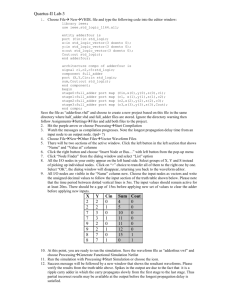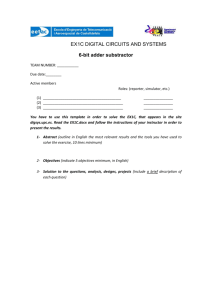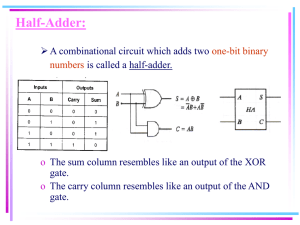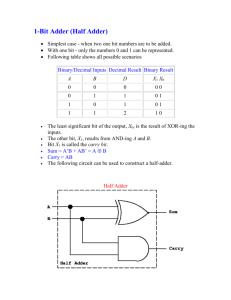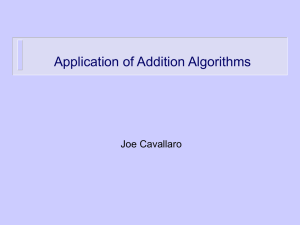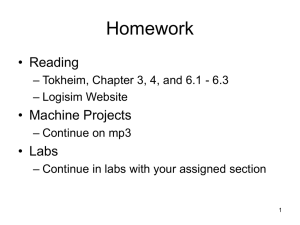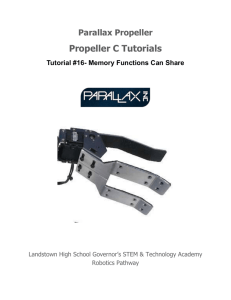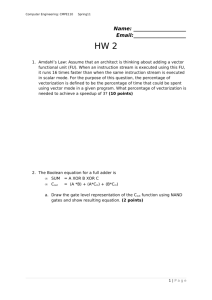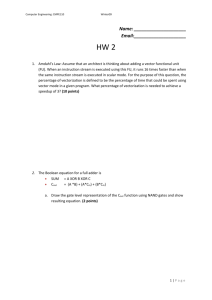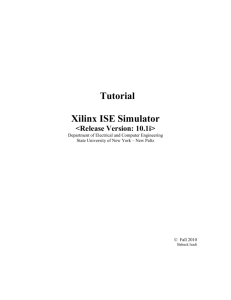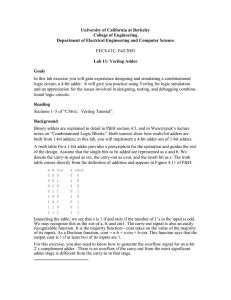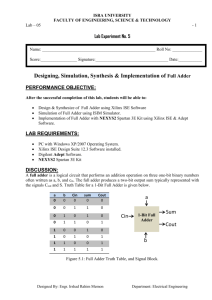Lab Session 2
advertisement
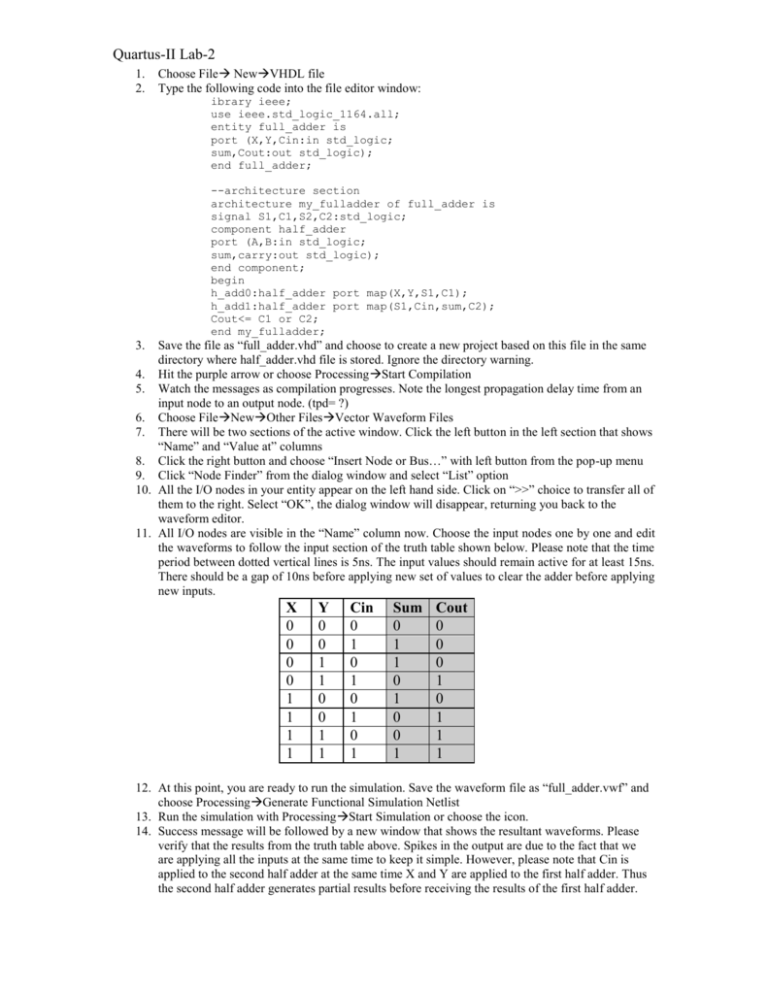
Quartus-II Lab-2 1. 2. Choose File NewVHDL file Type the following code into the file editor window: ibrary ieee; use ieee.std_logic_1164.all; entity full_adder is port (X,Y,Cin:in std_logic; sum,Cout:out std_logic); end full_adder; --architecture section architecture my_fulladder of full_adder is signal S1,C1,S2,C2:std_logic; component half_adder port (A,B:in std_logic; sum,carry:out std_logic); end component; begin h_add0:half_adder port map(X,Y,S1,C1); h_add1:half_adder port map(S1,Cin,sum,C2); Cout<= C1 or C2; end my_fulladder; Save the file as “full_adder.vhd” and choose to create a new project based on this file in the same directory where half_adder.vhd file is stored. Ignore the directory warning. 4. Hit the purple arrow or choose ProcessingStart Compilation 5. Watch the messages as compilation progresses. Note the longest propagation delay time from an input node to an output node. (tpd= ?) 6. Choose FileNewOther FilesVector Waveform Files 7. There will be two sections of the active window. Click the left button in the left section that shows “Name” and “Value at” columns 8. Click the right button and choose “Insert Node or Bus…” with left button from the pop-up menu 9. Click “Node Finder” from the dialog window and select “List” option 10. All the I/O nodes in your entity appear on the left hand side. Click on “>>” choice to transfer all of them to the right. Select “OK”, the dialog window will disappear, returning you back to the waveform editor. 11. All I/O nodes are visible in the “Name” column now. Choose the input nodes one by one and edit the waveforms to follow the input section of the truth table shown below. Please note that the time period between dotted vertical lines is 5ns. The input values should remain active for at least 15ns. There should be a gap of 10ns before applying new set of values to clear the adder before applying new inputs. 3. X 0 0 0 0 1 1 1 1 Y 0 0 1 1 0 0 1 1 Cin 0 1 0 1 0 1 0 1 Sum 0 1 1 0 1 0 0 1 Cout 0 0 0 1 0 1 1 1 12. At this point, you are ready to run the simulation. Save the waveform file as “full_adder.vwf” and choose ProcessingGenerate Functional Simulation Netlist 13. Run the simulation with ProcessingStart Simulation or choose the icon. 14. Success message will be followed by a new window that shows the resultant waveforms. Please verify that the results from the truth table above. Spikes in the output are due to the fact that we are applying all the inputs at the same time to keep it simple. However, please note that Cin is applied to the second half adder at the same time X and Y are applied to the first half adder. Thus the second half adder generates partial results before receiving the results of the first half adder.