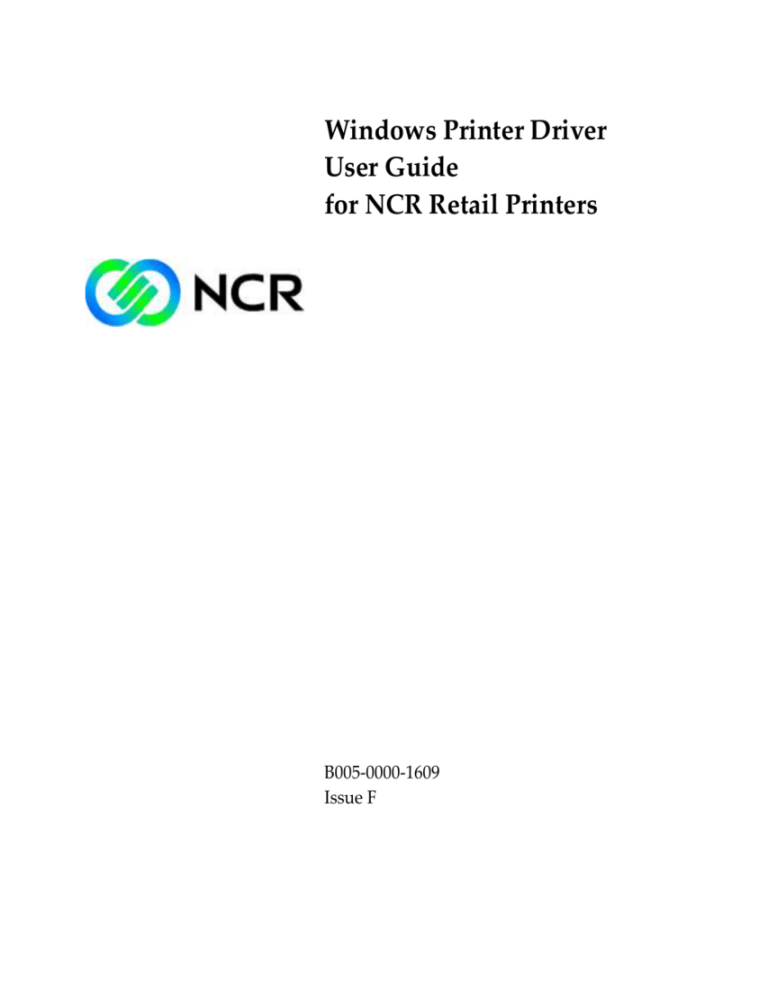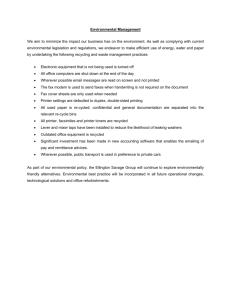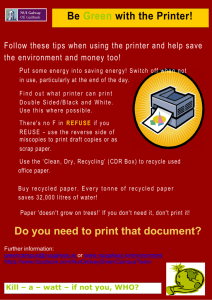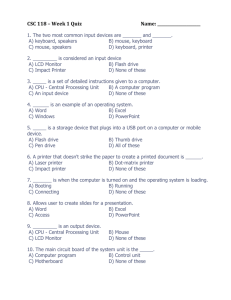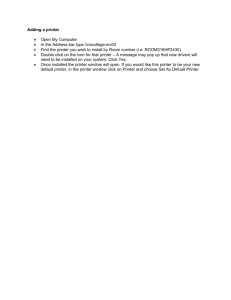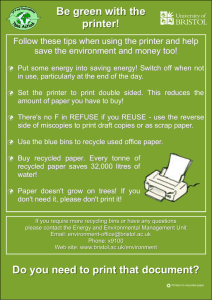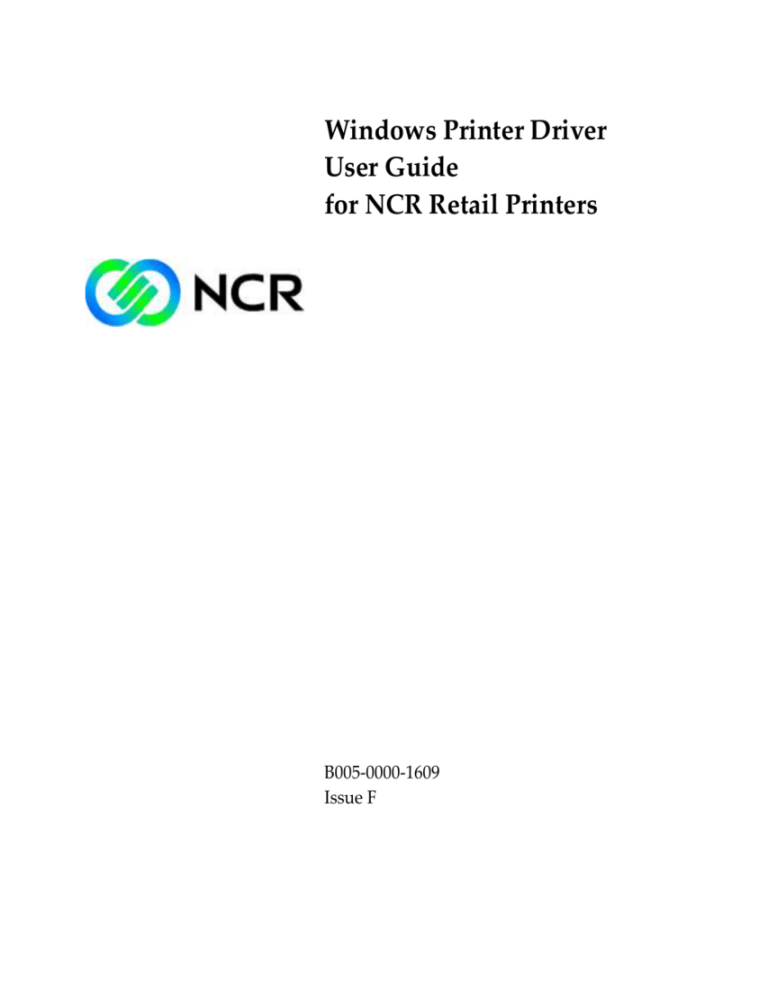
Windows Printer Driver
User Guide
for NCR Retail Printers
B005-0000-1609
Issue F
The product described in this book is a licensed product of NCR Corporation.
NCR is a registered trademark of NCR Corporation.
It is the policy of NCR Corporation (NCR) to improve products as new technology, components, software,
and firmware become available. NCR, therefore, reserves the right to change specifications without prior
notice.
All features, functions, and operations described herein may not be marketed by NCR in all parts of the
world. In some instances, photographs are of equipment prototypes. Therefore, before using this document,
consult with your NCR representative or NCR office for information that is applicable and current.
To maintain the quality of our publications, we need your comments on the accuracy, clarity, organization,
and value of this book.
Address correspondence to:
Manager, Information Products
NCR Corporation
2651 Satellite Blvd.
Duluth, GA 30096
Copyright © 2004
By NCR Corporation
Dayton, Ohio U.S.A.
All Rights Reserved
i
Preface
Audience
This guide is targeted to users who want to understand how NCR
printer driver works in order to maximize the capabilities of the printer
and print text/graphics documents successfully.
This guide is also geared toward software developers who need to
create custom application to perform special printer functionalities
using native printer command sequences such as barcode printing,
bit-image download, bit-image printing, printer status notification, etc.
Notice: This document is NCR proprietary information and is not to
be disclosed or reproduced without consent.
ii
References
NCR 7197 Thermal Receipt Printer Owner’s Manual (B005-000-1409)
NCR 7167 Two Station-POS Printer Owner’s Manual (B005-000-1406)
NCR K590 Self Service Printer Owner’s Guide (B005-0000-1346)
NCR 7198 Thermal Receipt Printer Owner’s Guide (B005-0000-1736)
NCR 7168 Thermal Receipt Printer Owner’s Guide (B005-0000-1713)
NCR F306 FastLane Thermal Printer Owner’s Guide
NCR 7152 Self Service Printer Owner’s Manual (B005-0000-1739)
NCR 7346-F309 2ST FastLane Printer Owner’s Manual
iii
Table of Contents
Introduction............................................................................................... 1
Printer driver Architecture ...................................................................... 1
Printing Mechanism in Windows .................................................... 1
Printer Driver Components .............................................................. 3
Minidriver ........................................................................................... 4
Language Monitor ............................................................................. 4
NCR POS Application Programming Interface ............................. 5
Installation ................................................................................................. 8
Windows 2000/XP Install Program ................................................. 8
Installation Instructions ................................................................ 8
Windows 2000/XP Install Program (Continued) ......................... 13
Command Line Installation Instructions ................................. 13
Windows 2000/XP Driver Install Wizard ..................................... 16
Installation Instructions .............................................................. 16
Post Installation Instructions ..................................................... 17
SETTINGS................................................................................................ 18
Resolution ......................................................................................... 18
Paper Sizes ........................................................................................ 19
Paper Sources ................................................................................... 20
Paper Orientation ............................................................................. 22
Two sided thermal Printing............................................................ 23
Two Sided Thermal(2ST) Printing Modes ............................... 23
Print on both Sides ...................................................................... 25
Knife Cut Feature ............................................................................. 27
Changing Default Settings .............................................................. 29
Windows 2000/XP........................................................................ 29
Programming (NCR Language Monitor & NCRPOSAPI) ............... 30
iv
Commands ........................................................................................ 30
NCRPOSAPI.dll. .......................................................................... 30
How To Use NCRPOSAPI.dll ........................................................ 35
Interfaces ........................................................................................... 39
NCRPOS API Exported Functions ............................................ 39
DLL-Related Functions ............................................................... 42
Job Control Functions ................................................................. 44
v
Revision Record
Issue
Date
Remarks
A
Nov 2004 First issue
B
Jun 2007
Driver 4.0 release; NCRPOSAPI 4.2 release;
Windows standalone install documentation
C
Jan 2008
Addition of Knife Cut Feature
D
Feb 2008
Addition of F307, F309, 7198 Receipt, 7198 Slip
printer models.
E
May 2008 Two Sided thermal printing feature
F
May 2008 Addition of 7198 Receipt Label printer. Removal of
references for O/S prior to XP, and non-existant
printer models
Windows Printer Driver
Introduction
This manual discusses the windows printer driver technology in order
to successfully print on the following NCR Retail raster printers:
NCR 7167 Receipt Printer
NCR 7167 Slip Printer
NCR 7197 Receipt Printer
NCR K590 Self-Service Printer
NCR F306 Self-Service Printer
NCR 7168 Receipt 2ST Printer
NCR 7168 Slip Printer
NCR 7198 Receipt 2ST Printer
NCR 7198 Slip Printer
NCR F307 Self-Service Printer
NCR F309 Self-Service Printer
NCR 7198xx4x Label Receipt Printer
Printer driver Architecture
Printing Mechanism in Windows
If an application uses a printer in Windows, it starts a complex
interaction with the GDI16 / GDI32 library module, the printer device
driver library module (which has a .DRV/.dll extension) and the
Windows print spooler.
The following figure explains how the printing mechanism is being
implemented in Windows platform.
1
2
Windows Printer Driver
Program
Call Print GDI functions (StartDoc, StartPage, EndDoc etc.)
GDI Calls (lineTo, Rectangle etc.)
GDI (16) Module
(Win 95/98/Me)
Control Calls (Printer Escapes)
Drawing Instructions (Output, BitBlt etc.)
GDI 32 Module
(Windows 95/ 98/Me/NT/2000)
Printer Driver
Print Provider
Router
Language
Monitor
Port
Monitor
Spooler Process
(SPOOLER.EXE)
Printer
Figure 1. Printing Mechanism in Windows
Windows Printer Driver
3
When the application wants printing to begin using a printer, it first
obtains a handle to the printer device context using CreateDC or
PrintDlg. This causes the printer device driver library module to be
loaded into memory and to initialize itself. The program then calls the
StartDoc function, which signals the beginning of a new document. The
StartDoc function is handled by the GDI module. The GDI module calls
the Control function in the printer device driver, telling the device
driver to prepare for printing.
The call to StartDoc begins the process of printing a document; the
process ends when the program calls EndDoc. These two calls act as
bookends for the normal GDI functions that display text or graphics to
the document pages. Each page is itself delimited by a call to StartPage
to begin a page and EndPage to end the page. For example, if a program
wants to draw an ellipse on the page, it first calls StartDoc to begin the
print job, then StartPage to signal a new page. It then calls Ellipse, just as
it does when drawing an ellipse on the screen. When the application
program is finished, the program then calls EndPage.
Printer Driver Components
A Windows Raster printer driver consists of the following components:
The printer graphics driver DLL implements the DDI to the degree
necessary to support printer rendering features and capabilities
that cannot be adequately handled by the graphics engine.
The printer interface driver DLL creates an interface that allows
users to set the physical properties of the printer and the logical
properties of the document. This interface is also responsible for
interacting with the Common Property Sheet User Interface to
provide device- and document-specific property sheet page(s) in
response to an application request.
An optional print processor that helps the spooler process to
despool print jobs.
4
Windows Printer Driver
An optional language monitor to enable spooler to communicate
with the bi-directional printer
An optional port monitor that sends printer-ready data to
hardware port drivers.
To help vendors provide printing solutions to customers, Microsoft
provides a standard printer driver for non-Postscript printers called
Universal Printer Driver (Unidrv). Instead of creating full-blown
drivers, printer vendors only need to provide minidrivers to support
new printers.
In Windows 2000/XP, system-supplied UNIDRV.DLL and
UNIDRVUI.DLL are the printer graphics driver DLL and printer
interface DLL respectively.
Minidriver
A printer minidriver is data file that provides device-driver support for
a particular class of printers. A printer minidriver contains a collection
of data structures referred to as the printer's data table. A data table
contains data such as the printer's resolution, color capabilities, metrics
for device fonts, and the strings that correspond to various printer
commands. It also specifies printer model-specific aspects of how
primitive bitmap and text operations are to be performed.
NCR provides minidrivers to allow Unidrv to support NCR POS
printers.
Language Monitor
NCR printer drivers also include a language monitor based on ESC/P
POS language to provide a full-duplex communication channel
between the print spooler and the NCR printers.
This Language Monitor will be able to handle the following
errors/status in the printer:
1. Printer is busy at the RS-232C Interface
Windows Printer Driver
5
2. Receipt paper door or Slip Cassette door is open
3. Paper Feed button is pressed
4. Printing stopped due to paper condition
5. Slip motor jam (Only for 7167 Slip)
6. Knife error occurred
7. Thermal print head temperature and power supply voltage are out
of range
8. Paper low (if paper low sensor enabled)
9. Receipt Paper exhausted
10. Unrecoverable error
11. Slip paper exhausted (Only for 7167 Slip)
12. Presenter Mechanism Error (Only for K590)
13. Paper jam status (Only for K590)
14. Printer door status (Only for K590)
15. Black Mark Detection Failure (Only for K590)
16. Printer Head Failure (Only for K590)
17. Slip Leading Edge Sensor Error (Only for 7167 Slip)
18. Slip Trailing Edge Sensor Error (Only for 7167 Slip)
19. Presenter Paper Dectecter Paper Status (Only for K590)
20. Printer Reset Status (Only for K590)
NCR POS Application Programming Interface
Aside from printing normal text/graphics documents, NCR printers are
capable of reporting printer status and performing special printer
functionalities using native printer command sequences such as
barcode printing, Bitimage download and printing, etc. To take
advantage of these functionalities, NCR provides NCRPOS API dll
which application developers can exploit. This DLL will be part of the
NCR POS printer driver installation package. It is copied during
installation to the System directory of the OS.
6
Windows Printer Driver
NCR POS API DLL exports the following functions:
NCRPOS_WritePrinter()
NCRPOS_ReadPrinter()
NCRPOS_PrinterStatus()
The application developers will load this DLL using LoadLibrary
function call during run-time. After the DLL is loaded into the virtual
memory address of the calling process, the application will call
GetProcAddress function to get the addresses of the above mentioned
exported. The application will then call these exported DLL functions
using the function pointers returned by GetProcAddress.
Windows Printer Driver
Application
LoadLibrary()
GetProcAddress()
DLL exported functions:
NCRPOS_Readprinter()
NCRPOS_WritePrinter()
NCRPOS_PrinterStatus()
NCRPOS API DLL
Returns handle of the
NCR printer object
and current printer
status.
OpenPrinter()
(Win32 API call)
NCR POS
Printer Driver
NCR POS
Printer Object
Figure 2. Architecture of Interfacing the DLL with an application module
Note: When using the NCRPOSAPI.DLL/NCRAPI.DLL from the
application (provided with the package) for querying printer status,
the user may get a time-out message. In such cases, the user is
requested to wait for some time before querying the printer status
again.
7
8
Windows Printer Driver
Installation
Before installing the NCR drivers, close all applications and TSR
(Terminate and Stay Resident) programs that load at startup (in
Windows or DOS) such as virus checkers, fax utilities, etc., and all
other applications that may be open. Also close all shell utilities such
as: Microsoft Office Manager, Norton Desktop, etc.
Windows 2000/XP Install Program
Installation Instructions
1. From the Start bar, select Run then type in or browse to the NCR
POS Printer Driver. msi/exe file.
Windows Printer Driver
2. Click Next then select the printer(s) to be installed.
9
10
Windows Printer Driver
3. Click Next, then select the printer port. NCR Printers only support
serial connections or USB connections through a serial emulation
driver.
Windows Printer Driver
4. To begin the file copy of the install, click on Continue Anyway.
11
12
Windows Printer Driver
5. Once all files have been copied or updated, click Finish to complete
the install.
6. To view the printer(s) added, click START, Printers and Faxes.
Within Printers and Faxes click refresh to update the view of all
printers installed.
4.1 Windows Install Script (NCR POS PRINTER DRIVER.MSI or
.EXE) Installation Instructions:
Execute the Windows Install Script .MSI or .EXE file. If a NCR
Windows printer driver is currently installed, this install script
shall first uninstall the current driver before installing the new
driver.
Windows Printer Driver
Windows 2000/XP Install Program (Continued)
Command Line Installation Instructions
1. Run from Start bar, select Run or Command Prompt window.
Click Start, Run then type in or browse to the NCR POS Printer
Driver. msi/exe file.
Printing preferences shall be lost because current driver must be
un-installed before installing the new driver.
Command lines should have NO SPACES within or between
parameters except for file names that have spaces.
All properties are case sensitive (must be in uppercase).
2. Printer Model Properties Options:
INSTALL_K590 = "T" or "t"
"T" or "t" : Installs the NCR K590 Self-Service.
Example:
Msiexec /I "c:\NCR POS Priner Driver.msi"
INSTALL_K590="T" PRINTER_PORT="COM1:" /qb
INSTALL_F306="T" or "t"
"T" or "t" : Installs the NCR F306 Receipt
INSTALL_7197="T" or "t"
"T" or "t" : Installs the NCR 7197 Receipt
INSTALL_7167R="T" or "t"
"T" or "t" : Installs the NCR 7167 Receipt
INSTALL_7167S="T" or "t"
"T" or "t" : Installs the NCR 7167 Slip
INSTALL_7168R="T" or "t"
"T" or "t" : Installs the NCR 7168 Receipt
INSTALL_7168S="T" or "t"
"T" or "t" : Installs the NCR 7168 Slip
13
14
Windows Printer Driver
INSTALL_7198R="T" or "t"
"T" or "t" : Installs the NCR 7198 Receipt
INSTALL_7198R="T" or "t"
"T" or "t" : Installs the NCR 7198 Slip
INSTALL_7198LR="T" or "t"
"T" or "t" : Installs the NCR 7198 Label Receipt
INSTALL_F307="T" or "t"
"T" or "t" : Installs the NCR F307 Receipt
INSTALL_F309="T" or "t"
"T" or "t" : Installs the NCR F309 Receipt
Windows Printer Driver
3. Printer Port Property Options:
PRINTER_PORT="LPT1:"
Example:
Msiexec /I "c:\NCR POS Printer Driver.msi" INSTALL_K590="T"
PRINTER_PORT="COM1:" /qb
"LPT1:" : Installs the LPT1 or the Parallel Port 1
"LPT2:" : Installs the LPT2 or the Parallel Port 2
"COM1:" : Installs the COM1 or the Serial Port 1
"COM2:" : Installs the COM2 or the Serial Port 2
"COM3:" : Installs the COM3 or the Serial Port 3
"COM4:" : Installs the COM4 or the Serial Port 4
Syntax:
Msiexec /I [.msi package] [printer model property] [printer port
property]
Example:
Msiexec /I "c:\NCR POS Priner Driver.msi"
INSTALL_7168R = "T" PRINTER_PORT = "COM2:" /qb
15
16
Windows Printer Driver
Windows 2000/XP Driver Install Wizard
Installation Instructions
1. From the Start bar, select Settings then Printers.
2. From the Printers window, double click the Add Printer icon.
3. In the "Add Printer Wizard" dialog box, press Next.
4. To install a local printer, click the check box for a "Local printer"
and within that "Automatically detect and install my Plug and Play
printer" box should be unchecked and then press Next.
5. Select the Printer Port and press Next. Note: This driver supports
only COM ports. Ensure that when you select a port for this driver,
it should be physically present in the host system.
6. For a new model of printer, press Have Disk.
7. Enter, or use the browser, the path of directory of this package.
8. The Oemsetup.inf file should appear, then press Open.
9. Press OK for the directory you have chosen.
10. Select the model of your printer, then press Next.
11. If you have installed the NCR driver for this printer before, select
either Keep or Replace the existing driver, then press Next.
12. Enter the name of your printer (usually the name which comes in
the field should be kept), then press Next.
13. Indicate whether the printer will be shared, then press Next.
14. Indicate whether to print a test page at this moment, and then press
Finish to complete the installation.
Windows Printer Driver
17
Post Installation Instructions
1. Please ensure that system Baud Rate of the COM port is same as
that of the printer. The Baud Rate supported by the driver for the
printers are as follows:
NCR K590 Self-Service
NCR 7197 Receipt
NCR 7167 Receipt
NCR 7167 Slip
: 9600, 19200, 38400, 57600, 115200
: 9600, 19200, 38400, 57600, 115200
: 9600, 19200, 38400, 57600, 115200
: 9600, 19200, 38400, 57600, 115200
In addition these NCR printers are shipped with DSR/DTR "Flow
Control" handshaking enabled. By default to match this
handshaking, ensure that the "Flow control" in COM port settings
is set to "Hardware". If you have modified the printer's default
setting, then set the handshaking to the setting you have chosen.
Right click on the printer object and go to "Properties". In the Ports
tab of Properties page press the Configure Port button and set "Bits
per second", "Data bits", "Parity", "Stop bits" and "Flow Control".
2. In the Ports tab of Properties page, "Enable bidirectional support"
box should be checked and "Enable printer pooling" box should be
unchecked.
3. In the Advanced tab of Properties page, "Spool print documents so
program finishes printing faster" should be enabled and within that
"Start printing immediately" should be checked. "Print spooled
documents first" and "Enable advanced printing features" should
be checked. "Hold mismatched document" and "Keep printed
documents" should be unchecked.
18
Windows Printer Driver
SETTINGS
Resolution
This printer driver supports various print resolutions.
The following table describes the printer wise breakup of supported
resolutions:
Printer
Supported Resolution
Displayed Resolution
NCR K590 Self-Service
203 dpi x 68 dpi
203 x 68 dots per inch
NCR F306 Self-Service
203 dpi x 203 dpi
203 x 203 dots per inch
NCR F307 Self-Service
203 dpi x 203 dpi
203 x 203 dots per inch
NCR F309 Self-Service
203 dpi x 203 dpi
203 x 203 dots per inch
203 dpi x 68 dpi
203 x 68 dots per inch
203 dpi x 203 dpi
203 x 203 dots per inch
203 dpi x 68 dpi
203 x 68 dots per inch
203 dpi x 203 dpi
203 x 203 dots per inch
70 dpi x 72 dpi
70 x 72 dots per inch
140 dpi x 72 dpi
140 x 72 dots per inch
NCR 7197 Receipt
NCR 7167 Receipt
NCR 7168 Receipt
NCR 7198 Receipt
NCR 7198xx4x Label
Receipt
NCR 7167 Slip
NCR 7168 Slip
For K590, 7167, 7197 and 7198 Receipt printers, the default resolution is
set to 203 x 203 dpi.
For 7167 and 7168 Slip printer, the default resolution is set to 140 x 72
dpi.
Windows Printer Driver
Paper Sizes
This printer driver supports various paper sizes. The following table
describes the printer wise breakup of supported paper sizes:
Printer
Supported Paper Sizes
NCR K590 Self-Service
80 mm x 111 mm Black Mark
80 mm x 127 mm Black Mark
80 mm x 140 mm Black Mark
80 mm x 152 mm Black Mark
80 mm x 75 mm TO 80 mm x 600 mm
82.5 mm x 111 mm Black Mark
82.5 mm x 127 mm Black Mark
82.5 mm x 140 mm Black Mark
82.5 mm x 152 mm Black Mark
82.5 mm x 75 mm TO 82.5 mm x 600 mm
114 mm x 111 mm Black Mark
114 mm x 127 mm Black Mark
114 mm x 140 mm Black Mark
114 mm x 152 mm Black Mark
114 mm x 75 mm TO 114 mm x 600 mm
NCR 7197 Receipt
80 mm
NCR 7198xx4x Label
Receipt
58 mm
NCR 7167 Receipt
80 mm
19
20
Windows Printer Driver
Printer
Supported Paper Sizes
NCR 7168 Receipt
58 mm
NCR 7198 Receipt
NCR F307 Self-Service
80 mm
NCR F309 Self-Service
58 mm
NCR F306 Self-Service
80 mm
NCR 7167 Slip
82.2 mm
NCR 7168 Slip
For 7167, 7197 and 7198 Receipt printers, the default paper size is
80mm.
For K509 Self-Service printer, the default paper size is 80mm x 75mm
TO 80mm x 600mm.
Paper Sources
This driver provides the following paper source for POS Printer.
Printer
Supported Paper Source
NCR K590 Self-Service
Receipt
NCR 7197 Receipt
Receipt
NCR 7167 Receipt
Receipt
NCR 7167 Slip
Slip
NCR 7168 Receipt
Receipt
NCR 7168 Slip
Slip
NCR F306 Self-Service
Receipt
NCR F307 Self-Service
Receipt
NCR F309 Self-Service
Receipt
Windows Printer Driver
NCR 7198 Receipt
Receipt
NCR 7198xx4x Label
Receipt
Receipt
21
22
Windows Printer Driver
Paper Orientation
This printer driver supports the following paper orientation
Portrait
Landscape
The default paper orientation is set to Portrait.
The 7168 printer supports two sided printing as an option shown
below.
Clicking on the Advanced button would show the window below for
the 7168 printer. The Two-Sided Thermal printing modes are shown in
a dropdown list.
Windows Printer Driver
Two sided thermal Printing
The printer driver supports the printing on both sides of a sheet of
paper for 7168, 7198 and F309 Printer.
Two Sided Thermal(2ST) Printing Modes:
The printer driver supports five types of modes for printing on two
sided thermal paper.
23
24
Windows Printer Driver
Single-sided Receipt:
In this mode printer prints the data on front side of paper, as soon as it
receives the data from application. This is the usual printing mode just
like other printers.
Single-sided Buffered Receipt:
In this mode printer buffers the data until a paper cut command and
then it prints the data at once on front side of the paper.
Duplex
In this mode the printer receives the data until paper cut command and
then it prints the data on both sides of paper, where data on odd page
number is printed on front side of paper and data on even page
number is printed on back side of the paper.
Duplex Split Receipt
In this mode the printer receives single sided data until a paper cut
command is received. The print data is then automatically divided into
two parts where the first part is printed on the front side and the
second part is printed on back of the receipt when knife cut command
is send to the printer.
Duplex Pre-defined Image
This option will allow the automatic printing of predefined data on
back of the receipt. The pre-defined data is preloaded into the printer
and when the receipt is printed the predefined data is automatically
printed on the back of the receipt.
Windows Printer Driver
25
Print on both Sides :
In order to select one sided or two sided printing, on the Layout tab,
under Print on Both Sides, click one of the following options:
• None to print just on front side of paper.
• Flip on Long Edge to print on both sides of the paper with pages that
are bound on the left edge.
• Flip on Short Edge to print on both sides of the paper with pages
that are bound on the top edge
26
Windows Printer Driver
In order to select any single sided options of thermal printing mode
like Single-sided Receipt or Single-sided Buffered Receipt, the Print
on Both Sides option must be selected as None in the window above.
In order to select any two sided options of thermal printing modes like
Duplex/ Duplex Split Receipt/Duplex Pre-defined Image, the Print on
Both Sides options other than None must be selected in the window
above.
Note:
While printing the document with two sided thermal option as
Duplex, the top margin on back side of paper is the default margin of
physical printer device for back side printing and it is not adjustable.
Windows Printer Driver
27
Knife Cut Feature
This printer driver supports knife cut feature. With the knife cut
feature, printer becomes capable of cutting the page after printing. The
cutting of page takes place as per the selected options shown below.
28
Windows Printer Driver
End page option cuts the paper upon reaching the end of every page of
the document.
EndDoc option cuts the paper upon reaching the end of the document.
EndJob option cuts the paper upon reaching the end of the job.
The default Knife Cut option is set to End Page.
Note: The K-590 printer configured with EndDoc or EndJob knife cut
option, supports maximum document limit of 610 mm.
Windows Printer Driver
Changing Default Settings
To view and modify the default settings of your printer, perform the
following steps:
Windows 2000/XP
1. Select an installed printer from Printers folder.
2. Right click on the printer icon and select ‘Printing Preferences’.
3. Select Layout tab to change paper orientation.
4. Select Paper/Quality tab to change paper source.
5. Press the Advanced button to change resolution and paper size
settings.
29
30
Windows Printer Driver
Programming (NCR Language Monitor & NCRPOSAPI)
Commands
The different features and functions provided by the printer are
controlled by sending commands from the host computer to the
printer. The printer commands are made up of one or more bytes of
data starting with a command control code followed by its supporting
parameters. For in-depth information regarding the available
commands supported by your printer, see references.
To be able to send commands to and read status from the printer, use
the functions exported by
NCRPOSAPI.dll.
Application Information & Error Notification
Language monitor generates an event to notify about the error message
to user mode applications. This mechanism is explained below.
Language monitor registers a message called
“NCRRSD_WIN32_GDI_ERROR” using RegisterWindowMessage( ) API.
RegisterWindowMessage API generates a system wide unique
message identifier for “NCRRSD_WIN32_GDI_ERROR” and
guarantees that it does not conflict with any existing or future
messages. An application that wants to receive this message has to call
RegisterWindowMessage(“NCRRSD_WIN32_GDI_ERROR”) from with
in the application. Once an application calls RegisterWindowMessage()
API, it can handle this message in it’s message handling routine.
Windows Printer Driver
31
Language monitor declares 32-bit error macros for NCR printer
statuses to uniquely identify each printer status using this 32-bit macro.
A list of these macros along with NCR printer statuses is shown in
table below.
Sr. No.
NCR printer status
32-bit error code used by Language Monitor
Macro
32-bit value
1.
RS232C interface busy
PTRSTAT_RS232_EMPTY
0x00002000
2.
Cover or Door open
PTRSTAT_COVER_OPEN
0x00000001
3.
Paper feed button is pressed
PTRSTAT_PAPERFEED_PRESSED
0x00000020
4.
Slip motor fault
PTRSTAT_MOTOR_FAULT
0x00000200
5.
Knife error
PTRSTAT_KNIFE_FAULT
0x00000400
6.
General fault
PTRSTAT_FAULT
0x00000800
7.
Unrecoverable error
PTRSTAT_FAILURE
0x00001000
8.
Printhead temp. or Voltage out
of range
PTRSTAT_AUTORECOVER_FAULT
0x00000100
9.
Receipt low
PTRSTAT_REC_NEAREND
0x00000004
10.
Receipt empty
PTRSTAT_REC_EMTPY
0x00000002
11.
Paper condition error
PTRSTAT_PAPER_CONDITION
0x00000080
12.
Slip leading edge sensor no
paper
PTRSTAT_SLP_LEAD_NO_PAPER
0x00000008
13.
Slip trailing edge sensor no
paper
PTRSTAT_SLP_TRAIL_NO_PAPER
0x00000010
14.
Slip empty
PTRSTAT_SLP_EMPTY
0x00000040
15.
Presenter mechanism error
PTRSTAT_PRESENTER_ERR
0x00010000
16.
Presenter paper jam
PTRSTAT_PAPER_JAM
0x00020000
17.
Presenter door open
PTRSTAT_CDS_OPEN
0x00040000
32
Windows Printer Driver
Sr. No.
NCR printer status
32-bit error code used by Language Monitor
Macro
32-bit value
18.
Black mark detection failed
PTRSTAT_BMD_FAILURE
0x00080000
19.
Printhead damaged
PTRSTAT_HEAD_FAILURE
0x00100000
20.
Presenter Paper Detector
Paper status
PTRSTAT_PRSNT_PDP_STATUS
0x00200000
21.
Printer Reset status
PTRSTAT_PRINTER_RESET
0x00400000
22.
Time Out
PTRSTAT_TIMEOUT
0x00800000
Below is a standard Win32 application code showing how to obtain
NCR error message. An action of popping up a MessageBox is shown in
this code. Such an action is not the recommended way of handling
errors. It is only shown for demonstration purposes. It is recommended
that the application prompt the user to take the appropriate action to
recover from the error, and then attempt to continue printing, or
reprint depending on the situation.
/* main.c
*/
#include <windows.h>
/* define error constants */
#define PTRSTAT_COVER_OPEN
#define PTRSTAT_REC_EMPTY
#define PTRSTAT_PAPERFEED_PRESSED
0x00000001 // Cover or door open.
0x00000002 // Receipt out.
0x00000020 // paper feed button pressed
/* other error constants */
const char g_szClassName[] = "myWindowClass";
UINT NCRMsgID = 0;
/* The Window Procedure */
LRESULT CALLBACK WndProc(HWND hwnd, UINT msg, WPARAM wParam, LPARAM lParam)
{
Windows Printer Driver
33
if (msg == NCRMsgID)
{
if (wParam & PTRSTAT_COVER_OPEN)
MessageBox(hwnd, "Cover Open", "Error", MB_OK);
if (wParam & PTRSTAT_REC_EMPTY)
MessageBox(hwnd, "Out of Paper", "Error", MB_OK);
if (wParam & PTRSTAT_PAPERFEED_PRESSED)
MessageBox(hwnd, "Paper feed button is pressed.", "Error", MB_OK);
/* process other errors here */
}
switch(msg)
{
case WM_CLOSE:
DestroyWindow(hwnd);
break;
case WM_DESTROY:
PostQuitMessage(0);
break;
default:
return DefWindowProc(hwnd, msg, wParam, lParam);
}
return 0;
}
int WINAPI WinMain(HINSTANCE hInstance, HINSTANCE hPrevInstance, LPSTR lpCmdLine, int nCmdShow)
{
WNDCLASSEX wc;
HWND hwnd;
MSG Msg;
/* Registering the Window Class */
wc.cbSize = sizeof(WNDCLASSEX);
wc.style = 0;
wc.lpfnWndProc = WndProc;
wc.cbClsExtra = 0;
wc.cbWndExtra = 0;
wc.hInstance = hInstance;
34
Windows Printer Driver
wc.hIcon = LoadIcon(NULL, IDI_APPLICATION);
wc.hCursor = LoadCursor(NULL, IDC_ARROW);
wc.hbrBackground = (HBRUSH)(COLOR_WINDOW+1);
wc.lpszMenuName = NULL;
wc.lpszClassName = g_szClassName;
wc.hIconSm = LoadIcon(NULL, IDI_APPLICATION);
if(!RegisterClassEx(&wc))
{
MessageBox(NULL, "Window Registration Failed!", "Error!", MB_ICONEXCLAMATION | MB_OK);
return 0;
}
// Creating the Window
Hwnd = CreateWindowEx(WS_EX_CLIENTEDGE, g_szClassName,
"Test Application", WS_OVERLAPPEDWINDOW,
CW_USEDEFAULT, CW_USEDEFAULT, 240, 120,
NULL, NULL, hInstance, NULL);
if(hwnd == NULL)
{
MessageBox(NULL, "Window Creation Failed!", "Error!", MB_ICONEXCLAMATION | MB_OK);
return 0;
}
ShowWindow(hwnd, nCmdShow);
UpdateWindow(hwnd);
/* register so we can be notified about NCR error messages */
NCRMsgID = RegisterWindowMessage("NCRRSD_WIN32_GDI_ERROR");
/* The Message Loop */
while(GetMessage(&Msg, NULL, 0, 0) > 0)
{
TranslateMessage(&Msg);
DispatchMessage(&Msg);
}
return Msg.wParam;
}
Windows Printer Driver
35
How To Use NCRPOSAPI.dll
The pseudo-code to access the NCRPOS API DLL’s exported functions
from an application using run-time dynamic linking is given below:
Library_handle = LoadLibrary ( DLL_Path \ DLL_name)
// The LoadLibrary function maps the
// specified executable module into the
// address space of the calling process
If ( Library_handle == NULL )
{
Message( Failed to obtain DLL handle)
Exit
}
Function_handle = GetProcAddress( Function_name )
NCRMessage = 0
If ( Function_handle == NULL)
Message ( GetProcAddress Failed )
else
Function_handle ( Printer_name, NCRMessage)
.
.
.
.
FreeLibrary(Library_handle)
// The GetProcAddress function
// retrieves the address of an
// exported function from the
// specified dynamic-link library
// (DLL)
// Call the function using the
// function pointer and providing pointer
// to message value to be returned.
// Loaded dll will be freed from the
// process address space
36
Windows Printer Driver
Below is a sample code to demonstrate how to communicate with a
printer using NCRPOSAPI.dll. The code specifically sets up a print bar
code command sequences and writes it to the printer.
/* main.c
*/
#include windows.h
int WINAPI WinMain(HINSTANCE hInstance, HINSTANCE hPrevInstance, LPSTR lpCmdLine, int
nCmdShow)
{
HINSTANCE hLibrary;
FARPROC hFunction = NULL;
char PrinterName[] = "NCR 7167 Receipt"; /* or NCR K590 Self-Service or /
/NCR 7197 Receipt or NCR 7167 Slip */
HANDLE hPrinter;
DOC_INFO_1 pDocInfo;
DWORD pcWritten;
char pBarCode[16];
/***** Loads the NCRPOSAPI.DLL****/
hLibrary =LoadLibrary("NCRPOSAPI.DLL");
if(hLibrary == NULL)
{
MessageBox(NULL,"NCRAPI.DLL cannot be loaded","Error",MB_ICONERROR);
return 1;
}
/***** Retrieves the NCRPOS_WritePrinter() function handle ****/
hFunction = GetProcAddress(hLibrary,"NCRPOS_WritePrinter");
if(hFunction == NULL)
{
MessageBox(NULL,"NCRPOS_WritePrinter function failed","Error",MB_ICONERROR);
return 1;
}
/***** Retrieves the Printer handle ****/
Windows Printer Driver
if(!OpenPrinter(PrinterName,&hPrinter, NULL))
{
MessageBox(NULL,"Error Opening Printer","Error",MB_ICONERROR);
return 1;
}
pDocInfo.pDocName ="Bar Code";
pDocInfo.pDatatype = NULL;
pDocInfo.pOutputFile = NULL;
StartDocPrinter(hPrinter, 1, (LPBYTE)&pDocInfo);
StartPagePrinter(hPrinter);
/***** Setup UPC-A bar code command ****/
pBarCode[0] = 0x1D;
pBarCode[1] = 0x6B;
pBarCode[2] = 0x00;
/* UPC-A bar code type */
/***** numeric data ****/
pBarCode[3] = '0';
pBarCode[4] = '1';
pBarCode[5] = '2';
pBarCode[6] = '3';
pBarCode[7] = '4';
pBarCode[8] = '5';
pBarCode[9] = '6';
pBarCode[10] = '7';
pBarCode[11] = '8';
pBarCode[12] = '9';
pBarCode[13] = '0';
pBarCode[14] = '5';
pBarCode[15] = 0;
/* check digit */
/* end of command */
/******** NCRPOS_WriterPrinter() function call **********/
if(!hFunction( hPrinter, pBarCode, 16, &pcWritten))
{
MessageBox(NULL,"Error in Writing to the Printer","Error",MB_ICONERROR);
return 1;
}
37
38
Windows Printer Driver
else
MessageBox(NULL,"Command successfully Written to the Printer","Success",MB_OK);
EndPagePrinter(hPrinter);
EndDocPrinter(hPrinter);
ClosePrinter(hPrinter);
FreeLibrary(hLibrary);
return 0;
}
Windows Printer Driver
39
Interfaces
NCRPOS API Exported Functions
BOOL NCRPOS_WritePrinter(HANDLE hPrinter, LPVOID pBuf,
DWORD cbBuf, LPDWORD pcWritten )
Notifies the print spooler that data should be written to the specified
printer.
Parameters:
hPrinter - [in] Handle to the printer. Use the OpenPrinter function
to retrieve a printer handle.
pBuf - [in] Pointer to an array of bytes that contains the data that
should be written to the printer.
cbBuf - [in] Specifies the size, in bytes, of the array.
pcWritten - [out] Pointer to a value that receives the number of
bytes of data that were written to the printer.
Returns:
If the function succeeds the return value is nonzero.
If the function fails, the return value is zero.
BOOL NCRPOS_ReadPrinter(HANDLE hPrinter, LPVOID pBuf,
DWORD cbBuf, LPDWORD pNoBytesRead )
Retrieves data from the specified printer.
40
Windows Printer Driver
Parameters:
hPrinter - [in] Handle to the printer for which to retrieve data. Use
the OpenPrinter function to retrieve a printer handle.
pBuf - [in] Pointer to a buffer that receives the printer data.
cbBuf - [in] Specifies the size, in bytes, of the buffer to which pBuf
points.
pNoBytesRead - [out] Pointer to a value that receives the number of
bytes of data copied into the array to which pBuf points.
Returns:
If the function succeeds the return value is nonzero.
If the function fails, the return value is zero.
BOOL CALLBACK NCRPOS_PrinterStatus(LPSTR PrinterName,
LPDWORD NCRPOSMsg)
Retrieves 32-bit printer status message identifier posted by the
Language Monitor Module of the specified Printer Driver.
Parameters:
PrinterName - [in] Pointer to a null-terminated string that specifies
the printer object name.
NCRPOSMsg[out] Return value is 32-bit unique message
identifier. See the table below for possible values.
Returns:
If the function succeeds the return value is True.
If the function fails, the return value is False.
Windows Printer Driver
Sr. No.
NCR printer status
32-bit error code used by Language Monitor
Macro
32-bit value
1.
RS232C interface busy
PTRSTAT_RS232_EMPTY
0x00002000
2.
Cover or Door open
PTRSTAT_COVER_OPEN
0x00000001
3.
Paper feed button is pressed
PTRSTAT_PAPERFEED_PRESSED
0x00000020
4.
Slip motor fault
PTRSTAT_MOTOR_FAULT
0x00000200
5.
Knife error
PTRSTAT_KNIFE_FAULT
0x00000400
6.
General fault
PTRSTAT_FAULT
0x00000800
7.
Unrecoverable error
PTRSTAT_FAILURE
0x00001000
8.
Printhead temp. or Voltage out of range
PTRSTAT_AUTORECOVER_FAULT
0x00000100
9.
Receipt low
PTRSTAT_REC_NEAREND
0x00000004
10.
Receipt empty
PTRSTAT_REC_EMTPY
0x00000002
11.
Paper condition error
PTRSTAT_PAPER_CONDITION
0x00000080
12.
Slip leading edge sensor no paper
PTRSTAT_SLP_LEAD_NO_PAPER
0x00000008
13.
Slip trailing edge sensor no paper
PTRSTAT_SLP_TRAIL_NO_PAPER
0x00000010
14.
Slip empty
PTRSTAT_SLP_EMPTY
0x00000040
15.
Presenter mechanism error
PTRSTAT_PRESENTER_ERR
0x00010000
16.
Presenter paper jam
PTRSTAT_PAPER_JAM
0x00020000
17.
Presenter door open
PTRSTAT_CDS_OPEN
0x00040000
18.
Black mark detection failed
PTRSTAT_BMD_FAILURE
0x00080000
19.
Printhead damaged
PTRSTAT_HEAD_FAILURE
0x00100000
20.
Presenter Paper Detector Paper status
PTRSTAT_PRSNT_PDP_STATUS
0x00200000
21.
Printer Reset status
PTRSTAT_PRINTER_RESET
0x00400000
22.
Time Out
PTRSTAT_TIMEOUT
0x00800000
41
42
Windows Printer Driver
DLL-Related Functions
HMODULE LoadLibrary(LPCTSTR lpFileName)
Maps the specified executable module into the address space of the
calling process.
Parameter:
lpFileName - [in] Pointer to a null-terminated string that names the
executable module (either a .dll or .exe file). The name specified is
the file name of the module and is not related to the name stored in
the library module itself, as specified by the LIBRARY keyword in
the module-definition (.def) file.
If the string specifies a path but the file does not exist in the
specified directory, the function fails. When specifying a path, be
sure to use backslashes (\), not forward slashes (/).
If the string does not specify a path, the function uses a standard
search strategy to find the file.
Returns:
If the function succeeds, the return value is a handle to the module.
If the function fails, the return value is NULL. To get extended
error information, call GetLastError.
FARPROC GetProcAddress(HMODULE hModule, LPCSTR
lpProcName )
Retrieves the address of an exported function or variable from the
specified dynamic-link library (DLL).
Windows Printer Driver
43
Parameters:
hModule - [in] Handle to the DLL module that contains the function
or variable. The LoadLibrary function returns this handle.
lpProcName - [in] Pointer to a null-terminated string containing the
function or variable name, or the function's ordinal value. If this
parameter is an ordinal value, it must be in the low-order word; the
high-order word must be zero.
Returns:
If the function succeeds, the return value is the address of the
exported function or variable.
If the function fails, the return value is NULL. To get extended
error information, call GetLastError.
BOOL FreeLibrary(HMODULE hModule )
Decrements the reference count of the loaded dynamic-link library
(DLL). When the reference count reaches zero, the module is
unmapped from the address space of the calling process and the
handle is no longer valid.
Parameters:
hModule - [in, out] Handle to the loaded DLL module. The
LoadLibrary function returns this handle.
Returns:
If the function succeeds the return value is nonzero.
If the function fails, the return value is zero. To get extended error
information, call GetLastError.
44
Windows Printer Driver
Job Control Functions
BOOL OpenPrinter( LPTSTR pPrinterName, LPHANDLE
LPPRINTER_DEFAULTS
phPrinter,
pDefault)
Retrieves a handle to the specified printer or print server.
Parameters:
pPrinterName - [in] Pointer to a null-terminated string that
specifies the name of the printer or print server.
phPrinter - [out] Pointer to a variable that receives a handle to the
open printer or print server object.
pDefault - [in] Pointer to a PRINTER_DEFAULTS structure. This
value can be NULL.
Windows 2000/XP: Use the DesiredAccess member of the
PRINTER_DEFAULTS structure to specify the access rights that you
need to the printer. The access rights can be one of the following. (If
pDefault is NULL, then the access rights are PRINTER_ACCESS_USE.)
Desired Access value
Meaning
PRINTER_ACCESS_ADMINISTER To perform administrative tasks,
such as those provided by
SetPrinter.
PRINTER_ACCESS_USE
To perform basic printing
operations.
PRINTER_ALL_ACCESS
To perform all administrative
tasks and basic printing
operations except for
SYNCHRONIZE (see Standard
Access Rights.
Windows Printer Driver
45
Returns:
If the function succeeds the return value is nonzero.
If the function fails, the return value is zero.
DWORD StartDocPrinter( HANDLE hPrinter, DWORD Level, LPBYTE
pDocInfo)
Notifies the print spooler that a document is to be spooled for printing.
Parameters:
hPrinter - [in] Handle to the printer.
Level - [in] Specifies the version of the structure to which pDocInfo
points.
pDocInfo - [in] Pointer to a structure that describes the document to
print.
Returns:
If the function succeeds, the return value identifies the print job.
If the function fails, the return value is zero.
BOOL StartPagePrinter( HANDLE hPrinter )
Notifies the spooler that a page is about to be printed on the specified
printer.
Parameters:
hPrinter - [in] Handle to the printer.
Returns:
If the function succeeds , the return value is nonzero.
If the function fails, the return value is zero.
46
Windows Printer Driver
BOOL EndPagePrinter( HANDLE hPrinter )
Notifies the print spooler that the application is at the end of a page in
a print job.
Parameters:
hPrinter - [in] Handle to the printer for which the page will be
concluded.
Returns:
If the function succeeds , the return value is nonzero.
If the function fails, the return value is zero.
BOOL EndDocPrinter( HANDLE hPrinter )
Ends a print job for the specified printer.
Parameters:
hPrinter - [in] Handle to a printer for which the print job should be
ended.
Returns:
If the function succeeds , the return value is nonzero.
If the function fails, the return value is zero.
BOOL ClosePrinter( HANDLE hPrinter )
Closes the specified printer object.
Parameters:
hPrinter - [in] Handle to the printer object to be closed.
Returns:
If the function succeeds , the return value is nonzero.
If the function fails, the return value is zero.