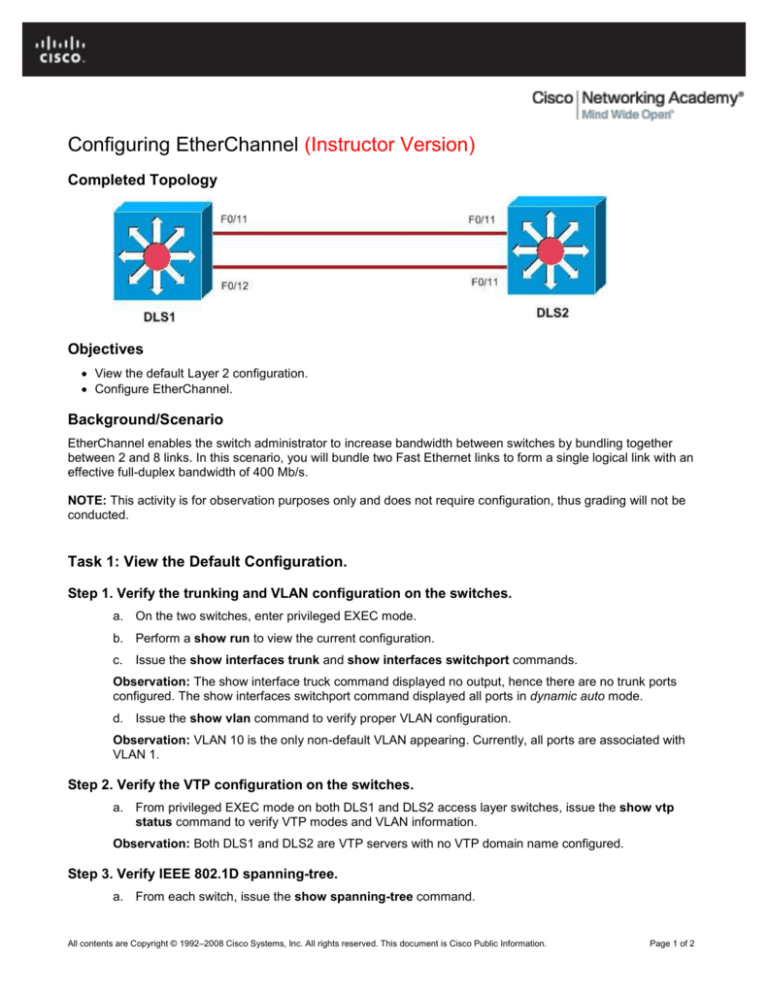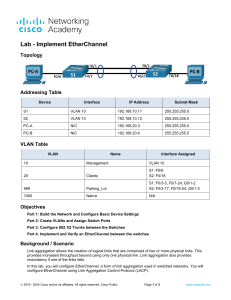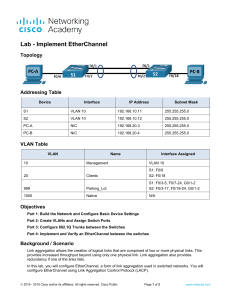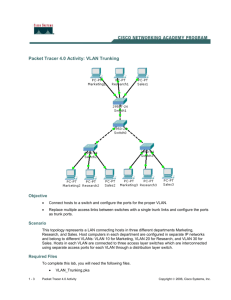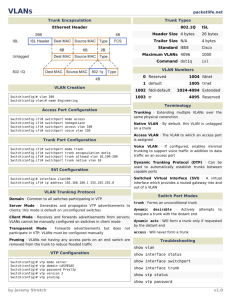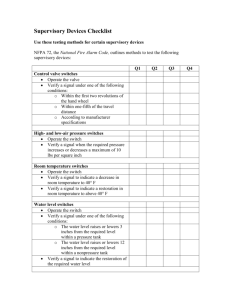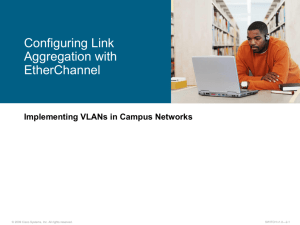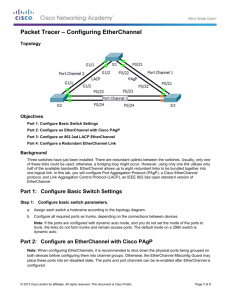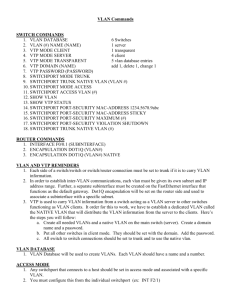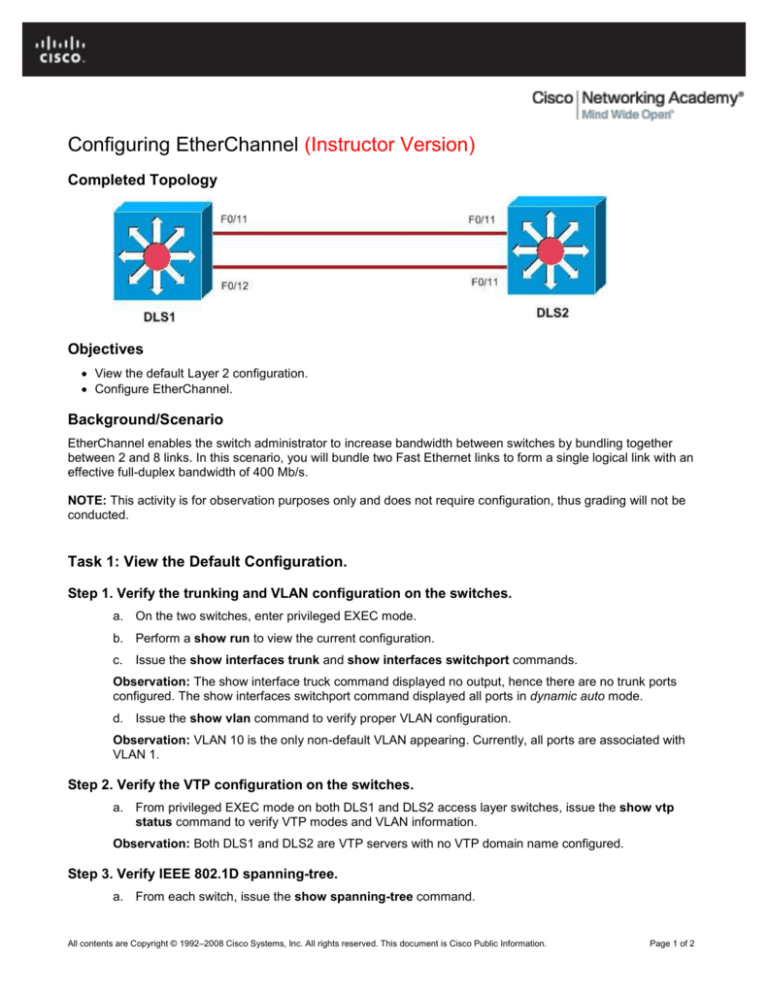
Configuring EtherChannel (Instructor Version)
Completed Topology
Objectives
View the default Layer 2 configuration.
Configure EtherChannel.
Background/Scenario
EtherChannel enables the switch administrator to increase bandwidth between switches by bundling together
between 2 and 8 links. In this scenario, you will bundle two Fast Ethernet links to form a single logical link with an
effective full-duplex bandwidth of 400 Mb/s.
NOTE: This activity is for observation purposes only and does not require configuration, thus grading will not be
conducted.
Task 1: View the Default Configuration.
Step 1. Verify the trunking and VLAN configuration on the switches.
a. On the two switches, enter privileged EXEC mode.
b. Perform a show run to view the current configuration.
c.
Issue the show interfaces trunk and show interfaces switchport commands.
Observation: The show interface truck command displayed no output, hence there are no trunk ports
configured. The show interfaces switchport command displayed all ports in dynamic auto mode.
d. Issue the show vlan command to verify proper VLAN configuration.
Observation: VLAN 10 is the only non-default VLAN appearing. Currently, all ports are associated with
VLAN 1.
Step 2. Verify the VTP configuration on the switches.
a. From privileged EXEC mode on both DLS1 and DLS2 access layer switches, issue the show vtp
status command to verify VTP modes and VLAN information.
Observation: Both DLS1 and DLS2 are VTP servers with no VTP domain name configured.
Step 3. Verify IEEE 802.1D spanning-tree.
a. From each switch, issue the show spanning-tree command.
All contents are Copyright © 1992–2008 Cisco Systems, Inc. All rights reserved. This document is Cisco Public Information.
Page 1 of 2
CCNA Exploration
LAN Switching and Wireless
b. Verify that all switches are running IEEE 802.1D spanning-tree.
c.
Verify that S1 is the root bridge for VLANs 1-1001.
Observation: Both switches are running IEEE 802.1D. DLS1 is the spanning-tree root bridge for all
VLANs.
Task 2: Configure EtherChannel on the switches.
Step 1. Add EtherChannel functionality to DLS1 and DLS2.
a. To enable EtherChannel on DLS1, enter the interface range mode for ports F0/11 and F0/12 on with
the command interface range f0/11 - 12.
b. Enter the command switchport mode trunk.
c.
Enter the command channel-group 1 mode desirable.
d. Repeat steps a through c on DLS2.
Step 2. Add a logical Port Channel associated with the physical interfaces.
a. Create Port Channel 1 with the interface port-channel 1 command.
b. Enter the switchport mode trunk command.
Task 3: Verify the EtherChannel configuration.
a. Enter the command show etherchannel summary and observe the output.
Observation: Ports F0/11 and F0/12 appear under Group 1, associated with a Port Channel labeled
Po1.The default port bundling protocol is PAgP.
b. Enter the command show interface switchport.
Observation: The physical ports F0/11 and F0/12, and the logical port Po1 all appear as 802.11Q trunk
ports.
c. On DLS1, enter the command ping 10.10.10.2. The ping should be successful.
d. Enter the command show running-config to determine the EtherChannel load-balancing mechanism.
Observation: The output displays “port-channel load-balance src-mac”, indicating that load balancing
across the logical EtherChannel is based on the source MAC address of the data.
All contents are Copyright © 1992–2008 Cisco Systems, Inc. All rights reserved. This document is Cisco Public Information.
Page 2 of 2