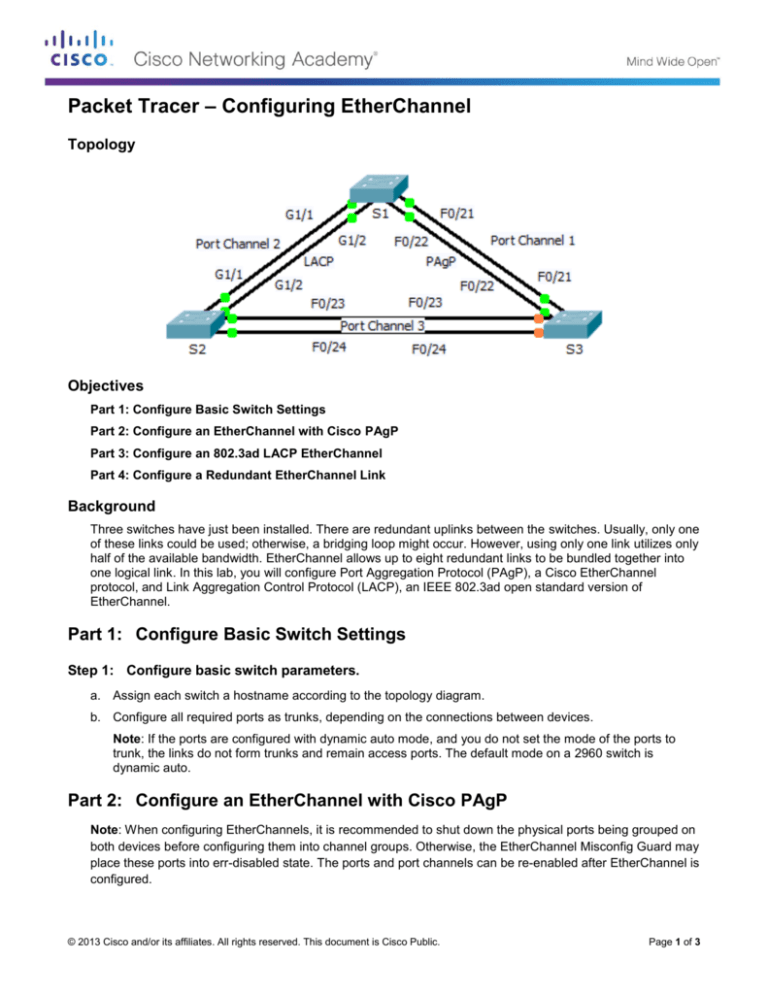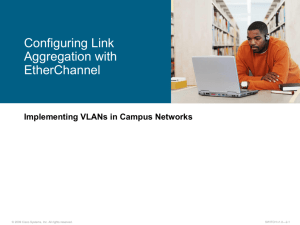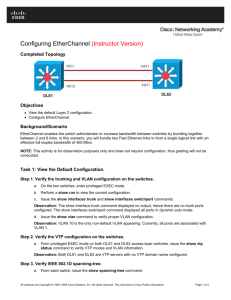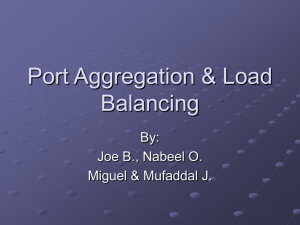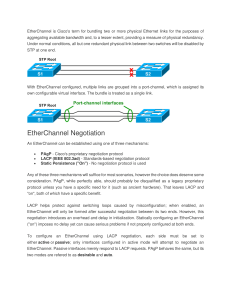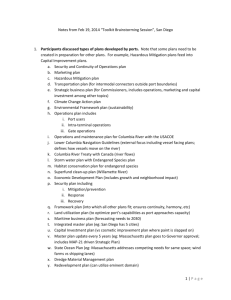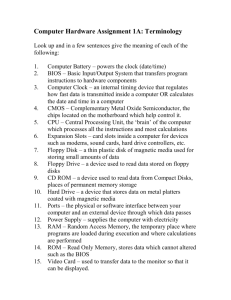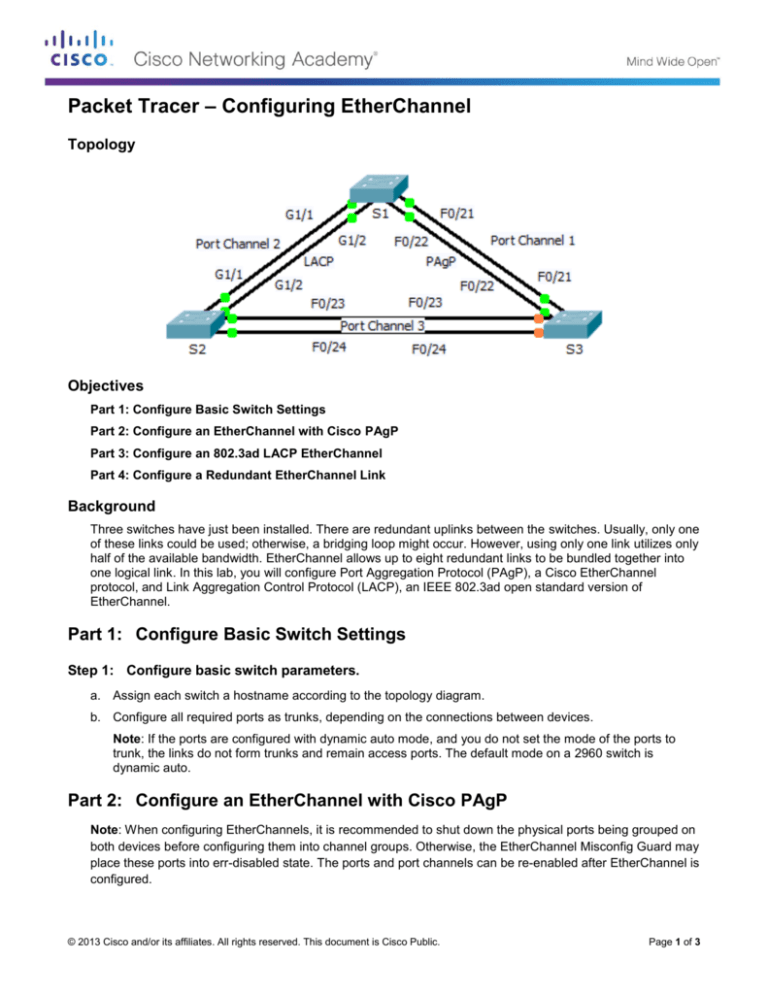
Packet Tracer – Configuring EtherChannel
Topology
Objectives
Part 1: Configure Basic Switch Settings
Part 2: Configure an EtherChannel with Cisco PAgP
Part 3: Configure an 802.3ad LACP EtherChannel
Part 4: Configure a Redundant EtherChannel Link
Background
Three switches have just been installed. There are redundant uplinks between the switches. Usually, only one
of these links could be used; otherwise, a bridging loop might occur. However, using only one link utilizes only
half of the available bandwidth. EtherChannel allows up to eight redundant links to be bundled together into
one logical link. In this lab, you will configure Port Aggregation Protocol (PAgP), a Cisco EtherChannel
protocol, and Link Aggregation Control Protocol (LACP), an IEEE 802.3ad open standard version of
EtherChannel.
Part 1: Configure Basic Switch Settings
Step 1: Configure basic switch parameters.
a. Assign each switch a hostname according to the topology diagram.
b. Configure all required ports as trunks, depending on the connections between devices.
Note: If the ports are configured with dynamic auto mode, and you do not set the mode of the ports to
trunk, the links do not form trunks and remain access ports. The default mode on a 2960 switch is
dynamic auto.
Part 2: Configure an EtherChannel with Cisco PAgP
Note: When configuring EtherChannels, it is recommended to shut down the physical ports being grouped on
both devices before configuring them into channel groups. Otherwise, the EtherChannel Misconfig Guard may
place these ports into err-disabled state. The ports and port channels can be re-enabled after EtherChannel is
configured.
© 2013 Cisco and/or its affiliates. All rights reserved. This document is Cisco Public.
Page 1 of 3
Packet Tracer – Configuring EtherChannel
Step 1: Configure Port Channel 1.
a. The first EtherChannel created for this activity aggregates ports F0/22 and F0/21 between S1 and S3.
Use the show interfaces trunk command to ensure that you have an active trunk link for those two links.
b. On both switches, add ports F0/21 and F0/22 to Port Channel 1 with the channel-group 1 mode
desirable command. The mode desirable option enables the switch to actively negotiate to form a PAgP
link.
c.
Configure the logical interface to become a trunk by first entering the interface port-channel number
command and then the switchport mode trunk command. Add this configuration to both switches.
Step 2: Verify Port Channel 1 status.
a. Issue the show etherchannel summary command to verify that EtherChannel is working on both
switches. This command displays the type of EtherChannel, the ports utilized, and port states.
b. If the EtherChannel does not come up, shut down the physical interfaces on both ends of the
EtherChannel and then bring them back up again. This involves using the shutdown command on those
interfaces, followed by a no shutdown command a few seconds later.
The show interfaces trunk and show spanning-tree commands also show the port channel as one
logical link.
Part 3: Configure an 802.3ad LACP EtherChannel
Step 1: Configure Port Channel 2.
a. In 2000, the IEEE released 802.3ad, which is an open standard version of EtherChannel. Using the
previous commands, configure the link between S1 and S2 on ports G0/1 and G0/2 as an LACP
EtherChannel. You must use a different port channel number on S1 than 1, because you already used
that in the previous step. To configure a port channel as LACP, use the interface configuration mode
channel-group number mode active command. Active mode indicates that the switch actively tries to
negotiate that link as LACP, as opposed to PAgP.
Step 2: Verify Port Channel 2 status.
a. Use the show commands from Part 1 Step 2 to verify the status of Port Channel 2. Look for the protocol
used by each port.
Part 4: Configure a Redundant EtherChannel Link
Step 1: Configure Port Channel 3.
There are various ways to enter the channel-group number mode command:
S2(config)# interface range f0/23 - 24
S2(config-if-range)# channel-group 3 mode ?
active
auto
desirable
on
passive
Enable
Enable
Enable
Enable
Enable
LACP unconditionally
PAgP only if a PAgP device is detected
PAgP unconditionally
Etherchannel only
LACP only if a LACP device is detected
a. On switch S2, add ports F0/23 and F0/24 to Port Channel 3 with the channel-group 3 mode passive
command. The passive option indicates that you want the switch to use LACP only if another LACP
device is detected. Statically configure Port Channel 3 as a trunk interface.
© 2013 Cisco and/or its affiliates. All rights reserved. This document is Cisco Public.
Page 2 of 3
Packet Tracer – Configuring EtherChannel
b. On switch S3, add ports F0/23 and F0/24 to Port Channel 3 with the channel-group 3 mode active
command. The active option indicates that you want the switch to use LACP unconditionally. Statically
configure Port Channel 3 as a trunk interface.
Step 2: Verify Port Channel 3 status.
a. Use the show commands from Part 1 Step 2 to verify the status of Port Channel 3. Look for the protocol
used by each port.
b. Port Channel 2 is not operative because spanning tree protocol placed some ports into blocking mode.
Unfortunately, those ports were Gigabit ports. To restore these ports, configure S1 to be primary root for
VLAN 1 or set the priority to 24576.
© 2013 Cisco and/or its affiliates. All rights reserved. This document is Cisco Public.
Page 3 of 3