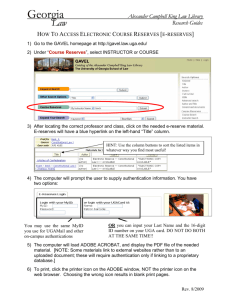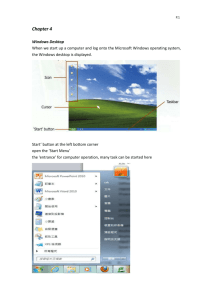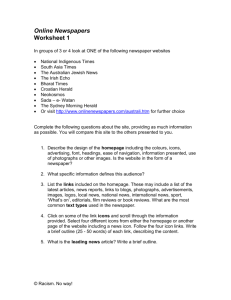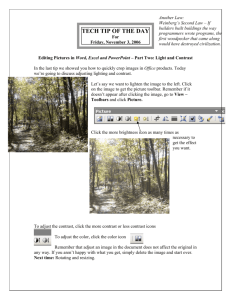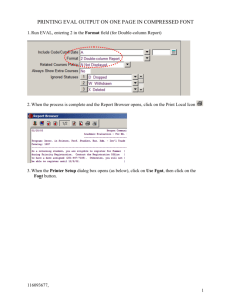here.
advertisement
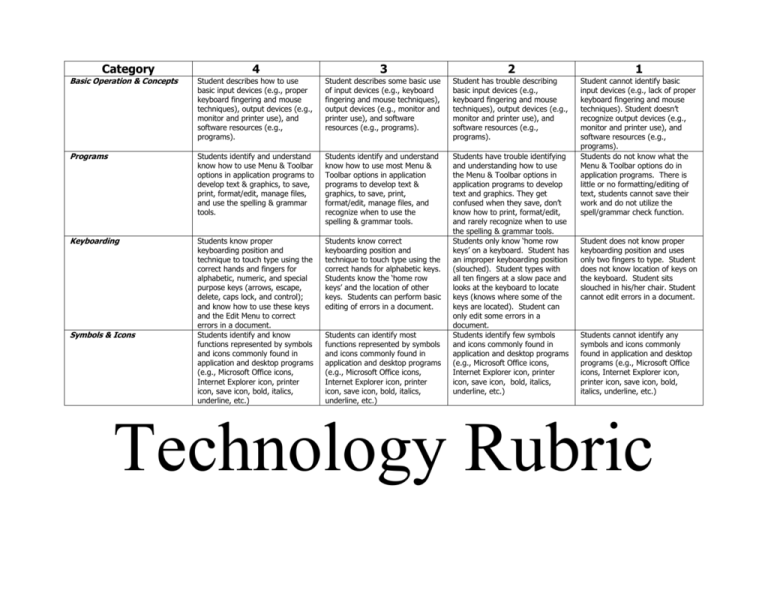
4 3 2 1 Basic Operation & Concepts Category Student describes how to use basic input devices (e.g., proper keyboard fingering and mouse techniques), output devices (e.g., monitor and printer use), and software resources (e.g., programs). Student describes some basic use of input devices (e.g., keyboard fingering and mouse techniques), output devices (e.g., monitor and printer use), and software resources (e.g., programs). Student has trouble describing basic input devices (e.g., keyboard fingering and mouse techniques), output devices (e.g., monitor and printer use), and software resources (e.g., programs). Programs Students identify and understand know how to use Menu & Toolbar options in application programs to develop text & graphics, to save, print, format/edit, manage files, and use the spelling & grammar tools. Students identify and understand know how to use most Menu & Toolbar options in application programs to develop text & graphics, to save, print, format/edit, manage files, and recognize when to use the spelling & grammar tools. Keyboarding Students know proper keyboarding position and technique to touch type using the correct hands and fingers for alphabetic, numeric, and special purpose keys (arrows, escape, delete, caps lock, and control); and know how to use these keys and the Edit Menu to correct errors in a document. Students identify and know functions represented by symbols and icons commonly found in application and desktop programs (e.g., Microsoft Office icons, Internet Explorer icon, printer icon, save icon, bold, italics, underline, etc.) Students know correct keyboarding position and technique to touch type using the correct hands for alphabetic keys. Students know the ‘home row keys’ and the location of other keys. Students can perform basic editing of errors in a document. Students have trouble identifying and understanding how to use the Menu & Toolbar options in application programs to develop text and graphics. They get confused when they save, don’t know how to print, format/edit, and rarely recognize when to use the spelling & grammar tools. Students only know ‘home row keys’ on a keyboard. Student has an improper keyboarding position (slouched). Student types with all ten fingers at a slow pace and looks at the keyboard to locate keys (knows where some of the keys are located). Student can only edit some errors in a document. Students identify few symbols and icons commonly found in application and desktop programs (e.g., Microsoft Office icons, Internet Explorer icon, printer icon, save icon, bold, italics, underline, etc.) Student cannot identify basic input devices (e.g., lack of proper keyboard fingering and mouse techniques). Student doesn’t recognize output devices (e.g., monitor and printer use), and software resources (e.g., programs). Students do not know what the Menu & Toolbar options do in application programs. There is little or no formatting/editing of text, students cannot save their work and do not utilize the spell/grammar check function. Symbols & Icons Students can identify most functions represented by symbols and icons commonly found in application and desktop programs (e.g., Microsoft Office icons, Internet Explorer icon, printer icon, save icon, bold, italics, underline, etc.) Student does not know proper keyboarding position and uses only two fingers to type. Student does not know location of keys on the keyboard. Student sits slouched in his/her chair. Student cannot edit errors in a document. Students cannot identify any symbols and icons commonly found in application and desktop programs (e.g., Microsoft Office icons, Internet Explorer icon, printer icon, save icon, bold, italics, underline, etc.) Technology Rubric