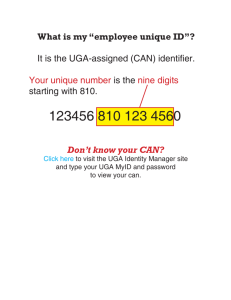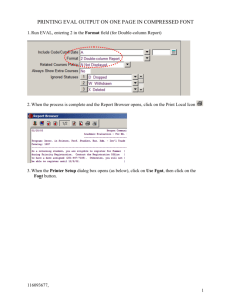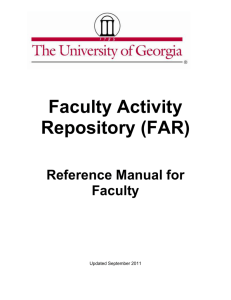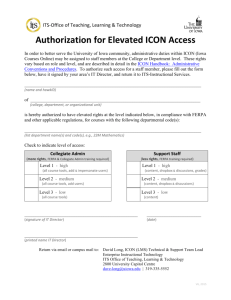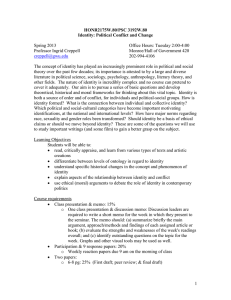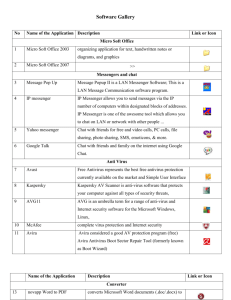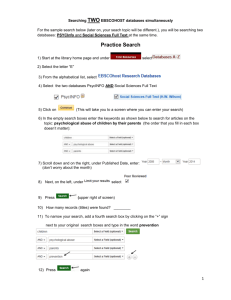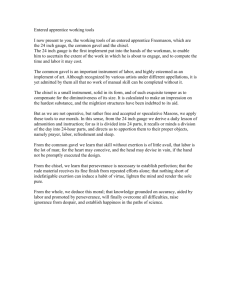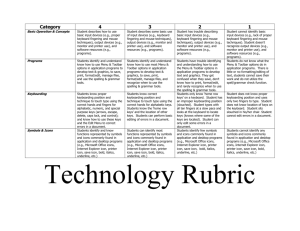HOW TO ACCESS ELECTRONIC COURSE RESERVES [E
advertisement
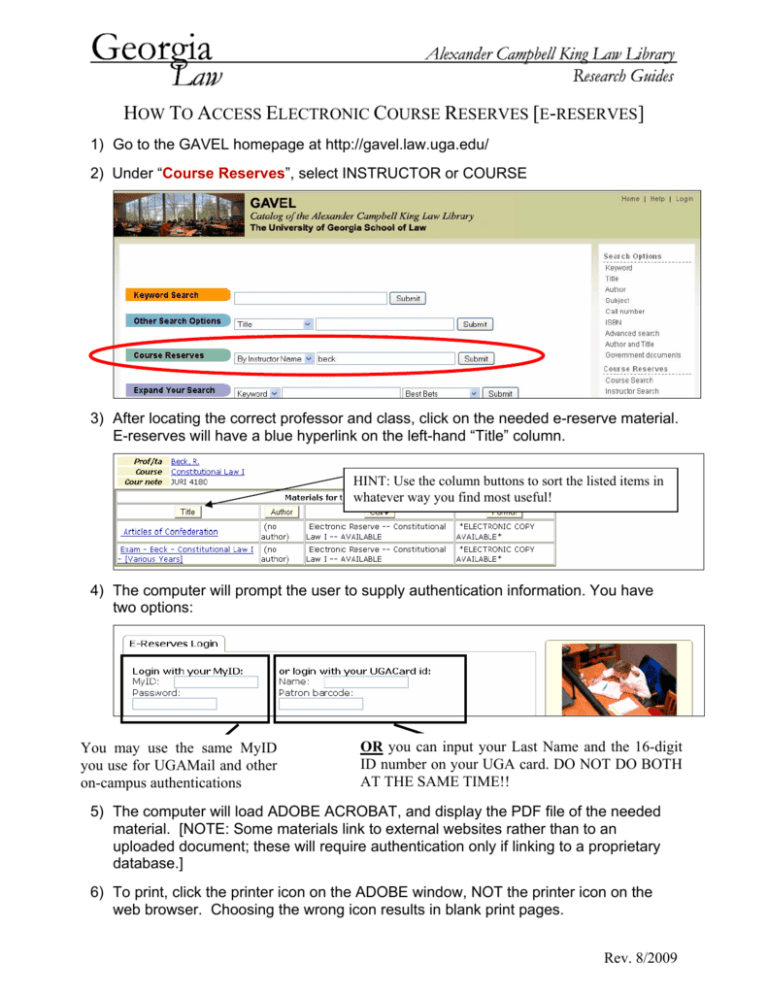
HOW TO ACCESS ELECTRONIC COURSE RESERVES [E-RESERVES] 1) Go to the GAVEL homepage at http://gavel.law.uga.edu/ 2) Under “Course Reserves”, select INSTRUCTOR or COURSE 3) After locating the correct professor and class, click on the needed e-reserve material. E-reserves will have a blue hyperlink on the left-hand “Title” column. HINT: Use the column buttons to sort the listed items in whatever way you find most useful! 4) The computer will prompt the user to supply authentication information. You have two options: You may use the same MyID you use for UGAMail and other on-campus authentications OR you can input your Last Name and the 16-digit ID number on your UGA card. DO NOT DO BOTH AT THE SAME TIME!! 5) The computer will load ADOBE ACROBAT, and display the PDF file of the needed material. [NOTE: Some materials link to external websites rather than to an uploaded document; these will require authentication only if linking to a proprietary database.] 6) To print, click the printer icon on the ADOBE window, NOT the printer icon on the web browser. Choosing the wrong icon results in blank print pages. Rev. 8/2009