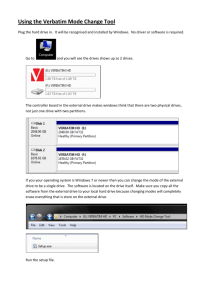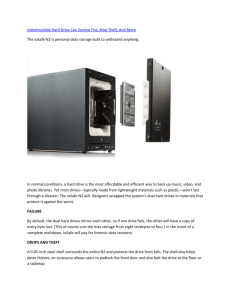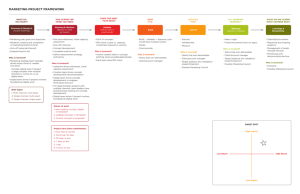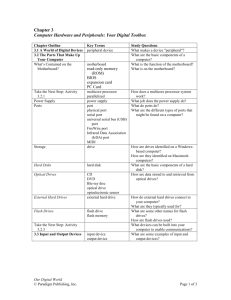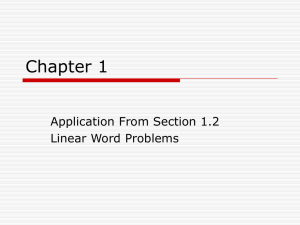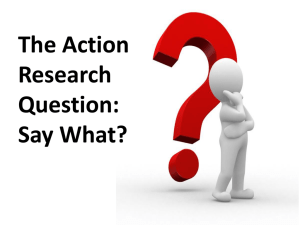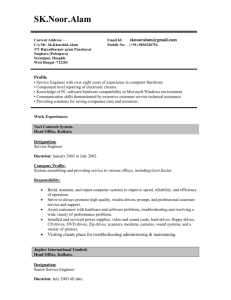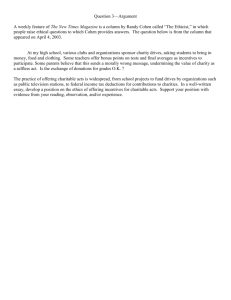Computer Data Storage Mass storage devices Put the words in
advertisement
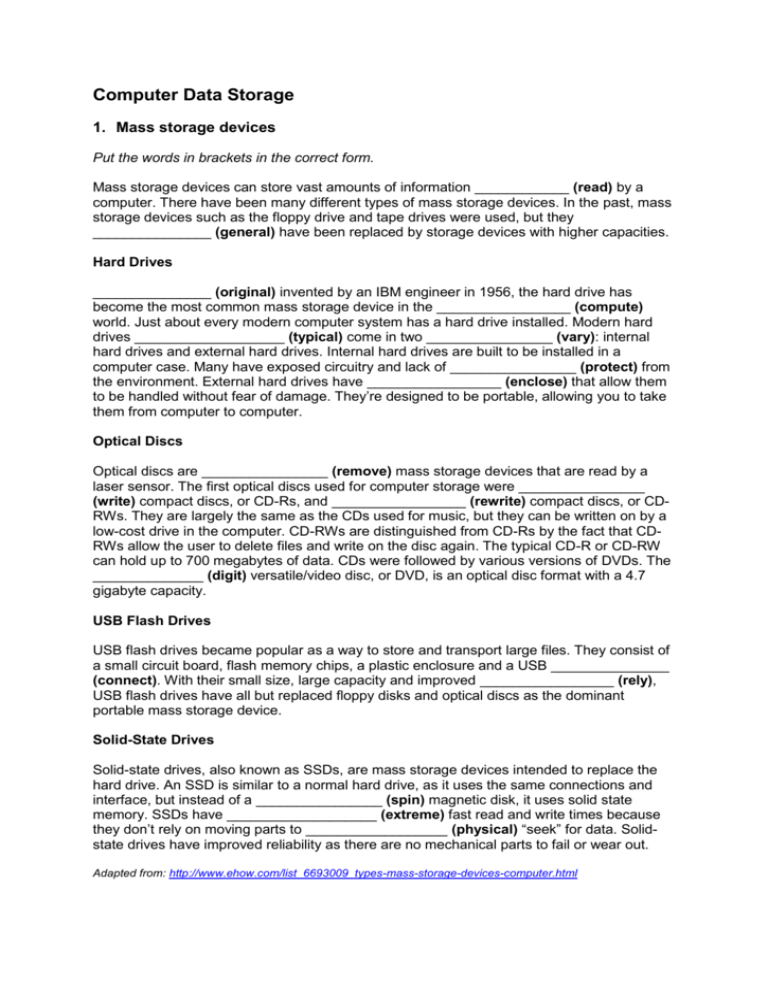
Computer Data Storage 1. Mass storage devices Put the words in brackets in the correct form. Mass storage devices can store vast amounts of information ____________ (read) by a computer. There have been many different types of mass storage devices. In the past, mass storage devices such as the floppy drive and tape drives were used, but they _______________ (general) have been replaced by storage devices with higher capacities. Hard Drives _______________ (original) invented by an IBM engineer in 1956, the hard drive has become the most common mass storage device in the _________________ (compute) world. Just about every modern computer system has a hard drive installed. Modern hard drives ___________________ (typical) come in two ________________ (vary): internal hard drives and external hard drives. Internal hard drives are built to be installed in a computer case. Many have exposed circuitry and lack of ________________ (protect) from the environment. External hard drives have _________________ (enclose) that allow them to be handled without fear of damage. They’re designed to be portable, allowing you to take them from computer to computer. Optical Discs Optical discs are ________________ (remove) mass storage devices that are read by a laser sensor. The first optical discs used for computer storage were ________________ (write) compact discs, or CD-Rs, and _________________ (rewrite) compact discs, or CDRWs. They are largely the same as the CDs used for music, but they can be written on by a low-cost drive in the computer. CD-RWs are distinguished from CD-Rs by the fact that CDRWs allow the user to delete files and write on the disc again. The typical CD-R or CD-RW can hold up to 700 megabytes of data. CDs were followed by various versions of DVDs. The ______________ (digit) versatile/video disc, or DVD, is an optical disc format with a 4.7 gigabyte capacity. USB Flash Drives USB flash drives became popular as a way to store and transport large files. They consist of a small circuit board, flash memory chips, a plastic enclosure and a USB _______________ (connect). With their small size, large capacity and improved _________________ (rely), USB flash drives have all but replaced floppy disks and optical discs as the dominant portable mass storage device. Solid-State Drives Solid-state drives, also known as SSDs, are mass storage devices intended to replace the hard drive. An SSD is similar to a normal hard drive, as it uses the same connections and interface, but instead of a ________________ (spin) magnetic disk, it uses solid state memory. SSDs have ___________________ (extreme) fast read and write times because they don’t rely on moving parts to __________________ (physical) “seek” for data. Solidstate drives have improved reliability as there are no mechanical parts to fail or wear out. Adapted from: http://www.ehow.com/list_6693009_types-mass-storage-devices-computer.html 2. Online storage Fill in the gaps using the words from the list. update subscription trial reliability service provider mobile device accessibility flash disk drive feature backup account server Online storage lets you store data, such as word documents, videos or audio files in a secure ___________________, accessible through the Internet, “the cloud”. Instead of keeping files on a computer at the office or at home, you can access your files while on the go -- just log in to any computer or __________________ connected to the internet. Many sites offer this service for free such as Windows Live Skydrive and ADrive with limited data storage, while others offer it as a monthly ___________________ with a larger capacity for storage such as Mozy.com or Box.net. Each online storage provider offers different features when you sign up for an ___________________. Aside from the amount of storage space, others like Dropbox and Box.net offer syncing files on your desktop so you can easily ___________________ the content of your online storage account by dropping files in a particular folder on your computer. You can also share these files to others you invite -- a handy ___________________when working with others on a project. Online storage is an alternative to keeping a ___________________disk of important files or extra storage for your computer when it's running low on space. One main advantage for having online storage is its ___________________since you can access it anytime, anywhere. If you're planning to go on a business meeting outside the country, you either have the choice of carrying around documents in your laptop or ___________________, or have it handy in your online storage account. In this case, with online storage, you won't need to worry about the loss of important documents when your laptop crashes or a flash disk is lost. When choosing the right __________________ for online storage purposes, you should consider what kind of data you plan on storing, how much storage you need and the purpose for storing it online. If using it for work, check out the reviews for ___________________ and up time as well as features available for file sharing with other co-workers. If choosing between paid and free providers, keep in mind, some offering free services provide it as a ___________________ for their paid services. Although these free accounts may offer limited storage space this can be a good and reliable choice if you only need a limited amount of space. Adapted from: http://www.ehow.com/info_8119591_online-information-storage.html#ixzz1JndLZH8d 3. Online storage features What to Look For There are many online storage services on the Internet, so it is wise to evaluate your storage needs and the quality of the service before creating an account. Some services offer a free membership so you are able to test drive the service before purchasing an account. Use this list of online storage features to complete the table below it. Private File Sharing Scheduled Backup Ease of Use Mobile Access Sub-Accounts Free account Feature Description Public File Sharing Security Help/Support File Search Remote Access Drag-and-Drop The service should offer encrypted file transfer and password protection. The interface should be user-friendly and not require a lot of instruction in order to upload and access files. Online storage services provide frequently asked questions (FAQs), user manuals and tutorials. You can contact customer service through email, phone or online chat. You are able to access your saved files from any computer that has an Internet connection. You can access your saved files from a mobile device like a cell phone, smartphone or PDA. You can share your files with selected individuals without sharing them with the world. You can choose to share pictures, video clips or other files with everyone by posting them in a common area. You can automatically save copies of selected files each time the computer is inactive - daily, weekly, or any time you choose. You can use the mouse to manipulate files or folders you want to upload. Click on the file/folder, move and release in the desired folder. Within your account, you can create other accounts for other users to access files. This is particularly useful for business workgroups. The interface has a search box so you can look up and find your saved files by keyword. Source: http://online-storage-service-review.toptenreviews.com/ 4. Offline v/s online storage Compare and contrast offline and online storage solutions. What are the advantages and disadvantages of each? 5. Future of computer data storage How do you think people will store their data in 50 year’s time? What sort of security challenges will they have to face? Computer Data Storage: KEYS – 1 Mass storage devices can store vast amounts of information readable by a computer. There have been many different types of mass storage devices. In the past, mass storage devices such as the floppy drive and tape drives were used, but by 2010 they generally had been replaced by storage devices with higher capacities. Hard Drives Originally invented by an IBM engineer in 1956, the hard drive has become the most common mass storage device in the computing world. Just about every modern computer system has a hard drive installed. Modern hard drives typically come in two varieties: internal hard drives and external hard drives. Internal hard drives are built to be installed in a computer case. Many have exposed circuitry and lack protection from the environment. External hard drives have enclosures that allow them to be handled without fear of damage. They’re designed to be portable, allowing you to take them from computer to computer. Optical Discs Optical discs are removable mass storage devices that are read by a laser sensor. The first optical discs used for computer storage were writable compact discs, or CD-Rs, and rewritable compact discs, or CD-RWs. They are largely the same as the CDs used for music, but they can be written on by a low-cost drive in the computer. CD-RWs are distinguished from CD-Rs by the fact that CD-RWs allow the user to delete files and write on the disc again. The typical CD-R or CD-RW can hold up to 700 megabytes of data. CDs were followed by various versions of DVDs. The digital video disc, or DVD, is an optical disc format with a 4.7 gigabyte capacity. USB Flash Drives USB flash drives (also known as thumb drives) became popular as a way to store and transport large files. They consist of a small circuit board, flash memory chips, a plastic enclosure and a USB connector. With their small size, large capacity and improved reliability, USB flash drives have all but replaced floppy disks and optical discs as the dominant portable mass storage device. Solid-State Drives Solid-state drives, also known as SSDs, are mass storage devices intended to replace the hard drive. An SSD is similar to a normal hard drive, as it uses the same connections and interface, but instead of a spinning magnetic disk, it uses solid state memory. SSDs have extremely fast read and write times because they don’t rely on moving parts to physically “seek” for data. Solid-state drives have improved reliability as there are no mechanical parts to fail or wear out. KEYS - 2 Online storage lets you store data, such as word documents, videos or audio files in a secure server, accessible through the Internet, “the cloud”. Instead of keeping files on a computer at the office or at home, you can access your files while on the go -- just log in to any computer or mobile device connected to the internet. Many sites offer this service for free such as Windows Live Skydrive and ADrive with limited data storage, while others offer it as a monthly subscription with a larger capacity for storage such as Mozy.com or Box.net. Each online storage provider offers different features when you sign up for an account. Aside from the amount of storage space, others like Dropbox and Box.net offer syncing files on your desktop so you can easily update the content of your online storage account by dropping files in a particular folder on your computer. You can also share these files to others you invite -- a handy feature when working with others on a project. Online storage is an alternative to keeping a backup disk of important files or extra storage for your computer when it's running low on space. One main advantage for the having online storage is it's accessibility since you can access it anytime, anywhere. If you're planning to go on a business meeting outside the country, you either have the choice of carrying around documents in your laptop or flash disk drive, or have it handy in your online storage account. In this case, with online storage, you won't need to worry about the loss of important documents when your laptop crashes or a flash disk is lost. When choosing the right service provider for online storage purposes, you should consider what kind of data you plan on storing, how much storage you need and the purpose for storing it online. If using it for work, check out the reviews for reliability and up time as well as features available for file sharing with other co-workers. If choosing between paid and free providers, keep in mind, some offering free services provide it as a trial for their paid services. Although these free accounts may offer limited storage space this can be a good and reliable choice if you only need a limited amount of space. KEYS - 3 Feature Description Security The service should offer encrypted file transfer and password protection. Ease of Use The interface should be user-friendly and not require a lot of instruction in order to upload and access files. Help/Support Online storage services provide frequently asked questions (FAQs), user manuals and tutorials. You can contact customer service through email, phone or online chat. Remote Access You are able to access your saved files from any computer that has an Internet connection. Mobile Access You can access your saved files from a mobile device like a cell phone, smartphone or PDA. Private File Sharing You can share your files with selected individuals without sharing them with the world. Public File Sharing You can choose to share pictures, video clips or other files with everyone by posting them in a common area. Scheduled Backup You can automatically save copies of selected files each time the computer is inactive - daily, weekly, or any time you choose. Drag-and-Drop You can use the mouse to manipulate files or folders you want to upload. Click on the file/folder, move and release in the desired folder. Sub-Accounts Within your account, you can create other accounts for other users to access files. This is particularly useful for business workgroups. File Search The interface has a search box so you can look up and find your saved files by keyword. KEYS – 4: Student’s own answers Computer Data Storage No. of Lessons Grade Teachers Objectives/ Learning Outcomes 1 3rd Gimnazija Mojca Fink and Amresh Prakash Torul At the end of this lesson, students will be able to explain the concept of cloud computing, its advantages and related terminology. The hand-out includes exercises aiming to develop students’ grammar, vocabulary and critical thinking within a professional topic. Teachers activities English teacher Foreign teacher Time 5 min Help students with their pronunciation and grammar. 10 min Word formation Give students instructions for the exercise. Remind them of common mistakes in word formation exercises. 10 min Walk around and help students. 10 min Check answers with students. Online storage features Explain each technical term from the list in Slovene. 10 min Walk around the class and help students. Collect students’ copies for correction. Warming up Discuss the topic with students. Ask them about storage media in generally and let them voice out what they already know. Walk around to help students. Check answers as a class. Gap fill – online storage Give students instructions for the exercise. Explain any difficult word in the text. Student activities Participate in the short discussion. Follow teachers’ instructions and complete the exercise. Correct answers. Complete the exercises. Check and correct answers. Ask students to complete the exercise, then check answers together. Critical thinking Give students instructions for the last two questions. Make it clear with them that they should express their opinion, based upon their understanding of the content covered. Check and correct answers. Take notes. Complete the exercises. Evaluation The students found the topic interesting because it deals with issues that they experience daily. They found the word formation a bit difficult, especially when they are confused whether to use one of two ‘l’. The second question about online storage was very informative for them. Some of the terms were new to many students. They also found the terminology about online storage features very helpful. The exercises dealing with students’ critical thinking was not popular with everyone. While some students found it as an opportunity to express their knowledge and understanding, others resorted to very short, meaningless answers. This is an area that needs to be addressed. Students should be encouraged to write more during classes.