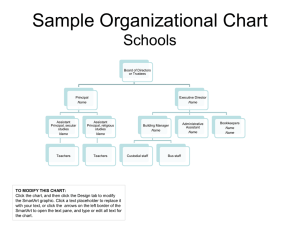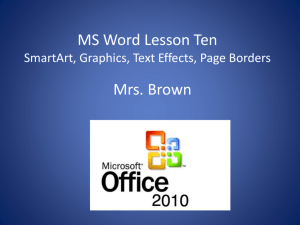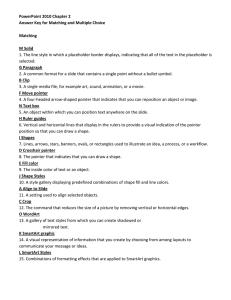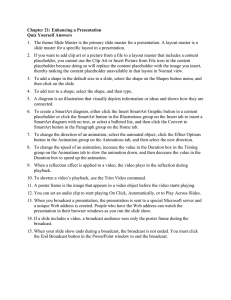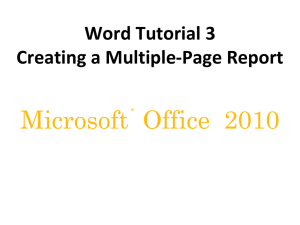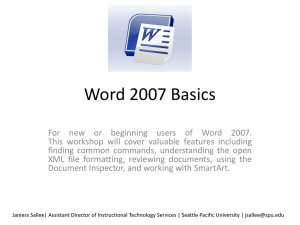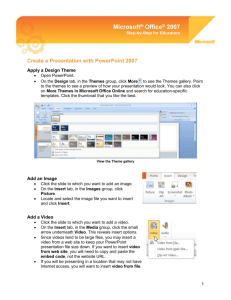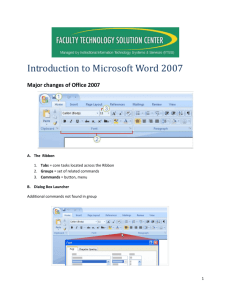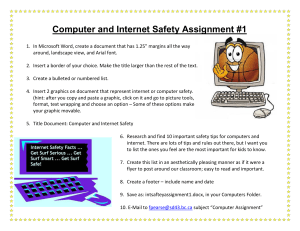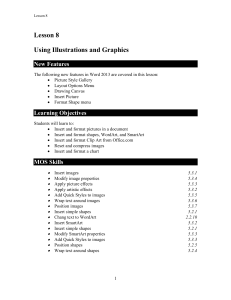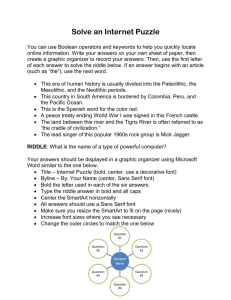8.04 Family Tree Assignment
advertisement
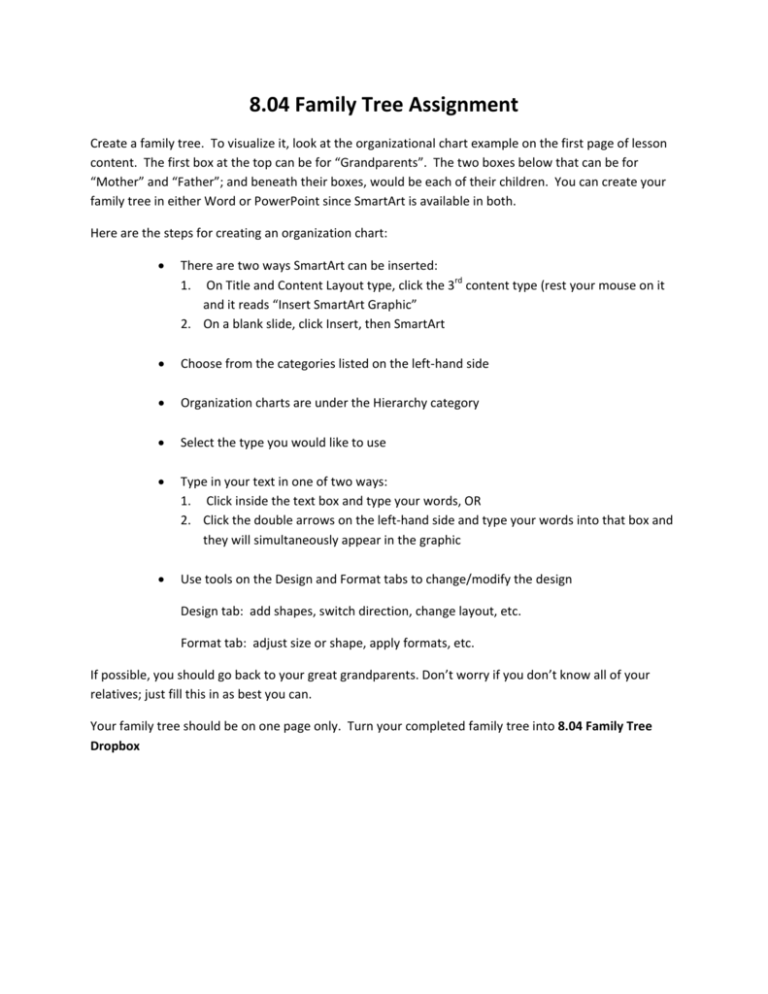
8.04 Family Tree Assignment Create a family tree. To visualize it, look at the organizational chart example on the first page of lesson content. The first box at the top can be for “Grandparents”. The two boxes below that can be for “Mother” and “Father”; and beneath their boxes, would be each of their children. You can create your family tree in either Word or PowerPoint since SmartArt is available in both. Here are the steps for creating an organization chart: • There are two ways SmartArt can be inserted: 1. On Title and Content Layout type, click the 3rd content type (rest your mouse on it and it reads “Insert SmartArt Graphic” 2. On a blank slide, click Insert, then SmartArt • Choose from the categories listed on the left-hand side • Organization charts are under the Hierarchy category • Select the type you would like to use • Type in your text in one of two ways: 1. Click inside the text box and type your words, OR 2. Click the double arrows on the left-hand side and type your words into that box and they will simultaneously appear in the graphic • Use tools on the Design and Format tabs to change/modify the design Design tab: add shapes, switch direction, change layout, etc. Format tab: adjust size or shape, apply formats, etc. If possible, you should go back to your great grandparents. Don’t worry if you don’t know all of your relatives; just fill this in as best you can. Your family tree should be on one page only. Turn your completed family tree into 8.04 Family Tree Dropbox