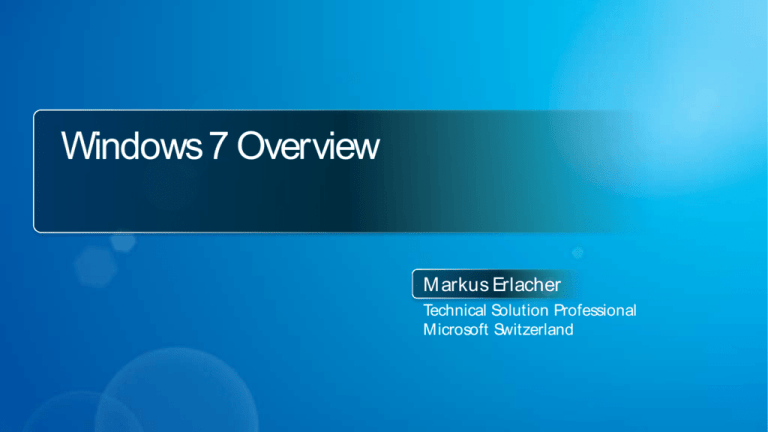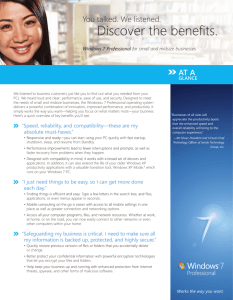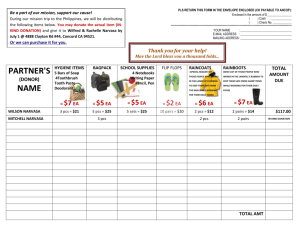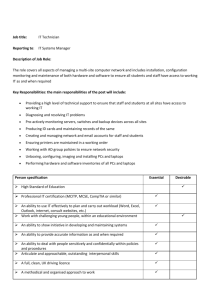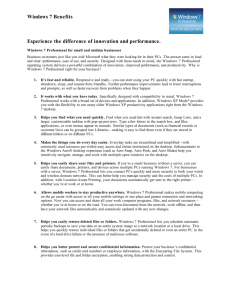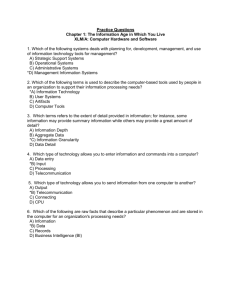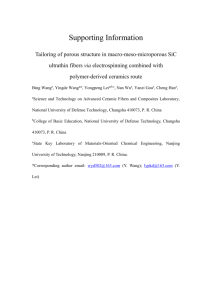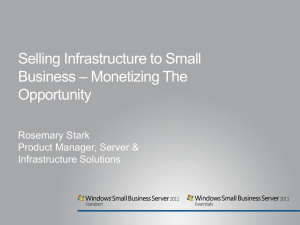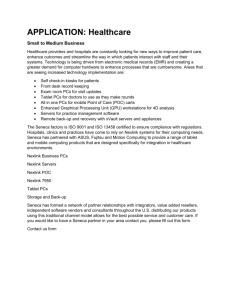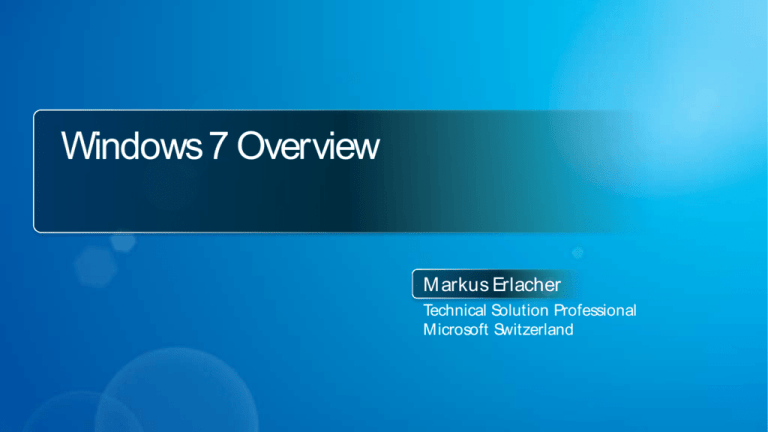
Windows 7 Overview
M arkus Erlacher
Technical Solution Professional
Microsoft Switzerland
What Business Customers Told Us
Voice of Cust omers
“Time is money. I just can’t have
a slow or unreliable computer.”
Performance and Reliability,
Networking, Troubleshooting
“Just because I bought a new
computer doesn’t mean I want to
buy a new printer or new software”
Applications and devices
compatibility
“Productivity is key. I don’t have time
to learn a new OS.”
Ease of Use / Productivity
“How can I be productive on my
laptop?”
Mobility, Longer battery life
“I need to protect critical information
– customer info, financial data.”
Security, Data Protection,
Backu p
Windows 7
Works The Way You
Want
Get M ore Done
Safeguard
Your Work
Windows 7 Professional
The right value proposition for Small and Medium Businesses
Works The Way
You Want
Faster and more
reliable
Works with what
you have
Easy to
Troubleshoot
Easy to connect
Get More Done
Find what you
need quickly
Work smarter and
more intuitively
Stay productive
anywhere
Safeg uard Your
Work
Protect users and
systems
Protect and
secure your data
Stay Safer Online
Works The Way You Want
Startup, Resume, Shutdown
Reduced crashes
and slowdown
Continuity with
Windows Vista
Windows XP mode
Action Center
Problem Step Recorder
Domain Join and
Group Policy Control
HomeGroup
Note: feature in yellow are available in Windows 7 Professional and above
Windows XP Mode
New in Windows7
Available on Windows7 Professional and Above
Set up Windows XP Mode from
the Windows 7 Start menu
“All my applications
and devices should just
work with my PC.”
Compatibility with a broad
range of Line of Business
Applications, including older
Windows XP applications
Windows XP M ode
Business Continuity: run
many older Windows XP
productivity applications on
Windows 7
Cost Management: Extend
the life of your current
Windows XP applications
Ease of Use: launch your
older applications from the
Windows 7 deskt op
Windows XP Mode requires either OEM pre-installation or post-purchase installation of Windows XP
Mode (which runs on Windows 7 Professional or Ultimate) and a virtualization technology such as
Windows Virtual PC. Both Windows XP Mode and Windows Virtual PC can be downloaded from
www.windows.com/ business/ downloads. For more information on system requirements, go to
www.microsoft.com/ windows/ virtual-pc/ support/ requirements.aspx
Open Windows XP Mode and install
the application like you would
normally do on Windows XP
Pin and launch the Windows XP
application from the Windows
7 Start menu or from the
taskbar
Action Center
Small Businesses do not
have internal IT resources
to troubleshoot PCs and
support user
They want to use their IT
partner’s time for valueadded services, not basic
support s
Users troubleshooting PCs
by themselves makes it
difficult and time
consuming to solve issues,
and results in lost
productivity
Action Center
Action Center notifies users
when items need attention
One central place to view,
diagnose and solve PC
problems
Fewer interruptions from
system prompts,
notifications, and warnings
Consolidated view of
maintenance tasks
Open Action Center to view
messages and take required
actions depending on severity
Problem Step Recorder
New in Windows7
Problem Steps Recorder
Despite Windows 7 rich
built in troubleshooting
capabilities, there will be
instances when help from
an IT professional is
unavoidable
Describing PC problems to
an IT professional or trying
to reproduce it can be
difficult, and can result in
loss of productivity
Save time by automatically
recording the steps you are
taking on your computer
while experiencing the issue
Speed up problem resolution
by providing a full and
accurate description of the
issue to your IT Professional
Click “Start Record” to capture what
is happening on your PC while you
are experiencing issues
Problem Steps
Recorder creates a
zip file (including text
and screen shots)
which you can save
on your PC
Clicking Send will
create an e-mail
with the last
recorded file
Domain Join & Group Policy Controls
Available on Windows7 Professional and Above
Domain Join
Growing organizations will
eventually need to
implement a Domain
based network in order to
benefit from Group Policy
Control and increase
security
Organization that already
have a domain based
network may want to
manually add users to the
network
Domain Join enables
Windows 7 Professional PCs
to join Corporate Domain
Networks
Windows 7 Professional lets
Administrators apply Group
Policy for the automation of
one-to-many management
of users and computers
Users can join a Domain
Network by changing their
computer system settings
An account with valid
credentials is needed to join
the computer to the domain
HomeGroup
New in Windows7
HomeGroup
PCs must be running Windows 7 to
participate in a HomeGroup
Small Business with less
than 10 PCs often do not
have a server, which makes
sharing a printer complex
and collaboration difficult
Setting up a no-server
(peer-to-peer) network can
be a difficult task, which
often requires service from
an IT partner
Small Businesses that don’t
have a server can take
advantage of HomeGroup to
easily share documents and
printers with colleagues
across multiple PCs
Protect your HomeGroup
with a password and prevent
specific files or folders from
being shared
PCs can only belong to one
HomeGroup at a time
IM PORTANT
HomeGroup is first and foremost a
consumer feature of Windows 7, and
does not provide some of the
advanced networking features
recommended for businesses
For Small and Medium businesses,
Microsoft recommends Windows
Small Business Ser ver 2008 or
Windows Ser ver 2008 Foundat ion
Get More Done
Windows Deskt op Search
Jump Lists
Taskbar Thumbnails
UI (Snap, Peek, Shake)
Libraries
IE 8 Accelerators
Longer battery life
Location-aware Printing
Mobility Center with
Presentation Settings
Remote Deskt op Host
Offline Files
Note: feature in yellow are available in Windows 7 Professional and above
Location Aware Printing
New in Windows7
Available on Windows7 Professional and Above
Location Aware Printing
Open the M anage Def ault Print ers
dialog box within Devices and Printers
(control panel)
Mobile users want a
seamless work
environment wherever
work takes them
With Windows XP and
Vista, users could only set
one default printer,
resulting in extra manual
steps to print when
changing location
Set a default printer for each
saved network location
Windows 7 Professional then
detects to which network
you are currently connected
and automatically sends your
documents to the right
printer
Enable Location Aware Printing
within the dialog box and then set a
default printer for each network
location
Windows Mobility Center
Presentation Settingsavailable on Windows7 Professional and above
Click on each feature icon to
change your mobility settings
Windows M obility Center
Easily access all the
controls needed to adapt
the mobile PC to a new
work environment
Avoid unwanted PC
behavior (screen saver,
notifications…) when
giving presentations
Windows Mobility Center
puts the most frequently
used mobile PC settings in a
single location
Presentation settings
(included in Mobility
Center) allows users to set
the behavior of their PC
specifically for when they
are giving presentations
Easily turn Presentation
Settings On or Off
Open Presentation
Settings and
customize the PC
behavior for
presentation mode
Offline Files
Available on Windows7 Professional and Above
Offline Files
It’s easy to select a file on
the network and make it
available offline
Mobile users need a simple
way to access network files
while working offline and
simplify document version
management
Also, Administrators might
want to centralize data
backups from client
computers.
Access files that are
available on a shared
network resource even
when the computer is not
connected to the network
As users connect to the
network, the network file is
automatically and
seamlessly updated with the
changes made offline
Windows 7
marks files
available offline
with green
circular arrows
While offline, files
can be opened
from the offline
network location
Offline files sync status can be viewed
within the Sync Center
Safeguard Your Work
Strong security features
Streamlined User
Account Control
Windows Defender
IE8 Domain Highlight
and SmartScreen Filter
Restore Previous Versions
Advanced Backup
Encrypting File System
Note: feature in yellow are available in Windows 7 Professional and above
Encrypting File System (EFS)
Available on Windows7 Professional and Above
Encr ypted File System
Easily encrypt a file or a folder
content from the Properties menu
Users store sensitive
data on their PCs
Businesses need to
protect sensitive data
from theft and misuse
EFS provides user level file
and folder encryption on
individual PCs
Encrypt individual user's
data in case of shared PCs
or share with a selected set
of people
For network file and folder
encryption, EFS enables
administrators to store EFS
keys on smart cards
The encryption key is stored
with the user ID and password
so it is transparent to the user
Advanced Backup
New in Windows7
Available on Windows7 Professional and Above
Specify a network
location if you
choose to save to
a network
Advanced Backup
Protect business data from
Hardware failure
Safeguard information from
loss, theft, or accidental
erasure
Backup both personal and
system files for multiple
computers
Backup is made easier versus
Windows Vista (configuration
reduced from 7 to 3 clicks)
Back up all your personal files,
and if you choose your system
files
Use Advanced Backup to
program your whole PC back
up to a network location
Group policy administration of
backup
Restore files that were
accidently deleted or modified
with Shadow Copy
Configure personal and system file backup
using Backup and Restore
Easily restore files to
previous versions
Windows 7 Pro
retains a copy of
each version that was
saved
Windows 7 First Look
DEM O
Windows 7 for Enterprise
Windows Optimized Desktop
Core PC Platform
Unique Value with
SA+MDOP
Windows 7 for the Enterprise
At their desk
In a branch
On the road
Protect data & PCs
Built on Windows Vista
foundation
Easy migration
Keep PCs running
Virtualization
End-Users
• Hard for remote users to
connect to resources
• Hard to find information
across PCs & data portals
DirectAccess
Of f ice
IT
• Hard to ensure secure connectivity
for remote users
• Hard for you to manage mobile
PCs and keep them up-to date
• Hard for you to provide and
manage access to information
BranchCache™
Home
Search Federation
BitLocker To Go™
+
AppLocker™
Fundamentally
Secure Platform
PowerShell 2.0
Windows
Troub leshooting Platform
Dep loym ent and Ap p
Com patib ility Tools
VDI Enhancem ents
Windows 7 Enterprise Features
DEM O
Windows Optimized Desktop: MDOP
Better management to save costs; ease future upgrades
SA Customer Satisfaction
100%
1
Provide immediate ROI
60.2%
•Regular updates
•Faster upgrade cycle, separate from Windows
•M inimal deployment effort
27.0%
32.0%
0%
2
3
SA
Deliver end-to-end solutions
•Run out of the box
•Integrate with existing management solutions
Lower Desktop TCO
•> 95% of M DOP customers are (very) satisfied
•$70-$80 net cost savings per PC per year using MDOP*
* Gartner, Inc. “Quantifying the Value of Microsoft’s Desktop Optimization Pack”, July 2008
Client SA
Very Satisfied
Somewhat Satisfied
Very Dissatisfied
Don’t Know
Client SA
w/ MDOP
Somewhat Dissatisfied
© 2009 Microsoft Corporation. All rights reserved. Microsoft, Windows, Windows Vista and other product names are or may be registered trademarks and/ or trademarks in the U.S. and/ or other countries.
The information herein is for informational purposes only and represents the current view of Microsoft Corporation as of the date of this presentation. Because Microsoft must respond to changing market conditions, it should not be interpreted to be a commitment on the part of
Microsoft, and Microsoft cannot guarantee the accuracy of any information provided after the date of this presentation.
MICROSOFT MAKES NO WARRANTIES, EXPRESS, IMPLIED OR STATUTORY, AS TO THE INFORMATION IN THIS PRESENTATION.