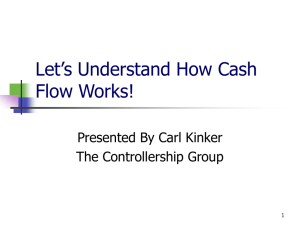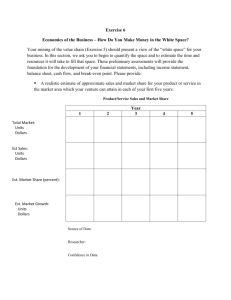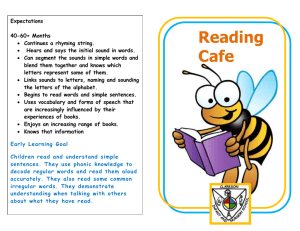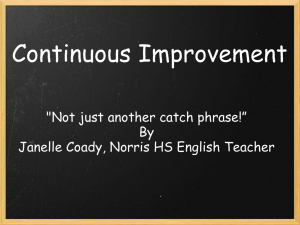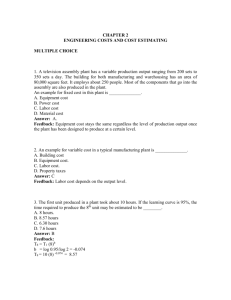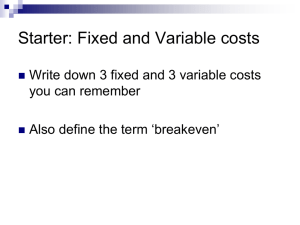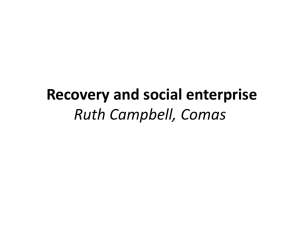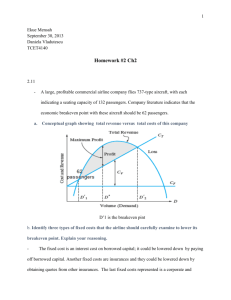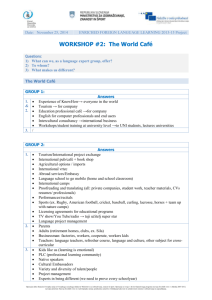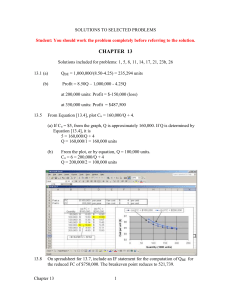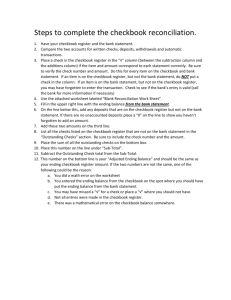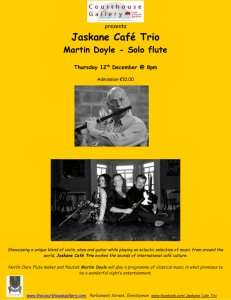Welcome to BizCafé!
advertisement
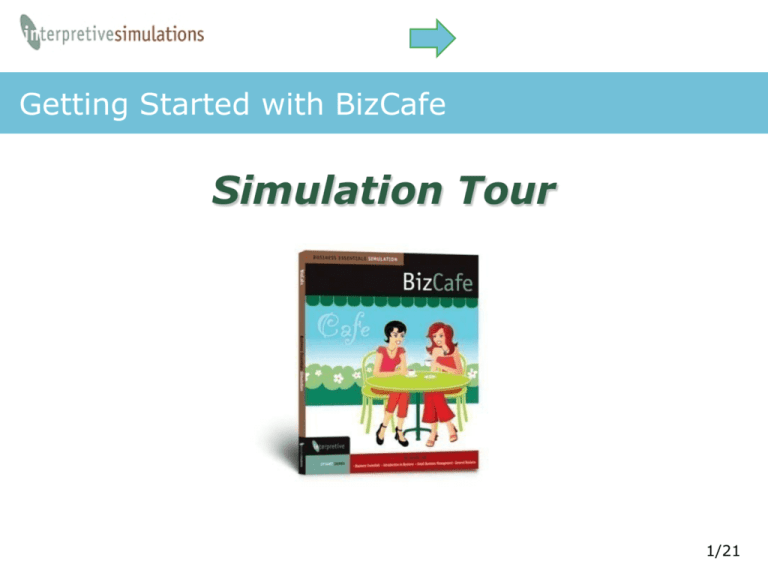
Getting Started with BizCafe Simulation Tour 1/21 Navigating BizCafe Navigation Buttons BizCafe Menus Café name, period, and user information 2/21 Navigating BizCafe Click on Print to print a copy for your records Select the week you wish to view Context-sensitive notes and instructions appear here 3/21 Decisions Menu In this computer simulation, you will make decisions in the areas of: • Management • Marketing • Operations • Accounting Let’s view sample decision screens. . . 4/21 Decisions: Startup Click Startup Decisions Click [Enter Startup Decision] button. 5/21 Decisions: Startup Enter a Café Name Select your Furniture Select your Equipment Finalize Decisions. Once this is done you cannot come back. Important: Only the “team leader” can finalize decisions! 6/21 Decisions: Operations Select Operations Decisions Purchase coffee and select quality. Purchase Cups (in multiple sizes, if available). Choose Hours of Operation Enter Decisions Submit Decision 7/21 Decisions: Operations Notes will change according to decisions entered during the previous week. Next, you will need to enter decisions for Management and Marketing... …and if your instructor has selected these options, Creative Design and Special! 8/21 Special Decisions Don’t forget about Special Decisions that are available from time to time • Potentially open on weekends • Set prices for small, medium, and large size cups • Design logo and ads • Other instructor selected options Let’s view creative design and special... 9/21 Decisions: Creative Design Click here. Create a logo and/or ad, upload to a website (such as, Flickr, Picasa, Shutterfly, PhotoBucket, etc.) …then copy and paste the links. Your logo & ad can will appear in the BizCafe News! 10/21 Decisions: Special (Incident) Select Special Click the title link to read about the incident. Return here to make your selection. Some incidents will incur an expense listed as “Other” in company reports. 11/21 Company Sales and Accounting Keep track of your sales and accounting with company reports, such as: • Checkbook • Daily Receipts • Materials • Income Statement • Balance Sheet Let’s view sample company reports... 12/21 Company: Checkbook View your checkbook to keep track of your daily revenue, purchases, and expenses. Remember, if your checkbook balance reaches zero, you have overdraft protection in the form of an automatic loan. 13/21 Company: Daily Receipts / Materials The Company menu contains links to Daily Receipt and Materials reports. Use these reports to assist you in making Management and Operations decisions. 14/21 Company: Income Statement View expense categories and your COGS. Click a category $total to open a detail report. 15/21 Decision Analysis Tools To help you make your decisions, use Decision Analysis tools, such as: • Service Capacity • Cash Budget Analysis • Breakeven Worksheet • Coffee Calculator Let’s view sample analysis tools... 16/21 Decision Analysis: Service Capacity Use this tool to help you determine the number of servers you need to employ. This table shows how many servers are in the café per hour… …and the Estimated Daily Capacity of the Café. 17/21 Decision Analysis: Breakeven Worksheet Discover your breakeven cup sales, based on your current decision entries. Breakeven Use the write-in boxes provided here to test changes in fixed or unit costs, or price. Then click [Recalculate]. NOTE: You must change your decision entries to make actual adjustments. 18/21 Market Reports Keep track of the local market by reading reports, such as: • Newsletter • Local Labor • Customer Survey Let’s view a sample market report... 19/21 Market: Local Labor Report The Local Labor Report reveals local market wages and turnover rates. Use this information to assist you in making Management decisions. 20/21 Help Button Having trouble? Click the Help button from any screen for contextsensitive information. 21/21