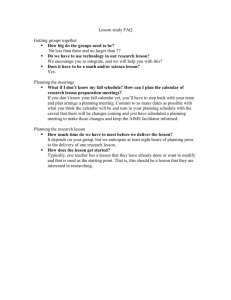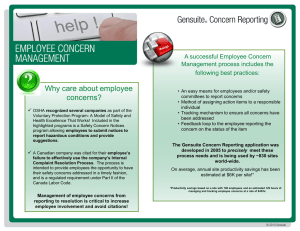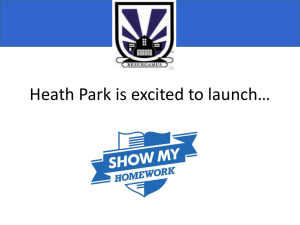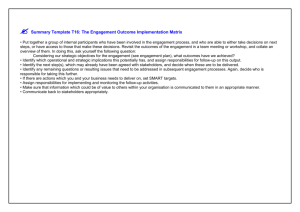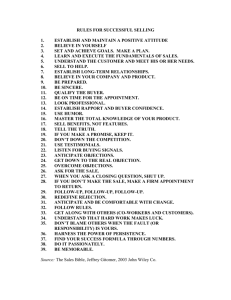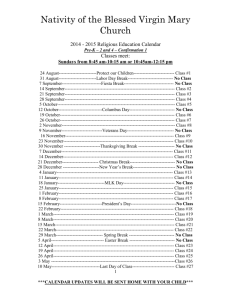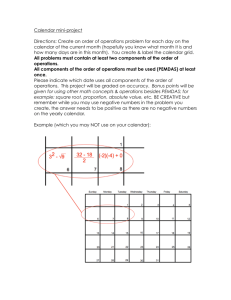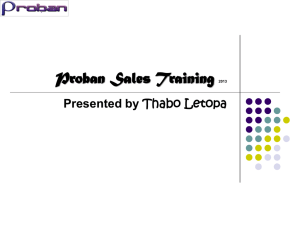NSA VIRTUAL OFFICE QUICK TIPS.docx
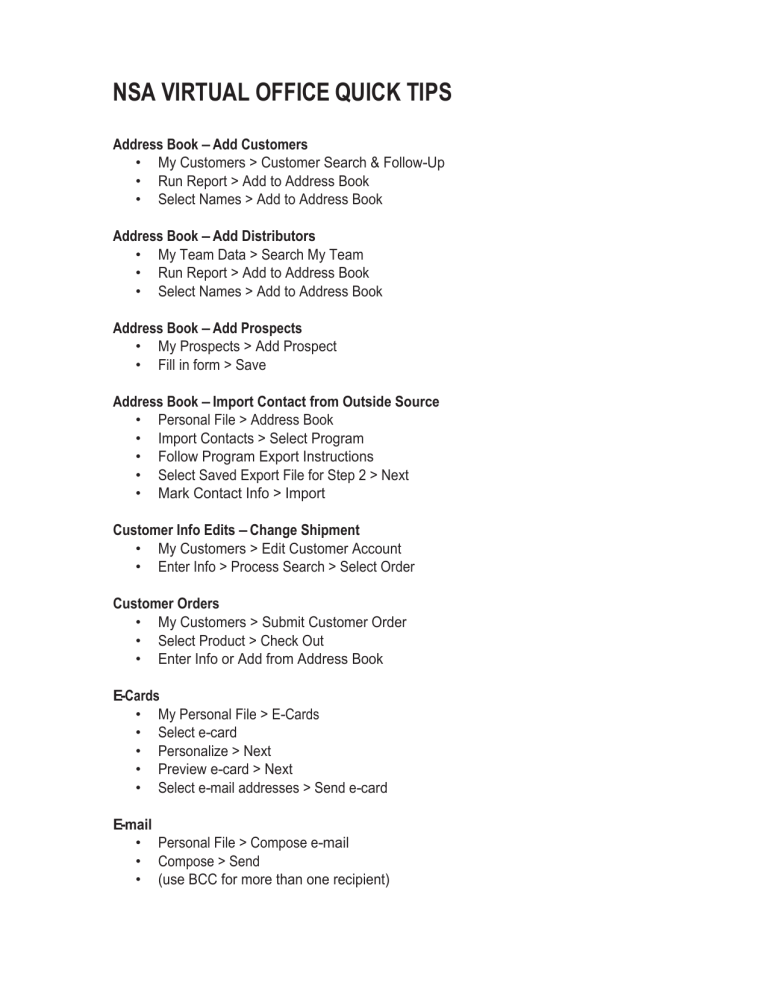
NSA VIRTUAL OFFICE QUICK TIPS
Address Book – Add Customers
• My Customers > Customer Search & Follow-Up
• Run Report > Add to Address Book
• Select Names > Add to Address Book
Address Book – Add Distributors
• My Team Data > Search My Team
• Run Report > Add to Address Book
• Select Names > Add to Address Book
Address Book – Add Prospects
• My Prospects > Add Prospect
• Fill in form > Save
Address Book – Import Contact from Outside Source
• Personal File > Address Book
• Import Contacts > Select Program
• Follow Program Export Instructions
• Select Saved Export File for Step 2 > Next
• Mark Contact Info > Import
Customer Info Edits – Change Shipment
• My Customers > Edit Customer Account
• Enter Info > Process Search > Select Order
Customer Orders
• My Customers > Submit Customer Order
• Select Product > Check Out
• Enter Info or Add from Address Book
E-Cards
• My Personal File > E-Cards
• Select e-card
• Personalize > Next
• Preview e-card > Next
• Select e-mail addresses > Send e-card
• Personal File > Compose e-mail
• Compose > Send
• (use BCC for more than one recipient)
Events – Search
• Event > Events Schedule
• Select Search Criteria > Continue
• Click View Detail
• Save to Calendar or e-mail event details
Follow-Up Scheduling
• My Prospects > Prospect Follow-up
• Select Prospect > Follow-up button
• Fill in form > Save
(Time=Calendar / No Time=Task)
Daily reminders appear on your Home Page Calendar
Identify “Raving Fans”
• My Customers > Customer Search and Follow-up
• Click on Advanced Search
• Select Criteria > Run Report
List Creation
• Personal File > Address Book
• Manage Lists > Fill in Create New List Names
• Select Names > Add to Address Book
My Business At-A-Glance
• My Team Data > Manage My Team
• My Business at-a-glance
• My Current Month vs. My Previous Month
New Distributor Sign-Up
• My Team Data > Add New Distributor
• Complete Personal Information
• Complete Sponsor Information
• Check Appropriate Starter Kit Box
• Check “Accept” Boxes
• Complete Payment Type
• Click Submit
New Preferred Customer Alerts
• Home Page
• My Alerts
• Click on Alert (You have X new customers)
Organizational Chart
• My Team Data > Team Development
• Organizational Chart
• Select Criteria > Show Report
To see a Team Member’s organizational chart
• Click Make Top
• View Detail – to see this Team Member’s Manage My Team page
Pay Statement
• Personal File > Personal Profile > My Earnings Statement
• Select format to view statement
• Confirm e-mail address
• Select Statement date to view in drop-down menu
• Click Process Request
Personal Information – Edit
• Personal File > Personal Profile > Edit Personal Information
• Update Information
• Click Update
Personalized Juice Plus+
® website
• Personal File > Personal Profile > My juiceplus.com
• Complete Personal Information
• Select website design
• Click Generate Home Page
Prevention Plus+ Conference Calls
• Tools > Juice Plus+
®
Materials > Prevention Plus+ Conference Calls
Promote a Team Member
• My Team Data > Promote a Distributor
• Complete Required Information
• Submit
Report Help
• My Team Data > Any Report (see above list)
• Click Help Icon (next to Report Name)
• Customize Output Information on Report
• My Team Data > Any Report (see above list)
• Click Format (bottom of Report Page)
• Select Items to View on Your Report
• Click Return to Next Step
• Select Criteria
• Run Report
Reports – How to Save
• My Team Data > Any Report
• Customize Format (see above)
• Customize Criteria
• Save Report
Saved Reports are saved to:
My Team Data > Manage My Team > Reports
Research Summary
• Tools > Juice Plus+
®
Materials
• Brochures and Publications
• Create Personalized Research Summary (left column)
Time Zone for Virtual Office
• Personal File > Calendar
• My Settings > Time Zone > Save Options
Tracking Exposures in your Address Book
• Personal File > Address Book
• Search > Customers (drop-down menu)
• Click icon for Edit or View Contact Details
• Type in Reference Note > Save Reference Note
• Click Save or Save and Schedule a Follow-up
(Follow-ups scheduled from your Address Book will appear on your calendar as either Tasks or Appointments)
Training Calls: Virtual Franchise
®
Owner’s Manual
• Training > Training Calls
Voicecom Numbers
• My Team Data > Voicecom Analysis
• Select Criteria
• Click Run Report
Wellness Presentation Support Material
• Training > Presentations
Year-to-date Graphs
• My Team Data > Manage My Team
• Year-to-date Graphs:
My New Distributors
Earnings Amount
My Team’s New Customers
Total Payline PVC