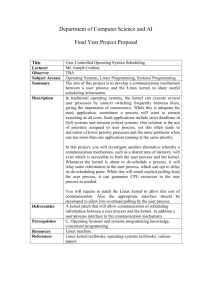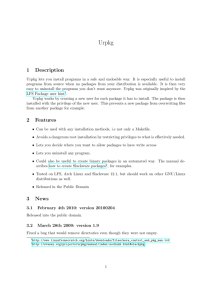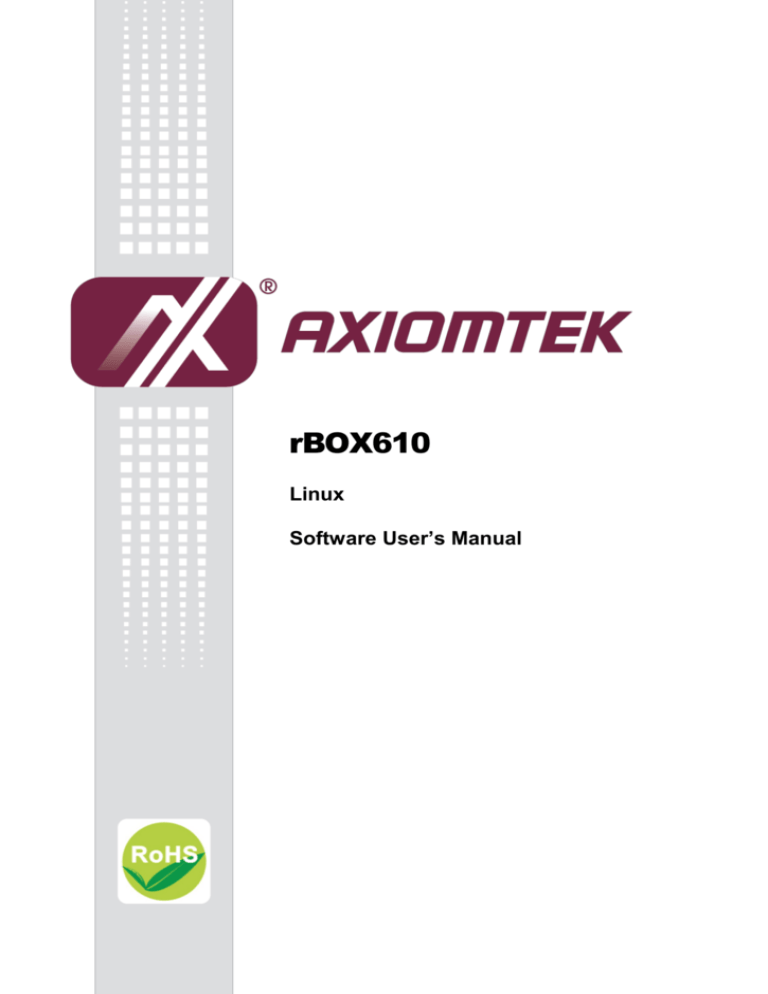
rBOX610
Linux
Software User’s Manual
Disclaimers
This manual has been carefully checked and believed to contain accurate information.
Axiomtek Co., Ltd. assumes no responsibility for any infringements of patents or any third
party’s rights, and any liability arising from such use.
Axiomtek does not warrant or assume any legal liability or responsibility for the accuracy,
completeness or usefulness of any information in this document. Axiomtek does not make any
commitment to update the information in this manual.
Axiomtek reserves the right to change or revise this document and/or product at any time
without notice.
No part of this document may be reproduced, stored in a retrieval system, or transmitted, in
any form or by any means, electronic, mechanical, photocopying, recording, or otherwise,
without the prior written permission of Axiomtek Co., Ltd.
Trademarks Acknowledgments
Axiomtek is a trademark of Axiomtek Co., Ltd.
®
Windows is a trademark of Microsoft Corporation.
Other brand names and trademarks are the properties and registered brands of their
respective owners.
Copyright 2014 Axiomtek Co., Ltd.
All Rights Reserved
April 2014, Version A2
Printed in Taiwan
ii
Table of Contents
Disclaimers ..................................................................................................... ii
Chapter 1
1.1
Specifications ...................................................................................... 2
Chapter 2
2.1
Chapter 3
Via FTP ...................................................................................................... 11
Via USB Flash Drive .................................................................................. 12
Via TFTP ................................................................................................... 12
The Embedded Linux ............................ 13
Embedded Linux Image Managing .................................................. 13
3.1.1
3.1.2
3.1.3
3.1.4
3.1.5
3.1.6
3.2
Install LTIB Toolchain ................................................................................ 10
Write and Compile Sample Program ......................................................... 10
How to Put and Run a Sample Program .......................................... 11
2.3.1
2.3.2
2.3.3
3.1
Serial Console ............................................................................................. 6
Telnet over Ethernet .................................................................................... 8
How to Develop a Sample Program ................................................. 10
2.2.1
2.2.2
2.3
Getting Started ....................................... 5
Connecting the rBOX610 .................................................................... 5
2.1.1
2.1.2
2.2
Introduction ............................................. 1
System Version ......................................................................................... 13
System Upgrade Procedures .................................................................... 13
System Time.............................................................................................. 14
Internal RTC Time ..................................................................................... 15
External RTC Time .................................................................................... 15
Adjusting System Time .............................................................................. 15
Networking......................................................................................... 16
3.2.1
3.2.2
3.2.3
3.2.4
Chapter 4
FTP – File Transfer Protocol ..................................................................... 16
TFTP – Trivial File Transfer Protocol ......................................................... 16
NFS – Network File System ...................................................................... 16
WiFi (Optional) .......................................................................................... 17
Programming Guide .............................. 25
4.1
librb212 API Functions ..................................................................... 25
4.2
librb212 API Examples ...................................................................... 33
4.2.1
4.2.2
4.2.3
Get Board ID and Power Status ................................................................ 33
COM Port Configuration ............................................................................ 33
Watchdog Timer ........................................................................................ 34
iii
4.2.4
4.2.5
4.2.6
Digital Input and Output............................................................................. 35
LEDs Setting ............................................................................................. 35
Read and Write EEPROM ......................................................................... 35
4.3
CAN Bus............................................................................................. 36
4.4
Compile Demo Program ................................................................... 38
4.4.1
4.4.2
Chapter 5
5.1
Install Host System .................................................................................... 39
Install LTIB ................................................................................................. 41
Compile Demo Program ............................................................................ 51
U-Boot for Q7M100 ............................................................................ 52
5.2.1
5.2.2
5.2.3
5.3
Board Support Package (BSP) .............. 39
Host Development System Installation ........................................... 39
5.1.1
5.1.2
5.1.3
5.2
Install LTIB Toolchain ................................................................................ 38
Run demo program ................................................................................... 38
Booting the System with an NFS Filesystem ............................................ 52
Booting the System from eMMC ............................................................... 52
Reference Document ................................................................................ 53
Additional Information ...................................................................... 54
5.3.1
5.3.2
Chapter 6
4GB eMMC Partition Layout ..................................................................... 54
Compile and Build Your Program .............................................................. 55
Application Software ............................ 57
6.1
Install the Application ....................................................................... 57
6.2
Uninstall the Application .................................................................. 58
iv
rBOX610 Linux
Chapter 1
Introduction
The extreme compact rBOX610 supports the low power RISC-based module (iMX287)
processor with extended temperature range of -40°C to +70°C for using in wide range
operating environments. Multiple built-in serial ports, high-speed LANs and USB 2.0 ports
enable fast and efficient data computation, communication and acquisition. Its digital I/O
feature provides users with the convenience of digital devices connection. Besides, the
industrial grade IP40-rated rBOX610 meets Safety Agency requirements and has passed
heavy industrial CE and FCC testing.
This user’s manual is for the embedded Linux preinstalled in rBOX610. The embedded Linux
is derived from Freescale BSP L2.6.35_10.12.01_SDK_source.tar.gz, which is based on Linux
Kernel 2.6.35.3 and our hardware patches to suit rBOX610.
Software structure
The preinstalled embedded Linux image is located in eMMC Flash memory which is
partitioned and formatted to accommodate boot loader, kernel, root filesystem and data
storage. It follows standard Linux architecture to allow user to easily develop and deploy
application software that follows Portable Operating System Interface (POSIX).
To facilitate user program in monitoring and controlling I/O device such as DIO, CAN,
Watchdog Timer, the rBOX610 includes ‘librb212.so’ shared library.
In addition to ext2 and ext3 file system, this embedded Linux kernel is compiled with support
for NFS, including server-side, client-side functionality and ‘Root file system on NFS’. Using an
NFS root mount we have several advantages such as:
The root file system is not size-restricted by the device’s storage like Flash memory.
Change made to application files during development is immediately available to the
target device.
For connectivity, this image includes most popular internet protocols, some servers and utilities
not only making it easy for downloading/uploading files (Linux kernel, application program) or
for debugging, but also communicating to outside world via Ethernet, WiFi and 3G.
For the convenience of manipulating embedded Linux, this image includes lots of popular
packages such as busybox, udev, etc. Besides, we also provide Axiomtek’s application
software like Web App and serial server for specific use.
Introduction
1
rBOX610 Linux
1.1
Specifications
OS: Linux
Kernel: 2.6.35.3 (with Freescale and Axiomtek hardware modified patch)
Support Protocol Types
ICMP.
TCP/IP.
UDP, DHCP, Telnet, HTTP, HTTPS, SSL, SMTP, ARP, NTP, DNS, PPP, PPPoE,
FTP, TFTP, NFS.
Shell
Busybox’s ash
File system
NFS, ext2, ext3
Daemons
Telnetd: Telnet server daemon
FTPD: FTP server daemon
2
Introduction
rBOX610 Linux
Utilities
Telnet: Telnet client program
FTP: FTP client program
TFTP: Trivial File Transfer Protocol client
Packages
bridge-utils: The bridge-utils package contains a utility needed to create and
manage bridge devices
busybox: Small collection of standard Linux command-line utilities
udev: A device manager for Linux kernel
dosfstools : Utilities for making and checking MS-DOS FAT file system
e2fsprogs: A set of utilities for maintaining the ext2, ext3 and ext4 file systems
Ethtool: A Linux command for displaying or modifying the Network Interface
Controller (NIC) parameters
i2c-tools : A heterogeneous set of I2C tools for Linux
Libtool : A computer programming tool from the GNU build system used for creating
portable compiled libraries
minicom: A text-based modem control and terminal emulation program
procps : Utilities to report on the state of the system, including the states of running
processes, amount of memory
Timezone: Managing time zone data
wireless-tools: A package of Linux commands (simple text-based utilities/tools)
intended to support and facilitate the configuration of wireless devices using the
Linux Wireless Extension
Development Environment
Host OS/ development OS: Ubuntu 10.04 LTS
Toolchain/ cross compiler: ARM, gcc-4.4.4, multilib, neon optimized (Freescale LTIB)
Support Software Types (Optional, developed by Axiomtek)
Serial Server
- Support TCP Server/ TCP Client/ UDP/ Pair/ VC
- Support IP filter
- Support 32 TCP connections
- Support QoS
Modbus Gateway.
- Support Modbus TCP/ Modbus RTU/ Modbus ASCII
- Support IP filter
- Support 32 connections
- Support TCP for multiple comport
- Support QoS
Introduction
3
rBOX610 Linux
HW’s Lib (Hardware’s Library)
WiFi (Optional)
- Detect signal strength
- Set AP connection
- Set web, wpa, wpa2
- Support search AP
Digital I/O
- Read digital input
- Write digital output
CAN
- Support open/write/read/close functions
3G
- Set number connection
- Support user name/password
- Detect signal strength
GPS
- Detect signal strength
- Support satellite positioning
Watch Dog Timer
- Enable
- Clean
- Set timer
COM
- RS-232/422/485 mode setting
All specifications and images are subject to change without notice.
Note
4
Introduction
rBOX610 Linux
Chapter 2
Getting Started
2.1
Connecting the rBOX610
You can connect the rBOX610 to personal computer (PC) in two ways:
Serial RS-232 console
Telnet over Ethernet
Getting Started
5
rBOX610 Linux
2.1.1
Serial Console
The serial console is a convenient interface for connecting rBOX610 to PC. First of all, it
is very important to make sure that the serial port settings are as follows:
Baudrate: 115200 bps
Parity: None
Data bits: 8
Stop bit: 1
Flow Control: None
Here we use PuTTY to setup and link to the rBOX610. Learn how to do it with these step
by step instructions:
6
1.
Open PuTTY and choose ‘Serial’ as the connection type.
2.
Configure the serial port correctly (see image below). Click Open and power on the
rBOX610.
Getting Started
rBOX610 Linux
3.
If connection is established successfully, you should see the following image.
4.
To login, please enter ‘root’ (with no password).
Getting Started
7
rBOX610 Linux
2.1.2
Telnet over Ethernet
Now, we are going to connect the rBOX610 to PC over Ethernet. The following
®
illustrations show how to do it under Windows and Linux environment. Note that
rBOX610 LAN1 default IP address is 192.168.0.254.
®
For Windows users:
8
1.
Here we also use PuTTY to setup and link. Open PuTTY and choose ‘Telnet’ as the
connection type. Then set the IP address to 192.168.0.254 and click Open.
2.
If connection is established successfully, you should see the following image.
Getting Started
rBOX610 Linux
3.
To login rBOX610, please enter ‘root’ (with no password).
For Linux users:
1.
Open terminal and keyin ‘telnet’ command.
2.
After the connection is established successfully, please enter ‘root’ to login.
Getting Started
9
rBOX610 Linux
2.2
How to Develop a Sample Program
In this section, learn how to develop a sample program for rBOX610 with the following step by
step instructions. The sample program is named ‘hello.c’.
2.2.1
Install LTIB Toolchain
Before you develop and compile sample program, you should install Linux toolchain into
development PC. To do so, refer to Chapter 5 Board Support Package.
2.2.2
Write and Compile Sample Program
$ cd ~/Project/Q7M100/ltib
$./ltib –m shell
LTIB> cd rpm/BUILD/
LTIB> mkdir example –p
LTIB> cd example
Use vi to edit hello.c.
LTIB> vi hello.c
#include<stdio.h>
int main()
{
printf(“hello world\n”);
return 0;
}
To compile the program, please do:
LTIB> gcc hello.c -o hello
After compiling, enter the following command and you can see the ‘hello’ execution file.
LTIB> ls -l
10
Getting Started
rBOX610 Linux
2.3
How to Put and Run a Sample Program
In this section, we provide 3 methods showing how to put the ‘hello’ program into rBOX610 and
execute it.
2.3.1
Via FTP
By default, the rBOX610 comes with a built-in FTP server. Users can put ‘hello’ program
to rBOX610 via FTP by following the steps below.
1.
$ ftp 192.168.0.254 (without username and password)
2.
3.
ftp> bin
ftp> put hello
If the operation is successful, you can see ‘hello’ program at rBOX610’s /root
directory.
4.
5.
$ chmod +x hello
Run the ‘hello’ program.
$ ./hello
Getting Started
11
rBOX610 Linux
2.3.2
Via USB Flash Drive
Another method of putting ‘hello’ program into rBOX610 is via USB flash drive. Please
follow the instructions below.
1.
2.
From the PC, copy ‘hello’ program to USB flash drive.
Attach USB flash drive to rBOX610.
$ mkdir /mnt/usb –p
$ mount /dev/sda1 /mnt/usb
3.
4.
5.
6.
$ cp /mnt/usb/hello /root
$ cd /root
$ chmod +x hello
$ ./hello
2.3.3
Via TFTP
Originally the Host Development System Installation already has TFTP server installed.
You can put the ‘hello’ program into rBOX610 via TFTP. Please follow the instructions
below.
12
1.
$ cp hello /tftpboot
2.
3.
4.
$ tftp –g –r hello 192.168.0.3 (tftp server IP)
$ chmod +x hello
Run the ‘hello’ program.
$ ./hello
Getting Started
rBOX610 Linux
Chapter 3
The Embedded Linux
3.1
Embedded Linux Image Managing
3.1.1
System Version
This section describes how to determine system version information including kernel
and root filesystem version.
Check kernel version with the following command:
$ uname -r
Check root filesystem with the following command:
$ grep RootFS /etc/ltib-release
3.1.2
System Upgrade Procedures
This section describes how to upgrade kernel and root filesystem.
Upgrade kernel by following steps below:
1.
Copy uImage to /mnt/storage/firmware folder:
First check whether partition is mounted on /mnt/storage.
$ df -h
Then attach the usb flash drive that contains uImage file and mount it to /mnt/usb.
$ mount -v /dev/sda1 /mnt/usb
Copy uImage.
$ cp /mnt/usb/uImage /mnt/storage/firmware
The Embedded Linux
13
rBOX610 Linux
2.
Run firmware update.
$ /etc/update_fw
Upgrade root filesystem by following steps below:
1.
Copy rootfs-1.x.x.tar.gz to /mnt/storage/firmware folder and rename it to rootfs.tgz.
$ cp /mnt/usb/rootfs-1.7.1.tar.gz /mnt/storage/firmware/rootfs.tgz
2.
Run firmware update again. After the root filesystem upgrade is complete, the
system will reboot automatically
$ /etc/update_fw
Note
3.1.3
You can upgrade both kernel and root filesystem at the same time by
copying uImage and rootfs.tgz to /mnt/storage/firmware, then run
/etc/update_fw.
System Time
System time is the time value loaded from internal RTC each time the system boots up.
Read system time with the following command:
$ date
14
The Embedded Linux
rBOX610 Linux
3.1.4
Internal RTC Time
The internal RTC time is read from iMX processor internal RTC. Note that this time value
is not saved, when system power is removed.
Read internal RTC time with the following command:
$ rdiMXRTC
3.1.5
External RTC Time
The external RTC time is read from RS5C372 external RTC. When system power is
removed, this time value is kept as RS5C372 is powered by battery.
Read external RTC time with the following command:
3.1.6
Adjusting System Time
Adjust system time through NTP server.
$ ntpclient -h time.stdtime.gov.tw -s
Write sync time to internal RTC
$ hwclock -w
Write internal RTC time to external RTC
$ wr372RTC
The Embedded Linux
15
rBOX610 Linux
3.2
Networking
3.2.1
FTP – File Transfer Protocol
FTP is a standard network protocol used to transfer files from one host to another host
over TCP-based network.
The rBOX610 comes with a built-in FTP server. Section 2.1 shows the steps to put ‘hello’
program to rBOX610 via FTP.
3.2.2
TFTP – Trivial File Transfer Protocol
TFTP is a lightweight protocol of transfer files between a TFTP server and TFTP client
over Ethernet. To support TFTP, this embedded Linux image has built-in TFTP client, so
does its accompanying bootloader U-boot.
In Chapter 5, there are descriptions of TFTP server installation and kernel boot up
process via TFTP. Section 2.3.3 shows you how to transfer file between server and
client.
3.2.3
NFS – Network File System
NFS enables you to export a directory on an NFS server and mount that directory on
remote client machine as if it were a local file system. Using NFS on target machine, we
can have access to a huge number of files, libraries, and utilities during development
and debugging, as well as booting up kernel.
This embedded Linux kernel is compiled with support for NFS, including server-side,
client-side functionality and ‘Root file system on NFS’. Section 5.1 and 5.2.1 show how
to boot up embedded Linux with an NFS support.
16
The Embedded Linux
rBOX610 Linux
3.2.4
WiFi (Optional)
3.2.4.1 WiFi configuration
This section contains detailed informations about WiFi configurations.
1.
2.
Boot the rBOX610 into OS with username ‘root’ (with no password).
Execute command below to load WiFi module driver and generate WiFi interface.
$ /etc/rc.d/init.d/tdspusbcardinit start
$ uwbtool -a wlan
The Embedded Linux
17
rBOX610 Linux
$ iwconfig
If the driver loads successfully, you will see interface ‘twifiu0’.
3.
18
Scan AP.
$ iwlist twifiu0 scan
The Embedded Linux
rBOX610 Linux
4.
Connect AP with wpa_supplicant.
Configure wpa_supplicant:
$ vi example.conf
ctrl_interface=/var/run/wpa_supplicant
Configure encryption as disable and no authentication type.
network={
ssid=" AP_SSID "
key_mgmt=NONE
}
Configure encryption as WEP Open type.
network={
ssid=" AP_SSID "
key_mgmt=NONE
auth_alg=OPEN
wep_key0=0123456789
wep_tx_keyidx=0
}
Configure encryption as WEP and shared key as authentication type.
network={
ssid=" AP_SSID "
key_mgmt=NONE
auth_alg=SHARED
wep_key0=0123456789
wep_tx_keyidx=0
}
Configure encryption as TKIP and WPA-PSK as authentication type.
network={
ssid=" AP_SSID "
pairwise=TKIP
group=TKIP
proto=WPA
key_mgmt=WPA-PSK
psk="12345678"
}
Configure encryption as CCMP and WPA-PSK as authentication type.
network={
ssid=" AP_SSID "
pairwise=CCMP
group=CCMP
proto=WPA
key_mgmt=WPA-PSK
psk="12345678"
}
Configure encryption as CCMP and WPA2-PSK as authentication type.
network={
ssid=" AP_SSID "
pairwise=CCMP
group=CCMP
proto=RSN
key_mgmt=WPA-PSK
psk="12345678"
}
The Embedded Linux
19
rBOX610 Linux
Execute wpa_supplicant to connect to AP:
$ wpa_supplicant -BDwext -i twifiu0 -c example.conf
If connection is successful, type ‘iwconfig’ command and you will see image below.
$ iwconfig
5.
20
Get IP from AP.
$ udhcpc -i twifiu0
The Embedded Linux
rBOX610 Linux
6.
Test WiFi connection with ping.
$ ping -I twifiu0 168.95.1.1
7.
Disconnect WiFi connection.
$ wpa_cli -i twifiu0 terminate
The Embedded Linux
21
rBOX610 Linux
3.2.4.2 WiFi driver compilation and installation
By default, rBox610 image will include WiFi driver. If you have to compile and install WiFi
driver in newly-built image, follow the steps below:
1. download BlueW-2310U_Ubuntu12.04_3.0.10_130306.tar.gz
Note that you can get this file from Axiomtek official website:
http://www.axiomtek.com/products/ViewDownload.asp?View=PID-rBOX610
2.
enter ltib shell mode and decompress the tar.gz file
$ cd ~/Project/Q7M100/ltib
$ ./ltib –m shell
LTIB> cd rpm/BUILD
LTIB> tar zxf BlueW-2310U_Ubuntu12.04_3.0.10_130306.tar.gz
LTIB> cd BlueW-2310U_3.0.10_130306
3.
compile usb bus driver
LTIB> cd driver_src/bus
LTIB> vi Makefile
Modify KDIR := (your kernel source directory)
LTIB> make ARCH=arm
If compile success,you will see 3dspusbbus.ko in the directory
4.
compile wlan driver
LTIB> cd driver_src/wlan
LTIB> vi Makefile
Modify KDIR := (your kernel source directory)
LTIB> make ARCH=arm
If compile success, you will see 3dspusbwlan.ko in the directory
22
The Embedded Linux
rBOX610 Linux
5.
compile uwbtool and modify wbusb.conf
LTIB> cd applications/uwbtool/
LTIB> make
If compile you will see the binary file uwbtool in the directory
LTIB> vi wbusb.conf
Change ALLOWEDMODES=3 to ALLOWEDMODES=2
6.
edit a script file to mount driver
$ vi tdspusbcardinit
#! /bin/sh
#
# chkconfig: 2345 98 89
# description: 3DSP usb card initialization
#
#
### BEGIN INIT INFO
# Provides: tdspusbcardinit
# Required-Start:
$bluetooth
# Required-Stop:
# Default-Start:
2345
# Default-Stop:
016
# Short-Description: 3DSP usb card initialization
### END INIT INFO
#set -e
case "$1" in
start)
modprobe 3dspusbbus
echo "install wlan driver...";
modprobe 3dspusbwlan
sleep 1
mknod /dev/tdspusbbus c `awk '$2=="3dspusbbus" {print $1}' /proc/devices`
0
;;
stop)
rm -f /dev/tdspusbbus
rmmod 3dspusbwlan
rmmod 3dspusbbus
;;
restart|force-reload)
$0 stop
$0 start
;;
*)
exit 1
;;
esac
exit 0
The Embedded Linux
23
rBOX610 Linux
24
7.
copy 3dspcode.bin, uwbtool, 3dspusbbus.ko, 3dspusbwlan.ko, wbusb.conf,
tdspusbcardinit to rBOX610 via usb flash drive or ftp
$ mkdir –p /lib/modules/2.6.35.3-Q7M100-017/kernel/drivers/wifi/3DSP
$ cp *.ko /lib/modules/2.6.35.3-Q7M100-017/kernel/drivers/wifi/3DSP
$ mkdir –p /usr/local/3DSP/usb
$ cp wbusb.conf /usr/local/3DSP/usb/
$ cp 3dspcode.bin /u sr/local/3DSP/usb
$ cp uwbtool /usr/local/sbin
$ cp tdspusbcardinit /etc/rc.d/init.d
$ chmod +x /etc/rc.d/init.d/tdspusbcardinit
8.
modify module.dep in rBOX610
$ vi /lib/modules/2.6.35.3-Q7M100-017/modules.dep
Add following item
/lib/modules/2.6.35.3-Q7M100-017/kernel/drivers/wifi/3DSP/3dspusbwlan.ko:
/lib/modules/2.6.35.3-Q7M100-017/kernel/drivers/wifi/3DSP/3dspusbbus.ko
/lib/modules/2.6.35.3-Q7M100-017/kernel/drivers/wifi/3DSP/3dspusbbus.ko:
9.
Excute tdspusbcardinit and tool uwbtool to initial wifi module
$ /etc/rc.d/init.d/tdspusbcardinit start
$ uwbtool –a wlan
The Embedded Linux
rBOX610 Linux
Chapter 4
Programming Guide
We release a set of application programming interface (API) functions for users to
access/control hardware. With these API functions, users can more easily design their own
software. This chapter includes detailed description of each API function and step-by-step
code samples showing how it works.
4.1
librb212 API Functions
The rBOX610 BSP includes ‘librb212.so’ shared library for users to access I/O and read back
system information. This shared library is kept in BSP, you can find it in
rBOX610-rb_lib-1.2.0.tar.bz2 of AxTools. Extract the compressed file, then besides the shared
library you can also see a demo folder containing API header file and example programs.
Summary table of available API functions
No.
Function
Description
1
Get_BoardID()
Get board ID.
2
Get_PowerStatus()
Get power status.
3
Set_LEDStatus()
Set system LED status.
4
Get_COMType()
Get COM port communication mode type.
5
Set_COMType()
Set COM port communication mode type.
6
Set_COMTermination()
Set termination of specified COM port.
7
CPLD_Get_WDTCounter()
Get watchdog timer counter value.
8
CPLD_WDT_Enable()
Enable watchdog timer. Also use it to reset WDT
counter.
9
CPLD_WDT_Disable()
Disable watchdog timer.
10
CPLD_WDTStatus()
Detect watchdog timer status.
11
Get_DI()
Read high or low state on digital input channels.
12
Get_DO()
Read high or low state on digital output channels.
13
Set_DO()
Set digital output channels to high or low state.
14
Set_3GSLEDGreen()
Set 3G signal strength LED to green.
15
Set_3GSLEDRed()
Set 3G signal strength LED to red.
16
Set_3GSLEDOff()
Set 3G signal strength LED off.
17
Set_3GLLED()
Set 3G linked LED on or off.
18
Read_EEPROM_Byte()
Read byte data from EEPROM.
19
Write_EEPROM_Byte()
Write byte data to EEPROM.
Programming Guide
25
rBOX610 Linux
Function: Get_BoardID()
Function
__u16 Get_BoardID(void);
Description
Get board ID.
Arguments
None.
Return
Board ID (in 2 bytes pattern).
Others
None.
Function: Get_PowerStatus()
Function
int Get_PowerStatus(int number);
Description
Get power status.
Arguments
number: Power number.
0: Power1.
1: Power2.
Return
0: Power fails.
1: Power is OK.
Others
None.
Function: Set_LEDStatus()
Function
int Set_LEDStatus(int onoff);
Description
Set system LED status.
Arguments
onoff: System LED status.
1: On.
2: Off.
Return
0: No error.
1: Function fails.
Others
None.
26
Programming Guide
rBOX610 Linux
Function: Get_COMType()
Function
int Get_COMType(int number);
Description
Get COM port communication mode type.
Arguments
number: COM port number.
1: COM1.
2: COM2.
3: COM3.
4: COM4.
Return
0: Reserved.
1: RS232 Enable.
2: RS422/RS485_4W Enable.
3: RS485_2W Enable.
Others
None.
Function: Set_COMType()
Function
int Set_COMType(int number, int type);
Description
Set COM port communication mode type.
Arguments
number: COM port number.
1: COM1.
2: COM2.
3: COM3.
4: COM4.
type: COM port mode type
0: Reserved.
1: RS232 Enable.
2: RS422/RS485_4W Enable.
3: RS485_2W Enable.
Return
0: No error.
1: Function fails.
Others
None.
Programming Guide
27
rBOX610 Linux
Function: Set_COMTermination()
Function
int Set_COMTermination(int number, int onoff);
Description
Set termination of specified COM port.
Arguments
number: COM port number.
1: COM1.
2: COM2.
3: COM3.
4: COM4.
onoff: Enable or disable termination.
1: Enable termination.
0: Disable termination.
Return
0: No error.
1: Function fails.
Others
None.
28
Programming Guide
rBOX610 Linux
Function: CPLD_Get_WDTCounter()
Function
__u8 CPLD_Get_WDTCounter(void);
Description
Get watchdog timer counter value.
Arguments
None
Return
0~255 where 1 unit ~= 250ms.
Others
None.
Function: CPLD_WDT_Enable()
Function
int CPLD_WDT_Enable(__u8 timeout);
Description
Enable watchdog timer. Also use it to reset WDT counter.
Arguments
timeout: Timeout value. The range is from 0 to 255 where 1 unit ~= 250ms.
Return
0: No error.
1: Function fails.
Others
None.
Function: CPLD_WDT_Disable()
Function
int CPLD_WDT_Disable(void);
Description
Disable watchdog timer.
Arguments
None.
Return
0: No error.
1: Function fails.
Others
None.
Function: CPLD_WDTStatus()
Function
__u8 CPLD_WDTStatus(void);
Description
Detect watchdog timer status.
Arguments
None.
Return
0: If watchdog timer has not been triggered, return value = 0.
1: If watchdog timer has been triggered, return value = 1.
Others
None.
Programming Guide
29
rBOX610 Linux
Function: Get_DI()
Function
int Get_DI(__u8 *data);
Description
Read high or low state on digital input channels.
Arguments
data: This function will store digital input data in this argument.
Return
0: No error.
1: Function fails.
Others
None.
Function: Get_DO()
Function
int Get_DO(__u8 *data);
Description
Read high or low state on digital output channels.
Arguments
data: This function will store digital output data in this argument.
Return
0: No error.
1: Function fails.
Others
None.
Function: Set_DO()
Function
int Set_DO(__u8 data);
Description
Set digital output channels to high or low state.
Arguments
data: Data to be written to digital output channels.
Return
0: No error.
1: Function fails.
Others
None.
30
Programming Guide
rBOX610 Linux
Function: Set_3GSLEDGreen()
Function
int Set_3GSLEDGreen(void);
Description
Set 3G signal strength LED to green.
Arguments
None.
Return
0: No error.
1: Function fails.
Others
None.
Function: Set_3GSLEDRed()
Function
int Set_3GSLEDRed(void);
Description
Set 3G signal strength LED to red.
Arguments
None.
Return
0: No error.
1: Function fails.
Others
None.
Function: Set_3GSLEDOff()
Function
int Set_3GSLEDOff(void);
Description
Set 3G signal strength LED off.
Arguments
None.
Return
0: No error.
1: Function fails.
Others
None.
Function: Set_3GLLED()
Function
int Set_3GLLED(int onoff);
Description
Set 3G linked LED on or off.
Arguments
onoff: 3G linked LED state.
1: On.
0: Off.
Return
0: No error.
1: Function fails.
Others
None.
Programming Guide
31
rBOX610 Linux
Function: Read_EEPROM_Byte()
Function
__u8 Read_EEPROM_Byte(int address);
Description
Read byte data from EEPROM.
Arguments
address: Address of data.
Return
Data read back from EEPROM.
Others
None.
Function: Write_EEPROM_Byte()
Function
int Write_EEPROM_Byte(int address, __u8 value);
Description
Write byte data to EEPROM.
Arguments
address: Address of data.
value: data value to be written into EEPROM.
Return
0: No error.
1: Function fails.
Others
None.
32
Programming Guide
rBOX610 Linux
4.2
librb212 API Examples
Before using the API functions, remember to include header file librb212.h.
Note
4.2.1
Get Board ID and Power Status
Use these system API functions to read boardID, check power status, and etc.
printf("This Board Device ID: %x\n\n", Get_BoardID());
printf("Check Power 1 status: ");
if(Get_PowerStatus(1) == 1) printf("Good!!\n\n");
else printf("Fail!!\n\n");
printf("Check Power 2 status: ");
if(Get_PowerStatus(2) == 1) printf("Good!!\n\n");
else printf("Fail!!\n\n");
4.2.2
COM Port Configuration
The COM port related API functions enable users to configure specified COM port
communication mode to RS-232, 4-wired RS-422/485 and 2-wired RS-485.
printf("Read COM1 type: ");
if(Get_COMType(1) == 1) printf(" RS232\n\n");
else if(Get_COMType(1) == 2) printf(" RS422\n\n");
else if(Get_COMType(1) == 3) printf(" RS485\n\n");
else printf(" RSVD\n\n");
printf("Set COM2 to RS485..\n");
Set_COMType(2, 3);
printf("Read COM2 type: ");
if(Get_COMType(2) == 1) printf(" RS232\n\n");
else if(Get_COMType(2) == 2) printf(" RS422\n\n");
else if(Get_COMType(2) == 3) printf(" RS485\n\n");
else printf(" RSVD\n\n")
Programming Guide
33
rBOX610 Linux
4.2.3
Watchdog Timer
Software stability is major issue in most application. Some embedded systems are not
watched by human for 24 hours. It is usually too slow to wait for someone to reboot
when system hangs. The systems need to be able to reset automatically when things go
wrong. The watchdog timer gives us solution.
The watchdog timer is a counter that triggers a system reset when it counts down to zero
from a preset value. The software starts counter with an initial value and must reset it
periodically. If the counter ever reaches zero which means the software has crashed, the
system will reboot. With these API functions, you can enable, disable, set watchdog
timer value to 0 from 255 where 1 unit ~= 250ms, and etc..
Begin
Next
Enable and Initialize
Watchdog Timer
Next
Program “A”
Next
Disable Watchdog
Timer
Next
Begin
Next
Enable and Initialize
Watchdog Timer
Next
Program “A”
Next
Reset Watchdog
Timer
Next
printf("Enable CPLD WDT 30 sec..\n");
CPLD_WDT_Enable(120);
printf("CPLD WDT Counter: [%.2f] sec\n\n",(float)
CPLD_Get_WDTCounter()/4);
printf("Delay 5 sec..\n");
sleep(5);
printf("CPLD WDT Counter: [%.2f] sec\n\n",(float)
CPLD_Get_WDTCounter()/4);
printf("Disable CPLD WDT..\n");
CPLD_WDT_Disable();
34
Programming Guide
rBOX610 Linux
4.2.4
Digital Input and Output
The digital related API functions allow users to set digital output signals to high or low
and detect signal state from each digital channel.
unsigned char xch;
Get_DI(&xch);
printf("Current Digital-Input Data is %2X\n",xch);
Set_DO(0x3);
Get_DO(&xch);
printf("Current Digital-Output Data is %2X\n",xch);
4.2.5
LEDs Setting
Three different LEDs are supported by rBOX610: system LED, 3G signal strength LED
and 3G linked LED. Use the LED API functions to set LED on/off state and color.
printf("Turn on sys LED ..\n");
Set_LEDStatus(1);
sleep(2);
printf("Turn off sys LED ..\n");
Set_LEDStatus(0)
printf("Turn on 3G Linked LED and 3G Strength LED Green..\n");
Set_3GLLED(1);
Set_3GSLEDGreen();
sleep(2);
printf("Turn on 3G Strength LED Red..\n");
Set_3GSLEDRed();
sleep(2);
printf("Turn off 3G Linked LED and 3G Strength LED..\n");
Set_3GLLED(0);
Set_3GSLEDOff();
4.2.6
Read and Write EEPROM
The rBOX610 supports capability to store data that must be saved when power is
removed in EEPROM memory. With the EEPROM API functions, data (in byte) can
conveniently be read and written to EEPROM.
If you are going to use the rBOXAP, you are recommended not to change
any data on EEPROM.
Note
char str[] = "Hello World!!!";
printf("Write \"Hello World!!!\" to EEPROM...\n");
for(i=0; i<sizeof(str); i++)
Write_EEPROM_Byte(i, str[i]);
printf("Show EEPROM ...\n");
for(i=0; i<=0xff; i++) {
printf("%02x ", Read_EEPROM_Byte(i));
if((i+1)%16 == 0)
printf("\n");
}
Programming Guide
35
rBOX610 Linux
4.3
CAN Bus
The Controller Area Network (CAN) bus is a serial bus protocol that usually used in connecting
intelligent industrial device networks and building smart automatic control systems. Use the
SocketCAN API to read and write to CAN bus on rBOX610. An example program showing how
it works is provided below.
#include <stdio.h>
#include <stdlib.h>
#include <unistd.h>
#include <string.h>
#include <net/if.h>
#include <sys/types.h>
#include <sys/socket.h>
#include <sys/ioctl.h>
#include <linux/can.h>
#include <linux/can/raw.h>
int main(void)
{
int s,s1;
int nbytes;
struct sockaddr_can addr,addr1;
struct can_frame frame,frame1;
struct ifreq ifr,ifr1;
int xBitRate=500000;
char *ifname = "can0";
char *ifname1 = "can1";
36
Programming Guide
rBOX610 Linux
if((s = socket(PF_CAN, SOCK_RAW, CAN_RAW)) < 0) {
perror("Error while opening socket");
return -1;
}
if((s1 = socket(PF_CAN, SOCK_RAW, CAN_RAW)) < 0) {
perror("Error while opening socket");
return -1;
}
strcpy(ifr.ifr_name, ifname);
strcpy(ifr1.ifr_name,ifname1);
ioctl(s, SIOCGIFINDEX, &ifr);
ioctl(s1,SIOCGIFINDEX, &ifr1);
addr.can_family = AF_CAN;
addr.can_ifindex = ifr.ifr_ifindex;
ifr.ifr_ifru.ifru_ivalue = xBitRate;
ioctl(s, SIOCSCANBAUDRATE, &ifr);
addr1.can_family = AF_CAN;
addr1.can_ifindex = ifr1.ifr_ifindex;
ifr.ifr_ifru.ifru_ivalue = xBitRate;
ioctl(s1, SIOCSCANBAUDRATE, &ifr1);
printf("%s at index %d\n", ifname, ifr.ifr_ifindex);
printf("%s at index %d\n", ifname1, ifr1.ifr_ifindex);
if(bind(s, (struct sockaddr *)&addr, sizeof(addr)) < 0) {
perror("Error in socket bind");
return -2;
}
if(bind(s1, (struct sockaddr *)&addr1, sizeof(addr1)) < 0) {
perror("Error in socket bind");
return -2;
}
frame.can_id = 0x123;
frame.can_dlc = 2;
frame.data[0] = 0x11;
frame.data[1] = 0x22;
write(s, &frame, sizeof(struct can_frame));
printf("Wrote data[0]:%2x,data[1]:%2x\n",frame.data[0],frame.data[1]);
read(s1, &frame1, sizeof(struct can_frame));
printf("Read data[0]:%2x,data[1]:%2x\n",frame1.data[0],frame1.data[1]);
return 0;
}
Programming Guide
37
rBOX610 Linux
4.4
Compile Demo Program
4.4.1
Install LTIB Toolchain
Before you develop and compile sample program, you should install Linux toolchain into
development PC. To do so, refer to Chapter 5 Board Support Package.
To compile and build demo program for rBOX610, please do:
Change to ltib directory.
$ cd ~/Project/Q7M100/ltib
Enter ltib shell mode (this is a developer function that provides an environment for
compiling and building package).
$ ./ltib -m shell
Extract driver source to ltib/rpm/BUILD directory.
LTIB> tar jxf rBOX610-rb_lib-1.1.1.tar.bz2 -C rpm/BUILD/
Change to rb_lib/demo directory.
LTIB> cd rpm/BUILD/rb_lib/demo
Build the demo program.
LTIB> make
Then you should have example programs such as open_comport, wdt, cpld, diotest,
eeprom and commode.
4.4.2
Run demo program
Refer to section 2.3 for detailed information.
38
Programming Guide
rBOX610 Linux
Chapter 5
Board Support Package (BSP)
5.1
Host Development System Installation
5.1.1
Install Host System
1.
Download Ubuntu 10.04 LTS iso image.
2.
Install Ubuntu 10.04.
3.
Sudoers:
To edit the sudoer’s file, please run ‘sudo visudo’. At the end of the sudoers file, add
the following line; which is needed for using LTIB. This assumes that all your
developers have administrator privileges on this host. If that is not the case, add a
similar line for each user.
4.
Install host packages needed by LTIB as follows:
$ sudo aptitude -y install gettext libgtk2.0-dev rpm bison m4 libfreetype6-dev
$ sudo aptitude -y install libdbus-glib-1-dev liborbit2-dev intltool
$ sudo aptitude -y install ccache ncurses-dev zlib1g zlib1g-dev gcc g++ libtool
$ sudo aptitude -y install uuid-dev liblzo2-dev
$ sudo aptitude -y install tcl
Board Support Package (BSP)
39
rBOX610 Linux
5.
Install and configure TFTP server:
After tftpd is installed, configure it by editing /etc/xinetd.d/tftp. Change the default
export path (it is either /usr/var/tftpboot or /var/lib/tftpboot) to /. Or change the
default export path to whatever directory you want to download from. Then reboot
the hardware.
$ sudo aptitude -y install tftp tftpd xinetd
$ sudo vi /etc/xinetd.d/tftp
Then restart the TFTP server.
$ sudo /etc/init.d/xinetd restart
6.
Install and configure NFS server:
$ sudo aptitude -y install nfs-common nfs-kernel-server portmap
To configure nfs server, add lines to /etc/exports as follows:
/tools/rootfs *(rw,sync,no_root_squash)
$ sudo vi /etc/exports
Create a symbolic link to root filesystem which your ltib build.
$ sudo mkdir /tools
$ sudo ln -s ~/Project/Q7M100/ltib/rootfs /tools/rootfs
Then restart the NFS server.
$ sudo /etc/init.d/nfs-kernel-server restart
40
Board Support Package (BSP)
rBOX610 Linux
5.1.2
Install LTIB
1.
Build your own project folder.
$ mkdir -p ~/Project/Q7M100
2.
Extract the source tar ball with the following command:
$ tar zxf L2.6.35_10.12.01_SDK_source.tar.gz
Note that you can get this file from Axiomtek official website:
http://www.axiomtek.com/products/ViewDownload.asp?View=PID-rBOX610
Download LTIB_IMX28.zip
Unzip it to get 2.6.35_10.12.01_SDK_docs.tar.gz,
L2.6.35_10.12.01_SDK_source.tar.gz and IMX_MMCODECS_10.12.tar.gz .
3.
Now change directory to the extracted folder and execute the install script. Then
you can install it into your own project folder.
$ cd L2.6.35_10.12.01_ER_source
$ ./install
Board Support Package (BSP)
41
rBOX610 Linux
4.
Configure and build.
This command invokes LTIB with its default behavior of performing a build. Since
the installation has not yet been configured, LTIB will present the configuration
screen before building. Then, when you exit the configuration screen, LTIB will
build the target image. Also, at the very first time you run LTIB on a system, it will
build and install a number of host tools that it will place under /opt/freescale.
To ask LTIB to show the configuration screen without building afterwards, run this
command:
$ ./ltib -m config
5.
First time configuration; please select the iMX platform.
Then save the configuration.
42
Board Support Package (BSP)
rBOX610 Linux
Select the imx28 sub-platform.
Board Support Package (BSP)
43
rBOX610 Linux
Exit the sub-platform selection screen and save the configuration. This will bring
you to the main LTIB configuration screen.
Just exit without saving main LTIB configuration.
6.
Create and patch kernel for rBOX610.
Create the local kernel folder.
$ mkdir -p ~/Project/Q7M100/kernel
Extract kernel source to this folder.
$ tar jxf /opt/freescale/pkgs/linux-2.6.35.3.tar.bz2 -C ~/Project/Q7M100/kernel
Extract i.MX platform patches to kernel source folder.
$ tar jxf /opt/freescale/pkgs/linux-2.6.35.3-imx_10.12.01.bz2 –C
~/Project/Q7M100/kernel/linux-2.6.35.3
Enter the kernel source folder and patch the patches.
$ cd ~/Project/Q7M100/kernel/linux-2.6.35.3/
$ ./patches/patch-kernel.sh
Patch the rBOX610 patches which you can copy from our BSP package.
$ patch -p1 < ~/patch-2.6.35.3-Q7M100-016.patch
44
Board Support Package (BSP)
rBOX610 Linux
Return to ~/Project/Q7M100/kernel folder and make a symbolic link to kernel
source folder.
$ cd ~/Project/Q7M100/kernel
$ ln -s linux-2.6.35.3 linux
7.
Reconfigure LTIB main setting to build kernel to local Linux directory.
$ cd ~/Project/Q7M100/ltib
$ ./ltib -m config
Select kernel setting.
Board Support Package (BSP)
45
rBOX610 Linux
Select Local Linux directory build.
Then enter new linux source directory.
46
Board Support Package (BSP)
rBOX610 Linux
Enter your own linux kernel source folder.
Board Support Package (BSP)
47
rBOX610 Linux
Finally save the configuration.
8.
Options:
Adding iMX28 Multimedia codecs support:
Note that you can get this file from Axiomtek official website:
http://www.axiomtek.com/products/ViewDownload.asp?View=PID-rBOX610
Download LTIB_IMX28.zip
Unzip it to get 2.6.35_10.12.01_SDK_docs.tar.gz,
L2.6.35_10.12.01_SDK_source.tar.gz and IMX_MMCODECS_10.12.tar.gz .
Extract codec file.
$ tar zxf IMX_MMCODECS_10.12.tar.gz
Copy all tar.gz file to /opt/freescale/pkgs folder.
$ cp IMX_MMCODECS_10.12/*.tar.gz /opt/freescale/pkgs/
Then reconfigure LTIB main setting.
$ cd ~/Project/Q7M100/ltib
$ ./ltib -m config
Select Package list.
48
Board Support Package (BSP)
rBOX610 Linux
Select Freescale Multimedia Plugins/Codecs.
Select codecs you want to add.
Board Support Package (BSP)
49
rBOX610 Linux
9.
Build the target kernel image and root filesystem.
$ cd ~/Project/Q7M100/ltib
$ ./ltib
After you have completed a build using LTIB, you will have a target root filesystem
in the rootfs directory inside the LTIB install directory.
Inside the ~/Project/Q7M100/ltib/rootfs/boot directory, you can find kernel image
uImage.
50
Board Support Package (BSP)
rBOX610 Linux
5.1.3
Compile Demo Program
1.
Compile and build demo program for rBOX610 CPLD function.
Change to ltib directory.
$ cd ~/Project/Q7M100/ltib
Enter ltib shell mode (this is a developer function that provides an environment for
compiling and building package).
$ ./ltib -m shell
Extract driver source to ltib/rpm/BUILD directory.
LTIB> tar jxf rBOX610-rb_lib-1.1.1.tar.bz2 -C rpm/BUILD/
Change to rb_lib/demo directory.
LTIB> cd rpm/BUILD/rb_lib/demo
Build the demo program.
LTIB> make
Then copy all binary file to target root filesystem you build. The root filesystem is a
directory tree found under rootfs.
2.
Install and run demo program into rBOX610.
Refer to section 2.3 for more detailed information.
Board Support Package (BSP)
51
rBOX610 Linux
5.2
U-Boot for Q7M100
5.2.1
Booting the System with an NFS Filesystem
By default, U-Boot is configured to boot from NFS. To boot from NFS, first you must set
some configurations. Press any key to break from the boot progress and set
configurations.
Setup TFTP server IP:
MX28 U-Boot > setenv serverip 192.168.0.3
Setup board IP address:
MX28 U-Boot > setenv ipaddr 192.168.0.254
Setup rootfs path:
MX28 U-Boot > setenv nfsroot /tools/rootfs
Setup boot delay:
MX28 U-Boot > setenv bootdelay 2
Save configurations:
MX28 U-Boot > saveenv
Reset the board and kernel will be launched.
5.2.2
Booting the System from eMMC
First you need to download kernel root filesystem through TFTP server, and install it into
eMMC.
Setup TFTP server IP:
MX28 U-Boot > setenv serverip 192.168.0.3
Setup board IP address:
MX28 U-Boot > setenv ipaddr 192.168.0.254
Download kernel image through TFTP server
MX28 U-Boot > tftpboot uImage
Using FEC0 device
TFTP from server 192.168.0.3; our IP address is 192.168.0.254
Filename 'uImage'.
Load address: 0x42000000
Loading: FEC: Link is down 7809
52
Board Support Package (BSP)
rBOX610 Linux
######
done
Bytes transferred = 2454628 (257464 hex)
Install kernel image into eMMC:
MX28 U-Boot > mxs_mmc install 0 0x42000000 0x257464 uImage
Done: 4795 (12bb hex) sectors written at 256 (100 hex)
Download root filesystem through TFTP server (the file size limitation of this method is
96MB):
MX28 U-Boot > tftpboot rootfs.ext2
Using FEC0 device
TFTP from server 192.168.0.3; our IP address is 192.168.0.254
Filename 'rootfs.ext2'.
Load address: 0x42000000
Loading: FEC: Link is down 7809
######
done
Bytes transferred = 74526720 (4713000 hex)
Install root filesystem into eMMC:
MX28 U-Boot > mxs_mmc install 0 0x42000000 0x4713000 rootfs
Done: 145560 (23898 hex) sectors written at 32768 (8000 hex)
Run system from eMMC:
MX28 U-Boot > run bootcmd_mmc
Note
We configure 1GB EXT partition for root filesystem. If you want to use full
size to deploy your system, try booting from NFS filesystem and then
format EXT partition. Extract filesystem and install it to EXT partition as
follows:
Booting with NFS filesystem:
MX28 U-Boot > run bootcmd_net
Format EXT partition as EXT3:
$ mkfs.ext3 /dev/mmcblk0p3
Mount this partition:
$ mount /dev/mmcblk0p3 /mnt/src
Extract filesystem and install it to EXT partition:
$ tar jxf rootfs.tar.bz2 -C /mnt/src
Then reboot and boot it from eMMC.
Command syntax of installing image to eMMC:
mxs_mmc install <dev num> addr size [uImage | rootfs]
5.2.3
Reference Document
uboot_mx28.pdf
ltib_build_host_setup.pdf
Board Support Package (BSP)
53
rBOX610 Linux
5.3
Additional Information
5.3.1
4GB eMMC Partition Layout
0
512B
MBR
1KB
U-Boot environment configuration
128KB
Kernel uImage
8MB
SB Partition
u-boot.sb
(Warning: Don’t edit this partition)
16MB
EXT3 Partition
Root filesystem
1040MB
EXT3 Partition
Storage
4GB
54
Board Support Package (BSP)
rBOX610 Linux
5.3.2
1.
Compile and Build Your Program
Compile and build your program for rBOX610.
Change to ltib directory.
$ cd ~/Project/Q7M100/ltib
Enter ltib shell mode (this is a developer function that provides an environment for
compiling and building package).
$ ./ltib -m shell
And compile your program source code.
LTIB> make
Then copy all binary file to target root filesystem you build. The root filesystem is a
directory tree found under rootfs.
2.
Install your program into rBOX610.
Through Ethernet:
You can use ‘tftp’ or ‘ftpget’ command to download it to EXT3 partition such as /root,
/mnt/storage or other folders.
Through USB storage:
Mount your USB device and copy it to the folder.
Refer to section 2.3 for more detailed information.
Board Support Package (BSP)
55
rBOX610 Linux
This page is intentionally left blank.
56
Board Support Package (BSP)
rBOX610 Linux
Chapter 6
Application Software
The rBOX610 comes with an application software package containing various components
such as Serial Server, Modbus Gateway, 3G Configuration, GPS Configuration, DIO
Configuration, SNMP, Alarm, and etc. Users also can download this package from website
given below and install it on rBOX610.
http://www.axiomtek.com/Download/Download/rBOX610/rBOX610AP-2.2.2.tar.gz
6.1
Install the Application
Follow steps below to install the application package on rBOX610.
1.
Download rBOX610AP-2.2.2.tar.gz.
2.
To extract the compressed file.
®
For Windows users, you may use the WinRAR compression software utility.
For Linux users, extract the source tar ball with the following command:
$ tar zxf rBOX610AP-2.2.2.tar.gz
3.
Now you can see the following 3 files:
rBOX610AP: Application package installation program.
uninstall.sh: A script file for uninstalling application package.
readme: A readme file.
4.
Copy rBOX610AP and uninstall.sh to USB flash drive.
5.
Boot up the rBOX610 and mount USB flash drive.
$ mkdir -p /mnt/usb
$ mount /dev/sda1 /mnt/usb
$ cp /mnt/usb/rBOX610AP /root
$ cp /mnt/usb/uninstall.sh /root
Install the application.
$ cd /root
$ ./rBOX610AP
If you see the message ‘Install success’, then please reboot rBOX610.
$ reboot
Application Software
57
rBOX610 Linux
6.
After successful installation, the App LAN1 default IP address is 192.168.0.254 and
LAN2 default IP address is 192.168.10.1. Open a web browser and key in the IP address
into web browser’s address bar. Then you can see the following web.config page
displayed.
For more detailed information about the Web and App configuration, please
refer to the rBOX610-FL Web and App User's Manual.
Note
6.2
Uninstall the Application
Follow steps below to uninstall the application package from rBOX610.
1.
Execute uninstall.sh to uninstall the application.
$ cd /root
$ sh uninstall.sh
2.
Reboot rBOX610.
$ reboot
58
Application Software
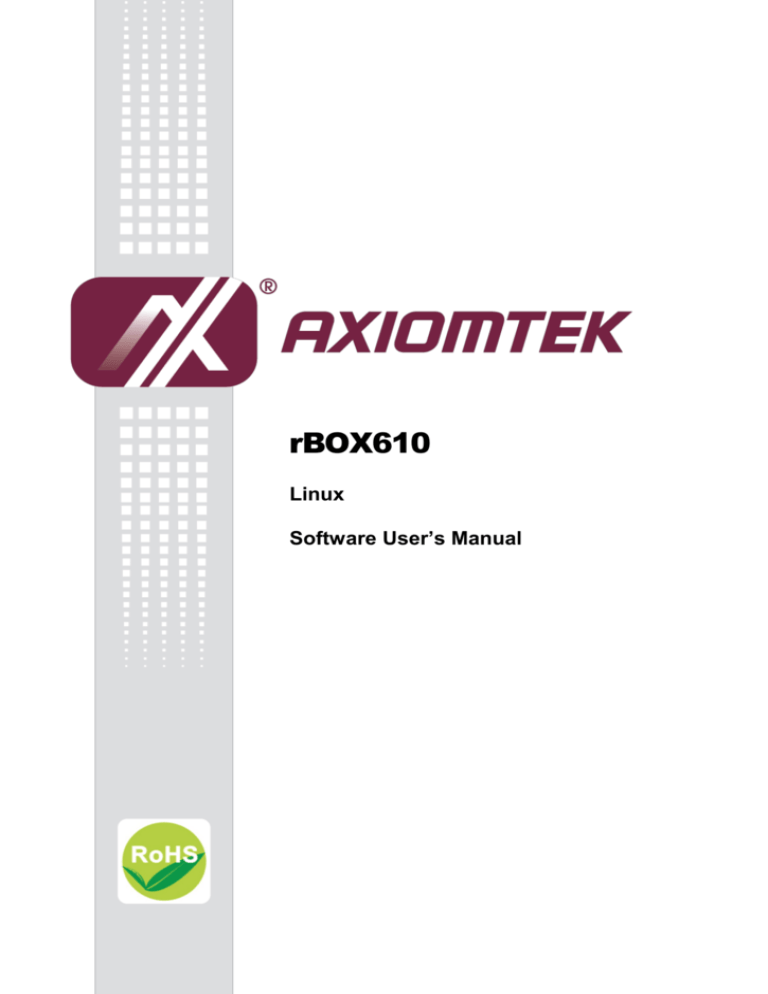

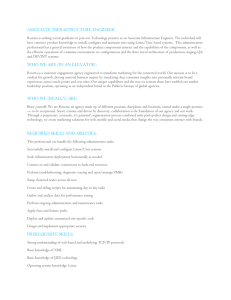


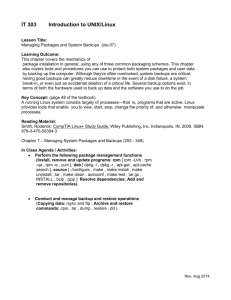
![IEEE 802.15.4 stack for Linux / kernel / [96de0e] /arch/m68k](http://s3.studylib.net/store/data/007481728_1-1cbbaf6005d58ec05ddcee46b1d651a9-300x300.png)