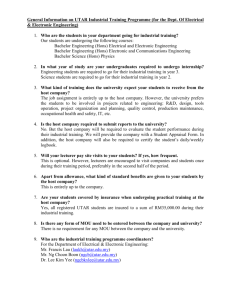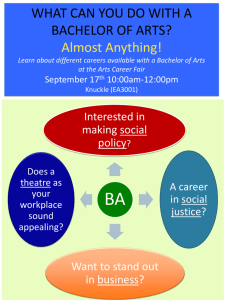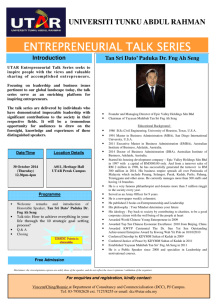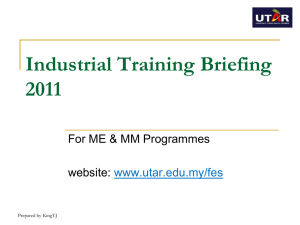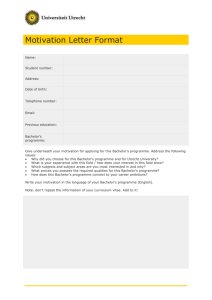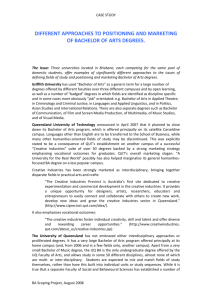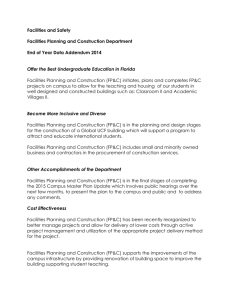Document
advertisement
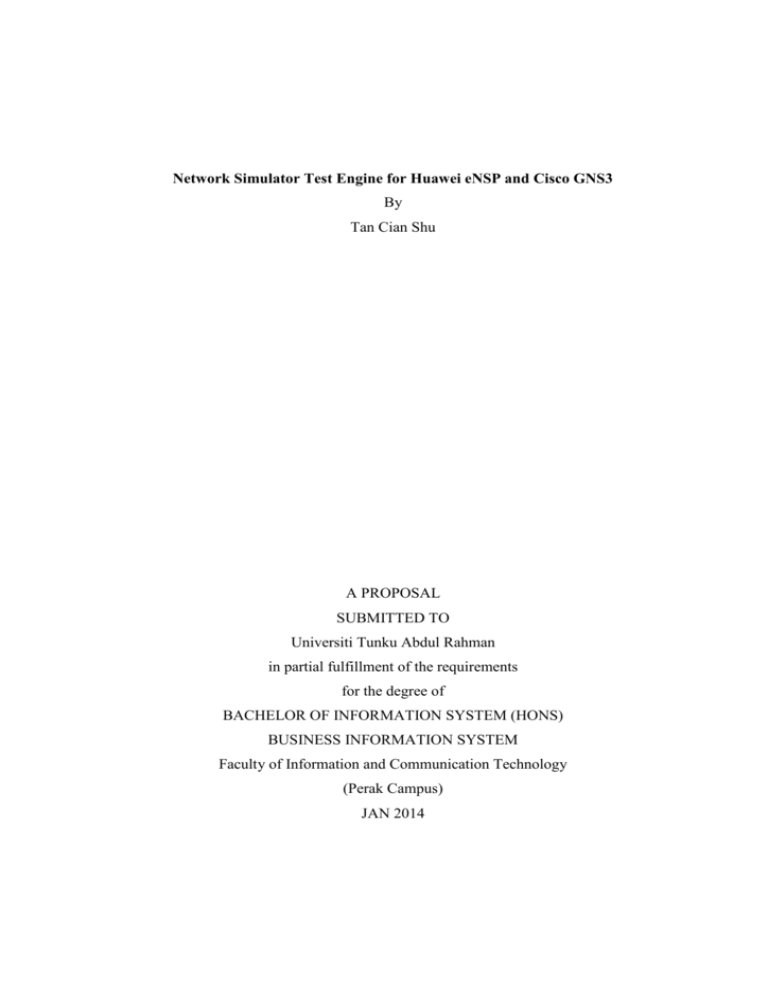
Network Simulator Test Engine for Huawei eNSP and Cisco GNS3 By Tan Cian Shu A PROPOSAL SUBMITTED TO Universiti Tunku Abdul Rahman in partial fulfillment of the requirements for the degree of BACHELOR OF INFORMATION SYSTEM (HONS) BUSINESS INFORMATION SYSTEM Faculty of Information and Communication Technology (Perak Campus) JAN 2014 UNIVERSITI TUNKU ABDUL RAHMAN REPORT STATUS DECLARATION FORM Title: Network Simulator Test Engine for Huawei eNSP and GNS3 Academic Session: JAN 2014 I __________________________________________________________ (CAPITAL LETTER) declare that I allow this Final Year Project Report to be kept in Universiti Tunku Abdul Rahman Library subject to the regulations as follows: 1. The dissertation is a property of the Library. 2. The Library is allowed to make copies of this dissertation for academic purposes Verified by, _________________________ (Author’s signature) _________________________ (Supervisor’s signature) Address: __________________________ __________________________ _________________________ __________________________ Supervisor’s name Date: _____________________ Date: ____________________ ii DECLARATION OF ORIGINALITY I declare that this report entitled “NETWORK SIMULATOR TEST ENGINE FOR HUAWEI ENSP AND CISCO GNS3” is my own work except as cited in the references. The report has not been accepted for any degree and is not being submitted concurrently in candidature for any degree or other award. Signature : _________________________ Name : _________________________ Date : _________________________ Bachelor of Information Systems (HONS) Business Information System Faculty of Information and Communication Technology (Perak Campus), UTAR iii ACKNOWLEDGEMENTS I would like to take this opportunity to express my sincere thanks and appreciation to my supervisors, Dr. Choo Peng Yin who has given me this bright opportunity to engage in a commercialized and having user-base IT project. This Final Year Project had brought me advantages in my internship and future career as this Project had added value when interview by companies for internship. I have learned a lot of new things while doing this project. Whenever I face problem, Dr. Choo always will provide guidance and suggestion regarding the problem issues. His invaluable advice and consideration throughout the progress of doing this Final Year Project are greatly appreciated. A million thanks to you. Besides, I would like to thanks my academic advisor, Mr. Albert Yong who given me a lot of useful advices regarding my final year project, future career and studies in university. Finally, I must say thanks to my parents and my family for their love, support and continuous encouragement throughout the course. Bachelor of Information Systems (HONS) Business Information System Faculty of Information and Communication Technology (Perak Campus), UTAR iv ABSTRACTS Network Simulator Test Engine is defined as software that enables the lab trainer or instructor to conduct practical tests or interactive guided lab with network simulators (Huawei eNSP and Cisco GNS3). This test engine will able to help user to debug and give instance feedback on configuration done in eNSP. Besides, this project also able to help lecturers to perform guided lab and practical test. Furthermore, this project also included socket programming to send the result marks of student to a server PC (lecturer), this features allow lecturer to obtain their student marks instantly and keep track of their progress during each exercise or test. Purpose of this software is mainly to will improve the teaching quality and student learnability regarding networking subject. Besides, it also will reduce the workload of lecturer when conduction lab or practical test. This software is stand-alone software which can execute on windows platform and do not require to modifying the Huawei eNSP and Cisco GNS3 software. Evolutionary prototyping methodology is used in this project as this is a newly idea, therefore it required rapidly develop a prototype to show clearer concept of this project. Since rapid application development (RAD) approach is more suitable for this project to support poof-of-concept and able to get early stage feedback from users before full completing of the project. After repeatedly went through the phases such as planning, analysis, design, implementation, and testing, the prototype will become fully functional software that fulfills the requirement or objective of this project. Bachelor of Information Systems (HONS) Business Information System Faculty of Information and Communication Technology (Perak Campus), UTAR v TABLE OF CONTENTS TITLE i STATUS DECLARATION FORM ii DECLARATION OF ORIGINALITY iii ACKNOWLEDGEMENTS iv ABSTRACT v TABLE OF CONTENTS vi LIST OF TABLES viii LIST OF FIGURES ix LIST OF ABBREVIATIONS x CHAPTER 1: INTRODUCTION 1.1 Introduction 1 1.2 Motivation 2 1.3 Problem Statement 3 1.4 Project Scope 4 1.5 Project Objective 5 1.6 Impact, significance and contribution 6 CHAPTER 2: LITERATURE REVIEW 2.1 Literature Review 7 2.1.1 Review on Linear learning/Computer based learning (E-Learning) 7 2.1.2 Review on Cisco Packet Tracer Activity Wizard (version 5.3.3) 9 2.1.3 Review on Cisco Packet Tracer (version 6 beta) 11 2.2 Strength and weakness analysis 2.3 Comparison features of similar product with Network Simulator Test Engine 15 Bachelor of Information Systems (HONS) Business Information System Faculty of Information and Communication Technology (Perak Campus), UTAR 14 vi CHAPTER 3: METHODOLOGY 3.1 Methodology and tools 16 3.2 Implementation Issues and Challenges 17 3.3 Project Timeline 17 3.3.1 Project Timeliness for Project One 18 3.3.2 Project Timeliness for Project Two 19 3.4 Requirement specifications 20 3.4.1 User requirement 20 3.4.2 General Flowchart 21 3.4.3 Use Case Diagram 26 3.5 Development Tools 27 3.5.1 Hardware 27 3.5.2 Software 28 CHAPTER 4: TEST RESULT 4.1 Feedback from Users 29 4.2 Prototype Objective Achieved 32 4.3 Sample Screenshot of Network Simulator Test Engine Prototype 33 CHAPTER 5: DESIGN 5.1 System Design 35 5.2 Interface Design 35 CHAPTER 6: IMPLEMENTATION 6.1 Implementation 50 6.2 Software Installation 50 6.2.1 Installation of Microsoft Visual 2010 Professional 50 6.2.2 Installation of Huawei eNSP (Network Simulator) 51 Bachelor of Information Systems (HONS) Business Information System Faculty of Information and Communication Technology (Perak Campus), UTAR vii 6.2.3 Installation of GNS3 (Network Simulator) 52 CHAPTER 7: TESTING 7.1 System Testing 54 7.2 Create Lab Exercise 54 7.3 Open Created Lab Exercise 55 7.4 Create Test Question 55 7.5 Open Created Test Question 56 7.6 Check Student Page Functionality 57 7.7 Check Server Functionality 58 CHAPTER 8: PROJECT IMPACT AND CONTRIBUTION 8.1 Project Impact and Contribution 59 CHAPTER 9: CONCLUSION 9.1 Conclusion 64 BIBLIOGRAPHY 36 APPENDIX A Feedback Form of Prototype A-1 APPENDIX B Screen captured of Testing Result A-2 APPENDIX C Software User Guide A-3 Bachelor of Information Systems (HONS) Business Information System Faculty of Information and Communication Technology (Perak Campus), UTAR viii LIST OF TABLES Table Number Title Page Table 2.1 Change log of Cisco Packet Tracer version 6 beta 12 Table 2.2 Strength and weakness of CBT and Packet Tracer 14 Table 2.3 Features comparison between similar products 15 Table 3.1 Software required by users 20 Table 3.2 Laptop Hardware Specification 27 Table 3.3 Laptop Software Specification 28 Table 4.1 Objective Achieved by Prototype 32 Table 5.1 Description of Main Form 36 Table 5.2 Description of Student Page 38 Table 5.3 Description of Test Question 40 Table 5.4 Description of Lecturer Page 41 Table 5.5 Description of Instruction Tab 43 Table 5.6 Description of Load Topology and Configuration files 45 Table 5.7 Description of Test Creation Tab 46 Table 5.8 Description of Test Question Creation 47 Table 5.9 Description of Server Tab 49 Table 7.1 Create Lab Exercise Test Table 54 Table 7.2 Open Created Lab Exercise Test Table 55 Table 7.3 Create Test Question Test Table 55 Table 7.4 Open Created Test Question Test Table 56 Table 7.5 Student Page Functionality Test Table 57 Table 7.6 Server Functionality Test Table 58 Bachelor of Information Systems (HONS) Business Information System Faculty of Information and Communication Technology (Perak Campus), UTAR ix LIST OF FIGURES Figure Number Title Page Figure 2.1 Assessment item and points had achieved 10 Figure 2.2 Instruction gives by lecturer 10 Figure 2.3 Activity Wizard of Cisco Packet Tracer version 6 13 beta (Cisco) Figure 3.1 System Development Life Cycle of Evolutionary 16 Prototyping Methodology Figure 3.2 Gantt chart for Final Year Project I 18 Figure 3.3 Gantt chart for Final Year Project II 19 Figure 3.4 Main page design of Test Engine 22 Figure 3.5 Configuration page of Test Engine 23 Figure 3.6 General System Flowchart of Test Engine (student 24 version) Figure 3.7 General System Flowchart of Test Engine (lecturer 25 version) Figure 3.8 Use Case Diagram 26 Figure 4.1 Graphs shows the feedback of UTAR students 30 regarding project prototype Figure 4.2 Graphs shows the feedback of HCDA trainee 31 regarding project prototype Figure 4.3 Test Result of Network Simulator Test Engine 33 Prototype Figure 4.4 Server page that record list of students’ marks 34 Figure 5.1 Main Form Interface Design 35 Bachelor of Information Systems (HONS) Business Information System Faculty of Information and Communication Technology (Perak Campus), UTAR x Figure 5.2 Student Page Interface Design 37 Figure 5.3 Test Question Interface Design 39 Figure 5.4 Lecturer Page Interface Design 41 Figure 5.5 Instruction Tab Interface Design 42 Figure 5.6 Load Topology and Configuration files Interface 44 Design Figure 5.7 Test Creation Tab Interface Design 45 Figure 5.8 Test Question Creation Interface Design 47 Figure 5.9 Server Tab Interface Design 48 Bachelor of Information Systems (HONS) Business Information System Faculty of Information and Communication Technology (Perak Campus), UTAR xi LIST OF ABBREVIATIONS ACL Access Control List CBL Computer Based Learning CBT Computer Based Training DHCP Dynamic Host Configuration Protocol eNSP Enterprise Network Simulation Platform GNS3 Graphical Network Simulator HCDA Huawei Certified Datacom Associate HWIC High-Speed WAN Interface Card HSRP Hot Standby Router Protocol IOS Internetwork Operating System IP Internet Protocol LAN Local Area Network LTS Long Term Support NIC Network Interface Controller OS Operating System PC Personal Computer RAD Rapid Application Development WBT Web Based Training Bachelor of Information Systems (HONS) Business Information System Faculty of Information and Communication Technology (Perak Campus), UTAR xii Chapter 1: Introduction 1.1 Introduction In the context of this project, a “Network Simulator Test Engine” is defined as software that enables the lab trainer or instructor to conduct practical tests or interactive guided lab with network simulators (Huawei eNSP and Cisco GNS3). This test engine will able to help user to debug and give instance feedback on configuration done in eNSP. Besides, this test engine also able to help lecturers to perform guided lab and practical test on eNSP. Currently, eNSP does not support those functions (test and guided lab) and those functionalities will have great impact to lecturers, students and others eNSP (and GNS3) users. With this interactive guided lab, user will find it more interesting and easy to learn during practical session since user able to know the correctness of their works and the test engine also will notify lecturers regarding which students is unable to follow the teaching pace. This will improve the teaching quality and student learnability regarding networking subject. During practical test or lab test, lecturer able to prepare question and let student to take the assessment by using this test engine. Student only required to open the instruction that pre-prepared by lecturer and start doing the assessment. Student able to check their answer and get instance feedback on the correctness of what they have done. On the other hand, student result or marks will automatically sent to lecturer client computer over a LAN connection and lecturer able to export student result to external formal such as PDF or Excel. This function will reduce the workload of lecturer which they don’t required to walk around and mark down every individual student marks. Bachelor of Information Systems (HONS) Business Information System Faculty of Information and Communication Technology (Perak Campus), UTAR 1 Chapter 1: Introduction 1.2 Motivation The main aims of this project is to develop a software that help to solve the difficulties process of conducting lab and practical test using Huawei eNSP and GNS3. Currently both network simulator eNSP and GNS3 does not provide the checking and interactive lab functionality, this project will create stand-alone software that able to check the correctness of user works, provide interactive guided lab to improve learning process regarding networking courses and let users having better experience in using network simulator like Huawei eNSP and GNS3. Moreover, this project also will ease the process of conducting HCDA (Huawei Certified Datacom Associate) training program. As HCDA training program duration is quite short, and trainers have to rush in order to finish all teaching materials in the short period, without the checking ability of trainee works, it will consume a lot of time during the process of troubleshooting all trainee works. This project will give users instance feedback regarding their correctness of works. Last but not least, this project provides marks registration which means this software able to sent users current marks to a server PC (lecturer or trainer PC). This software allows lecturers or trainers to keep track of students or trainees progress and approach to specific person who unable to solve the problem on time. Bachelor of Information Systems (HONS) Business Information System Faculty of Information and Communication Technology (Perak Campus), UTAR 2 Chapter 1: Introduction 1.3 Problem Statement After some analysis and research on similar product in the market such as Packet Tracer version 5.3.3 for IT in the literature review of Chapter 2, Packet Tracer Activity Wizard did provides good assessment functionalities in which it allow user to create a networking scenarios for practical test purpose. It able to give instance feedback to user regarding which assessment item is correct or wrong. However, it doesn’t provide guidance for user and instruction given by Packet Tracer is in less interactive ways. For instance, it doesn’t have the functionality to provide step by step guided lab instruction and give support during mistake made by user. Besides, Packet Tracer is not able to communicate to real devices like eNSP and GNS3 does. For example, eNSP and GNS3 allow user to connect a real router to the network simulator and let the virtual router communicate with the real router. Since there is a demand for others network simulator tools like eNSP and GNS3, we cannot solely depend on Packet Tracer. Therefore, there is a need to for this project to increase the learning process of using network simulator tools like Huawei eNSP and GNS3 since they does not provide the checking functionalities like what Packet Tracer does. Bachelor of Information Systems (HONS) Business Information System Faculty of Information and Communication Technology (Perak Campus), UTAR 3 Chapter 1: Introduction 1.4 Project Scope This project is to develop standalone software that can perform the functionality of checking networking configuration in eNSP, guided lab with interactive video instruction to users and student marks registration module which will send students marks or task status to lecturer computer to notify lecturer regarding the progress and marks of students without the needs of modifying the eNSP software code. This project will be developed using visual basic programming language because it suitable for rapid application development (RAD) approach. This project is able to install and execute in windows base operation system such as Window XP, Vista, and 7 without the needs of extra hardware. Bachelor of Information Systems (HONS) Business Information System Faculty of Information and Communication Technology (Perak Campus), UTAR 4 Chapter 1: Introduction 1.5 Project Objective 1.5.1 Able to read in input generated by eNSP and GNS3 and compare with the preloaded sample answer then show the result to user. 1.5.2 Written Test module which allows lecturers to create Multiple Choice Question and Text input question as a package with practical labs. Students answer will be automatically check by system after they submit their answer. Calculated marks will sent to Server. 1.5.3 Lecturers able to choose initial topology network, answer topology network and lectures also able to choose which assessment items to be assessed for practical test mode. 1.5.4 Connectivity testing between two nodes. Able to check whether end devices are connected to each other with correct cables. 1.5.5 Student marks registration module which will sent students marks or task status to lecturer computer to notify lecturer regarding the progress and marks of students. 1.5.6 Lecturers are able to get students marks immediately during or directly after the test and able to export to external format (e.g. PDF or Excel). Bachelor of Information Systems (HONS) Business Information System Faculty of Information and Communication Technology (Perak Campus), UTAR 5 Chapter 1: Introduction 1.6 Impact, significance and contribution This project will have great impact to education field regarding networking. Currently, there is no similar test engine product that able to check the work result of network simulator eNSP and GNS3. By having this software, students who are in networking field will have better experience in networking since having more interactive lab and checking function that allow student to get instance feedback regarding their work progress. This software will increase teaching quality among university and student learnability regarding networking subject will also be increased. Besides, this project also will reduce the heavy workload of lecturers. With the help of this software, lecturers do not have to waste a lot of precious time on troubleshooting and checking students work. Lecturers also able to get rid of repeating similar practical lab process and change to a more interactive practical lab process by using this software. Lastly, this project will contribute to world community by sharing this new idea can be added to network simulator such as Huawei eNSP and GNS3 to increase the value of the software as a network simulator. A network simulator is mainly used for education, training and testing purpose, it will be better if the network simulators have the functionality of checking of works and instance feedback of their answer. This will also increase the interest of pupil regarding networking and attract more users to use the network simulator. Bachelor of Information Systems (HONS) Business Information System Faculty of Information and Communication Technology (Perak Campus), UTAR 6 Chapter 2: Literature Review 2.1 Literature Review 2.1.1 Review on Linear learning/Computer based learning (E-Learning) Computer based learning (CBL) is using of computers as a main component of the elearning environment, for instance, in a place or venue which computers are used for educational purposes. This concept can be view as being unique from the use of computer in different ways where learning is at least a peripheral element of the experience. (Dr.Sivanthi et al., 2010) Computer based training (CBT) refers to self-paced learning activities assessable through a computer or other devices such as portable handheld devices. It can be instructor-led and includes media in different forms. For example, animation, audio, image, streaming video and text. CBT mostly presents it content in a linear format and delivers it content via CD-ROM. Due to this reason; CBT is always used to teach static processes like completing mathematical equations or using software. Computer based training and Web Based Training (WBT) can be used interchangeably, the main difference is that WBTs are delivered using a web browser via Internet while CBTs are typically delivered via CD-ROM. (Dr.Sivanthi et al. 2010) Assessing learning in a CBT is often comes from various form such as multiple choice questions which can be easily marked by a computer. Others good examples are interactive means, radio button, drag-and-drop functionality and simulation. Assessments are be easily marked and recorded via online software. The software is able to provide instance feedback, completion status to users and users usually are able to print a hardcopy of their result in the form of certificates. (Dr.Ravichandran et al. 2010) Bachelor of Information Systems (HONS) Business Information System Faculty of Information and Communication Technology (Perak Campus), UTAR 7 Chapter 2: Literature Review CBTs provide extraordinary learning methodology via learning stimulus which is different from traditional learning methodology such as instruction, textbook and manual. For instance, CBTs provide user-friendly solutions for fulfilling the requirement of continuing education. Students are able to acquire more knowledge and skills through these methods which are much more conducive to individual learning preferences, instead of limiting students to reading printed manuals or attending courses. (Dr.Sivanthi et al. 2010) CBTs are good choices to improve or enhance the learning process by including videos or animations in learning materials. Besides, CBTs is able to distribute to a wide range of users easily and at low cost once the development is done. (Dr.Ravichandran et al. 2010) However, CBTs impose some disadvantages as well. During the creation of efficient and effective CBTs requires large number of resources. The development tools for CBTs such as Flash and Adobe Director is more complex and subject to capability of teacher able to use it. Moreover, CBTs will limit the content that able to present and assessment that able to perform when there is lack of human interaction. Nowadays, many learning or educational organizations are began to use smaller CBT/WBT activities which include interactive components and online discussion as part of an elearning program. (Kanev et al., 2009) Bachelor of Information Systems (HONS) Business Information System Faculty of Information and Communication Technology (Perak Campus), UTAR 8 Chapter 2: Literature Review 2.1.2 Review on Cisco Packet Tracer Activity Wizard (version 5.3.3) Cisco Packet Tracer is a network simulator which have activity wizard, an assessment tool that allow user to create a networking scenarios for practical test purpose. It able to give direct feedback to user regarding which assessment item is correct or wrong. However, it doesn’t support the function of providing guidance for user and instruction give is in word form which is less interactive. Besides that, Cisco Packet Tracer is unable to send assessment marks of individual to specify client or server, lecturers are require to approach to every individual student to record down theirs marks. Furthermore, if unfortunately some problems occur during the assessment time for instance, system crash or computer restarted. Student might have to redo the assessment since Packet Tracker does not provide the ability to save their marks. This brings a lot of problems to both lecturers and students. Students have to request lecturer to help them mark down this current marks in the middle of practical test in case anything happened. This process had increased the workload of lecturers and students are unable to concentrate on the assessment. The following figure 2.1 and 2.2 showing pictures of activity wizard. Bachelor of Information Systems (HONS) Business Information System Faculty of Information and Communication Technology (Perak Campus), UTAR 9 Chapter 2: Literature Review Figure 2.1 Assessment item and points had achieved (Cisco) Figure 2.2 Instruction gives by lecturer (Cisco) Bachelor of Information Systems (HONS) Business Information System Faculty of Information and Communication Technology (Perak Campus), UTAR 10 Chapter 2: Literature Review 2.1.3 Review on Cisco Packet Tracer (version 6 beta) A latest version 6 beta of Cisco Packet Tracer has been release in year 2013; it is an improved version of 5.3.3 with new features such as IOS 15, HWIC-2T, HWIC-8A modules, 3 new Cisco routers and most important features that related to this project is improvement on Activity Wizard which this project will benchmark with. However, this project proposal started before the release of Cisco Packet Tracer version 6 beta therefore the primary comparison of this project will base on version 5.3.3. Improvement made on Activity Wizard in version 6 beta will be considered for future enhancement of this project. The table below show the change log Cisco Packet Tracer version 6 beta. Bachelor of Information Systems (HONS) Business Information System Faculty of Information and Communication Technology (Perak Campus), UTAR 11 Chapter 2: Literature Review New features of Cisco Packet Tracer (version 6 beta) General Improvements on Activity Wizard Improvement Improvements on Variable Manager Support current LTS version of Ubuntu and stopped support for Fedora IOS 15 HWIC-2T and HWIC-8A modules CAB-HD8-ASYNC cable IPv6 in IP Configuration under Desktop Terminal server for routers PC Firewall for IPv4 and IPv6 Servers with 2 NICs Circling tool Protocol HSRP for IPv4 and IPv6 Improvement IPv6 DHCP IPv6 tunnel over IPv4 IPv6 DHCP binding Send command for routers ACL sequence numbers Routers: New Devices - Cisco 1941 - Cisco 2901 - Cisco 2911 Table 2.1 Change log of Cisco Packet Tracer version 6 beta Bachelor of Information Systems (HONS) Business Information System Faculty of Information and Communication Technology (Perak Campus), UTAR 12 Chapter 2: Literature Review Figure 2.3 Activity Wizard of Cisco Packet Tracer version 6 beta (Cisco) Bachelor of Information Systems (HONS) Business Information System Faculty of Information and Communication Technology (Perak Campus), UTAR 13 Chapter 2: Literature Review 2.2 Strength and weakness analysis Strength Weakness Computer Provide user-friendly solutions Required large number of Based such as interactive menu resources Enhance the learning process by Unable to embedded into providing video or animation external software and perform Learning (CBT) practical assessment base learning Packet Provide direct feedback to user Unable to send assessment Tracer regarding correctness of marks of individual to specify Activity assessment item client or server Wizard Able to provide good Unable to provide interactive (5.3.3) connectivity test between 2 nodes learning environment If system crash during the assessment, user have to restart the assessment. Table 2.2 Strength and weakness of CBT and Packet Tracer Bachelor of Information Systems (HONS) Business Information System Faculty of Information and Communication Technology (Perak Campus), UTAR 14 Chapter 2: Literature Review 2.3 Comparison features of similar product with Network Simulator Test Engine Features Packet Tracer Network Activity Wizard Simulator Test (version 5.3.3) Engine Assessment duration counter Written Test such as MCQ and fill in the Simple and ease of use. Marks registration module (Marks of user Export students marks Support guided lab Instance feedback regarding assessment item Connectivity links between 2 nodes Support practical test blanks able to sent to a specific server) Table 2.3 Features comparison between similar products Bachelor of Information Systems (HONS) Business Information System Faculty of Information and Communication Technology (Perak Campus), UTAR 15 Chapter 3: Methodology 3.1 Methodology and tools This project will use evolutionary prototyping methodologies since this type project is new and less similar project to show the concept of this project. Therefore, prototyping approach is selected to rapidly develop a prototype to show clearer concept of this project. Rapid application development (RAD) approach is more suitable for this project support poof-of-concept and able to get early stage feedback from users before full completing of the project. Evolutionary prototyping has the ability to iterate the process of analysis, design and implementation on the previous prototype and provide refinements to the system. The iteration process continues in a cycle until it satisfied the requirements of stakeholders and they agree that the system provides sufficient functionality to be installed and be used in the environment. (Hoffer et al. 2011) The figure 4.1 below will show the development phases of evolutionary prototyping. Figure 3.1 System Development Life Cycle of Evolutionary Prototyping Methodology (Hoffer et al. 2011) Bachelor of Information Systems (HONS) Business Information System Faculty of Information and Communication Technology (Perak Campus), UTAR 16 Chapter 3: Methodology 3.2 Implementation Issues and Challenges Every project has its own difficulties and challenges during implementation. Overcome those issues and challenges and complete the project before deadline is a must. The main challenges faced during this project is regarding finding references, because this project idea is new and combining e-learning materials to a networking related field cases is rare. This project is required to figure out how to check the result of an external source network simulator without modifying the specific software. Besides, due to RAD approach as the methodology of this project, time is a big challenge. The software prototype is required to develop in a short period of time and test by end users to gain users experiences and feedback. Feedback from end users is important to future enhancement of my project and proof-of-concept as this is a new idea. 3.3 Project Timeline Project planning phases act as an important role for a project. During development process of a project, time is a crucial factor; therefore scheduling the development task is required in order to ensure the project able to finish within deadline. Uncertainty might happen during the development process, specific action must be taken to solve the problem and ensure the project able to successfully develop. This section shows the timeline of this project, hopefully this project able to develop according to what has been planned. Bachelor of Information Systems (HONS) Business Information System Faculty of Information and Communication Technology (Perak Campus), UTAR 17 Chapter 3: Methodology 3.3.1 Project Timeliness for Project One There are total eight available weeks to complete the project one which includes the first four chapters of the project thesis. Gantt chart below show the timeline used for project one start from project introduction and ends with project one presentation. Figure 3.2 Gantt chart for Final Year Project I Bachelor of Information Systems (HONS) Business Information System Faculty of Information and Communication Technology (Perak Campus), UTAR 18 Chapter 3: Methodology 3.3.2 Project Timeliness for Project Two There are total thirteen available weeks to complete the full project thesis. Gantt chart below show the timeline used for full project thesis start from familiar with development methods and tools and ends with Final Year Project presentation. Figure 3.3 Gantt chart for Final Year Project II Bachelor of Information Systems (HONS) Business Information System Faculty of Information and Communication Technology (Perak Campus), UTAR 19 Chapter 3: Methodology 3.4 Requirement specifications 3.4.1 User requirement Category Software requirement Framework .NET framework 4.0 or above Operating System Windows XP, Vista, 7 Related Software Huawei eNSP version 1.0.216 Huawei eNSP version 1.0.320 GNS3 version 0.8.3.1 Table 3.1 Software required by users This project Network Simulator Test Engine is able to run in all Windows platform, however it required .NET framework 4.0 or above. Besides, users also required to install related software in order to use this software. This project supports 2 types of network simulator tools which are Huawei eNSP version 1.0.216, 1.0.320 and GNS3 version 0.8.3.1. Bachelor of Information Systems (HONS) Business Information System Faculty of Information and Communication Technology (Perak Campus), UTAR 20 Chapter 3: Methodology 3.4.2 General Flowchart This project will have 2 versions; one is student version and lecturer version (Administrator). Lecturer version will have extra functionalities but the work flow of the project is almost similar between this 2 versions. After the software is started, a main page will prompt out if the configuration has been done once; if not a configuration page will prompt out instead of main page. Next, students able to select which practical lab or guided lab they want from a list of pre-loaded sample. Students able to check their work result with the answer and marks of the students will show in a list. While for guided lab, students have to follow step by step the instruction and complete a part before can move to another. Whenever check marks button is pressed, a copy of marks will send to a specific server pc and marks will be shown in server pc list. Lecturers (Administrator) have more privilege which able to perform extra function such as create lab assessment or guided lab, receive student’s marks list by turn on server services and export marks list to Excel/PDF format. Figures below will show the main page and configuration page of this project and general system flowchart of 2 version of this project including student and lecturer version. Bachelor of Information Systems (HONS) Business Information System Faculty of Information and Communication Technology (Perak Campus), UTAR 21 Chapter 3: Methodology Figure 3.4 Main page design of Test Engine Bachelor of Information Systems (HONS) Business Information System Faculty of Information and Communication Technology (Perak Campus), UTAR 22 Chapter 3: Methodology Figure 3.5 Configuration page of Test Engine Bachelor of Information Systems (HONS) Business Information System Faculty of Information and Communication Technology (Perak Campus), UTAR 23 Chapter 3: Methodology Figure 3.6 General System Flowchart of Test Engine (student version) Bachelor of Information Systems (HONS) Business Information System Faculty of Information and Communication Technology (Perak Campus), UTAR 24 Chapter 3: Methodology Figure 3.7 General System Flowchart of Test Engine (lecturer version) Bachelor of Information Systems (HONS) Business Information System Faculty of Information and Communication Technology (Perak Campus), UTAR 25 Chapter 3: Methodology 3.4.3 Use Case Diagram Network Simulator Test Engine Figure 3.8 Use Case Diagram Bachelor of Information Systems (HONS) Business Information System Faculty of Information and Communication Technology (Perak Campus), UTAR 26 Chapter 3: Methodology 3.5 Development Tools To develop a software, it is required some basic requirement including hardware and software. Without both either one of the requirement, software could not be developed. Software basically is required to support the development process or documentation of this project and hardware is required to support software development tools used during the development process of the project. 3.5.1 Hardware Since this project is to develop stand-alone software that does not required outstanding hardware specification, therefore in this project will just used a standard laptop to develop the software. This project doesn’t require any external hardware to support the development of this project. The table below shows the laptop that will be used during the development process of this project. Laptop Model HP Pavilion DV6 Processor Intel® Core ™ 2 Duo CPU P7450 @ 2.13GHz System Type 64-bit Operating System Memory 4.00 GB Storage 300 GB Graphics Intel HD 3000 Table 3.2 Laptop Hardware Specification Bachelor of Information Systems (HONS) Business Information System Faculty of Information and Communication Technology (Perak Campus), UTAR 27 Chapter 3: Methodology 3.5.2 Software Among the development process of this project, numerous of software is needed to develop the software, documentation, testing and so on. The table below shows the software specification will be used during the development process of this project. Category Software Name Functionality/Purpose Operating System Windows Vista Home Premium Laptop OS platform Development tools Microsoft Visual Studio 2010 Visual Basic development Virtual Machine Professional platform VMware Player Software compatibility testing Documentation Framework Microsoft Word 2007 Report Documentation Microsoft Power Point 2007 Presentation Preparation Microsoft Project 2010 Gantt Chart .NET framework 4.0 To support Visual Basic development Table 3.3 Laptop Software Specification Bachelor of Information Systems (HONS) Business Information System Faculty of Information and Communication Technology (Perak Campus), UTAR 28 Chapter 4: Test Result 4.1 Feedback from Users Due to this project required proof-of-concept, therefore a quick prototype of the network simulator test engine for Huawei eNSP and GNS3 has been developed. This prototype network simulator test engine (GNS3) version 0.1.1 beta has been tested by UTAR students who talking UCCN2243 Internetworking Principles and Practice during practical assessment (April 2013). Besides, an improved version of prototype network simulator test engine (eNSP) has been tested during HCDA (Huawei Certified Datacom Associate) training program at KDU, Penang (May 2013). After the testing, a survey form is distributed to get feedback from users regarding my prototype for future enhancement. The survey form will be attached in Appendix A. Bachelor of Information Systems (HONS) Business Information System Faculty of Information and Communication Technology (Perak Campus), UTAR 29 Chapter 4: Test Result The graphs below show the feedback of UTAR students regarding network simulator test engine (GNS3) version 0.1.1 beta Figure 4.1 Graphs shows the feedback of UTAR students regarding project prototype Bachelor of Information Systems (HONS) Business Information System Faculty of Information and Communication Technology (Perak Campus), UTAR 30 Chapter 4: Test Result The graphs below show the feedback of HCDA trainee regarding prototype network simulator test engine (eNSP) version 0.1.1 beta Figure 4.2 Graphs shows the feedback of HCDA trainee regarding project prototype Bachelor of Information Systems (HONS) Business Information System Faculty of Information and Communication Technology (Perak Campus), UTAR 31 Chapter 4: Test Result 4.2 Prototype Objective Achieved Objective Able to compare pre-loaded sample answer with user works Lecturers able to create practical test module Marks registration module Export student marks Written Test module Connectivity links between 2 nodes Test Engine Test Engine (eNSP) v0.1.1 (GNS3) v0.1.1 beta beta Table 4.1 Objective Achieved by Prototype Bachelor of Information Systems (HONS) Business Information System Faculty of Information and Communication Technology (Perak Campus), UTAR 32 Chapter 4: Test Result 4.3 Sample Screenshot of Network Simulator Test Engine Prototype Figure 4.3 Test Result of Network Simulator Test Engine Prototype Bachelor of Information Systems (HONS) Business Information System Faculty of Information and Communication Technology (Perak Campus), UTAR 33 Chapter 4: Test Result Figure 4.4 Server page that record list of students’ marks Bachelor of Information Systems (HONS) Business Information System Faculty of Information and Communication Technology (Perak Campus), UTAR 34 Chapter 5: Design 5.1 System Design The design of a system plays an important role because it is the most critical factor that affecting the quality of the system. The purpose of this chapter is to refine the interface design and the process flow of the prototype developed during Project I. The refinement process will base on user feedback to make the system flow more smoothly and more user-friendly. Besides, it also enforces the interactivity between user and the system. 5.2 Interface Design a. Main Form Figure 5.1 Main Form Interface Design Bachelor of Information Systems (HONS) Business Information System Faculty of Information and Communication Technology (Perak Campus), UTAR 35 Chapter 5: Design Description Division Description Menu Strip Menu strip bar that includes Edit, About and Version which allow user to set system properties and target network simulator version. Tabs Consist of 5 tabs for lecturer version and 3 tabs for student version which is Student Page, Test Question, Config, Lecturer Page and Server. Picture 1 Display the logo of Hua Wei. Picture 2 Display the logo of UTAR. Content Specific content base on selected tab. Table 5.1 Description of Main Form Bachelor of Information Systems (HONS) Business Information System Faculty of Information and Communication Technology (Perak Campus), UTAR 36 Chapter 5: Design b. Student Page Figure 5.2 Student Page Interface Design Bachelor of Information Systems (HONS) Business Information System Faculty of Information and Communication Technology (Perak Campus), UTAR 37 Chapter 5: Design Description Division Description Button 1 Load button that will allow user to load lab package file (zip) into the system. Button 2 Open Instruction button that allow user to open specific lab after loaded. Button 3 Start/Continue button that allow user to start the lab or test (Start the network simulator) Button 4 Check/Sent Marks button, check the correctness of user works and sent their marks to Server. Lab list Instruction & Display lab list to allow user to open specific lab by double clicking the lab instruction. After opened the lab, it will display the Instruction regarding the lab. Label 1 Display marks achieve and total marks when user press Check button. Assessment Assessment categories tabs that includes Router, Switch, WLAN and Categories Topology. In each tab will display all assessment item and their correctness. Table 5.2 Description of Student Page Bachelor of Information Systems (HONS) Business Information System Faculty of Information and Communication Technology (Perak Campus), UTAR 38 Chapter 5: Design c. Test Question Figure 5.3 Test Question Interface Design Bachelor of Information Systems (HONS) Business Information System Faculty of Information and Communication Technology (Perak Campus), UTAR 39 Chapter 5: Design Description Division Description Button 1 Submit button allow user to submit their answer after they completed test questions. Button 2 Previous button which allow user to navigate to the previous question. Button 3 Next button which allow user to navigate to the next question. Question Display question text to user. Text Answer Allow user to select or enter their answer. Label 1 Display marks achieve and total marks when user press Submit button if lecturer allow user to see their marks during test question creation. Table 5.3 Description of Test Question Bachelor of Information Systems (HONS) Business Information System Faculty of Information and Communication Technology (Perak Campus), UTAR 40 Chapter 5: Design d. Lecturer Page Figure 5.4 Lecturer Page Interface Design Description Division Description Tabs Consist of 7 tabs which are Instruction, Load initial topo, Load answer topo, Router cfg, Switch cfg, WLAN cfg and Test Creation. Content Specific content base on selected tab. Table 5.4 Description of Lecturer Page Bachelor of Information Systems (HONS) Business Information System Faculty of Information and Communication Technology (Perak Campus), UTAR 41 Chapter 5: Design e. Instruction Tab Figure 5.5 Instruction Tab Interface Design Bachelor of Information Systems (HONS) Business Information System Faculty of Information and Communication Technology (Perak Campus), UTAR 42 Chapter 5: Design Description Division Description Instruction Allow user to enter instruction text which to be saved later. text Button 1 Open button which allow user to open saved lab. Button 2 Save button which allow user to save the lab into package (zip). Checkbox 1 Include Timer checkbox. When user checked, system will show Timer group and allow user to enter Timer for the lab. Timer group Groupbox which contains Textbox 1, 2, 3 and 4. Textbox 1 Textbox allow user to enter Hours. Textbox 2 Textbox allow user to enter Minutes. Textbox 3 Textbox allow user to enter Passphrase which after allow user to extend timer during lab incase required. Textbox 4 Textbox of Confirm Passphrase. Table 5.5 Description of Test Question Bachelor of Information Systems (HONS) Business Information System Faculty of Information and Communication Technology (Perak Campus), UTAR 43 Chapter 5: Design f. Load Topology and Configuration files Figure 5.6 Load Topology and Configuration files Interface Design Bachelor of Information Systems (HONS) Business Information System Faculty of Information and Communication Technology (Perak Campus), UTAR 44 Chapter 5: Design Description Division Description Textbox 1 Textbox the display the paths of selected topology or configuration file. Button 1 Select button which prompt Open File Dialog and allow user to select topology or configuration file. Data View Grid Data grid view that allow user to select which assessment item to be test on by checking the assessment item. Table 5.6 Description of Load Topology and Configuration files g. Test Creation Tab Figure 5.7 Test Creation Tab Interface Design Bachelor of Information Systems (HONS) Business Information System Faculty of Information and Communication Technology (Perak Campus), UTAR 45 Chapter 5: Design Description Division Description Textbox 1 Textbox the display the paths of selected Test Question file. Textbox 2 Textbox the display the paths of selected Test Answer file. Button 1 Select button which prompt Open File Dialog and allow user to select Test Question file. Button 2 Select button which prompt Open File Dialog and allow user to select Test Answer file. Configuration Groupbox which contains Checkbox 1 and 2. group Checkbox 1 Separate Module checkbox, allow user to only save the test question without create topology lab. Checkbox 2 Show result to Student Immediately checkbox, allow student to view their marks obtained if checked. Table 5.7 Description of Test Creation Tab Bachelor of Information Systems (HONS) Business Information System Faculty of Information and Communication Technology (Perak Campus), UTAR 46 Chapter 5: Design h. Test Question Creation Figure 5.8 Test Question Creation Interface Design Description Division Description Menu Strip Menu strip bar that includes File which allow user to open and save created Test Question. Listbox Display question number and Add links to allow user to add new question. Textbox 1 Allow user to enter question text which to be saved later. Combobox 1 Allow user to select type of question to be created. (e.g. Text and Multiple Choice) Answer Allow user to enter and select question answer which to be saved later. Table 5.8 Description of Test Question Creation Bachelor of Information Systems (HONS) Business Information System Faculty of Information and Communication Technology (Perak Campus), UTAR 47 Chapter 5: Design i. Server Tab Figure 5.9 Server Tab Interface Design Bachelor of Information Systems (HONS) Business Information System Faculty of Information and Communication Technology (Perak Campus), UTAR 48 Chapter 5: Design Description Division Description Button 1 Start button which allow user to start the services of server. Button 2 Stop button which allow user to stop the services of server. Button 3 Export button which allow user to export contents in data gird view to Excel file. Data Grid Display client name and their respective marks. View Table 5.9 Description of Server Tab Bachelor of Information Systems (HONS) Business Information System Faculty of Information and Communication Technology (Perak Campus), UTAR 49 Chapter 6: Implementation 6.1 Implementation This chapter will state a clear view of system implementation phase which starts from software installation to the end of programming part. The system implementation phase proceeds base on the user requirement, hardware requirement and software requirement which stated in chapter 3. 6.2 Software Installation Numerous of software are needed to be installed before proceed to the system development. Software such as Microsoft Visual Studio 2010 Professional, Huawei eNSP version 1.0.216, 1.0.320 and GNS3 version 0.8.3.1 are needed to be installed. 6.2.1 Installation of Microsoft Visual 2010 Professional Since Microsoft Visual Studio 2010 Professional is a licensed integrated development environment (IDE) from Microsoft, it does have a cost. Microsoft does provide 90 days of trial and also having “Express” version at no cost. The installer able to downloaded from Microsoft website http://www.visualstudio.com/downloads/download-visual-studio-vs. However, the installed is also available from UTAR lab. The steps of installing Microsoft Visual Studio 2010 Professional using executable file are listed below: a. Go to the folder which contains Microsoft Visual Studio 2010 Professional; double click on setup.exe executable file. b. Click on Install Microsoft Visual Studio 2010 at the pop up installation form. c. Next is loading installation form, it will auto load all required installation components. After the loading done, click on Next. d. Select features to install, default check all including C#, C++, Visual Basic, Visual Web Developer and F#. Select feature install path and press Install. Bachelor of Information Systems (HONS) Business Information System Faculty of Information and Communication Technology (Perak Campus), UTAR 50 Chapter 6: Implementation e. It will install a long list of items. After installing Microsoft .Net framework, the installation will request for a restart. After restarting, the installation will automatically continue. Once all of the components were installed, press Finish. 6.2.2 Installation of Huawei eNSP (Network Simulator) Huawei eNSP is network stimulation software by Huawei. It is a freeware which able to download at Huawei website http://support.huawei.com/ecommunity/bbs/10143905.html. The steps of installing Huawei eNSP using executable file are listed below: a. Double click on setup.exe executable file. (e.g. eNSP V100R002C00B320 Setup.exe) b. Select setup language and click Ok. c. Click Next then select installation path and click Next. d. Enter the name of the eNSP folder which will display in start menu later. Click Next. e. Check the “Create a desktop icon” if wanted to create a shortcut icon on desktop. Click Next. f. Huawei eNSP required some additional software to work together with it such as WinPcap, Wireshark and VirtualBox. Check uninstalled software to install required software as a package during installation of eNSP. Click Next and Install. g. Once all of the required software was installed, press Finish. Bachelor of Information Systems (HONS) Business Information System Faculty of Information and Communication Technology (Perak Campus), UTAR 51 Chapter 6: Implementation 6.2.3 Installation of GNS3 (Network Simulator) GNS3 (Graphical Network Simulator) is an open source software that simulate complex networks using Cisco IOS emulator. GNS3 installer is able to download from http://www.gns3.net/download/. The steps of installation and configuration of GNS3 source are available at http://www.gns3.net/documentation/gns3/quick-startguide-for-windows-users/. The steps of installing GNS3 using executable file are listed below: a. Find the file you download and double-click on it to begin installing GNS3. b. The GNS3 Setup Wizard will begin. Everything else is a matter of clicking on next or agree buttons. c. GNS3 depends on several other programs to operate. Those dependencies include WinPCAP, Dynamips and Qemu and these components along with GNS3 are all chosen by default for installation. The default location to install GNS3 is also chosen for you. d. Moreover note that if needed, WinPcap Setup Wizard will be launched for you to install it, this dependency is required for GNS3 to communicate with real networks through a physical network internal controller. The installation for WinPcap will begin. However, if you have a previous version of WinPcap on your computer, the wizard will ask to remove the older version and will then install the newer version. e. You have now completed the installation of GNS3. Click the Start button, All Programs, GNS3, and then choose GNS3 out of the list of applications installed. You’ll see the main GNS3 window. We’ll discuss its panes in a later step, but first we have to configure the location for a Cisco IOS. Bachelor of Information Systems (HONS) Business Information System Faculty of Information and Communication Technology (Perak Campus), UTAR 52 Chapter 6: Implementation The steps of defining Cisco IOS files are listed below: a. As mentioned earlier, you must provide your own Cisco IOS to use with GNS3 due to licensing issues. GNS3 is meant to be used in a lab environment for testing and learning. Once you have obtained your own copy of a Cisco IOS for one of the supported platforms, you are ready to continue. Supported platforms are Cisco 7200, 3600 series (3620, 3640 and 3660), 3700 series (3725, 3745) and 2600 series (2610 to 2650XM, 2691). b. On the Edit menu, choose IOS image and hypervisors. Then under the IOS Images tab, click … and then find your Cisco IOS file and click Open. The file will appear as your Image file. Next, click the drop-down arrow next to Platform and choose the platform that corresponds to your IOS file. c. Now click the drop-down arrow next to Model and choose the model corresponding to your IOS file. For now, we’ll accept the default values that remain. However, there is a very important value called the IDLE PC value that we will want to include. We’ll get to that later. Click the Save button and then the Close button. This will return you to the default GNS3 window. It’s time to create our very first simple topology. Bachelor of Information Systems (HONS) Business Information System Faculty of Information and Communication Technology (Perak Campus), UTAR 53 Chapter 7: Testing 7.1 System Testing System testing is the last phase of software development. In this phase, numerous of testing is carry out to ensure the system able to run smoothly without bugs and errors; technical or logical error. The result of each testing is captured and will be shown in Appendix A. 7.2 Create Lab Exercise This is to test about creating a lab exercise with timer. Testing Object Testing Procedure Test Result User input required items 1. Enter all required The lab exercise had been and save the lab exercise fields: Instruction, saved into zip file located into package (zip format). Timer, Initial topology, in targeted path. Answer topology, Router cfg, Switch cfg and WLAN cfg. 2. Click on save button to save the lab. Status : Pass Table 7.1 Create Lab Exercise Test Table Bachelor of Information Systems (HONS) Business Information System Faculty of Information and Communication Technology (Perak Campus), UTAR 54 Chapter 7: Testing 7.3 Open Created Lab Exercise This is to test about opening a lab exercise which created earlier. Testing Object Testing Procedure Test Result User required to open lab 1. Click on open button The lab exercise had been exercise which created to the specific lab successfully opened and earlier. exercise. data display match with 2. Check on every field and make sure all the previous saved lab exercise. fields’ data match with the previous saved lab exercise. Status : Pass Table 7.2 Open Created Lab Exercise Test Table 7.4 Create Test Question This is to test about creating a test question in Lecture Page. Testing Object Testing Procedure Test Result User input required and 1. Click on Test Creation The test question had been save the test question tab and Test Question saved into .tq format file into .tq format. Creation form will pop located in targeted path. up. Test Question and Test 2. Enter question title, type and answer. 3. Save the test question. Answer textbox will automatically get saved path upon closing. Status : Pass Table 7.3 Create Test Question Test Table Bachelor of Information Systems (HONS) Business Information System Faculty of Information and Communication Technology (Perak Campus), UTAR 55 Chapter 7: Testing 7.5 Open Created Test Question This is to test about opening a test question which created earlier. Testing Object Testing Procedure Test Result User required to open test 1. Click on Test Creation The test question had been question which created tab and Test Question successfully opened and earlier. Creation form will pop data display match with up. the previous saved test 2. Click File, Open and question. select the previous saved test question. (.tq format) 3. Check on every field and make sure all fields’ data match with the previous saved test question. Status : Pass Table 7.4 Open Created Test Question Test Table Bachelor of Information Systems (HONS) Business Information System Faculty of Information and Communication Technology (Perak Campus), UTAR 56 Chapter 7: Testing 7.6 Check Student Page Functionality This is to test about loading a lab exercise package into the system, open the lab, start the lab exercise and check the correctness of the work. Testing Object Testing Procedure Test Result User required loading the 1. Click on Load button The loading, opening lab package (zip format) at Student Page and instruction and checking into the system, opening select lab exercise the correctness of the the instruction and package. (zip format) answer able to done checking the correctness of 2. Click on Open the answer base on the Instruction button or instruction. double click on the Lab successfully. list to select the loaded instruction file (.ins format) 3. Click on Start button and configure the network base on the instruction. 4. Click on Check button to check the correctness. Status : Pass Table 7.5 Student Page Functionality Test Table Bachelor of Information Systems (HONS) Business Information System Faculty of Information and Communication Technology (Perak Campus), UTAR 57 Chapter 7: Testing 7.7 Check Server Functionality This is to test about server functionality whether it able to get client information and export the information into Excel file. Testing Object Testing Procedure User starts the server and 1. Click on Start button at The Server able to start export client information into Excel file. Server tab. 2. At client side, enter Test Result and receive client information. Successfully Server IP address and export information to Server Port Excel file. accordingly under Config tab. 3. Click on Check button at Student Page, system will automatically sent marks to server and update on data grid view on Server tab. 4. Click Export button to export information in data grid view to Excel file. Status : Pass Table 7.6 Server Functionality Test Table Bachelor of Information Systems (HONS) Business Information System Faculty of Information and Communication Technology (Perak Campus), UTAR 58 Chapter 8: Project Impact and Contribution 8.1 Project Impact and Contribution After completing this project, I decided to release eNSP Student version to public to gather feedback and impact of my project. I create some lab packages and uploaded the package together with software installer to Huawei forum. (Links: http://support.huawei.com/ecommunity/bbs/10186303.html) Response of public is quite good and having good impact to world communities. Most of respondents comment it was great tools to improve the learning process of Networking as currently no similar software provide this functionality for Huawei eNSP and GNS3. The forum thread of my post even marked as “Recommend” by forum moderator. I will attach some screen captured from the forum regarding comments of this project. Figure 8.1 Forum Thread Bachelor of Information Systems (HONS) Business Information System Faculty of Information and Communication Technology (Perak Campus), UTAR 59 Chapter 8: Project Impact and Contribution Figure 8.2 User Comments (1) Figure 8.3 User Comments (2) Bachelor of Information Systems (HONS) Business Information System Faculty of Information and Communication Technology (Perak Campus), UTAR 60 Chapter 8: Project Impact and Contribution Figure 8.4 User Comments (3) Besides some users comments from the forum thread, I also received email requesting I release the instruction version as he is the trainer for networking which related to Huawei eNSP network simulator. Furthermore, he also gives some valuable comments regarding this project. He did mention about this project will able to help him solve difficulties of monitoring progress and correctness of his students as the class size is quiet large. Figure 8.5 Email Comments and Request by user (1) Bachelor of Information Systems (HONS) Business Information System Faculty of Information and Communication Technology (Perak Campus), UTAR 61 Chapter 8: Project Impact and Contribution Figure 8.6 Email Comments and Request by user (1 English Translated) Figure 8.7 Email Comments and Request by user (2) Figure 8.8 Email Comments and Request by user (2 English Translated) Bachelor of Information Systems (HONS) Business Information System Faculty of Information and Communication Technology (Perak Campus), UTAR 62 Chapter 8: Project Impact and Contribution In few days, the software had received around 20 downloads from public and thread has been marked as “Recommended” by forum moderator. I also received prestige point by forum moderator for posting contribution thread. Figure 8.9 Number of Software downloads, views and comments . Bachelor of Information Systems (HONS) Business Information System Faculty of Information and Communication Technology (Perak Campus), UTAR 63 Chapter 9: Conclusion 9.1 Conclusion To conclude, this project is to develop software that helps to solve the difficulties process of conducting lab and practical test related to networking field using Huawei eNSP and GNS3. Since similar product like packet tracer does not provide interactive guided lab and there is a demand for other network simulator such as Huawei eNSP and GNS3, there is a need to develop this project to solve the current problem. With the help of this project, workload of lecturers will be reduced, students will more interested in learning networking subject and ease the process of troubleshooting while doing practical lab. This project will combine e-learning, assessment item checking, written test module and marks registration module to form a network simulator test engine to solve the troublesome problem and make de learning process smoother and more interesting. Last but not least, this project having impact and contribution to world communities as GNS3 and Huawei eNSP is using worldwide. This project will able smoothen their teaching and learning process of networking. Networking trainer or instructor able to easily monitor progress their student and the correctness of their works. Bachelor of Information Systems (HONS) Business Information System Faculty of Information and Communication Technology (Perak Campus), UTAR 64 Bibliography BIBLIOGRAPHY Andrew.cmu.edu. n.d.. UML Use Case Diagrams: Tips. [online] Available at: http://www.andrew.cmu.edu/course/90-754/umlucdfaq.html [Accessed: 1 Jul 2013]. Cisco (n.d.) Cisco Packet Tracer. [online] Available at: http://www.cisco.com/web/learning/netacad/course_catalog/PacketTracer.html [Accessed: 1 Apr 2013]. Dr.Ravichandran, K. and Venkata Subrahmanyam, C. (2013) Technology &Online Distance Mode of Learning. Department of Entrepreneurship Studies , Madurai Kamaraj University, 2 (1), p.5. Available at: http://www.ijhssi.org/papers/v2%281%29/Version-2/B210513.pdf [Accessed: 21 Mar 2013]. Dr.Sivanthi (2010) ONLINE EDUCATIONAL SYSTEM . ONLINE EDUCATIONAL SYSTEM (e-learning), 3 (4), p.3-4. Available at: http://www.sersc.org/journals/IJUNESST/vol3_no4/3.pdf [Accessed: 21 Mar 2013]. Forums.mydigitallife.info. 2013. Cisco Packet Tracer 6. [online] Available at: http://forums.mydigitallife.info/threads/43553-Cisco-Packet-Tracer-6 [Accessed: 1 Jul 2013]. Gordon Mcmillan (1990) Socket Programming HOWTO — Python v2.7.3 documentation. [online] Available at: http://docs.python.org/2/howto/sockets.html [Accessed: 21 Mar 2013]. Bachelor of Information Systems (HONS) Business Information System Faculty of Information and Communication Technology (Perak Campus), UTAR 65 Bibliography Kanev, K. et al. (2009) A Framework for Collaborative Learning in Dynamic Group Environments. International Journa l of Distance Education Technologies, 7 (1), p.58-77. [Accessed: 1 Apr 2013]. Learningnetwork.cisco.com. n.d.. IPv6 with Packet Tracer. - The Cisco Learning Network. [online] Available at: https://learningnetwork.cisco.com/thread/52628 [Accessed: 1 Jul 2013]. Office.microsoft.com. 2007. Work with the Gantt Chart view - Project - Office.com. [online] Available at: http://office.microsoft.com/en-001/project-help/work-withthe-gantt-chart-view-HA010275135.aspx [Accessed: 30 May 2013]. Steve Litt (2001) Socket Programming. [online] Available at: http://www.troubleshooters.com/codecorn/sockets/ [Accessed: 2 Apr 2013]. Studynotes.net. 2012. Networking Terms | StudyNotes. [online] Available at: http://www.studynotes.net/Glossary-Networking-Terms [Accessed: 1 Jul 2013]. Bachelor of Information Systems (HONS) Business Information System Faculty of Information and Communication Technology (Perak Campus), UTAR 66 Appendix A Feedback form Title: Test Engine for GNS3 v0.1.1 beta Name of Evaluator: Developed by: Tan Cian Shu Course: Supervised by: Dr.Choo Peng Yin Date: Running this software on which operating system (OS)? ( Windows XP , Windows Vista , Windows 7 , Linux , Unix ) Respond to the following statements in regards to this software: No. Description 1. I felt this program was overall helpful to me. 2. This software able to give instance feedback on your works. This software is easy to use. 3. 4. Fonts and icon of this software can be clearly seen. 5. Is the user interface easy to understand? (For example, are words easy to interpret?) Strongly Agree Agree Disagree Strongly Disagree Comments: Bachelor of Information Systems (HONS) Business Information System Faculty of Information and Communication Technology (Perak Campus), UTAR A-1 Not Applicable Appendix B Create Lab Exercise Open Created Lab Exercise Bachelor of Information Systems (HONS) Business Information System Faculty of Information and Communication Technology (Perak Campus), UTAR A-2 Appendix B Create Test Question Open Created Test Question Bachelor of Information Systems (HONS) Business Information System Faculty of Information and Communication Technology (Perak Campus), UTAR A-2 Appendix B Check Student Page Functionality Check Server Functionality Bachelor of Information Systems (HONS) Business Information System Faculty of Information and Communication Technology (Perak Campus), UTAR A-2 Appendix C Network Simulator Test Engine User Guide Bachelor of Information Systems (HONS) Business Information System Faculty of Information and Communication Technology (Perak Campus), UTAR A-3 Appendix C Table of Contents 1.0 Software Installation 1 2.0 Application Example 4 2.1 General Setup ....................................................................................................... 4 2.2 Lab creation .......................................................................................................... 6 2.3 Open Saved Lab ................................................................................................. 15 2.4 Test Creation ...................................................................................................... 16 2.5 Server Page ......................................................................................................... 19 2.6 Load Lab Package .............................................................................................. 21 2.7 Start the lab......................................................................................................... 23 2.8 Config page ........................................................................................................ 26 2.9 Extend Timer ...................................................................................................... 26 2.10 Test Question...................................................................................................... 28 i Appendix C 1.0 Software Installation Figure 1.1 Software Installer Step 1: Double click the Software Installer. Figure 1.2 Installation page 1 Step 2: Click Next. 1 Appendix C Figure 1.3 Installation page 2 Step 3: Select installation directory then click Next. Figure 1.4 Confirmation Create Directory Step 4: Click Yes. 2 Appendix C Figure 1.5 Start Installations Step 5: Click Start to start the software installation. Figure 1.6 Successfully Installed Step 6: Click Next then click Finish. 3 Appendix C 2.0 Application Example 2.1 General Setup Figure 2.1 Software shortcut at Desktop Step 1: Double click the icon to start the software. Figure 2.2 Properties page Step 2: Properties page will prompt when the software is first time running. Select Working, Lab and Initial folder paths or Check the User Default check box to select default paths. Click Save. 4 Appendix C Figure 2.3 Software main page Step 3: Software main page will prompt after setting Properties. 5 Appendix C Figure 2.4 Menu Strip Edit -> Properties Step 4: User allow opening Properties form from the Menu Strip. Figure 2.5 Menu Strip Edit -> Clear Lab List Step 5: User allow clearing all lab list from the Menu Strip. Figure 2.6 Menu Strip Edit -> Reset Lab Step 6: User allow resetting specific lab from the Menu Strip. Note: Reset Lab only enable when user opens a lab. 2.2 Lab creation Figure 2.7 Menu Strip Version Step 1: User MUST select the correct version of Hua Wei eNSP before start creating labs. 6 Appendix C Figure 2.8 Software main page (Lecturer) Step 2: Select Lecturer tab. Figure 2.9 Include Timer 7 Appendix C Step 3: Check Include Timer check box if requires countdown timer in the labs. Timer group will shown and require user to enter timer duration and passphrase. Passphrase is for extend timer during lab test in case required. Figure 2.10 Load Initial Topology Step 4: Click on Load button on Load Initial Topo tab. Select Initial topology (e.g. “example320.topo”). Make sure that initial router or switch folder (e.g. “3FEED59A-3A3848ac-822D-6BD7B6661796”) are in the same directory. Figure 2.11 Load Answer Topology Step 5: Click on Load button on Load Answer Topo tab. Select Answer topology (e.g. “example320_Answer.topo”). 8 Appendix C Figure 2.11 Select Assessment Item Step 6: Check the check box beside Assessment items in the data grid view to select item to be assessed in the lab. Figure 2.12 Router tab (VERSION 320) Step 7: Click the Select button and select specific folder for specific router. Folder name is corresponding to its ID. (* ID can refer from Answer Topology Page as shown below) 9 Appendix C Figure 2.13 Answer topology page Figure 2.14 Select “vrpcfg.zip” file inside the folder Step 8: Select “vrpcfg.zip” file in the specific folder. (*Same goes to WLAN for VERSION 320) Note: For version 216, it will be same as switch which shown below. 10 Appendix C Figure 2.15 Switch tab (VERSION 216 & 320) Step 9: Click the Select button and select specific configuration file (e.g. “S1.cfg”). Export configuration file from Hua Wei eNSP 11 Appendix C Figure 2.16 Export Config Figure 2.17 Save cfg file Right click specific switch or router, select Export Config, save the configuration file. (.cfg format) 12 Appendix C Figure 2.17 Instruction tab 13 Appendix C Figure 2.17 Save Lab Step 10: After enter all required fields, Click Save button at Instruction tab to save the lab as a package. (e.g. “Sample1.zip”) Figure 2.18 Sample1.zip 14 Appendix C 2.3 Open Saved Lab Figure 2.17 Open Saved Lab Step 1: Click Open button at Instruction tab to open saved lab package. (e.g. “Sample1.zip”) All saved data will be loaded into the software. 15 Appendix C 2.4 Test Creation Figure 2.18 Test Creation (Question Type “Text”) Figure 2.19 Test Creation (Question Type “Multiple Choice”) Step 1: Click on Test Creation tab, Test Question Creation form will prompt. User allows creating plain text or multiple choice questions (MCQ). 16 Appendix C Figure 2.20 Menu Strip File -> Save As Step 2: Click on Save As to save the test question. User also able to save by pressing shortcut key F12 for Save As and Ctrl+S for Save. Figure 2.21 Save Test Question Step 3: The test question will be save into 2 file, which is .tq and .tqa format. (e.g. “SampleTQ.tq” and “SampleTQ.tqa”) Figure 2.22 SampleTQ.tq and SampleTQ.tqa Additional function 17 Appendix C Figure 2.23 Menu Strip Edit ->Add Questions Figure 2.24 Add Questions form Allow user to add multiple questions at once by clicking Add Question or shortcut key “F10”. Add Questions forms will prompt and request user to enter No of Question to be added. Figure 2.25 Delete All Questions Allow user to delete all questions in the list by clicking Delete All Questions or shortcut key “F11”. 18 Appendix C Figure 2.26 Test Creation tab Step 4: After saving the test question, user can close the Test Question Creation form. Upon closing, the software will auto detect previous saved paths. However, users are giving the authority to change the paths for flexibility. Step 5: Under configuration part, users are allow to specify to save the test question as separated module (not integrate with practical labs) and display result to students after they submitted as shown below. Figure 2.26 Test Question tab after submitted 2.5 Server Page Figure 2.26 Server tab Step 1: Server IP Address is auto detected on form load and default port no is set to 8088. However, users are giving the authority to change the IP Address and Port No for flexibility and incase Port No had been utilized by others application. Step 2: Clicking Start button to start the server services and allow server to received packet sent by client. 19 Appendix C Figure 2.27 Server received information packet from client Step 3: Upon receiving information packet from client, the software will auto update the data grid view table. Step 4: Clicking Stop button to stop the server services. Figure 2.27 Export information into Excel format 20 Appendix C Step 5: The information in the data grid view are able to Export into Excel file by clicking the Export button. Figure 2.28 MidTerm.xlsx Figure 2.29 Data inside MidTerm.xlsx 2.6 Load Lab Package Figure 2.30 Load Lab package 21 Appendix C Step 1: Click on load button at Student Page and select previous saved lab package. (e.g. Sample1.zip) A successfully loaded message box will show if the loading process is done successfully. Figure 2.31 Successfully loaded message box Figure 2.32 Lab List Step 2: After successfully loaded the lab, the lab instruction file (.ins) will be display on the Lab List. 22 Appendix C 2.7 Start the lab Figure 2.33 Double click on Lab List Figure 2.34 Click on Open Instruction Step 1: There are 2 ways to open a Lab exercise, which is double click on Lab instruction inside the Lab List and Click on Open Instruction and select specific lab on the Open File Dialog. A successfully opened message box will show if the lab exercise is successfully opened. 23 Appendix C Figure 2.35 Successfully opened message box Figure 2.36 Countdown timer Note: If the lab exercise of time constraints, top left of the software will display the countdown timer. User are not allow to continue the lab if the time ran outs. Figure 2.36 Start the lab Step 2: Clicking the Start button to start the lab exercise automatically. The lab exercise will opening in eNSP as shown below. Figure 2.37 Sample1 eNSP lab exercise 24 Appendix C Figure 2.38 Check answer Step 3: After configure the network base on given instruction, user able to check their answer by clicking Check button. The result will display to user as shown below. Figure 2.39 Data grid view that display Assessment items and correctness of each item 25 Appendix C 2.8 Config page Figure 2.39 Config page Working topo, configs and Answer paths will be auto assign whenever a lab is opened. However, users are giving the authority to change the paths for flexibility. Users are required to enter Username, correct Server IP and Server Port in order to sent their marks to Server. 2.9 Extend Timer Figure 2.40 Time’s up message box 26 Appendix C Step 1: When countdown timer time ran outs, Time’s up message box will show and users are not allowed to continue to do the lab exercise. However, system provides the flexibility to extend timer only with the correct passphrase during creating of lab exercise. (e.g. Incase PC lag, restarted or other acceptable reason to extend the timer) Step 2: By pressing Ctrl + Alt + P to prompt the Extend Timer form. After enter correct passphrase, user allows to enter number of time to be extended as shown below. Figure 2.41 Enter passphrase Figure 2.42 Enter number of time to be extended Step 3: Press Ok and countdown timer will be extended base on the minutes entered. Users are allowed to continue the lab exercise. 27 Appendix C 2.10 Test Question Figure 2.43 Test Question (Multiple Choices) Figure 2.44 Test Question (Plain Text) Step 1: There are 2 type of question might be asked: Multiple Choices or Plain Text. User are able to navigate throughout the question by Previous and Next button. Submit button is click when users finish the test question and the decision is not able to revert. 28