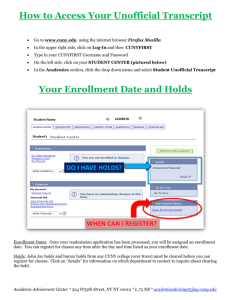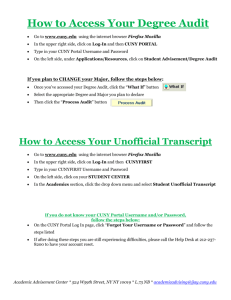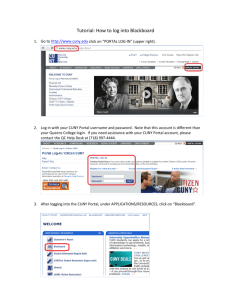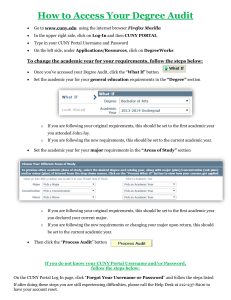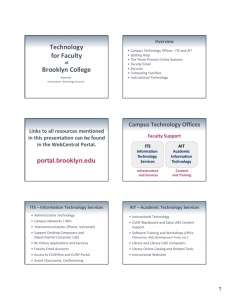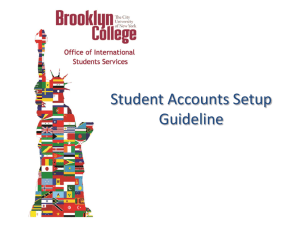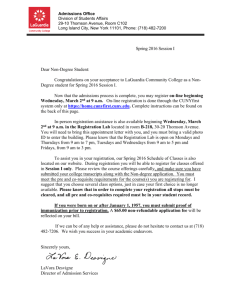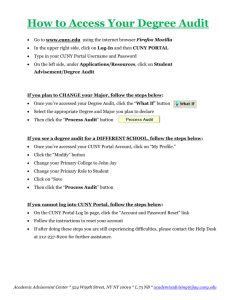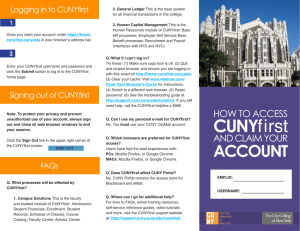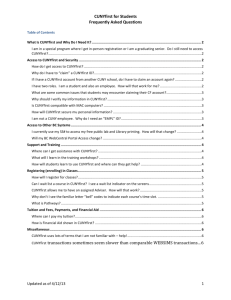Brooklyn College On-Line Resources Reference Page
advertisement
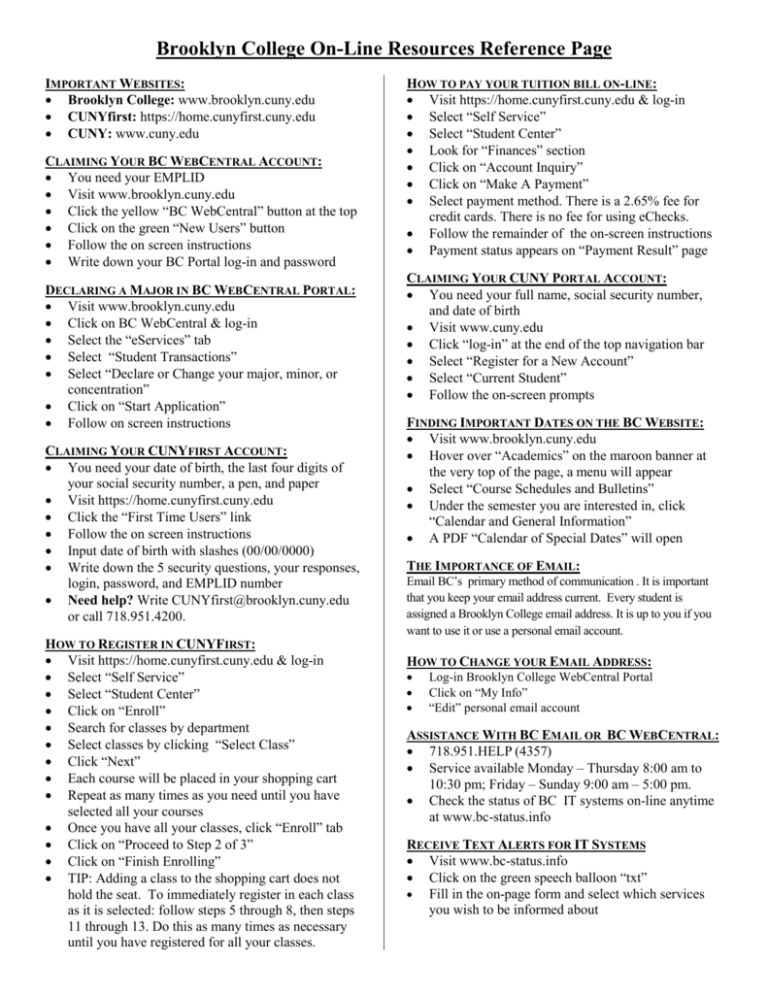
Brooklyn College On-Line Resources Reference Page IMPORTANT WEBSITES: • Brooklyn College: www.brooklyn.cuny.edu • CUNYfirst: https://home.cunyfirst.cuny.edu • CUNY: www.cuny.edu CLAIMING YOUR BC WEBCENTRAL ACCOUNT: • You need your EMPLID • Visit www.brooklyn.cuny.edu • Click the yellow “BC WebCentral” button at the top • Click on the green “New Users” button • Follow the on screen instructions • Write down your BC Portal log-in and password DECLARING A MAJOR IN BC WEBCENTRAL PORTAL: • Visit www.brooklyn.cuny.edu • Click on BC WebCentral & log-in • Select the “eServices” tab • Select “Student Transactions” • Select “Declare or Change your major, minor, or concentration” • Click on “Start Application” • Follow on screen instructions CLAIMING YOUR CUNYFIRST ACCOUNT: • You need your date of birth, the last four digits of your social security number, a pen, and paper • Visit https://home.cunyfirst.cuny.edu • Click the “First Time Users” link • Follow the on screen instructions • Input date of birth with slashes (00/00/0000) • Write down the 5 security questions, your responses, login, password, and EMPLID number • Need help? Write CUNYfirst@brooklyn.cuny.edu or call 718.951.4200. HOW TO REGISTER IN CUNYFIRST: • Visit https://home.cunyfirst.cuny.edu & log-in • Select “Self Service” • Select “Student Center” • Click on “Enroll” • Search for classes by department • Select classes by clicking “Select Class” • Click “Next” • Each course will be placed in your shopping cart • Repeat as many times as you need until you have selected all your courses • Once you have all your classes, click “Enroll” tab • Click on “Proceed to Step 2 of 3” • Click on “Finish Enrolling” • TIP: Adding a class to the shopping cart does not hold the seat. To immediately register in each class as it is selected: follow steps 5 through 8, then steps 11 through 13. Do this as many times as necessary until you have registered for all your classes. HOW TO PAY YOUR TUITION BILL ON-LINE: • Visit https://home.cunyfirst.cuny.edu & log-in • Select “Self Service” • Select “Student Center” • Look for “Finances” section • Click on “Account Inquiry” • Click on “Make A Payment” • Select payment method. There is a 2.65% fee for credit cards. There is no fee for using eChecks. • Follow the remainder of the on-screen instructions • Payment status appears on “Payment Result” page CLAIMING YOUR CUNY PORTAL ACCOUNT: • You need your full name, social security number, and date of birth • Visit www.cuny.edu • Click “log-in” at the end of the top navigation bar • Select “Register for a New Account” • Select “Current Student” • Follow the on-screen prompts FINDING IMPORTANT DATES ON THE BC WEBSITE: • Visit www.brooklyn.cuny.edu • Hover over “Academics” on the maroon banner at the very top of the page, a menu will appear • Select “Course Schedules and Bulletins” • Under the semester you are interested in, click “Calendar and General Information” • A PDF “Calendar of Special Dates” will open THE IMPORTANCE OF EMAIL: Email BC’s primary method of communication . It is important that you keep your email address current. Every student is assigned a Brooklyn College email address. It is up to you if you want to use it or use a personal email account. HOW TO CHANGE YOUR EMAIL ADDRESS: • • • Log-in Brooklyn College WebCentral Portal Click on “My Info” “Edit” personal email account ASSISTANCE WITH BC EMAIL OR BC WEBCENTRAL: • 718.951.HELP (4357) • Service available Monday – Thursday 8:00 am to 10:30 pm; Friday – Sunday 9:00 am – 5:00 pm. • Check the status of BC IT systems on-line anytime at www.bc-status.info RECEIVE TEXT ALERTS FOR IT SYSTEMS • Visit www.bc-status.info • Click on the green speech balloon “txt” • Fill in the on-page form and select which services you wish to be informed about