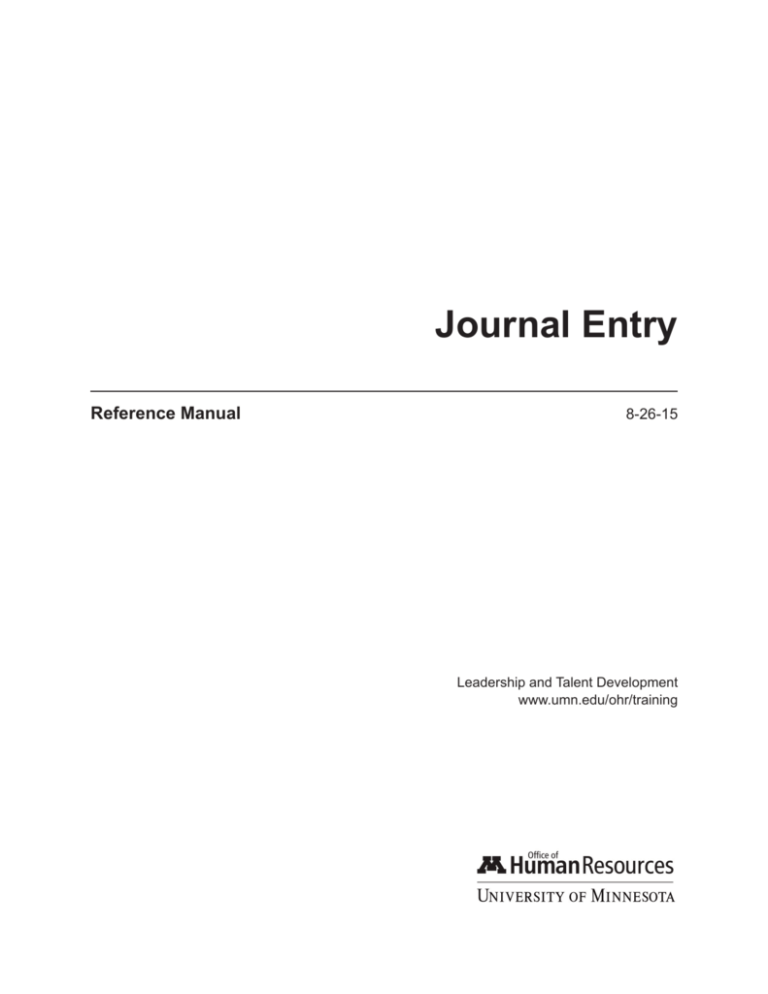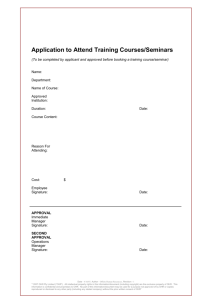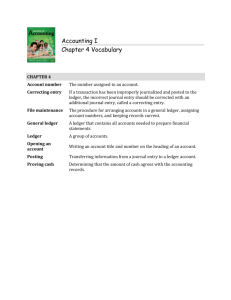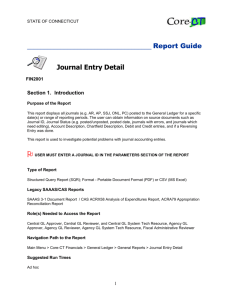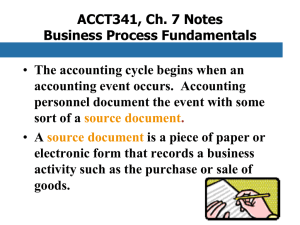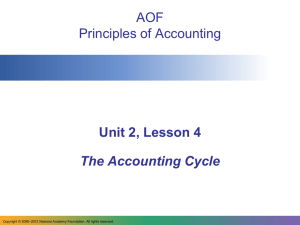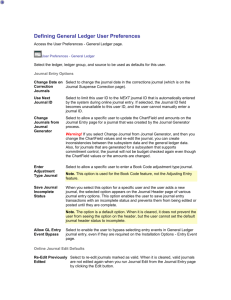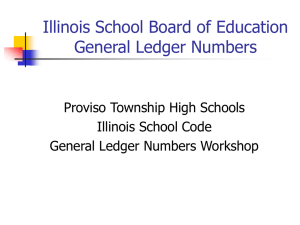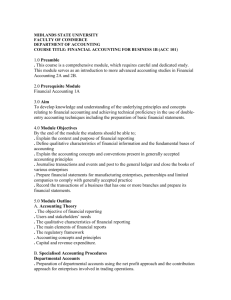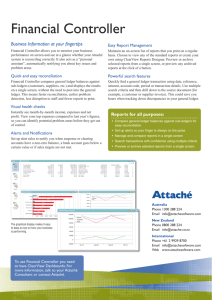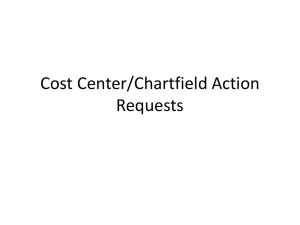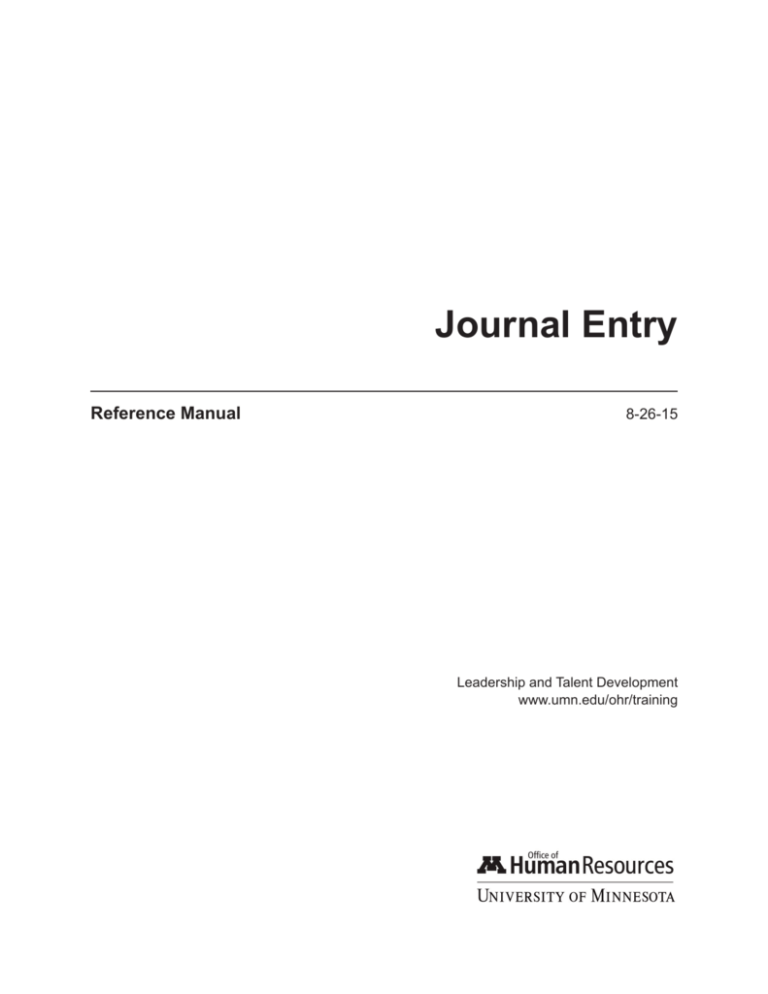
Journal Entry
Reference Manual8-26-15
Leadership and Talent Development
www.umn.edu/ohr/training
JOURNAL ENTRY
Reference Manual
First printing 3-19-08
Revised 4-11-08, 6-11-08, 6-25-08, 8-15-08, 11-5-08, 11-19-08, 12-10-08, 7-15-09, 9-3-09, 5-12-10,
5-25-10, 1-9-12, 8-1-13, 6-30-14, 1-15-15, 8-26-15
The University of Minnesota shall provide equal access to and opportunity in its programs, facilities, and employment without regard to
race, color, creed, religion, national origin, gender, age, marital status, disability, public assistance status, veteran status, sexual orientation,
gender identity, or gender expression.
This publication/material is available in alternative formats upon request. Please contact University of Minnesota Leadership and Talent
Development, 612-624-8647 (4-UOHR).
Printed on recycled and recyclable paper with at least 10 percent postconsumer material.
©2015 Regents of the University of Minnesota. All rights reserved.
Table of Contents
Fiscal Responsibilities Guide . . . . . . . . . . . . . . . . . . . . . . . . . . . . . . . . . . . . . . . . . . . . . . . . . . . . . . . . . . . . . . . . . . 1
Overview of Journal Entry. . . . . . . . . . . . . . . . . . . . . . . . . . . . . . . . . . . . . . . . . . . . . . . . . . . . . . . . . . . . . . . . . . . . . . 2
Accounting Periods. . . . . . . . . . . . . . . . . . . . . . . . . . . . . . . . . . . . . . . . . . . . . . . . . . . . . . . . . . . . . . . . . . . . . . . . . . . . . 8
Month- and Year-End Module Closing.. . . . . . . . . . . . . . . . . . . . . . . . . . . . . . . 11
University Policies and Procedures.. . . . . . . . . . . . . . . . . . . . . . . . . . . . . . . . . . . . . . . . . . . . . . . . . . . . . . . . . . 14
Header Page. . . . . . . . . . . . . . . . . . . . . . . . . . . . . . . . . . . . . . . . . . . . . . . . . . . . . . . . . 23
Lines Page. . . . . . . . . . . . . . . . . . . . . . . . . . . . . . . . . . . . . . . . . . . . . . . . . . . . . . . . . . . 27
Journal Process. . . . . . . . . . . . . . . . . . . . . . . . . . . . . . . . . . . . . . . . . . . . . . . . . . . . . . 34
Change ChartField Values Page. . . . . . . . . . . . . . . . . . . . . . . . . . . . . . . . . . . . . 37
Journal Entry Approvals. . . . . . . . . . . . . . . . . . . . . . . . . . . . . . . . . . . . . . . . . . . . . . . . . . . . . . . . . . . . . . . . . . . . . . . 38
Errors. . . . . . . . . . . . . . . . . . . . . . . . . . . . . . . . . . . . . . . . . . . . . . . . . . . . . . . . . . . . . . . . . . . . . . . . . . . . . . . . . . . . . . . . . . . 42
Journal Status Errors. . . . . . . . . . . . . . . . . . . . . . . . . . . . . . . . . . . . . . . . . . . . . . . . . 42
Budget Errors.. . . . . . . . . . . . . . . . . . . . . . . . . . . . . . . . . . . . . . . . . . . . . . . . . . . . . . . . 49
Reversing a Journal Entry. . . . . . . . . . . . . . . . . . . . . . . . . . . . . . . . . . . . . . . . . . . . . . . . . . . . . . . . . . . . . . . . . . . . . 56
Copying a Journal Entry. . . . . . . . . . . . . . . . . . . . . . . . . . . . . . . . . . . . . . . . . . . . . . . . . . . . . . . . . . . . . . . . . . . . . . . 59
Creating a Standard Journal Entry. . . . . . . . . . . . . . . . . . . . . . . . . . . . . . . . . . . . . . . . . . . . . . . . . . . . . . . . . . . . 61
General Ledger WorkCenter. . . . . . . . . . . . . . . . . . . . . . . . . . . . . . . . . . . . . . . . . . . . . . . . . . . . . . . . . . . . . . . . . . . 79
Searching for and Viewing a Journal Entry.. . . . . . . . . . . . . . . . . . . . . . . . . . . . . . . . . . . . . . . . . . . . . . . . . . 81
Viewing a Journal Entry: Search Results Page.. . . . . . . . . . . . . . . . . . . . . . . . . . . . . . . . . . . . . . . . . . . . . . 82
Journal Entry Inquiries.. . . . . . . . . . . . . . . . . . . . . . . . . . . . . . . . . . . . . . . . . . . . . . . . . . . . . . . . . . . . . . . . . . . . . . . . 84
General Ledger Inquiries. . . . . . . . . . . . . . . . . . . . . . . . . . . . . . . . . . . . . . . . . . . . . . . . . . . . . . . . . . . . . . . . . . . . . . 87
General Ledger Activity Report.. . . . . . . . . . . . . . . . . . . . . . . . . . . . . . . . . . . . . . . . . . . . . . . . . . . . . . . . . . . . . . . 92
Journal Entry Queries.. . . . . . . . . . . . . . . . . . . . . . . . . . . . . . . . . . . . . . . . . . . . . . . . . . . . . . . . . . . . . . . . . . . . . . . . . 94
Month-End Cleanup Process. . . . . . . . . . . . . . . . . . . . . . . . . . . . . . . . . . . . . . . . . . . . . . . . . . . . . . . . . . . . . . . . . . 99
Reporting. . . . . . . . . . . . . . . . . . . . . . . . . . . . . . . . . . . . . . . . . . . . . . . . . . . . . . . . . . . . . . . . . . . . . . . . . . . . . . . . . . . . . . 101
Appendix A: Debits and Credits. . . . . . . . . . . . . . . . . . . . . . . . . . . . . . . . . . . . . . . . . . . . . . . . . . . . . . . . . . . . . . 103
Appendix B: Defining SpeedTypes for ChartField Strings. . . . . . . . . . . . . . . . . . . . . . . . . . . . . . . . . . 104
Appendix B: Defining SpeedTypes for ChartField Strings (cont.) . . . . . . . . . . . . . . . . . . . . . . . . . 105
Terminology. . . . . . . . . . . . . . . . . . . . . . . . . . . . . . . . . . . . . . . . . . . . . . . . . . . . . . . . . . . . . . . . . . . . . . . . . . . . . . . . . . . 106
Resources. . . . . . . . . . . . . . . . . . . . . . . . . . . . . . . . . . . . . . . . . . . . . . . . . . . . . . . . . . . . . . . . . . . . . . . . . . . . . . . . . . . . . 111
THIS PAGE INTENTIONALLY LEFT BLANK
Fiscal Responsibilities Guide
Initiator
Individuals who request or initiate an event that results in a financial
transaction. They are responsible for conducting activities and events
within the boundaries of compliance with University policies and
procedures and funding agency restrictions. Any University employee
has the potential to be an initiator.
Preparer
Individuals who prepare, code, review, and/or process sponsored and
nonsponsored accounting transactions in compliance with University
policies and procedures and funding agency restrictions. They also
resolve discrepancies and prepare reports.
Approver
Individuals who review and approve sponsored and nonsponsored
accounting transactions to ensure compliance with University policies
and procedures and funding agency restrictions. They also identify
problems and ensure resolutions.
Fiscal Monitor
Individuals responsible for policy interpretation and implementation
for a department (or collegiate unit or higher). They manage the
sponsored and nonsponsored accounting and fiscal operations of a
department (or collegiate unit or higher) in compliance with University
policies and procedures and funding agency restrictions.
Principal
Investigator/
Project Manager
Individuals who provide leadership for a research grant and/or a
subunit within a department by managing, problem solving, ensuring
compliance with policies, and monitoring budgets.
Academic/
Administrative
Head
Individuals who provide leadership for the unit and the University
in general. They participate in policy formation and ensure policy
implementation for their unit. They are also responsible for their unit’s
overall financial management.
Journal Entry — Reference Leadership and Talent Development, OHR | 8-26-15
1
Overview of Journal Entry
GENERAL LEDGER
The General Ledger is the summary of all of the University’s budgeting and financial transactions.
All accounting entries entered from transactions created in the modules are sent to the General
ledger module as journal entries which are then posted to the Actuals ledger group. The entries
are recorded as a double entry with one amount as a credit and the other amount as a debit. The
total amount debited and the total amount credited must always be equal.
Below is a diagram/flowchart of the financial system showing how the transactions flow from
the modules to the General Ledger.
FINANCIAL SYSTEM INTEGRATION
2
Leadership and Talent Development, OHR | 8-26-15
Journal Entry — Reference
Overview of Journal Entry (cont.)
Below is a flowchart of the journal entry process:
Start
Journal
Entry
Journal
Edit
Journal
Budget Check
Journal
Approval
Journal
Post
Stop
Journal
Correction
STEP 1: JOURNAL ENTRY
Journal entries enter the General Ledger in two ways:
1. Manual Online Journal Entry. Transactions are input directly into
the system by an individual. See the Creating a Journal Entry
section of this manual for more details on this process. There are
three ways to enter manually:
• Direct Entry of Journal Data. All manual online journal entries
can be entered this way.
• Standard Journal Entry. This is used for entering journals
that are put in on a recurring basis, such as rent or monthly
distributions of expenses. A detailed description of this process
can be found in the Creating a Standard Journal Entry
section of this manual.
• Copy Journal. In this method, a copy of an existing journal is
used to create a new journal. It is used when the data from
ChartFields and amounts is the same. A detailed description
of this process can be found in the Copying a Journal Entry
section of this manual.
2. Automatically Created Journal Entry (Journal Generate Process).
Runs regularly scheduled batch jobs midday and overnight. The
system accumulates all of the detailed accounting entries from
other modules, such as Accounts Payable and Expenses, and
creates journal entries that are then posted to the General Ledger.
All transactions have already been balanced, edited, and approved
before they enter the General Ledger. This process is not covered
in this manual or course. These journal entries will be in the
system, and the preparer may come across them, but the entries
Journal Entry — Reference Leadership and Talent Development, OHR | 8-26-15
3
Overview of Journal Entry (cont.)
cannot be edited.
STEP 2: JOURNAL EDIT
After the data is entered, a journal edit takes place. A journal edit verifies the journal is
balanced and ChartField combinations are valid.
Journal edits can take place through a manual process or a batch process. Both of these
processes are described below.
• Manual Process. For journals that are manually entered online,
journal edits take place after the data has been entered. They can be
done at the creation of the journal, or later during updates, as long
as the journal hasn’t been posted. In this process, the preparer must
manually select “Edit Journal” from a list of processes on the Lines
page. See the Creating a Journal Entry section of this manual for
more on this process.
• Batch Process. Journals can also be edited automatically during
regularly scheduled nightly batch edit jobs. Any journal that hasn’t
yet been submitted for approval and that doesn’t have a journal
status of “T” will be picked up for batch processing.
When the journal edit is executed or the batch edit process is run, a status appears in the
journal entry indicating whether the journal has passed journal edit or has errors.
• If the status is “V” (valid), the journal can continue on to the budget
check process.
• If the status is “E” (error), the journal must be corrected before it
can continue being processed.
• Other status values are covered in the Lines page of the Creating a
Journal Entry section of this manual.
Changes to the journal can take place up until the time it is posted.
4
Leadership and Talent Development, OHR | 8-26-15
Journal Entry — Reference
Overview of Journal Entry (cont.)
STEP 3: JOURNAL BUDGET CHECK
A journal budget check verifies a budget exists for the ChartField string.
Journal budget checks can take place manually or in a batch process. Both of these processes are
described below.
• Manual Process. When journals are manually entered, a budget
check occurs at the same time a journal edit is done for newly
created entries. Thereafter, the preparer needs to manually select
“Budget Check” from a list of processes for subsequent checks. A
budget check should be done whenever data in the fields have been
changed.
• Batch Process. Journals can also be budget checked during regularly
scheduled batch edit jobs. These are automatically done nightly once
a journal is saved.
When the budget check is executed, a status appears indicating the budget status.
• If the status is “V” (valid), it indicates that the entry is within
budget and that a budget has been set up. The process can continue
to the next step.
• If the status is “V” (valid) and a warning sign appears notifying
the user that the entry is not within budget, the journal can
continue processing but the preparer should be aware the journal is
overbudget.
• If the status changes to “E” (error), it means a budget has not
been set up for one of the ChartField strings. The journal cannot
continue processing. Either the wrong ChartField has been entered
or no budget has been set up for the ChartField. E-mail the
RRC manager to make a request to set up a budget for a certain
ChartField string.
Further information on budget checking can be found in the Budget Checking section of this
manual.
Journal Entry — Reference Leadership and Talent Development, OHR | 8-26-15
5
Overview of Journal Entry (cont.)
STEP 4: JOURNAL APPROVAL
Once the journal passes edit and budget check, the preparer must manually submit the
journal for approval. If the preparer runs the manual edit and budget process, the journal can
be immediately submitted for approval. If the preparer chooses to let the system pick up the
journal for the nightly batch edit process, the following day the preparer must search and open
up the journal entry and manually submit it for approval. Directions for how to do this can be
found in the Creating a Journal Entry section of this manual.
Journals are simultaneously routed to the primary approver and to a pool of one or more
alternate approvers. A journal needing approval will remain in the primary approver’s queue
until it has been approved. In the case that a journal has not been approved or sent back
within five days, the preparer will be notified by a system-generated email. Journal preparers
will follow up with the approver when a journal has not been approved within the five days.
Approval History information includes the names of the approvers for the journal.
The financial system routes the journal for approval based on both the Source field (ONN or
ONS) and the Journal Class (initiating DeptID). Entries that include a sponsored project are
sent to a certified approver based on the Source field selection ONS. Nonsponsored entries
with total debit/total credit amount of $30,000 or greater are sent to a central approver.
The entry appears on the designated approver’s worklist, and the designated approver receives
an email notification that a journal needs to be approved.
The approver can take action on a journal by selecting either Approve, Send Back, or Hold.
• Approved Journal. If it is approved, the journal continues
automatically on to the posting process. The preparer is not notified.
• Send Back. If the approver selects “Send Back,” an entry appears
in the preparer’s worklist and an email notification is sent to the
preparer, and no further processing occurs on the journal until
changes are made. The preparer must go back in to that journal,
make corrections, do a new edit and budget check, and then submit
the journal for approval again.
Further information on viewing approvals can be found later in the Viewing Journal Entry
Approvals section of this manual.
STEP 5: JOURNAL POSTING
Journals that have been approved are posted automatically via a nightly posting process.
Once the journal has been posted, it cannot be changed or deleted.
6
Leadership and Talent Development, OHR | 8-26-15
Journal Entry — Reference
Overview of Journal Entry (cont.)
A journal entry is used to record financial transactions in the General Ledger and consists of
(1) a ChartField string and amounts to be debited, (2) a ChartField string and amounts to be
credited, (3) a date, and (4) an explanation for the entry. For the University, an account consists
of a ChartField string that includes Fund, DeptID, Account, and other required or optional
ChartFields.
The types of financial transactions that are recorded through a journal entry in the General
Ledger are:
Transferring of
Funds
Permanent movement of resources from one fund to another fund,
or from one unit to another within the same fund. Some transfers
are mandatory (required by external or legal obligations), and others
are nonmandatory (made at the discretion of the governing board or
management). Transfers can happen within the same fund (intrafund)
or between two different funds (interfund). Transfers can be related to
sponsored funds, and nonsponsored funds.
Redistributing
Expenses
Decreasing the expenses of one account and increasing the expenses
of another. This is commonly used when expenses are split between
multiple units for a common activity (e.g., sharing a copy machine).
Expenses may also be redistributed based on actual end use of items.
Correcting
General
Ledger Entries
Effort should be made to correctly process transactions using the
appropriate ChartField string. If this is not done, the transaction must
be corrected as soon as possible. Revenue and expenses may both need
to be corrected from time to time. Keep in mind that negative revenues
and expenses cannot be created with a correction, and there may be
restrictions based on the fund value and sponsored activity.
Balance
Sheet
Transactions
Transactions between operating accounts and balance sheet accounts,
or transactions among balance sheet accounts. University departments
use balance sheet accounts to record assets and liabilities in the General
Ledger. Balance sheet accounts are to be used to accrue expenses or
revenue, defer expenses or revenue, record an asset, and record a longterm liability.
Journal Entry — Reference Leadership and Talent Development, OHR | 8-26-15
7
Accounting Periods
REGULAR ACCOUNTING PERIODS
The accounting period in which a journal entry is posted is determined by the date on the
Header page. For example, if a journal is dated August 12, it will be posted in Period 2.
Transactions relating to a month (period) that are processed after that month has ended
should be dated as of the last day of the month to which the transaction relates. For example,
if the current date is May 4, and a transaction relating to April is being processed, it should be
dated April 30. Assuming that period is still open, this transaction will be posted in Period 10.
Period
1
2
3
4
5
6
7
8
9
10
11
12
8
Month
July
August
September
October
November
December
January
February
March
April
May
June
Periods 1 through 12 are considered
the regular accounting periods. These
are used when the module is still open.
Please see this manual’s section on
Module Closing for further details.
Leadership and Talent Development, OHR | 8-26-15
Journal Entry — Reference
Accounting Periods (cont.)
ADJUSTMENT PERIODS
Unlike non-adjusting journal entries, where the date of the journal determines the accounting
period, the accounting (adjusting) period for adjusting entries is determined by the adjustment
period selected on the Header page. The list of available adjusting entry periods can be
displayed when “Adjusting Entry” is selected in the Adjusting Entry field. Only open adjustment
periods can be selected.
Although the date does not determine the (adjusting) period to which an adjusting entry posts,
entries still must be dated appropriately in the same manner as non-adjusting journal entries.
If the appropriate dates are not used for adjusting entries, they will not be reflected properly
in department reports nor will they be picked up by the closing process or recorded accurately
in the financial statements. For example, a transaction that is entered during the departmental
year-end adjusting period must be dated 6/30 for it to be properly reflected in department
reporting and the University’s financial statements.
Period Month
901
902
903
904
905
906
907
908
909
910
911
912
July
August
September
October
November
December
January
February
March
April
May
June
The periods 901 through 912 are used by the
Resource Responsibility Center (RRC) for period
journal entry adjustments to modules that have been
closed. These are mainly used by Auxiliary Services.
913
Used by the RRCs for year-end adjustment entries.
914
915
Used by Accounting Services for year-end
adjustments
921
922
923
1st Quarter
2nd Quarter
3rd Quarter
Used by Accounting Services for quarterly financial
statement adjusting entries.
Journal Entry — Reference Leadership and Talent Development, OHR | 8-26-15
9
Accounting Periods (cont.)
Period Month
0
10
Used to store the balance forward amount (e.g.,
beginning balances) for balance sheet accounts as of
the beginning of each fiscal year. Updates to amounts
in this period are made only during the year-end
closing process. No other journal transactions can be
recorded in this period.
998
This is a default period created in the financial
system and is not used by the University.
999
This period is used to record the results of the yearend closing process. No other journal transactions
can be recorded in Period 999.
Leadership and Talent Development, OHR | 8-26-15
Journal Entry — Reference
Month- and Year-End Module Closing
MONTHLY CLOSING SCHEDULE
The General Ledger module closes around 9:00 a.m. on the seventh business day of the next
month for periods 1 through 12. This means that no journal entries can be posted for that
period after the seventh business day. This is to ensure that no entries are recorded after the
period close.
However, the General Ledger is reopened the Friday night prior to the third Saturday of the
following month for processing of endowment transactions; then the GL is closed again, once
the endowment processing is complete.
For example, a transaction that needs to be recorded in August (period 2) is entered in the
financial system on September 5. Since it is not past the seventh business day of September,
period 2 is still open, so the transaction can be posted in August. The journal entry is dated
August 31 and is posted to period 2.
AUGUST
Sunday
Monday
1 First day of 2
Tuesday
3
Wednesday
4
Thursday
Friday
Saturday
5
6
7
12
13
14
19
26
20
27
21
28
Period 2
8
9
10 GL closes 11
for Period 1
15
22
29
16
23
30
17
24
31 Last day
18
25
of Period 2
SEPTEMBER
Sunday
Monday
Tuesday
Wednesday
Thursday
1 First day of 2
Friday
3
Saturday
4
Period 3
5
6
7
8
9
10 GL closes 11
for Period 2
12
19
26
13
20
27
14
21
28
15
22
29
16
23
30 Last day
17
24
18
25
of Period 3
Journal Entry — Reference Leadership and Talent Development, OHR | 8-26-15
11
Month- and Year-End Module Closing (cont.)
YEAR-END CLOSING SCHEDULE
In period 12, the General Ledger module closes on the morning of the seventh business day.
For endowments, the General Ledger is reopened the Friday night prior to the third Saturday
of the following month, and closes once the processing is complete.
At the end of the fiscal year, the General Ledger adjustment period 913 closes 10 business days
after it was opened.
JUNE
Sunday
Monday
Tuesday
Wednesday
1 First day of 2
Thursday
3
Friday
4
Saturday
5
Period 12
6
7
8
9
10 GL closes 11
12
for Period 11
13
20
27
14
21
28
15
22
29
16
23
30
17
24
18
25
19
26
JULY
Sunday
Monday
Tuesday
Wednesday
Thursday
Friday
1 First day of 2
Saturday
3
Period 1
4
11
5
6
12 Period 12 13
7
14
8
15
9
16
10
17
21
22
23
24
and FY close;
Adjustment
Period 913
opens
18
19
20
Adjustment
Period 913
closes
25
12
26
27
Leadership and Talent Development, OHR | 8-26-15
28
29
30
31
Journal Entry — Reference
Month- and Year-End Module Closing (cont.)
DEPARTMENT YEAR-END CLOSING PROCEDURES
Departments will enter their final year-end accounting entries in period 913 in the financial
system. Period 913 is an adjusting period, so the journal must be marked as an adjusting entry
and period 913 must be selected as the adjusting period. These journals should be dated
6/30/YYYY. For additional details, see the section on Creating a Journal Entry earlier in this
manual.
Journal entries to be processed in period 913 include:
• Inventory
• Accounts receivable
• Unrecorded expenses
• ChartField string balance transfers
• Expense transfers (nonsponsored only)
ACCOUNTING SERVICES YEAR-END CLOSING PROCEDURES
Accounting Services will enter central year-end entries (required to prepare the financial
statements) in periods 914 and 915. These journals will need the same information that is
entered on a departmental year-end adjusting entry, only the adjusting period will be different.
Period 914 will be used for all regular financial statement adjusting entries; period 915 will be
used for any audit adjustments that must be recorded.
Journal Entry — Reference Leadership and Talent Development, OHR | 8-26-15
13
University Policies and Procedures
Policies are needed to administer the University in accordance with state and federal legislation,
reasonable administrative practice and the delegation of authority by the Board of Regents.
Administrative policies are divided into these six subject areas: academic/research, financial,
human resources, information technology, operational, and senate. A University policy satisfies
all of the following criteria:
1. It is a governing principle that mandates or constrains actions.
2. It has institution-wide application.
3. It changes infrequently and sets a course for the foreseeable future.
4. It helps ensure compliance, enhances the University’s mission, or
reduces institutional risk.
5. It is approved at the senior levels of the University.
Procedures are a set of instructions on how to accurately and appropriately process accounting
transactions.
Processing
Internal
Accounting
Transactions
Policy
The purpose of these transactions is to accurately reflect authorized
intra- and interfund financial activity. This includes efforts to:
• Initially record revenue to accurately reflect the source of revenue
and type of activity that generated it.
• Initially align expenses with revenue sources.
• Properly transfer resources between Chartfield strings.
• Properly match revenue and expense.
• Accurately record assets, liabilities, and fund balances at the end of
an accounting period.
14
This policy helps the University maintain stewardship over University
assets by monitoring and controlling these internal transactions.
Internal transactions have unique risks in that they have minimal
review by external parties. Inaccurate, unauthorized, or undocumented
internal transactions often result in audit disallowances, especially for
sponsored project funding.
Accurate internal transactions will improve the quality of financial
reporting, improve compliance with regulatory requirements, and
minimize inefficiencies in document correction.
Leadership and Talent Development, OHR | 8-26-15
Journal Entry — Reference
University Policies and Procedures (cont.)
Processing
Internal
Accounting
Transactions
Policy (cont.)
Related Procedures
Adjusting/Correcting Internal Accounting Transactions on
Nonsponsored Accounts
Financial managers should initially align revenue with the appropriate
activities in a fiscally responsible manner that eliminates the need to
move revenue at a later date. Frequent errors in recording expenses
may indicate the need for improvements in accounting practices and/
or internal controls. Recognizing, however, that legitimate reasons
can exist for the movement of revenue on the General Ledger, certain
exceptions are permitted. See the Policy Web site for details on this
procedure.
Originating Internal Accounting Transactions
There are three categories of transfers included in this policy: (1)
mandatory intrafund or interfund transfers, (2) nonmandatory
intrafund transfers, and (3) nonmandatory interfund transfers.
Different procedures are required for each. See the Policy Web site for
details on this procedure.
Additional Info
Types of Internal Accounting Transactions
Transfers
Mandatory transfers represent legal obligations to transfer funds, related
to internal loan repayments or required financial aid matching grants.
Mandatory transfers should be processed only by Accounting Services.
Nonmandatory transfers are not based on any legal obligation but are
based on management discretion over use of unit resources.
Adjusting or Correcting Internal Accounting Transactions for
Sponsored Accounts
Financial managers should initially align expenses with corresponding
cash received in a fiscally responsible manner which eliminates the need
to move expenses at a later date. Frequent errors in recording expenses
may indicate the need for improvements in accounting practices and/
or internal controls. Recognizing, however, that legitimate reasons
can exist for the transfer of expenses in the General Ledger, certain
exceptions are permitted. See the Policy Web site for details on this
procedure.
There are several types of internal accounting transactions, including
fund transfers, internal sales, and balance sheet transactions.
Journal Entry — Reference Leadership and Talent Development, OHR | 8-26-15
15
University Policies and Procedures (cont.)
Additional Info
(cont.)
These transfers can be processed by departments, but may be subject
to additional review by Accounting Services. To process a nonmandatory transfer, a journal entry will be prepared. This entry must
include the appropriate accounting information and justification and
will be subject to the normal journal review and approval process.
Non-mandatory transfers involving sponsored funds should only be
processed by Sponsored Financial Reporting.
Balance Sheet Transactions
Balance sheet accounts are used to account for University resources
under accrual accounting guidelines. Balance sheet transactions record
such things as accounts receivable, accounts payable, accrued expenses
(liabilities), deferred revenues, and capital assets. Many balance sheet
transactions will be recorded through activity in subsidiary modules
(e.g. Accounts Receivable, Accounts Payable). However, under
appropriate circumstances balance sheet transactions will need to be
recorded via a manual journal entry directly in the General Ledger.
These transactions will primarily be recorded at year-end.
• Accruing Expense: Goods or services have been received from an
external party, but the invoice to support payment has not been
received or entered in the system. Since the goods or services have
been received, the transaction should be recorded in the current
period. Since the documentation to support payment will be
received in a future period, to avoid double-counting this expense,
the transaction must be reversed in a future period. To record an
accrued expense, a manual General Ledger entry will be prepared to
record the expense and related liability in the current period. This
entry should be set to reverse in the appropriate future period.
• Accruing Revenue: Goods or services have been provided to an
external party, but the bills to support receipt of payment has not
been generated or entered in the system. Since the goods or services
have been provided, the transaction should be recorded (revenue
should be recognized) in the current period. Since the bill will be
generated and payment will be received in a future period, to avoid
double-counting the revenue, the transaction must be reversed in a
future period.
To record an accrued revenue, a manual journal entry will be
prepared to record the revenue and related receivable in the current
period. This entry should be set to reverse in the appropriate future
period.
16
Leadership and Talent Development, OHR | 8-26-15
Journal Entry — Reference
University Policies and Procedures (cont.)
Additional Info
(cont.)
• Prepaid Expenses: Payment has been made for a good or service
that will be used in a future period. The transaction to record the
prepaid expense asset will be recorded when the invoice is processed
in the Accounts Payable module. The transaction(s) to use up
(expense) the prepaid asset will be recorded with a manual journal
entry (or entries) in the General Ledger. This entry will record an
expense amount and reduce the amount of the prepaid asset.
• Deferred Income: Cash has been received before the revenue it
represents has been earned. The transaction to record the deferred
revenue will be recorded through the Accounts Receivable/Billing
modules when the cash deposit is processed. If the cash received
does not relate to a bill generated in the Accounts Receivable/
Billing module, the transaction to recognize the revenue will be
recorded with a manual journal entry in the General Ledger. This
entry will reduce the deferred income liability amount and record
the recognized revenue.
Internal Sales
• Internal sales transactions will be all be recorded through the
Accounts Payable module. If there are corrections to be made to
these transactions, they may be processed with a manual General
Ledger journal entry. For further details on internal sales, see Policy
3.2.1 “Selling Goods and Services to University Departments” and
related procedures.
Approval authority should be consistent with the University’s
Approval
and
Statement of Management Direction, which says “authority to act and
Routing Policy
responsibility for performance should reside at the lowest possible
organizational level.” Authorized signers should be those that know
enough about the transaction to ensure its accuracy and consistency
with policy. Many levels of approval are not recommended, unless
higher levels “add value” to the transaction. Designate separate staff to
be responsible for each of these types of transactions:
1. Committing to or authorizing payment for payroll, purchases, or
cash disbursements.
2. Receiving or distributing goods, checks, or cash.
3. Recording transactions in the University’s financial system.
If it is not possible to have different staff responsible for these
functions, a supervisor or other staff member should periodically check
the validity and accuracy of the work.
Journal Entry — Reference Leadership and Talent Development, OHR | 8-26-15
17
University Policies and Procedures (cont.)
These controls maintain integrity of handling the University’s business
transactions and help reduce the potential for fraud.
Reconciling
and Verifying
General Ledger
Accounts and
Other Financial
Information
Policy
This policy governs reconciling, verifying, and substantiating financial
information used by University personnel for administrative and
programmatic decision-making. Review of financial information
should be performed on a regular and timely basis.
Reconciliation, verification, and substantiation are essential for an
effective internal control environment to ensure that:
Accountability and procedures must be assigned and in place in
each department to ensure that inaccuracies or incomplete financial
information identified during the reconciliation or verification process
are investigated and corrected in a timely manner.
• The information transmitted to, contained in, and reported from
the University’s financial system is accurate, complete, and recorded
in a timely manner.
• The information can be relied on for making financial and
administrative decisions.
• Fraud, theft, compliance violations, and other irregularities are
quickly detected and reported to the appropriate authorities.
University personnel must comply with the requirements of this policy
to ensure that an effective internal control environment is maintained.
Related Procedures
18
Reviewing and Verifying Revenue, Expenditures, and Other
Financial Reports
Revenue and expenditure reports, payroll reports, and other financial
reports should be verified for accuracy and completeness. Various
methods may be employed to determine the accuracy of financial
information. It is acceptable to use a shadow system as long as it agrees
back to the General Ledger. See the Policy Web site for details on this
procedure.
Leadership and Talent Development, OHR | 8-26-15
Journal Entry — Reference
University Policies and Procedures (cont.)
Reconciling
and
Verifying
General Ledger
Accounts and
Other Financial
Information
Policy (cont.)
Reconciliation of Balance Sheet Accounts Procedure
Reconciliation is the process of comparing information that exists in
two systems or locations, analyzing differences, and making corrections
so that the information is accurate, complete, and consistent in both
locations. Balance-sheet accounts must be reconciled on a periodic and
timely basis to verify that all items were correctly posted to the account.
All funds within the balance-sheet account must be included in the
reconciliation unless previous arrangements have been made. Without
performing reconciliations, inaccurate recording of transactions
may occur that would result in incorrect reporting and could impact
resources. See the Policy Web site for details on this procedure.
All university faculty and staff initiating, preparing, completing, or
Documenting
approving any sponsored or nonsponsored financial transactions must
Financial/
comply with the justification and documentation standards established
Accounting
by this policy and all other associated policies, procedures, and job aids.
Transactions
The originating organization must ensure the transaction justification
for All
and supporting documentation includes complete information about
Nonsponsored
the transaction. Financial transaction justification and documentation
and Sponsored
must contain answers to the following:
Transactions
Policy
• WHY is the transaction being completed and HOW does the
transaction relate to the ChartField string affected or charged, when
the relationship to the account is not clear?
• WHAT is the transaction for?
• WHO initiated the transaction? and WHO are the affected
individuals or units?
• WHERE and WHEN did (or will) the activity take place?
The justification should not repeat information provided by the
ChartField string or restate the Account value in the description. It
should provide additional information.
The transaction justification and any other required documentation
(receipts, etc.) should be sufficient to clearly explain the transaction to
someone inquiring about it, such as an auditor, at a later date.
Journal Entry — Reference Leadership and Talent Development, OHR | 8-26-15
19
University Policies and Procedures (cont.)
Documenting
Financial/
Accounting
Transactions
for All
Nonsponsored
and Sponsored
Transactions
Policy (cont.)
Justification for Expense Transfers
The following information is required for All Non-Sponsored &
Sponsored Transactions dealing with non-salary expense transfers :
In documenting answers to the 5 Ws, the preparer must:
• Indicate the date of the original charge.
• For sponsored transactions this information should be included
in the Reference field on the Lines page.
• For nonsponsored transactions this information should be
included in the Long Description field on the Header page.
• Reference the number of the original accounting document and the
account.
• For sponsored transactions this information should be included
in the Journal Line Description field on the Lines page.
• For nonsponsored transactions, this information should be
included in the Long Description field on the Header page.
• Justify why the cost is being transferred. If the cost is being
moved onto a sponsored account, this explanation is particularly
important for accountability to sponsors. It cannot merely state that
the transfer was made “to correct error” or “to transfer to correct
project.” The form must state how and why the error occurred. This
information is needed to adequately support the validity of this cost
on the project and may be reviewed by auditors.
• Description of the cost being transferred.
• Note steps taken to avoid errors in the future, if not simply a
keystroke error.
• The originally charged document should contain the required
justification. If this transfer alters this justification in any way, the
change should be reflected in the transfer justification.
• Additional justification (reason for delay) required for
transfers processed outside of allowable transfer window listed
in Administrative Policy: Processing Internal Accounting
Transactions.
20
Leadership and Talent Development, OHR | 8-26-15
Journal Entry — Reference
University Policies and Procedures (cont.)
Charging
Sponsored Costs
Outside the
Award Period
This policy outlines the requirements for obtaining a sponsored Project
value before the sponsored project award process is completed, and for
incurring costs on a sponsored project outside of the official project
start and end dates.
New Projects
If principal investigators plan to charge expenses for a new or competing
renewal award before it is completely processed or before the start date,
they must establish an advance or preaward Project value.
Advance Account
Charges incurred prior to the start date of a contract are usually
unallowable charges because they were incurred outside the dates of
the final agreement. However, sometimes the agreement language is
still being negotiated on the anticipated start date. In such a case, the
principal investigator can request an advance sponsored Project value
to begin the project. The start date on this advance Project value is the
anticipated start date of the project. The charges on this advance Project
will be allowable because once the agreement is signed, the start date
on the agreement will coincide with the effective date of the advance
Project.
Preaward Account
Some sponsors allow charges to be incurred prior to the start date
of the agreement. Federal sponsors usually permit charges up to 90
days before the start date and many businesses funding clinical trials
allow start-up costs on those projects. In these cases, the principal
investigator can request a preaward project. Even though the charges
are incurred outside the dates of the final agreement, they are allowable
because sponsor policy permits them.
Continuing Projects
If principal investigators plan to incur expenses for work originally
planned for future budget periods, they must document in advance that
the accelerated spending is not an overdraft. This policy and its related
procedure provide instructions for documenting this accelerated
spending, if permitted by the sponsor. This policy does not apply to
accelerated spending on NIH modular grants.
Specific institutional approval is not required for charges that are
incurred after the end of the project or budget period. Departments
incur these expenses at their own risk, and any expenses not allowed
by the sponsor will be charged to a departmental account in accordance
with Policy 3.2.5, Removing Uncollectible Costs Charged to sponsored
Journal Entry — Reference Leadership and Talent Development, OHR | 8-26-15
21
University Policies and Procedures (cont.)
Charging
Sponsored Costs
Outside the
Award Period
(cont.)
projects. Examples of this type of risk include incurring expenses
on the sponsored account when there is a break in support between
continuation budget periods and while waiting for sponsor approval of
an extension request.
Reason for Policy
Principal investigators have legitimate reasons for needing preaward
or advance accounts, for charging costs on these accounts, and for
incurring costs planned for future budget periods. However, these
accounts and costs put the University at risk because they may not be
covered by sponsored agreements and the sponsors could refuse to
pay the costs. This policy outlines internal controls and procedures
that ensure accountability over the funds, meet required sponsor
regulations, and provide documentation for audits.
22
Allocating
Temporary
Investment Pool
Income Policy
The University invests its resources to maximize interest earnings. The
Office of Budget and Finance allocates some of the income earned
by the temporary investment pool (TIP) to University departmental
accounts. Under certain market conditions, income may be allocated as
interest earnings to accounts with positive cash balances. In addition,
interest-bearing accounts may be required by some sponsors when the
prepayments on the grant exceed the expenditures. Conversely, interest
is charged against accounts with negative cash balances.
The TIP allocation process provides an incentive for units to establish
and maintain proper budgeting and accounting practices. Maintaining
positive balances helps contribute to the amount of investment income
the University earns. This policy allows some of that income to be
allocated back to the units that helped earn it.
Managing
University
Records
Retention Policy
The University Records Management program provides systematic
control of information from creation to final disposition. The Records
Management program also provides a timetable and consistent
procedures for maintaining the University’s information on all
campuses and in all media, moving the records to inactive storage when
appropriate, and disposing of the records when they are no longer
valuable to the organization.
The Records Management program will do the following: reduce the
cost of records maintenance; retain records as required by federal,
state, and other regulatory agencies; preserve the records that are vital
to the University; and provide needed documentation in the event of
litigation.
Leadership and Talent Development, OHR | 8-26-15
Journal Entry — Reference
Creating a Journal Entry: Header Page
Navigate to: Home > General Ledger > Journals > Journal Entry > Create/Update Journal
Entries > Add a New Value tab.
Field Name
Field Description
Unit
Defaults to “UMN01.”
Journal ID
Remains as “Next” until the journal entry is saved. Once it is saved, a
numeric value is automatically assigned.
Journal Date
The date the journal is entered in the system.
Journal Entry — Reference Leadership and Talent Development, OHR | 8-26-15
23
Creating a Journal Entry: Header Page (cont.)
Header is the default tab. This tab applies to all lines within a journal. It displays journal
header information that uniquely identifies the journal entry in the system: business unit,
journal ID, and journal date. It also contains options for marking the entry as adjusting, for
reversing an entry, and for selecting the journal entry approval DeptID.
Field Name
Field Description
Long Description
(254 characters) The justification (5 Ws) for the transaction, as well
as any other pertinent information that cannot be found anywhere else
in the journal entry. Use this space to indicate to the approver that a
scanned supporting document has been attached to this journal entry.
If this is a journal entry to correct a payment to a human research
subject, it is required that the confidentiality of the study and the
human subject(s) be maintained. The only justification that is required
is “Details are on file in the department and available for audit.” In
addition, any attached supporting document(s) must not identify the
human subject nor the name of the study.
Ledger Group
(10 Characters) Ledger where journal is posted to. Enter “Actuals.”
• Actuals. This is the only ledger group used.
• Budget Dev. For budget journal entries. Not used.
• Budget Fin. For budget journal entries. Not used.
• KK Child. For budget journal entries for sponsored activity. Not used.
24
Leadership and Talent Development, OHR | 8-26-15
Journal Entry — Reference
Creating a Journal Entry: Header Page (cont.)
• KK Dtl Exp. For pre-encumbrance and encumbrance entries. Not
used.
• KK Expense. For budget journal entries for expenses. Not used.
• KK Parent. For budget journal entries for sponsored activity. Not used.
• KK Revenue. For budget journal entries for revenue. Not used.
Auto Generate Lines Leave blank. This checkbox is not selected.
Ledger
Leave blank.
Adjusting Entry
Most transactions are processed during regular periods (1–12) and
should be marked as a “Non-Adjusting Entry.” If an entry is being
processed during an adjustment period, such as a year-end entry during
period 913, it should be marked as an “Adjusting Entry.”
Source
Required field. Can either be “ONS” (sponsored) or “ONN”
(nonsponsored). It determines how the journal should be routed for the
approval process. If “ONS” is chosen, the system will route the entry
to a designated Certified Approver indicated on the approval DeptID.
Note: System defaults to “ONN.”
Reference Number
Can be used to provide additional information about a transaction,
such as a document number or source. It is not required.
Period
For non-adjusting entries, this field is grayed-out and the accounting
period is automatically generated based on the date of the entry. For
adjusting entries, a specific adjustment period must be entered. Most
department users will use only period 913 at year end. Central users in
Accounting Services will use periods 914, 915, and 921 through 923.
SJE Type
There are two options for this field: leave blank or select “Model.”
Leave blank if this is not a standard journal entry (SJE). If it is an SJE,
select “Model” from the list to make a model SJE. See instructions for
standard journal entries later in this manual.
ADB Date
Leave at default.
Journal Class
Indicates where the system should send the journal for approval.
Click on the magnifying glass for a list of DeptIDs, and choose an
appropriate DeptID to send to for approval, based on the transaction
type, department location, and other factors. An alternate approver is
also designated for the journal.
Journal Entry — Reference Leadership and Talent Development, OHR | 8-26-15
25
Creating a Journal Entry: Header Page (cont.)
26
Save
Journal
Incomplete Status
Saves journal entry as incomplete, allowing the entry to be saved and
completed at a later time; it will also prevent the entry from being
picked up by the nightly editing processes. This field is selected by
default, though it can be deselected.
Transaction Code
Leave at default value of “General.”
Currency Defaults
Defaults to “USD/1.” Do not change.
Reversal:
Do Not
Generate Reversal
Defaults to “Do Not Generate Reversals.”
If the entry should reverse at a later time, this link must be clicked, and
information on the Journal Entry Reversal page must be completed
at the time the original journal entry is created. More details on this
process can be found in the Reversing a Journal Entry section of this
manual.
Commitment
Control
Leave at default.
<Attachments>
Supporting documentation can be attached or viewed through this link.
Save
Entry cannot be saved at this point. Entry can be saved only when all
required fields are completed on both the Header and Lines pages.
SpeedType
SpeedTypes are set up for individual use and available for selection
to streamline data input for frequently used ChartField strings. See
appendix for detailed instructions.
Leadership and Talent Development, OHR | 8-26-15
Journal Entry — Reference
Creating a Journal Entry: Lines Page
The Lines page is used to record detail lines that comprise a journal transaction. A journal
entry must have at least two lines, and total debits must equal total credits. The ChartField
values entered here classify the funding source, financial area, and nature of the transaction.
Once the Header and Lines pages are complete, the entry can be edited, budget-checked, and
submitted for approval.
Field Name
Field Description
Unit
Always “UMN01.”
Journal ID
(10 characters) Remains at “Next” until the journal is saved. Once it
is saved, a journal ID value is automatically assigned. Journal ID is a
numeric value.
Date
Date specified on the Add New Value page and Header page
indicating when the journal entry was created.
Template List
List of journal entry templates. There are three templates to choose
from: General, Nonsponsored, and Sponsored. The default template
is the General template. The General template uses all columns/
fields applicable to both sponsored and nonsponsored, whereas the
Nonsponsored and Sponsored templates show different required
columns/fields based on the different ChartFields used. This can be used
to shorten the row length and make it easier to view the journal entry.
Note: For cost-share transactions or any other transaction that requires both
Program and Project values, the General template must be used.
Journal Entry — Reference Leadership and Talent Development, OHR | 8-26-15
27
Creating a Journal Entry: Lines Page (cont.)
28
Change Values
Change one value to another value in fields that were incorrectly
entered. See the section on the Change ChartField Values page later
in this manual for details on how to do this.
Inter/Intra Unit
Not used. Instead, the system automatically creates the appropriate Due
To/From lines when there is a cross in Funds and/or DeptIDs.
Select
The checkbox on specific lines in a journal that are selected for
deletion.
Line
The number assigned to each line of the journal entry.
Ledger
The name of the ledger specified on the Header page.
Speed Type
A Speed Type must be set up by the individual if desired for input of
ChartField strings. See Appendix.
Fund
(4 characters) Fund value for this distribution line.
DeptID
(5 characters) DeptID value for this distribution line.
Program
(5 characters) Program value for this distribution line. This field is
required for nonsponsored accounts or for non-construction-inprogress projects.
PCBU
(5 characters) Project Costing Business Unit. Required for sponsored
accounts and other approved projects. It identifies the type of project.
If it’s for a sponsored project, enter “UMSPR.” For construction-inprogress projects, enter “UMCIP.” For nonsponsored, leave blank.
Note: Enter PCBU first before entering Project. This is necessary in order
to get a list of Project values to appear.
Project
(8 characters) Project value for this distribution line. This field is
required for sponsored projects and for select nonsponsored activities.
Activity
(1 character) Always “1.” This is required for sponsored activity and
other approved projects.
An Type
(Analysis Type) Indicates transaction type. Required for online
journals with sponsored project transactions.
Leadership and Talent Development, OHR | 8-26-15
Journal Entry — Reference
Redistribute F&A
Cost Share Revenue
Used to redistribute F&A.
Departments can zero out the ChartField string.
CS ChartField is not required when using
Program and Project along with “RFA” Analysis
Type.
•
•
Journal Entry
12-30-11
Maintain historical reporting of what each DeptID
earned in F&A recovery.
•
Use only with Account 460201 or transfer account codes to
redistribute F&A in order for the following to occur:
Use when allocating resources to a specific cost share
ChartField string.
Use for all budget transactions entered into Budget_Fin
that use a Project number.
This is for cost share budgets/budget reallocation.
Used to fund cost share ChartField strings.
When to Use
Use when an expense purchase is to be included in the cost
share requirement.
No longer used.
A
Summary
The journal entry line indicates cost share and is related to
non-salary/fringe.
Training Services, Organizational Effectiveness/OHR • 612-626-1373
www.umn.edu/ohr/trainingservices
RFA
Other
CSR
Scenario 1
Total Cost Budget
BD1
CPY
Description
Cost Sharing
GL Expense
Cost Share Payroll
Analysis Type
CGE
Cost Share Analysis Types must be used when entering a manual journal entry ( JE) if the ChartField string includes: Fund, DeptID, Program, PCBU, Project, Activity,
Account, CS.
Cost Share
The following NON-BILLABLE Analysis Types WILL NOT affect the sponsor’s invoice.
Journal Entry Analysis Type
Creating a Journal Entry: Lines Page (cont.)
Journal Entry — Reference Leadership and Talent Development, OHR | 8-26-15
29
30
Time & Labor
PAY
Leadership and Talent Development, OHR | 8-26-15
Summary
The journal entry line indicates a Project number and is
related to non-salary/fringe expenses.
Temp. Investment Pool
Income
Conversion of Assets
GL Balance Sheet/
Offset
GL Revenue
Program Income
Addition Method
Program Income
Deduction Method
Training Services, Organizational Effectiveness/OHR • 612-626-1373
www.umn.edu/ohr/trainingservices
GPD
GLR
GPA
GCA
GLB
TIP
Used Only By Sponsored Financial Reporting (SFR)
Actual
Description
GL Expense
Analysis Type
GLE
B
Journal Entry
12-30-11
Used by SFR only when processing Program income.
Used by SFR only.
Used by SFR only when processing Program income.
No longer used.
Used by SFR only.
Used by SFR only when processing TIP.
When to Use
This code is used when non-salary/fringe related
transactions entered are truly expenses that need to be paid
by the sponsor.
No longer used.
Sponsored Analysis Types must be used when entering a manual journal entry ( JE) if the ChartField string includes: Fund, DeptID, PCBU, Project, Activity, Account.
Sponsored Projects
The following BILLABLE Analysis Types WILL affect the amount billed to the sponsor.
Journal Entry Analysis Type (cont.)
Creating a Journal Entry: Lines Page (cont.)
Journal Entry — Reference
Creating a Journal Entry: Lines Page (cont.)
Account
(6 characters) Account value for this distribution line. This value is
required. It classifies the nature of the transaction (revenue, expense,
asset, or liability).
FinEmplID
(7 characters) FinEmplID value for this distribution line. FinEmplID
uses an employee’s ID number. This is an optional field and is used
when certain financial activities needs to be tracked to an individual
employee. It is required for certain Program values.
CF1
(10 characters) CF1 value for this distribution line. This is a
conditional, centrally defined field with centrally defined rule sets.
CF2
(10 characters) CF2 value for this distribution line. This is an optional,
user-defined field that is used by a college or a department.
CS
(2 characters) “CS” (cost share) is entered for all cost-share transactions
when both Program and Project values are required. “CS” is the only
value for this field.
Field Name
Field Description
Fund Affil
(Fund Affiliation) System automatically populates field with a value if
the transaction crosses funds.
DeptID Affil
(DeptID Affiliation) System automatically populates field with a value
if the transaction crosses DeptIDs.
Amount
Dollar amount of the transaction line. If amount is a credit, enter a
minus sign before the amount. Do not use a dollar sign or commas.
Stat
Leave blank.
Stat Amt
Statistical amount of the transaction line. This field is used only when a
statistical account is used in the Account ChartField, such as for carryforwards and tip deficits. This is used in Accounting Services.
Journal Entry — Reference Leadership and Talent Development, OHR | 8-26-15
31
Creating a Journal Entry: Lines Page (cont.)
UOM
(Unit of Measurement) Leave blank.
Reference
(10 characters) (mm/dd/yy) Required when doing a sponsored expense
transfer. The date of the original transaction is required.
Journal Line
Description
(30 characters) Defaults to the account value name once entered in the
Account field. For sponsored expense transfers, the document number,
such as a payment voucher or invoice, is required in this field. When this
is the case, delete the default description, and enter required information.
<Projected Balance> This link at the end of each completed journal line displays the Debit
Amount and Credit Amount as well as the Projected Balance for
the selected chartstring . This feature enables journal preparers and
approvers to more closely monitor the impact of journal entries before
they are fully processed.
Lines to Add
(4 characters) Adds another line to the journal entry. To add multiple
lines, enter a number before clicking to add.
Calculates debits and credits.
To aid in balancing the journal, a running total of the number of lines, debits, credits, journal
status, and budget status of the journal appear at the bottom of the Journal Entry – Lines
page. It updates when an entry is saved or another blank line is added. Only balanced entries
can post to balanced ledgers.
32
Field Name
Field Description
Find
Not used.
Total Lines
Number of total lines for the journal entry.
Total Debit
Total amount debited for the journal entry.
Total Credits
Total amount credited for the journal entry.
Leadership and Talent Development, OHR | 8-26-15
Journal Entry — Reference
Creating a Journal Entry: Lines Page (cont.)
Journal Status
Indicates the current status of the journal.
D (Deleted). Not used.
I (Posting Incomplete). Posting is incomplete because of posting
problems. For example, the system might have problems after the
reversal journal is created but before the original journal is actually
posted. Report as soon as possible.
M (Valid Standard Journal Entry Model). This is a valid standard
journal entry model that can be used to generate standard journal
entries; this journal cannot be posted and will not be picked up for
further processing by any batch process. More information on standard
journal entries can be found later in this manual.
E (Error). Journal has been edited and has errors. Errors could include
unbalanced debits and credits or invalid ChartField combinations.
Errors must be corrected before the journal can be posted. Click on
the Error tab or click <E> under Journal Status to view details of
error(s). This will open the Error tab.
N (No Status). Needs to be edited. This status is a default value and
changes to another status once the edit journal process has been run.
P (Posted). The journal entry has successfully been edited, approved,
and posted by the system to the appropriate ledger.
T ( Journal Entry Incomplete). Save Journal Incomplete Status checkbox
was selected on the Header page when the journal entry was first
created. To change from “T” to another status, go back to the Header
page and deselect the Save Journal Incomplete Status checkbox. Once
this is done, the entry can be edited and budget checked either manually
from the Lines page or automatically through nightly batch processing.
V (Valid Journal). The journal entry has been edited, there are no
errors, and once it’s approved, it’s ready to be posted.
Budget Status
Indicates the budget status of the journal. If the budget status is
“Error,” click this link to access the Commitment Control page, where
the error or warning messages can be viewed. Values include:
E (Error). There is no budget set for this transaction line. A budget
needs to be created before it can be approved or posted. Click the link
to view detailed information on the error.
N (Not Checked). The budget check process hasn’t been run on the entry.
V (Valid). The entry passed budget-checking and can be posted. If
a warning message pops up, it indicates that the budget has been
overspent, but the process can still continue.
Journal Entry — Reference Leadership and Talent Development, OHR | 8-26-15
33
Creating a Journal Entry: Journal Process
Field Name
Field Description
Process
Tasks to be performed after all appropriate fields have been entered.
• Budget Check Journal. Checks the journal lines for valid budget
amounts. When the edit journal process is run, a budget check is
also done.
• Copy Journal. Initiates the copy journal process. This is done to copy
an existing journal entry and save the copy with a unique journal
ID. See Copying a Journal Entry in this manual for copy journal
instructions.
• Delete Journal. Deletes the current journal. Only journals that
haven’t been posted can be deleted. There is no audit trail of the
creation or deletion because the system assumes that a mistake is
being corrected.
• Edit ChartField. Verifies validity of the ChartField string. When
the edit journal process is run, the edit ChartField process is also
performed.
• Edit Journal. Initiates the journal edit process. The edit journal
process performs both the edit ChartField process and the budget
check process. Select this process after completing the creation of a
journal, and again after any changes have been made to that journal.
See the ChartField Combination Errors and Other Status Errors
section of this manual for more information about ChartField
combination errors.
• Print Journal. Not used.
34
Leadership and Talent Development, OHR | 8-26-15
Journal Entry — Reference
Creating a Journal Entry: Journal Process (cont.)
• Refresh Journal. Reverts journal Header and Lines pages back to the
version that was last saved.
• Submit Journal. Initiates the approval process by displaying the
journal on the selected approver’s worklist and by sending an e-mail
notification to that approver. The journal is ready to be sent for
approval and this option is selected once the journal has passed the
editing and budget-checking process.
NOTE
If a transaction crosses funds and/or DeptID, or in other words there are different funds and/
or DeptIDs on different lines in the same journal, the system automatically creates fund or
DeptID balancing entries when the journal edit process is run. After these balancing lines are
created, they cannot be edited.
The Account ChartField value for these two lines is 109900 (Due From/Due To Other Funds).
The balance for 109900 is zero. The Fund or DeptID value that was originally debited is
credited and the Fund or DeptID value that was originally credited is debited on the two new
lines. The Fund and DeptID values have a net zero balance. The debits and credits are then
added to the Total Debit and Credits.
These fund balancing entries are necessary in order for the University to create balance sheets
by Fund and DeptID.
PROJECTED BALANCE
Clicking on <Projected Balance> at the end of each completed journal line will display the
Debit Amount and Credit Amount as well as the Projected Balance for the selected ChartField
string. This feature enables journal preparers and approvers to more closely monitor the impact
of journal entries before they are fully processed.
Journal Entry — Reference Leadership and Talent Development, OHR | 8-26-15
35
Creating a Journal Entry: Journal Process (cont.)
36
Leadership and Talent Development, OHR | 8-26-15
Journal Entry — Reference
Creating a Journal Entry: Change ChartField Values Page
This page is accessed through a link on the Lines page. It is used to change a field from one
value to another. It is most often used when there are many lines to change with the same
values. For example, if the DeptID has been incorrectly entered as 10000 on ten lines but
should be 10002 on the same ten lines, the <Change Values> link would be an easy and quick
way to fix the problem.
Field Name
Field Description
Field Values
The current value to be changed. For example, if the DeptID has been
incorrectly entered as 10000 but should be 10002, enter “10000” in the
DeptID field under the Field Value column.
Change to
The new value that needs to be changed. Per the above example, enter
“10002” in the DeptID field under the Change To column.
Selected
The box on the row that needs to be changed. This is required for the
change to go through.
Journal Entry — Reference Leadership and Talent Development, OHR | 8-26-15
37
Journal Entry Approvals
APPROVAL WORKFLOW
When a journal entry has passed the journal edit and the budget edit manual or nightly
processes, the preparer can then send it on to the approver(s) by manually selecting “Submit
Journal” on the Lines page of the journal entry. The journal thus enters the workflow process.
Workflow then tests the journal entry against a predefined set of business rules. The results of
those tests determine the approval routing for the transaction.
Levels of Approval
Originating
Place
Cluster
Nonsponsored
Accounting
Services
Sponsored
Cluster
SFR
38
Dollar
Amount
DeptID
< $30,000
X
> $30,000
X
N/A
Central
Certified
X
X
< $30,000
X
X
> $30,000
X
X
N/A
X
Primary
DeptID
Approver
All journal entries using sponsored or nonsponsored funds (but that
did not originate in SPA/SFR or Accounting Services) need to go
through a DeptID approver. There is one person assigned per module
per DeptID. Unlike other modules, the primary DeptID approver
is not determined at the line level but is instead determined at the
header level. The DeptID of the initiator of the journal entry is the one
selected in the Journal Class field on the Header page. There are no
multiple DeptID approvers for one transaction as with other modules.
Even if the journal entry’s lines include more than one DeptID, it is
only routed to one DeptID, that which was selected in the Journal
Class field on the Header page.
Alternate
DeptID
Approver
At the same time the journal entry is sent to the primary DeptID
approver, it is also sent to an alternate DeptID approver. Only the
primary DeptID approver receives notification that a journal entry is
waiting to be approved. It is up to the unit to decide when the alternate
DeptID approver needs to take action on the journal entry in place of
the primary DeptID approver.
Leadership and Talent Development, OHR | 8-26-15
Journal Entry — Reference
Journal Entry Approvals (cont.)
Certified Approver
There is one Certified Approver per DeptID. If the journal entry is
prepared at the cluster level and any one line in the journal entry is
using sponsored funds, the journal entry must be routed for a second
level of approval, by a Certified Approver. “ONS” (sponsored projects)
is selected in the Source field on the Header page in order for the
journal entry to be routed to the Certified Approver.
Alternate
Certified
Approver
There is also an alternate Certified Approver that works in the same
way as the alternate DeptID approver.
Central Approver
Nonsponsored journal entries with a total debit amount of $30,000
or over need to be sent to another second-level approver, the central
approver. The journal entry will automatically route to the central
approver after the DeptID approvals have been applied.
SFR Approver
If the journal entry was prepared in SFR, regardless of the total debit
amount, it only needs to be approved by an SFR approver. It does not
need certified approval.
APPROVALS AND PERIOD CLOSING
Journal entries needing Accounting Services approval must be submitted to Accounting
Services prior to 2:00 p.m. the day before the period close.
Journal entries that do not require Accounting Services approval must be fully approved by
10:00 p.m. the night before the period close.
The morning of the period close is reserved for final adjustments by Accounting Services.
Journal Entry — Reference Leadership and Talent Development, OHR | 8-26-15
39
Journal Entry Approvals (cont.)
VIEWING JOURNAL ENTRY APPROVALS
The approval history can be accessed through the Approval tab on any journal entry. Pull up
the specific journal entry and select the Approval tab.
This will have the details of the approval process history for this specific journal ID. The
following codes may show up in the approval history:
The
Approval Check Active field indicates whether there is an approval
Approval
Status
workflow process required for the journal. Approval Status displays the
Section
current approved status:
• Denied. Journal has been denied/sent back by approver.
• Pending Approval. Journal is waiting for approval.
• Approval to Post. Journal is approved to post in the overnight
process.
• None. Journal has not been submitted for approval.
40
Leadership and Talent Development, OHR | 8-26-15
Journal Entry — Reference
Journal Entry Approvals (cont.)
Approval
Status
Section (cont.)
In the Approval Action list box, the approver selects the appropriate
action for this journal:
• Approve. If the transaction meets policy and procedures.
• Send Back. To send the journal back to the preparer for correction.
• Hold. To prevent anyone from taking action on the transaction,
effectively stops the processing of the transaction. The journal will
only proceed through the approval process when it is taken “off
Hold.”
Comments are included for those journals that have been sent back or
put on a hold status by the approver.
Approval HistoryThe Approval History group box lists the step and path, with the status,
applicable date, time stamp, and user ID for the various activities in the
approval process.
Journal Entry — Reference Leadership and Talent Development, OHR | 8-26-15
41
Journal Status Errors
When a journal entry is edited, the General Ledger runs several checks and warns if the journal
entry cannot be posted. A journal entry cannot be posted if one or more of the following
conditions are true:
• The accounting period (determined by the journal date) is not
currently open.
• Total debits do not equal total credits, and the ledger is defined as a
balanced ledger.
• Any control totals entered with the journal header do not match the
actual totals for the journal (debits, credits, statistical units, number
of lines).
• There is a ChartField combination error.
If the journal entry contains an error, then it must be corrected. The Errors page can be
accessed by one of three ways: the Errors tab, the blue “X” located in front of “Actuals” on the
line with the error, or the <E> link under Journal Status.
42
Leadership and Talent Development, OHR | 8-26-15
Journal Entry — Reference
Journal Status Errors (cont.)
The following errors may appear after running the edit journal process.
1. ChartField Combination Errors
There are eight ChartField combination rules that must be followed in order for a
journal to be processed. These errors can be viewed on the Error page. There are no
popup error messages.
Rule 1: ACDPTFD_RQ
All transactions require Fund, DeptID, and Account.
Rule 2: AC_NO_PGPJ
The Account code being used does not allow the use of either a Program or Project. If
Account is cash, Program and Project must be blank.
Rule 3: PGORPJ_RQ
The Account code being used requires the use of either a Program or Project. If Account is
non-cash, then Program or Project is required.
Journal Entry — Reference Leadership and Talent Development, OHR | 8-26-15
43
Journal Status Errors (cont.)
Rule 4: CS_RQ_PGPJ
If the Cost Share field is filled in with “CS,” both the Program and the Project fields must
also be filled in.
Rule 5: PGPJ_RQ_CS
If the Cost Share field is not filled in, either Program or Project can be used, not both.
Rule 6: FDSPR_NOPG
If the Fund value is a sponsored fund, the Program value must be blank.
Rule 7: PG_RQ_FEID
For certain Program values, FinEmplID is required.
44
Leadership and Talent Development, OHR | 8-26-15
Journal Entry — Reference
Journal Status Errors (cont.)
Rule 8: FDPJ_RQ_PG
Prevents the use of a string that contains a nonsponsored Fund, a Project, and no
Program code. Program code is required when a current nonsponsored Fund (1XXX
range) and Project are entered.
If the ChartField string contains a current nonsponsored Fund and Project, these are the
options:
• Change the Fund to a sponsored Fund (3xxx) OR
• Remove the Project and use a Program instead OR
• This is cost share, include a Program code and CS value
2. Analysis Type Errors
There are ten analysis type errors that must be followed in order for a journal to be
processed. These errors would appear when the incorrect an type is used and can be
viewed on the Error page. There are no popup error messages.
Rules 1, 2, and 3: CSR
If a transaction uses accounts 400000 through 459999, 481000 through 520399, or
520501 through 619999 to fund a cost share ChartField string, the an type must be
CSR.
Rule 4: CGE
If a nonsalary/fringe cost share transaction uses accounts 700000 through 899999, the
an type must be CGE.
Journal Entry — Reference Leadership and Talent Development, OHR | 8-26-15
45
Journal Status Errors (cont.)
Rule 5: RFA
If a transaction to redistribute facilities and administration (F&A) uses Program
UM003 and the account is 400000 through 619999, the an type must be RFA.
Rule 6: GLE
If a sponsored nonsalary/fringe expense transaction uses accounts 700000 through
899999, the an type must be GLE.
Rules 7 and 8: GLE
If a sponsored transaction uses accounts 610000 through 619999 or 168000 through
168810, the an type must be GLE.
Rule 9: GLR
If a sponsored transaction uses accounts 400000 through 609999, the An Type must be GLR.
46
Leadership and Talent Development, OHR | 8-26-15
Journal Entry — Reference
Journal Status Errors (cont.)
The following errors would appear after clicking <Save>.
3. Debits do not equal credits. These errors can be viewed on the Error page or
through the <E> link under Journal Status. There are no popup error messages.
Total debits must equal total credits for a journal entry to be processed. This error must
be corrected until they equal.
4. Actual totals does not match control totals. These errors can be viewed on the
Error page or through the <E> link under Journal Status. There are no popup error
messages.
If there is no crossing of funds and/or DeptIDs, there may be a problem with the
amounts entered. Recheck data entry and run process again.
5. If a line has no data entered in the fields, the following message appears:
If no data needs to be entered on this line, check the appropriate box in the Select
column and click the minus sign to delete that row. Run the process again.
Journal Entry — Reference Leadership and Talent Development, OHR | 8-26-15
47
Journal Status Errors (cont.)
6. When the Project ChartField is entered, PCBU and Activity must also be entered.
The popup message will appear:
Enter appropriate values into the three required fields for those transactions using
Project. Run process again.
7. An Type field is left blank when Project is being used. The following popup message
appears:
Enter the appropriate value in the An Type field on the Lines page. Refer to the
Creating a Journal Entry section for details on this field. Do not go back and enter
anything on the Projects Information page. Run process again.
48
Leadership and Talent Development, OHR | 8-26-15
Journal Entry — Reference
Budget Errors
Budget checking can be done either manually when a journal is created or updated, or
automatically during scheduled batch process.
The budget status, which can be viewed on the Journal Entry – Lines page, can be one of the
following:
• E (Error). The journal entry failed to pass because a budget has not
been set up. The journal will be saved, but it cannot be picked up for
approval and cannot be posted. A budget needs to be set up.
• N (Not Checked). Journal entry has not been budget checked.
• V (Valid). The entry passed budget checking and the process
updated the control budget ledger. If the entry causes the budget to
be overspent, the entry will still be marked as “Valid” and will still
be able to be posted. However, a warning sign will appear informing
the preparer of the overspent budget. This also may mean a field
was incorrectly entered. Therefore, the values and amounts entered
should be rechecked for errors.
To view more detailed information for budget checking errors or warning messages click on
<E> under Budget Status on the Lines page.
Journal Entry — Reference Leadership and Talent Development, OHR | 8-26-15
49
Budget Errors (cont.)
GL JOURNAL EXCEPTIONS PAGE
The GL Journal Exceptions page is accessed by clicking the <E> under Budget Status. This
page, which is only accessible if there is a Budget Status of “E,” shows which line’s ChartField
string has no budget set up. Further details on the budget can be accessed through links
described on the following page.
Field Name
50
Field Description
The journal entry details. Choose “Go to Source Entry” to display the
Lines tab of the journal.
Exception Type
Limit information returned for this budget journal to either errors or
warnings. When the <Search> button is clicked, the system will show
only rows meeting the criteria up to the number of rows specified in
the Maximum Rows field.
Override
Transaction
Not used. Leave at the default.
Maximum Rows
The maximum number of journal lines with the specified criteria
(“Error,” “Warning,” or “Both”) to be displayed in the search results on
this specific journal. The default value is “100.”
When the <Search> button is clicked, if the number of rows retrieved
by the system exceeds the number of rows that are specified for the
Maximum Rows field, a message to increase the number appears to
display the additional rows. If only the <OK> button is clicked, only
partial results will continue to be displayed. However, the <OK>
button can also be clicked on the message to continue to display less
than the total rows retrieved, and the More Budgets Exist checkbox is
selected by the system.
Leadership and Talent Development, OHR | 8-26-15
Journal Entry — Reference
Budget Errors (cont.)
More Budgets Exist The system automatically selects this checkbox when the total number
of error lines meeting the search criteria is greater than the number of
maximum rows selected
Not used.
The
Refine Inquiry Criteria page, where criteria can be added to
Advanced
Budget
further
limit the rows displayed on the GL Journal Exceptions page.
Criteria
The General Ledger Journal Line Drill Down page for a journal row, to
view a journal line description and transaction line detail.
Override Budget
Not used.
Budget
ChartFields
Tab
The budget ChartFields for each of the journal lines listed.
Access the <Budget Exceptions> (commitment control budget
exceptions) and <Budget Inquiry> (budget details) links, where
further budget information can be viewed. The <Budget Exceptions>
link accesses the Commitment Control Budget Exceptions page.
Journal Entry — Reference Leadership and Talent Development, OHR | 8-26-15
51
Budget Errors (cont.)
COMMITMENT CONTROL BUDGET EXCEPTIONS PAGE
This page gives a view of the ChartField string from the transaction line and its history of
previous transactions that were attempted to be processed against this ChartField string.
Field Name
Field Description
Exception Type
Journal entries pertaining to an exception type. “Error” displays journal
entries using that ChartField string that had budget error messages.
“Warning” displays journal entries using that ChartField string that
had warning messages.
The Refine Inquiry Criteria page displays if a message was received
Advanced
Transaction Criteria that no transaction rows were found given the criteria entered. In this
case, no information about the existing exceptions is initially returned
in the Transactions with Budget Exceptions group box at the bottom of
the Commitment Control Budget Exceptions page.
Budget DetailThe Commitment Control Budget Details page displays available
budget.
52
Leadership and Talent Development, OHR | 8-26-15
Journal Entry — Reference
Budget Errors (cont.)
COMMITMENT CONTROL BUDGET DETAILS PAGE
This page is accessed through the <Budget Details> link on the Commitment Control Budget
Exceptions page. It is used to view the available budget for a ChartField string.
Field Name
Attributes
Field Description
A bar-chart graph if the budgeted amount is not equal to zero, or a
pie chart if the budgeted amount is equal to zero or a budget does not
exist.
The transaction information related to the ledgers for budget, expense,
encumbrance, pre-encumbrance, and planned.
An activity log of all of the journal entries that have been budgetchecked against that ChartField string.
Attributes of that budget, such as budget status, commitment control
option, and begin and end dates for the control budget.
Not used.
ForecastsThe Budget Forecast Amounts page, where the forecasted amounts
for the budget can be viewed.
Journal Entry — Reference Leadership and Talent Development, OHR | 8-26-15
53
Budget Errors (cont.)
LINE EXCEPTIONS TAB
The GL Journal Exceptions – Line Exceptions page is used to view individual journal lines in
a journal with budget-checking errors or warning messages.
Many of the fields on the Line Exceptions page are the same as the GL Journal Exceptions
page. Only those that are different are described below.
54
Field Name
Field Description
Line
From and Line
Thru
A specific line within the Maximum Rows constraints.
If the number of rows populating the Transactions Lines with Budget
Exceptions grid is less than the number retrieved, the system will issue
a message that more lines exist and either the lines can be increased or
the <OK> button can be selected on the message to display the block
of numbers that were originally selected
Leadership and Talent Development, OHR | 8-26-15
Journal Entry — Reference
Budget Errors (cont.)
TRANSACTION LINES WITH BUDGET EXCEPTIONS BOX
Field Name
Field Description
Line ChartFields The budget ChartFields for each of the journal lines listed.
Line Amount
The amounts for each of the budget journal lines listed.
Monetary Amount
Total balanced amount from the Lines page.
Journal Entry — Reference Leadership and Talent Development, OHR | 8-26-15
55
Reversing a Journal Entry
Reversing journal entries are typically created at the end of a reporting period. A journal entry
is processed to record an expense incurred or a revenue earned prior to an actual invoice being
received or a customer’s bill being created. This entry is then reversed during the next period,
when the actual transaction is recorded (invoice is processed or bill is created) so that the
transaction is not double-counted. A journal entry must be set up as a reversing journal at the
time it is created or when it is updated. After it is posted, it cannot be set to reverse.
Consider this example: It’s July 5. The Spanish and Portuguese Studies Department purchased
a computer. The computer arrived at the end of June, but the invoice had not arrived yet.
Because they have received the computers in the current fiscal year, the expense should be
recorded in the current year. However, since they had not received the invoice, the only way to
record the expense in the current year is by entering a journal directly into the General Ledger.
When the invoice is received and paid in the subsequent year, the expense is recorded again. To
avoid double-counting this expense (once in each year), the journal entry entered at the end of
the current year must be reversed in the next year.
Most reversing journal entries are entered into an adjustment period during the year-end
process. Before completing the journal entry reversal option, the entry must be marked as an
“Adjusting Entry” and the appropriate adjusting period selected.
Journals can be set to reverse on a variety of designated dates or at the beginning or end of
an accounting period. Once a journal is marked as “Reversing,” a reversal date option must be
selected.
56
Leadership and Talent Development, OHR | 8-26-15
Journal Entry — Reference
Reversing a Journal Entry (cont.)
JOURNAL ENTRY REVERSAL PAGE
The Journal Entry Reversal page is accessed on the Header page through the link <Reversal:
Do Not Generate Reversal>. See the section in this manual on completing the journal Header
page for more details.
Field Name
Field Description
Not Generate
Do
Reversal
Default. Used to not generate a reversal.
Beginning of Next
Period
Creates a reversing entry dated the first business day of the next
regular accounting period (1–12). If the original entry is posted in an
adjustment period, the reversal is then posted on the first date of the
next regular period. Entry in period 913 will be reversed on July 1, the
first day of period 1.
End of Next Period
Creates a reversing entry dated the last business day of the next
regular accounting period (1–12). If the original entry is posted in an
adjustment period, the reversal is posted on the last date of the next
regular period. Entry in period 913 is reversed on July 31, the last day
of period 1.
Next Day
Creates a reversing entry dated the next business day. The entry is
posted in the regular accounting period in which the next day’s date
applies.
Journal Entry — Reference Leadership and Talent Development, OHR | 8-26-15
57
Reversing a Journal Entry (cont.)
Adjustment Period
Creates a reversing entry to a specific adjustment period. Enter the
period in the Adjustment Period field, and enter the date of adjustment
in the Reversal Date field. The reversal is posted on the date selected
in the adjustment period selected (not periods 1–12). This is the only
option available for posting reversals in adjustment periods.
Date Specified
On
by User
Creates a reversing entry on a specific date, entered in the Reversal
Date field. The reversal is posted on the selected date and in the regular
accounting period (1–12) to which the date belongs.
ADB Reversal Date None of the fields related to ADB are used.
58
Leadership and Talent Development, OHR | 8-26-15
Journal Entry — Reference
Copying a Journal Entry
Similar or identical journals may recur with some frequency. To avoid retyping the same
information, an existing journal can be used as the basis for a new journal entry. Use the copy
journal process for this.
Navigate to: General Ledger > Journals > Journal Entry > Create/Update Journal Entries >
Find an Existing Value.
On the Lines tab, use the drop-down arrow in the *Process field to select the “Copy Journal”
option, then click the yellow <Process> button.
Once the <Process> button has been selected, the Journal Entry Copy page will load. Journal
Date will auto-populate, but it can be changed. The copied journal entry can then be saved by
clicking <OK>.
The new journal entry will appear by line-item view and will have a unique journal ID number
that was system-assigned.
Journal Entry — Reference Leadership and Talent Development, OHR | 8-26-15
59
Copying a Journal Entry (cont.)
Field Name
Field Description
Journal ID
Leave at default. System will assign journal ID once <OK> is clicked.
Journal Date
Date of the new journal entry. The date cannot be changed once
<OK> has been clicked.
ADB Date
Not used.
Currency
Effective
Date
Not used.
Reverse Signs
Reverses the signs of the original journal entry. The line that was
debited in the original journal entry will be credited in the new journal
entry, and the line that was credited in the original journal entry will be
debited.
Recalculate
Budget
Date
Select when copying a journal from a previous fiscal year in order to
use current fiscal year information.
Save
Journal
Incomplete
Refer to the section on Creating a Journal Entry: Header Page for
details about this checkbox.
Reversal Date Refer to the section on Reversing a Journal Entry for details about
this checkbox.
ADB Reversal Date Not used.
60
Leadership and Talent Development, OHR | 8-26-15
Journal Entry — Reference
Creating a Standard Journal Entry
Standard journal entries (SJEs) are defined and created by central and departmental accounting
staff who have the need to input recurring journals into the system for a certain length of
time—typically one year.
There are three kinds of SJEs: recurring, template, and spread.
Recurring
Repetitive transactions that use the same accounting information and
amounts. Examples of recurring transactions include monthly rent,
automobile lease payments, and amortization expenses.
Template
Regular, periodic transactions that are charged to the same ChartField
combinations using varying amounts. Examples of template-appropriate
transactions include distribution of monthly copier-use charges and
monthly telephone expenses. Journal entries can automatically be
scheduled on predetermined dates using template SJEs.
Spread
Transactions for which the entire cost is spread proportionately
throughout the year. An example of this type of SJE is the expensing of
a yearly insurance premium paid at the beginning of the year.
On the following pages are the steps to take to create a standard journal entry.
1. Create a model journal entry. The first step is to create a template which the recurring
standard journal entries will be based on. In this stage of the process, the justification,
ChartFields, and amounts (except for template SJEs) are entered.
2. Define a standard journal using the model entry. The second step is to define the
parameters of the recurring standard journal entries. In this stage of the process, the
date range (e.g., from 3/1/2011 – 2/28/2012), the frequency (e.g., first day of every
month), and the type (e.g., recurring, template, spread, or spread–day) are selected.
3. Create a standard journal. The third step is when the actual standard journal entries are
created based on the parameters and data indicated in the first two steps.
4. Review standard journals. The fourth step is to view the standard journals created in step
3, to ensure they were created.
5. Edit, approve, and post standard journals. The last step is to run an edit and budget
check of the journals, submit them for approval, and post them via the nightly posting
process. This step in the process is done the same way as a regular journal entry for each
individually created standard journal entry. Refer to the section on Creating a Journal
Entry for details on this. The journals will post to the period corresponding to the date
of the SJEs as long as that accounting period is open.
Journal Entry — Reference Leadership and Talent Development, OHR | 8-26-15
61
Creating a Standard Journal Entry (cont.)
STEP 1: CREATING A MODEL SJE
A model standard journal entry is used only for the creation of a standard journal entry. It does
not need to be budget checked, approved, or sent for posting. The standard journal entry copies
what was entered in the model SJE.
The process for creating a model SJE is the same as for creating any other journal entry. The
only difference is that “Model” must selected in the SJE Type field on the Header page.
Lines Page
Most fields are entered or appear the same way as in a regular journal entry. The Journal Status
fields is the only exception. When a journal is edited, the status changes to “M,” where M stands
for model. Model SJEs are not posted to the General Ledger and cannot be changed or deleted
after executing the edit process.
Recurring: Enter the model entry as it should actually appear each time it is recorded. For
example, if the entry is to charge another unit for $500 of rent expense each month, the model
SJE should be:
Fund
1000
1026
DeptID
10000
10034
Program
20004
20064
Account
770299
770299
Amount
500
-500
Template: Enter the model entry the same way as a Recurring SJE. Amounts can be entered or
left blank and filled in later during processing.
62
Leadership and Talent Development, OHR | 8-26-15
Journal Entry — Reference
Creating a Standard Journal Entry (cont.)
Spread: Enter the model journal entry as it should appear each time it is recorded with the
total amount that is to be spread over the selected period. For example, if the entry is going to
be used to expense a pre-paid insurance premium of $12,000 paid on 7/1, on a monthly basis
throughout the fiscal year, the model SJE would be:
Fund
DeptID
Program
Account
Amount
1000
1000
10000
10000
20004
20004
720313
130101
12,000
-12,000
The actual journals posted will record $1,000 of this entry in each month during the fiscal year.
Select “Edit Journal” to execute journal status check. There is no budget check for model SJEs.
Model SJEs do not need to be approved as they are not posted.
Journal Entry — Reference Leadership and Talent Development, OHR | 8-26-15
63
Creating a Standard Journal Entry (cont.)
STEP 2: DEFINING A STANDARD JOURNAL ENTRY
Add a New Value Page
Navigate to: Home > General Ledger > Journals > Standard Journals > Define Standard
Journals > Add a New Value tab.
This is where the parameters are set for the standard journal entries. See previous pages for
how to create model journal entries.
64
Field Name
Field Description
Business Unit
“UMN01” is the only business unit used.
Standard Journal
(10 characters) The standard journal should have a name different
from that of the model SJE, but it should be similar so that it also
describes the journal.
Leadership and Talent Development, OHR | 8-26-15
Journal Entry — Reference
Creating a Standard Journal Entry (cont.)
Define Standard Journals Page
Use this page to select the type (recurring, template, or spread) and frequency (daily, weekly,
monthly, or user-defined) of standard journal entry.
Field Name
Field Description
Unit
Always “UMN01.”
SJE ID
(Standard Journal Entry Identification) Name given on the Add a New
Value page.
Description
(30 characters) Description of the SJE.
Seq Nbr
(Sequence Number) Displays the number of the SJE detail.
Description
(30 characters) Description of the specific journal in the sequence.
Most SJEs will have only one SJE detail.
SJE Type
The type of the SJE. Values are:
Template. The General Ledger uses a template as a data-entry model
for other journal entries. It can be automatically reproduced on a fixed
schedule as with recurring SJEs, or it can be used on request. Examples
of templates are monthly payments with different amounts, such as
telephone and utilities.
Recurring. Any entry that should be automatically recorded in its
entirety according to a fixed schedule. These entries contain the same
ChartField values and amounts, such as monthly rent, lease payments,
and depreciation expenses.
Journal Entry — Reference Leadership and Talent Development, OHR | 8-26-15
65
Creating a Standard Journal Entry (cont.)
SJE Type (cont.)
Spread. The total amount is spread proportionately across all the
periods. For example, suppose that a company charges a flat fee of
$10,000 annually to perform a service. Use this journal entry type to
divide that amount by 12, and create recurring entries for the same
amount each month.
Spread-Day. The total amount is spread across the months in
proportion to the number of days in each month. For example, assume
that a company charges a flat fee of $10,000 annually to perform a
service. The amount charged for the expense each month corresponds
to the product of the result of 10,000 divided by 365 times the number
of days in the month.
Status
One of the following statuses is displayed:
Active. When an SJE is first created, its status is “Active.”
Error. This status indicates that an error occurred the last time the
standard journal process attempted to process this SJE. The SJE
continues to display a status of error until the next time the batch
process is run after the problem causing it is fixed.
Completed. All the standard journals for this SJE have been created.
An SJE with this status may still be modified. To do this, reactivate the
SJE and extend the range of dates or periods.
Error Msg
Populates with an error message if the Status field was “Error.”
Model Journal Section (specify the model journal used for the SJE)
Journal ID
(10 characters) Journal ID of the model journal that will be the basis of
the standard journal entry. Unless the SJE type is “Spread,” the journal
selected here does not necessarily need to be an SJE model.
Journal Date
(mm/dd/yyyy) The date of the creation of the model SJE. Some
journal IDs may have multiple dates, but the majority will have only
one date.
Status
Once the journal and date are selected, the model journal status
appears. Model journals must conform to the following requirements:
• It must have a status of “SJE Model” if it is a spread SJE.
• It must have a status of “SJE Model,” “Valid,” or “Posted” if it is a
template or recurring SJE.
66
Leadership and Talent Development, OHR | 8-26-15
Journal Entry — Reference
Creating a Standard Journal Entry (cont.)
Standard Journal Section (specify the standard journal)
Journal
Default value created based on SJE ID entered on the Add a New
Value page. Takes up to the first nine characters and adds a number
equal to the sequence number. This can be changed.
Document Type
Leave blank.
Allow
Lines to Be
Modified
Controls whether the standard journals can be modified before being
posted using the Journal Entry page. Select this checkbox to allow the
ChartFields and other fields of the standard journals to be modified.
Save
Journal
Incomplete Status
Save the journal created as incomplete.
Create Standard Journals Section (specify the sequence of dates of the standard journals to be created)
Schedule
If the SJE type specified is either “Template” or “Recurring, “the
Schedule field appears. The Schedule field is used to select the frequency
of the journals created—daily, monthly on the first day of the month,
or monthly on the last day of the month.
From Date and
To Date
(mm/dd/yyyy) The range of dates across which the SJEs should be
created.
From
Year/Period
and To Year/Period
(mm/dd/yyyy) If the SJE type specified is “Spread” or “Spread-Day,”
this field appears. The date of the periods over which the journal
amount should be spread.
Journal
Creation
Lead Days
Enables the standard journal entries to be created in advance. Indicates
the number of days in advance of the current date for the standard
journals to be ready for creation. For example, the current date is
03/04/2011 and the date range entered in the From Date and To Date
fields is 03/01/2011 to 02/28/2012 and monthly-01 is selected in the
Schedule field. If the number “365” is entered, all journal entries dated
the first of the month from 03/01/2011 to 365 days past the current
date of 03/04/2011 will be created immediately once the process is
run in Step 3.
If the number “30” is entered, journal entries dated the first of
the month from 03/01/2011 to 30 days past the current date of
03/04/2011 will be created immediately once the process is run in
step 3. The first time the process is run on 03/04/2011 two journal
Journal Entry — Reference Leadership and Talent Development, OHR | 8-26-15
67
Creating a Standard Journal Entry (cont.)
entries will be created, one dated 03/01/2011 and the other one dated
04/01/2011. To run the rest of the journal entries, the process in
Step 3 will need to be run at least every thirty days.
68
If “0” is entered, only journal entries dated the first of the month
from 03/01/2011 to the current date will be created immediately
once the process is run in step 3. The first time the process is run on
03/04/2011 only one journal entry will be created dated 03/01/2011.
For details on running the process to create the SJE refer to the next
section, Step 3, Creating a Standard Journal Entry.
Journal Day in
Calendar Period
This field appears if the SJE type selected is “Spread” or “Spread-Day.”
Used to specify a journal date (in each period) for the standard journal.
For example, enter “20” to have journals created on the twentieth of
each month.
Leadership and Talent Development, OHR | 8-26-15
Journal Entry — Reference
Creating a Standard Journal Entry (cont.)
STEP 3: CREATING A STANDARD JOURNAL ENTRY
Navigate to: Home > General Ledger > Journals > Standard Journals > Create Standard
Journals > Add a New Value OR Find an Existing Value.
This is where the actual SJEs are created based on the information selected in the first two
steps.
Run Control ID is an identifier that, when paired with the user ID, uniquely identifies the
process that is being run. The run control ID defines parameters that are used when a process
is run and allows the parameters to be saved for future uses. This ensures that when a process
runs in the background, the system does not prompt the user for additional values. This process
can be run by searching for an existing run control ID (go to the Find an Existing Value page)
or by creating a new value (click the Add a New Value page). Creating a run control ID that is
relevant to the process may help in remembering it for future uses.
Field Name
Field Description
Run Control ID
(30 characters) Create and enter a name that identifies the process.
Journal Entry — Reference Leadership and Talent Development, OHR | 8-26-15
69
Creating a Standard Journal Entry (cont.)
Create Standard Journal Request Page
Use this page to specify the parameters needed to run the SJE batch process. Enter the
necessary fields in the Process Request Parameters section, then save page, and click <Run>,
which will navigate to the Process Schedule Request Page.
Field Name
Field Description
Report Manager
Reviews results of the SJE creation process.
Process Monitor
Verifies status and completion of SJE creation process.
Run
Runs the SJE creation process after all information on this page is
completed and the run control has been saved.
Process Frequency
Specifies how often the process is executed each time the run control is
used.
• Always. Process will run every time this run control ID is used,
without any changes.
• Don’t. Process will not run.
• Once. Process will run once. The next time the run control is
opened/processed, this value defaults back to “Don’t.”
Unit
Always “UMN01.”
From
SJE and
To SJE
(10 characters) Specifies which specific SJEs should be created. Values
entered here are from the Standard Journal field on the Add a New
Value page when defining a standard journal was done.
Description
(30 characters) A description of the request.
Delete Journals
Deletes any selected standard journals created, as long as the y have not
been posted.
Recalculate Budget
Date
70
Leave blank.
Leadership and Talent Development, OHR | 8-26-15
Journal Entry — Reference
Creating a Standard Journal Entry (cont.)
Process Schedule Request Page
This page is accessed by clicking <Run> on the Create Standard Journal Request page. Use
this page to enter or update parameters, such as server name and process output format.
Field Name
Field Description
Server Name
Leave blank or select “PSUNX” from the server list. If blank, system
will default to “PSUNX.”
Run Date
The date to run the process. To run the process immediately, set to
current date (default value).
Recurrence
The recurring time intervals for the process to run. For example, to run
a process every weekday at 5:00 pm., select the predefined recurrence
definition “M–F at 5:00 pm.”
Run Time
The time to run the process. To run the process immediately, set to
current time (default value).
Reset to Current
Date/Time
Resets the run date and time to the present date and time.
Time Zone
Leave blank or select Central Standard Time (CST).
Description
Identifies the process.
Process Name
Identifies the name and type of the processes as it appears in the
process definition. For this process, it is “GL_SJE.”
Type
The output type for this job or process.
File. Writes the output to the file indicated in the Output Destination
field.
Journal Entry — Reference Leadership and Talent Development, OHR | 8-26-15
71
Creating a Standard Journal Entry (cont.)
Web. Default. Sends all output of the process to the report repository,
including log and trace files. The format of the report is specified by the
format list. Status can be reviewed via the <Process Monitor> link on
the Create Standard Journals Request page.
Window. Sends the output to a new browser window. The status of the
process now appears in the new browser window before the results are
displayed. The different states can be “Queued,” “Initiated,” “Processing,”
“Success,” “Error,” or “Warning.” All output for the process is also sent
to the report repository, including log and trace files. The format of the
report is specified by the format list.
Format
The output format for this process.
Distribution
Available if “Web” or “Window” type is selected. Additional user
IDs can be chosen to get others access to the process results. See the
following section of this manual for details on this link.
Output Destination Appears when “File” is selected in the Type field. Enter the file path for
the output.
After clicking <OK> on the Process Scheduler Request page, the system returns to the
Create Standard Journal Request page. A Process Instance number appears. This number
identifies the process that has been started.
72
Leadership and Talent Development, OHR | 8-26-15
Journal Entry — Reference
Creating a Standard Journal Entry (cont.)
Process List Page
Use to check to make sure the process has been completed successfully. This page is accessed
from the <Process Monitor> link on the Create Standard Journal Request page. “Success”
under the Run Status column and “Posted” under the Distribution Status column indicate that
the process was run successfully.
Field Name
Field Description
User ID
View the processes submitted by a user ID. Usually, each preparer
views their own user ID. Leave blank to view all the processes with
authorization to view.
Type
View by a process type. Leave blank.
Last
Specify an interval of time by which to limit the process requests that
appear in the list. Enter a custom numerical value in the field, and then
select a unit type: days, hours, or minutes. Defaults to “1 Day.”
Server
View processes that are run on a particular server. Leave blank or
select “PSUNX” from the server list. If blank, system will default to
“PSUNX.”
Journal Entry — Reference Leadership and Talent Development, OHR | 8-26-15
73
Creating a Standard Journal Entry (cont.)
Name
View processes by a process name. Process type must first be selected
before this field’s value can be selected. Leave blank.
Instance
Specify a range of instances by which to limit the process requests
that appear in the list. To limit the view to a single request, enter the
required instance ID in the first text field.
Run Status
View processes by status, such as “Success” or “Error.”
Distribution Status
Indicates final distribution of process. “Posted” indicates the process
has run successfully and the results have been successfully created.
Save on Refresh
Saves changes to filter criteria when <Refresh> is selected to view
changes in status. Leave as selected.
Refresh
Checks the current run status of a submitted process. Continue
clicking this button until the process is completed (“Error” or
“Success”). If this process says “Success,” it means the requested
standard journal entries have been created.
Process List Section
74
Instance
Displays the process instance; that is, the order in which the process
appears in the queue. This number is automatically generated.
Seq
Not applicable for SJEs.
Process Type
Displays the type of process. For SJEs, it is “Application Engine.”
Process Name
Displays the name of the process. For SJEs, it is always “GL_SJE.”
User
Displays the user ID of the person who submitted the request.
Run Date/Time
Displays the time and date when the process request was created.
Run Status
Indicates the status of the process. Values are:
Blocked. The running of this process has been blocked. This indicates
that this process is waiting for the number of active occurrences of this
process to drop below the Max Concurrent value, a process recognized
as mutually exclusive to complete, or a dependent file to be located.
Cancel. Indicates that a user has requested to cancel the scheduling of a
process request.
Leadership and Talent Development, OHR | 8-26-15
Journal Entry — Reference
Creating a Standard Journal Entry (cont.)
Run Status (cont.)
Cancelled. Indicates that the server agent has successfully canceled the
request after it has started.
Error. Indicates that the program that is associated with the process
request encountered an error while processing transactions within the
program. In this case, delivered programs are coded to update the run
status to “Error” before terminating.
Hold. Indicates that a user has requested the scheduling of a process
request be put on hold.
Initiated. Indicates that the financial system process scheduler server
has acknowledged the new request. At this time, the financial system
process scheduler validates the parameters that are associated with this
request, and submits the command line to start the process.
No Success. Indicates that the program encountered an error within the
transaction. “No Success” is different from “Error” because the process
is marked as restartable. (“Application Engine” is the only delivered
process type that is restartable.)
Pending. Status assigned to an item of a new PSJob request. This
indicates that this item is waiting for a previous item in the job before
the financial system process scheduler releases this item. When the
previous item has completed successfully, the financial system process
scheduler changes the status of item to “Queued.”
Processing. Indicates the financial system process scheduler has
successfully initiated the program. A status of “Processing” indicates
that the program is running.
Queued. Status assigned to a new process request. The process request
remains queued until the financial system process scheduler server
picks up the new request
Restart. Indicates that a process that encountered an error is attempting
to restart.
Success. Indicates that the program has successfully completed.
Warning. A warning status is available to use in a job definition. A job
definition may continue or stop when a process encounters a warning.
Journal Entry — Reference Leadership and Talent Development, OHR | 8-26-15
75
Creating a Standard Journal Entry (cont.)
Distribution Status
Displays the distribution status for each individual job and process.
Values are:
• N/A
• None
• Generated
• Not Posted. Process has successfully completed, but results have not
been created either because no actual results were created with the
given process or an error occurred.
• Posting. Process has successfully completed and the results are in the
process of being created.
• Posted. Process has successfully completed and the results have been
created.
• Delete
• Processing. Results are being generated.
76
Leadership and Talent Development, OHR | 8-26-15
Journal Entry — Reference
Creating a Standard Journal Entry (cont.)
Distribution Detail Page
This page is accessed via a link on the Process Schedule Request page. This page is used to
give additional user IDs access to the process results.
Field Name
Field Description
Folder Name
The folder in which the report results are posted. Folders organize
report results into meaningful groups and can be viewed from the
Report Manager. This option is available only when the output type
on the Process Scheduler Request page for this process is “Web” or
“Window.”
Distribute To The recipients of the process that will have access to review the process
results. Select an ID type of “User” or “Role,” and the corresponding
distribution ID.
Journal Entry — Reference Leadership and Talent Development, OHR | 8-26-15
77
Creating a Standard Journal Entry (cont.)
STEP 4: REVIEWING A STANDARD JOURNAL ENTRY
Navigate to: Home > General Ledger > Journals > Standard Journals > Review Standard
Journals.
Use this page to view which SJEs have been created. At any time during the journal processing,
the status of journals can be checked. Journals can be checked for whether they have been
posted, have errors, or need additional editing.
Journals cannot be accessed from this page. Journals can be viewed on the Define Standard
Journals page.
To view, update, execute the edit process, and submit a journal for approval, see the section in
this manual on Creating a Journal Entry.
78
Leadership and Talent Development, OHR | 8-26-15
Journal Entry — Reference
General Ledger WorkCenter
The General Ledger WorkCenter provides links to pages within the General Ledger as well as
links to transactions requiring action. The larger Work Area on the right side displays the work
or process selected from the task panel on the left.
Navigate to: Main Menu > General Ledger > General Ledger WorkCenter. Alternately,
access the WorkCenter through the MyU portal.
The My Work links can be expanded by minimizing the Links list. Alternately, the full list of
links can be viewed by scrolling.
Journal Entry — Reference Leadership and Talent Development, OHR | 8-26-15
79
General Ledger WorkCenter (cont.)
Red text on a link indicates filters must be defined using the Edit Filter feature.
In addition to the Main task panel tab that displays My Work and Links, the Reports/
Queries tab provides a series of links relevant to General Ledger.
80
Leadership and Talent Development, OHR | 8-26-15
Journal Entry — Reference
Searching for and Viewing a Journal Entry
After a journal entry has been created, it can be viewed and updated for a number of reasons:
• To inquire on the Journal Entry status such as whether it has been
posted or approved.
• To complete the entry creation process that was started earlier
either because there was no time or additional information was
needed. This is when the Save Journal Incomplete Status is checked
on the Header page when first creating the journal entry.
• To correct errors in a journal or in the budget status after it has
been run through the nightly batch process. Errors could be related
to debit and credit balances, ChartField combinations or budgets.
Status and budget errors must be corrected before journal can be
approved and posted.
• To edit the entry after it has been returned from the approver as
denied.
SEARCH FOR A JOURNAL ENTRY
Navigate to: Home > General Ledger > Journal > Journal Entry > Create/Update Journal
Entry > Find an Existing Value tab.
Journal Entry — Reference Leadership and Talent Development, OHR | 8-26-15
81
Viewing a Journal Entry: Search Results Page
The Search Results page lists all journal entries in the General Ledger (including those from
other modules) based on search criteria entered on the Find an Existing Value page. Click any
link in any of the columns to view a specific journal entry Header page.
Click on the header of each column to sort the entries by that header. The first click will sort
items in an ascending order; the second click will sort items in a descending order based on
which column header was chosen.
Field Name
Field Description
Business Unit
“UMN01” is the only business unit used.
Journal ID
Alphanumeric or numeric ID automatically issued by the system.
Journal Date
Date journal entry was created.
Unpost Sequence
Not used.
Document
Sequence Not used.
Number
Line Business Unit
Always “UMN01.”
Journal Header
Status
Status of the journal entry process.
Posted. Journal entry has been posted to the appropriate ledgers.
Valid. Journal entry has passed the edit process, and no header or line
errors exist.
Errors. Journal entry has been edited, but header and/or line errors
exist.
Incomplete. Journal entry was saved incomplete. On the Header page,
the Save Journal Incomplete Status checkbox is selected.
Edit Req’d. Journal entry has not been edited.
82
SJE Model. Journal entry was created as a model to be used for creating
actual standard journal entries. This entry will not be posted.
Leadership and Talent Development, OHR | 8-26-15
Journal Entry — Reference
Viewing a Journal Entry: Search Results Page (cont.)
Budget
Checking
Header Status
Status of the budget checking process.
Error. The journal entry failed to pass because a budget has not been
set up. An expense budget needs to be set up for the ChartField string
before the journal can be processed further.
Not Chk’d. The Budget Processor has not processed the journal entry.
The journal entry has not been budget-checked.
Valid. The entry passed budget-checking and the process updated the
control budget ledger. If the entry causes the budget to be overspent,
the entry will still be identified as “Valid” and will still be able to be
posted. However, a warning sign will appear informing the preparer of
the overspent budget.
Ledger Group
Name of the ledger group that the journal was/is intended to be posted
to. Online journal entries are usually posted to the “Actuals” ledger
group.
Source
For journals entered online in the General Ledger, the source will be
either “ONS” (sponsored) or “ONN” (nonsponsored). Other source
codes will be listed for subsystem or other General Ledger journal
entries.
Journal Total Lines
Total number of lines in the journal entry.
Journal Total Debits Total amount of debits in the journal entry.
Journal
Net
Statistical Units
Not used.
Description
What was entered in the Long Description field when the journal entry
was first created.
Journal Entry — Reference Leadership and Talent Development, OHR | 8-26-15
83
Journal Entry Inquiries
The journal inquiry feature enables review of a specific journal or multiple journals entered by
a specific user and for a specific accounting period. Use this as part of your month-end process
prior to period closing.
Navigate to: General Ledger > Review Financial Information > Journals > Add a New Value tab.
In the Inquiry Name area, type in the name of the inquiry, such as “ADHOC3,” and then click
<Add>. Once the new inquiry has been created, it can be accessed for future reference from the
Find an Existing Value page in the production instance. Inquiries run in the reporting instance
will not be saved.
The Journal Inquiry page will appear. All fields with an asterisk must be populated with data.
Nonmandatory fields can be entered if it aids in the report inquiry. Once inquiry parameters
have been set, click <Search>. The results will appear beneath the journal inquiry. Example:
Run an inquiry for all journal entries for a certain period by a specific user.
84
Field Name
Field Description
Inquiry
Name of inquiry entered on Add a New Value page.
Unit
Always “UMN01.”
Leadership and Talent Development, OHR | 8-26-15
Journal Entry — Reference
Journal Entry Inquiries (cont.)
Ledger“Actuals.”
Year
The fiscal year on which to run the inquiry.
From Period
The beginning accounting period on which to run the inquiry.
To Period
The ending accounting period on which to run the inquiry.
Suspense Status
Not used.
Journal ID
Journal ID of journal entry.
Date
Date of journal entries.
Status
Journal edit status of journal entries.
Source
The original module in which the transactions were first entered. To
pull up all journals in the General Ledger that were entered either
automatically or manually, leave blank. Manually entered journal
entries can only be pulled up based on whether they are sponsored or
nonsponsored. To pull up journal entries with a Project value in one
of their lines that was manually entered in the General Ledger, enter
“ONS.” To pull up journal entries with no Project value in one of the
lines that was manually entered in the General Ledger, enter “ONN.” To
pull up all journal entries whose transactions were first entered into the
Accounts Payable module, enter “AP.”
Currency
Leave blank. It defaults to “US Dollars.”
Stat
Used for journal entries using statistical accounts.
Document Type
Not used.
User
Used to pull up journal entries by a preparer’s user ID.
Document Sequence Not used.
Sort By
Journal entries can be sorted by Journal ID or Journal Date.
Max Rows
The number of rows to return in one search.
Journal Entry — Reference Leadership and Talent Development, OHR | 8-26-15
85
Journal Entry Inquiries (cont.)
86
Leadership and Talent Development, OHR | 8-26-15
Journal Entry — Reference
General Ledger Inquiries
The General Ledger application provides a series of inquiries that enable review of detail and
summary ledger information based on selected ChartField combinations. These inquiries use
several successive views enabling journal line detail access.
Inquiries or reports on journal entries can be found on the Ledger Inquiry page: General
Ledger > Review Financial Information > Ledger > Add a New Value.
In the Inquiry Name area, type in the name of the inquiry, and then click <Add>. Once the
new inquiry has been created, it can be accessed for future reference from the Find an Existing
Value page in the production instance. Inquiries run in the reporting instance will not be saved.
The Ledger Inquiry page will appear. All fields with an asterisk must be populated with data at
a minimum. Nonmandatory fields can be completed if it aids in the report inquiry.
Field Name
Field Description
Inquiry Name
Name of inquiry. This defaults from the Add a New Value page.
Journal Entry — Reference Leadership and Talent Development, OHR | 8-26-15
87
General Ledger Inquiries (cont.)
Unit
Always “UMN01.”
Ledger
The type of ledger from which to run the inquiry (“Actuals”).
Fiscal Year
The fiscal year on which to run the inquiry.
From Period
The beginning accounting period for the inquiry.
To Period
The ending accounting period for the inquiry.
Currency
Leave blank.
Stat Code
Leave blank.
Show YTD Balance Displays summarized activity from Period 1 to any given period. Must
input “1” in the From Period field. Must select this checkbox or the
Show Transaction Details checkbox.
Show
Transaction
Details
Displays all transaction detail for any given time period. Must select
this checkbox or the Show YTD Balance checkbox.
Include
Closing
Adjustments
Do not select.
Only
in Base
Currency
Do not select.
Max Ledger Rows
The number of rows to return in the search.
Value
Limits the data returned to the specific ChartField value entered.
ChartField Value Set Leave blank.
Update/New
Do not use.
Sum By
Allows data to be summarized by one or multiple fields.
Value Required
Select to see specific values displayed on the report. Becomes available
to select once Sum By is selected.
Order By
The order in which the Sum By fields are selected determines how the
results are displayed.
Include Adjustment
Periods
88
Do not use.
Leadership and Talent Development, OHR | 8-26-15
Journal Entry — Reference
General Ledger Inquiries (cont.)
Once the business unit and ledger field have been populated, the ChartField criteria box will appear
below the initial Ledger Inquiry page. The ChartField criteria can be used as additional screening
for the inquiry. Example: All cost share transactions for a given ChartField can be viewed for one to
numerous accounting periods.
Journal IDs contain 10 characters and may be a series of numbers, or letters and numbers.
Below is a list of common journal ID prefixes and the modules from which they’re entered.
Prefix
000
ACC
ARD
BI
CWS
DPR
EAC
FBT
GFA
HSA
PYN
EPY
PAY
TR
Description
Manual Journal Entries
AP Accruals
AR Direct Cash Journal
BI Billing
Work Study
Depreciation Expense
Expense Accruals
Fringe Expense
F&A Calculation
Salary / Fringe Adjustment
Gross to Net Company UMN
Expense Payments Journal
AP Payments
Treasury Journal Template
Module
General Ledger
Accounts Payable
Accounts Receivable
Billing
HRMS
Asset Management
Travel and Expenses
HRMS
Grants
HRMS
HRMS
Travel and Expenses
Accounts Payable
Cash Management
Journal Entry — Reference Leadership and Talent Development, OHR | 8-26-15
89
General Ledger Inquiries (cont.)
The journal ID may be selected to display the Journal Inquiry Details page. It provides specific
information on the selected transaction such as the user ID, journal status, and original date.
Note: This does not show the entire journal, only the lines affecting the items in the search criteria.
If the drill-to-source icon is displayed in the Journal Line section, click to see specific voucher IDs.
90
Leadership and Talent Development, OHR | 8-26-15
Journal Entry — Reference
General Ledger Inquiries (cont.)
Select a voucher ID to view the specifics of that voucher.
Journal Entry — Reference Leadership and Talent Development, OHR | 8-26-15
91
General Ledger Activity Report
The General Ledger Activity Report provides a review of specific transactions that have been
entered in the General Ledger during a certain timeframe. This feature also creates a report
that the user may print.
Navigate to General Ledger > General Reports > Ledger Activity.
In the Run Control ID field, type in the name of the report, such as “GLREPORT1,” and then
click <Add>. Once the new report has been created, it can be accessed for future reference
from the Find an Exisiting Value page in the production instance. Reports that are run in the
reporting instance will not be saved.
Field Name
Field Description
Language
Leave as default of “English.”
Unit
Always “UMN01.”
Ledger“Actuals.”
92
Fiscal Year
The fiscal year on which to run the report.
Currency
Do not use.
Adjustment Period
Do not use.
From Period
The beginning accounting period on which to run the report.
To Period
The ending accounting period on which to run the report.
Show Discrepancies
Only
Do not select.
Leadership and Talent Development, OHR | 8-26-15
Journal Entry — Reference
General Ledger Activity Report (cont.)
Show Journal Detail Provides specific ChartField information on the report.
Display
Full
Numeric Field
Includes full ChartField values on the report.
Clicking <Refresh> displays the ChartField selection area. This section allows the user to enter
specific ChartField criteria to limit the report results.
Journal Entry — Reference Leadership and Talent Development, OHR | 8-26-15
93
Journal Entry Queries
Use queries to quickly locate specific journal entry information, and as part of your month-end
process prior to period closing.
Navigate to Reporting Tools > Query > Query Viewer.
Search by query name to locate the desired query. Enter the query name and click <Search>.
Once the query is located, select the HTML link of the query name. Enter the indicated
information into the prompts and click <View Results>.
Query results can be downloaded to Excel by selecting the <Excel Spreadsheet> link.
A list of helpful queries follows.
UM_FGL_CHARTFIELDS_DEPTID
This query is run by DeptID and shows all General Ledger activity for that DeptID for a
specific period of time. It provides Journal IDs along with the date, description and amount of
each transaction. It also includes the status of each journal entry.
94
Leadership and Talent Development, OHR | 8-26-15
Journal Entry — Reference
Journal Entry Queries (cont.)
UM_FGL_CHARTFIELDS_PROGRAM
This query is run by Program and shows all General Ledger activity for that Program for a
specific period of time. It provides Journal IDs along with the date, description and amount of
each transaction. It also includes the status of each journal entry.
UM_FGL_CHARTFIELDS_PROJECT
This query is run by Project and shows all General Ledger activity for that Project for a specific
period of time. It provides Journal IDs along with the date, description and amount of each
transaction. It also includes the status of each journal entry.
Journal Entry — Reference Leadership and Talent Development, OHR | 8-26-15
95
Journal Entry Queries (cont.)
UM_FGL_JRNL_BY_CLASS
This query is run by journal class (DeptID) and identifies journal entries that have been
created but are not yet posted. It enables users to determine why a journal entry has not posted.
This is a great query to use for month-end cleanup.
UM_FGL_JRNL_BY_X500
This query is run using the preparer’s user ID. It enables users to monitor the journals they
have entered and find out where journals are in the approval process. This is a great query to
use for month-end cleanup.
96
Leadership and Talent Development, OHR | 8-26-15
Journal Entry — Reference
Journal Entry Queries (cont.)
UM_FGL_SINGLE_TRAN_DTL
This query is run by journal ID and returns all voucher information for that specific ID.
UM_FWF_APPR_BY_DEPTID
This query is run by DeptID and shows the current approvers for that DeptID along with
their approval role.
Journal Entry — Reference Leadership and Talent Development, OHR | 8-26-15
97
Journal Entry Queries (cont.)
UM_FWF_APPR_BY_X500
This query is run by x.500 and shows the DeptIDs for which that person is an approver along
with their approval role.
98
Leadership and Talent Development, OHR | 8-26-15
Journal Entry — Reference
Month-End Cleanup Process
These steps should be taken one week prior to period closing.
Journal entries that are not posted before a period closes will not be able to be posted, even if
approved. Once a period is closed, transactions for that period cannot be posted.
PREPARERS
Prior to Period Close
Verify that all transactions entered by you have been approved. There are two tools you can use
to search for journal entries that you created.
• Inquiry: General Ledger > Review Financial Information >
Journals. A “Valid” status indicates:
• The journal entry was never submitted for approval OR
• The journal entry was submitted for approval but never
approved OR
• The journal entry was approved after the period close
Go to the Approvals tab to determine the issue.
• Query: UM_FGL_JRNL_BY_X500. A journal approval status of
“Not Submitted” indicates the journal entry was never submitted
for approval.
After Period Close
Journals that did not post must be cleaned up.
If the transaction needs to be posted:
• Copy the journal entry (the default date is for the current open
period).
• Edit the journal entry and submit it for approval.
• Delete the original journal from the closed period.
If the transaction is not needed:
• Delete the journal entry.
Journal Entry — Reference Leadership and Talent Development, OHR | 8-26-15
99
Month-End Cleanup Process (cont.)
APPROVERS
Verify that all journal entries requiring your approval have been approved or denied. Use the
UM_FGL_JRNL_BY_CLASS query to search for these journal entries.
A journal approval status of “Pending Approval” indicates the journal entry is awaiting
approval. A journal approval status of “Not Submitted” indicates the journal entry was never
submitted for approval.
Remember that some journal entries require two levels of approval. In that situation, one
approver may have approved the journal entry while the other has not. If the journal entry
shows that it has been approved by you but is still pending approval, that indicates a second
level of approval is still required.
Journal entries that are approved the morning of the period close will need to be posted
manually by the approver because the automatic posting process is an overnight process.
100
Leadership and Talent Development, OHR | 8-26-15
Journal Entry — Reference
Reporting
JOURNAL ENTRY INQUIRY
This inquiry is used to view specific journal entries entered either automatically from other
modules or manually into the General Ledger. This inquiry allows users to filter by the source
of the journal entries. It also allows users to drill down to the original entry. Refer to the section
on Journal Entry Inquiries for further information about this.
Navigate to: General Ledger > Review Financial Information > Journals.
GENERAL LEDGER INQUIRY
Used to view ledger information based on selected ChartField combinations.
Navigate to: General Ledger > Review Financial Information > Ledger.
JOURNAL ENTRY DETAIL REPORT
Used to view all journal entries that were entered in the system for a ledger within a specific
date range.
Navigate to: General Ledger > General Reports > Journal Entry Detail.
GENERAL LEDGER ACTIVITY REPORT
This report lists the beginning and ending ledger balances by ChartField combination and
account. It also lists the detailed journal line activity that is posted against the ledger for the
accounting periods that are specified.
Navigate to: General Ledger > General Reports > Ledger Activity.
CARRY-FORWARD BALANCE DISPLAY PAGE
This report displays the carryforward balance amount for accrual-based and cash-based
balances, and displays the budgeted amounts.
Navigate to: General Ledger > Review Financial Information > UM Carryforward Balance.
LEDGER PERIOD COMPARISON QUERY
Used to view a comparison by accounting period of ledger information by ChartField.
Navigate to: General Ledger > Review Financial Information > Ledger Period Comparison.
SUMMARY LEDGER DEFINITION REPORT
Used to view information about summary ledgers, including a description, the detail ledger
that it summarizes, record names, and a listing of the ChartFields that are associated with the
ledger.
Journal Entry — Reference Leadership and Talent Development, OHR | 8-26-15
101
Reporting (cont.)
Navigate to: General Ledger > Summary Ledgers > Summary Ledger Definition Rpt.
SUMMARY LEDGER DETAIL REPORT
This is a template for designing reports based on user-specific ledger definitions.
Navigate to: General Ledger > Summary Ledgers > Summary Ledger Detail Report.
LEDGER VS JOURNAL INTEGRITY REPORT
Used to check for any discrepancy between Ledger and Journal tables within a specified period
range.
Navigate to: General Ledger > General Reports > Ledger vs Journal Integrity.
JOURNAL EDIT ERRORS REPORT
Used to view detailed information about journal edit errors: period, journal ID, date, source,
reference number, error type, line, line description, field name, and error message.
Navigate to: General Ledger > Journals > Process Journals > Journal Edit Errors Report.
102
Leadership and Talent Development, OHR | 8-26-15
Journal Entry — Reference
Appendix A: Debits and Credits
Journal Entry — Reference Leadership and Talent Development, OHR | 8-26-15
103
Appendix B: Defining SpeedTypes for ChartField Strings
Using a SpeedType eliminates the need to enter a detailed ChartField string for either journal
entries or budget journals.
Navigate to: Setup Financials/Supply Chain > Common Definitions > Design ChartFields
> Define Values > SpeedTypes > Add a New Value.
1. Complete the following fields:
• Set ID: Do not change.
• SpeedType Key: Create a reference name.
• User ID: Enter your User ID.
• Primary Permission List: This is not used.
2. Click <Add>.
3. Add a description.
4. Complete the ChartFields as needed to define the SpeedType.
5. Click <Save>.
104
Leadership and Talent Development, OHR | 8-26-15
Journal Entry — Reference
Appendix B: Defining SpeedTypes for ChartField Strings (cont.)
The saved SpeedType will be available for entering on the Lines page of a Journal Entry.
Note that saved SpeedTypes must be maintained by the individual users. A SpeedType is
available only to the individual that created it.
Journal Entry — Reference Leadership and Talent Development, OHR | 8-26-15
105
Terminology
106
Account
ChartField
Account classifies which asset, liability, equity (fund balance), expense,
revenue, or statistical account will be affected. Both budget-only and
actual values have been established.
Accounting
Period
Designates the month of activity.
Activity
ChartField
One numeric character, required when Project is used. The Activity
ChartField currently has no meaning for the University. Only the value
of “1” is used.
Actuals
Accounts
Account values that is used on journal entries. Actuals provide
information on a more detailed level than budget-only accounts
Allocable
A cost that can be assigned to a project that meets a specific project
objective based on relative benefits received. A cost may be allocable to
a specific project but paid for by the University, depending on what the
sponsor determines is allowable for a particular type of project.
Allowable
A cost that can be charged to a project per sponsor guidelines. A cost
may be allowable per sponsor guidelines, but if it does not meet any
specific project objectives, it is not allocable.
Attribute
Information attached to various ChartField values to aid in reporting,
planning, and managing financial resources. Attributes are thus connected
to journal entries without having to be keyed in. Function codes and
Certified Approver x.500 are examples of ChartField Attributes.
Balance
Sheet
Account
Balance sheet account indicates assets, liabilities, and fund balances
within a fund. Assets minus liabilities must equal fund balance
within each fund. When transactions are made between funds, the
system automatically creates an offsetting balance sheet account entry
(intraunit processing).
Budget Only
Accounts
Account values that represent rollups of the actual account values, used
for budget development and final budgeting only.
Business Unit
This is always “UMN01.” This is used to indicate the University of
Minnesota as a single business entity.
Chart
of Accounts
(COA)
A series of systematically classified financial values, compatible with an
institution’s structure, and supporting central and distributed financial
reporting.
Leadership and Talent Development, OHR | 8-26-15
Journal Entry — Reference
Terminology (cont.)
ChartField
1 (CF1)
Ten characters, alphanumeric or numeric. CF1 is an optional, centrally
defined field with a centrally defined rule set. In addition, this field
may be used in conjunction with CF2 if a department needs more
identifiers for their reporting needs.
ChartField 2 (CF2)
Ten characters, numeric. CF2 is an optional field, defined at the
department, college, or RRC level. This field may be used in conjunction
with CF1 if a department needs more identifiers for their reporting needs.
ChartField String
A combination of ChartFields, usually including at a minimum Fund
DeptID, Account, and usually Program or Project .
Combo Edit
Combination editing links ChartField combination values to
create valid or invalid combinations for use on journal entries. The
combination editing rules determine the combinations of ChartField
values that will pass the journal editing process.
Cost
Share
ChartField
Two alpha characters, conditional. The Cost Share ChartField is used
whenever a Program and Project share costs. When applicable, the
characters “CS” are entered in this field, which acts as a trigger to invoke
the cost-sharing process. When CS is used, both a Program value and
a Project value are required. This field cannot be used to share costs
between two nonsponsored Program accounts.
Cost
Sharing
Type of arrangement in which more than one party supports a project.
University generally refers to cost sharing when looking at labor items.
(See “Matching Funds.” See also “Cost Share ChartField.”)
DeptID
Five numeric digits, required. DeptID is a required ChartField that
answers the question “What is the level of responsibility at which I
need to be able to isolate a group of financial resources, employees,
or academic programs to support effective management of financial,
human, and academic resources?”
Edit Process
The process run whereby the system checks that the ChartField
combinations are valid and that debits equal credits.
Fin EmplID
Eight numeric digits, optional. Fin EmplID is an optional field to
be used when the financial activity must be identified with a specific
employee. Fin EmplID provides an additional level of detail below
DeptID or Program, or cross-DeptID or cross-Program information
pertaining to a single employee. Fin EmplID uses the employee ID
number assigned by Human Resources.
Journal Entry — Reference Leadership and Talent Development, OHR | 8-26-15
107
Terminology (cont.)
108
Encumbrance
Represents outstanding purchase orders and other commitments for
materials or services not yet received.
Fiscal
Year (FY)
Any 12-month period for which institution monitors its annual
accountability. At the University, this period is July 1 – June 30.
Function
Codes
Four digit, required attribute of Program or Project. Function indicates
the purpose of a project or program. Function codes answer the
question “What is the purpose of this activity?” or “How does this
program or project accomplish the mission of the University?”
Fund
Four numeric digits, required. Fund indicates the individual or
cumulative sources of funds, which may be restricted or unrestricted.
Fund codes answer the question “What broad restrictions or reporting
requirements have been imposed on these funds?”
General Ledger
The General Ledger of the University of Minnesota is the official
record of the University’s budgeting and financial transactions. The
General Ledger includes budget transactions, revenue and expense
transactions, encumbrances, assets, liabilities, and fund balances.
Gift
Money or property transferred to the University via a recognized
University foundation that is not intended to result in direct economic
benefit, goods, or services to the donor.
Grant
A pledge of support where the sponsor has little involvement and
the Principal Investigator (PI) devises the project. Example: A
sponsor requests proposals for projects involving the Americans
with Disabilities Act. The PI proposes a project to devise an electric
wheelchair, and it is funded without major revisions by the sponsor.
Internal
Service
Organization (ISO)
A unit at the University that provides goods or services at approved
rates, on a regular and continuing basis, to University departments and
colleges rather than individuals.
Journal Entry
A journal entry is used to record financial transactions in the General
Ledger and consists of (1) the accounts and amounts to be debited,
(2) the accounts and amounts to be credited, (3) a date, and (4) an
explanation of the entry.
Journal ID
A unique value assigned to each journal entry.
Leadership and Talent Development, OHR | 8-26-15
Journal Entry — Reference
Terminology (cont.)
Matching
Funds
Type of arrangement in which more than one party supports a project.
University generally refers to matching when looking at nonlabor
items. (See “Cost Sharing.”)
Node
A level of rollup within a tree representing a categorization of values
according to function, organizational structure, type, or other. Nodes
are used for budgeting, reporting, and management.
Nonsponsored
Funds
Funds which are not administered by SPA, but either can (1) be used
by the University at its own discretion because there are no external
restrictions, or (2) may be used only in accordance with the purpose
established by the funding source.
Project
Costing
Business Unit
(PCBU)
Five alpha characters, required when Project is used. PCBU identifies
the type of business for a project: sponsored project, or other type of
project approved for use in the Projects module. Examples for use of
PCBU include: sponsored projects and construction in progress (CIP).
Principal
Investigator
The individual responsible for the proposal and sponsored project.
Program
ChartField Five numeric digits, required when Project is not used. Program
describes the kind of activity. Most nonsponsored activities use the
Program ChartField.
Project
ChartField
Six numeric characters required on sponsored activity. Project
represents a unique group of accounting transactions that are
supported by the financial system Project Costing module. Only those
activities managed in the Project Costing module use the Project
ChartField. Each Project value has an attribute that identifies a
Function code.
Reversal
A new journal entry is created with the signs reversed.
Speed Type
A user-defined code representing a combination of ChartField values.
Speed types simplify the entry of ChartFields commonly used together.
Sponsored
Project
An externally funded activity that is governed by specific terms and
conditions set by the sponsor. Funds which come from outside the
University and are governed by specific terms and conditions set by
the sponsor. These typically require financial or technical reporting
to the sponsor and are administered through Sponsored Projects
Administration (SPA).
Journal Entry — Reference Leadership and Talent Development, OHR | 8-26-15
109
Terminology (cont.)
110
Standard
Journal
Entry
A standard journal entry is used to record and summarize routine
transactions posted to the General Ledger.
Tree
The functional hierarchy in the financial system that displays the
relationship between all accounting units (for example, divisions, projects,
reporting groups, account numbers) and determines roll-up hierarchies.
Unallowable
A cost that cannot be charged to a project per sponsor guidelines.
Unit
This term is also used in the financial system as a field. It is short for
business unit. See Business Unit.
X.500
User ID
Unique user name assigned to students, faculty, and staff at the
University to use in accessing their centrally provided e-mail accounts
and other electronic resources.
Leadership and Talent Development, OHR | 8-26-15
Journal Entry — Reference
Resources
Accounting Services
612-624-1617www.finsys.umn.edu/accountingsvs/
accountingsvshome.html
Accounts Receivable Services612-625-2392
Budget & Finance
www.finsys.umn.edu/ar/arhome.html
612-625-4517www.budget.umn.edu
Controller’s Office
612-624-1617www.finsys.umn.edu/controller/
controllerhome.html
Corporate Travel Card
612-624-2828travel.umn.edu/corporate.php
Disbursement Services 612-624-1617www.finsys.umn.edu/disbursement/
disbursementhome.html
Enterprise Financial System612-624-1617 www.finsys.umn.edu
External/Internal Sales 612-624-1617www.finsys.umn.edu/sales/saleshome.html
Financial Helpline
612-624-1617www.finsys.umn.edu/helpline.html
General Counsel
612-624-4100www.ogc.umn.edu
Health and Human Services800-368-1019
Imaging
www.hhs.gov/ocr/hipaa
612-301-4357www.finsys.umn.edu/imaging/
(1-HELP)imaginghome.html
Information Technology 612-301-4357www.umn.edu/oit
(1-HELP)
Internal Audit
612-625-1368www.umn.edu/audit/Index.html
Inventory Services
612-626-8222www.finsys.umn.edu/inventorysvs/
inventorysvshome.html
Investments and Banking 612-624-5558oam.software.umn.edu
MN Department of Revenuewww.taxes.state.mn.us
Oversight, Analysis, & Reporting612-625-9057
Payroll
www.oar.umn.edu
612-625-2016www.umn.edu/ohr/payroll
Journal Entry — Reference Leadership and Talent Development, OHR | 8-26-15
111
Resources (cont.)
Procurement Card
612-624-1617www.policy.umn.edu/groups/ppd/
documents/policy/Purchasing_Card.cfm
Purchasing Services
612-626-0366www.finsys.umn.edu/purchasing/
purchasinghome.html
Records & Information
Management
612-625-3497recordsmgmt.umn.edu
Sponsored Financial Reporting612-624-4313
Sponsored Projects
Administration
www.finsys.umn.edu/sfr/sfrhome.html
612-624-5599www.ospa.umn.edu
Sponsored Projects
612-625-3394www.research.umn.edu/regulations/
Roles and Responsibilities sproles.html
Training Services
612-626-1373www.umn.edu/ohr/trainingservices
Travel Services
612-624-2828travel.umn.edu
Treasury Accounting
612-624-1617www.finsys.umn.edu/treasury/
treasuryhome.html
University Accounting Policies612-624-1617
process.umn.edu/groups/ppd/documents/
Policy/General_Accounting.cfm
UReport
866-294-8680www.ureport.ethicspoint.com
(EthicsPoint: confidential service for reporting policy violations)
United States Postal Serviceswww.usps.com/businessmail101/addressing/deliveryAddress_print.htm
Delivery Address Standards
U-Wide Contract Vendors
uwidecontracts.umn.edu
U-Wide Forms Library 612-624-8081http://www.policy.umn.edu/groups/ppd/
documents/main/formhome.cfm
U-Wide Policy Library
112
Leadership and Talent Development, OHR | 8-26-15
612-624-8081www.policy.umn.edu
Journal Entry — Reference