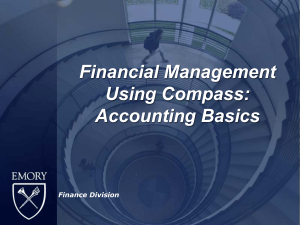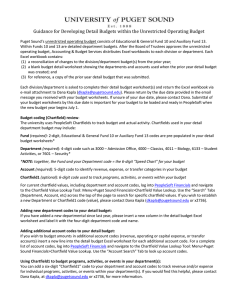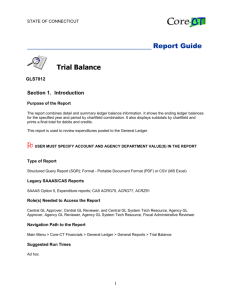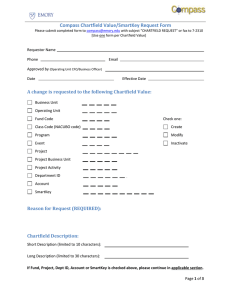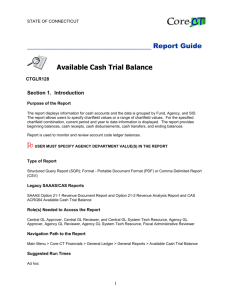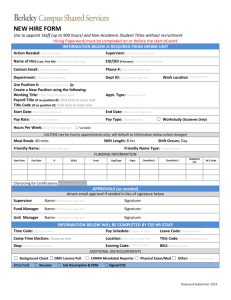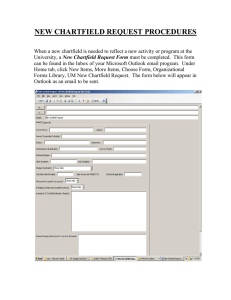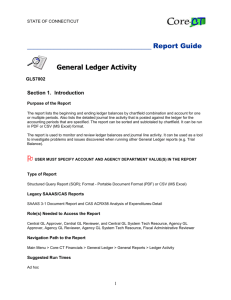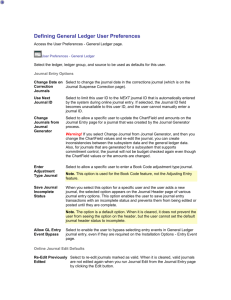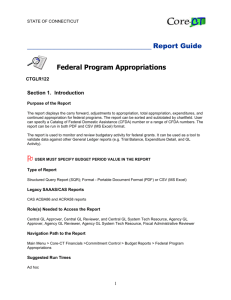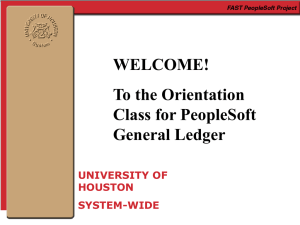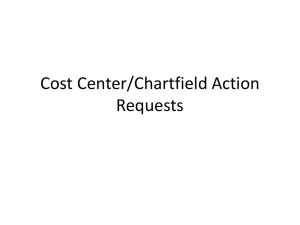Journal Entry Detail (FIN2001) - Core-CT
advertisement
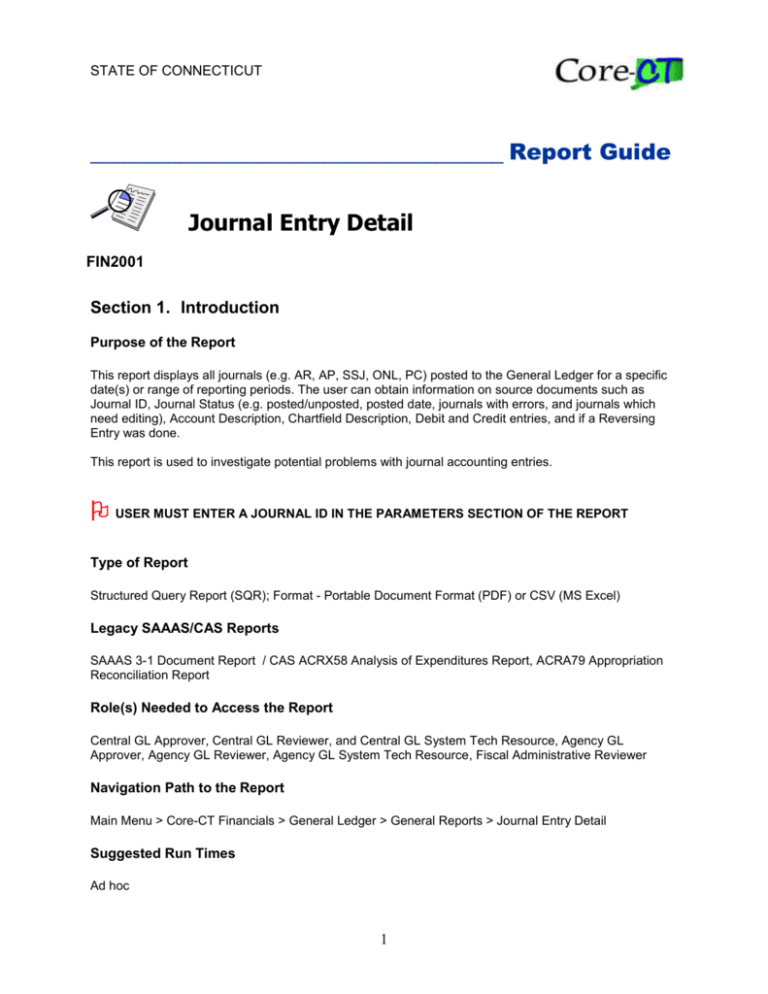
STATE OF CONNECTICUT _____________________________________ Report Guide Journal Entry Detail FIN2001 Section 1. Introduction Purpose of the Report This report displays all journals (e.g. AR, AP, SSJ, ONL, PC) posted to the General Ledger for a specific date(s) or range of reporting periods. The user can obtain information on source documents such as Journal ID, Journal Status (e.g. posted/unposted, posted date, journals with errors, and journals which need editing), Account Description, Chartfield Description, Debit and Credit entries, and if a Reversing Entry was done. This report is used to investigate potential problems with journal accounting entries. USER MUST ENTER A JOURNAL ID IN THE PARAMETERS SECTION OF THE REPORT Type of Report Structured Query Report (SQR); Format - Portable Document Format (PDF) or CSV (MS Excel) Legacy SAAAS/CAS Reports SAAAS 3-1 Document Report / CAS ACRX58 Analysis of Expenditures Report, ACRA79 Appropriation Reconciliation Report Role(s) Needed to Access the Report Central GL Approver, Central GL Reviewer, and Central GL System Tech Resource, Agency GL Approver, Agency GL Reviewer, Agency GL System Tech Resource, Fiscal Administrative Reviewer Navigation Path to the Report Main Menu > Core-CT Financials > General Ledger > General Reports > Journal Entry Detail Suggested Run Times Ad hoc 1 Journal Entry Detail Section 2. Report Request Parameters General Notes: Select an existing Run Control ID or enter a new one For reports that are run on a regular basis, user should select a Run Control ID naming convention that can be easily identified (e.g., Journal_Detail_Weekly) An asterisk * preceding the field name indicates input is required Go to tips and tricks for additional help in entering Run Control IDs and report parameters Parameters In This Field see screenshots below Enter Notes * Business Unit: enter STATE or use the lookup to select use STATE for all General Ledger reports * Ledger Group: enter ledger group or use the lookup to select recommended - use Modified Accrual (MOD_ACCRL) * Ledger: enter ledger or use the lookup to select recommended - use Modified Accrual (MOD_ACCRL) Source: Journal ID: From Date: enter source type or use the lookup to select enter journal ID or leave blank enter beginning date or use the calendar to select 2 if source is left blank, report will generate all journal source types (e.g. Pay, SSJ). Recommended for complete listing of all journal types, leave source blank if source is selected, all journals of that source type will be displayed for the date range specified must enter 3 digit agency acronym with a wildcard (e.g. CAT%) or select specific Journal ID failure to enter an ID in this field, may cause the report output to be too large and adversely affect the overall performance of the Core-CT system recommended – select time frame to report on If date is left blank, report output consists of all journals entered into system from 07/01/2003 Journal Entry Detail Parameters (continued) In This Field see screenshots below Enter Notes To Date: enter ending date or use the calendar to select Journal Status: select status from drop down menu or leave blank if left blank, all journals for the specified parameters will be displayed. Show Description on Report select check box if selected, the account chartfield description will display on the report Show Statistics Amount select check box recommended – leave blank Display Full Numeric Field: select check box recommended – do not check this box. report output is same when checked or unchecked push the refresh button to display chartfield selection Refresh Parameters: 3 Journal Entry Detail Chartfield Selection General Notes: Page allows users to specify chartfield combinations to display on the report User must narrow the scope of the report by selecting only agency specific chartfield values. For example, specify only your agency’s department values An asterisk * preceding the field name indicates input is required Go to tips and tricks for additional help in entering chartfield values Chartfield Selection In This Field see screenshots below Enter Notes * Sequence numeric sequence (1, 2, 3, etc.) sequence (columns left to right) that chartfields will appear on the report; also determines the sort order from lowest to highest value * Include CF: select check box select chartfields to be displayed on the report. Descr select check box to display description of the selected chartfield push the save button to save report parameters save reports that you want to run on a regular basis Save Run push the run control button OK 4 click on the select box for report leave the server name blank select format – format can be PDF or CSV (MS Excel) push the OK button Journal Entry Detail Chartfield Selection 5 Journal Entry Detail Process Monitor In This Field Enter Notes to view the processing status of the report push the refresh button until the Run Status is “Success” and the Distribution Status is “Posted” click the Details link click the View Log/Trace link click the report name link to display results Process Monitor click the Process Monitor link Refresh Section 3. Example(s) of Report Output Examples of rows generated for a Journal Entry Detail report with the suggested parameters: Figure 1 – FIN2001 report in PDF format 6 Journal Entry Detail Figure 2 – FIN2001 report in csv. (MS Excel) (Not optimized for Excel analysis) 7