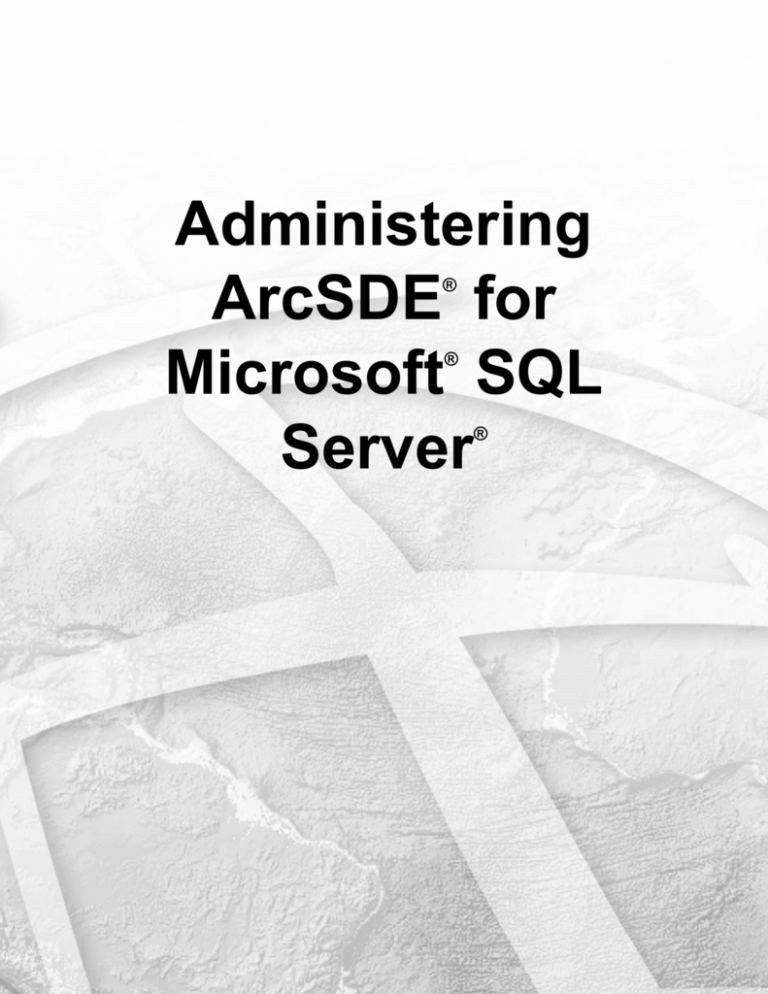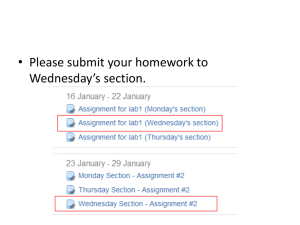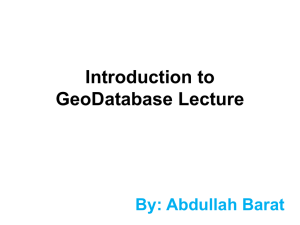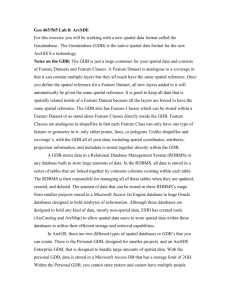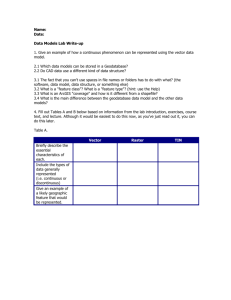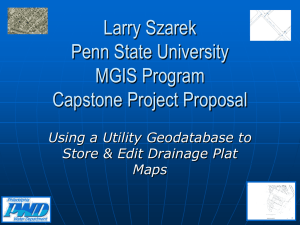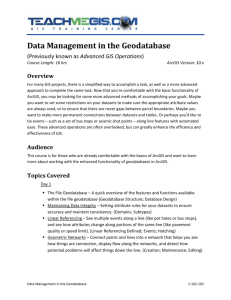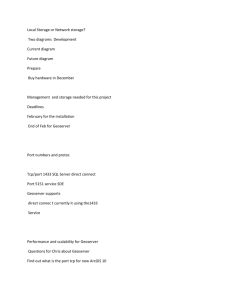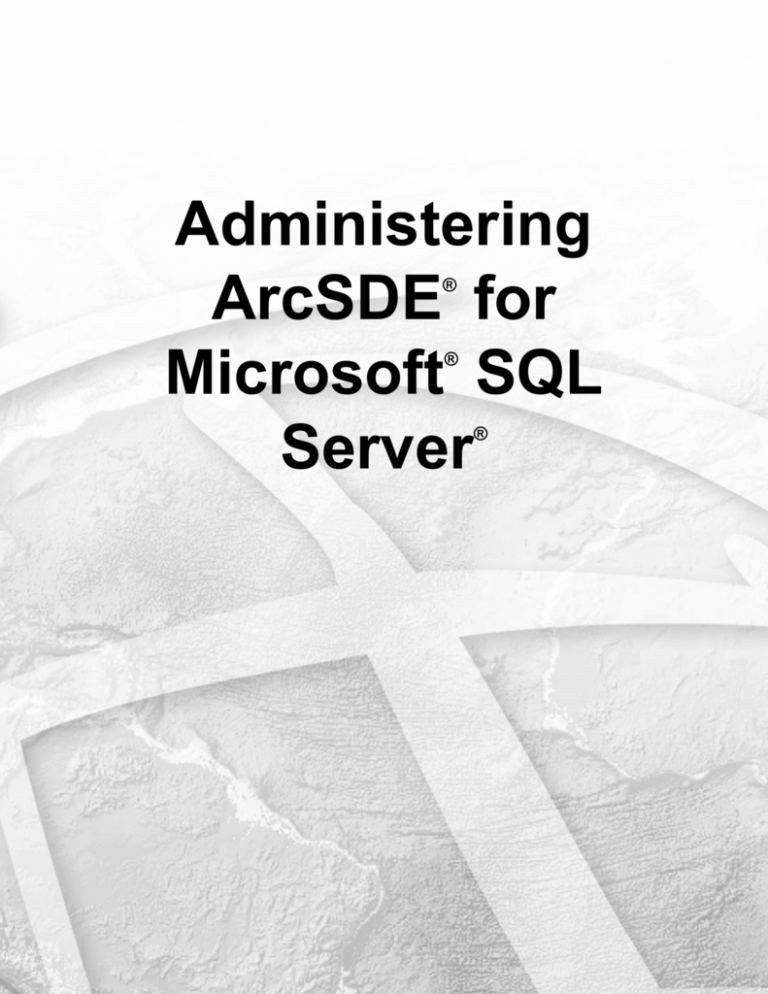
Administering
ArcSDE for
Microsoft SQL
Server
®
®
®
Copyright Information
Copyright © 2008, 2009 ESRI
All Rights Reserved.
Printed in the United States of America.
The information contained in this document is the exclusive property of ESRI and its licensor(s). This work is
protected under United States copyright law and the copyright laws of the given countries of origin and
applicable international laws, treaties, and/or conventions. No part of this work may be reproduced or
transmitted in any form or by any means, electronic or mechanical, including photocopying or recording, or by
any information storage or retrieval system, except as expressly permitted in writing by ESRI. All requests
should be sent to Attention: Contracts Manager, ESRI, 380 New York Street, Redlands, CA 92373-8100, USA.
The information contained in this document is subject to change without notice.
U. S. GOVERNMENT RESTRICTED/LIMITED RIGHTS
Any software, documentation, and/or data delivered hereunder are subject to the terms of the License
Agreement. In no event shall the U.S. Government acquire greater than RESTRICTED/LIMITED RIGHTS. At a
minimum, use, duplication, or disclosure by the U.S. Government is subject to restrictions as set forth in FAR
§52.227-14 Alternates I, II, and III (JUN 1987); FAR §52.227-19 (JUN 1987) and/or FAR §12.211/12.212
(Commercial Technical Data/Computer Software); and DFARS §252.227-7015 (NOV 1995) (Technical Data)
and/or DFARS §227.7202 (Computer Software), as applicable. Contractor/Manufacturer is ESRI, 380 New York
Street, Redlands, CA 92373-8100, USA.
@esri.com, 3D Analyst, ACORN, ADF, AML, ArcAtlas, ArcCAD, ArcCatalog, ArcCOGO, ArcData, ArcDoc,
ArcEdit, ArcEditor, ArcEurope, ArcExplorer, ArcExpress, ArcGIS, ArcGlobe, ArcGrid, ArcIMS, ARC/INFO,
ArcInfo, ArcInfo Librarian, ArcInfo—Professional GIS, ArcInfo—The World's GIS, ArcLessons, ArcLocation,
ArcLogistics, ArcMap, ArcNetwork, ArcNews, ArcObjects, ArcOpen, ArcPad, ArcPlot, ArcPress, ArcQuest,
ArcReader, ArcScan, ArcScene, ArcSchool, ArcScripts, ArcSDE, ArcSdl, ArcSketch, ArcStorm, ArcSurvey,
ArcTIN, ArcToolbox, ArcTools, ArcUSA, ArcUser, ArcView, ArcVoyager, ArcWatch, ArcWeb, ArcWorld,
ArcXML, Atlas GIS, AtlasWare, Avenue, Business Analyst Online, BusinessMAP, Community,
CommunityInfo, Data Automation Kit, Database Integrator, DBI Kit, EDN, ESRI, ESRI—Team GIS,
ESRI—The GIS Company, ESRI—The GIS People, ESRI—The GIS Software Leader, FormEdit, GeoCollector,
Geographic Design System, ESRI BIS, Geography Matters, Geography Network, GIS by ESRI, GID Data
ReViewer, GIS Day, GIS for Everyone, GISData Server, JTX, MapBeans, MapCafé, MapData, MapObjects,
Maplex, MapStudio, ModelBuilder, MOLE, NetEngine, PC ARC/INFO, PC ARCPLOT, PC ARCSHELL, PC
DATA CONVERSION, PC STARTER KIT, PC TABLES, PC ARCEDIT, PC NETWORK, PC OVERLAY,
PLTS, Rent-a-Tech, RouteMAP, SDE, Site•Reporter, SML, Sourcebook•America, Spatial Database Engine,
StreetEditor, StreetMap, Tapestry, the ARC/INFO logo, the ArcAtlas logo, the ArcCAD logo, the ArcCAD
WorkBench logo, the ArcCOGO logo, the ArcData logo, the ArcData Online logo, the ArcEdit logo, the
ArcEurope logo, the ArcExplorer logo, the ArcExpress logo, the ArcGIS logo, the ArcGIS Explorer logo, the
ArcGrid logo, the ArcIMS logo, the ArcInfo logo, the ArcLogistics Route logo, the ArcNetwork logo, the
ArcPad logo, the ArcPlot logo, the ArcPress for ArcView logo, the ArcPress logo, the ArcScan logo, the
ArcScene logo, the ArcSDE CAD Client logo, the ArcSDE logo, the ArcStorm logo, the ArcTIN logo, the
ArcTools logo, the ArcUSA logo, the ArcView 3D Analyst logo, the ArcView Data Publisher logo, the ArcView
GIS logo, the ArcView Image Analysis logo, the ArcView Internet Map Server logo, the ArcView logo, the
ArcView Network Analyst logo, the ArcView Spatial Analyst logo, the ArcView StreetMap 2000 logo, the
ArcView StreetMap logo, the ArcView Tracking Analyst logo, the ArcWorld logo, the Atlas GIS logo, the
Avenue logo, the BusinessMAP logo, the Community logo, the Data Automation Kit logo, the Digital Chart of
the World logo, the ESRI Data logo, the ESRI globe logo, the ESRI Press logo, The Geographic Advantage, the
Geography Network logo, the MapCafé logo, the GIS Day logo, the MapObjects Internet Map Server logo, the
MapObjects logo, the MOLE logo, the NetEngine logo, the PC ARC/INFO logo, the Production Line Tool Set
logo, the RouteMAP IMS logo, the RouteMAP logo, the SDE logo, The Geographic Advantage, The World's
Leading Desktop GIS, Water Writes, www.esri.com, www.esribis.com, www.geographynetwork.com,
www.gis.com, www.gisday.com, and Your Personal Geographic Information System are trademarks, registered
trademarks, or service marks of ESRI in the United States, the European Community, or certain other
jurisdictions.
Other companies and products mentioned herein are trademarks or registered trademarks of their respective
trademark owners.
Administering ArcSDE® for Microsoft® SQL Server®
About this Document
This document is provided for your convenience to group topics by database management system (DBMS).
Topics are originally created as Web documents, but have been published here to group them together, format
them, and make it possible for you to print them all at once.
Because these topics are Web help topics, they contain many links. Links to information contained in topics
inside this PDF should link to those sections. Links in this topic that point to topics in other help sections or
external Web sites, such as the ESRI support site, will launch the external site.
Additionally, you will find there are still some topics that mention all the supported databases. This is due to the
nature of the particular topic. For example, the content in overview topics generally applies to all databases.
Splitting these out by DBMS would introduce a good deal of redundancy into the help system; therefore, this
was not done. In those cases, ignore the links or headings that do not apply to the DBMS in which you are
interested.
Appendices are supplied as supplemental information. These are topics that come from sections in the help not
included in the main body of this document.
4
Table Of Contents
Chapter 1. Administering ArcSDE geodatabases . . . . . . . . . . . . . . . . . . . . . . . 8
An overview of ArcSDE geodatabase administration . . . . . . . . . . . . . . . . . . . . . 8
What is ArcSDE? . . . . . . . . . . . . . . . . . . . . . . . . . . . . . . . . . . . 10
Chapter 2. Installing and upgrading the ArcSDE component . . . . .
An overview of installing the ArcSDE component . . . . . . . . .
About new installations of the ArcSDE component . . . . . . . . .
Installation summary for the ArcSDE component for SQL Server . . .
Managing multiple ArcSDE component installations on the same machine
After ArcSDE component installation and geodatabase creation . . . .
About upgrading ArcSDE geodatabases . . . . . . . . . . . . .
Upgrade summary for ArcSDE geodatabases . . . . . . . . . . .
.
.
.
.
.
.
.
.
.
. .
. .
. .
.
.
.
.
.
.
.
.
.
.
.
.
.
.
.
.
.
.
.
.
.
.
.
.
.
.
.
.
.
.
.
.
.
.
.
.
.
.
.
.
.
.
.
.
.
.
.
.
.
.
.
.
.
.
.
.
.
.
.
.
.
.
.
.
.
.
.
.
.
.
.
.
.
.
.
.
.
.
.
.
.
.
.
.
.
.
.
.
13
13
13
14
16
16
17
18
Chapter 3. Configuring an ArcSDE geodatabase . . . . . . . .
An overview of configuring an ArcSDE geodatabase . . . . . .
DBMS initialization parameter recommendations . . . . . . .
SQL Server initialization parameters . . . . . . . . . . . .
The giomgr.defs file and the SERVER_CONFIG system table . .
ArcSDE initialization parameters . . . . . . . . . . . . . .
Buffer size initialization parameters . . . . . . . . . . . . .
The services.sde file . . . . . . . . . . . . . . . . . . .
The dbinit.sde file . . . . . . . . . . . . . . . . . . . .
The dbtune file and the DBTUNE table . . . . . . . . . . .
DBTUNE configuration keywords . . . . . . . . . . . . .
Default configuration keywords specific to SQL Server . . . . .
DBTUNE configuration parameter name-configuration string pairs
SQL Server DBTUNE configuration parameters . . . . . . . .
Composite configuration keywords . . . . . . . . . . . . .
Making configuration keywords available in ArcGIS . . . . . .
The DATA DICTIONARY keyword . . . . . . . . . . . .
SQL Server DATA DICTIONARY keyword . . . . . . . . .
The DEFAULTS keyword . . . . . . . . . . . . . . . .
SQL Server DEFAULTS keyword . . . . . . . . . . . . .
Text in row option for SQL Server 2000 and 2005 . . . . . . .
Log file keywords . . . . . . . . . . . . . . . . . . . .
LOGFILE DEFAULTS for SQL Server . . . . . . . . . . .
Log file configuration options . . . . . . . . . . . . . . .
About data types . . . . . . . . . . . . . . . . . . . .
SQL Server data types . . . . . . . . . . . . . . . . . .
About geometry storage types . . . . . . . . . . . . . . .
Locators in the geodatabase . . . . . . . . . . . . . . . .
Language support in the geodatabase . . . . . . . . . . . .
Language support for SQL Server . . . . . . . . . . . . .
XML columns in the geodatabase . . . . . . . . . . . . . .
Configuring a database to support XML columns . . . . . . .
Configuring a SQL Server database to support XML columns . .
Using multiple geodatabases within a DBMS . . . . . . . . .
Using multiple geodatabases in SQL Server . . . . . . . . .
.
.
.
.
.
.
.
.
.
.
.
.
.
.
.
.
.
.
.
.
.
.
.
.
.
.
.
.
.
.
.
.
.
.
.
.
.
.
.
.
.
.
.
.
.
.
.
.
.
.
.
.
.
.
.
.
.
.
.
.
.
.
.
.
.
.
.
.
.
.
.
.
.
.
.
.
.
.
.
.
.
.
.
.
.
.
.
.
.
.
.
.
.
.
.
.
.
.
.
.
.
.
.
.
.
.
.
.
.
.
.
.
.
.
.
.
.
.
.
.
.
.
.
.
.
.
.
.
.
.
.
.
.
.
.
.
.
.
.
.
.
.
.
.
.
.
.
.
.
.
.
.
.
.
.
.
.
.
.
.
.
.
.
.
.
.
.
.
.
.
.
.
.
.
.
.
.
.
.
.
.
.
.
.
.
.
.
.
.
.
.
.
.
.
.
.
.
.
.
.
.
.
.
.
.
.
.
.
.
.
.
.
.
.
.
.
.
.
.
.
.
.
.
.
.
.
.
.
.
.
.
.
.
.
.
.
.
.
.
.
.
.
.
.
.
.
.
.
.
.
.
.
.
.
.
.
.
.
.
.
.
.
.
.
.
.
.
.
.
.
.
.
.
.
.
.
.
.
.
.
.
.
.
.
.
.
.
.
.
.
.
.
.
.
.
.
.
.
.
.
.
.
.
.
.
.
.
.
.
.
.
.
.
.
.
.
.
.
.
.
.
.
.
.
.
.
.
.
.
.
.
.
.
.
.
.
.
.
.
.
.
.
.
.
.
.
.
.
.
.
.
.
.
.
.
.
.
.
.
.
.
.
.
.
.
.
.
.
.
.
.
.
.
.
.
.
.
.
.
.
.
.
.
.
.
.
.
.
.
.
.
.
.
.
.
.
.
.
.
.
.
.
.
.
.
.
.
.
.
21
21
23
24
24
25
34
36
37
43
48
52
54
55
77
79
81
82
82
83
85
87
88
88
100
101
102
104
105
105
106
113
114
126
127
.
.
.
.
.
.
.
.
.
.
.
.
.
.
.
.
.
.
.
.
.
.
.
.
.
.
.
.
.
.
.
.
.
.
.
.
.
.
.
.
.
.
.
.
.
.
.
.
.
.
.
.
.
.
.
.
.
.
.
.
.
.
.
.
.
.
.
.
.
.
.
.
.
.
.
.
.
.
.
.
.
.
.
.
.
.
.
.
.
.
.
.
.
.
.
.
.
.
.
.
.
.
.
.
.
Registering tables to be used by ArcGIS Desktop
. . . . . . . . . . . . . . . . . . . . .
Chapter 4. Creating and administering user accounts . . .
An overview of user accounts . . . . . . . . . . . .
Adding users to an ArcSDE geodatabase . . . . . . . .
Grouping users by access needs . . . . . . . . . . .
The ArcSDE administrative account . . . . . . . . .
User permissions . . . . . . . . . . . . . . . . .
User permissions for geodatabases in SQL Server . . . .
Granting and revoking privileges on datasets . . . . . .
Operating system authentication . . . . . . . . . . .
Using Windows-authenticated users or groups in SQL Server
ArcSDE for SQL Server dbo-schema geodatabases . . . .
Users and schemas on SQL Server 2005 . . . . . . . .
.
.
.
.
.
.
.
.
.
.
.
.
.
.
.
.
.
.
.
. .
. .
132
.
.
.
.
.
.
.
.
.
.
.
.
.
.
.
.
.
.
.
.
.
.
.
.
.
.
.
.
.
.
.
.
.
.
.
.
.
.
.
.
.
.
.
.
.
.
.
.
.
.
.
.
.
.
.
.
.
.
.
.
.
.
.
.
.
.
.
.
.
.
.
.
.
.
.
.
.
.
.
.
.
.
.
.
.
.
.
.
.
.
.
.
.
.
.
.
.
.
.
.
.
.
.
.
.
.
.
.
.
.
.
.
.
.
.
.
.
.
.
.
.
.
.
.
.
.
.
.
.
.
.
.
.
.
.
.
.
.
.
.
.
.
.
.
.
.
.
.
.
.
.
.
.
.
.
.
.
.
.
.
.
.
.
.
.
.
.
.
.
.
.
.
.
.
.
.
.
.
.
.
137
137
138
139
140
142
143
145
147
148
152
153
.
.
.
.
.
.
.
.
.
.
.
.
.
.
.
.
.
.
.
.
.
.
.
.
.
.
.
.
.
.
.
.
.
.
.
.
.
.
.
.
.
.
.
.
.
.
.
.
.
.
.
.
.
.
.
.
.
.
.
.
.
.
.
.
.
.
.
.
.
.
.
.
.
.
.
.
.
.
.
.
.
.
.
.
.
.
.
.
.
.
.
.
.
.
.
.
.
.
.
.
.
.
.
.
.
.
.
.
.
.
.
.
.
.
.
.
.
.
.
.
.
.
.
.
.
.
.
.
.
.
.
.
.
.
.
.
.
.
.
.
.
.
.
.
.
.
.
.
.
.
.
.
.
.
.
.
.
.
.
.
.
.
.
.
.
.
.
.
.
.
.
.
.
.
.
.
.
.
.
.
.
.
.
.
.
.
.
.
.
.
.
.
.
.
.
.
.
.
.
.
.
.
.
.
.
.
.
.
.
.
.
.
.
.
.
.
.
.
.
.
.
.
.
.
.
.
.
.
.
.
.
.
.
.
.
.
.
.
.
.
155
155
158
160
163
166
167
169
170
171
173
182
186
187
188
190
Chapter 6. Maintaining a geodatabase . . . . . . . . . . . . . . . . .
An overview of maintaining an ArcSDE geodatabase . . . . . . . . . . .
About database backup and recovery . . . . . . . . . . . . . . . . .
SQL Server backups . . . . . . . . . . . . . . . . . . . . . . . .
Recovery models for SQL Server . . . . . . . . . . . . . . . . . . .
Simple backup and recovery . . . . . . . . . . . . . . . . . . . . .
About compressing a geodatabase . . . . . . . . . . . . . . . . . .
Compressing an ArcSDE geodatabase licensed under ArcGIS Server Enterprise
About updating geodatabase statistics . . . . . . . . . . . . . . . . .
Updating statistics on a geodatabase licensed under ArcGIS Server Enterprise .
Updating geodatabase statistics in SQL Server databases . . . . . . . . .
.
.
.
.
.
.
.
.
.
.
.
.
.
.
.
.
.
.
.
.
.
.
.
.
.
.
.
.
.
.
.
.
.
.
.
.
.
.
.
.
.
.
.
.
.
.
.
.
.
.
.
.
.
.
.
.
.
.
.
.
.
.
.
.
.
.
.
.
.
.
.
.
.
.
.
.
.
.
.
.
.
.
.
.
.
.
.
.
.
.
.
.
.
.
.
.
.
.
.
191
191
193
194
195
196
196
198
199
201
202
Chapter 7. Tuning an ArcSDE geodatabase . . .
An overview of tuning an ArcSDE geodatabase .
Recommendations to minimize disk I/O contention
Minimize disk I/O contention in SQL Server . .
Recommendations for tuning memory . . . . .
Tuning memory in SQL Server . . . . . . . .
Tuning spatial indexes . . . . . . . . . . .
Using database views . . . . . . . . . . .
Views in SQL Server . . . . . . . . . . .
.
.
.
.
.
.
.
.
.
.
.
.
.
.
.
.
.
.
.
.
.
.
.
.
.
.
.
.
.
.
.
.
.
.
.
.
.
.
.
.
.
.
.
.
.
.
.
.
.
.
.
.
.
.
.
.
.
.
.
.
.
.
.
.
.
.
.
.
.
.
.
.
.
.
.
.
.
.
.
.
.
203
203
204
204
206
207
207
210
213
Chapter 5. Connecting to an ArcSDE geodatabase . . . . .
An overview of ArcSDE geodatabase connections . . . . .
Compatibility between clients and geodatabases . . . . . .
ArcSDE connection syntax . . . . . . . . . . . . . .
Starting an ArcSDE service . . . . . . . . . . . . . .
Stopping an ArcSDE service . . . . . . . . . . . . .
Removing ArcSDE service user processes . . . . . . . .
Pausing and resuming an ArcSDE service . . . . . . . .
Accessing an ArcSDE service through a firewall . . . . . .
Displaying ArcSDE service statistics and session information
Troubleshooting the ArcSDE service . . . . . . . . . .
Properties of a direct connection to an ArcSDE geodatabase .
Setting up clients for a direct connection . . . . . . . . .
Setting up a direct connection to SQL Server . . . . . . .
Troubleshooting direct connections to an ArcSDE geodatabase
A note about ArcIMS MapService connections . . . . . .
.
.
.
.
.
.
.
.
.
.
.
.
.
.
.
.
.
.
.
.
.
.
.
.
.
.
.
.
.
.
.
.
.
.
.
.
.
.
.
.
.
.
.
.
.
.
.
.
.
.
.
.
.
.
.
.
.
.
.
.
.
.
.
.
.
.
.
.
.
.
.
.
.
.
.
.
.
.
.
.
.
.
.
.
.
.
.
.
.
.
.
.
.
.
.
.
.
.
.
.
.
.
.
.
.
.
.
.
.
.
.
.
.
.
.
.
.
.
.
.
.
.
.
.
Appendix A. Creating and moving geodatabases . . . . . .
Creating a new geodatabase . . . . . . . . . . . . . .
About exporting and importing ArcSDE geodatabases . . .
Moving a geodatabase using ArcSDE export files . . . . .
.
.
.
.
.
.
.
.
.
.
.
.
.
.
.
.
.
.
.
.
.
.
.
.
.
.
.
.
.
.
.
.
.
.
.
.
.
.
.
.
.
.
.
.
.
.
.
.
.
.
.
.
.
.
.
.
.
.
.
.
.
.
.
.
216
216
219
221
. . .
. . .
. .
. . .
. . .
.
.
.
.
.
.
.
.
.
.
.
.
.
.
.
.
.
.
.
.
.
.
.
.
.
.
.
.
.
.
.
.
.
.
.
.
.
.
.
.
.
.
.
.
.
.
.
.
.
.
.
.
.
.
.
.
.
.
.
.
.
.
.
.
.
.
.
.
.
.
.
.
.
.
.
223
223
224
227
227
Appendix C. Connecting to a geodatabase from ArcGIS Desktop . . . . . . . . . . . . . . .
Creating spatial database connections . . . . . . . . . . . . . . . . . . . . . . . . . .
231
231
Appendix D. Multiversioned views . . . . . . . . . . . . . . . . . . . . . . . . . . . .
Using multiversioned views . . . . . . . . . . . . . . . . . . . . . . . . . . . . . .
238
238
Appendix E. ArcSDE geodatabase system tables . . . . . . . . . . . . . . . . . . . . . .
System tables of a geodatabase in SQL Server . . . . . . . . . . . . . . . . . . . . . . .
243
243
Appendix B. Data storage in the geodatabase . . . . .
ArcSDE Compressed Binary storage . . . . . . . .
The OGC Well-Known Binary representation for geometry
The Microsoft SQL Server spatial types . . . . . . .
Using the Microsoft spatial types . . . . . . . . . .
Administering ArcSDE® for Microsoft® SQL Server®
Administering ArcSDE geodatabases
Chapter 1
Administering ArcSDE geodatabases
Section 1
An overview of ArcSDE geodatabase administration
Note: This topic was updated for 9.3.1.
ArcSDE geodatabases allow you to use other ESRI products, such as ArcGIS Desktop, ArcGIS Server, and
ArcIMS, as well as custom applications to store, use, and manage all your GIS data in one of the following
database management systems (DBMS): IBM DB2, IBM Informix, Microsoft SQL Server, Oracle, or
PostgreSQL.
ArcSDE geodatabases allow you to store your data in a central database and support the concurrent multiuser
editing necessary for most GIS data management workflows.
The needs at your site determine what type of ArcSDE geodatabase you use. The main differences between the
types of ArcSDE geodatabases are database size and the number of connections that can be made to each.
Because of this, each type of ArcSDE geodatabase is suitable for different sizes of organizations.
◦ Individuals or small groups—This includes people working in the field with a replicated geodatabase or
a group of two or three people working on the same project. For these you could use the ArcSDE for
SQL Server Express installation included with your ArcGIS Desktop (ArcInfo/ArcEditor) or ArcGIS
Engine software media.
◦ Medium groups—This includes workgroups or small departments. ArcSDE for SQL Server Express
licensed through ArcGIS Server Workgroup allows you to create geodatabases for groups of this size.
◦ Large groups—This includes entities such as utility companies, large civil engineering firms, or a
county fire department. These groups are most likely to use ArcSDE geodatabases stored in an
enterprise DBMS and created under an ArcGIS Server Enterprise license.
As your user base grows, so too can your geodatabase. For instance, you might start by storing your data in two
or three ArcSDE geodatabases in SQL Server Express. When you need to store more than 4 GB of data, you
could move your data to an ArcSDE geodatabase licensed under ArcGIS Server Enterprise.
Scaling your geodatabase to fit your organization's needs is just one of the tasks you would perform as the
administrator of an ArcSDE geodatabase. Anytime you have multiple people simultaneously working with data
in any database—be it a database of medical records, a work order management database, or a
geodatabase—there are a number of administrative tasks that need to be performed to ensure the database works
properly.
Some general concepts apply to the administration of all types of geodatabases, but often, how you administer
your geodatabase depends on the type of DBMS you are using. In this portion of the help system, overview
topics cover the basic topics, and database-specific information is provided where appropriate.
Geodatabases created with ArcSDE for SQL Server Express use default configuration settings and are accessed
through the ArcCatalog user interface. Therefore, the amount of administration for these types of geodatabases is
minimal. For this reason, many of the topics in the "Configuring an ArcSDE geodatabase" book of the help
system only apply to ArcSDE geodatabases licensed through ArcGIS Server Enterprise. A note is placed at the
beginning of topics to help clarify which ones apply strictly to these geodatabases.
8
Administering ArcSDE® for Microsoft® SQL Server®
Administering ArcSDE geodatabases
NOTE: ArcSDE geodatabases licensed through ArcGIS Engine also use default
configuration settings but are accessed using the ArcObject DataServerManager interface.
Because they are accessed through ArcObjects, consult the ArcObjects developer help on the
Resource Center for information on administering these geodatabases.
Key administrative tasks
Key tasks for the administration of an ArcSDE geodatabase include
◦ Installing software —To create ArcSDE geodatabases for SQL Server Express licensed with ArcGIS
Desktop or ArcGIS Server Workgroup, you must install SQL Server Express and ArcGIS Desktop. To
create ArcSDE geodatabases licensed through ArcGIS Engine, you must install SQL Server Express
and ArcGIS Engine Runtime. The SQL Server Express installation executable comes with the ArcInfo
or ArcEditor level of ArcGIS Desktop, ArcGIS Engine, and ArcGIS Server Workgroup. For ArcSDE
geodatabases licensed with ArcGIS Server Enterprise, your DBMS and ArcSDE software must be
installed separately. If you use a DB2, Informix, Oracle, or SQL Server DBMS to store your
geodatabase, you must obtain the DBMS software separately and install it. If you use a PostgreSQL
DBMS to store your geodatabase, an executable is provided to install the supported version of
PostgreSQL.
◦ Configuring the DBMS —The DBMS is the container for your data. You need to create the container
(database) itself and—for ArcSDE geodatabases with ArcGIS Server Enterprise—configure the
database.
◦ Creating user accounts —To control access to the geodatabase, you must create or add user accounts
with specific permissions.
◦ Creating connections to the geodatabase —To work with the data, connect to the geodatabase from
client applications. Connections can be made directly between clients and the database or between
clients, an ArcSDE service, and the database.
NOTE: ArcSDE services cannot be used with ArcSDE for SQL Server Express.
◦ Maintaining the geodatabase —As the data in the geodatabase changes, the database administrator
(DBA) performs tasks such as compressing the database, updating statistics, performing backup and
recovery procedures, and altering storage locations to maintain performance levels.
◦ Tuning the geodatabase —Certain settings in the DBMS can be altered to improve memory usage,
reduce resource contention, and improve performance of the geodatabase.
◦ Scaling and moving your geodatabase —As the number of users and the complexity and quantity of
your data grow, you may need to migrate to a larger geodatabase.
There are also times when you may be called on to import a geodatabase provided by a contractor or
export a geodatabase to send to a branch office.
GIS administrators might load data into the geodatabase or be involved in geodatabase replication. However,
since these tasks can be performed by other staff members, such as data owners or editors, they are addressed in
other sections of this help system. Populating the geodatabase with data and the proper settings to do this are
covered in the "Creating a geodatabase" and "Adding datasets and other geodatabase elements" books inside the
"Building geodatabases" book in this help system. See An overview of adding datasets to the geodatabase in the
"Adding datasets and other geodatabase elements" section of the help to get you started.
Geodatabase replication is discussed in the "Managing distributed data" book inside the "Data management
workflows, transactions, and versioning" book in this help system. See Replicas and geodatabases in the "Data
management workflows, transactions, and versioning" section of the help for an introduction.
9
Administering ArcSDE® for Microsoft® SQL Server®
Administering ArcSDE geodatabases
Who does what
When using ArcSDE geodatabases licensed through ArcGIS Server Enterprise, the database administrator
(DBA), who manages the DBMS, and the GIS administrator, who manages the GIS, often are not the same
person. If such is the case at your organization, it is important that the two individuals (or groups of individuals)
coordinate their tasks.
The following is a list of some geodatabase management tasks and the corresponding staff person with whom
responsibility for that task typically resides.
Task
Staff
Management of physical database structures (data files, tables, and indexes)
DBA
Management of logical database constructs (data models, rules, subtypes, networks, locators, and
versions)
GIS administrator
Management of users and permissions
DBA (database permissions)
◦ Database permissions
◦ Object permissions
Data owner (object
permissions)
Database backup and recovery
DBA
Performance tuning
DBA (database)
◦ Of the database
◦ Of workflows (how users utilize the GIS)
GIS administrator
(workflows)
Data distribution (replication/synchronization)
GIS administrator
Geodatabase compression and updating statistics
GIS administrator
Many of these tasks also require the DBA and GIS administrator to coordinate with other IT staff, for example,
in the following situations:
◦ Deciding when scripted backups should be run to avoid conflicting with other scheduled processes
◦ Tracking down and fixing the cause of any performance issues encountered
◦ Coordinating network and server permissions with database permissions
◦ Determining the implications for the network, server access, and firewall if data is being transferred
between the geodatabase and other enterprise databases or between the geodatabase and Web
applications
For ArcSDE for SQL Server Express, administration is incorporated into ArcGIS Desktop or ArcGIS Engine
Runtime and no outside database administration is performed; therefore, the GIS administrator for the specific
database server will likely perform all management tasks listed in the preceding table.
Section 2
What is ArcSDE?
Note: This topic was updated for 9.3.1.
ArcSDE is ESRI's technology for accessing and managing geospatial data within relational databases. ArcSDE
technology supports reading and writing of multiple standards including (among other data storage options)
Open Geospatial Consortium, Inc. (OGC), standards for simple features; the International Organization for
Standardization (ISO) standard for spatial types; and the Oracle Spatial format.
ArcSDE is unique in its support of the following capabilities:
NOTE: This applies only to ArcSDE geodatabases licensed through ArcGIS Server
Enterprise.
10
Administering ArcSDE® for Microsoft® SQL Server®
Administering ArcSDE geodatabases
◦ It is open and interoperable across multiple database management systems (DBMS) (Oracle, SQL
Server, DB2, Informix, and PostgreSQL).
◦ It is standards based, using as its native data structure the OGC binary simple features standard and the
ISO spatial type (for Oracle, IBM DB2, IBM Informix, and PostgreSQL only).
◦ It supports full, open SQL access to geodatabases stored in Oracle, IBM DB2, IBM Informix, and
PostgreSQL.
◦ It fully supports the Oracle format for feature storage (using Oracle Spatial and Oracle Locator).
◦ It provides high performance and scales to a large number of users. ArcSDE geodatabases outperform
all other solutions for storage and retrieval of spatial data.
When do you need ArcSDE?
When you need a multiuser geodatabase that can be edited and used simultaneously by many users, the ArcSDE
geodatabase provides the solution. It adds the ability to manage both a shared, multiuser geodatabase and a
number of critical version-based GIS workflows. The ability to leverage an organization's enterprise relational
databases is a key advantage of the ArcSDE geodatabase.
ArcSDE also supports users who need to manage long transactions and version-based workflows, for example,
to manage historical archives, distributed editing, and federated replicas across many DBMS architectures as
well as to support multiuser editing scenarios.
ArcSDE geodatabases work with a variety of DBMS storage models (IBM DB2, IBM Informix, Oracle,
Microsoft SQL Server, and PostgreSQL). ArcSDE geodatabases are used in a wide range of workgroups,
departments, and enterprise settings. They take full advantage of their underlying DBMS architecture to support
the following:
◦ Extremely large, continuous GIS databases
◦ Many simultaneous users
◦ Long transactions and versioned workflows
◦ Relational database support for GIS data management (providing the benefits of a relational database
such as scalability, reliability, security, backup, and integrity)
◦ Standards-based SQL types for Spatial when the DBMS supports this capability
Through many large geodatabase implementations, it has been found that DBMSs are efficient at moving the
type of large binary objects required for GIS data in and out of tables. In addition, GIS database sizes and the
number of supported users can be much larger when using ArcSDE.
How is ArcSDE technology included in ArcGIS?
In the past, ArcSDE was sold as a separate ESRI product. Beginning with ArcGIS 9.2, ArcSDE technology is
still included in ArcGIS; however, it is no longer a separate product. Instead, ArcSDE technology has been
integrated into both the ArcGIS Server and ArcGIS Desktop products.
ArcSDE geodatabases readily scale from personal, single-user geodatabases, through workgroup geodatabases,
up to extremely large enterprise geodatabases.
There are three levels for accessing and using ArcSDE technology in ArcGIS. Geodatabase capabilities are
available in the following ESRI software:
ArcSDE technology included with ArcGIS Desktop, ArcGIS Engine, and ArcGIS Server Workgroup
Beginning at ArcGIS 9.2, ArcEditor, ArcInfo, and ArcGIS Server Workgroup include the Microsoft SQL Server
Express database. ArcGIS Desktop software includes ArcSDE capabilities to support ArcSDE geodatabases.
Beginning with ArcGIS 9.3, ArcGIS Engine includes the Microsoft SQL Server Express database.
11
Administering ArcSDE® for Microsoft® SQL Server®
Administering ArcSDE geodatabases
Within ArcEditor and ArcInfo, the ArcCatalog application provides the ability to fully administer and manage
ArcSDE geodatabases stored in SQL Server Express. This provides full ArcSDE geodatabase capabilities for a
few users. You set up and manage these ArcSDE geodatabases within ArcCatalog. No extra software or database
administration expertise is required.
When using ArcGIS Engine, administration and use of the ArcSDE geodatabases stored in SQL Server Express
are done through ArcObjects.
ArcSDE technology included with ArcGIS Server Enterprise
This is the traditional ArcSDE technology that runs on Oracle, SQL Server, IBM DB2, IBM Informix, and
(beginning with ArcGIS 9.3) PostgreSQL. It can scale to databases of any size and number of users, running on
computers of any size and configuration. Users provide their own DBMS license for this level of ArcSDE use.*
The DBMS is typically administered and managed by a database administrator (DBA).
The following table further compares the types of ArcSDE geodatabases:
Feature
SQL Server Express
Enterprise DBMS
Underlying database
SQL Server Express
DB2, Informix, Oracle, PostgreSQL, or SQL Server
Type of client-to-database
connection
Direct connect
Direct connect or ArcSDE application server (ArcSDE service)
Database administration
ArcCatalog or ArcObjects
ArcSDE Administration Commands, DBMS administration
software, and ArcCatalog
CPU limit
1
Licensed per CPU or core
Backup/Recovery model
Simple
Dependent on DBMS
User able to alter
configuration
No
Yes
Type of user/group logins
Operating system (Windows)
authenticated
DBMS or operating system authenticated
Language/Localization
Uses same code page as the
server
Customizable; options dependent on DBMS
XML column support
Yes (beginning with 9.3)
Yes
Versioned editing support
Yes
Yes
Archiving support
Yes
Yes
Replication support
Yes
Yes
User-defined views
No
Yes
*Exception: The PostgreSQL DBMS is included with ArcSDE for PostgreSQL.
12
Administering ArcSDE® for Microsoft® SQL Server®
Installing and upgrading the ArcSDE component
Chapter 2
Installing and upgrading the ArcSDE component
Section 1
An overview of installing the ArcSDE component
Note: This topic was updated for 9.3.1.
Specific steps for installing the ArcSDE component or upgrading ArcSDE geodatabases vary depending on your
database management system (DBMS), operating system (OS), and whether you are installing a new version of
the ArcSDE component or a service pack or patch. It is, therefore, very important that you read the installation
documentation provided with your software prior to installing or upgrading.
Using the ArcSDE component with ArcGIS Desktop, ArcGIS Engine, or ArcGIS Server and
SQL Server Express
When you install ArcGIS Desktop, ArcGIS Engine, or ArcGIS Server, the ArcSDE component files are built
into those applications. These files are used when you create, connect to, and work with geodatabases in SQL
Server Express.
The instructions and files for new installations and upgrades for these geodatabases are provided on the ArcInfo
and ArcEditor ArcGIS Desktop DVD; the ArcGIS Engine DVD; or, if you are using ArcGIS Server Workgroup,
the ArcGIS Server Workgroup media.
Installing the ArcSDE component with ArcGIS Server Enterprise
You will find the installation and upgrade files and guides you need on the ArcSDE component DVD in your
ArcGIS Server Enterprise media kit. Choose the ArcSDE component installation based on the database type and
OS you will be using.
Installing service packs and patches
Service packs and patches are downloaded from the ESRI support site. They have their own installation
instructions along with a description of the issues addressed and a list of the files that are updated as a result of
installing the service pack or patch.
To apply a service pack or patch to an ArcSDE geodatabase for SQL Server Express, you apply the service pack
or patch to the ArcGIS Desktop, ArcGIS Engine, or ArcGIS Server application. There is no separate ArcSDE
service pack or patch to apply.
Section 2
About new installations of the ArcSDE component
Note: This topic was updated for 9.3.1.
There are two aspects of installing an ArcSDE geodatabase:
◦ Installing and configuring the database management system (DBMS) software
◦ Installing and configuring the ArcSDE component
The steps you take to accomplish this vary slightly depending on how the ArcSDE geodatabase is licensed and
the DBMS used to store it.
13
Administering ArcSDE® for Microsoft® SQL Server®
Installing and upgrading the ArcSDE component
For ArcSDE geodatabases licensed with ArcGIS Server Enterprise, you can utilize one of the following DBMS
products: IBM DB2, IBM Informix, Microsoft SQL Server, Oracle, or PostgreSQL. For the first four DBMS
products listed, you obtain the installation of the DBMS software separately from the ArcSDE component
installation. Therefore, you need to read the setup instructions provided with your DBMS installation media to
complete the DBMS installation. For ArcSDE for PostgreSQL, the DBMS installation for certain operating
systems is provided as part of the setup, and documentation is also provided.
There are three parts to a new installation of the ArcSDE component of ArcGIS Server Enterprise:
preinstallation tasks, installing the ArcSDE component of the software, and postinstallation tasks. An overview
of the specific tasks you must complete for each of these parts for each supported DBMS can be viewed in the
following topics:
Installation summary for the ArcSDE component for DB2
Installation summary for the ArcSDE component for Informix
Installation summary for the ArcSDE component for Oracle
Installation summary for the ArcSDE component for PostgreSQL
Installation summary for the ArcSDE component for SQL Server
For complete installation instructions, consult the installation guides provided with the ArcGIS Server Enterprise
installation media. You can also download portable document format (PDF) versions of the installation guides
from the Geodatabase Resource Center .
In the case of ArcSDE for SQL Server Express, the DBMS installation executable is included on the ArcGIS
Desktop (ArcEditor or ArcInfo), ArcGIS Engine, and ArcGIS Server Workgroup media. You install SQL Server
Express and register it to store geodatabases. There is no separate ArcSDE component installation. The files that
allow you to create, connect to, and use ArcSDE geodatabases are built into the client software. Once the SQL
Server Express instance is created and set to store geodatabases, you add a database server connection in
ArcCatalog or use the ArcObjects IDataServerManager interface to create geodatabases, add users, and
administer the DBMS and the geodatabase stored in it.
See Installing SQL Server Express and enabling it to store ArcSDE geodatabases for a summary of the
installation and postinstallation steps for these geodatabases.
Section 3
Installation summary for the ArcSDE component for SQL Server
Introduction
Note: This topic was updated for 9.3.1.
The steps in this topic are an overview of the preinstallation, ArcSDE component installation, and
postinstallation setups for ArcSDE for SQL Server. For complete instructions, including instructions for
installing the DBMS and ArcSDE component on separate machines, read the installation guide provided on the
ArcSDE component installation media.
To see which specific operating systems and database versions are supported, go to the ESRI support site and
navigate to System Requirements for ArcGIS Server.
Summary steps for creating an ArcSDE geodatabase on SQL Server
Preinstallation tasks
Before you can install the ArcSDE component and set up the geodatabase, there are a few tasks you must
complete.
14
Administering ArcSDE® for Microsoft® SQL Server®
Installing and upgrading the ArcSDE component
1. Determine the number of SQL Server licenses you need. This depends on which licensing mode you
employ. If you choose client-access licensing, you need as many licenses as users who will connect
simultaneously and one for the ArcSDE service.
2. Install and configure SQL Server.
The topics SQL Server initialization parameters , Minimize disk I/O contention in SQL Server , and
Tuning memory in SQL Server can help you with this. Also consult your SQL Server documentation.
3. Decide whether to use a default instance of SQL Server or a named instance.
ArcSDE supports named instances in the same manner as a default instance. To configure ArcSDE to
work with a named instance, just be sure to provide the full instance name
(<server_name>\<instance_name>) whenever prompted to provide the data source, such as when using
the Post Installation wizard, ArcSDE commands, or setting up a spatial database connection from
ArcCatalog.
4. Make sure the Windows TEMP environment variable is set to a writable folder.
5. Choose a server collation that is appropriate for your locale.
If you are using a Turkish collation, please see the white paper Support for Turkish Data in SQL Server
Geodatabases , which is available from the ESRI support site ( http://support.esri.com ).
Installing the ArcSDE component
The installation files for the ArcSDE component are on a separate DVD in the ArcGIS Server media kit.
NOTE: You must be a Windows administrator to install any software on the machine.
1. Insert the installation DVD into the drive.
2. Launch the installation wizard.
3. Follow the instructions in the wizard to install the ArcSDE component of ArcGIS Server.
Postinstallation steps
The postinstallation tasks
◦ Create the ArcSDE geodatabase system tables.
◦ Create the ArcSDE administrator user if it does not already exist and give it necessary permissions to
the database.
◦ Authorize the ArcSDE component.
◦ Set up and start an ArcSDE service (if you plan to use one).
Use the ArcSDE for SQL Server Post Installation wizard to complete postinstallation setup.
There are two slightly different sets of steps you follow depending on whether you are creating a DBO-schema
geodatabase or an SDE-schema geodatabase.
When creating a DBO-schema geodatabase with the Post Installation wizard, do the following:
1. Choose to create a DBO-schema geodatabase.
2. Choose the connection method: Mixed-mode or Windows-authenticated .
3. The wizard will create the database.
4. Select configuration files and create the geodatabase schema. The wizard will create the geodatabase in
the DBO schema.
15
Administering ArcSDE® for Microsoft® SQL Server®
Installing and upgrading the ArcSDE component
5. Authorize the software.
6. Create and start an ArcSDE service (if you will use one).
When creating an SDE-schema geodatabase with the Post Installation wizard, do the following:
1. Choose to create an SDE-schema geodatabase.
2. Choose the connection method: Mixed-mode or Windows authenticated .
3. The wizard will create the SDE user and grant it the required permissions. It will also create the SDE
user's default schema and spatial database and add the SDE user to them.
4. Select configuration files and create the geodatabase schema.
5. Authorize the software.
6. Create and start an ArcSDE service (if you will use one).
Section 4
Managing multiple ArcSDE component installations on the same machine
About managing multiple ArcSDE component installations
Note: This topic was updated for 9.3.1.
NOTE: Geodatabases created with an ArcGIS Server Enterprise license on Windows only
It is possible to install more than one instance of ArcSDE for different database management systems on the
same machine. Some ESRI products share the same administrator commands (for example, sdeservice, sdemon).
To successfully run more than one ArcSDE component installation for different DBMSs on the same machine,
follow the steps below. For information on installing multiple instances of the ArcSDE component for the same
type of DBMS on the same machine, see Using multiple geodatabases within a DBMS .
How to manage multiple installations
1. Before running the postinstallation setup, make sure the ArcSDE component installation you want to
administer is the ESRI product listed first in your System PATH.
2. Make sure SDEHOME in your PATH is set to your current ArcSDE installation location.
NOTE: Steps 1 and 2 above apply whenever administrator commands for ESRI
products are run. If you do not change your System PATH, the administrator
commands for the wrong product may be run.
3. Run the ArcSDE Post Installation wizard for the chosen DBMS.
You can now manage the multiple ArcSDE services/installations by switching back and forth between ArcSDE
environments through the System Control Panel or by using the ArcSDE administrative commands with the –H
option set to the appropriate SDEHOME location.
Section 5
After ArcSDE component installation and geodatabase creation
Note: This topic was updated for 9.3.1.
The installation summary topics for the ArcSDE component for DB2 , Informix , Oracle , PostgreSQL , and SQL
Server linked to certain configuration and tuning topics that helped you set up your geodatabase. After the
16
Administering ArcSDE® for Microsoft® SQL Server®
Installing and upgrading the ArcSDE component
geodatabase is created, there are some other configuration changes you can make. These are covered in An
overview of configuring an ArcSDE geodatabase .
Once you have completed the configuration you want to do, you need to determine what type of connections you
want users and applications to make to the geodatabase. You might want some users to connect using an
ArcSDE service and others to connect directly, utilizing the direct connect drivers installed with client
applications. Direct connections can often be faster and handle more connections to the geodatabase than an
ArcSDE service. See An overview of ArcSDE geodatabase connections to get you started on setting up
connections to the geodatabase.
Section 6
About upgrading ArcSDE geodatabases
Note: This topic was updated for 9.3.1.
The goal of upgrading an ArcSDE geodatabase is to install a newer version of the ArcSDE component, upgrade
the ArcSDE and geodatabase system tables, and install updated stored procedures and locators. Installing newer
versions of these components allows you to take advantage of new functionality.
Upgrading to a newer release
For geodatabases on ArcSDE database servers (ArcSDE for SQL Server Express), the ArcSDE component files
are in the client: either ArcGIS Desktop, ArcGIS Engine, or ArcIMS. You do not do a separate ArcSDE
component installation; you install a newer version of the client or apply a service pack or patch to the client,
then upgrade the geodatabase system tables, stored procedures, and locators.
For information on upgrading ArcSDE geodatabases for SQL Server Express, see Upgrading geodatabases on
ArcSDE database servers .
Upgrades to ArcSDE geodatabases licensed through ArcGIS Server Enterprise take place independently of client
software upgrades. This means it is possible to upgrade ArcSDE and not the client software. In some cases, once
upgraded, your geodatabase may not be compatible with your client software. If you are unable to keep your
ArcSDE and client software at the same version, be sure to check the compatibility matrix on the ESRI support
site to be sure your configuration is supported.
For an overview of upgrading geodatabases licensed through ArcGIS Server Enterprise, see Upgrade summary
for ArcSDE geodatabases . For more complete upgrade information, read the upgrade topics in the installation
guides provided on the ArcSDE component installation media.
Service packs and patches
Service packs and patches are similar; they are created primarily to fix or improve functionality found in the
previous release. You can download service packs and patches from the ESRI support site . You should follow
the instructions provided on the support site for applying a service pack or patch.
A patch can be a single fix or a set of related fixes in a specific functional area of the software. Once a patch is
released, it gets incorporated into subsequent service pack releases. Patches do not add new functionality.
A service pack is a collection of fixes and patches. Service packs contain new fixes and all fixes released
previously for that release including previous service packs. Service packs are provided as .msp or .tar files
based on specific products or platform configuration for ease of use. Service packs are generally made available
via the Web and via CD distribution on request on a quarterly schedule. Service packs usually do not add new
functionality; however, in rare circumstances, they may.
Applying a service pack or update patch does not update the version number in most cases. You can use the
AuthorizationSummary utility to check licensing information for ArcSDE. This utility can be found in
%InstallDir%\ArcGIS\Bin. (%InstallDir% is the directory in which the product is installed. For instance, on
Windows, this usually would be the Program Files directory.)
17
Administering ArcSDE® for Microsoft® SQL Server®
Installing and upgrading the ArcSDE component
Applying service packs to multiple ESRI products on the same machine
If you have multiple ESRI products installed on the same machine, there may be a particular order in which
service packs must be applied. Be sure to read the instructions for the service pack for each product you have
installed before installing any of the service packs.
Applying service packs to ESRI products on different machines
If ArcGIS 9.x product installations are distributed across different machines, ESRI recommends you install the
service pack on the clients first. For example, if an ArcIMS server (the client software) connects to an ArcSDE
geodatabase, the service pack should be installed on the ArcIMS server first, then the ArcSDE component.
NOTE: Be aware that once a service pack is applied to the software, if you decide you don't
want it, you can't just uninstall the service pack—you must uninstall and reinstall the
software to which it was applied.
DBMS patches
DBMS vendors also release patches for their database products. ( Note: Informix does not usually supply
patches but rather releases fixes in the next version of the software.)
If you want to apply a DBMS patch
1. Be sure the prepatch version of the DBMS product you are using is working properly with your
ArcSDE geodatabase. This way you know that the database was working prior to applying the patch.
2. Before applying any DBMS patches, make a full backup of the database.
3. Apply the DBMS patch.
4. Test the ArcSDE geodatabase with the patched DBMS.
If a patch is applied to the DBMS and the ArcSDE component or geodatabase stops working correctly, it is
possible that the patch changed something in the database that the ArcSDE component requires. If this occurs,
roll back the patch and test again. If the operations that had stopped working when the patch was applied work
after you go back to the final release version of the DBMS, contact your DBMS company representative about
the patch and its effects on third-party applications.
After the final version of a DBMS release is certified, ESRI will test DBMS patches only when there is a need to
do so. After it is determined that the DBMS patches are needed, ESRI advises you to add them to your DBMS as
well.
Section 7
Upgrade summary for ArcSDE geodatabases
Note: This topic was updated for 9.3.1.
Listed below is the general sequence of tasks to install a newer version of the ArcSDE component, upgrade the
ArcSDE and geodatabase system tables, and install updated stored procedures and locators for geodatabases
licensed with ArcGIS Server Enterprise. For more complete information about upgrading, consult the installation
guides provided with the ArcSDE component of ArcGIS Server Enterprise.
1. Back up all databases.
2. If you are using a geodatabase in DB2, you must delete all multiversioned views before upgrading. If
you do not, the geodatabase upgrade will fail. The multiversioned views can be re-created after the
upgrade completes. Before deleting them, be sure to check the permissions on the views so you can
regrant them after they are re-created.
18
Administering ArcSDE® for Microsoft® SQL Server®
Installing and upgrading the ArcSDE component
3. Remove any custom functionality you may have added to the ArcSDE geodatabase system tables
outside of ArcGIS such as triggers, participation in SQL Server replication, or additional indexes. The
upgrade procedure cannot be aware of customizations you make to the system tables. If such
customizations prevent the alteration of a system table's schema, the upgrade will fail.
4. If you are using an ArcSDE service, stop (do not pause) the service before uninstalling the ArcSDE
component. If you plan to re-create the service after upgrading, go ahead and delete the service as well.
5. Uninstall the earlier version of the ArcSDE component.
6. Install the new release of the ArcSDE component.
7. For most DBMSs, elevated permissions are necessary for the administrative user to upgrade the
geodatabase. These permissions are outlined in the ArcSDE installation guide for each DBMS. Be sure
the administrative user is granted these permissions before proceeding.
In addition, the ArcSDE administrator must have write permission to either the SDEHOME/geocode
directory on the server or the directory to which the TEMP environment variable is set. This is because,
during an upgrade, ArcSDE attempts to make backups of the locator files in the geocode directory. If
that fails, ArcSDE attempts to write the backups to the TEMP directory. If the ArcSDE administrator
does not have write permission to either of these directories, a warning is generated and new locators
are loaded.
8. Make sure there are no users currently connected to the geodatabase. If there are other connections to
the geodatabase when you upgrade, upgrade will fail.
9. Upgrade your geodatabase tables, stored procedures, and locators using the sdesetup –o upgrade
command or, on Windows, run the repository setup portion of the Post Installation wizard. Consult the
ArcSDE Administration Command Reference provided with the ArcSDE component of ArcGIS Server
Enterprise for details on using the sdesetup command.
Be aware that if you are using Oracle and have geodatabases in user schemas in addition to the SDE
master geodatabase, you must separately run sdesetup to upgrade each of these geodatabases. The
upgrade must be run by the owner of the geodatabase.
10. If you received a new license file with the latest version of the ArcGIS Server Enterprise software,
update the license key in the geodatabase by running the sdesetup –o update_key command or, on
Windows, run the authorization portion of the Post Installation wizard. If you have more than one
geodatabase, you need to update the license file in each of the geodatabases.
11. On Windows, re-create and start the ArcSDE service (if used) using the ArcSDE service creation
portion of the Post Installation wizard or the sdeservice and sdemon commands. On UNIX or Linux,
start an ArcSDE service using the sdemon command.
ESRI recommends that you test upgrades of the geodatabase, upgrades of your DBMS, or upgrades to both on a
separate development server. After you have tested the upgraded geodatabase on the development server and
everything is working as you expected, you can upgrade your production geodatabase.
The following is a list of things to keep in mind when you upgrade:
◦ In some cases, older versions of the ArcSDE component software cannot be upgraded directly to newer
versions. The upgrade sections of your installation guide will tell you to which versions this applies.
◦ If you are using a direct connection from the client to your ArcSDE geodatabase prior to ArcGIS 9.3,
you must maintain both the ArcSDE component and the client software at the same version. However,
beginning with ArcGIS 9.3, you can make a direct connection from a 9.3 ArcGIS client to a 9.3, 9.2,
9.1, or 9.0 ArcSDE geodatabase. To do this, you must install the pre-9.3 geodatabase direct connect
drivers. This installation is provided on the client installation media.
19
Administering ArcSDE® for Microsoft® SQL Server®
Installing and upgrading the ArcSDE component
◦ DBMS vendors also release new versions of their software from time to time. Upgrades to your DBMS
software take place separately from your ArcSDE geodatabase upgrades. If you plan to upgrade your
DBMS, be sure the DBMS version you want to use is supported with the version of the ArcSDE
component you want to use by checking the system requirements page on the ESRI support site.
◦ ArcIMS applications are not forward compatible with major new releases of ArcSDE. This means older
versions of ArcIMS are not tested, certified, or supported with newer major releases of the ArcSDE
component. Unlike ArcGIS Desktop, ArcIMS does not check the version of the geodatabase nor
ArcSDE. It may be possible to connect to and use a newer version of the ArcSDE component; however,
ESRI is not able to offer support for this configuration.
◦ There is no formal mechanism to downgrade an ArcSDE geodatabase to a previous version. As always,
before running an ArcSDE component and geodatabase upgrade, perform a full database backup. If
after upgrading to a newer version of ArcSDE you want to downgrade the database, restore the old
database from the backup.
◦ Upgrades from beta or prerelease versions of the software are not supported.
20
Administering ArcSDE® for Microsoft® SQL Server®
Configuring an ArcSDE geodatabase
Chapter 3
Configuring an ArcSDE geodatabase
Section 1
An overview of configuring an ArcSDE geodatabase
Note: This topic was updated for 9.3.1.
Geodatabase configuration is done to customize how data is stored in your geodatabase and how it is accessed.
If you use geodatabases created from the Database Servers node in ArcCatalog, you will use predominantly
default configurations. The only configuration options you can alter are the name of the geodatabase at the time
of creation, the location in which the database files are created, and the initial size of the geodatabase. All these
are set on the New Geodatabase dialog box. To learn how to create a new geodatabase on a database server, see
Creating a new geodatabase in the help section "Creating a geodatabase."
For ArcSDE geodatabases stored in Oracle, DB2, Informix, SQL Server, or PostgreSQL and licensed through
ArcGIS Server Enterprise, there are a few configuration settings you might alter depending on the conditions and
workflows implemented at your site. These settings can be made in the database management system (DBMS) or
in ArcSDE. The sections below summarize some configuration settings.
NOTE: Since there are more configuration options available to you with ArcGIS Server
Enterprise geodatabases, this book ("Configuring an ArcSDE geodatabase") deals almost
exclusively with settings for those geodatabases.
Initial configuration of the DBMS
NOTE: Applies to geodatabases created with an ArcGIS Server Enterprise license only
As mentioned in the topic About new installations of the ArcSDE component , you typically install and
configure your DBMS first. Configuring the DBMS involves setting up storage spaces for the tables, indexes,
and files that are stored in the database instance and providing adequate memory allocation. You should give
consideration to the names, types, and locations of tables, indexes, and storage spaces you create; how large to
make your backup log files; and what size to make the temporary space. As the database administrator, you
know the naming conventions used at your site as well as what type of configuration your site requires.
However, Recommendations to minimize disk I/O contention and DBMS initialization parameter
recommendations offer some specific tips on setting up your DBMS to work more efficiently with ArcSDE.
You must also decide in what language your data will be stored. If you want to set up your database to use
languages other than the default language of the DBMS, you will need to configure your DBMS for that. To
learn more about setting up your DBMS to use different character encoding standards, see Language support in
the geodatabase .
ArcSDE configuration
In general, to use an ArcSDE geodatabase, the default configuration settings are sufficient.
There are exceptions to this:
◦ The settings for default table spaces for data in DB2
Since each site has unique names for the table spaces in its databases, the default dbtune file doesn't
contain default table space names. You need to uncomment the lines for table space names under the
21
Administering ArcSDE® for Microsoft® SQL Server®
Configuring an ArcSDE geodatabase
DEFAULTS configuration keyword and specify your table space names. If you do not do this, when
data is loaded, it will be loaded into the DBMS default table space, which is usually small.
You can set default table space names for data in Oracle too. If you do not, data will be created in the
user's default table space. Whether this will have a negative impact on performance depends on the size
allotted to the user default table spaces and how much data the user will load.
◦ The service name and port number, if you set up an ArcSDE service using the sdemon administration
command
If you want to use an ArcSDE service for some or all of the connections to your geodatabase, you need
to specify the service name and port number in the services.sde file. This is only true if you have
installed ArcSDE on a UNIX machine or if you want to use the sdemon command to start the service on
a Windows machine. For more information on the services.sde file, see The services.sde file .
NOTE: You will always use this command if running an ArcSDE service on UNIX
or Linux, but on Windows, you have the option to use the Windows Services menu
instead. If you use the Windows Services menu, you don't have to set the service
name and port number.
Other configuration setting changes you make depend on how you use the geodatabase. Some of these functions
and settings are listed in the table below.
What you want to do
Configuration in the geodatabase
Where to find details
Use data stored in an ArcSDE geodatabase Data tables must be registered with a row ID column Registering tables to be used
with ArcGIS Desktop.
that is maintained by ArcSDE.
by ArcGIS Desktop
Geocode
Create locators.
Locators in the geodatabase
Use ArcIMS Metadata Services.
Configure your database to use XML columns and
text indexing.
XML columns in the
geodatabase
Configuring a database to
support XML columns
Use a nondefault ArcSDE log file
configuration.
Alter specific parameters in the SERVER_CONFIG Log file configuration options
and DBTUNE tables.
Specify a different ArcSDE log file
configuration for a specific user.
Create a user-specific LOGFILE keyword in the
DBTUNE table.
Log file keywords
What you affect when you configure ArcSDE
When you configure the ArcSDE geodatabase, you are affecting
◦ System tables —These tables control database storage and resource allocation and keep track of all the
objects, locks, changes, versions, rules, and relationships in the geodatabase. They also store
information that is important to geodatabase functionality such as object IDs and metadata.
Tip
▪ You can download the ArcSDE database object model diagram (OMD). The diagram shows
the ArcSDE and geodatabase system tables present in the ArcSDE geodatabase schema. The
file is in PDF format, so you will need Adobe Acrobat Reader to open it.
ArcSDE 9.3 OMD
Depending on your implementation, some of the tables or columns in the diagram may not be
present in your database. The type of DBMS you use is one factor that would affect this.
22
Administering ArcSDE® for Microsoft® SQL Server®
Configuring an ArcSDE geodatabase
The DBTUNE and SERVER_CONFIG tables are the only system tables you can update directly.
Altering the settings in these tables is done using the sdedbtune and sdeconfig commands, respectively.
All other system tables should be considered read-only.
◦ User-defined objects —These include the tables and layers users add to the geodatabase. When you
configure the geodatabase, you set how and where these are stored by making changes to parameter
values in the DBTUNE system table.
Oracle, SQL Server, and PostgreSQL DBMSs offer different geometry storage types for you to use.
You can set a default geometry type for data storage, and you can specify different geometry types for
specific tables or layers when they are created. This is also set in the DBTUNE table.
To learn more about the DBTUNE table, see The dbtune file and the DBTUNE table .
◦ Client connections —The type of connections used (ArcSDE service or direct connections) must be
configured. Optionally, how each connected client utilizes server and database resources can be
configured.
How resources are used by connected clients is controlled by settings in the SERVER_CONFIG system
table. For more information on the SERVER_CONFIG table, see The giomgr.defs file and the
SERVER_CONFIG system table .
◦ Configuration files —For some configuration changes, you will use the configuration files found in the
SDEHOME/etc directory. The following table summarizes the names and uses of these files and
contains links to further information on them.
File name Purpose
Contains
giomgr.defs Populates the
Server initialization
SERVER_CONFIG repository parameters that define how
table
ArcSDE uses memory
When read
Altered by
When the
For most ArcSDE component
SERVER_CONFIG installations, you won't need
table is created
to alter this file.
Before creation of the
repository tables, edit the
giomgr.defs file with a text
editor.
After the SERVER_CONFIG
table is created, use the
sdeconfig administration
command to alter parameters.
dbtune.sde Controls table and layer
storage, populates the
DBTUNE table
services.sde Stores unique name and port
number for an ArcSDE
instance; only applicable if
using an ArcSDE service
dbinit.sde
Configuration strings that
When the
ArcSDE appends to CREATE DBTUNE table is
TABLE and CREATE
created
INDEX SQL statements
Before creation of the
repository, edit the dbtune.sde
file in a text editor.
Service name and port
number
Edit the file directly in a text
editor, then restart the ArcSDE
service.
Optional file, used to avoid
Environment variables that
relying on environment
supplement or override the
variables that are set when the user's environment variables
user logs in
UNIX: Each time
the service is
started
After the DBTUNE table is
created, use sdedbtune to edit
the table.
Windows: Only
when the service is
started from the
MS-DOS prompt
Each time the
ArcSDE service is
started
Edit the dbinit.sde file in a text
editor.
(Useful mostly on UNIX
platforms)
23
Administering ArcSDE® for Microsoft® SQL Server®
Configuring an ArcSDE geodatabase
Section 2
DBMS initialization parameter recommendations
Note: This topic was updated for 9.3.1.
NOTE: Applies to geodatabases created with an ArcGIS Server Enterprise license only
Often, your default database management system (DBMS) initialization parameters will work fine with ArcSDE.
However, if you have a large number of users accessing the system, there are some DBMS-specific initialization
parameter settings you can make to help improve performance with ArcSDE. These recommended settings are
listed in the following topics:
◦ DB2 parameters
◦ Informix parameters
◦ Oracle parameters
◦ PostgreSQL parameters
◦ SQL Server parameters
Section 3
SQL Server initialization parameters
Note: This topic was updated for 9.3.1.
Recommended settings for the SQL Server database management system for it to work well with ArcSDE are as
follows:
◦ Leave AUTO_CREATE_STATISTICS and AUTO_UPDATE_STATISTICS enabled.
Setting these parameters to ON allows SQL Server to generate and update statistics automatically.
◦ Disable AUTO_SHRINK and AUTO_CLOSE.
AUTO_SHRINK shrinks database files automatically when more than 25 percent of the file contains
unused space.
AUTO_CLOSE causes the database to automatically close and shut down when the last remaining user
disconnects from the database. This process uses resources. Since user connections for ArcSDE are
frequently started and ended by the user, having AUTO_CLOSE on would negatively impact
performance.
Section 4
The giomgr.defs file and the SERVER_CONFIG system table
Note: This topic was updated for 9.3.1.
NOTE: Applies to geodatabases created with an ArcGIS Server Enterprise license only
The giomgr.defs file in the SDEHOME\etc directory contains the data for populating the SERVER_CONFIG
table (sde_server_config in SQL Server and PostgreSQL). The file is read when the SERVER_CONFIG
repository table is initially created, which happens when you create an ArcSDE geodatabase.
The SERVER_CONFIG table contains parameters (called initialization parameters) and values that define how
the ArcSDE component uses memory. Once the table exists, parameters are read from the SERVER_CONFIG
table, not from the giomgr.defs file. See ArcSDE initialization parameters for a list of these parameters.
24
Administering ArcSDE® for Microsoft® SQL Server®
Configuring an ArcSDE geodatabase
Most of the initialization parameters in the SERVER_CONFIG table should not need to be altered from their
default settings, except possibly the TEMP location on Windows installations and MINBUFFSIZE and
MAXBUFFSIZE, which can be adjusted to improve data loading performance. See Buffer size initialization
parameters for information on setting these parameters.
The TEMP parameter is used by ArcSDE to specify a temporary disk space directory used to store attribute
binary large objects that exceed the size specified by the SERVER_CONFIG BLOBMEM parameter. If you do
not set the TEMP parameter, a default location is assigned. That default location on Windows is the temporary
folder of the user currently logged into the Windows machine. To set a different directory for this temporary
storage, you either need to uncomment the TEMP parameter in the giomgr.defs file before running the
postinstallation set up, or you can change the TEMP directory value using the sdeconfig –o alter command after
the geodatabase is created. The following paragraphs discuss both these options.
To alter the server initialization parameters before the ArcSDE geodatabase is created:
1. Make a backup copy of the default giomgr.defs file. For example, you could copy the default file to a
new file named giomgr.defsbu. If you later decide to change any of the parameter values back to the
default settings, you can use this backup file for reference.
2. Open the giomgr.defs file with a text editor.
3. Edit the initialization parameter values you want to change.
4. When you run the postinstallation setup on Windows, if you did not keep the giomgr.defs name for the
file, be sure to specify your altered copy of the giomgr.defs when prompted by the Post Installation
wizard to do so.
To alter the server initialization parameters after the ArcSDE geodatabase is created, use the sdeconfig
administration command. On Windows, this is most likely how you will alter the values of initialization
parameters, since the ArcSDE component installation and Post Installation setup wizards are usually run one
right after the other. To alter the parameter before, you would have to exit the wizard after ArcSDE component
installation is complete, change the giomgr.defs file, then relaunch the Post Installation wizard.
For details on how to use the sdeconfig command, consult the Administration Command Reference provided
with the ArcSDE component of ArcGIS Server Enterprise. You can also download a PDF version of the file
from the Geodatabase Resource Center .
Section 5
ArcSDE initialization parameters
Note: This topic was updated for 9.3.1.
NOTE: Applies to geodatabases created with an ArcGIS Server Enterprise license only
The ArcSDE initialization parameters are stored in the SERVER_CONFIG system table
(SDE_SERVER_CONFIG in SQL Server and PostgreSQL databases), making them accessible to multiple
services and direct connections. In most cases, the default values are sufficient and there is no reason to alter
them. However, the values can be adjusted to control the resources allocated to each ArcSDE session. The
parameters can be managed by using the sdeconfig administration command or editing the giomgr.defs file prior
to the creation of the SERVER_CONFIG table.
For your reference, the operation of, and default settings for, each ArcSDE initialization parameter are described
in this list along with notes of recommendation or warning.
25
Administering ArcSDE® for Microsoft® SQL Server®
Parameter
Description
ALLOWSESSIONLOGFILE Set this parameter to TRUE if you
want your users to use session-based
ArcSDE log files. Session-based log
files are optimized for applications
that remain connected to ArcSDE
over an extended period of time and
that select many records.
Configuring an ArcSDE geodatabase
Default
Note
DB2, Informix, Oracle,
and PostgreSQL =
FALSE
SQL Server = TRUE
ATTRBUFSIZE
The size of the attribute array buffer. 50,000 (100 rows with Performance is affected when the
500 bytes of attribute number of rows that can be fetched
data each)
into the attribute buffer does not match
the MAXARRAYSIZE parameter
setting. For queries involving multiple
columns, add the number of bytes per
column to get a total row size. The
ATTRBUFSIZE divided by row size
cannot exceed the number of rows
specified by MAXARRAYSIZE.
ArcSDE will automatically reduce the
size of the attribute buffer to hold
MAXARRAYSIZE rows.
AUTOCOMMIT
This is the implicit ArcSDE user
1,000
automatic commit rate within a
transaction. If AUTOCOMMIT is set
to 0, the transaction will commit
only if the application issues an
explicit commit. If it is set to a
number greater than 0, the operation
will commit after the number of
updates specified has occurred. (For
instance, for the default setting, a
commit will occur after 1,000
updates.) This feature prevents
transactions from becoming too large
and exceeding the database
management system (DBMS) logs.
AUTH_KEY
The encrypted license keycode.
BLOBMEM
When binary large objects (BLOB) 1,000,000
are stored, the server must
accumulate the BLOB chunks the
application sends over the network.
If the BLOB size is greater than
BLOBMEM, the server writes the
BLOB data to a disk file before
storing it in the database. If the
BLOB size is less than BLOBMEM,
the server accumulates the BLOB in
memory. If BLOBMEM is a
negative number, the server always
uses memory, regardless of the
BLOB size.
For most applications, the default
BLOBMEM value is sufficient
CONNECTIONS
The maximum number of
simultaneous connections accepted
by the application server
Beginning with ArcSDE 9.0, this
parameter also limits the number of
direct connections. Therefore, your
total number of connections, twotiered and three-tiered, cannot exceed
the value of this parameter.
You have to restart the ArcSDE
service for changes to this parameter
to take effect.
No default value
48
This value is assigned during setup;
you should not alter it within the
SERVER_CONFIG table or
giomgr.defs file.
26
Administering ArcSDE® for Microsoft® SQL Server®
Configuring an ArcSDE geodatabase
Parameter
Description
DEFAULTPRECISION
You may set this parameter to 32-bit 64-bit integers
integer precision. Spatial columns
created with the default value of
64-bit will store 64-bit geometry.
This is set to 64-bit integers by default
in new installations of ArcSDE 9.2 or
later releases.
DETECT8XNULLSHAPE
Set this parameter to TRUE if you
FALSE
are using ArcSDE for Oracle8 i and
you expect that at least some of your
feature classes will contain NULL
shapes.
This is an ArcSDE for Oracle 8 i
parameter only and, therefore, is
obsolete since Oracle 8 i is no longer a
supported DBMS version for ArcSDE
geodatabases.
DISABLEAUTOREG
Disables the autoregistration of
business tables containing spatial
columns created with an object
relational data type. When the
ArcSDE service is started, it scans
the system tables for any
unregistered spatial columns that
may exist in the database and
registers them. Setting
DISABLEAUTOREG to FALSE
enables this capability.
TRUE
This functionality is present for the
DB2 Spatial Extender, Informix
Spatial DataBlade, and Oracle Spatial
geometry storage types.
Determines whether the time stamp,
session ID, and client computer
name are logged with each error
when an error is written to the
ArcSDE error log file. If you want to
limit the items included with the
error, set the parameter to the letters
of those items. (See default list.) If
you want to include none of these
items with the error, set the
parameter to NONE.
By default, this
parameter is set to
TIC.
HOLDLOGPOOLTABLES
By default, this parameter is set to
TRUE, which directs ArcSDE to
keep and reuse all session-based log
file tables that it has checked out of
the session log file pool until it
disconnects. When set to FALSE,
ArcSDE client applications release
log files to the pools whenever log
files are deleted.
TRUE
In almost all cases, this should be left
set to TRUE.
INT64TYPES
Leave this parameter set to FALSE
(the default) if you want to disable
64-bit integers, which you will need
to do if your application does not
support them.
FALSE
You must set this parameter to FALSE
if your application does not support
64-bit integers.
ERRLOGMODE
Default
Note
Not present in geodatabases in SQL
Server or PostgreSQL
T—Time stamp
I—Session ID
C—Client computer
When set to FALSE, ArcSDE will
return 64-bit integer fields as double
precision and disallow the creation of
64-bit integer fields. Setting this
parameter to TRUE allows you to
use 64-bit integer attribute columns.
27
Administering ArcSDE® for Microsoft® SQL Server®
Configuring an ArcSDE geodatabase
Parameter
Description
Default
LARGEIDBLOCK
The value of this parameter is used in 0
the calculation of the number of row
ID values ArcSDE allocates to a
buffered stream. When ArcSDE
detects that a buffered stream is
attempting to load a large number of
records into a table, it calculates the
number of row IDs to be allocated as
the minimum of this parameter and
twice the current row ID allocation.
The row ID allocation is initially set
to the value of the
SMALLIDBLOCK and doubles in
size until it reaches
LARGEIDBLOCK.
LAYERAUTOLOCKING
As of ArcSDE 9, layer autolocking ArcSDE 9 = FALSE
has been disabled by default. You
Before ArcSDE 9 =
can enable it by setting the server
TRUE
configuration parameter
LAYERAUTOLOCKING to TRUE,
in which case layers that have their
autolocking property enabled will
autolock shapes when they are edited
in NORMAL_IO mode.
Note
This parameter was added for
backward (pre 9.0) compatibility to
allow users who want to continue
using autolocking, or have custom
applications that rely on it, a way to
continue using it.
The LAYERAUTOLOCKING
parameter is, therefore, similar to a
master switch; once you change
LAYERAUTOLOCKING to TRUE,
all layers that have the autolocking
property enabled will autolock
shapes when edited in NORMAL_IO
mode.
By default, layers are created with
their autolocking property enabled.
(You can view a layers autolocking
status using the sdelayer -o
describe_long command.) To disable
autolocking for a particular layer, use
the sdelayer administration
command's alter operation.
LOGFILEPOOLSIZE
This parameter specifies the size of 0
the session-based log file pool. By
default, this parameter is set to 0,
which represents the number of log
files that will be owned by the
ArcSDE administrator and shared
among users. Users may check out
log files from the pool as opposed to
creating their own.
This parameter replaced
SESSIONLOGPOOLSIZE beginning
with ArcSDE 9.0.
If you don't want to use a log file pool,
leave this set to 0.
28
Administering ArcSDE® for Microsoft® SQL Server®
Configuring an ArcSDE geodatabase
Parameter
Description
Default
MAXARRAYBYTES
This is the maximum number of
550,000
array bytes allocated per stream. It is
used to manage the memory
allocations for array buffers on the
server.
Note
The sum of ATTRBUFSIZE and
SHAPEPTSBUFSIZE must be less
than or equal to
MAXARRAYBYTES. If it isn't, the
ArcSDE service will not start. If this
problem occurs, either increase
MAXARRAYBYTES or decrease
either ATTRBUFSIZE or
SHAPEPTSBUFSIZE.
This value cannot be changed with the
SE_connection_set_stream_spec
function and can only be altered in the
SERVER_CONFIG table by the
ArcSDE administrator.
MAXARRAYSIZE
The maximum number of rows that
the server will fetch per request.
100
Optimal values can range between 20
and 150, depending on platforms and
DBMS. Once the shape points data
(SHAPEPTSBUFSIZE) and attribute
buffer (ATTRBUFSIZE) are correctly
tuned, try several array sizes to
determine the optimal setting for your
installation.
MAXBLOBSIZE
The maximum size of user-defined
BLOBs in bytes.
1,000,000 bytes
If the size of a BLOB that is to be
transferred between client and server
exceeds MAXBLOBSIZE, ArcSDE
returns the
SE_BLOB_SIZE_TOO_LARGE (-80)
error. Should this occur, the
MAXBLOBSIZE must be increased to
allow the BLOB to be transferred.
MAXBUFSIZE
This is the maximum buffer
threshold. The minimum value is
12,288 (12 KB).
64 kilobytes
If the MAXBUFSIZE value is greater
than 12 KB but less than the
MINBUFSIZE, the two values are
switched. See Buffer size initialization
parameters for more information.
MAXDISTINCT
This parameter controls the
512
maximum number of distinct values
returned by an
SE_DISTINCT_STATS statistic in a
call to SE_table_calculate_stats or
SE_stream_calculate_table_statistics.
A value of 0 means an unlimited
number of distinct values can be
returned.
The distinct values are generated in
memory on the server and passed to
the client's memory when the list is
complete. Calculating the statistics of a
large table could pose a threat to the
client and server resources. A prudent
database administrator will set this
value high enough to allow most
queries to complete, but not so high as
to expose the server or the client
application to a memory shortage.
Should a user receive the error
message
SE_TOO_MANY_DISTINCTS, the
MAXDISTINCT parameter may be
raised, but this should be done
cautiously since it impacts both client
and server memory. It may be
advisable to examine the applications
to determine whether queries could be
performed more efficiently.
29
Administering ArcSDE® for Microsoft® SQL Server®
Configuring an ArcSDE geodatabase
Parameter
Description
Default
Note
MAXINITIALFEATS
This parameter specifies the
maximum number of features
allowed in the initial features
argument of the sdelayer
administration tool and the
SE_layer_create function. This
parameter prevents the inadvertent
creation of excessively large initial
extents for a feature class.
10,000
This is an ArcSDE for Oracle
parameter only.
MAXGRIDSPERFEAT
Specifies the maximum number of
8,000
grids per feature in the spatial index.
MAXSTANDALONELOGS The maximum number of standalone log files a user is allowed to
create.
MAXTIMEDIFF
MINBUFOBJECTS
0
Cannot be set below 1,000
If using any log file configuration
other than stand-alone log files, keep
this parameter set to 0.
Specified in seconds, the maximum 1,800 seconds
time difference allowed between the
system clocks of the server machine
and a client machine. It prevents an
unauthorized entry by someone who
may have captured a network packet
containing an ArcSDE connection
string. When this person tries to
resend the packet, it is rejected if the
time that has elapsed between the
capture and the resend is greater than
the MAXTIMEDIFF setting.
This parameter does not restrict direct
connections.
The minimum number of buffer
512 rows
objects (rows) in the transport buffer.
MINBUFOBJECTS depends on the
size (bytes) of a row of data.
Set this parameter to -1 to disable it.
If legitimate connections receive a
"-99 password received was sent 7
MAXTIMEDIFF seconds before"
error, reset the client machine's system
time to the host's system time.
See Buffer size initialization
parameters for more information.
MINBUFSIZE
The minimum buffer threshold; the
minimum value is 4 kilobytes.
16 kilobytes
Setting MINBUFSIZE too high
increases wait time; therefore, set
MINBUFSIZE to no more than onehalf of the MAXBUFSIZE.
See Buffer size initialization
parameters for more information.
PRECISION10
For ArcSDE for Oracle, setting this FALSE
parameter to TRUE increases the
precision of the interpretation of the
LONG integer value from 9 bytes to
10 bytes. At ArcSDE 8.1, the LONG
integer was shortened to 9 bytes as a
bug fix. However, this affected the
storage of legacy data, which
requires the LONG to be interpreted
as 10 bytes.
Unless you are having a problem with
legacy data created prior to ArcSDE
8.1, do not change the setting of this
parameter.
30
Administering ArcSDE® for Microsoft® SQL Server®
Configuring an ArcSDE geodatabase
Parameter
Description
Default
Note
PROCSTATS
The process statistics parameter
-1
controls the interval at which
sessions update the
PROCESS_INFORMATION table.
By default, this parameter is set to -1,
which disables entries to the
PROCESS_INFORMATION table.
To enable entries, set the parameter
to a positive integer that reflects the
interval, in seconds, in which the
sessions will write their statistics to
the table. The interval represents the
time that must pass before the
session last wrote statistics. The
session will only write statistics if a
change has occurred.
Writing statistics to the
PROCESS_INFORMATION table can
be expensive and should be avoided.
RASTERBUFSIZE
This parameter defines the size of the 102,400 bytes
raster buffer, which controls raster
data transfer. The raster transfer
includes both an array buffer and
transport buffers. The raster array
buffer is set at two times the
RASTERBUFSIZE parameter, while
the raster transport buffers are set to
the RASTERBUFSIZE. Therefore,
the memory allocated to raster
transfer on the server is three times
RASTERBUFSIZE.
This value is specified in bytes and
must be large enough to store the
largest raster tile accessed. The
SE_RASTERBUFFER_TOO_SMALL
error is returned if the raster tile does
not fit into the transport buffer. If
memory is at a premium, specify a
smaller tile size rather than raise the
RASTERBUFSIZE.
On the client, RASTERBUFSIZE
bytes of memory are allocated to the
client raster transport buffer when
raster tiles are accessed by a stream.
The raster buffers are not deallocated
until the stream is closed, unless the
stream is added to the stream pool.
(See STREAMPOOLSIZE.)
Examples:
The pixel depth must be taken into
account when calculating the number
of bytes per pixel.
image pixel depth=64-bit, tile
size=128 * 128, required
RASTERBUFSIZE=131,072 bytes
(128 * 128 * 8)
image pixel depth=8-bit, tile size=256
* 256, required
RASTERBUFSIZE=65,536 bytes (256
* 256 * 1)
Beginning with ArcSDE 9.2, the
throughput of ArcSDE raster data has
been threaded to make better use of the
server's processing power.
Additionally, several more memory
buffers have been added. Therefore, it
is very important to set the
RASTERBUFSIZE parameter no
larger than 1 MB. The recommended
size is 102,400 bytes.
READONLY
SHAPEPTSBUFSIZE
This parameter either allows or
FALSE
disallows edits of the geodatabase by
ArcSDE clients. When set to TRUE,
the ArcSDE service will not allow
edits to be performed by ArcSDE
clients.
FALSE = allows editing
This is the size of the shape POINTS 400,000
array buffer.
The default value (400,000) is
calculated for a two-dimensional area
feature with 500 points.
TRUE = read-only connection
31
Administering ArcSDE® for Microsoft® SQL Server®
Configuring an ArcSDE geodatabase
Parameter
Description
SMALLIDBLOCK
The value of the parameter is used to 16
calculate the minimum number of
row IDs that ArcSDE allocates to the
stream.
STATEAUTOLOCKING
This parameter disables or enables
the autolocking of the states.
FALSE (disables
autolocking of states)
Unless you have third-party
applications (those not created by
ESRI) editing states, you should not
set this parameter to TRUE because it
will degrade the overall performance
of your system.
STATUS
Values are 1 if this instance is
accepting new connections or 2 if it
is paused (not accepting new
connections).
1
Applies to both ArcSDE service and
direct connections
STREAMPOOLSIZE
Default
This is the maximum number of
6
allocated stream resources added to
the stream pool. The resources of the
stream pool are reused whenever
new streams are created. Until the
value of STREAMPOOLSIZE is
exceeded, the resources of released
streams are added to the stream pool.
If the stream pool is full when a
stream is released, its resources are
deallocated.
Note
This parameter must be altered using
the sdemon command with the pause
operation, not using the sdeconfig
command.
If the STREAMPOOLSIZE is set to 0,
no pool of released stream resources is
created.
32
Administering ArcSDE® for Microsoft® SQL Server®
Configuring an ArcSDE geodatabase
Parameter
Description
Default
TCPKEEPALIVE
Setting TCPKEEPALIVE to TRUE FALSE
will allow the ArcSDE service (aka
application server) to use the current
system's TCP/IP KEEPALIVE
settings. ArcSDE services will then
be able to detect clients whose
machines have crashed or have been
deliberately terminated by the
Windows Task Manager or the
UNIX kill command.
TCPKEEPALIVE set to TRUE turns
on a form of probing in which,
following an interval of idle time
specified by the operating system's
keep alive interval, a packet is sent
on the idle connection to see if there
is anything on the other end. If a
response is not received, several
more packets may be re-sent based
on the operating system's keep alive
configuration before it is established
that the client no longer exists and
the application connection is
terminated.
Note
If TCPKEEPALIVE is set to TRUE, a
disconnection can be triggered by
short-term network outages (~10
minutes).
TCPKEEPALIVE will not disconnect
a direct connection.
The system's TCP/IP KEEPALIVE
setting is systemwide and affects all
application server processes running in
the TCP/IP environment.
TCPKEEPALIVE does not
disconnect valid connections that
have simply been sitting idle for
more than two hours. It only
disconnects application connections
that have been terminated or crashed.
Changing the TCPKEEPALIVE
does not take effect until the ArcSDE
service has been restarted. Use the
sdemon -o info -I config command to
determine the setting of the
parameter on the application server.
For more information on altering the
keep alive configuration, consult
your operating system
documentation.
TEMP
Specifies the full path name to a
temporary disk space directory;
examples of things stored in the
TEMP file include log files if no etc
directory exists under SDEHOME
and temporary files used when
setting up named pipes for the gsrvr
process.
The full path to the
system temporary
directory (for example,
c:\documents and
settings\username\local
settings\temp)
TLMINTERVAL
The time last modified interval
1 second
(TLMINTERVAL) is the number of
seconds that must pass before the
TABLES_MODIFIED
(SDE_TABLES_MODIFIED in
SQL Server and PostgreSQL
databases) ArcSDE system table is
queried again by ArcSDE to
determine if a change has been made
to any of the other ArcSDE tables.
If you do not set this parameter in the
giomgr.defs file before geodatabase
creation on Windows, a warning will
be issued during setup and a default
location will be assigned. That default
location on Windows is the temporary
folder of the current Windows user.
For UNIX, the default location is
\temp.
If the ArcSDE metadata is not
changing (in other words, you are not
adding, removing, or altering layers,
raster columns, or XML columns or
changing the registration of business
tables), you can set this parameter
higher than the default to avoid the
overhead of queries to the
TABLES_MODIFIED table.
33
Administering ArcSDE® for Microsoft® SQL Server®
Configuring an ArcSDE geodatabase
Parameter
Description
TRIMLOCKINGTYPE
Defines whether or not explicit table ONLY DURING
locking occurs on a versioned table’s COMPRESS
D (deletes) table during a compress
operation or when a versioned row is
updated or deleted.
By default, explicit table locking is
enabled.
Default
Note
This parameter applies to ArcSDE for
Oracle only.
Codes stored in the table are
1 = Never, 2 = Always, and 3 = Only
during compress.
Possible values are
◦ NEVER: Don't perform extra
locking during update, trim, or
delete operations.
Only use if you never run
compress while users are
editing.
◦ ALWAYS: Just before a
multiversioned table is edited,
its deletes table is locked in
ROW EXCLUSIVE MODE.
Just before a multiversioned
table is processed by trim
(including the trim during
compress), it is locked in
SHARE MODE.
Use this if you have written
custom client programs that
directly call the trim function.
◦ ONLY DURING COMPRESS:
Same as ALWAYS mode, but
locking for trim is only
performed when the trim is
done as part of a compress.
Section 6
Buffer size initialization parameters
Note: This topic was updated for 9.3.1.
NOTE: Applies to geodatabases created with an ArcGIS Server Enterprise license only
Data is transferred between an ArcSDE service (application server) and client application through a stream. A
stream serves as the communication mechanism for querying a table or layer. Streams use a memory structure (a
transport buffer) as a container prior to passing the structure to the underlying network stack.
When an ArcSDE stream is created, the ArcSDE process allocates transport buffers on both the client and the
server. Transport buffers reduce input/output (I/O) and improve performance by accumulating vector data
records and sending them across the network in batches rather than as individual records.
The records are collected in the ArcSDE application server process’ transport buffer and sent to the ArcSDE
client transport buffer when the application is querying the database. Alternatively, the records are collected in
the client’s transport buffer and sent to the ArcSDE server process transport buffer when the application is
writing data to the database.
ArcSDE provides three transport buffer initialization parameters: MINBUFSIZE, MAXBUFSIZE, and
MINBUFOBJECTS.
The transfer buffer parameters
34
Administering ArcSDE® for Microsoft® SQL Server®
Configuring an ArcSDE geodatabase
These parameters together form the lower thresholds that prevent buffers from being transmitted in response to a
client's request. While the data requested by the query is being retrieved, the batch of data in the buffer does not
get sent until either MINBUFOBJECTS or MINBUFSIZE is attained. Once all the fetched data has been placed
in the buffer, the data is transferred to the client even if these thresholds have not been breached.
MINBUFOBJECTS is examined first.
MINBUFOBJECTS is the minimum number of records stored in a transmission buffer before it is sent across the
stream. The default value is 512 records. This is also the minimum value. ESRI tests have demonstrated no
performance benefits to increasing this parameter beyond 512.
MINBUFSIZE should be no more than one-half of the MAXBUFSIZE. Setting MINBUFSIZE too high can
increase the length of time the client must wait before the buffer is transmitted. If MAXBUFSIZE is 64 kilobytes
and MINBUFSIZE is 56 kilobytes, the client waits until the 56-kilobyte threshold is reached before sending the
transport buffer. The minimum value is 4,096 bytes.
The MAXBUFSIZE parameter represents the total amount of memory that is allocated to each transport buffer.
The transport buffer stops accumulating records once MAXBUFSIZE is reached and waits for the request to
send the records to the client. Before increasing the size of the buffer, verify there is sufficient physical memory
on the server or performance may suffer from excessive paging. For example, the default value allocates 64
kilobytes per buffer. If there are 100 users connected, each gsrvr process would contain one buffer consuming a
total of 6.4 MB of system memory. If the MAXBUFSIZE is doubled, 12.8 MB of memory would be consumed.
Data transfer sequence
While data is being fetched in response to a query, ArcSDE checks if the number of rows in the data batch meets
the MINBUFOBJECTS parameter. If the query is still being processed, the MINBUFOBJECTS threshold is
reached (the required number of rows are present), and the client is waiting for data, data is sent. If
MINBUFOBJECTS is not met and data is still being retrieved, ArcSDE checks the size of the data to see if
MINBUFSIZE has been reached. If it hasn't, the buffer continues to fill.
When MINBUFSIZE is reached, if the client is waiting, data is sent to the client.
35
Administering ArcSDE® for Microsoft® SQL Server®
Configuring an ArcSDE geodatabase
If the client had not been waiting and data retrieval was still in progress, the buffer would continue to fill past
MINBUFSIZE.
The buffer continues to fill until either all requested data has been placed in the buffer, the client is waiting for
data, or MAXBUFSIZE is reached. Once MAXBUFSIZE is met, buffer loading stops.
Section 7
The services.sde file
Note: This topic was updated for 9.3.1.
NOTE: Applies to geodatabases created with an ArcGIS Server Enterprise license only
The services.sde file in the SDEHOME\etc directory contains the service name and the unique Transmission
Control Protocol/Internet Protocol (TCP/IP) port number on which the ArcSDE service (also called an
application server) accepts connection requests. The services.sde file must be configured before ArcSDE can be
started for the first time.
36
Administering ArcSDE® for Microsoft® SQL Server®
Configuring an ArcSDE geodatabase
The port number in this file is also assigned to each user or gsrvr process that the ArcSDE service initiates. The
port number listed in the services.sde file does not designate operating system port use. It is included in
services.sde by convention as a reminder of the port number assigned to the service name in the operating
system's services file. ESRI has registered the default esri_sde service name and 5151 TCP/IP port number with
the Information Sciences Institute, Internet Assigned Numbers Authority.
The default services.sde file created during the installation process will contain the following:
#
# ESRI ArcSDE Remote Protocol
#
#esri_sde 5151/tcp
If you are going to use the default service name and port number, you need to remove the comment mark (#)
from in front of esri_sde 5151/tcp. If you are going to use different or additional service names and port
numbers, type them on the next line without a comment mark (#).
On UNIX/Linux systems, the services.sde file is always used if you are using an ArcSDE service. However, on
Windows systems, the services.sde file is used only when the service is started from the MS-DOS prompt using
the sdemon command. When the ArcSDE service is started with the sdemon command, the system services file
is searched for a service name that matches the service name in the services.sde file. When a match is found,
ArcSDE starts the giomgr process and listens for user connection requests on the TCP/IP port number assigned
to the service name. If a match is not found, ArcSDE returns an error message (on UNIX/Linux systems) or logs
an error in the sde_<service_name>.log file (on Windows).
If the service is started from the Windows service panel, ArcSDE looks for the service name in the registry under
HKEY_LOCAL_MACHINE\HARDWARE\ESRI\ArcInfo\ArcSDE\ArcSDE for <dbms>\ESRI_sde.
Section 8
The dbinit.sde file
Note: This topic was updated for 9.3.1.
NOTE: Applies to geodatabases created with an ArcGIS Server Enterprise license only
The dbinit.sde file can store environment variables that control the manner in which an ArcSDE service connects
to a database. This file is located in the %SDEHOME%\etc directory on Windows and in the $SDEHOME/etc
directory on UNIX.
By default, the dbinit.sde file is empty. If you want to use environment variable commands/parameters to control
the connection to the database, you must add these to the file. You can also add comments to the dbinit.sde file
to document why you set or unset a certain variable. Comments are any lines preceded by the pound sign (#).
The commands in the dbinit.sde file accept two keywords: set and unset. The set command enables the system
variable and assigns it the value following the equal sign. The syntax of the set command is
set <environment variable>=<value>
The unset command disables the system variable. It is useful because it ensures that an undesired variable set in
the login environment is not set when ArcSDE starts. The syntax of the unset command is
unset <environment variable>
37
Administering ArcSDE® for Microsoft® SQL Server®
Configuring an ArcSDE geodatabase
NOTE: Beginning with ArcGIS 9.2, for those variables that can be set to TRUE, you can
unset them with set <environment variable>=FALSE or 0, as well as with unset
<environment variable>. Prior to 9.2, you had to use unset to turn off a variable to disable it.
The dbinit.sde file is read each time the ArcSDE instance starts. The parameters defined in the dbinit.sde file
override duplicate parameters from other sources.
Use of this file is optional. Populating this file avoids the need to rely on environment variables set when the
user logs in and is, therefore, most useful on UNIX/Linux platforms. On these platforms, ArcSDE takes the
environment variables from the shell of the user who starts ArcSDE. To this list of environment variables, it adds
the variables that are set in the dbinit.sde file. If the variable already exists in the user's shell, ArcSDE uses the
information from dbinit.sde instead. Those variables that are unset in the dbinit.sde file will be removed from the
list.
On Windows platforms, you might use the dbinit.sde file to do things like connect to an instance that is different
from the one in the Windows Registry or to set SDEVERBOSE, thereby enabling gsrvr process startup and
shutdown messages to be sent to the sde.errlog.
NOTE: Environment variables that affect the giomgr must be set by the user who starts the
service; otherwise, the variables will not be read. Once an environment variable has been set,
the system must be rebooted before the service manager can pick them up.
Environment variables
The following is a list of environment variables you might set or unset in the dbinit.sde file.
◦ ESRI_US_STREETS_DIR
ESRI_US_STREETS_DIR specifies the folder that stores the ArcGIS StreetMap USA reference data
used by the ArcSDE StreetMap USA locators. Set this environment variable to the folder containing the
usa.edg file and other .edg StreetMap USA street data files. Note that the value of this environment
variable should not contain a trailing slash (/) or backslash (\).
set ESRI_US_STREETS_DIR=d:\streetmap usa\usa\streets
◦ GIOMGRLOGREFRESH
Set GIOMGRLOGREFRESH to true if you want to have the giomgr.log file overwritten each time the
ArcSDE service is started. If you want to accumulate the log messages (the default), do not set the
variable.
set GIOMGRLOGREFRESH=TRUE
◦ LOCATION_ERRLOG
LOCATION_ERRLOG defines the file to which ArcSDE location errors are logged. The value of this
environment variable should contain the fully qualified name of the log file. This file does not need to
exist before setting the environment variable because the location framework creates it automatically.
ArcSDE location errors will be logged to this file whenever the LOCATION_VERBOSE environment
variable is set to true.
set LOCATION_ERRLOG=c:\temp\location.errlog
◦ LOCATION_VERBOSE
38
Administering ArcSDE® for Microsoft® SQL Server®
Configuring an ArcSDE geodatabase
Set the LOCATION_VERBOSE environment variable to true to log ArcSDE location errors. If the
LOCATION_ERRLOG environment variable is also set, location errors are logged to the specified file.
If the LOCATION_ERRLOG environment variable is not set or the specified file cannot be created,
location errors are logged to SDEHOME\etc\location.errlog.
set LOCATION_VERBOSE=TRUE
◦ PGHOST or PGHOSTADDR
(PostgreSQL only) Use the PGHOST variable to set the name of the server on which a remote
PostgreSQL database cluster is installed.
set PGHOST=orwell
Or set the PGHOSTADDR to the IP address of the remote database server.
set PGHOSTADDR=162.44.100.22
These two settings are mostly useful if you are connecting from an ArcSDE installation on Linux to a
remote PostgreSQL database.
If the remote PostgreSQL database does not use the default port number or Unix-domain socket, you
will also need to set the PGPORT variable.
◦ PGPORT
(PostgreSQL only) Use the PGPORT variable to set the TCP port number or Unix-domain socket file
extension of the remote PostgreSQL database cluster to which you want to connect.
set PGPORT=6000
For more information on PostgreSQL environment variables, consult the PostgreSQL documentation .
◦ SDEATTEMPTS
Set SDEATTEMPTS to the number of times you want the session to attempt to connect to an ArcSDE
service. Under normal conditions, only one attempt is required; however, should the ArcSDE service
become too busy satisfying the connection requests of many users at the same time, several attempts
may be required before a session is able to establish a connection. Each time a session fails to establish
a connection, it waits until the IP time out occurs. The IP time out is set by your network administrator
but defaults to 75 seconds on most operating systems. By default, SDEATTEMPTS is set to 4. This
should be adequate for most environments.
set SDEATTEMPTS=4
◦ SDEDATABASE or SDE_DATABASE
SDEDATABASE (SQL Server databases) or SDE_DATABASE (DB2, Informix, and PostgreSQL
databases) can be entered for the DBMS and has multiple database connection possibilities within a
single application server. Specifying the database through the application overrides this variable. If the
variable is not set and the database is not specified upon connection, the ArcSDE client connects to the
default database. Oracle does not use this variable.
set SDEDATABASE=city_eng
39
Administering ArcSDE® for Microsoft® SQL Server®
Configuring an ArcSDE geodatabase
(for SQL Server database)
or
set SDE_DATABASE=city_eng
(for DB2 or Informix databases)
NOTE: Beginning with ArcSDE 9.2 for DB2 and Informix on Windows, the
database specified in the ADMIN_DATABASE registry key will take precedence
over the database specified with the dbinit SDE_DATABASE variable.
◦ SDEDBECHO
SDEDBECHO echoes the contents of the dbinit.sde file during startup. For ArcSDE application servers
started locally on a UNIX system, the output of SDEDBECHO is written to the screen. The
SDEDBECHO output for an ArcSDE application server started on a remote UNIX ArcSDE application
server is written to its sde.errlog file.
set SDEDBECHO=TRUE
◦ SDEHOME
SDEHOME specifies the location where the ArcSDE files are installed. It also determines on which
ArcSDE service the administrative commands will operate. This variable can be overridden by the –H
option of the commands.
set SDEHOME=d:\arcexe\arcsde
◦ SDEINSTANCE
SDEINSTANCE is set in the environment of the client application and determines to which ArcSDE
service name to connect. Specifying the service in the application overrides this variable. If this variable
is not set and the service name is not specified in the application, the service name defaults to esri_sde.
set SDEINSTANCE=esri_sde
◦ SDEINTERCEPT
You would set the SDEINTERCEPT variable (along with the SDEINTERCEPTLOC variable) if you
needed to capture information that the client or server sends across the TCP/IP port. ESRI customer
support might ask you to get this information to troubleshoot certain types of problems. Gathering both
the client and server network broadcast can help the technical support analyst diagnose problems unique
to either the client or server, since the broadcasts should be symmetric. Any asymmetic broadcasts
would indicate information that is not being received on one end.
After you set this and the SDEINTERCEPTLOC variable, you will need to restart your ArcSDE service
and reproduce the problem steps.
You can set the SDEINTERCEPT variable with the following flags to intercept network broadcasts:
c—Intercept the API command name
r—Intercept the Channel broadcasts read-only
w—Intercept the Channel broadcasts write-only
40
Administering ArcSDE® for Microsoft® SQL Server®
Configuring an ArcSDE geodatabase
t—Intercept log time (minute:second)
T—Intercept log time (hour:minute:second)
f—Intercept flush immediate
set SDEINTERCEPT=crwtf
When you no longer need to intercept the information, you can comment out the SDEINTERCEPT and
SDEINTERCEPTLOC variables in the dbinit.sde file by adding a pound sign (#) in front of them and
restarting your service.
◦ SDEINTERCEPTLOC
Set the SDEINTERCEPTLOC variable, along with the SDEINTERCEPT variable, to capture
information the client or server sends across the TCP/IP port.
For both client and server intercepts, set the SDEINTERCEPTLOC variable to the full path name of the
file name prefix that receives the information.
When intercept is enabled, a new file is created and written to each time an application connects to the
ArcSDE service. The file is closed only after the application disconnects. ArcSDE generates a file name
from the prefix provided in SDEINTERCEPTLOC by appending a numeric extension that begins at
.001 and increments sequentially for each new file created.
set SDEINTERCEPTLOC=D:\tmp\sde_server
If the technical support analyst asks for intercept output from both the client and server, use distinct
prefix names to distinguish between the client and server. For example, setting SDEINTERCEPTLOC
to d:\tmp\sde_server in the dbinit.sde file captures server network broadcasts. Setting
SDEINTERCEPTLOC to d:\tmp\sde_client in the application's environment captures client network
broadcasts in the same directory but with a different prefix.
◦ SDELOGAPPEND
NOTE: Unix only
Set SDELOGAPPEND to true if you want the sde error log file to accumulate log messages and not be
truncated each time the service is restarted. Do not set the variable if you want the sde error logfile to be
truncated upon startup.
set SDELOGAPPEND=TRUE
◦ SDENOIPTEST
Set SDENOIPTEST to true if you do not want ArcSDE to test for the presence of the SERVER name in
the HOSTS file. By default, SDENOIPTEST is not set. Setting this variable can be useful if you have
not set up the HOSTS file. The client will attempt to connect to the server for SDEATTEMPTS (four
times by default).
set SDENOIPTEST=TRUE
◦ SDEPASSWORD
SDEPASSWORD specifies the password for the user name entered by the ArcSDE client application.
Specifying the password on the application connection tool overrides this variable. If the variable is not
41
Administering ArcSDE® for Microsoft® SQL Server®
Configuring an ArcSDE geodatabase
set and the password is not specified in the application, the application may prompt for the password. If
the application does not prompt for the password, an error is returned.
set SDEPASSWORD=fools.gold
If you set this, the connection will be attempted using the password set with this environment variable,
which will fail since you are trying to use the password of the login used for operating system
authentication. This would always apply for connecting to ArcSDE geodatabases on SQL Server
Express (ArcSDE database servers).
◦ SDESERVER
SDESERVER determines the host of the ArcSDE service for the connecting client application. This
variable can be overridden by specifying the host in the application. If the host is not specified during
connection and the SDESERVER variable is not set, the client application attempts to connect to an
ArcSDE service running on the local host.
set SDESERVER=bruno
◦ SDETMP
SDETMP allows you to set the temp directory for the servers using this variable, but it will only be
checked if the TEMP keyword is not set in the SERVER_CONFIG table (sde_server_config in SQL
Server and PostgreSQL).
set SDETMP=c:\temp
◦ SDETRACELOC
Enables tracing and directs the connecting application to the location of the trace files. Tracing begins
when an application first connects and ends when the application terminates the connection.
set SDETRACELOC=<path_to_trace_results_file>
◦ SDETRACEMODE
Sets the type and amount of information that is written to the trace file. The mode is set with the
following parameters:
Code Definition
Description
b
Brief mode
Prints function names only
v
Verbose mode Prints names, input, output and return values
m
Minute Mode Prints the time in [min:sec] format between function calls
h
Hour Mode
Prints the time in [hour:minute:second] format
f
Force Mode
Forces data to be written to the trace file
The verbose mode has precedence over brief mode and the hour mode has precedence over the minute
mode. Therefore, if the mode is set to brief and verbose, the verbose mode is applied and if the mode is
set to minute and hour the hour mode is applied. If all five modes are set, the mode of vhf is applied.
If you don't set the SDETRACEMODE, it defaults to vhf: verbose, hour mode, force mode.
If you use an invalid parameter value with SDETRACEMODE, the value will default to b: brief mode.
◦ SDEUSER
42
Administering ArcSDE® for Microsoft® SQL Server®
Configuring an ArcSDE geodatabase
SDEUSER specifies the user name through which the ArcSDE client application will connect.
Specifying the user name in the application overrides this variable. If this variable is not set and the user
name is not specified in the application, an error is returned. A user name must be specified.
set SDEUSER=bob
Do not set this environment variable if you will be using operating system authentication for your
geodatabase connections. If you set this, the connection will be attempted using the user set with this
environment variable, which will fail since you are trying to use operating system authentication. This
would always apply for connecting to ArcSDE geodatabases on SQL Server Express (ArcSDE database
servers).
◦ SDEVERBOSE
SDEVERBOSE reports internal messaging to the screen upon startup and writes gsrvr process startup
and shutdown messages to sde.errlog.
set SDEVERBOSE=TRUE
◦ TWO_TASK or LOCAL
(Oracle only) Use the TWO_TASK variable on Unix servers or the LOCAL variable on Windows
servers to specify the Net Service Name of a remote Oracle database. The Net Service Name of the
Oracle database is created when you configure Oracle. Consult your Oracle documentation to find out
how to set a network service name.
set TWO_TASK=GRANITEO10G
or
set LOCAL=BRONZEORA
NOTE: You could use the TWO_TASK or LOCAL variable to specify the Net
Service Name of a local Oracle database. However, this is not recommended
because it results in additional overhead when making a connection to the database.
For local connections, you should use the Oracle_SID.
Section 9
The dbtune file and the DBTUNE table
Note: This topic was updated for 9.3.1.
NOTE: DBTUNE table present in all ArcSDE geodatabases but can only be altered in
geodatabases created with an ArcGIS Server Enterprise license
The dbtune configuration file provides the initial values for the DBTUNE table. After the creation of the
DBTUNE table, the dbtune file can be used to add new configuration keywords to the DBTUNE table. Both the
dbtune file and DBTUNE table are discussed in the sections listed below.
The dbtune file
The DBTUNE table
43
Administering ArcSDE® for Microsoft® SQL Server®
Configuring an ArcSDE geodatabase
Editing the DBTUNE table
DBMS-specific uses of the DBTUNE table
DB2 uses
Informix uses
Oracle uses
PostgreSQL uses
SQL Server uses
The dbtune file
The dbtune.sde file, initially found under the SDEHOME/etc directory, contains the default object storage
parameters for ArcSDE geodatabases. When the ArcSDE sdesetup command executes (or when you run the
ArcSDE Post Installation wizard on Windows systems), you can specify that the configuration parameters be
read from the file and written into the DBTUNE table. If the dbtune file is absent, empty, or not specified, the
DBTUNE table is created and populated with default configuration keywords representing the minimum
ArcSDE configuration. In most cases, you will populate the DBTUNE table with specific storage parameters for
your database.
You can alter the dbtune file prior to creating the ArcSDE geodatabase schema by
1. Making a backup copy of the default dbtune file. If you later decide to change any of the parameter
values back to the default settings, you can use this backup file for reference.
2. Open the dbtune file with a text editor.
3. Edit the configuration strings you want to change or add any custom configuration keywords you want
to use.
4. Create the system tables by running sdesetup or the ArcSDE Post Installation on Windows.
The ArcSDE for Oracle Windows installation includes several versions of the dbtune file; each specifies a
different geometry storage in the DEFAULTS keyword. If you are performing a new installation of ArcSDE for
Oracle (not upgrading the database), you can use one of the alternate versions of the file to populate your
DBTUNE table during the postinstallation setup if you want your default geometry storage to be a type other
than ST_GEOMETRY.
The ArcSDE for DB2 installation includes two dbtune.sde files—one for DB2 (dbtune.sde) and one for DB2 for
z/OS (dbtune.sde.zos). Be sure to alter and use the correct dbtune file for your installation.
NOTE: If you are using ArcSDE for Oracle or DB2, you must uncomment some parameters
under the DATA_DICTIONARY keyword and edit the associated configuration strings to
specify a table space name before you create the ArcSDE geodatabase schema. There are
also commented parameters under all the other keywords for which you should uncomment
and specify a table space name before you begin adding data to your geodatabase.
Commented lines are prefaced with a single pound sign (#). Remove this pound sign and
replace the <text> with the name of the correct table space.
After the geodatabase has been created, you will use the sdedbtune administration command to edit the contents
of the DBTUNE table. For instructions on how to use the sdedbtune command, see the ArcSDE Administration
Command Reference included with your ArcSDE installation.
The anatomy of a dbtune file
The following example is from a SQL Server dbtune.sde file. Each number corresponds to a component of the
dbtune file, which are described below.
44
Administering ArcSDE® for Microsoft® SQL Server®
Configuring an ArcSDE geodatabase
1. Configuration keyword —Keywords are prefixed by two pound signs (##) in the dbtune file. These
pound signs are not actually part of the keyword; they don't get stored in the DBTUNE table. They are
present in the dbtune.sde file to signify which line in the dbtune file contains the configuration keyword.
NOTE: Make sure there are no spaces between the pound signs or between the
pound signs and the configuration keyword in the dbtune file. If there are, ArcSDE
will read the keyword as being part of the previous keyword.
ArcSDE records the configuration keyword (or DEFAULTS if one is not specified) for every layer in
the system tables. It also records a keyword for nonspatial tables created in the geodatabase. Whenever
you create a new object for a layer or registered table, such as an index, ArcSDE will use the current
parameter values in the DBTUNE table for the keyword that was used to create the table. For example,
if you create a column index with sdetable –o create_index, ArcSDE will refer back to the DBTUNE
table for the storage information that was used to create the table and use it to create the index. For this
reason, you must be careful if you delete DBTUNE entries. If you need to, you can alter the registration
information for a feature class or table to use a new configuration keyword with sdelayer –o alter or
sdetable –o alter_reg. See DBTUNE configuration keywords for more information on keywords.
2. Parameter name —Parameters come in three basic types: meta parameters, table parameters, and index
parameters. Meta parameters define the way certain types of data will be stored, the environment of a
configuration keyword, or a comment that describes it. Table parameters define the storage
configuration of a DBMS table. When a client application sends a CREATE TABLE statement,
ArcSDE appends the configuration string associated with the parameter to the CREATE TABLE
statement prior to submitting the statement to the database. Index parameters define the storage
configuration of a DBMS index. When a client application sends a CREATE INDEX statement,
ArcSDE appends the index parameter to it prior to submitting the statement to the database.
For example, if you create a new layer in your SQL Server or Oracle database and you choose the
WKB_GEOMETRY keyword, ArcSDE will add GEOMETRY_STORAGE="OGCWKB" to the
45
Administering ArcSDE® for Microsoft® SQL Server®
Configuring an ArcSDE geodatabase
CREATE TABLE statement it sends to the database. See DBTUNE configuration parameter nameconfiguration string pairs for more information on configuration parameters.
3. Configuration string —A configuration string value may span multiple lines. If the value is an actual
string value, it must be enclosed in double quotes in the dbtune file. Boolean or numeric values don't
require quotes. In some database management systems (DBMS), double quotes with no space between
them indicate a value is blank. The double quotes are used to signify a literal value in the dbtune.sde
file; they are not part of the value stored in the DBTUNE table.
The configuration string is always paired with a parameter name and provides the specifics for how an
object will be created and stored in the database.
4. End keyword— Each parameter group must be followed by the END keyword. If the END keyword is
missing from the end of any of the parameter groups, the file cannot be loaded into the DBTUNE table.
Any number of parameter groups may be specified in a dbtune file. However, certain groups and certain
parameter names within groups are expected to exist and will be automatically created in the DBTUNE table if
they do not exist in the dbtune.sde file.
Comments can be placed within the dbtune file and are indicated by a single pound sign (#). The default version
of the dbtune.sde file provided with your ArcSDE component installation contains lines that are commented out.
These lines are used as placeholders for certain storage parameters, which you can use by removing the comment
character and editing the line.
The DBTUNE table
The DBTUNE table contains the following columns:
◦ keyword—The configuration keyword
◦ parameter_name—The configuration parameter
◦ config_string—The value assigned to the configuration parameter
At its most basic level, the DBTUNE table is a lookup table; when you create data in, or add data to, a
geodatabase, ArcSDE looks in the DBTUNE table for the configuration keyword you specify. ArcSDE takes the
parameters and configuration strings associated with the keyword and appends them to the CREATE TABLE or
CREATE INDEX statements the client application sends to the DBMS.
For example:
A user named pablo creates a new mines feature class using the New Feature Class wizard in ArcCatalog. Pablo
specifies a name for the feature class (mines), field names, types, lengths, the DEFAULTS configuration
keyword, and all the other characteristics of the feature class using the wizard. The wizard causes CREATE
TABLE and CREATE INDEX statements to be sent to the Oracle DBMS. ArcSDE searches the DBTUNE table
for all records with DEFAULTS as the keyword. It adds the config_string values for each parameter associated
with the DEFAULTS keyword to the CREATE TABLE and CREATE INDEX commands sent by the wizard to
the database. For the B_STORAGE parameter (which specifies the storage for the business table of the feature
class) under DEFAULTS, the statement might be as follows:
CREATE TABLE pablo.mines (OBJECTID NUMBER(38), NAME NVARCHAR2(40), STATUS NUMBER(4)...)
IN TABLESPACE gisdata
WHERE PCTFREE = 0 and INITRANS = 4
NOTE: ESRI does not recommend you use SQL from a SQL editor to directly alter the
contents of the DBTUNE table. Doing so would bypass certain protections written into the
sdedbtune utility, possibly leading to reduced performance.
46
Administering ArcSDE® for Microsoft® SQL Server®
Configuring an ArcSDE geodatabase
The DBTUNE table is created during the postinstallation setup and populated with default keywords, parameter
names, and configuration string values or any customized values you made in the dbtune file prior to running the
postinstallation tasks.
Editing the DBTUNE table
If you want to alter the contents of the DBTUNE table after it has been created—for instance, you want to create
a new configuration keyword or alter the parameters of an existing keyword—you would use the sdedbtune
administration command. You will use different operations with the sdedbtune command depending on what you
want to change.
If you want to change the value of a parameter that already exists in the DBTUNE table, use the alter operation.
sdedbtune –o alter –k <configuration keyword>
–P <parameter_name> –v <configuration_string_value>
[–i <service>] [–D <database>] –u <user_name>
[–p <password>] [–N] [–q]
To delete one parameter from a parameter group or delete a configuration keyword and all its parameters, you
must use the delete_data operation. Before deleting a configuration keyword, be sure the keyword is truly no
longer needed by other users or applications, such as an ArcIMS map service.
sdedbtune –o delete_data –k <keyword>
[–P <parameter_name>] [–i <service>] [–s <server_name>]
[–D <database>] –u <user_name> [–p <password>] [–N] [–q]
To delete one parameter from a configuration keyword, you would specify both the keyword and the parameter
in the command string (provide values for both –k and –P). To delete a configuration keyword and all the
parameters that are part of that keyword, you only need to specify the keyword in the command.
Beginning with ArcSDE 9.3, if you need to add a new parameter to a keyword, use the sdedbtune command with
the insert operation. This operation inserts one parameter at a time. For instance, in the following example, a
UI_TEXT parameter is added to a custom keyword, RASTER:
sdedbtune -o insert -k RASTER -P UI_TEXT -v 'Use for raster data' -i 5000 -u sde
Remember that you can only insert valid configuration parameters. See DBTUNE configuration parameter
name-configuration string pairs for a list of valid configuration parameters.
If you need to add a new keyword with multiple parameters to the DBTUNE table or if you are using ArcSDE
9.1 or lower, it is necessary to export, edit, then import the contents of the DBTUNE table. These are the steps
you would take:
1. Export the DBTUNE table to a text file using the sdedbtune –o export command.
2. Make a backup copy of your text file.
3. Edit the exported text file with a UNIX file-based editor, such as vi, or a Windows file-based editor,
such as Notepad.
4. Import the edited file to the DBTUNE table using the sdedbtune –o import command.
For ArcSDE 9.2 and later releases, you can export the DBTUNE table's contents to a file in a directory you
specify. If you don't specify a directory, the file will be exported to the directory you are in when you issue the
command. In ArcSDE 9.1 and lower, the sdedbtune administration tool always exported the file into the etc
47
Administering ArcSDE® for Microsoft® SQL Server®
Configuring an ArcSDE geodatabase
directory of the ArcSDE home directory; you could not relocate the file to another directory with a qualifying
path name.
To run any of the edit operations of sdedbtune, you must provide the ArcSDE administrator user name and
password.
For details on using the sdedbtune command to administer the DBTUNE table, see the Administration Command
Reference provided with your ArcSDE component installation. You can also download a PDF version of the file
from the Geodatabase Resource Center .
Uses of DBTUNE in SQL Server
The SDE_dbtune table in a geodatabase on SQL Server is used for the following:
◦ Loading tables and indexes into specific file groups
◦ Specifying an index created as either clustered or nonclustered
◦ Dictating the percentage to which an index page is filled
◦ Specifying the amount of binary data that can be stored in data pages (as opposed to image pages)
◦ Setting the geometry storage format
◦ Specifying grid sizes for spatial indexes for datasets stored in Microsoft spatial types
◦ Setting specific serverwide parameters such as whether to store data in Unicode format, the collation to
use, whether to store certain types of data in row or out of row, and whether to enforce spatial reference
ID integrity on registered third-party tables
Section 10
DBTUNE configuration keywords
Note: This topic was updated for 9.3.1.
NOTE: Applies to geodatabases created with an ArcGIS Server Enterprise license only
The following sections are covered in this topic:
◦ What are configuration keywords?
◦ How are configuration keywords used?
◦ Where are configuration keywords stored?
◦ Types of configuration keywords
◦ Default configuration keywords common to all implementations
◦ Custom configuration keywords
◦ Configuration keywords for archiving
◦ Geometry and raster storage keywords
What are configuration keywords?
Configuration keywords are words or phrases that are used to group together parameters and parameter values
(called config_strings in the DBTUNE table), which specify how data and database objects are stored in the
database. Parameters and their configuration strings define the storage configuration of database objects such as
tables, indexes, feature classes, network classes, and raster columns. See DBTUNE configuration parameter
name-configuration string pairs for information about configuration parameters.
How are they used?
48
Administering ArcSDE® for Microsoft® SQL Server®
Configuring an ArcSDE geodatabase
Configuration keywords provide a convenient way to define multiple storage settings at once. You specify a
configuration keyword when
◦ Loading or creating new datasets using ArcCatalog or ArcSDE administration commands
◦ Creating ArcIMS metadata server documents
◦ Building ArcGIS features such as geometric networks or topologies
ArcSDE searches the DBTUNE table for the parameter name–configuration string pairs associated with the
specified configuration keyword. The necessary configuration strings are incorporated in the CREATE TABLE
or CREATE INDEX statement ArcSDE submits to the database.
For example, if you create a new feature class in ArcCatalog by right-clicking a geodatabase stored in SQL
Server, pointing to New, then clicking Feature Class, one of the New Feature Class dialog boxes gives you the
opportunity to specify a configuration keyword to use to create your data.
You could choose the WKB_GEOMETRY configuration keyword, which has a parameter,
GEOMETRY_STORAGE, which is associated with a configuration string of OGCWKB. This means the
geometry storage method used for this feature class will be the Open Geospatial Consortium, Inc. (OGC), wellknown binary (WKB) type, rather than the default geometry storage type.
NOTE: To make a configuration keyword available on the ArcGIS Desktop dialog boxes,
specific user interface parameters need to be present under that configuration keyword. See
Making configuration keywords available in ArcGIS for more information.
One configuration keyword—DATA_DICTIONARY—is used when the geodatabase is created because it
defines the storage of certain ArcSDE geodatabase system tables. If you want to customize the storage of these
system tables and their indexes, you must alter the values for the parameters grouped under the
DATA_DICTIONARY keyword in the dbtune.sde file before you create your geodatabase. You would never
specify this keyword when creating datasets.
Where do they come from and where are they stored?
The initial source of configuration keywords and their parameter name–configuration string pairs can be the
dbtune file. If specified, this file populates the DBTUNE table when the DBTUNE and all the other ArcSDE
geodatabase system tables are created.
If you are using ArcSDE for Oracle or DB2 (all platforms), there are certain configuration strings you should
alter in the dbtune file before you create the ArcSDE geodatabase schema. These fall under the
DATA_DICTIONARY configuration keyword and specify tablespaces or databases for table storage. See "The
dbtune file" section of The dbtune file and the DBTUNE table for more information on this file.
From then on, the configuration keywords and parameters are stored in the DBTUNE table. New keywords can
be created, values for existing parameters can be altered, and keywords and parameters can be removed using the
sdedbtune administration command. For details on how to use this command, see the ArcSDE Administration
Command Reference installed with the ArcSDE component of ArcGIS Server Enterprise.
Types of configuration keywords
Some configuration keywords are present by default in all database management system (DBMS)
implementations of ArcSDE. Others are present by default for only specific DBMS implementations. Still others
can be created or customized by the ArcSDE administrator. Among the keywords that can be created by the
ArcSDE administrator are keywords used to control the storage of archive tables.
The configuration keywords that are present by default in all DBMS implementations are described in the next
section. Those that are only present in DB2, Oracle, PostgreSQL or SQL Server are described in the topics
Default configuration keywords specific to DB2 , Default configuration keywords specific to Oracle , Default
49
Administering ArcSDE® for Microsoft® SQL Server®
Configuring an ArcSDE geodatabase
configuration keywords specific to PostgreSQL , and Default configuration keywords specific to SQL Server .
Creating new configuration keywords is covered in the sections Custom configuration keywords and
Configuration keywords for archiving .
Default configuration keywords common to all DBMS implementations include the following:
◦ DEFAULTS —Contains all the parameters ArcSDE needs, at a minimum, to work
Parameters in this group are used whenever an expected parameter from another specified group is
missing or whenever you don't specify a configuration keyword.
If a needed parameter is missing from the DEFAULTS parameter group, ArcSDE detects this and adds
the missing parameter. For instance, if you edited the DBTUNE table with the sdedbtune delete_data
operation and you deleted one of the parameters in the DEFAULTS parameter group, ArcSDE would
add it.
See The DEFAULTS keyword for more information.
◦ DATA_DICTIONARY —The parameter group that defines storage for the ArcSDE geodatabase
system tables, which are created during the ArcSDE postinstallation setup
See The DATA_DICTIONARY keyword for more information.
◦ LOGFILE_DEFAULTS —Holds the parameter group for all users who do not have their own
keyword created
You can create individual log file keywords for specific users by appending the user's name to the
LOGFILE_ prefix to form the keyword name.
For example, if the user's name is EMARROW, ArcSDE will search the DBTUNE table for the
LOGFILE_EMARROW configuration keyword. If this configuration keyword is not found, ArcSDE
will use the storage parameters of the LOGFILE_DEFAULTS configuration keyword.
The storage parameters you would use for this keyword depend on which type of log files the server has
been configured to use.
For more information on ArcSDE log file tables, see Log file configuration options . For additional
information on creating and using log file keywords, see Log file keywords .
◦ TOPOLOGY_DEFAULTS * and TOPOLOGY_DEFAULTS::DIRTYAREAS *—Control the
storage of topology tables POINTERRORS, LINEERRORS, POLYERRORS, and DIRTYAREAS
An ArcSDE instance must have a valid topology keyword in the DBTUNE table, or topology will not
be built.
◦ NETWORK_DEFAULTS *, NETWORK_DEFAULTS::DESC *, and
NETWORK_DEFAULTS::NETWORK *—Contain the default storage parameters for the ArcGIS
network class
◦ TERRAIN_DEFAULTS * and TERRAIN_DEFAULTS::EMBEDDED *—Contain the default
storage parameters for the tables of the terrain dataset
* These keywords are composite keywords. See Composite configuration keywords for more information.
Custom configuration keywords
You can add new keywords with any valid name. For example, you might create a keyword to define the storage
location of your raster data tables if one doesn't already exist:
##RASTER
AUX_INDEX_COMPOSITE
AUX_STORAGE
"TABLESPACE RASTER_DATA PCTFREE 10 INITRANS 4"
"TABLESPACE RASTER_DATA PCTFREE 10 INITRANS 4"
50
Administering ArcSDE® for Microsoft® SQL Server®
BLK_INDEX_COMPOSITE
<other parameters>
END
Configuring an ArcSDE geodatabase
"TABLESPACE RASTER_DATA PCTFREE 10 INITRANS 4"
Other examples of when you might create a custom configuration keyword include the following:
◦ When setting up the system for archiving
See the next section for details on archive keywords.
◦ To have log file tables created in different areas of the database depending on which user triggers log
file table creation
See the topic Log file keywords .
◦ To specify storage locations for networks, terrains, or topologies that are different from the defaults
See the topic Composite configuration keywords .
◦ To store feature classes in ArcSDE 9.3 geodatabases for Oracle using ArcSDE Binary geometry storage
◦ To allow users to store specific types of data in different locations than are specified in the DEFAULTS
configuration keyword
To add a keyword to the DBTUNE table, you can export the contents of the table to a text file using sdedbtune
–o export, edit the file, then reimport the text file using sdedbtune –o import, which will update the DBTUNE
table's contents. Be sure when editing the text file to prefix the keyword with ## and close the parameter group
with END. Also note that the maximum length for configuration keywords is 32 characters. If you plan to use
archiving keywords, be sure your custom keyword is no more than 24 characters in length.
Alternatively, you could use the sdedbtune –o insert operation to add a keyword.
For details on using the sdedbtune command to alter the DBTUNE table, read the sdedbtune topic in the
Administration Command Reference provided with the ArcSDE component of ArcGIS Server Enterprise.
Configuration keywords for archiving
You can specify configuration keywords for history tables. This is done by appending _ARCHIVE to the end of
a keyword, for example, DEFAULTS_ARCHIVE. For each archive keyword you create, change the parameters
as needed.
The most common use for an archive keyword is to store your history tables and the indexes on those tables in a
different location than the rest of your data. ArcSDE geodatabases stored in Oracle, DB2, or PostgreSQL allow
you to store tables in different table spaces; therefore, it is in these geodatabases that you would most likely use
archive keywords.
When a history table is created, ArcSDE records the configuration keyword for the dataset that is being archived,
then searches for corresponding archive keywords in the DBTUNE table. It uses the parameters specified for
<keyword>_ARCHIVE when creating the history table. Therefore, if the DEFAULTS keyword was used to
create a dataset that is enabled for archiving, ArcSDE will search for DEFAULTS_ARCHIVE for storage
information to create the history tables for that dataset.
NOTE: As mentioned in the previous section, configuration keywords are limited to 32
characters. The appended _ARCHIVE counts toward the 32 characters.
For any given keyword, if the corresponding archive keyword is not found, ArcSDE will use the same keyword
as was used for the original dataset. In the example above, it will use the DEFAULTS keyword, which means the
history tables and indexes will be stored in the same logical storage spaces as the feature class that was enabled
for archiving.
51
Administering ArcSDE® for Microsoft® SQL Server®
Configuring an ArcSDE geodatabase
If the <keyword>_ARCHIVE is present but missing a given parameter, the value of the parameter found in the
DEFAULTS keyword will be used. See the topic Geodatabase archiving in the "Data management workflows,
transactions, and versioning" section of the help.
NOTE: If you create an archive keyword, there is no need to include a UI_TEXT parameter.
You would not specify the *_ARCHIVE keyword when the data is created; rather, the
system will search for the keyword that matches the archiving table's configuration keyword.
Geometry and raster storage keywords
If you only want to use a different geometry storage type for a small portion of your data, you can use separate
configuration keywords to specify this when the data is created or brought into the database. The DBTUNE
tables and dbtune files for ArcSDE for Oracle, PostgreSQL, and SQL Server all contain keywords you can use to
specify the geometry storage type when creating or importing data using the ArcSDE administration commands
or in ArcCatalog.
NOTE: Datasets that participate in the same topology should be stored in the same geometry
storage type. If they are not, you may experience some topology errors due to slight
variations in the way the data is stored for different storage types. These variations are
extremely small (a matter of millimeters, for instance) but could cause a violation of one of
your topology rules. For example, if you have polygon feature class A stored in
SDO_GEOMETRY and polygon feature class B stored in ArcSDE compressed binary (Long
Raw), and you place them in a topology and specify the topology rule feature class A Must
not overlap with feature class B, slight differences in the way the features are rendered could
cause adjacent features from A and B to cross, thus violating this topology rule.
As mentioned in the topic The DEFAULTS keyword , if you specify a keyword that only has a few parameters,
the rest of the parameters are read from the DEFAULTS configuration keyword. Therefore, if you specify
SDELOB when you create a feature class in a geodatabase in Oracle, the software uses the values for
GEOMETRY_STORAGE, ATTRIBUTE_BINARY, and RASTER_STORAGE parameters from the SDELOB
keyword, then goes to the DEFAULTS keyword for values for all the other parameters such as B_STORAGE
and UNICODE_STRING.
If you want to create a topology, terrain, or network that uses a geometry storage type other than what is stored
under the DEFAULTS keyword, you need to create custom keywords that contain the desired geometry storage.
For example, if you create a roads feature class in an Oracle database using SDO_GEOMETRY, when you
create a network that involves that roads feature class, you want the network to also use SDO_GEOMETRY. For
that, you need to create a set of NETWORK composite keywords that specify SDO_GEOMETRY storage. See
Composite configuration keywords for details on creating these custom keywords.
To see the configuration keywords provided for using a data type different from the default to store data in each
DBMS, see the following topics:
Geometry and raster keywords for Oracle
Geometry keywords for PostgreSQL
Geometry keywords for SQL Server
Section 11
Default configuration keywords specific to SQL Server
Note: This topic was updated for 9.3.1.
In addition to the default DBTUNE keywords common to all DBMSs for ArcSDE 9 and higher that were listed
in the topic DBTUNE configuration keywords , there are nine SQL Server-specific configuration keyword
52
Administering ArcSDE® for Microsoft® SQL Server®
Configuring an ArcSDE geodatabase
present by default in the SDE_dbtune table. They have to do with specifying geometry storage. Each keyword
contains two parameters: the GEOMETRY_STORAGE parameter to set the feature class geometry storage type,
and the UI_TEXT parameter to allow the keyword to be used when creating data in ArcCatalog and other
ArcObjects applications.
◦ WKB_GEOMETRY— When this keyword is specified at feature class creation, the storage type for
the geometry column is set to the Open Geospatial Consortium, Inc.'s (OGC) well-known binary
(WKB) type.
The following text shows how the keyword appears in the dbtune.sde file:
##WKB_GEOMETRY
GEOMETRY_STORAGE
UI_TEXT
"OGCWKB"
"User interface text"
This storage type provides a portable representation of geometry as a contiguous stream of bytes. The
OGC well-known binary representation supports only simple 2D geometries.
◦ GEOMETRY— When specified at feature class creation, this keyword sets the storage type for the
geometry column to use the Microsoft Geometry type. This can only be used with SQL Server 2008
databases.
This is how the keyword appears in the dbtune.sde file:
##GEOMETRY
GEOMETRY_STORAGE
UI_TEXT
"GEOMETRY"
"User interface text"
The Microsoft Geometry type is a SQL-compliant spatial data type used for data that uses projected
spatial reference systems.
◦ GEOGRAPHY— When specified at feature class creation, this keyword sets the storage type for the
geometry column to use the Microsoft Geography type. This can only be used with SQL Server 2008
databases.
This is how the keyword appears in the dbtune.sde file:
##GEOGRAPHY
GEOMETRY_STORAGE
UI_TEXT
"GEOGRAPHY"
"User interface text"
The Microsoft Geography type is a SQL-compliant spatial data type used for geodetic spatial data. See
About geometry storage types for further descriptions.
As mentioned in the topic The DEFAULTS keyword , if you specify a keyword that only has a few
parameters, the rest of the parameters are read from the DEFAULTS configuration keyword. Therefore,
if you specify GEOMETRY when you create a feature class in a geodatabase in SQL Server, the
software uses the values for the GEOMETRY_STORAGE parameter from the GEOMETRY keyword,
then goes to the DEFAULTS keyword for values for all the other parameters, such as B_STORAGE.
◦ If the GEOMETRY_STORAGE parameter under the DEFAULTS keyword in the SDE_dbtune table is
set to SDEBINARY or OGCWKB and you create feature classes in your geodatabase that use
GEOMETRY or GEOGRAPHY storage, you must use storage-specific keywords when you create a
topology, terrain, or geometric network associated with those feature classes. The keywords are as
follows:
NETWORK_GEOGRAPHY
53
Administering ArcSDE® for Microsoft® SQL Server®
Configuring an ArcSDE geodatabase
TERRAIN_GEOGRAPHY
TOPOLOGY_GEOGRAPHY
NETWORK_GEOMETRY
TERRAIN_GEOMETRY
TOPOLOGY_GEOMETRY
The first three contain a GEOMETRY_STORAGE parameter set to GEOGRAPHY, and the last three
have a GEOMETRY_STORAGE parameter set to GEOMETRY.
For example, if you create a feature class, gasmains, using the GEOGRAPHY keyword, you must use
the NETWORK_GEOGRAPHY keyword when you create a geometric network involving the gasmains
feature class. The GEOMETRY_STORAGE parameter must be set in all parts of the composite
configuration keyword. For example, for TOPOLOGY_GEOMETRY, the GEOMETRY_STORAGE
parameter must be added and set to GEOMETRY under the TOPOLOGY_GEOMETRY and
TOPOLOGY_GEOMETRY::DIRTYAREAS keywords.
See Composite configuration keywords for details on network, terrain, and topology keywords.
Section 12
DBTUNE configuration parameter name-configuration string pairs
Note: This topic was updated for 9.3.1.
NOTE: Applies to geodatabases created with an ArcGIS Server Enterprise license only
Parameter name–configuration string pairs define the storage configuration of database objects. Parameter names
specify what database objects are being configured; the configuration strings define how the objects are
configured. They are grouped together by configuration keyword. For example, the parameter
name–configuration string pairs of the DATA_DICTIONARY keyword for a SQL Server database are shown
below:
54
Administering ArcSDE® for Microsoft® SQL Server®
Configuring an ArcSDE geodatabase
Parameter name-configuration string pairs for the DATA DICTIONARY keyword in the SDE_dbtune table of a
geodatabase in SQL Server
In the example above, the parameter_name STATES_LINEAGES_INDEX denotes the clustered index on the
STATE_LINEAGES system table (the database object). Its associated config_string specifies the index is
created with a fill factor of 75 percent (the configuration of the database object).
ArcSDE searches the DBTUNE table for a parameter name–configuration string pair associated with a
configuration keyword that matches the configuration keyword specified by the user. If ArcSDE cannot find the
requested parameter name–configuration string pair within the specified configuration keyword parameter group
or if a configuration keyword was not specified, it searches the DEFAULTS keyword. For example, if you create
a raster dataset without specifying a configuration keyword, one of the things ArcSDE will search for is the
RAS_STORAGE parameter name–configuration string value associated with the DEFAULTS configuration
keyword.
You must use standard parameter name–configuration string pair values; you cannot invent new ones. However,
you can alter some of the configuration string values to another standard value.
For example, there is a parameter name under the DEFAULTS keyword for the ArcSDE for Oracle
installation—GEOMETRY_STORAGE—that contains a default configuration string value of ST_GEOMETRY.
You can change the configuration string value to one of four other values: SDELOB, SDO_GEOMETRY,
SDEBINARY, or OGCWKB. See About geometry storage types for more information on what these values
mean.
NOTE: The DB2 and Oracle default dbtune files contain several configuration parameters
that are commented out with a single number sign (#). You must uncomment them by
removing the number sign, then supply the correct table space names for your database. This
must be done before you create your geodatabase.
Parameter name–configuration string pairs can be classified into categories. See the DBMS-specific topics listed
below for lists and descriptions of the parameters allowed in each database.
DB2 DBTUNE configuration parameters
Informix DBTUNE configuration parameters
Oracle DBTUNE configuration parameters
PostgreSQL DBTUNE configuration parameters
SQL Server DBTUNE configuration parameters
Section 13
SQL Server DBTUNE configuration parameters
Note: This topic was updated for 9.3.1.
NOTE: Applies to geodatabases created with an ArcGIS Server Enterprise license only
Configuration parameters, which are stored in the parameter_name column of the SDE_dbtune table, identify the
database object to be configured or denote a specific setting. Their corresponding values, which are stored in the
config_string column of SDE_dbtune, identify how the object or setting will be configured. The parameters and
their configuration strings are grouped together in the SDE_dbtune table by configuration keywords. Keyword/
Parameter_name combinations are unique, but most parameter_names are not and are reused under a number of
different keywords throughout the SDE_dbtune table.
55
Administering ArcSDE® for Microsoft® SQL Server®
Configuring an ArcSDE geodatabase
Valid values for the parameter_names column are fixed; you cannot invent new parameter_names. Likewise, the
config_strings accept only certain numeric values or SQL strings. In most cases, these strings are appended to
Transact-SQL CREATE TABLE and CREATE INDEX statements.
In geodatabases stored in SQL Server, DBTUNE parameters and their corresponding configuration strings are
used by ArcSDE to identify the following:
◦ Where a table or index is created (file group)
◦ Whether or not to cluster an index
◦ How much to fill each index page (FILLFACTOR)
◦ How much binary data should be stored in-line to a data page (TEXT_IN_ROW)
◦ How character data is stored
◦ How XML documents are stored and indexed
◦ What type of ArcSDE log file tables are used
◦ Whether or not a configuration keyword is available to client applications
◦ In what format spatial data is stored
◦ Provide comments that describe the configuration keyword.
There are a number of ways to categorize configuration parameters. Often times, a parameter fits into more than
one category. For example, the B_CLUSTER_RASTER parameter can be categorized as a business table
parameter, a raster parameter, or a clustered index parameter.
The following table is an alphabetic list of all the possible configuration parameters that can be used in a
geodatabase in SQL Server. Following that is a more in-depth explanation of the parameters roughly grouped by
related functionality.
Parameter name
Description
Values
A_CLUSTER_RASTER
Index type for raster column in Adds
table
1 or 0
Notes
1 = clustered
0 = nonclustered
A_CLUSTER_ROWID
Index type for rowid column on Adds
table
1 or 0
1 = clustered
0 = nonclustered
A_CLUSTER_SHAPE
Index type for Adds table shape column 1 or 0
1 = clustered
0 = nonclustered
A_CLUSTER_STATEID
Index type for Adds table stated column 1 or 0
1 = clustered
0 = nonclustered
A_CLUSTER_USER
Index type for any user defined indexes 1 or 0
on Adds table
1 = clustered
0 = nonclustered
A_CLUSTER_XML
Index type for xml doc type column of
Adds table
1 or 0
1 = clustered
0 = nonclustered
A_INDEX_RASTER
Index type for raster column in Adds
table
1 or 0
1 = clustered
0 = nonclustered
56
Administering ArcSDE® for Microsoft® SQL Server®
Configuring an ArcSDE geodatabase
Parameter name
Description
Values
A_INDEX_ROWID
Adds table object ID column index
storage definition
See the SQL Server Books Online for
CREATE INDEX parameters.
A_INDEX_SHAPE
Adds table spatial column index storage See the SQL Server Books Online for
definition
CREATE INDEX parameters.
A_INDEX_STATEID
Adds table sde_state_id column index
storage definition
See the SQL Server Books Online for
CREATE INDEX parameters.
A_INDEX_USER
Adds table index storage definition
See the SQL Server Books Online for
CREATE INDEX parameters.
A_INDEX_XML
Adds table XML column index table
storage definition
See the SQL Server Books Online for
CREATE INDEX parameters.
A_MS_SPINDEX
Defines the spatial index for the Adds
table of a versioned feature class that
uses SQL Server 2008 Geometry
storage
GRIDS = (MEDIUM, MEDIUM,
MEDIUM, MEDIUM),
CELLS_PER_OBJECT = 16
A_STORAGE
Adds table storage definition
See the SQL Server Books Online for
CREATE TABLE parameters.
A_TEXT_IN_ROW
Amount, in bytes, of image (SE_blob)
data type (vector or raster) to store
directly in the data page of the table
24–7,000
Index type for primary key
1 or 0
AUX_CLUSTER_COMPOSITE
Notes
SQL Server
spatial types
only
For other possible values, consult the
SQL Server documentation on spatial
index creation.
256
1 = clustered
0 = nonclustered
AUX_INDEX_COMPOSITE
Raster AUX table composite column
index storage definition
See the SQL Server Books Online for
CREATE INDEX parameters.
AUX_STORAGE
Raster AUX table storage definition
See the SQL Server Books Online for
CREATE TABLE parameters.
B_CLUSTER_RASTER
Index type for raster column in business 1 or 0
table
1 = clustered
B_CLUSTER_ROWID
Index type for rowid column on
business table
0 = nonclustered
1 or 0
1 = clustered
0 = nonclustered
B_CLUSTER_SHAPE
Index type for business table shape
column
1 or 0
1 = clustered
0 = nonclustered
B_CLUSTER_USER
Index type for any user defined indexes 1 or 0
on business table
1 = clustered
0 = nonclustered
B_CLUSTER_XML
Index type for xml doc type column of
business table
1 or 0
1 = clustered
0 = nonclustered
B_INDEX_RASTER
Business table raster column index
storage definition
See the SQL Server Books Online for
CREATE INDEX parameters.
B_INDEX_ROWID
Business table object ID column index
aster rowid index
R<N>_SDE_ROWID_UK storage
definition
See the SQL Server Books Online for
CREATE INDEX parameters.
B_INDEX_SHAPE
Business table spatial column index
storage definition
See the SQL Server Books Online for
CREATE INDEX parameters.
57
Administering ArcSDE® for Microsoft® SQL Server®
Configuring an ArcSDE geodatabase
Parameter name
Description
Values
B_INDEX_TO_DATE
Storage parameter info for creating the See the SQL Server Books Online for
index R<registration_id>_sde_todate,
CREATE INDEX parameters.
which is used when updating the history
table during an archive operation
B_INDEX_USER
Business table user index storage
definition
B_INDEX_XML
Business table XML column index table See the SQL Server Books Online for
storage definition
CREATE INDEX parameters.
B_MS_SPINDEX
Defines the spatial index for the
business table of a feature class that uses
SQL Server 2008 Geometry or
Geography storage
GRIDS = (MEDIUM, MEDIUM,
MEDIUM, MEDIUM),
CELLS_PER_OBJECT = 16
B_STORAGE
Business table and raster attribute table
storage definition
See the SQL Server Books Online for
CREATE TABLE parameters.
B_TEXT_IN_ROW
Amount, in bytes, of BLOB data stored
in line
24–7,000
BLK_CLUSTER_COMPOSITE
Index type for primary key
1 or 0
Notes
See the SQL Server Books Online for
CREATE INDEX parameters.
For other possible values, consult the
SQL Server documentation on spatial
index creation.
SQL Server
spatial types
(Geometry or
Geography)
only
256
1 = clustered
0 = nonclustered
BLK_INDEX_COMPOSITE
Raster BLK table composite column
index storage definition
See the SQL Server Books Online for
CREATE INDEX parameters.
BLK_STORAGE
Raster BLK table storage definition
See the SQL Server Books Online for
CREATE TABLE parameters.
BND_CLUSTER_COMPOSITE
Index type for primary key
1 or 0
1 = clustered
0 = nonclustered
BND_CLUSTER_ID
Index type for RASTER_ID,
SEQUENCE_NBR columns
1 or 0
1 = clustered
0 = nonclustered
BND_INDEX_COMPOSITE
Raster BND table composite column
index storage definition
See the SQL Server Books Online for
CREATE INDEX parameters.
BND_INDEX_ID
Raster BND table RID column index
storage definition
See the SQL Server Books Online for
CREATE INDEX parameters.
BND_STORAGE
Raster BND table storage definition
See the SQL Server Books Online for
CREATE TABLE parameters.
COLLATION_NAME
Collation of user-defined text columns
Uses the database collation by default,
unless other collation is specified
COMMENT
Line used for comments
Description up to 2048 characters
CROSS_DB_QUERY_FILTER
Controls whether or not a connecting
user can view rasters or feature classes
across database boundaries; used only
with multispatial database model
1 or 0
1 = Can only view and access data in the
database to which you have explicitly
connected
0 = Can access data in other databases in
the multispatial database
D_CLUSTER_ALL
Index type for SDE_STATES_ID,
SDE_DELETES_ROW_ID, and
DELETED_AT column
1 or 0
1 = clustered
0 = nonclustered
58
Administering ArcSDE® for Microsoft® SQL Server®
Configuring an ArcSDE geodatabase
Parameter name
Description
Values
D_CLUSTER_DELETED_AT
Index type for DELETED_AT column
1 or 0
Notes
1 = clustered
0 = nonclustered
D_INDEX_ALL
FILLFACTOR and location (file group) See the SQL Server Books Online for
for composite index on
CREATE INDEX parameters.
SDE_STATES_ID,
SDE_DELETES_ROW_ID, and
DELETED_AT columns
D_INDEX_DELETED_AT
Deletes table sde_deleted_at column
index storage definition
See the SQL Server Books Online for
CREATE INDEX parameters.
D_STORAGE
Deletes table storage definition
See the SQL Server Books Online for
CREATE TABLE parameters.
F_CLUSTER_FID
Index type for FID column
1 or 0
1 = clustered
0 = nonclustered
F_INDEX_AREA
Feature table area column index storage See the SQL Server Books Online for
definition
CREATE INDEX parameters.
Binary
geometry
storage only
F_INDEX_FID
Feature table FID column index storage See the SQL Server Books Online for
definition
CREATE INDEX parameters.
Binary
geometry
storage only
F_INDEX_LEN
Feature table length column index
storage definition
See the SQL Server Books Online for
CREATE INDEX parameters.
Binary
geometry
storage only
F_STORAGE
Feature table storage definition
See the SQL Server Books Online for
CREATE TABLE parameters.
Binary
geometry
storage only
F_TEXT_IN_ROW
Amount, in bytes, of image (SE_blob)
data type (vector or raster) to store
directly in the data page of the table
24–7000
GEOMETRY_STORAGE
Indicates storage type for spatial
column; set this storage parameter to
SDEBINARY, OGCWKB,
GEOGRAPHY, or GEOMETRY for
SQL Server
SDEBINARY , OGCWKB,
GEOGRAPHY, or GEOMETRY
GEOM_SRID_CHECK
Adds a check constraint on the geometry TRUE or FALSE
column for an SRID value
GEOMTAB_OUT_OF_ROW
Specifies whether or not varchar(max), 1 or 0
nvarchar(max), varbinary(max) are xml 1 = Stored out of row
columns smaller than 8000 bytes are
stored in the data row of the CAD side 0 = Stored in row
table
256
GEOMETRY
and
GEOGRAPHY
can only be
used with SQL
Server 2008
databases.
CAD side
tables only
created if
feature class
uses
GEOMETRY
or
GEOGRAPHY
storage and is
enabled to
store CAD
entities
59
Administering ArcSDE® for Microsoft® SQL Server®
Configuring an ArcSDE geodatabase
Parameter name
Description
Values
Notes
GEOMTAB_PK
Storage definition for the primary key
index on the CAD table
See the SQL Server Books Online for
CREATE INDEX parameters.
CAD side
tables only
created if
feature class
uses
GEOMETRY
or
GEOGRAPHY
storage and is
enabled to
store CAD
entities
GEOMTAB_STORAGE
CAD table storage definition
See the SQL Server Books Online for
CREATE TABLE parameters.
CAD side
tables only
created if
feature class
uses
GEOMETRY
or
GEOGRAPHY
storage and is
enabled to
store CAD
entities
LD_INDEX_ALL
SDE_logfile_data and SDE_logpool
tables primary key storage definition
See the SQL Server Books Online for
CREATE INDEX parameters.
LD_STORAGE
SDE_logfile_data and SDE_logpool
tables storage definition
See the SQL Server Books Online for
CREATE TABLE parameters.
LF_CLUSTER_ID
Index type for SDE_logfiles primary
key
1 or 0
1 = clustered
0 = nonclustered
LF_CLUSTER_NAME
Index type for unique index on table
SDE_logfiles column log file_name
1 or 0
1 = clustered
0 = nonclustered
LF_INDEX_ID
SDE_logfiles primary key storage
definition
See the SQL Server Books Online for
CREATE INDEX parameters.
LF_INDEX_NAME
Storage definition for SDE_logfiles
unique index
See the SQL Server Books Online for
CREATE INDEX parameters.
LF_STORAGE
SDE_logfiles table storage definition
See the SQL Server Books Online for
CREATE TABLE parameters.
MVTABLES_MODIFIED_INDEX
Mvtables_modified index storage
definition
See the SQL Server Books Online for
CREATE INDEX parameters.
MVTABLES_MODIFIED_TABLE
Mvtables_modified table storage
definition
See the SQL Server Books Online for
CREATE TABLE parameters.
NUM_DEFAULT_CURSORS
Controls the SQL Server cursor
threshold
-1 = All keysets are generated
synchronously
0 = All cursor keysets are generated
asynchronously
All other values = SQL Server Query
Optimizer compares the number of
expected rows in the cursor set to the
number set in cursor threshold, then
builds the keyset asynchronously if it
exceeds the cursor threshold number.
60
Administering ArcSDE® for Microsoft® SQL Server®
Configuring an ArcSDE geodatabase
Parameter name
Description
Values
PERMISSION_CACHE_THRESHOLD
Controls amount of time (in
milliseconds) the database can take to
query the sysprotects table
0–1,000
Notes
250
If the
PERMISSION_CACHE_THRESHOLD
value is exceeded, a temporary table
(cache) is created to store a user's
permission and is used from then on. As
long as
PERMISSION_CACHE_THRESHOLD
> 0,
the permission will be cached. If
PERMISSION_CACHE_THRESHOLD
= 0, it will not.
RAS_CLUSTER_ID
Index type for primary key of RAS table 1 or 0
1 = clustered
0 = nonclustered
RAS_INDEX_ID
Raster RAS table RID index storage
definition
See the SQL Server Books Online for
CREATE INDEX parameters.
RAS_STORAGE
Raster RAS table storage definition
See the SQL Server Books Online for
CREATE TABLE parameters.
S_CLUSTER_ALL
Index type for primary key (all columns 1 or 0
of table)
1 = clustered
0 = nonclustered
S_CLUSTER_SP_FID
Fill factor and location (file group) for
sp_fid column index
See the SQL Server Books Online for
CREATE INDEX parameters.
S_INDEX_ALL
Spatial index table first index storage
definition when using binary geometry
storage
See the SQL Server Books Online for
CREATE INDEX parameters.
S_INDEX_SP_FID
Spatial index table second index storage See the SQL Server Books Online for
definition
CREATE INDEX parameters.
S_STORAGE
In Oracle and SQL Server databases,
this parameter represents the spatial
index table storage definition; in
Informix databases, this parameter
represents a "smart blob sbspace"
See the SQL Server Books Online for
CREATE TABLE parameters.
SESSION_TEMP_TABLE
Controls whether or not log files get
created in tempdb
1 or 0
1 = create in tempdb
0 = don't create in tempdb
STATES_INDEX
States table storage definition
See the SQL Server Books Online for
CREATE INDEX parameters.
STATES_LINEAGES_INDEX
Controls the storage of the index on the See the SQL Server Books Online for
SDE_state_lineages table's primary key CREATE INDEX parameters.
STATES_LINEAGES_TABLE
State_lineages table storage definition
See the SQL Server Books Online for
CREATE TABLE parameters.
STATES_TABLE
States table storage definition
See the SQL Server Books Online for
CREATE TABLE parameters.
UI_NETWORK_TEXT
User interface parameter, which
Description up to 2048 characters
indicates associated configuration
keyword will appear in the ArcGIS user
interface; contains description of
network configuration
61
Administering ArcSDE® for Microsoft® SQL Server®
Configuring an ArcSDE geodatabase
Parameter name
Description
Values
UI_TERRAIN_TEXT
User interface parameter, which
Description up to 2048 characters
indicates associated configuration
keyword will appear in the ArcGIS user
interface; contains description of terrain
configuration
UI_TEXT
User interface parameter, which
Description up to 2048 characters
indicates associated configuration
keyword will appear in the ArcGIS user
interface; contains description of
associated noncomposite configuration
keyword
UI_TOPOLOGY_TEXT
User interface parameter, which
Description up to 2048 characters
indicates associated configuration
keyword will appear in the ArcGIS user
interface; contains description of
topoology configuration
UNICODE_STRING
Determines whether Unicode text types TRUE or FALSE
will be used or not; If set to TRUE,
character fields will be stored in
UNICODE compliant data types.
Notes
For example, if the
UNICODE_STRING parameter is set to
FALSE a string data type would be
VARCHAR. If UNICODE_STRING is
set to TRUE, the data type of the field
would be NVARCHAR.
VERSIONS_INDEX
Version index storage definition
See the SQL Server Books Online for
CREATE INDEX parameters.
VERSIONS_TABLE
Versions table storage definition
See the SQL Server Books Online for
CREATE TABLE parameters.
XML_DOC_INDEX
Storage clause for xmldoc<n>_pk and
xml_doc<n>_ix indexes on the
sde_xml_doc<n> table
See the SQL Server Books Online for
CREATE INDEX parameters.
XML_DOC_MODE
Storage type for XML documents
COMPRESSED or UNCOMPRESSED
XML_DOC_STORAGE
Storage clause for sde_xml_doc<n>
table
See the SQL Server Books Online for
CREATE TABLE parameters.
XML_DOC_TEXT_IN_ROW
Storage clause for storing XML
document BLOB data in line; values in
bytes
24–7000
When the XML_DOC_MODE
parameter is set to UNCOMPRESSED,
the
XML_DOC_UNCOMPRESSED_TYPE
parameter determines the storage format
for XML documents
Since XML_DOC_MODE is set to
COMPRESSED by default, the
XML_DOC_UNCOMPRESSED_TYPE
parameter is not present by default.
Storage clause indicating if the
xmlix<n>_db index on the double_tag
column of the sde_xml_idx<n> table is
clustered
1 or 0
Storage clause indicating if the
xmlix<n>_id index on the id column of
the sde_xml_idx<n> table is clustered
1 or 0
XML_DOC_UNCOMPRESSED_TYPE
XML_IDX_CLUSTER_DOUBLE
XML_IDX_CLUSTER_ID
1024
Possible values:
BINARY, TEXT, or UNICODE
1 = clustered
0 = nonclustered
1 = clustered
0 = nonclustered
62
Administering ArcSDE® for Microsoft® SQL Server®
Configuring an ArcSDE geodatabase
Parameter name
Description
XML_IDX_CLUSTER_PK
Storage clause indicating if the
1 or 0
xmlix<n>_pk index on the
1 = clustered
xml_key_column identity column of the
0 = nonclustered
sde_xml_idx<n> table is clustered
XML_IDX_CLUSTER_STRING
Storage clause indicating if the
xmlix<n>_st index on the string_tag
column of the sde_xml_idx<n> table is
clustered
1 or 0
Storage clause indicating if the
xmlix<n>_tg index on the tag_id
column of the sde_xml_idx<n> table is
clustered
1 or 0
Name of the full-text catalog in which
the contents of the xml_doc_val column
in the sde_xml_doc<n> table and the
text_tag column of the sde_xml_idx<n>
table are indexed
The name you gave the full-text catalog
when it was created; the default is
SDE_DEFAULT_CAT .
XML_IDX_FULLTEXT_LANGUAGE
The language used for linguistic
analysis when building the text index on
the contents of the xml_doc_val column
in the sde_xml_doc<n> table and the
text_tag column of the sde_xml_idx<n>
table
There is no default value set for this
parameter. Consult your DBMS
documentation for valid language
settings.
XML_IDX_FULLTEXT_TIMESTAMP
Determines whether or not a timestamp
column will be added to the
sde_xml_idx<n> table
1 or 0
XML_IDX_CLUSTER_TAG
XML_IDX_FULLTEXT_CAT
Values
Notes
1 = clustered
0 = nonclustered
1 = clustered
0 = nonclustered
If you gave the catalog any other name,
you must change the value of this
parameter to match it.
1 = timestamp column will be added
0 = timestamp column will not be added
XML_IDX_FULLTEXT_UPDATE_METHOD Dictates how changes made to the
CHANGE_TRACKING
xml_doc_val column in the
BACKGROUND or
sde_xml_doc<n> table (the XML
CHANGE_TRACKING MANUAL
document table) and the text_tag
column of the sde_xml_idx<n> table
(the index table of an XML column) are
propagated to the full-text index
XML_IDX_INDEX_DOUBLE
Storage clause for the xmlix<n>_db
index on the double_tag column of the
sde_xml_idx<n> table
See the SQL Server Books Online for
CREATE INDEX parameters.
XML_IDX_INDEX_ID
Storage clause for the xmlix<n>_id
index on the ID column of the
xml_idx<n> table
See the SQL Server Books Online for
CREATE INDEX parameters.
XML_IDX_INDEX_PK
Storage clause for xmlix<n>_pk index See the SQL Server Books Online for
on the xml_key_column identity column CREATE INDEX parameters.
of the sde_xml_idx<n> table
XML_IDX_INDEX_STRING
Storage clause for xmlix<n>_st index on See the SQL Server Books Online for
the string_tag column of the
CREATE INDEX parameters.
sde_xml_idx<n> table
XML_IDX_INDEX_TAG
Storage clause for the xmlix<n>_tg
index on the tag_id column of the
sde_xml_idx<n> table
See the SQL Server Books Online for
CREATE INDEX parameters.
XML_IDX_STORAGE
Storage clause for sde_xml_idx<n>
table (the index table of an XML
column)
See the SQL Server Books Online for
CREATE TABLE parameters.
63
Administering ArcSDE® for Microsoft® SQL Server®
Configuring an ArcSDE geodatabase
Parameter name
Description
Values
XML_IDX_TEXT_IN_ROW
Controls how much of the contents of
the text_tag column in the
sde_xml_idx<n> table (the index table
of an XML column) can be stored in
line; value in bytes
24–7000
Notes
128
NOTE: For the XML parameters, <n> refers to the xml_column_id associated with a
specific XML column.
Parameters specific to feature class and raster storage
◦ Business table parameters
The business table is the attribute table of a feature class or nonspatial table. Business table parameters
begin with B and define storage for the business table and its indexes. The parameters are as follows:
Parameter
Description
B_CLUSTER_ROWID Index type for rowid column on the business table; 0 = nonclustered index, 1 = clustered
index
B_CLUSTER_SHAPE
Index type for shape column of a business table; 0 = nonclustered index; 1 = clustered index
B_CLUSTER_USER
Index type for any user defined indexes on a business table; 0 = nonclustered, 1 = clustered
B_CLUSTER_XML
Index type for the XML doc type column of a business table; 0 = nonclustered, 1 = clustered
B_CLUSTER_RASTER Index type for the raster column in a business table; 0 = nonclustered, 1 = clustered
B_INDEX_ROWID
FILLFACTOR and location (file group) for the rowid column index of a business table
To specify a file group, use the SQL ON statement; for example:
B_INDEX_ROWID "with fillfactor=99 on IDXfg"
B_INDEX_SHAPE
FILLFACTOR and location (file group) for the shape column index of a business table
To specify a file group, use the SQL ON statement; for example:
B_INDEX_SHAPE "with fillfactor=99 on SHAPEfg"
B_INDEX_USER
FILLFACTOR and location (file group) for any user defined indexes on a business table
To specify a file group, use the SQL ON statement; for example:
B_INDEX_USER "with fillfactor=99 on IDXfg"
B_INDEX_XML
FILLFACTOR and location (file group) for XML index on a business table
To specify a file group, use the SQL ON statement; for example:
B_INDEX_XML "with fillfactor=99 on XMLfg"
B_INDEX_RASTER
FILLFACTOR and location (file group) for the raster column index on a business table
To specify a file group, use the SQL ON statement; for example:
B_INDEX_RASTER "with fillfactor=99 on RASfg"
B_INDEX_TO_DATE
Storage information for creating the index R<registration_id>_sde_todate, which is used
when updating the history table during an archive operation
This parameter does not have a corresponding adds table parameter.
64
Administering ArcSDE® for Microsoft® SQL Server®
Configuring an ArcSDE geodatabase
Parameter
Description
B_MS_SPINDEX
Specifies the spatial index of the business table of a feature class that is using the SQL
Server Geometry type for vector storage.
ArcSDE automatically calculates the bounding box of the feature class (also known as the
layer extent), but the remaining options for the CREATE SPATIAL INDEX command are
supplied using this parameter and the corresponding adds table parameter,
A_MS_SPINDEX.
The default setting for this parameter is the same as the SQL Server default. In the
dbtune.sde file, this setting would look like the following:
B_MS_SPINDEX "GRIDS = (MEDIUM, MEDIUM, MEDIUM, MEDIUM), CELLS_PER_OBJECT = 16"
B_TEXT_IN_ROW
Amount, in bytes, of image (SE_blob) data type (vector or raster) to store directly in the data
page of the table
B_STORAGE
File group location for a business table
Use ON to control location; for example:
B_STORAGE "ON ADDS_FG"
For nonspatial business table, do one of the following:
▪ Change the B_CLUSTER_ROWID parameter's config_string to 1 and the
B_CLUSTER_SHAPE parameter's config_string to 0. This will create a clustered index on the
ObjectID field. Any subsequent user-defined indexes you create will be nonclustered.
▪ Change the B_CLUSTER_USER parameter's config_string to 1. The first user-defined index
created by ArcSDE will be clustered. Change B_CLUSTER_SHAPE to 0.
▪ Create the data and change whatever index (or composite indexes) you would like to be
clustered.
◦ Adds table parameters
An adds table is a multiversioned table that stores edits made against a feature class in a multiversioned
geodatabase. It is almost identical in structure to the business table but has additional columns to track
state IDs. Adds table parameters begin with A. The adds table parameters are as follows:
Parameter
Description
A_CLUSTER_ROWID
Index type for rowid column on an adds table; 0 = nonclustered index, 1 = clustered index
A_CLUSTER_SHAPE
Index type for shape column of an adds table; 0 = nonclustered index; 1 = clustered index
A_CLUSTER_STATEID Index type for the stated column of an adds table; 0 = nonclustered index, 1 = clustered
index
This parameter does not have a corresponding business table parameter.
A_CLUSTER_USER
Index type for any user defined indexes on an adds table; 0 = nonclustered, 1 = clustered
A_CLUSTER_XML
Index type for the XML doc type column of an adds table; 0 = nonclustered, 1 = clustered
A_CLUSTER_RASTER Index type for a raster column in an adds table; 0 = nonclustered, 1 = clustered
A_INDEX_ROWID
FILLFACTOR and location (file group) for the ROWID column index of an adds table
To specify a file group, use the SQL ON statement; for example:
A_INDEX_ROWID "with fillfactor=99 on IDXfg"
65
Administering ArcSDE® for Microsoft® SQL Server®
Configuring an ArcSDE geodatabase
Parameter
Description
A_INDEX_SHAPE
FILLFACTOR and location (file group) for the shape column index of an adds table
To specify a file group, use the SQL ON statement; for example:
A_INDEX_SHAPE "with fillfactor=99 on SHAPEfg"
A_INDEX_STATEID
FILLFACTOR and location (file group) for the stated column index of an adds table
To specify a file group, use the SQL ON statement; for example:
A_INDEX_STATEID "with fillfactor=99 on STATEIDXfg"
This parameter does not have a corresponding business table parameter.
A_INDEX_USER
FILLFACTOR and location (file group) for any user defined indexes on an adds table
To specify a file group, use the SQL ON statement; for example:
A_INDEX_USER "with fillfactor=99 on IDXfg"
A_INDEX_XML
FILLFACTOR and location (file group) for an XML index on an adds table
To specify a file group, use the SQL ON statement; for example:
A_INDEX_XML "with fillfactor=99 on XMLfg"
A_INDEX_RASTER
FILLFACTOR and location (file group) for a raster column index on an adds table
To specify a file group, use the SQL ON statement; for example:
A_INDEX_RASTER "with fillfactor=99 on RASfg"
A_MS_SPINDEX
Specifies the spatial index of the adds table on a versioned feature class when the feature
class is using the SQL Server Geometry type for vector storage. ArcSDE automatically
calculates the bounding box of the feature class (also known as the layer extent), but the
remaining options for the CREATE SPATIAL INDEX command are supplied using this
parameter and the corresponding business table parameter, B_MS_SPINDEX.
The default setting for this parameter is the same as the SQL Server default. The setting for
this parameter in the dbtune.sde file would look like following:
A_MS_SPINDEX "GRIDS = (MEDIUM, MEDIUM, MEDIUM, MEDIUM), CELLS_PER_OBJECT = 16"
A_TEXT_IN_ROW
Amount, in bytes, of image (SE_blob) data type (vector or raster) to store directly in the
data page of the table
A_STORAGE
File group location for an adds table
Use ON to control location; for example:
A_STORAGE "ON ADDS_FG"
Nonspatial tables have no shape column, so you should cluster another index.
◦ Deletes table parameters
The deletes table is used to track updates and deletes against multiversioned tables. They work in the
same fashion as adds table parameters. All deletes table parameters begin with D. They are as follows:
66
Administering ArcSDE® for Microsoft® SQL Server®
Configuring an ArcSDE geodatabase
Parameter
Description
D_CLUSTER_ALL
Index type for SDE_STATES_ID, SDE_DELETES_ROW_ID, and DELETED_AT
column; 0 = nonclustered, 1 = clustered
D_CLUSTER_DELETED_AT Index type for DELETED_AT column; 0 = nonclustered, 1 = clustered
D_INDEX_ALL
FILLFACTOR and location (file group) for a composite index on the sde_state_id,
sde_deletes_row_id, and deleted_at columns; for example:
D_INDEX_ALL "with fillfactor=99 on Deletes_fg"
D_INDEX_DELETED_AT
FILLFACTOR and location (file group) for the index on the deleted_at column; for
example:
D_INDEX_DELETED_AT "with fillfactor=80 on Deletes_fg"
D_STORAGE
File group location for a deletes table
Use ON to control location; for example:
D_STORAGE "ON Deletes_fg"
◦ Feature table parameters
Feature tables are only used with feature classes using binary storage (SDEBINARY or OGCWKB).
The feature table stores each shape's extent and geometry. It will also contain records from
multiversioned inserts and updates. All feature table parameters begin with F.
Parameter
Description
F_CLUSTER_FID Index type for the fid column; 0 = nonclustered, 1 = clustered
F_INDEX_AREA
FILLFACTOR and location (file group) for the index on the area column; for example:
F_INDEX_AREA
F_INDEX_FID
FILLFACTOR and location (file group) for the index on the fid column; for example:
F_INDEX_FID
F_INDEX_LEN
"WITH FILLFACTOR = 90 ON F_IDX"
FILLFACTOR and location (file group) for the index on the len column; for example:
F_INDEX_LEN
F_STORAGE
"WITH FILLFACTOR = 90 ON F_IDX"
"With FILLFACTOR = 90 on F_IDX"
File group location for the f table
Use ON to control location; for example:
F_STORAGE
"WITH FILLFACTOR=90 on F_IDX"
F_TEXT_IN_ROW Amount, in bytes, of image (SE_blob) data type (vector or raster) to store directly in the data page
of the f table
◦ Raster table parameters
Rasters in ArcSDE are stored as five separate tables: a band table (SDE_bnd_#), a block table
(SDE_blk_#), a raster table (SDE_ras_#), an auxiliary table (SDE_aux_#), and a business table. Rasters
can be stored as embedded catalogs or columns to ArcSDE feature classes or can be stand-alone
datasets.
67
Administering ArcSDE® for Microsoft® SQL Server®
Configuring an ArcSDE geodatabase
Raster table parameters begin with AUX, BLK, BND, and RAS, which correspond to the raster tables.
The parameters that define storage for the business table of the raster are defined by business table
parameters.
Of all the raster tables, only the block table will get large. Make certain the
BND_CLUSTER_COMPOSITE config_string is set to 1 to ensure a clustered index is generated for
this table.
The raster table parameters are as follows:
Parameter
Description
AUX_CLUSTER_COMPOSITE Index type for the primary key of the auxiliary table; 1 = clustered, 0 = nonclustered
AUX_INDEX_COMPOSITE
Fillfactor and file group location for the primary key index of the auxiliary table; for
example:
AUX_INDEX_COMPOSITE
AUX_STORAGE
"WITH FILLFACTOR = 90 ON AUX_FG"
File group location for the auxiliary table
Use ON to specify location; for example:
AUX_STORAGE
"ON AUX_FG"
BLK_CLUSTER_COMPOSITE Index type for the primary key of the block table; 1 = clustered, 0 = nonclustered.
BLK_INDEX_COMPOSITE
File group location for the block table
Use ON keyword to specify location; for example:
BLK_INDEX_COMPOSITE
BLK_STORAGE
"WITH FILLFACTOR = 95 ON BLK_FG"
File group location for the block table
Use ON to specify location; for example:
BLK_STORAGE
"ON BLK_FG"
BND_CLUSTER_COMPOSITE Index type for the primary key index of the band table; 1 = clustered, 0 =
nonclustered
BND_CLUSTER_ID
Index type for the raster_id and sequence_nbr columns of the band table; 1 =
clustered, 0 = nonclustered
BND_INDEX_COMPOSITE
Fillfactor and file group location for the primary key index of the band table; for
example:
BND_INDEX_COMPOSITE
BND_INDEX_ID
Fillfactor and file group location for the raster_id and sequence_nbr column index of
the band table; for example:
BND_INDEX_ID
BND_STORAGE
"WITH FILLFACTOR = 90 ON BND_FG"
"WITH FILLFACTOR = 90 ON BND_FG"
File group location for the band table
Use ON to control location; for example:
BND_STORAGE " ON BND_FG"
RAS_CLUSTER_ID
Index type for the primary key of the raster table; 1 = clustered, 0 = nonclustered.
68
Administering ArcSDE® for Microsoft® SQL Server®
Configuring an ArcSDE geodatabase
Parameter
Description
RAS_INDEX_ID
Fillfactor and location (file group) for the primary key index of the raster table
Use ON to control location; for example:
RAS_INDEX_ID
RAS_STORAGE
"WITH FILLFACTOR = 85 ON RAS_FG"
File group location for the raster table
Use ON to control location; for example:
RAS_STORAGE
" ON RAS_FG"
There is an additional type of raster table—the raster attribute table. These tables store attribute values
based on cell values in the raster. The B_STORAGE parameter defines the storage of these tables. If
you need to define a different storage location for these tables than you do for other feature class
business tables, be sure to create a raster keyword you can use when creating raster datasets and raster
catalogs that specifies different storage information for the raster attribute tables.
To learn more about raster attribute tables, see Raster dataset attribute tables in the "Image and raster
data management" section of the help. To learn how to create custom configuration keywords, see
DBTUNE configuration keywords .
Parameters specific to indexes
◦ Fill factor parameters
These parameters are structured as *_INDEX_*. They allow you to specify the FILLFACTOR
argument for that index. The FILLFACTOR argument specifies how full each page in the leaf level of
an index should be. SQL Server uses a default value of 0, which means that the leaf pages of an index
are almost full but the nonleaf pages have room for at least two more rows. User-defined fill factors can
be between 1 and 100. If the fill factor is 100, all pages are completely full. With a fill factor of 75, each
clustered index page starts 75 percent full. Subsequent inserts and updates to that data add to the index
page. When the page hits 100 percent capacity, it is full. Any subsequent insert or update to data in that
page will split the page.
Use FILLFACTOR to balance full index pages and page splits. When a page is split, SQL Server moves
approximately 50 percent of the data in the split page to a new page, most likely allocated from a
different extent. Page splits will fragment your tables and compromise performance. Setting
FILLFACTOR too low creates too many data pages and extents to traverse in a query, thus negatively
impacting performance.
The following are decision criteria for choosing a fill factor:
▪ Is your data read-only? Will it never be edited? If yes, set all fill factors on your data to 100.
▪ Will your data be updated frequently? Use the defaults.
▪ Will your data incur sporadic updates? Pick a range between 75 and 95 percent based on how
often you want to defragment your tables.
Monitor fragmented tables and page splits with sys.dm_db_index_physical_stats.
◦ Clustered index parameters
69
Administering ArcSDE® for Microsoft® SQL Server®
Configuring an ArcSDE geodatabase
NOTE: You cannot separate a clustered index from its table; therefore, for the table
parameters described in previous sections, make sure you specify a storage location
that is the same for the table's associated their clustered indexes.
These parameters are structured as *_CLUSTER_*, and they indicate whether or not a particular index
should be clustered (1 = cluster; 0 = nonclustered). Clustered indexes store tabular data at their leaf
nodes. The data pages at the clustered index leaf level derive their order from the clustered index key
value. This has one important consequence with regard to the SDE_dbtune table: you cannot separate a
table from its clustered index.
For example, you specify that a feature table's feature ID (FID) index be created on the FeatIdx file
group while the feature table should be stored on the Feat file group. The FID index is created as
clustered. SDE_dbtune might look like this:
keyword
parameter_name config_string
DEFAULTS F_INDEX_FID
WITH FILLFACTOR=90 ON FEATIDX
DEFAULTS F_STORAGE
ON FEAT
In the preceding example, both the feature table and feature table's index will reside on the FeatIdx file
group. The feature table is created first, then a primary key constraint is applied to the FID column. The
constraint creates a clustered index on the FID column and references the FEATIDX file group in this
statement:
Alter Table features.dbo.f4 add constraint f4_pk primary key clustered (fid) with fillfactor=75 on
FEATIDX
Therefore, the ON FEAT configuration string is redundant, as the index is created after the table, and
the F_INDEX_FID configuration string will overwrite that of F_STORAGE.
The next example specifies a file group for the feature table but not for the feature table's index.
keyword
parameter_name config_string
DEFAULTS F_INDEX_FID
WITH FILLFACTOR=90
DEFAULTS F_STORAGE
ON FEAT
In this case, both the feature table and clustered index on the FID column will reside on the Feat file
group. This occurs because the table is created first, and when the alter table statement is applied, no
ON statement is appended because no such string is listed in the config_string column above.
Alter table features.dbo.f5 add constraint f5_pk primary key clustered (fid) with FILLFACTOR=75
◦ Spatial index parameters
The spatial index is a grid that overlays features and is used to identify features to fetch. The bounding
box of a spatial query is overlaid against the spatial index table to select candidate shapes satisfying the
query. Spatial index table parameters for datasets that use binary storage (SDEBINARY or OGCWKB)
begin with S.
Parameter
Description
S_CLUSTER_ALL
Index type for primary key (all columns of table); 1 = clustered, 0 = nonclustered
S_CLUSTER_SP_FID Index type for sp_fid column; 1 = clustered, 0 = nonclustered.
S_INDEX_ALL
FILLFACTOR and location (file group) for the primary key index; for example:
S_INDEX_ALL
"With FILLFACTOR = 90 on S_IDX"
70
Administering ArcSDE® for Microsoft® SQL Server®
Configuring an ArcSDE geodatabase
Parameter
Description
S_INDEX_SP_FID
FILLFACTOR and location (file group) for sp_fid column index; for example:
S_INDEX_SP_FID
S_STORAGE
"WITH FILLFACTOR = 85 on S_IDX"
File group location for S table. Use the ON keyword to control location; for example:
S_STORAGE
"WITH FILLFACTOR=95 on S_IDX"
Spatial index parameters for datasets that use SQL Server geometry storage use the Microsoft spatial
index. The parameters to define this index are B_MS_SPINDEX and A_MS_SPINDEX. They were
described in the business table and adds table parameter sections respectively.
Parameters for storing text
◦ Text in row parameters
SQL Server supports the ability to store image, text, and n text values directly in a data row. The
advantage of storing some image types inline in a data row, is that you can speed fetching of your data
since queries will traverse fewer pages to find your data. ArcSDE uses an image type column to store its
geometry in SQL Server databases.
The SQL Server and ArcSDE default for text in a row is 256 bytes but can span from 24 to 7,000 bytes.
Be forewarned that the more image data you store in a row, the larger your table will become,
eventually slowing your queries as more pages must be traversed. Raster data should not be stored in a
row unless you can shrink the raster tile size to 83 x 83 to fit an image within the 7 KB page limit. This
is only realistic if you store small 1-bit images or 16 x 16 byte icons. Points do not need to be stored in a
row because spatial queries against them reconstruct the features from their envelopes. By default, all
ArcSDE objects are enabled for text in a row up to 256 bytes.
If you want to change this default setting, try to store up to 80 percent of your vector data inline up to 1
KB. You can ascertain this size by running the following query:
select top 20 percent(datalength(points)) from <feature table>
order by datalength(points) desc
Pick the smallest value from this result set. Raster data is usually much larger. If you attempt to store
too much raster or vector data in line, you'll end up creating too many extents and data pages.
These parameters end in _TEXT_IN_ROW; for example, B_TEXT_IN_ROW is the text in row
parameter for the business table, A_TEXT_IN_ROW is the text in row parameter for the Adds table,
and XML_DOC_TEXT_IN_ROW is the parameter for storing XML documents.
◦ Text column storage parameters
There are two parameters that affect how text data is stored in the database: UNICODE_STRING and
COLLATION_NAME. The UNICODE_STRING parameter determines whether or not text columns
use Unicode encoding. By default, this parameter is set to TRUE, meaning all text data created using the
DEFAULTS configuration keyword will be stored in Unicode format (UTF-8). If this parameter is set to
FALSE, text is stored using the encoding set for the database.
If UNICODE_STRING is set to TRUE, the COLLATION_NAME parameter can be used to specify a
collation for user-defined text columns that differs from the collation of the database. By default, all
character data columns use the default database collation. When a new dataset (table, feature class, etc.)
is created, the collation specified in COLLATION_NAME is applied to every character data column. If
71
Administering ArcSDE® for Microsoft® SQL Server®
Configuring an ArcSDE geodatabase
COLLATION_NAME is blank, the database collation is used. If the UNICODE_STRING parameter is
set to FALSE, the COLLATION_NAME parameter is ignored.
For the value of the COLLATION_NAME parameter, choose the case-sensitive version of your
database collation. This usually means altering the CI in the collation name to CS. If you are unsure,
check the SQL Server Books Online or execute the following query for a list of collation names:
SELECT * FROM ::fn_helpcollations()
The COLLATION_NAME parameter is especially important for Turkish collation users. To avoid
uppercasing and lowercasing issues with the letter "i" in the Turkish alphabet, Turkish language users
should set the COLLATION_NAME parameter to indicate they are using a Turkish collation.
Parameters that affect spatial storage
Spatial index parameters were discussed under the section "Parameters specific to indexes". Other parameters
that affect spatial data storage are GEOMETRY_STORAGE and GEOM_SRID_CHECK.
◦ GEOMETRY_STORAGE
ArcSDE for SQL Server provides three spatial data storage formats, and the GEOMETRY_STORAGE
parameter indicates which geometry storage method is to be used. The GEOMETRY_STORAGE
parameter has the following values:
▪ ArcSDE compressed binary format (SDEBINARY)—This is the default spatial storage method
of ArcSDE for SQL Server. Keep the GEOMETRY_STORAGE parameter set to
SDEBINARY if you want to store your spatial data in this format. If the
GEOMETRY_STORAGE parameter is not set, the SDEBINARY format is assumed.
▪ OGC Well-known binary geometry type (OGCWKB)—This type provides a portable
representation of geometry as a contiguous stream of bytes. Set the GEOMETRY_STORAGE
parameter to OGCWKB if you want to store your spatial data in this format. If you want to
make this format the default, set the GEOMETRY_STORAGE parameter to OGCWKB in the
DEFAULTS configuration keyword. Note that the OGC well-known binary representation
supports only simple 2D geometries.
▪ Microsoft SQL Server Geometry type—This is Microsoft's spatial type for managing spatial
data defined by coordinates on an arbitrary plane and for which the curvature of the Earth is not
a consideration. If you want to make this format the default storage type for your geodatabase,
set the GEOMETRY_STORAGE parameter to GEOMETRY under the DEFAULTS
configuration keyword parameter list.
▪ Microsoft SQL Server Geography type—This is Microsoft's spatial type for managing spatial
data defined by lat/long coordinates. You use this type when your features span large areas and
need to take into consideration the curvature of the Earth. If you want to make this format the
default storage type for your geodatabase, set the GEOMETRY_STORAGE parameter to
GEOGRAPHY under the DEFAULTS configuration keyword parameter list.
If all of the feature classes in your database use the same geometry storage method, set the
GEOMETRY_STORAGE parameter once in the DEFAULTS configuration keyword .
For more information on geometry storage, see About geometry storage types . You can also read the
topics ArcSDE Compressed Binary storage , The OGC Well-Known Binary representation , and The
Microsoft SQL Server spatial types in the "Geodatabase data storeage and schema" section of the help.
◦ GEOM_SRID_CHECK
72
Administering ArcSDE® for Microsoft® SQL Server®
Configuring an ArcSDE geodatabase
If you create feature classes in ArcGIS that uses the SQL Server geometry type or you create a spatial
table with a SQL Server geometry column using SQL then register the table with ArcSDE, all records in
the table must use the same spatial reference ID (SRID).
The DBMS does not enforce having a single SRID for all records in a table. Therefore, if you plan to
use SQL to edit tables that have a SQL Server geometry column but are registered with ArcSDE, you
may want to set the GEOM_SRID_CHECK parameter to TRUE. When this parameter is set to TRUE,
ArcSDE adds a check constraint on the geometry column for a SRID value. This will ensure that users
editing outside of ArcGIS do not add multiple SRIDs to the same table.
Be aware, though, that setting this parameter to TRUE can impact performance. For that reason, do not
set this parameter to TRUE if none of your users will be using SQL (or third-party software) to edit
spatial tables registered with ArcSDE.
◦ GEOMTAB_OUT_OF_ROW, GEOMTAB_PK, and GEOMTAB_STORAGE
These three parameters affect the storage of the CAD side tables that can be used with feature classes
that use SQL Server geometry or geography storage types. These side tables are created for feature
classes that are enabled to store CAD entities, such as curves. All feature classes created through
ArcCatalog are set to store CAD entities. If data is imported or registered with ArcSDE using ArcSDE
administration commands, you specify whether or not CAD data can be stored in the resultant feature
class.
The name of the CAD side table follows the convention SDE_geometry<ID>, where the ID is the
associated feature class's layer_id from the SDE_layers table.
The GEOMTAB_OUT_OF_ROW parameter denotes if the data in the CAD column of an
SDE_geometry<ID> table can be stored in the data row. Since data rows can store a maximum of 8000
bytes in row, only data smaller than that can be stored in row, and only if the
GEOMTAB_OUT_OF_ROW parameter is set to 0 (off).
If the GEOMTAB_OUT_OF_ROW parameter is set to 1 (on), the values are always stored outside of
the data row and a 16-byte pointer to the external page is stored in the data row.
The GEOMTAB_PK parameter specifies the fill factor for the primary key index on an
SDE_geometry<ID> table. By default, this is set to WITH FILLFACTOR=75.
The GEOMTAB_STORAGE parameter specifies the file group location for the SDE_geometry<ID>
tables. Use the ON keyword to control location; for example, ON cad_fg.
Parameters for XML document storage
NOTE: If you do not use XML columns and XML documents in your geodatabase, you don't
need to configure these parameters.
ArcSDE business tables that contain an SE_XML_TYPE column will employ two side tables to store the XML
document and the content of individual elements in those documents that have been indexed.
If searches typically examine the entire content of XML documents to see if they contain specific words, or if
you don't search XML documents at all, the XML document table will be more heavily used. XML document
tables will have three parameters:
XML_DOC_INDEX
XML_DOC_STORAGE
XML_DOC_TEXT_IN_ROW
73
Administering ArcSDE® for Microsoft® SQL Server®
Configuring an ArcSDE geodatabase
XML_DOC_STORAGE provides the storage string for the table's creation statement. XML_DOC_INDEX has
the index fill factor and storage parameters, while XML_DOC_TEXT_IN_ROW pertains to storing BLOB data
in line. See the following section "Text in row parameters" for more information.
If individual elements are frequently searched, the XML document index table will be the most heavily accessed
of the XML tables. It has more SDE_dbtune parameters; they all begin with XML_IDX_.
XML_IDX_CLUSTER_DOUBLE
XML_IDX_CLUSTER_ID
XML_IDX_CLUSTER_PK
XML_IDX_CLUSTER_TAG
XML_IDX_INDEX_DOUBLE
XML_IDX_INDEX_ID
XML_IDX_INDEX_PK
XML_IDX_INDEX_TAG
XML_IDX_STORAGE
XML_IDX_TEXT_IN_ROW
The XML_IDX_CLUSTER_* parameters dictate which index of the XML document index table should be
clustered. By default, the primary key's index (on the xml_key_column) is clustered.
The following parameters affect both the XML document table and the XML document index table for an XML
column. They control how and when the document content is indexed.
XML_IDX_FULLTEXT_CAT
XML_IDX_FULLTEXT_LANGUAGE
XML_IDX_FULLTEXT_TIMESTAMP
XML_IDX_FULLTEXT_UPDATE_METHOD
XML_IDX_FULLTEXT_CAT contains the name of the full-text catalog you created. The default is
SDE_DEFAULT_CAT. If you name your full text catalog something other than SDE_DEFAULT_CAT, you
must update the config_string for this parameter.
XML_IDX_FULLTEXT_LANGUAGE represents the language to be used for linguistic analysis when building
the text indexes on the XML document's content. A default value is not provided; therefore, the language defined
in SQL Server's default full-text language setting is used. If a value is provided, this language will be used for
linguistic analysis instead.
XML_IDX_FULLTEXT_TIMESTAMP and XML_IDX_FULLTEXT_UPDATE_METHOD control full text
index maintenance. The update_method parameter dictates how changes made to the document table are
propagated to the full text index. The time stamp parameter, by default (1), will add a time stamp column to the
SDE_xml_idx<xml_column_id> table. If set to 0, no such column is added.
If update_method is set to 0 and time stamp is set to 0, no index maintenance is performed, and whenever
ArcSDE is instructed to update the full-text index (through SE_xmlindex_update_text_index), the index will be
fully populated.
If update_method is set to 0 and time stamp is set to 1, no index maintenance is performed, and ArcSDE will
perform an incremental index population of whatever has changed since the last incremental update.
If update_method is set to CHANGE_TRACKING MANUAL, the database maintains a list of changed rows but
does not update the index.
If update_method is set to CHANGE_TRACKING BACKGROUND, the database tracks changes and
automatically updates the index.
It is recommended that you use the default settings provided in the SDE_dbtune table. If your server is unable to
service its workload and your only recourse is to change indexing behavior, set change tracking to manual
(CHANGE_TRACKING MANUAL).
74
Administering ArcSDE® for Microsoft® SQL Server®
Configuring an ArcSDE geodatabase
The next parameters, XML_IDX_INDEX_*, control index fill factor and storage on the
SDE_xml_idx<xml_column_id> table. The XML_IDX_TEXT_IN_ROW, controls how much of the XML
document BLOB can be in-line. As with most text in row settings, it is recommended that you do not change the
defaults. See Configuring a SQL Server database to support XML columns for more information on the
XML_IDX_FULLTEXT_CAT, XML_IDX_FULLTEXT_LANGUAGE, and
XML_IDX_FULLTEXT_UPDATE_METHOD parameters.
Parameters that affect ArcSDE log file tables and indexes
Log file tables are used by ArcSDE to maintain temporary and persistent sets of selected records.
Log file parameters affect log file data tables and indexes. Most of these parameters begin with the letter L. The
parameters are as follows:
Parameter
Description
LD_INDEX_ALL
Defines SDE_logfile_data and SDE_logpool tables primary key storage
LD_STORAGE
Defines configuration for the SDE_logfile_data and SDE_logpool_<sde_id> tables
LF_CLUSTER_ID
The index type for SDE_logfiles primary key
LF_CLUSTER_NAME
The index type for unique index on the log file_name column of the SDE_logfiles table.
LF_INDEX_ID
Defines SDE_logfiles primary key storage.
LF_INDEX_NAME
Defines storage for the SDE_logfiles unique index.
LF_STORAGE
Defines the configuration for the SDE_logfiles table
SESSION_TEMP_TABLE Controls whether or not session and stand-alone log file tables are created in the tempdb database. By
default, it is set to 1, meaning session and stand-alone log files are created in tempdb.
Creating session log file tables in the tempdb database is the recommended log file configuration for
SQL Server. No special CREATE TABLE permission is required because every login has permission
to create objects in tempdb. Having log file tables as temporary tables offloads the burden placed on
the transaction log to the tempdb database. Tempdb logs transactions against tables more efficiently
than regular databases do because its transaction log is only required for rolling back transactions and
not for recovery. Because temporary tables are deleted when their session disconnects, there is no
permanent overhead associated with their storage.
If you have several active ArcSDE instances, they may all be using tempdb for log files. While you
can configure each instance to use log files differently, you should watch tempdb activity to see if the
database becomes hot and causes an I/O bottleneck. The tempdb database can be easily moved to a
different disk volume and does not need to be managed for recovery in the same way that other
databases are; for instance, it does not need to live on a RAID volume. See SQL Server Books Online
for more information on managing the tempdb database.
For information on ArcSDE log file tables, see Log file configuration options .
Additional configuration parameters
Some parameters don't fit well in a particular category. These are described in this section.
◦ User interface parameters
User interface parameters begin with UI and indicate whether or not their associated configuration
keyword will be available through the ArcGIS user interface.
UI_TEXT is used for noncomposite configuration keywords.
UI_TOPOLOGY_TEXT is used for topology keywords.
UI_TERRAIN_TEXT is used for terrain keywords.
UI_NETWORK_TEXT is used for network keywords.
◦ CROSS_DB_QUERY_FILTER parameter
75
Administering ArcSDE® for Microsoft® SQL Server®
Configuring an ArcSDE geodatabase
The CROSS_DB_QUERY_FILTER parameter has two possible settings, 0 and 1. It only applies to
multidatabase models (in which an SDE database holds the SDE and geodatabase metadata and
additional databases hold user-defined data). By default, CROSS_DB_QUERY_FILTER is set to 0.
CROSS_DB_QUERY_FILTER controls whether or not a connecting user can view rasters or feature
classes across database boundaries. In a multidatabase geodatabase, you can access rasters and feature
classes in any database that participates in the geodatabase, regardless of the database to which you
connect. By setting CROSS_DB_QUERY_FILTER to 1, you can only view and access rasters and
feature classes in the database to which you have explicitly connected. For example, given a
multidatabase geodatabase comprised of SDE, fisheries, watershed, and coasts databases, if
CROSS_DB_QUERY_FILTER is set to 1, a user that connects to the fisheries database cannot view
rasters or feature classes in the watershed database. In this case, it is recommended that you migrate the
data from a multidatabase to single database geodatabase. In a single database model geodatabase,
CROSS_DB_QUERY_FILTER is not used. See the SQL Server sections of Using multiple
geodatabases within a DBMS for more information on the multidatabase model for SQL Server.
◦ NUM_DEFAULT_CURSORS parameter
The NUM_DEFAULT_CURSORS parameter controls the SQL Server cursor threshold. It specifies the
number of rows in a cursor set for which cursor keysets will be generated asynchronously. The default
value of -1 means all keysets are generated synchronously, which is better for smaller cursor sets. If you
set it to 0, all cursor keysets are generated asynchronously. If you use a value other than 0 or -1, the
SQL Server Query Optimizer compares the number of expected rows in the cursor set to the number set
in cursor threshold, then builds the keyset asynchronously if it exceeds the cursor threshold number.
Asynchronous population means that you can access rows already in the cursor while the cursor is being
populated. With synchronous population, all rows are put in the cursor before any are accessible.
NOTE: It is best not to alter the default value; changes made to this value will affect
the entire server. It is very difficult to determine how big your average cursor keyset
is going to be. Unless you know for certain that changing this value is going to help
performance, it is best not to change it.
◦ PERMISSION_CACHE_THRESHOLD
When you make a connection to the geodatabase from ArcCatalog or when you hit the Add data button
in ArcMap, a list must be generated that indicates which datasets you have permission to access. To get
this list, ArcSDE queries SQL Server system information. In databases with a large number of objects
and users, it can be considerably faster to build a temporary copy of this information specific to the
connecting user.
The PERMISSION_CACHE_THRESHOLD automatically builds a temporary table if the initial query
of object permission information exceeds the threshold. (The default threshold is 250 milliseconds, the
maximum setting is 1000 milliseconds.)
PERMISSION_CACHE_THRESHOLD can be used only in the DEFAULTS parameter group.
The temporary table persists for the duration of the connection, so if your user's permissions change
during the session, changes won't be seen until the user disconnects and reconnects to the database.
If you are using SQL Server 2005 and are using the ArcSDE 9.2 Service Pack 2 or greater service pack
release, you may see improved performance by disabling the PERMISSION_CACHE_THRESHOLD.
The query to obtain permission information has been modified and has made the temporary cache
unnecessary. To disable creation of this temporary table, set PERMISSION_CACHE_THRESHOLD to
-1 in the SDE_dbtune table.
◦ Comments
76
Administering ArcSDE® for Microsoft® SQL Server®
Configuring an ArcSDE geodatabase
You can add a COMMENT parameter in the dbtune.sde file if you like by adding a line beginning with
a single pound sign (#). You might do this if you create your own custom keywords and want to add
comments on how or when the keyword should be used.
For example, you could add a comment to a user's log file keyword:
#COMMENT
"This keyword is used by ArcSDE to create log file tables for all users logged in as
Section 14
Composite configuration keywords
Note: This topic was updated for 9.3.1.
The composite keyword is a unique type of keyword used when you want to store tables from the same network,
terrain, or topology class in separate spaces. You would do this, for instance, if one table is much more active
than the others or if one table in the class is much larger than the others.
Composite configuration keywords are subdivided into elements: the parent element, which does not have a
suffix, and the composite keyword elements, which are demarcated by the addition of the ::<element name>
suffix to the parent element’s configuration keyword.
You can create composite keywords of your own, but the ones present by default are the
NETWORK_DEFAULTS, TOPOLOGY_DEFAULTS, and TERRAIN_DEFAULTS composite keywords.
For the NETWORK class, NETWORK_DEFAULTS is the parent class. The other elements of the NETWORK
class composite keyword are NETWORK_DEFAULTS::DESC and NETWORK_DEFAULTS::NETWORK.
When you use NETWORK_DEFAULTS for your network class, parameters and values are read from all three
configuration keywords.
If you want to create your own set of network configuration keywords, you would create, for example:
NETWORK_HWY
NETWORK_HWY::DESC
NETWORK_HWY::NETWORK
As with all custom keywords, you would specify the storage values you want to use for special, nondefault
network classes. In this example, you would specify NETWORK_HWY to create a network class, and ArcSDE
will use the NETWORK_HWY, NETWORK_HWY::DESC, and NETWORK_HWY::NETWORK keywords.
If you do not choose a network class composite configuration keyword from the ArcCatalog interface, the
ArcGIS network is created with the storage parameters within the NETWORK_DEFAULTS composite
configuration keyword. See What is a geometric network? in the "Network analysis" section of the help to learn
more about geometric networks.
The TOPOLOGY composite keyword controls the storage of topology tables. Your ArcSDE instance must have
a valid topology keyword in the DBTUNE table for topology to be built. The TOPOLOGY composite keyword
consists of the parent element, TOPOLOGY_DEFAULTS, and TOPOLOGY_DEFAULTS::DIRTYAREAS,
which indicates where the DIRTYAREAS topology table will be stored. The DIRTYAREAS table can grow
quite large and is very active in versioned geodatabases. Therefore, if your geodatabase uses topology and a lot
of versioned editing takes place on the data, you will want to alter the parameter values of
TOPOLOGY_DEFAULTS::DIRTYAREAS to store the DIRTYAREAS table components in a separate storage
location; by default, they have the same storage settings as the topology table.
Be aware that datasets that participate in the same topology should use the same geometry storage type; if they
do not, you may experience some topology errors due to slight variations in the way the data is stored. These
variations are extremely small in most cases but could cause a violation of one or more of your topology rules.
77
Administering ArcSDE® for Microsoft® SQL Server®
Configuring an ArcSDE geodatabase
See the topic Topology basics in the "Working with geodatabase datasets" section of the help for an introduction
to the topic of topology.
The TERRAIN composite keyword controls the storage of the following tables created for terrain datasets:
◦ DTM_<ExtensionDatasetID#>_COMPOSITETILES
◦ DTM_<ExtensionDatasetID#>_INSIDETILES
◦ DTM_<ExtensionDatasetID#>_MRFC
◦ DTM_<ExtensionDatasetID#>_DIRTYAREA
◦ DTM_<ExtensionDatasetID#>_DISCONNECT_<OBJECTCLASSID#>
◦ DTM_<ExtensionDatasetID#>_PROPS
The ExtensionDatasetID# is the value in the ID field of the GDB_EXTENSIONDATASETS table for the
particular terrain dataset. The OBJECTCLASSID# is the value in the ID field of the GDB_OBJECTCLASSES
table for the dataset.
The terrain keywords are TERRAIN_DEFAULTS, which controls the default storage of the first four tables
listed above, and TERRAIN_DEFAULTS::EMBEDDED, which controls the storage of the
DTM_<ExtensionDatasetID#>_DISCONNECT_<OBJECTCLASSID#> tables.
DTM_<ExtensionDatasetID#>_DISCONNECT_<OBJECTCLASSID#> store embedded feature classes. For
this reason, they could be much larger than the other terrain tables; therefore, you may want to alter the storage
parameters of the TERRAIN_DEFAULTS::EMBEDDED keyword to store these tables in a different place or in
a different sized extent, depending on the DBMS you use to store your geodatabase.
NOTE: Terrains can only be created if you have the 3D Analyst extension installed and
active.
Composite keywords and geometry storage
The default composite configuration keywords do not contain a GEOMETRY_STORAGE parameter. As
mentioned in the topic The DEFAULTS keyword , any necessary parameters that are missing from a specified
keyword are read from the DEFAULTS keyword. This saves you from having to retype all the parameters and
parameter values for every custom keyword you create.
However, this also means that if you are using an Oracle, SQL Server, or PostgreSQL database and want to use a
geometry storage type other than that defined with the DEFAULTS keyword for your terrains, networks, or
topologies, you need to create your own custom composite keywords for these that include the
GEOMETRY_STORAGE parameter.
NOTE: In SQL Server databases, two additional sets of network, topology, and terrain
composite keywords have already been added for you: one for the geometry storage type and
one for the geography storage type.
For example, if you are using ArcSDE for PostgreSQL and you leave your DEFAULTS
GEOMETRY_STORAGE set to ST_GEOMETRY but you want to occasionally store your topology tables
using the PostGIS geometry storage type, you would create a set of topology composite keywords for the
PG_GEOMETRY type. You would do this if you create some of your feature classes with the PG_GEOMETRY
keyword and want to create a topology for these. Custom keywords for the topology might look something like
the following:
##TOPOLOGY_PG_GEOMETRY
UI_TOPOLOGY_TEXT
"Topology setting for PG_GEOMETRY"
78
Administering ArcSDE® for Microsoft® SQL Server®
GEOMETRY_STORAGE
A_STORAGE
B_STORAGE
D_STORAGE
END
Configuring an ArcSDE geodatabase
"PG_GEOMETRY"
"TABLESPACE pgtblspace"
"TABLESPACE pgtblspace"
"TABLESPACE pgtblspace"
##TOPOLOGY_PG_GEOMETRY::DIRTYAREAS
GEOMETRY_STORAGE
"PG_GEOMETRY"
A_STORAGE
"TABLESPACE pgtblspace"
B_STORAGE
"TABLESPACE pgtblspace"
D_STORAGE
"TABLESPACE pgtblspace"
END
In this example, the UI_TOPOLOGY_TEXT parameter is included to allow users to choose this keyword when
creating topologies. The GEOMETRY_STORAGE parameter is set to PG_GEOMETRY so the dirtyarea and
shape fields in the topology system tables will use PG_GEOMETRY for their data storage type. These custom
keywords do not include the index parameters; that means the settings for those parameters will be read from the
DEFAULTS keyword.
NOTE: Be aware, your configuration keyword name cannot exceed 32 characters total.
Section 15
Making configuration keywords available in ArcGIS
About user interface parameters
Note: This topic was updated for 9.3.1.
NOTE: Applies to geodatabases created with an ArcGIS Server Enterprise license only
ArcGIS users can specify configuration keywords when they create datasets. To make configuration keywords
accessible to ArcGIS Desktop users, you must have a user interface (UI) storage parameter in the configuration
keyword's parameter group. Any configuration keywords that do not have a UI storage parameter will not be
available to the ArcGIS users.
The UI storage parameters are
UI_TEXT —General user interface storage parameter; to be used with any keyword, other than network or
topology keywords, you want to make available to users
UI_NETWORK_TEXT —User interface storage parameter for a parent network keyword
UI_TOPOLOGY_TEXT —User interface storage parameter for a parent topology keyword
UI_TERRAIN_TEXT —User interface storage parameter for a parent terrain keyword
These parameters are present in most of the keyword parameter lists of the default dbtune.sde file. However, if
you create your own keywords that you want to be available to ArcGIS users, you should add the appropriate UI
storage parameter to the keyword's parameter list.
NOTE: A UI storage parameter is not needed and should not be added to the
DATA_DICTIONARY configuration keyword parameter list. The DATA_DICTIONARY
configuration keyword is used to specify storage of the ArcSDE geodatabase system tables
and cannot be used for datasets.
Some rules about adding user interface storage parameters
79
Administering ArcSDE® for Microsoft® SQL Server®
Configuring an ArcSDE geodatabase
◦ If there are no UI storage parameters in a configuration keyword parameter group, the configuration
keyword will not be recognized by ArcGIS or ArcObjects.
◦ You shouldn't have more than one UI parameter per configuration keyword. For example, you shouldn't
have both UI_TEXT and UI_NETWORK_TEXT in the same configuration keyword parameter group.
◦ If multiple UI storage parameters are present, ArcGIS will only recognize one of them. If UI_TEXT and
UI_NETWORK_TEXT, UI_TOPOLOGY_TEXT, or UI_TERRAIN_TEXT are in the same group,
UI_TEXT will be ignored and the other parameter will be recognized. For example:
##SDO_GEOMETRY
GEOMETRY_STORAGE
"SDO_GEOMETRY"
ATTRIBUTE_BINARY
"BLOB"
RASTER_STORAGE
"SDO_GEORASTER"
SDO_COMMIT_INTERVAL 1000
UI_TEXT
"User Interface text description for SDO_GEOMETRY"
UI_NETWORK_TEXT
"User Interface network text description for
SDO_GEOMETRY keyword"
END
In this case, UI_NETWORK_TEXT will be used, mistakenly indicating this is a parent network
keyword.
If more than one of the following is present in the same group: UI_NETWORK_TEXT,
UI_TOPOLOGY_TEXT, and UI_TERRAIN_TEXT, the first UI parameter encountered for that
keyword in the DBTUNE table will be used and the subsequent UI parameter ignored. For example:
##NETWORK_DEFAULTS
ATTRIBUTE_BINARY
UI_TOPOLOGY_TEXT
UI_NETWORK_TEXT
B_STORAGE
#
"BLOB"
"User Interface topology default configuration"
"User Interface network default configuration"
"PCTFREE 0 INITRANS 4"
TABLESPACE <Network default business table tablespace name>
<additional parameters>
Here, UI_TOPOLOGY_TEXT will be read first, mistakenly indicating this is a parent topology
keyword.
How to add a UI parameter to the DBTUNE table
To add a UI configuration parameter to the DBTUNE table
1. Export the DBTUNE table to the dbtune.sde file using the sdedbtune –o export command.
2. Open the dbtune.sde file in a text editor.
3. Locate or create the configuration keyword that you want to make available in the ArcGIS user
interface.
4. If the keyword is used to build tables, feature classes, and indexes, add the UI_TEXT storage parameter
to the parameter list. If the keyword is a parent network keyword, add the UI_NETWORK_TEXT
storage parameter. If the keyword is a parent topology keyword, add the UI_TOPOLOGY_TEXT
storage parameter.
5. Overwrite the DBTUNE table with the new information by importing the altered dbtune.sde file using
the sdedbtune –o import command.
80
Administering ArcSDE® for Microsoft® SQL Server®
Configuring an ArcSDE geodatabase
Tip
• See the Administration Command Reference installed with the ArcSDE component of ArcGIS
Server Enterprise for details on how to use the sdedbtune command.
• You won't be able to programmatically access a configuration keyword using ArcObjects if
there is no UI parameter specified.
• See Composite configuration keywords for details about parent keywords.
Section 16
The DATA DICTIONARY keyword
Note: This topic was updated for 9.3.1.
NOTE: Present in all ArcSDE geodatabases but can only be altered in geodatabases created
under an ArcGIS Server Enterprise license
The DATA_DICTIONARY configuration keyword in the DBTUNE table contains the parameters that define
the storage of ArcSDE geodatabase system tables. That means these parameters are read when the geodatabase is
created so if you want to modify the storage of these tables, you must alter the dbtune.sde file prior to
performing the postinstallation setup, then specify this file when the geodatabase is created.
This is especially important on DB2 and Oracle databases because if a specific tablespace is not specified under
the DATA_DICTIONARY keyword for certain system tables, these tables will automatically be created in the
temporary tablespace on DB2 or the default tablespace of the user (in this case, the ArcSDE administrator's
tablespace).
Four of the ArcSDE system tables—VERSION, STATES, STATE_LINEAGES, and
MVTABLES_MODIFIED—participate in the ArcSDE versioning model and record events resulting from
changes made to multiversioned tables. If your site plans to make extensive use of a multiversioned database,
these four system tables and their associated indexes will be quite active. In this case, modifying the
DATA_DICTIONARY parameters associated with these objects to separate them into their own tablespace
allows you to position their data files with data files that experience low I/O activity and thus minimize disk I/O
contention.
Below is a description of these tables, common to all DBMS implementations, which have the potential to be
quite active. An additional table that has the potential to be highly active if you use metadata searches is also
described. Knowing what the tables do will help you determine how to store them and their associated indexes.
Table
Description
STATES
Stores change numbers (state IDs) during versioned editing, similar to Oracle SCNs. Contains one
row per state ID. Active in a versioned editing environment. May contain thousands to tens of
thousands of rows.
STATE_LINEAGES
Identifies ordered sequences of state IDs describing chronology of versioned editing. Highly active
during versioned editing. May contain millions of rows.
VERSIONS
Stores named references to logical groups of edits (versions). Not active. May contain hundreds to
thousands of rows.
MV_TABLES_MODIFIED Identifies which tables are edited at each state ID. Active during versioned editing. May contain tens
of thousands to hundreds of thousands of rows.
SDE_XML_INDEX_TAGS Defines properties of XPath indexes for metadata searches. Active during content searches by tag
and when rebuilding full-text indexes. May contain thousands to tens of thousands of rows, possibly
more for large metadata portals.
81
Administering ArcSDE® for Microsoft® SQL Server®
Configuring an ArcSDE geodatabase
Individual DBMS types may contain additional parameters for other tables or indexes. See the following topics
to find DATA_DICTIONARY information specific to your DBMS.
DB2 DATA_DICTIONARY keyword
Informix DATA_DICTIONARY keyword
Oracle DATA_DICTIONARY keyword
PostgreSQL DATA_DICTIONARY keyword
SQL Server DATA_DICTIONARY keyword
Section 17
SQL Server DATA DICTIONARY keyword
Note: This topic was updated for 9.3.1.
NOTE: Applies to geodatabases created with an ArcGIS Server Enterprise license only
You can use the DATA_DICTIONARY parameters to set fill factors for system indexes or to specify locations
for system tables. You need to alter these parameters in the dbtune.sde file prior to creating your geodatabase
since they affect the storage of system tables.
If your site makes extensive use of versioned editing, consider separating the SDE_MVTABLES_MODIFIED,
SDE_STATE_LINEAGES, and SDE_STATES tables and indexes into their own file groups to reduce I/O
contention.
##DATA_DICTIONARY
B_CLUSTER_ROWID
0
B_CLUSTER_USER
0
B_INDEX_ROWID
"WITH FILLFACTOR = 75"
B_INDEX_USER
"WITH FILLFACTOR = 75"
B_STORAGE
""
MVTABLES_MODIFIED_INDEX "WITH FILLFACTOR = 75"
MVTABLES_MODIFIED_TABLE ""
STATE_LINEAGES_INDEX
"WITH FILLFACTOR = 75"
STATE_LINEAGES_TABLE
""
STATES_INDEX
"WITH FILLFACTOR = 75"
STATES_TABLE
""
VERSIONS_INDEX "WITH FILLFACTOR = 75"
VERSIONS_TABLE ""
XML_INDEX_TAGS_TABLE
""
XML_INDEX_TAGS_INDEX
"WITH FILLFACTOR = 75"
END
Section 18
The DEFAULTS keyword
Note: This topic was updated for 9.3.1.
NOTE: Present in all ArcSDE geodatabases but can only be altered in geodatabases created
under an ArcGIS Server Enterprise license
NOTE: Also present in file geodatabases; however, this topic covers ArcSDE geodatabases.
Please see Configuration keywords for file geodatabases in the "Defining the properties of a
geodatabase" section of the help for information on the DEFAULTS keyword for file
geodatabases.
82
Administering ArcSDE® for Microsoft® SQL Server®
Configuring an ArcSDE geodatabase
The DBTUNE table has a fully populated DEFAULTS configuration keyword upon geodatabase creation. You
can think of the parameters in the DEFAULTS configuration keyword of the DBTUNE table as the master, or
fall back, storage parameters for user data; if you don't supply a configuration keyword or you supply an
incomplete keyword (one that is missing parameters) when data is created or imported, the missing parameters
are read from the DEFAULTS keyword. Therefore, when you alter the DEFAULTS keyword parameter group,
you should populate it with values that represent the most common storage configuration of your data. Doing so
relieves you of the need to define all the parameters for each of the keywords you define.
For example, if you create a configuration keyword to create tables in a storage space segregated from the rest of
the data, you only need to add the parameters that specify the tables' storage location. The rest of the parameters,
such as the geometry storage type, can be picked up from the DEFAULTS keyword parameter group.
Populating the DEFAULTS keyword with the most commonly used values for your particular site also makes it
easier for the users who create data; if the DEFAULTS keyword contains the settings they will need for 95
percent of the data, they will only have to worry about selecting a different keyword for the remaining 5 percent.
The DEFAULTS configuration keyword can be selected whenever you create a table, index, feature class, or
raster dataset. If you don't supply a keyword when you create or load data, the DEFAULTS keyword parameter
group is used automatically.
The configuration parameters present by default in the DEFAULTS parameter group vary by DBMS. Below are
the DEFAULTS parameter groups for each database management system type with the ArcGIS 9.3 release. They
are represented as how they would appear in the dbtune file, not how they look in the DBTUNE table. (For
instance, there would be no double pound sign in front of the configuration keyword in the DBTUNE table.)
Consult the following topics to see the DEFAULTS keyword parameter lists for each DBMS.
DB2 DEFAULTS
Informix DEFAULTS
Oracle DEFAULTS
PostgreSQL DEFAULTS
SQL Server DEFAULTS
Section 19
SQL Server DEFAULTS keyword
Note: This topic was updated for 9.3.1.
As the name indicates, the settings under the DEFAULTS configuration keyword are used by default when you
create tables, feature classes, raster datasets, and indexes. If you do not specify a different keyword when data is
created in the geodatabase, or if you specify a keyword that is missing some necessary parameters, values from
the DEFAULTS keyword are used.
The parameters grouped under the DEFAULTS keyword should be set to values that apply to most of the data in
your geodatabase. The following values are what are present in the dbtune table if you do not customize it.
##DEFAULTS
NUM_DEFAULT_CURSORS
-1
CROSS_DB_QUERY_FILTER 0
UI_TEXT
""
A_CLUSTER_ROWID
0
A_CLUSTER_SHAPE
1
A_CLUSTER_STATEID
0
A_CLUSTER_USER
0
A_CLUSTER_XML 0
A_CLUSTER_RASTER 0
83
Administering ArcSDE® for Microsoft® SQL Server®
Configuring an ArcSDE geodatabase
A_INDEX_ROWID
"WITH FILLFACTOR = 75"
A_INDEX_SHAPE
"WITH FILLFACTOR = 75"
A_INDEX_STATEID
"WITH FILLFACTOR = 75"
A_INDEX_USER
"WITH FILLFACTOR = 75"
A_INDEX_XML
"WITH FILLFACTOR = 75"
A_INDEX_RASTER
"WITH FILLFACTOR = 75"
A_TEXT_IN_ROW
256
A_STORAGE
""
B_CLUSTER_ROWID
0
B_CLUSTER_SHAPE
1
B_CLUSTER_USER
0
B_CLUSTER_XML 0
B_CLUSTER_RASTER 0
B_INDEX_ROWID
"WITH FILLFACTOR = 75"
B_INDEX_SHAPE
"WITH FILLFACTOR = 75"
B_INDEX_USER
"WITH FILLFACTOR = 75"
B_INDEX_XML
"WITH FILLFACTOR = 75"
B_INDEX_RASTER
"WITH FILLFACTOR = 75"
B_INDEX_TO_DATE "WITH FILLFACTOR = 75"
B_STORAGE
""
B_TEXT_IN_ROW
256
D_CLUSTER_ALL
0
D_CLUSTER_DELETED_AT
1
D_INDEX_ALL
"WITH FILLFACTOR = 75"
D_INDEX_DELETED_AT
"WITH FILLFACTOR = 75"
D_STORAGE
""
F_CLUSTER_FID
1
F_INDEX_AREA
"WITH FILLFACTOR = 75"
F_INDEX_FID
"WITH FILLFACTOR = 75"
F_INDEX_LEN
"WITH FILLFACTOR = 75"
F_STORAGE
""
F_TEXT_IN_ROW
256
S_CLUSTER_ALL
1
S_CLUSTER_SP_FID
0
S_INDEX_ALL
"WITH FILLFACTOR = 75"
S_INDEX_SP_FID
"WITH FILLFACTOR = 75"
S_STORAGE
""
RAS_STORAGE
""
RAS_CLUSTER_ID
1
RAS_INDEX_ID
"WITH FILLFACTOR = 75"
BND_STORAGE
""
BND_CLUSTER_ID
0
BND_INDEX_ID
"WITH FILLFACTOR = 75"
BND_CLUSTER_COMPOSITE
0
BND_INDEX_COMPOSITE
"WITH FILLFACTOR = 75"
AUX_STORAGE
""
AUX_CLUSTER_COMPOSITE
1
AUX_INDEX_COMPOSITE
"WITH FILLFACTOR = 75"
BLK_STORAGE
""
BLK_CLUSTER_COMPOSITE
1
BLK_INDEX_COMPOSITE
"WITH FILLFACTOR = 75"
XML_DOC_INDEX
"WITH FILLFACTOR = 75"
XML_DOC_STORAGE
""
XML_DOC_TEXT_IN_ROW
1024
XML_DOC_UNCOMPRESSED_TYPE
"BINARY"
XML_IDX_CLUSTER_DOUBLE
0
XML_IDX_CLUSTER_ID
0
XML_IDX_CLUSTER_PK
1
XML_IDX_CLUSTER_STRING
0
XML_IDX_CLUSTER_TAG
0
XML_IDX_FULLTEXT_CAT
"SDE_DEFAULT_CAT"
XML_IDX_FULLTEXT_LANGUAGE
XML_IDX_FULLTEXT_TIMESTAMP
1
XML_IDX_FULLTEXT_UPDATE_METHOD
"CHANGE_TRACKING BACKGROUND"
XML_IDX_INDEX_DOUBLE
"WITH FILLFACTOR = 75"
84
Administering ArcSDE® for Microsoft® SQL Server®
Configuring an ArcSDE geodatabase
XML_IDX_INDEX_ID
"WITH FILLFACTOR = 75"
XML_IDX_INDEX_PK
"WITH FILLFACTOR = 75"
XML_IDX_INDEX_STRING
"WITH FILLFACTOR = 75"
XML_IDX_INDEX_TAG
"WITH FILLFACTOR = 75"
XML_IDX_STORAGE
XML_IDX_TEXT_IN_ROW
128
GEOM_SRID_CHECK
1
GEOMETRY_STORAGE
"SDEBINARY"
GEOMTAB_OUT_OF_ROW
0
GEOMTAB_PK
"WITH FILLFACTOR = 75"
GEOMTAB_STORAGE
""
PERMISSION_CACHE_THRESHOLD 250
UNICODE_STRING
"TRUE"
COLLATION_NAME
""
END
Section 20
Text in row option for SQL Server 2000 and 2005
Note: This topic was updated for 9.3.1.
NOTE: Applies to geodatabases created with an ArcGIS Server Enterprise license only
SQL Server 2000 and 2005 allow up to 7 KB of image, text, or n text data to be stored directly in a row on a data
page. SQL Server 7 stored these data types in separate image pages, located with a 16-byte pointer in the table's
data page. Text-in-row at SQL Server 2000 and 2005 permits you to place image type data directly in the data
page, and anything exceeding the setting is placed in a traditional image page. All ArcSDE geometry is stored in
an image type column in the feature table. ArcSDE raster layers and geodatabase network tables use image data
types.
This setting is enabled on tables using the command sp_tableoption. ArcSDE does this automatically for you
through the SDE_dbtune table. The SDE_dbtune table sets a default of 256 bytes for many settings.
Keyword
Parameter
DEFAULTS
B_TEXT_IN_ROW Business tables with BLOB data type
Description
DEFAULTS
F_TEXT_IN_ROW Feature tables points column
NETWORK_DEFAULTS
B_TEXT_IN_ROW Network business table with BLOB type
NETWORK_DEFAULTS
F_TEXT_IN_ROW Feature table for generated junctions class
NETWORK_DEFAULTS::NETWORK B_TEXT_IN_ROW N_ tables with image type columns
This may not be the best size for all your data. You don't want to allow too much text-in-row space on your data
pages if you can't fill it. For example, it would be unwise to set this option to 7000 because you would create
many more data pages and extents, thus lengthening the distance a query must travel to retrieve data. Likewise,
underestimating this number would create more image data pages and could produce the same problem.
One way to determine an optimal table text-in-row setting is to estimate the eightieth percent size of all your
image type records and store up to that size in the *_TEXT_IN_ROW setting. First you'll have to load your data,
then run this query:
select top 20 percent(datalength(points)) from <name of feature table for a feature class>
order by datalength(points) desc
This query will list the top 20 percent largest data records in the points column of a feature class's feature table.
You then pick the smallest value from its result set, use that for a dbtune entry with a new configuration keyword
85
Administering ArcSDE® for Microsoft® SQL Server®
Configuring an ArcSDE geodatabase
(for details on creating a configuration keyword, see DBTUNE configuration keywords ), and reload your data
referencing that keyword. If, for example, the eightieth percent value equaled 455, you would make this entry in
the dbtune table:
keyword parameter_name config_string
CARTO
F_INDEX_FID
WITH FILLFACTOR=75
CARTO
F_TEXT_IN_ROW 455
Now reload this data referencing this keyword to pick up the new F_TEXT_IN_ROW setting. You could also
put this value in the DEFAULTS keyword, but then all data loads would use this size. You can use ArcCatalog
to load the data and specify the keyword.
You may want to check if a particular table has been enabled for text in row and to what its current size is set.
Use the OBJECTPROPERTY Transact-SQL metadata function, for example:
select objectproperty(object_id('boris.f12'),'tabletextinrowlimit')
You may not want to reload your data. In this case, you can enable a table for text in row with the
sp_tableoption, and write a query to copy all the existing image data types into a new column. The following is a
sample script:
/*
FeatureTable_Text_in_Row.sql
script to copy existing points data into new column
with new text in row value enabled
SQL Server 2000 Only
Script Unsupported by ESRI
*/
sp_tableoption 'boris.f12','text in row',455
"go"
alter table boris.f12
add newpoints image
"go"
update boris.f12
set newpoints=points
"go"
alter table boris.f12
drop column points
"go"
sp_rename 'boris.f12.newpoints','points','column'
"go"
If you are using ArcSDE 9.0 or lower, have a lot of existing data in SQL Server 7.0, and desire to move this data
into SQL Server 2000 or 2005, you'll want to move this data into the new text-in-row format. How you perform
your upgrade will determine how your data is moved from a traditional image page into text in row.
Text_in_row is enabled with the sp_tableoption command, and ArcSDE sets a text_in_row default (in the dbtune
table) for all feature tables to 255 bytes. This means any layer or feature class created in an ArcSDE geodatabase
in SQL Server 2000 or SQL Server 2005 will use the text-in-row option. To upgrade an existing SQL Server 7.0
database to SQL Server 2000 and push your image data into text-in-row format, you can:
◦ Perform a geodatabase copy and paste between two ArcSDE servers: one running SQL Server 7.0 and
the other SQL Server 2000 or 2005.
◦ Reload all your data into ArcSDE on SQL Server 2000 or 2005.
86
Administering ArcSDE® for Microsoft® SQL Server®
Configuring an ArcSDE geodatabase
◦ Run the SQL Server 2000 upgrade wizard or restore your SQL Server 7.0 databases to a SQL Server
2000 or 2005 instance. Once you have done this, run the FeatureTable_Text_in_Row.sql listed above.
Text_in_row for rasters
A raster stored in ArcSDE is composed of four tables. Of those, the sde_blk_<n> table holds the largest image
type column. You can enable text_in_row for this table with the dbtune entry BLK_TEXT_IN_ROW. For
example:
RASTER
BLK_TEXT_IN_ROW
2000
This will entail changing the raster tile size as well. ESRI recommends you stay with the defaults because setting
a large text_in_row will create too many data pages and extents, eventually slowing your queries.
Section 21
Log file keywords
Note: This topic was updated for 9.3.1.
NOTE: Applies to geodatabases created with an ArcGIS Server Enterprise license only
Log file configuration keywords in the DBTUNE table are used to control the storage of ArcSDE log file tables.
You can create log file keywords for particular users so that whenever the user creates a selection set that leads
to the creation of ArcSDE log file tables, the settings for that user's log file keyword are used.
You create user-specific log file keywords in the format LOGFILE_<user_name>. For example, if you want to
create a log file configuration keyword for user Moe, use the keyword LOGFILE_Moe. If the connecting user
name is not Moe and it does not have its own user-specific log file keyword, the LOGFILE_DEFAULTS
keyword is used.
Creating a log file configuration keyword for each user allows you to store the different users' log files on
separate devices. Most ArcSDE geodatabases function well using the LOGFILE_DEFAULTS storage
parameters supplied with the installed dbtune.sde file. However, for applications that make heavy use of log
files, such as ArcGIS Desktop, it may help performance to spread the log files across the file system.
NOTE: If you create user-specific log file keywords, there is no need to include a UI_TEXT
parameter. The user does not specify his or her log file keyword when the data is created;
rather, the system searches for the keyword that matches the connected user name when log
file tables need to be created.
Parameters of log file keywords
For the creation of shared log file tables, the LD_STORAGE and LF_STORAGE parameters control the storage
of the SDE_LOGFILE_DATA and SDE_LOGFILES tables.
The LF_INDEXES parameter defines the storage of the indexes of the SDE_LOGFILES table, while the
LD_INDEX_DATA_ID and LD_INDEX_ROWID parameters define the storage of the SDE_LOGFILE_DATA
table.
If you have configured the server to use session-based or stand-alone log files in addition to shared log files,
ArcSDE uses a different set of storage parameters when it creates the session-based and stand-alone log file
tables.
The SESSION_STORAGE parameter defines the storage of the session-based and stand-alone log file tables.
The SESSION_INDEX parameter defines the storage of the session-based and stand-alone log file table indexes.
87
Administering ArcSDE® for Microsoft® SQL Server®
Configuring an ArcSDE geodatabase
Consult the following topics to see the default parameters for the LOGFILE_DEFAULTS keyword for each
database management system.
LOGFILE DEFAULTS for DB2
LOGFILE DEFAULTS for Informix
LOGFILE DEFAULTS for Oracle
LOGFILE DEFAULTS for PostgreSQL
LOGFILE DEFAULTS for SQL Server
Section 22
LOGFILE DEFAULTS for SQL Server
Note: This topic was updated for 9.3.1.
In general, the default settings for log file table storage in SQL Server databases is sufficient. If you want to alter
them, though, you can change the values in the dbtune.sde file prior to creating the geodatabase. Or you can use
the sdeconfig command to change the parameter values after the geodatabase is set up. Consult the ArcSDE
Administration Command Reference included with the ArcSDE component of ArcGIS Server Enterprise for
details on the sdeconfig command.
##LOGFILE_DEFAULTS
LD_CLUSTER_ALL
0
LD_CLUSTER_ROWID
1
LD_INDEX_ALL
"WITH FILLFACTOR = 75"
LD_INDEX_ROWID
"WITH FILLFACTOR = 75"
LD_STORAGE
""
LF_CLUSTER_ID
0
LF_CLUSTER_NAME
0
LF_INDEX_ID
"WITH FILLFACTOR = 75"
LF_INDEX_NAME
"WITH FILLFACTOR = 75"
LF_STORAGE
""
SESSION_INDEX
"WITH FILLFACTOR = 75"
SESSION_STORAGE
""
SESSION_TEMP_TABLE
1
UI_TEXT
"User Interface text description for LOGFILE_DEFAULTS"
END
Section 23
Log file configuration options
Note: This topic was updated for 9.3.1.
NOTE: Log file tables are used in all ArcSDE geodatabases but are only configurable in
geodatabases created under an ArcGIS Server Enterprise license.
ArcSDE geodatabases use log file tables to maintain lists of selected records. Records are written to log file
tables for later use by the application whenever a selection of a specific size is made, a reconciliation or post on a
versioned database is performed, or a disconnected editing checkout is done in a client application. The log file
tables store the OBJECTIDs of the selected features so they can be redisplayed. This allows for faster analysis
and processing of information.
In ArcGIS, by default, log file tables are used if the selection set contains 100 or more records. This selection
threshold of 100 features is set in the registry. It can be changed; however, ESRI does not recommend you do so.
There is no proven performance reason for changing it, and doing so could even cause performance problems. In
88
Administering ArcSDE® for Microsoft® SQL Server®
Configuring an ArcSDE geodatabase
ArcIMS, if you are using server feature count mode, all selections of any size use the log file tables. For details
on feature count modes in ArcIMS, please consult the ArcIMS help provided with that software.
The available ArcSDE log file options are as follows:
◦ Shared log files
◦ Session-based log files
◦ Stand-alone log files
◦ Pools of session-based or stand-alone log files owned by the ArcSDE administrator
Each is described in its own section in this topic.
In most cases, the default ArcSDE log file configuration for your database management system (DBMS) should
be sufficient and is the recommended setting. For Oracle, DB2, Informix, and PostgreSQL, the default is shared
ArcSDE log files; for SQL Server, it is session-based log files created in the temporary database (tempdb).
Log file options are set using specific parameters in the SERVER_CONFIG and DBTUNE tables
(sde_server_config and sde_dbtune in SQL Server and PostgreSQL databases). Parameters in these tables are
altered using the sdeconfig and sdedbtune commands, respectively. Syntax for these parameters can be found in
the ArcSDE Administration Command Reference provided with the ArcSDE component of ArcGIS Server
Enterprise.
Shared log files
Shared log files are shared by all sessions that connect as the same user. If you have multiple users connecting
with the same user account, all those sessions will be inserting records into and deleting records from the same
log file data table.
When you want to use shared log files
Use shared log files if you have a large number of concurrent sessions, each session connects using an individual
DBMS user account (which is the recommended way for making connections to the geodatabase), and you are
not using SQL Server to store your geodatabase.
When you might not want to use shared log files
You may not want to use shared log files if you have numerous connections made with the same login such as if
you use an ArcIMS service that generates multiple connections with the same login. This can lead to contention
and wait times for the SDE_LOGFILE_DATA table. In those cases, you might want to use session-based log
files.
If you store your geodatabase in SQL Server, you would be better off using session-based log files created in
tempdb, the default setting for ArcSDE for SQL Server.
Tables created for shared log files
The log file tables used for this option are SDE_LOGFILES and SDE_LOGFILE_DATA. They are created in
the schema of the connecting user the first time the user makes a selection that exceeds the selection threshold.
For ArcGIS Desktop, this threshold is 100 records.
SDE_LOGFILES stores information about each selection set (log file) that is created. The logfile_name and
logfile_id columns in this table uniquely identify the name of the log file, and the logfile_id column links the log
file record to the SDE_LOGFILE_DATA table. The SDE_LOGFILE_DATA table contains the logfile_data_id
and the feature identifier for the selected records.
All records are deleted as soon as the selection set is cleared to prevent the SDE_LOGFILE_DATA table from
growing too large. The SDE_LOGFILES table is truncated when the user's session ends. Both
SDE_LOGFILE_DATA and SDE_LOGFILES remain in the user's schema.
Settings to use shared log files
89
Administering ArcSDE® for Microsoft® SQL Server®
Configuring an ArcSDE geodatabase
In the SERVER_CONFIG table (sde_server_config in PostgreSQL and SQL Server), the following settings are
needed to create shared log file tables:
MAXSTANDALONELOGS = 0
ALLOWSESSIONLOGFILE = FALSE
LOGFILEPOOLSIZE = 0
Settings to control storage of shared log file tables and indexes
There are several parameters under the LOGFILE_DEFAULTS keyword of the DBTUNE table that control how
or where log file tables are stored in the database. You do not have to set these to use shared log files, but you
can set them if you want to alter how the SDE_LOGFILES and SDE_LOGFILE_DATA tables and indexes are
stored in the database.
Which parameters are present and what they control depend on the DBMS being used.
For DB2, Informix, and Oracle, the following parameters control storage for shared log file tables and indexes:
LD_INDEX_DATA_ID
LD_INDEX_ROW_ID
LD_STORAGE
LF_INDEXES
LF_STORAGE
See DB2 DBTUNE configuration parameters , Informix DBTUNE configuration parameters , or Oracle
DBTUNE configuration parameters for explanations of these parameters.
For PostgreSQL, the following parameters are used:
LD_INDEX_ALL
LD_STORAGE
LF_INDEX_ID
LF_INDEX_NAME
LF_STORAGE
See PostgreSQL DBTUNE configuration parameters for explanations of these parameters.
For SQL Server, these parameters are used:
LD_INDEX_ALL
LD_STORAGE
LF_CLUSTER_ID
LF_CLUSTER_NAME
LF_INDEX_ID
LF_INDEX_NAME
LF_STORAGE
See SQL Server DBTUNE configuration parameters for explanations of these parameters.
Required user permissions to use shared log files
Since the log file tables are owned by the user, users must be granted privileges that allow them to create the
required data objects such as tables. This is required even if the user has read-only access to ArcSDE or ArcSDE
is set to be read-only. If these privileges are not granted, users will receive an error message the first time they
create a selection set larger than the threshold size for that particular client application. However, once the
90
Administering ArcSDE® for Microsoft® SQL Server®
Configuring an ArcSDE geodatabase
SDE_LOGFILES and SDE_LOGFILE_DATA tables are created for a user, the ArcSDE administrator can
revoke the privileges.
For example:
Ian is a city planner who would only select data from the geodatabase to perform analyses related to his work.
Therefore, he would be considered a read-only user. However, for Ian to create the SDE_LOGFILES and
SDE_LOGFILE_DATA tables in the city's ArcSDE geodatabase for SQL Server, he needs to have CREATE
TABLE privileges.
Rather than grant Ian CREATE TABLE privileges indefinitely, the ArcSDE administrator decides to log in to
the geodatabase as Ian, make a selection that exceeds the selection threshold, then revoke Ian's CREATE
TABLE privilege.
The following are the required permissions in each DBMS to use shared log file tables:
DB2
Informix
Oracle
CONNECT
RESOURCE CREATE SESSION
CREATETAB
CREATE TABLE
IMPLICIT_SCHEMA
CREATE TRIGGER
PostgreSQL*
SQL Server
CONNECT
CONNECT
USAGE and CREATE on the user's own
schema
CREATE
TABLE
CREATE SEQUENCE
CREATE
PROCEDURE
Most DBMSs grant CONNECT (CREATE SESSION in Oracle) privileges to all users by default; therefore, you
only need to explicitly grant this permission if you have revoked it from PUBLIC.
*For most PostgreSQL users, you will create a corresponding schema and grant the user AUTHORIZATION on
the schema. However, for users to be truly read-only, you cannot grant AUTHORIZATION to them on their
schemas. Therefore, you will need to temporarily grant each read-only user USAGE and CREATE permissions
on the schema, connect as each user, and perform a selection that will create the log file tables in the user's
schema. Then you can revoke the read-only user's CREATE permission from the schema. The USAGE privilege
must remain so the user can utilize the log file tables in the future.
Session-based log files
Session-based log file data tables are dedicated to a single session and may contain multiple selection sets (log
files). Each session that logs in will require a set of tables for selections.
When you want to use session-based log files
You definitely want to use this if your geodatabase is stored in SQL Server. In SQL Server, it is possible to
create session-based log files in the tempdb database, which means there are no tables for you to manage in the
geodatabase, there is minimal transaction logging, and you don't have to give users CREATE TABLE
permissions in the database. Since this is the default setting for geodatabases in SQL Server, you don't need to
change the settings to use this log file option.
For the other supported DBMSs, you might use session-based log files if you have numerous concurrent
connections being made to the geodatabase with the same login.
When you might not want to use session-based log files
If you have read-only users who connect to the database, you cannot use session-based log files. The only
exception to this is in SQL Server databases in which the session-based log file table is created in tempdb.
As mentioned in the following section, the session table is dropped from the user's schema when the session
ends. That means it has to be re-created when needed; therefore, users need to have permissions to create tables
to be able to use session-based log file tables.
91
Administering ArcSDE® for Microsoft® SQL Server®
Configuring an ArcSDE geodatabase
When using the default ArcSDE for SQL Server setting, users do not require CREATE TABLE permission in
the database for the session table to be created in tempdb.
Tables created for session-based log files
In Oracle, DB2, Informix, and PostgreSQL databases, three tables are created: SDE_LOGFILES,
SDE_LOGFILE_DATA, and SDE_SESSION<SDE_ID>. SDE_LOGFILE_DATA is not actually used in this
case, but it is created automatically. The SDE_LOGFILES table stores information about the selection set plus a
session tag <SDE_ID> that is appended to the name of the SDE_SESSION table. The SDE_SESSION table
stores the feature identifier for the selected set and the log file ID.
The SDE_LOGFILES and SDE_LOGFILE_DATA tables remain in the geodatabase. The SDE_LOGFILES
table is truncated when the connecting application disconnects. The SDE_SESSION<SDE_ID> table is
truncated when the connecting application deletes the log files, and the table is dropped when the session
disconnects.
In SQL Server, one table is created in tempdb in the format ##SDE_session<sde_id>. This table is truncated
when the connecting application deletes its log files, and the table is dropped when the session disconnects. Be
aware that you cannot see temporary objects in Enterprise Manager or the Object Explorer in Management
Studio.
Settings to use session-based log files (nonpooled)
In the SERVER_CONFIG table (sde_server_config in PostgreSQL and SQL Server), the following settings are
needed to create session-based log file tables that are not owned by the ArcSDE administrator:
ALLOWSESSIONLOGFILE = TRUE
MAXSTANDALONELOGS = 0
LOGFILEPOOLSIZE = 0
Settings to control storage of session-based log file tables and indexes
There are several parameters under the LOGFILE_DEFAULTS keyword of the DBTUNE table that control how
or where log file tables are stored in the database. You do not have to set these to use session-based log files, but
you can set them if you want to alter how the SDE_LOGFILES, SDE_LOGFILE_DATA, and SDE_SESSION
tables and indexes are stored in the database.
Which parameters are present and what they control depend on the DBMS being used.
For DB2, Informix, and Oracle, the following parameters control storage for session-based log file tables and
indexes:
LD_INDEX_DATA_ID
LD_INDEX_ROW_ID
LD_STORAGE
LF_INDEXES
LF_STORAGE
SESSION_INDEX
SESSION_STORAGE
See DB2 DBTUNE configuration parameters , Informix DBTUNE configuration parameters , or Oracle
DBTUNE configuration parameters for explanations of these parameters.
For PostgreSQL, the following parameters are used:
LD_INDEX_ALL
LD_STORAGE
LF_INDEX_ID
92
Administering ArcSDE® for Microsoft® SQL Server®
Configuring an ArcSDE geodatabase
LF_INDEX_NAME
LF_STORAGE
SESSION_INDEX
SESSION_STORAGE
See PostgreSQL DBTUNE configuration parameters for explanations of these parameters.
For SQL Server, these parameters are used:
LD_INDEX_ALL
LD_STORAGE
LF_CLUSTER_ID
LF_CLUSTER_NAME
LF_INDEX_ID
LF_INDEX_NAME
LF_STORAGE
SESSION_TEMP_TABLE
The SESSION_TEMP_TABLE parameter must be set to 1 (TRUE) to allow the session-based log file table to be
created in tempdb.
If you change the SESSION_TEMP_TABLE parameter to 0 (FALSE), the SDE_LOGFILES,
SDE_LOGFILE_DATA, and SDE_SESSION<SDE_ID> tables will be created in the connecting user's schema.
This has implications for the privileges required for the user.
See SQL Server DBTUNE configuration parameters for explanations of these parameters.
Required user permissions to use session-based log files
Session-based log files are owned by the user who started the connecting session (unless you are using SQL
Server with the default log file configuration that creates a table in tempdb). This means users need to have
privileges that allow them to create the necessary database objects.
DB2
Informix
CONNECT
RESOURCE CREATE SESSION
Oracle
CREATETAB
CREATE TABLE
IMPLICIT_SCHEMA
CREATE TRIGGER
PostgreSQL*
CONNECT
USAGE and CREATE on the user's own schema
CREATE SEQUENCE
CREATE PROCEDURE
*For most PostgreSQL users, you will create a corresponding schema and grant the user AUTHORIZATION on
the schema, which automatically confers USAGE and CREATE permissions on the schema.
If you use the recommended SQL Server settings, users only require the ability to connect to the database.
However, if you change the SDE_dbtune SESSION_TEMP_TABLE parameter to 0, connecting users require
CREATE TABLE permission in the database in addition to CONNECT privileges.
Most DBMSs grant CONNECT (CREATE SESSION in Oracle) privileges to all users by default; therefore, you
only need to explicitly grant this permission if you have revoked it from PUBLIC.
Stand-alone log files
Stand-alone log files are created by a session for each selection set the application needs to store.
93
Administering ArcSDE® for Microsoft® SQL Server®
Configuring an ArcSDE geodatabase
Stand-alone log files generate the largest number of tables of all the log file options. Keep in mind that you need
to configure enough space to store all these log file tables. The DBTUNE parameters SESSION_STORAGE and
SESSION_INDEX allocate space for the tables and indexes of stand-alone log files in the majority of DBMSs.
When you want to use stand-alone log files
If you aren't concerned with granting CREATE permissions to all users, you can use stand-alone log file tables.
One advantage to stand-alone log file tables is that when a selection set is cleared, the SDE_LOGDATA table
that held that selection will be truncated rather than deleted. Truncating can be performed more rapidly than a
delete operation because no internal SQL statement has to be issued. However, there aren't many instances for
which this gain in performance would outweigh the cost of creating and storing individual log file tables for each
layer.
When you might not want to use stand-alone log files
If you have read-only users who connect to the database, you can't use stand-alone log files. As mentioned in the
next section, the SDE_LOGDATA<SDE_ID> tables are dropped from the user's schema when the connection is
terminated. They have to be re-created each time a layer's selection threshold is passed, so you cannot remove
CREATE permissions from users if they are going to connect to the geodatabase.
Tables created for stand-alone log files
For each selection set above the selection threshold made by a session, a new SDE_LOGDATA<SDE_ID> table
is created for each layer. This eliminates contention for the SDE_LOGDATA table. However, since a new table
is created for each selection set and dropped when the session disconnects, a large number of CREATE TABLE
and DROP TABLE SQL statements are generated.
The SDE_LOGFILES and SDE_LOGFILE_DATA tables are created per connection in the user's schema. The
SDE_LOGFILES table stores the selection set properties, but the SDE_LOGFILE_DATA table isn't used.
When the selection set is no longer needed for the layers, the SDE_LOGDATA<SDE_ID> tables are truncated.
The SDE_LOGDATA<SDE_ID> tables are dropped when the session disconnects. The SDE_LOGFILES and
SDE_LOGFILE_DATA tables remain in the user's schema even after the user disconnects; however, the
SDE_LOGFILES table is truncated.
Settings required to use stand-alone log files (nonpooled)
The parameter in the SERVER_CONFIG (sde_server_config in PostgreSQL and SQL Server) table that
specifies the number of stand-alone log files that can be created is MAXSTANDALONELOGS. The default
setting for MAXSTANDALONELOGS is 0, so if you want to use stand-alone log files, you must set the number
of MAXSTANDALONELOGS to the number of stand-alone log files you want each user to be able to create.
The following settings are needed to create stand-alone log file tables that are not owned by the ArcSDE
administrator:
MAXSTANDALONELOGS = <Maximum number of SDE_LOGDATA<SDE_ID> tables any user can create>
LOGFILEPOOLSIZE = 0
Stand-alone log files are used until the session's quota—defined by the MAXSTANDALONELOGS server
configuration parameter—is exhausted. When the user runs out of stand-alone log files—in other words, if the
application needs to simultaneously create more selection sets (log files) than MAXSTANDALONELOGS
allows—ArcSDE will attempt to create session-based log files but only if ALLOWSESSIONLOGFILE is set to
TRUE. If it can't create a session-based log file, it tries to create a shared log file. If a shared log file can't be
created and the stand-alone log files are used up, ArcSDE returns an error.
See the section ArcSDE log file flowcharts for examples of the order in which log file types are used.
Settings to control storage of stand-alone log file tables and indexes
There are several parameters under the LOGFILE_DEFAULTS keyword of the DBTUNE (sde_dbtune in
PostgreSQL and SQL Server) table that control how or where log file tables are stored in the database. You do
94
Administering ArcSDE® for Microsoft® SQL Server®
Configuring an ArcSDE geodatabase
not have to set these to use stand-alone log files, but you can set them if you want to alter how the
SDE_LOGFILES, SDE_LOGFILE_DATA, and SDE_LOGDATA tables and indexes are stored in the database.
Which parameters are present and what they control depend on the DBMS being used.
For DB2, Informix, and Oracle, the following parameters control storage for stand-alone log file tables and
indexes:
LD_INDEX_DATA_ID
LD_INDEX_ROW_ID
LD_STORAGE
LF_INDEXES
LF_STORAGE
SESSION_INDEX
SESSION_STORAGE
See DB2 DBTUNE configuration parameters , Informix DBTUNE configuration parameters , or Oracle
DBTUNE configuration parameters for explanations of these parameters.
For PostgreSQL, the following parameters are used:
LD_INDEX_ALL
LD_STORAGE
LF_INDEX_ID
LF_INDEX_NAME
LF_STORAGE
SESSION_INDEX
SESSION_STORAGE
See PostgreSQL DBTUNE configuration parameters for explanations of these parameters.
For SQL Server, these parameters are used:
LD_INDEX_ALL
LD_STORAGE
LF_CLUSTER_ID
LF_CLUSTER_NAME
LF_INDEX_ID
LF_INDEX_NAME
LF_STORAGE
SESSION_TEMP_TABLE
The SESSION_TEMP_TABLE parameter must be set to 1 (TRUE) to allow the stand-alone log file tables to be
created in tempdb.
If you change the SESSION_TEMP_TABLE parameter to 0 (FALSE), the SDE_LOGFILES,
SDE_LOGFILE_DATA, and SDE_SESSION<SDE_ID> tables will be created in the connecting user's schema.
This has implications for the privileges required for the user.
See SQL Server DBTUNE configuration parameters for explanations of these parameters.
Required user permissions to use stand-alone log files
95
Administering ArcSDE® for Microsoft® SQL Server®
Configuring an ArcSDE geodatabase
DBMS user accounts using stand-alone log file tables have to have CREATE privileges for the necessary
database objects. Unlike with shared log files, you can't revoke a user's privileges after the log file tables are
created, because a new user-owned table per layer is created each time a session creates a large enough selection.
DB2
Informix
Oracle
CONNECT
RESOURCE CREATE SESSION
CREATETAB
CREATE TABLE
IMPLICIT_SCHEMA
CREATE TRIGGER
PostgreSQL*
SQL
Server**
CONNECT
CONNECT
At least USAGE and CREATE on the user's own
schema
CREATE
SEQUENCE
CREATE
PROCEDURE
*For most PostgreSQL users, you will create a corresponding schema and grant the user AUTHORIZATION on
the schema, which automatically confers USAGE and CREATE permissions on the schema.
**If you leave SESSION_TEMP_TABLE set to 1, SQL Server users only require CONNECT privileges to the
database. However, if you change the SDE_dbtune SESSION_TEMP_TABLE parameter to 0, connecting users
require CREATE TABLE permission in the database in addition to CONNECT privileges.
Most DBMSs grant CONNECT (CREATE SESSION in Oracle) privileges to all users by default; therefore, you
only need to explicitly grant this permission if you have revoked it from PUBLIC.
Pools of log files owned by the ArcSDE administrator
The ArcSDE administrator can create a pool of log files that can be checked out and used by other users. These
can be either session-based or stand-alone log files. Shared log files cannot be checked out from an ArcSDE log
file pool.
Using a pool of ArcSDE log files avoids having to grant users CREATE privileges in the database.
When you want to use pools of ArcSDE administrator-owned log files
You would use a pool of log files if you cannot give users the ability to create log file tables in their own
schemas. Users still need to have permissions to create a session or connect to the database, though.
It is a more efficient use of pool resources to use session-based log files in the pool because session-based log
files will write multiple selection sets to a single table, whereas stand-alone log files use one table for each
eligible selection set.
When you might not want to use pools of ArcSDE administrator-owned log files
Overall, using pools of log files requires slightly more maintenance because you must estimate the number of
necessary log file tables, and you may find yourself adjusting the size of the pool or the number of pools used.
Keep in mind that a large log file pool or a large number of log file pools can have a negative impact on
performance.
Tables created for pools of ArcSDE administrator-owned log files
The value set for the LOGFILEPOOLSIZE parameter in the SERVER_CONFIG table determines the number of
SDE_LOGPOOL_<table_ID> tables created in the ArcSDE administrative user's schema. For example, if you
set LOGFILEPOOLSIZE to 5, the following tables are created in the schema of the ArcSDE administrator:
SDE_LOGPOOL_1
SDE_LOGPOOL_2
SDE_LOGPOOL_3
SDE_LOGPOOL_4
SDE_LOGPOOL_5
96
Administering ArcSDE® for Microsoft® SQL Server®
Configuring an ArcSDE geodatabase
An additional table in the ArcSDE administrator's schema, SDE_LOGFILE_POOL, records the SDE_ID for the
ArcSDE session and a table ID. The <table_ID> in the name of the SDE_LOGPOOL table corresponds to the
value in the table_ID column of the SDE_LOGFILE_POOL table.
If you use a pool of session-based log files, each session that creates a selection exceeding the selection
threshold adds one record to the SDE_LOGFILE_POOL table and the session is allocated to one of the
SDE_LOGPOOL_<table_ID> tables. If additional log files are created by the same session—for example, a
second selection set of 300 records is created in one ArcMap session—the new log files (selection set) are added
to the same SDE_LOGPOOL table.
When log files are cleared, the SDE_LOGPOOL table that is checked out to the session is truncated. For
example, if the second selection set in the ArcMap session is cleared, the 300 records are removed from the
SDE_LOGPOOL table, but the records for the first selection set remain. When the first selection set is cleared,
these records are removed from the SDE_LOGPOOL table.
If you use a pool of stand-alone log files, each log file (selection set of the required size) creates a new record in
the SDE_LOGFILE_POOL table and uses one of the SDE_LOGPOOL tables. For example, if in a single
ArcMap session, you selected (1) from a feature class that stored information about businesses, all the businesses
licensed to serve food and (2) from a feature class that stored storm drain information, all catch basins located
within a kilometer of a business that served food, there would be two records added to the
SDE_LOGFILE_POOL table: one for the selection set of businesses and one for the selection set of catch basins.
Each selection set would be assigned its own SDE_LOGPOOL table.
As a log file (selection set) is cleared, the corresponding SDE_LOGPOOL table is truncated.
Settings required to use ArcSDE administrator-owned pools of log files
The settings in the SERVER_CONFIG table that specifically affect pools of log files are LOGFILEPOOLSIZE
and HOLDLOGPOOLTABLES.
As mentioned in the previous section, to create a pool of log files, set the configuration parameter
LOGFILEPOOLSIZE to the number of log files (in other words, the number of SDE_LOGPOOL tables) that
you determine need to be created. This number should reflect the number of sessions that will connect to your
server in addition to the stand-alone log files, if allowed.
To calculate the total number of log files you should set for the log file pool, use the following formulas:
◦ If session log files are allowed but not stand-alone log files
LOGFILEPOOLSIZE = total sessions expected
For example, if MAXSTANDALONELOGS is set to 0, ALLOWSESSIONLOGFILE is set to TRUE,
and you expect no more than 30 connections to the geodatabase at any one time, set
LOGFILEPOOLSIZE to 30.
◦ If stand-alone log files are allowed but not session log files
LOGFILEPOOLSIZE = MAXSTANDALONELOGS * total sessions expected
For instance, if MAXSTANDALONELOGS is set to 5, ALLOWSESSIONLOGFILE is set to FALSE,
and you estimate no more than 10 connections will be made to the geodatabase at any one time, set
LOGFILEPOOLSIZE to 50.
LOGFILEPOOLSIZE = 5 * 10
◦ If both stand-alone log files and session log files are allowed
LOGFILEPOOLSIZE = (MAXSTANDALONELOGS + 1) * total sessions expected
For instance, if MAXSTANDALONELOGS is set to 8, ALLOWSESSIONLOGFILE is set to true, and
you estimate there will be no more than 20 connections to the database at any one time, you would set
LOGFILEPOOLSIZE to 180.
97
Administering ArcSDE® for Microsoft® SQL Server®
Configuring an ArcSDE geodatabase
LOGFILEPOOLSIZE = (8 + 1) * 20
If the pool is exhausted and another log file table is needed, ArcSDE will attempt to create it in the user's
schema. If the log file table cannot be created in the user's schema, an error is returned.
The SDE_LOGPOOL_<table_ID> tables are created or dropped whenever the LOGFILEPOOLSIZE parameter
is changed. In the previous example, when LOGFILEPOOLSIZE is set to 180, 180
SDE_LOGPOOL_<table_ID> tables are created. If you change the LOGFILEPOOLSIZE parameter to 100, 80
of those tables will be dropped.
The other log file pool parameter, HOLDLOGPOOLTABLES, determines when an SDE_LOGPOOL table gets
returned to the pool and can be used by other users. If HOLDLOGPOOLTABLES is set to TRUE (the default
value), records remain in the SDE_LOGFILE_POOL table and SDE_LOGPOOL tables stay locked until the
connecting session is terminated. If HOLDLOGPOOLTABLES is set to FALSE, the log file tables are released
and the SDE_LOGFILE_POOL table is truncated whenever the selection set is no longer needed. This behavior
is the same for pools of stand-alone and session-based log files.
Settings to control storage of ArcSDE administrator-owned pools of log file tables and indexes
There are only a few parameters under the LOGFILE_DEFAULTS keyword of the DBTUNE (sde_dbtune in
PostgreSQL and SQL Server) table that control how the SDE_LOGPOOL<SDE_ID> tables and their indexes
are stored.
ArcSDE for PostgreSQL and SQL Server use the LD_STORAGE and LD_INDEX_ALL parameters in the
sde_dbtune table to set storage for the SDE_LOGPOOL<SDE_ID> tables and their indexes. These two
parameters also control the storage of the SDE_LOGFILE_DATA table and index. See PostgreSQL DBTUNE
configuration parameters or SQL Server DBTUNE configuration parameters for explanations of these
parameters.
In ArcSDE geodatabases for Oracle, Informix, and DB2, the LD_STORAGE, LD_INDEX_ROWID, and
LD_INDEX_DATA_ID DBTUNE parameters are used to set storage for the SDE_LOGPOOL<SDE_ID> tables
and their indexes. These three parameters also control the storage of the SDE_LOGFILE_DATA table and
indexes. See Oracle DBTUNE configuration parameters , Informix DBTUNE configuration parameters , or DB2
DBTUNE configuration parameters for explanations of these parameters.
You do not have to set these to use pools of log file tables, but you can set them if you want to alter how the
SDE_LOGPOOL<SDE_ID> tables and indexes are stored in the database.
Required user permissions to use ArcSDE administrator-owned pools of log files
To utilize the log file tables in the pool, users only require the ability to connect to the database and use the
objects in the ArcSDE administrator's schema.
DB2
Informix
Oracle
PostgreSQL*
CONNECT CONNECT CREATE SESSION CONNECT
SQL Server
CONNECT
USAGE on the sde schema
*If your PostgreSQL database is used exclusively for your geodatabase, you will usually grant USAGE
permission on the sde schema to PUBLIC to avoid having to grant it to every individual role or group. USAGE
on the sde schema is necessary for users to access the geodatabase.
ArcSDE log file flowchart
The following diagram demonstrates the order in which ArcSDE will try to use log file tables.
98
Administering ArcSDE® for Microsoft® SQL Server®
Configuring an ArcSDE geodatabase
Flow chart showing ArcSDE use of log file tables
It is recommended you stick with the default log file settings for your DBMS, but if you change your log file
configuration parameters from the default values, be aware there are situations in which you might end up using
more than one type of log file at a time. For example, if you set the following parameters:
MAXSTANDALONELOGS=20
ALLOWSESSIONLOGFILE=true
LOGFILEPOOLSIZE=0
and all 20 log files are in use, when the request for another log file comes in, a session-based log file will be
used. If you have the following settings in a SQL Server database, that session-based log file table will be
created in tempdb:
MAXSTANDALONELOGS=20
ALLOWSESSIONLOGFILE=true
LOGFILEPOOLSIZE=0
SESSION_TEMP_TABLE=1
99
Administering ArcSDE® for Microsoft® SQL Server®
Configuring an ArcSDE geodatabase
Similarly, if you have these settings and 15 log files are needed simultaneously, all 10 of the log file tables in the
pool will be used plus 5 shared log files will be created.
MAXSTANDALONELOGS=0
ALLOWSESSIONLOGFILE=true
LOGFILEPOOLSIZE=10
If you have the same settings in a SQL Server database plus have SESSION_TEMP_TABLE set to 1, the 10 log
file tables in the pool will be used first, then the next 5 session-based log file tables will be created in tempdb.
Section 24
About data types
Note: This topic was updated for 9.3.1.
When you create a table or add a column to a table in the database, columns are created as a specific data type.
Data types are classifications that identify possible values for and operations that can be done on the data as well
as the way the data in that column is stored in the database.
When you import data of one type into a column of another data type, you need to understand what the
equivalent data types are between ArcSDE and your database management system (DBMS) because it can
impact data content. Also, when creating new datasets in ArcGIS, it is helpful to know the equivalent data types
between ArcGIS and your DBMS. For example, if you add a floating point (float) column to an existing feature
class, that equates to a numeric data type column in a SQL Server database.
NOTE: Moving data from one database to another can cause data types to remap.
Each DBMS product can use different data types. The matrix below compares the data types used by each
DBMS for each ArcSDE data type. For example, for the ArcSDE date type, DB2 uses a timestamp data type,
Informix and SQL Server use a datetime data type, Oracle uses a date data type, and PostgreSQL uses a
timestamp without time zone data type.
ArcSDE type
DB2
Informix
Oracle
SQL Server
PostgreSQL
SE_STRING_TYPE
CHAR,
VARCHAR
CHAR,
VARCHAR
VARCHAR2(size)
CHAR, VARCHAR
VARCHAR
(character
varying)
SE_NSTRING_TYPE
na
na
NVARCHAR2(size) NCHAR,
NVARCHAR
na
SE_NCLOB_TYPE
na
na
NCLOB
NTEXT
TEXT
SE_INT16_TYPE
(SE_SMALLINT_TYPE)
SMALLINT
SMALLINT
NUMBER(n):
SMALLINT
SMALLINT
SE_INT32_TYPE
(SE_INTEGER_TYPE)
INTEGER
INT
INTEGER
n can be in the range
of 1 to 5.
INTEGER
NUMBER(n):
n can be in the range
of 5 to 10; however,
if created with the
sdetable -o create
operation o, int32
results in
NUMBER(38).
100
Administering ArcSDE® for Microsoft® SQL Server®
Configuring an ArcSDE geodatabase
ArcSDE type
DB2
Informix
Oracle
SE_INT64_TYPE
BIGINT
INT8
NUMBER(n):
SE_FLOAT32_TYPE
(SE_FLOAT_TYPE)
FLOAT
DECIMAL
(precision < 7,
scale > 0)
NUMBER(n,m):
SE_FLOAT64_TYPE
(SE_DOUBLE_TYPE)
DOUBLE
FLOAT
NUMBER(n,m)
SE_DATE_TYPE
TIMESTAMP
DATETIME
DATE
DATETIME
SE_UUID_TYPE*
NCHAR, (UUID NCHAR
LEN)
NCHAR(38)
UNIQUEIDENTIFIER VARCHAR(38)
SE_BLOB_TYPE
BLOB
LONG RAW
IMAGE
BYTEA
INT
ST_GEOMETRY
or GEOMETRY
NOTE: The
server
configuration
parameter
INT64TYPES
must be
TRUE to
create
columns with
this data type.
BLOB
SQL Server
BIGINT, NUMERIC
n can be in the range (precision < 19, scale
= 0)
of 10 to 38.
PostgreSQL
BIGINT
NUMERIC (precision REAL
n can be in the range < 7, scale > 0)
of 1 to 7, m is 127
or less.
NUMERIC (precision NUMERIC (n,m)
n can be in the range > = 7, scale > 0)
of 7 to 38, m is 127
or less.
TIMESTAMP
WITHOUT
ZONE
BLOB
SE_SHAPE_TYPE
ST_GEOMETRY ST_GEOMETRY NUMBER(38)
SDO_GEOMETRY
ST_GEOMETRY
Oracle data type
depends on the
geometry storage
chosen for the layer:
compressed binary
or well-known
binary =
NUMBER(38);
Oracle Spatial =
SDO_GEOMETRY;
Spatial Type =
ST_GEOMETRY.
PostgreSQL data
type depends on
the geometry
chosen for the
layer: Spatial
Type =
st_geometry,
PostGIS =
geometry
*The unique identifier field will be created as NCHAR in Oracle and SQL Server if the configuration keyword
with which you specified the table's creation had the parameter UNICODE_STRING set to TRUE.
Go to the following topics to see the ArcGIS to DBMS type mapping for a particular DBMS:
DB2 data types
Informix data types
Oracle data types
PostgreSQL data types
SQL Server data types
101
Administering ArcSDE® for Microsoft® SQL Server®
Configuring an ArcSDE geodatabase
Section 25
SQL Server data types
Note: This topic was updated for 9.3.1.
When you create a feature class or table in ArcGIS, there are 11 different data types available for each column.
These types are mapped to SQL Server types in the following table:
ArcGIS
data type
SQL Server data type
Notes
OBJECTID
INT(4)
NOT NULL
SHORT
INTEGER
SMALLINT(2)
LONG
INTEGER
INT(4)
FLOAT
REAL
DOUBLE
DOUBLE
If scale is set to greater than 0 in ArcGIS, the SQL Server data type will be
NUMERIC.
TEXT
VARCHAR(n) or
NVARCHAR(n)
The data type is NVARCHAR if your geodatabase stores Unicode text. With
NVARCHAR, you can have up to 4000 characters. If you are not using Unicode, text
fields are VARCHAR. For VARCHAR, you can have up to 8000 characters. If you
create a field with a value larger than the maximum allowed for that data type, the
field will be converted automatically to a BLOB type.
DATE
DATETIME
BLOB
IMAGE
GUID
UNIQUEIDENTIFIER(16)
GEOMETRY IMAGE
RASTER
IMAGE
Section 26
About geometry storage types
Note: This topic was updated for 9.3.1.
Physical storage of geometry for features is managed using standard data types. The geometry storage types
available for you to use depend on what database management system (DBMS) you have. Some have spatial
data types while others provide standard binary or binary large object (BLOB) storage types. A summary of the
available storage types by DBMS are listed in the table below.
DBMS
Geometry
Storage
DB2
Spatial Extender ST_Geometry *
—Geometry
Object
◦ Utilizes extended spatial type for managing vector data
Spatial
DataBlade
—Geometry
Object
◦ Utilizes extended spatial type for managing vector data
Informix
Oracle
Column Type Notes
ST_Geometry *
Spatial Type for ST_Geometry *
Oracle
—Geometry
type
◦ Based on the ISO SQL MM specification for spatial; built in concert with
ESRI
◦ Based on the ISO SQL MM specification for spatial; built in concert with
ESRI
◦ Utilizes extended spatial type for managing vector data
◦ Based on the ISO SQL MM specification for spatial
◦ Default geometry storage for ArcSDE for Oracle
102
Administering ArcSDE® for Microsoft® SQL Server®
DBMS
Configuring an ArcSDE geodatabase
Geometry
Storage
Column Type Notes
Well-Known
Binary
(OGCWKB)
BLOB
ArcSDE
Compressed
Binary
LONG RAW or Provides high performance, scalability, and reliability
BLOB
Oracle Spatial
—Geometry
Type
SDO_Geometry Oracle Spatial users can optionally use the SDO_Geometry column type. You
can make this decision on a table by table basis, so you can choose the best
option for each individual dataset.
PostgreSQL Spatial type for
PostgreSQL
ST_Geometry *
OGC simple features type
◦ Utilizes extended spatial type for managing vector data
◦ Based on the ISO SQL MM specification for spatial
◦ Default geometry storage for ArcSDE for PostgreSQL
SQL
Server**
PostGIS
Geometry
ArcSDE
Compressed
Binary
Image
PostGIS users can choose to use the PostGIS geometry column type. This type
follows the OpenGIS Simple Features Specification for SQL.
◦ The binary type fully manages complex binary streams required for
complex line and polygon features found in typical and advanced GIS
applications.
◦ The default geometry storage for ArcSDE geodatabases for SQL Server.
Well-Known
Binary
(OGCWKB)
Image
OGC simple features type
Microsoft SQL Geometry
Server Geometry
type
◦ One of the Microsoft SQL Server spatial storage types
Microsoft SQL Geography
Server
Geography type
◦ One of the Microsoft SQL Server spatial storage types
◦ Provides a spatial type for managing vector data that is defined by
coordinates on an arbitrary plane and for which the curvature of the Earth
does not need to be taken into account
◦ Provides a spatial type for spatial data that is defined by latitude and
longitude coordinates and for which the curvature of the Earth does need to
be taken into account
* ST_Geometry is a superclass comprising several instantiable subclasses.
**Geodatabases created on database servers (SQL Server Express instances) use the ArcSDE compressed binary
storage type; you cannot specify another geometry storage type.
For DBMSs that allow multiple types of storage options, you could use any combination of available storage
methods. For example, you may choose to store a point layer as Oracle Spatial geometry type and a polygon
layer as ST_Geometry type.
That is where the geometry configuration parameters of the DBTUNE table come in. For geodatabases stored in
Oracle, SQL Server, or PostgreSQL, there are configuration values you can set to specify which geometry
storage to use.
To set the default geometry storage type—the one that you would use for most of your data—you would alter the
value of the GEOMETRY_STORAGE parameter under the DEFAULTS configuration keyword in the
DBTUNE table. You can also create separate geometry storage keywords that specify different geometry storage
types. You can then use these keywords when creating or importing data to the geodatabase, thereby storing that
data using a storage type other than the one specified in DEFAULTS.
Spatial types
A spatial type embeds support for GIS feature geometry into the DBMS kernel. Some DBMSs that support
spatial types comply with the OpenGIS SQL specification for user-defined types (UDTs) and the ISO SQL
Multimedia Spatial Standard. These standards define columns capable of storing spatial data such as the location
103
Administering ArcSDE® for Microsoft® SQL Server®
Configuring an ArcSDE geodatabase
of a landmark, a street, or a parcel of land. Use of these spatial types integrates geometry and nonspatial
attributes, providing a single point of access inside the DBMS through a SQL API. Informix and IBM DB2
support spatial types. The Spatial Type for Oracle and PostgreSQL, which use an ST_Geometry type, are also
spatial types, as is Oracle Spatial and the PostGIS geometry type. For spatial types, geometry is stored in the
business table.
NOTE: ESRI recommends you do not use SQL commands to alter the geometry storage type
of a dataset after it has been created.
Section 27
Locators in the geodatabase
Note: This topic was updated for 9.3.1.
A locator is an object that you can use to convert textual descriptions of locations into geographic features. The
most common locator is an address locator, which you can use to geocode addresses. See An overview of
geocoding in the "Geocoding and address management" section of the help for an introduction to geocoding.
ArcSDE stores locator definitions in the Locators system table. Three main types of locators can be stored in an
ArcSDE geodatabase:
◦ Locator styles—Used as templates on which to base new locators
◦ Locators—Defines the inputs, outputs, logic, and one or more reference datasets that are used to find
locations
Locators are usually created by adding properties to a locator style that specify which reference datasets
and which columns in those reference datasets to use to find locations. Using ArcCatalog to create a
locator based on a locator style is the easiest way to create a new locator, but you can also use
ArcToolbox geocoding tools. See Creating an address locator in the "Geocoding and address
management" section of the help to learn how to create a new locator.
◦ Attached locators—Copies of properties of the locators that were used to create a geocoded feature class
When you create a geocoded feature class by geocoding a table of addresses using an address locator,
ArcSDE stores a copy of the locator properties that were used to create the geocoded feature class.
ArcSDE uses this attached locator when you rematch addresses in the geocoded feature class.
Each locator style, locator, and attached locator has a number of properties that define the locator. ArcSDE
stores each property of a locator as a record in the Metadata system table.
NOTE: To use an ArcSDE address locator—a geocoding service—a user must have
SELECT privileges on the reference datasets and geocoding index tables used by the address
locator. Only the owner of the ArcSDE dataset can grant privileges to the dataset.
For a description of the locator schema, see the topic appropriate for the DBMS you are using.
Locators in a geodatabase stored in DB2
Locators in a geodatabase in Informix
Locators in a geodatabase stored in Oracle
Locators in a geodatabase in PostgreSQL
Locators in a geodatabase in SQL Server
Geocoding rules
104
Administering ArcSDE® for Microsoft® SQL Server®
Configuring an ArcSDE geodatabase
Address locators use a set of geocoding rules that define how addresses are parsed, standardized, and matched to
the reference data used by the address locator. ArcSDE stores geocoding rules in the GCDRULES table. Each
row in the GCDRULES table corresponds to a single file in a set of geocoding rules.
Beginning with ArcSDE 9.2, ArcSDE allows you to store a copy of geocoding rules inside the locator, thus
making it independent of any modification made to the GCDRULES table.
Section 28
Language support in the geodatabase
Note: This topic was updated for 9.3.1.
Beginning with ArcGIS 9.2, character data types in ArcSDE geodatabases are enabled for Unicode, which
allows you to more easily work with multiple languages. See An overview of Unicode in the "Defining the
properties of a geodatabase" section of the help for a definition of Unicode.
By default with ArcGIS 9.2 and later releases, character data is created with Unicode encoding in SQL Server
and Oracle databases unless you set the DBTUNE parameter UNICODE_STRING to false under the
DEFAULTS configuration keyword .
In Oracle databases, if you want to disable Unicode character encoding, you need to add the
UNICODE_STRING parameter to the DBTUNE table. Use the sdedbtune –o insert command to add the
UNICODE_STRING parameter to the DEFAULTS keyword.
To disable Unicode character encoding in SQL Server databases, use the sdedbtune –o alter command to change
the value of the UNICODE_STRING parameter to FALSE.
For details on and syntax for the sdedbtune parameter, consult the ArcSDE Administration Command Reference
provided with the ArcSDE component of ArcGIS Server Enterprise.
The UNICODE_STRING parameter is not used with DB2, Informix, or PostgreSQL databases. To enable
Unicode character encoding in a new DB2, Informix, or PostgreSQL database, specify a code set of UTF-8 when
the database is created. To enable Unicode character encoding in an existing DB2 or Informix database, you
must alter the database collation using SQL. Consult your DB2 or Informix documentation for information on
setting or changing the collation of a database. The encoding for a PostgreSQL database cannot be changed after
it is created.
For more database-specific language information, see the following topics:
◦ Language support for DB2
◦ Language support for Informix
◦ Language support for Oracle
◦ Language support for PostgreSQL
◦ Language support for SQL Server
Section 29
Language support for SQL Server
Note: This topic was updated for 9.3.1.
The SQL Server collation designator default is based on your Windows system locale. If you want to change the
default collation designator, consult the SQL Server Books Online Web site to determine if this is appropriate for
your data.
In addition to language, the collation also specifies sort order. ArcGIS supports case sensitive queries but does
not support case-sensitive object names (such as table names). Therefore, do not alter the default collation
designator to use a case-sensitive sort order, and do not create databases with a case-sensitive sort order. If you
105
Administering ArcSDE® for Microsoft® SQL Server®
Configuring an ArcSDE geodatabase
need to perform case-sensitive queries against character data in a geodatabase, create your database as case
insensitive, then alter the collation of individual character columns to store case-sensitive data.
If you need all your user-defined text fields to store case-sensitive data, you can set the COLLATION_NAME
parameter of the DEFAULTS configuration keyword in the SDE_dbtune table to the name of the collation you
will use. By default, there is no COLLATION_NAME specified, and the collation of the database is used. This
parameter is used in conjunction with the UNICODE_STRING parameter of the DEFAULTS configuration
keyword. If UNICODE_STRING is set to TRUE, meaning text is stored using Unicode encoding, ArcSDE uses
the collation specified with the COLLATION_NAME parameter to store text data. If UNICODE_STRING is set
to FALSE, the COLLATION_NAME parameter value is ignored and the database collation is used.
NOTE: This is especially important for Turkish collation users. Due to uppercasing and
lowercasing issues with the letter "i" in the Turkish alphabet, Turkish language users should
set the COLLATION_NAME parameter to indicate they are using a Turkish collation.
Third-party applications
If you want to load data into, or retrieve data from, an ArcSDE 9.1 or earlier spatial database using clients other
than ArcGIS and those clients are configured to different character encoding standards or code pages, you may
have to set the SDE_SQLCHARSET environment variable. Consult the ArcSDE 9.1 Configuration and Tuning
Guide for SQL Server .pdf file installed with ArcSDE for information on setting the SDE_SQLCHARSET
variable.
Section 30
XML columns in the geodatabase
Note: This topic was updated for 9.3.1.
ArcSDE handles XML data nearly the same way it handles spatial GIS data. A business table can have one or
more columns of type XML. These columns can store XML documents that contain structured information such
as descriptions or classifications of spatial features. XML documents are also useful for storing longer text
descriptions than are typically stored in a column, and text indexes built on those descriptions let you search for
features using their content. For example, ArcIMS Metadata Services use XML columns to create a searchable
collection of documents that describe GIS resources.
An XML column will always have a full-text index that lets you search for a word anywhere in a document. The
column may optionally have an XPath index that lets you search for a word or a number in a specific XML
element or attribute. Functionality for full-text indexing must be installed and configured in the database before
an XML column can be created. See Configuring a database to support XML columns to get started.
Information about an XML column is maintained in an ArcSDE system table named xml_columns. Information
about an XML column's XPath index is maintained in the ArcSDE system tables xml_indexes and
xml_index_tags.
For each XML column, ArcSDE creates additional tables, which are used to store and index XML documents.
◦ The XML document table (sde_xml_doc<id#>) stores the XML document and maintains a full-text
index on the document's content.
◦ The XML index table (sde_xml_idx<id#>) is created for XML columns that have an XPath index. This
table stores the text or number content for each XPath that is indexed and maintains a full-text index on
the content from some XPaths.
The ID number in the table names of the XML index table and XML document table is the internal registration
number for the XML column.
106
Administering ArcSDE® for Microsoft® SQL Server®
Configuring an ArcSDE geodatabase
To see further details on the tables used to track XML columns in the database, see the following topics:
XML columns in a geodatabase stored in DB2
XML columns in a geodatabase in Informix
XML columns in a geodatabase stored in Oracle
XML columns in a geodatabase stored in PostgreSQL
XML columns in a geodatabase in SQL Server
For information on configuration parameters that control the storage of these tables, see DBTUNE configuration
parameter name-configuration string pairs .
ArcSDE for Oracle includes two scripts to help you configure your database to store XML data. See Tuning an
Oracle instance for XML data storage for details.
How XML documents are indexed
ArcSDE XML columns always have a full document index. The XML document table stores the original XML
document and also a copy of the document's content with the XML markup removed. A database text index is
created on the document's content without XML markup. This index lets a search quickly find all documents that
contain a given word or phrase, such as "population," anywhere in the text.
ArcSDE XML columns may optionally have an XPath index as well. XPath is a language used to identify
specific parts of an XML document. An XML column's XPath index is created from an index definition that uses
XPath notation to identify the elements and attributes in the column's XML documents that can be searched.
Each XML column can use a different index definition to build its XPath index.
An XML column's XPath index can be created and managed using ArcObjects; if you are using an Enterprise
geodatabase, it can also be created and managed using the sdexml administrative command.
For example, suppose documents in the XML column describe a feature's source and the documents include an
accuracy element that stores a number indicating the accuracy of the source in meters. Building an XPath index
that includes the accuracy element would let you find all the features whose source accuracy is greater than a
given value.
The XPath index should only include elements and attributes in the XML documents that are available to be
searched by a client application. Keeping the XPath index small will improve the XML column's performance.
By default, an XML column will not have an XPath index. If you don't need to search individual XML elements
or attributes, there is no need to create an XPath index.
If you do create an index definition, you must specify not only which XML elements and attributes, or XPaths,
will be indexed but also how their values will be indexed. Each XPath is assigned a data type that is appropriate
107
Administering ArcSDE® for Microsoft® SQL Server®
Configuring an ArcSDE geodatabase
to the type of content it contains. Each XPath can be indexed as a number, as a short character string, or using a
database text index. These are discussed in more detail below.
The XPath index is really a collection of numeric, character, and text indexes. When an XML document is
stored, it is checked to see if it contains any of the elements or attributes in the column's XPath index definition.
If so, the content of those XPaths is extracted from the document and added to a text, character, or numeric index
depending on the data type of the XPath in the index definition.
About database text indexes
One of the advantages to storing information in XML documents is being able to use database text indexing and
searching functionality to search those documents. Text indexes can provide better search results for large
amounts of text and shorter text that has a large amount of variation between documents. Text indexes use
linguistic analysis when matching the search phrase to the document's content and typically use relevance
ranking to order the results based on the quality and frequency of those matches.
When the database builds a text index, it evaluates the original text and includes words in the index based on the
indexing rules and database settings that are in place. Typically, words that have meaning, such as "river,"
"pollution," and "population," will be included in the text index, but words such as "and," "the," and "in" won't
be included. Words may be indexed so searching with the word "fishing" would also match the words "fish,"
"fished," and "fisher"; this is known as stemming. Stemming is just one example of the advanced text indexing
and searching methods that databases typically provide.
Each database may use different rules or algorithms to index the same text and may therefore produce different
results with the same data. Also, each database may use different text indexing methods by default; for example,
stemming may be performed by default in one database while in another database it must be enabled. Review the
text indexing documentation for your database and set the database and the DBTUNE configuration parameters
properly to achieve the desired results for your XML column.
Different rules are used to index text written in different languages. For example, the words that are left out of
the text index will be different in English and French such as "et," "le," and "dans." Also, what defines a word is
different in some languages; Western languages typically define a word as all the text between two spaces, but
different rules may be used in German, Asian, and other languages where the text between two spaces may be a
phrase. Different databases may support different languages for text indexing, and all text indexing methods may
not be available in all languages.
All documents in an XML column must contain text in the same language. The database text indexing
components and the DBTUNE configuration parameters must be properly configured for that language in those
XML documents to be indexed and searched correctly. The language used for text indexing may have to be
configured separately from other language settings in the database.
Different databases approach text index updates in different ways. When a new XML document is stored in an
XML column, the full text of the document and the content of any XPaths handled with a database text index
will have their values extracted from the document and stored in the appropriate places. However, by default the
database may not immediately process and analyze the text and then update the text indexes. This is generally a
good thing. If many documents containing a lot of text are added to or updated in an XML column, the resources
required to index the new text may decrease the performance of other database applications.
XPath index definition data types
In the XPath index, document content may be included in a text, character, or numeric index; this corresponds to
the data types STRING, VARCHAR, and DOUBLE in the XPath index definition. If an XPath's data type is
STRING, content in that element or attribute is indexed using a text index. XPaths with the data type
VARCHAR will have their content placed in a regular character column and indexed as they would be in a
typical database table. XPaths with the data type DOUBLE will have their values placed in a numeric column
and indexed. An XPath index data type is not provided for dates.
108
Administering ArcSDE® for Microsoft® SQL Server®
Configuring an ArcSDE geodatabase
When new documents are published, you can find them right away with searches evaluated using XPaths
indexed as VARCHAR or DOUBLE. You will not be able to find new documents with searches against XPaths
indexed as STRING (or the full document text index) until the database's text indexes have been updated to
include information from the new documents.
Choosing STRING or VARCHAR for an XPath
If the domain of an XPath will always be a short string or a word or phrase from a list, consider indexing the
element as VARCHAR. When an XPath contains a text code or a one-word entry, you are often looking for an
exact match between the search string and the entire content of the XPath; an application that searches an XPath
like this will often provide a list of values to choose from. This type of information is better handled with the
VARCHAR data type; the exact match will be faster and the content of an XPath will consume less space in the
database than if the same content was indexed as STRING.
However, all values stored in an XPath indexed as VARCHAR must be no more than 254–256 characters long
depending on the database. Attempts to store an XML document will fail if the document includes an XPath that
is indexed as VARCHAR and the content of the XPath is too long.
Text indexing is better suited for searching XPaths containing text that can be freely entered by a person, even if
the text isn't very long. The linguistic analysis performed with a text index may produce better results searching
that type of content than traditional searches against a character column.
An XML column's full document text index lets you find a word anywhere in the document. Sometimes a search
needs to be more focused than that. For example, if the XML column contains information describing different
GIS resources and you want to be able to find all work your organization produced for a project, you might
include an element describing the purpose of the resource in the XPath index, and searches by project would
look for references to the project name only in that element. This may make searches by project more accurate if
the words used in project names may be used in different contexts. Elements describing concepts like the
purpose of a resource are typically best handled by database text indexes.
Both VARCHAR and STRING XPaths can be searched using wildcard characters, but the wildcard character
supported by the database may be different for these two data types in the same database. Also, the way in which
wildcard characters can be used and the performance of the search may be different for each data type. Check
your database documentation to determine what characters can be used as wildcards and how they can be used.
For XPaths indexed as STRING, you may not need to use wildcard characters if stemming is performed during
text indexing; if stemming is not performed and wildcard characters are used often in searches, consider adding
this capability to your XML column's text indexes to improve search performance.
Indexing numbers
If an XPath contains numbers, indexing them as DOUBLE lets you evaluate their contents numerically. For
example, if an element contained the scale denominator of the source data for a feature, such as 24,000, you
would be able to find all features whose source data was at a scale greater or less than a given value.
If an XPath's data type is DOUBLE in the XML column's index definition but a document contains text in that
XPath instead, the document will be stored successfully, but the value in that XPath won't be included in the
XPath index and a conflict will be recorded in the geodatabase. An error noting this conflict will appear in an
ArcSDE service log file if verbose logging is enabled for the geodatabase.
For the element containing the scale denominator of the source data, the value "24000" will index successfully
but the values "1:24000" and "1/24000" will not. The presence of the colon (:) and slash (/) characters means the
values can't be manipulated as numbers. Similarly, for elements containing the percent cloud cover in an image
or the cost of a resource that are indexed as DOUBLE, the values "10%" or "$50" would not be indexed and
conflicts would be recorded.
In contrast, if a value will be indexed as text and a document contains a number in that metadata element, the
number will be handled as text; a conflict won't be recorded.
The XPath index definition file
109
Administering ArcSDE® for Microsoft® SQL Server®
Configuring an ArcSDE geodatabase
An XPath index is defined using a text file that contains a general description of the index definition and a list of
XPaths. A default index definition file is not provided; the contents of an XML column's XPath index depend
entirely on the nature of the XML documents it contains and their intended use.
The anatomy of an index definition file
The following example is an excerpt from an XPath index definition used with a collection of documents that
describe GIS resources. The individual components of the index definition file are described below.
DESCRIPTION: ISO 19115 metadata collection index
##TAG
LOCATION PATH: /metadata/dataIdInfo/idPurp
DESCRIPTION: Purpose of the resource
DATA TYPE: STRING
EXCLUSION: FALSE
END
##TAG
LOCATION PATH: /metadata/distInfo/ditributor/distorFormat/formatName
DESCRIPTION: Format of the resource
DATA TYPE: VARCHAR
EXCLUSION: FALSE
END
##TAG
LOCATION PATH: /metadata/dataIdInfo/tpCat/TopicCatCd/@value
DESCRIPTION: Topic category code
DATA TYPE: DOUBLE
EXCLUSION: TRUE
END
In this example, an XML element containing information about the purpose of the resource is added to the
database text index; longer text authored by a person is better indexed in this manner. An XML element
containing the format of the data, map, service, or other resource is added to the character string index; short,
brief text is better indexed in this manner, particularly if the values originate from a fixed domain and you want
to search the XML column for an exact match. Also, an XML attribute containing a numeric code identifying the
theme of the resource, such as agriculture, oceans, or transportation, is ready to be indexed as a number but is
currently excluded from the XPath index.
◦ XPath index description— The purpose of the XPath index. If present, the description must be
provided on the first line in the file following the text "DESCRIPTION:". Descriptions must be no
longer than 64 characters in length; longer text will be truncated to 64 characters.
◦ Set of tags— A list of XPaths, or tags, whose contents can be searched. Each tag must be defined by a
set of properties that are preceded by a line with the text "##TAG" and are followed by a line with the
text "END". No other text can be present on either of these lines; they signify the beginning and ending
of the list of properties that define a tag.
Each tag can have the following properties. Only one property can be defined on each line. Tag
properties can be defined in any order.
▪ Tag location— An XPath that identifies the absolute location of an XML element or attribute
in an XML document; other parts of an XML document cannot be indexed. When an XML
document is stored, if an element or attribute in the document has an XPath that exactly
matches the XPath of a tag in the XML column's index definition, its content will be indexed.
This property is mandatory and must be provided on a line beginning with the text
"LOCATION PATH:".
110
Administering ArcSDE® for Microsoft® SQL Server®
Configuring an ArcSDE geodatabase
The XPath must begin with a forward slash (/) followed by the document's root element, and it
must not use XML namespaces. If an XPath includes an asterisk (*) to identify a set of nodes
or square brackets ([]) to include subqueries that conditionally select tags, attempts to create an
XPath index on an XML column will fail.
XPaths must be 254–256 characters in length or less, depending on the database being used. If
an index definition has an XPath longer than is supported by your database, attempts to create
an XPath index for an XML column will fail.
▪ Tag description— A brief overview of the information contained by the tag. Descriptions are
optional. They may help someone edit the index definition later. Descriptions must be no
longer than 64 characters in length; longer text will be truncated to 64 characters. If provided,
this information must be on a line beginning with the text "DESCRIPTION:".
▪ Tag data type— A value indicating how to index the tag's content. Valid values are STRING,
VARCHAR, or DOUBLE; these indexing options are discussed in detail in the sections above.
A data type is optional. If provided, this information must be on a line beginning with the text
"DATA TYPE:". If not provided, the tag's content will be indexed as STRING and included in
the text index.
▪ Tag exclusion— A value indicating if the tag's content should be included in or excluded from
the XPath index. Valid values are FALSE or TRUE. When FALSE, the tag is included in the
XPath index and its content is indexed. When TRUE, the tag's definition is stored in the
geodatabase but is excluded from the XPath index, and its content will not be indexed. While
prototyping or modifying a client application, it can be helpful to keep a tag in the index
definition even though it isn't currently being used.
An exclusion value is optional. If provided, this information must be on a line beginning with
the text "EXCLUSION:". If not provided, the tag will be included in the XPath index.
Modifying the XPath index
You can change an XML column's index definition at any time. To do so, modify the index definition file by
adding, removing, excluding, or modifying tags as appropriate. For example, if you want to change a client
application to add new search criteria, you must add the corresponding XPaths to the index definition file.
Next, you must alter the XML column's index definition using the updated file. The index definition recorded in
the sde_xml_index_tags table is modified, leaving existing tags alone or modifying them and adding or
removing tags as appropriate.
Then, the indexed values in the XML index table must be updated. If tags are added or if existing tags have their
data type changed, all documents in the XML column will be opened and examined and values in those tags will
be indexed properly. Values associated with tags that have been removed will be removed from the XML index
table. If any existing tags remain the same, their indexed values will remain untouched.
Afterwards, the text index associated with the XPath index must be updated to reflect any changes. The full
document text index will remain unchanged.
Indexing, searching, and performance
Many properties of an XML column affect how indexing and searching function and perform in different ways.
The performance of your client applications and the database itself can be affected by how you elect to configure
and maintain the XML column's content. After reviewing the information below, you should work with your
database administrator and integrate database maintenance tasks that are specific to your XML column with
other routine database maintenance operations in a way that best suits your organization.
Storing XML documents
111
Administering ArcSDE® for Microsoft® SQL Server®
Configuring an ArcSDE geodatabase
XML columns will be stored compressed in the database by default; this is the recommended storage option.
However, you might choose to store XML documents uncompressed to make them available to other database
applications; this can be accomplished by changing the DBTUNE configuration parameters used at the time an
XML column is created. However, when stored uncompressed, XML documents consume more storage space
and returning the documents found by searches will be slower because of the larger volume of data that must be
handled.
When new documents are stored in an XML column, the original copy of the document is stored. A copy of the
document is created and all XML markup is removed, then the remaining content from the document is stored
for inclusion in the full document index. The original document is checked to see if it contains any XPaths
included in the XPath index definition, if one exists. If so, the values of those XPaths are extracted and indexed.
Storing a large number of XML documents at once can impact the performance of your application and the
database. If you know a large number of documents will be added or updated at once, consider planning for that
operation to occur when there is less demand on the database such as in the early morning or the evening.
Indexing and searching XML documents
After a document is stored, it can be searched immediately using XPaths indexed as VARCHAR and DOUBLE.
For the full document index and XPaths indexed as STRING, the database may not immediately process and
analyze the new text and then update its text indexes; documents can't be searched with criteria based on these
indexes until their information has been included in them. There are two aspects to consider in determining when
you will be able to find new documents using the text indexes: when updates to the text indexes will begin and
how long they will take.
When the text indexes are updated depends on the database and how it is configured for text indexing. Different
databases have different options that determine when text indexes are updated. Some databases automatically
update the text indexes by default; others require updates to be started manually, though typically you can create
a scheduled job to start the updates at a given time or after a given interval.
It is important to note that if the database updates the indexes automatically, the indexes may not be updated
immediately; the database typically chooses an appropriate time to index the text based on the amount of
resources that are available. If your database doesn't automatically update the text indexes, you may be able to
use DBTUNE configuration parameters to override the default settings and define a time or interval when the
text indexes will be updated for your XML column; otherwise you will have to use the database's tools to create
and schedule a text indexing job.
Follow the recommendations provided in the database documentation regarding the best method or time interval
for updating text indexes in your database. If no clear recommendations are made, schedule text index updates to
occur nightly. The text indexing process can consume a lot of database resources; running this operation during
the day could slow down many applications depending on the database.
The length of time required to update the text indexes depends on the amount of database resources available,
the amount of text in each XML document, the number of XPaths indexed as STRING and how much text they
contain, the total number of new or modified documents in the XML column, and how text indexing is
configured for that XML column. Indexing the text during off-peak hours will complete more quickly if more
database resources are available when other applications are not being used.
By default, text indexes will typically be configured for incremental updates. This means the database tracks
changes that have been made to the XML column's documents. Only documents that are new or have changed
since the last update to the text indexes will be processed the next time the text indexes are updated. It is not
recommended to change this behavior; changing this would require processing all documents every time the text
indexes are updated, which would take a significantly longer time.
If you perform a type of linguistic analysis and index the results in advance, searches using that type of linguistic
analysis will be faster. For example, adding indexes to support wildcard searches will make those searches
faster. Adding more indexes for more types of linguistic analysis may produce faster and better search results,
112
Administering ArcSDE® for Microsoft® SQL Server®
Configuring an ArcSDE geodatabase
but the trade-off is that indexing will take more time because more processing must be done in advance. Keep
this in mind when determining the text indexing configuration you want to use for your XML column.
While it may be desirable to update the text indexes more than once a day, this is not generally advisable. If you
choose to update the text indexes more than once a day, carefully consider the length of time required to update
the text indexes when determining the time interval between updates. You should not start one update before the
previous one has finished or try to start one update immediately after the previous one has completed. There is
no way to know what resources will be available, how much text must be updated, or what other operations will
be affected at a given time.
If you choose to update text indexes frequently while you are prototyping a client application, be sure to change
the settings for your XML column to be appropriate for a production database before deploying your application.
DBTUNE configuration parameters are only applied at the time an XML column is created. Changes to an XML
column's settings, such as when its text indexes will be updated, must be handled directly in the database.
The safest and most reliable method is to schedule text index updates nightly at an appropriate time in relation to
other scheduled database maintenance operations.
Optimizing the database text indexes
The more often text indexes are updated, the faster they become fragmented. The more fragmented the text
indexes are, the more the performance of searches on those indexes will degrade. Even if an XML column is
updated nightly, the indexes will become fragmented over time. When the number of documents in an XML
column has increased by approximately 25 percent, the text indexes should be optimized to reduce fragmentation
and restore their optimal search performance.
Depending on how your XML column is used and how often its contents change, you may want to automate
optimizing its text indexes by scheduling a task in the database for this operation. For example, you might
optimize the indexes monthly if that time interval is appropriate for your data. If a database doesn't support
optimizing text indexes as a specific type of task, you can get similar results by completely rebuilding the text
index, that is, reprocessing all documents in the XML column; this may be referred to as full population.
You should optimize text indexes during off-peak hours.
Consult the database documentation to learn more about text indexing options and updating, optimizing, and
rebuilding full text indexes.
How to create and manage XML columns
XML columns can be created and managed using ArcObjects. If you are using an Enterprise geodatabase, they
can also be created and managed using the sdexml administrative command. These methods do not share the
same options for managing XML columns.
Custom code written using ArcObjects can store XML documents in an XML column, create and modify an
XPath index for an XML column, search the documents in an XML column using the XPath index, and update
the database text indexes to include the information in new XML documents.
The sdexml administrative command lets you view individual documents in an XML column, create and modify
an XPath index for an XML column, and provide statistics about the published documents and indexed XPaths.
For Oracle databases only, an XML column's database text indexes can also be optimized; you can continue
searching an XML column while the indexes are being optimized. See the ArcSDE administrative command
reference for details about using the sdexml command.
NOTE: The sdexml administrative command is only available if you are using an Enterprise
geodatabase.
For XML columns created to support an ArcIMS Metadata Service, ArcIMS provides additional utilities to
create and modify an XPath index, update and optimize the database text indexes, and report conflicts where
documents contain text in an XPath indexed as DOUBLE. See the ArcIMS help system for more information.
113
Administering ArcSDE® for Microsoft® SQL Server®
Configuring an ArcSDE geodatabase
Section 31
Configuring a database to support XML columns
Note: This topic was updated for 9.3.1.
One reason to set up full-text indexing in your database is to use ArcSDE XML columns such as with an
ArcIMS Metadata Service. The database indexes and searches XML documents using its text indexing
capabilities.
Beginning with 9.3, ArcSDE XML columns are supported in DB2 (except on z/OS), Informix, Oracle,
PostgreSQL, and SQL Server. Each database requires text indexing functionality to be installed and configured
to create an XML column.
In addition to enabling full text indexing, there are other DBTUNE configuration settings that need to be
considered that will affect the language, storage, searching, and maintenance of an ArcSDE XML column.
Definitions for these parameters can be found in the configuration parameter topics for each DBMS. Once an
XML column has been created, many of its configuration settings can't be changed. Use the links below to learn
about configuring a database to support text indexing and text searches.
If the XML column will store documents written in a language other than the default for your DBMS, both the
database text indexing components and the DBTUNE settings must be properly configured for your language.
The following information can be found in the DBMS-specific "Configuring <DBMS> database to support
XML" topics.
DB2
Installing and configuring Net Search Engine
Informix
Installing text search DataBlade modules
Configuring the database to search the contents of an XML column
Oracle
Installing and configuring the text component for Oracle
Configuring the database to search the contents of an XML column
PostgreSQL Configuring the database to search the contents of an XML column
SQL Server Installing and configuring the full-text search engine in SQL Server 2000
Installing and configuring the full-text search engine in SQL Server 2005
Installing and configuring the full-text search engine in SQL Server 2005 Express licensed for ArcGIS Server
Enterprise
Installing and configuring the full-text search engine in SQL Server 2005 Express licensed for ArcGIS Server
Workgroup
Configuring the database to search the contents of an XML column
Managing database text indexes
Section 32
Configuring a SQL Server database to support XML columns
About configuring a SQL Server database to support XML columns
Note: This topic was updated for 9.3.1.
ArcSDE XML columns require SQL Server's full-text search engine to be installed, a full-text catalog to be
created, the language set for linguistic analysis of text in the xml column, and specific parameters to be altered in
the SDE_dbtune and SDE_server_config tables.
After everything is set up, you need to maintain the text index and text tag indexes.
These steps are described in the following sections.
How to configure a SQL Server database to support XML columns
Install and configure the full-text search engine in SQL Server 2000
114
Administering ArcSDE® for Microsoft® SQL Server®
Configuring an ArcSDE geodatabase
1. Install the full-text search engine.
Depending on your edition of SQL Server 2000, you may have to do a custom installation and choose to
install Full-Text Search.
If you upgraded SQL Server and Full-Text Search was not installed in the earlier version of SQL
Server, Full-Text Search will not be installed as part of the upgrade; it must be installed as an additional
component after the upgrade is completed.
2. Verify the full-text search engine was installed properly by running the following query using SQL
Query Analyzer:
SELECT fulltextserviceproperty('IsFulltextInstalled');
If the value 1 is returned, the full-text search engine has been installed properly. If another value is
returned, you must install or reinstall Full-Text Search; you may need to reinstall SQL Server. You
won't be able to successfully create a full-text catalog or an ArcSDE XML column if this query does not
return the value 1.
3. If you plan to query a table using the contents of an XML column, check the default language that will
be used for linguistic analysis with full-text indexes using SQL Query Analyzer.
This setting is for the database server, and is independant of a specific database's collation. Only the
system or server administrator for the database can turn on the capability to see advanced settings for
the database server, which include the default full-text language.
EXEC sp_configure 'show advanced option', '1';
GO
RECONFIGURE;
GO
EXEC sp_configure 'default full-text language';
GO
Compare the configuration value returned to the list of supported languages that is provided in the SQL
Server Books Online topic for the default full-text language option. The default full-text language
should be set to match the language of the database server when SQL Server is installed if that language
is supported for linguistic analysis.
◦ If the language of the text in your XML documents matches the database server's default fulltext language setting, continue preparing the database to store ArcSDE XML data. No changes
will have to be made to the DBTUNE full-text language parameter.
◦ If the database server's default full-text language setting is neutral, the language of the server
did not match one of the languages supported for linguistic analysis. If the language of the text
in your XML documents is not one of the languages listed in the default full-text language
option topic, you may be able to index and search your documents with some degree of success
using the neutral setting if all words in your language are separated by whitespace and
punctuation. If the neutral setting will not work for your language, third-party full-text indexing
solutions may be available; after installing and configuring them correctly, you must set the
XML_IDX_FULLTEXT_LANGUAGE DBTUNE parameter correctly to index and search
your XML documents.
◦ If the language of the text in your XML documents does not match the database server's default
full-text language setting and the language of your documents is supported for linguistic
analysis, you must modify the value of the XML_IDX_FULLTEXT_LANGUAGE DBTUNE
parameter to index the text in your XML documents using the appropriate language.
115
Administering ArcSDE® for Microsoft® SQL Server®
Configuring an ArcSDE geodatabase
◦ If the XML column will contain XML documents written in more than one language, you must
use the neutral setting. Stemming will not be performed when indexing the text when the
neutral setting is used.
For more information see the appropriate topics in SQL Server Books Online.
4. Prepare the database to store ArcSDE XML data
Before an ArcSDE XML column can be created, the database in which it will be stored must be enabled
for full-text searching and a full-text catalog must be created.
The database must only be enabled for full-text searching once before the first full-text catalog is
created. If you have a multidatabase instance of ArcSDE, a full-text catalog must be added to each
spatial database that will contain an XML column; the name of the full-text catalog must be the same in
each database.
Only the database owner or system administrator can enable a database for full-text searching and create
a full-text catalog.
One of the following methods must be used to prepare a database before an ArcSDE XML column can
be created in it. For more information about any of the SQL Server information covered below, see the
appropriate topic in SQL Server Books Online.
Preparing the database in SQL Server 2000 using Enterprise Manager
You can use the SQL Server Enterprise Manager to create a full-text catalog in a database; these steps
are provided below.
Before a full-text catalog can be created, the database must be enabled for full-text searching. A
database is not automatically enabled for full-text searching when it is created. However, the database
will automatically be enabled for full-text searching when you create a full-text catalog using Enterprise
Manager.
1. In SQL Server Enterprise Manager, click the plus sign (+) next to Microsoft SQL Servers, click
SQL Server Groups, click the appropriate SQL Server, then click the plus sign next to
Databases.
2. Right-click the database in which the XML column will be created.
3. Point to New and click New Full-Text Catalog.
4. Type a name for the full-text catalog in the Name text box. If you provide a name other than
SDE_DEFAULT_CAT, you must modify the value of the XML_IDX_FULLTEXT_CAT
parameter for the DEFAULTS keyword in the SDE_dbtune table. Click the browse button,
navigate to the location where you want the full-text catalog to be stored, and click OK.
5. Click OK in the New Full-Text Catalog Properties dialog box.
Preparing the database in SQL Server 2000 using Query Analyzer
You can use either the SQL Server Enterprise Manager or the SQL Query Analyzer to create a full-text
catalog in a database. If you choose not to create the full-text catalog using Enterprise Manager, you can
do so using Query Analyzer following the steps below. Do not follow these steps to create a full-text
catalog if you have already created one using Enterprise Manager.
Before a full-text catalog can be created, the database must be enabled for full-text searching. A
database is not automatically enabled for full-text searching when it is created. The database must be
enabled, once, before you create the first full-text catalog in the database.
1. In SQL Query Analyzer, select the database in which the XML column will be created using
the drop-down list on the toolbar or by executing the USE command. For example:
116
Administering ArcSDE® for Microsoft® SQL Server®
Configuring an ArcSDE geodatabase
USE spatial;
2. Check if the database has been enabled for full-text searching. For example, if the database is
named spatial:
SELECT DATABASEPROPERTY('spatial', 'IsFulltextEnabled');
If the value 1 is returned, the database is already full-text enabled—skip to step 4.
3. Enable full-text searching in the database using the sp_fulltext_database procedure. The value
of the action parameter must be enable. For example:
EXEC sp_fulltext_database 'enable';
Use this command carefully. A database only needs to be enabled once before the first fulltext catalog is created. If the database is already full-text enabled and this command is run
again, any existing full-text catalogs will be dropped and re-created. Subsequently, any
searches performed on the existing full-text catalogs won't work until they have been
repopulated.
4. Create a full-text catalog in the database using the sp_fulltext_catalog procedure. The value of
the ftcat parameter defines the catalog's name. If you provide a name other than
SDE_DEFAULT_CAT, you must modify the value of the XML_IDX_FULLTEXT_CAT
parameter for the DEFAULTS keyword in the SDE_dbtune table. The value of the action
parameter must be create. Optionally, the path parameter can be used to set the location on disk
where the full-text catalog files will be stored. For example:
EXEC sp_fulltext_catalog 'SDE_DEFAULT_CAT', 'create', 'C:\Data\Fulltext';
5. Review ArcSDE XML DBTUNE parameters before creating an XML column, and modify them if
appropriate. For example, you may need to set the language to be used for linguistic analysis.
6. The user who will own the XML column must be granted sufficient permissions to create new datasets
in the geodatabase.
For more information see the appropriate topics in SQL Server Books Online.
Install and configure the full-text search engine in SQL Server 2005
1. Install the full-text search engine.
Full-Text Search is installed by default when you install the SQL Server 2005 SQL Server Database
Services.
If you upgraded SQL Server and Full-Text Search was not installed in the earlier version of SQL
Server, Full-Text Search will not be installed as part of the upgrade; it must be installed as an additional
component after the upgrade is completed.
2. Verify the full-text search engine was installed properly.
1. In SQL Server Management Studio's Object Explorer, right-click the database server and click
New Query. A new SQL Query Editor window appears in Management Studio.
117
Administering ArcSDE® for Microsoft® SQL Server®
Configuring an ArcSDE geodatabase
2. In the SQL Query Editor window, type and then execute the following query to verify the fulltext search engine properly installed.
SELECT fulltextserviceproperty('IsFulltextInstalled');
If the value 1 is returned, the full-text search engine has been installed properly. If another value is
returned, you must install or reinstall Full-Text Search; you may need to reinstall SQL Server. You
won't be able to successfully create a full-text catalog or an ArcSDE XML column if this query does not
return the value 1.
3. If you plan to query a table using the contents of an XML column, check the default language that will
be used for linguistic analysis with full-text indexes. This setting is for the database server, and is
independant of a specific database's collation. The default full-text language should be set to match your
computer's language and regional settings when SQL Server is installed if that language is supported.
1. In SQL Server Management Studio's Object Explorer, right-click the appropriate SQL Server
and click Properties.
2. Click Advanced under Select a Page on the left in the Server Properties dialog box.
3. The Default Full-Text Language value is shown in the page on the right under Miscellaneous.
Leave this dialog box open.
4. In the SQL Query Editor window, type and then execute the following query to list all of the
full-text languages supported by your version of SQL Server:
SELECT * FROM sys.fulltext_languages;
5. Compare the Default Full-Text Language value in the Server Properties dialog box to the list of
languages and their values in the query window. The default full-text language should be set to
match the language of the database server when SQL Server is installed if that language is
supported for linguistic analysis.
◦ If the language of the text in your XML documents matches the database server's
default full-text language setting, continue preparing the database to store ArcSDE
XML data. No changes will have to be made to the DBTUNE full-text language
parameter.
◦ If the database server's default full-text language setting is neutral, the language of the
server did not match one of the languages supported for linguistic analysis. If the
language of the text in your XML documents is not one of the languages listed in the
default full-text language option topic, you may be able to index and search your
documents with some degree of success using the neutral setting if all words in your
language are separated by whitespace and punctuation. If the neutral setting will not
work for your language, third-party full-text indexing solutions may be available; after
installing and configuring them correctly, you must set the
XML_IDX_FULLTEXT_LANGUAGE DBTUNE parameter correctly to index and
search your XML documents.
◦ If the language of the text in your XML documents does not match the database
server's default full-text language setting and the language of your documents is
supported for linguistic analysis, you must modify the value of the
XML_IDX_FULLTEXT_LANGUAGE DBTUNE parameter to index the text in your
XML documents using the appropriate language.
118
Administering ArcSDE® for Microsoft® SQL Server®
Configuring an ArcSDE geodatabase
◦ If the XML column will contain XML documents written in more than one language,
you must use the neutral setting. Stemming will not be performed when indexing the
text when the neutral setting is used.
For more information see the appropriate topics in SQL Server Books Online.
6. Close the Server Properties dialog box.
4. Prepare the database to store ArcSDE XML data
Before an ArcSDE XML column can be created, the database in which it will be stored must be enabled
for full-text searching, a full-text catalog must be created, and permission to use the full-text catalog
must be granted.
The database must only be enabled for full-text searching once before the first full-text catalog is
created. When a database is created using the CREATE DATABASE statement it is automatically
enabled for full-text searching. However, when a database is created interactively using Management
Studio it is not automatically enabled for full-text searching. Depending on how the database was
created you may have to enable the database.
If you have a multidatabase instance of ArcSDE, a full-text catalog must be added to each spatial
database that will contain an XML column. The name of the full-text catalog must be the same in each
database.
The user who will own the XML column must have sufficient permissions to create new datasets in the
geodatabase. REFERENCES permission on the full-text catalog that will be used to index the contents
of the XML column must also be granted to the user who will own the XML column or the role to
which they belong.
Only the database administrator or the owner of the database can enable the database for full-text
searching. Once this is accomplished, if a different user performs the remaining steps he or she must
have CREATE FULLTEXT CATALOG permission and must be able to grant the REFERENCES
permission to other users.
One of the following methods must be used to prepare a database before an ArcSDE XML column can
be created in it. For more information about any of the SQL Server information covered below, see the
appropriate topic in SQL Server Books Online.
Preparing the database in SQL Server 2005 using Management Studio
You can use SQL Server Management Studio to prepare the database to store an XML column; these
steps are provided below.
When granted interactively, the REFERENCES permission is granted for the database; it is not specific
to a full-text catalog. If you prefer to grant this privilege in a different way, skip the appropriate steps
below and send the appropriate GRANT statement to the database using a SQL Query Editor window
instead.
1. In SQL Server Management Studio's Object Explorer, click the plus sign (+) next to the
appropriate SQL Server, then click the plus sign next to Databases.
2. Right-click the database in which the XML column will be created and click Properties.
3. Click Files under Select a Page on the left in the Database Properties dialog box.
4. Check Use full-text indexing in the page on the right if it is not already checked.
5. Click Permissions under Select a Page on the left.
6. Click the user who will own the XML column or the role to which they belong in the Users or
roles list in the page on the right.
119
Administering ArcSDE® for Microsoft® SQL Server®
Configuring an ArcSDE geodatabase
7. In the Explicit permissions for <user or role> list at the bottom of the page, scroll down until
you see the References permission.
8. In the row for the References permission, check the box in the Grant column.
9. Click OK in the Database Properties dialog box.
10. Click the plus sign next to the database, then click the plus sign next to Storage.
11. Right-click Full Text Catalogs, then click New Full-Text Catalog.
12. Type a name for the full-text catalog in the Full-text catalog name text box. If you provide a
name other than SDE_DEFAULT_CAT, you must modify the value of the
XML_IDX_FULLTEXT_CAT parameter for the DEFAULTS keyword in the SDE_dbtune
table.
13. Set other properties for the full-text catalog as appropriate; for example, defining the location
on the file system where the full-text index files will be stored or making the catalog the default
full-text catalog for the database.
14. Click OK in the New Full-Text Catalog dialog box.
Preparing the database in SQL Server 2005 using SQL Query Editor
You can either interactively prepare the database using SQL Server Management Studio or accomplish
these tasks by sending SQL statements; the steps below issue the appropriate SQL statements using a
SQL Query Editor window in Management Studio. You do not need to follow these steps if you have
already prepared the database interactively using Management Studio.
The steps below grant the REFERENCES permission to a user or role for a specific full-text catalog. If
you later add another full-text catalog to the database that will be used by a different XML column, for
example, you must grant the REFERENCES permission again for the new full-text catalog. If you
prefer to grant this privilege in a different way, skip the appropriate steps below and send the
appropriate GRANT statement to the database instead.
1. In the SQL Query Editor window, type and then execute the following query to check if the
database has been enabled for full-text searching. For example, if the database is named sde:
SELECT DATABASEPROPERTY('sde', 'IsFulltextEnabled');
If the value 1 is returned, the database is already full-text enabled—skip to step 7. If another
value is returned, the database must be enabled for full-text searching using Management
Studio before you can continue.
2. In SQL Server Management Studio's Object Explorer, click the plus sign (+) next to the
appropriate SQL Server, then click the plus sign next to Databases.
3. Right-click the database in which the XML column will be created and click Properties.
4. Click Files under Select a Page on the left in the Database Properties dialog box.
5. Check Use full-text indexing in the page on the right.
6. Click OK in the Database Properties dialog box.
7. In the SQL Query Editor window, select the database in which the XML column will be
created using the drop-down list on the SQL Editor toolbar or by executing the USE command.
For example:
USE sde;
120
Administering ArcSDE® for Microsoft® SQL Server®
Configuring an ArcSDE geodatabase
8. Create a full-text catalog in the database using the CREATE FULLTEXT CATALOG
statement. If you provide a name other than SDE_DEFAULT_CAT, you must modify the
value of the XML_IDX_FULLTEXT_CAT parameter for the DEFAULTS keyword in the
SDE_dbtune table. You can optionally set other properties of the full-text catalog such as
providing a location on disk where the files will be stored and setting the catalog as the default
full-text catalog for the database. For example:
CREATE FULLTEXT CATALOG SDE_DEFAULT_CAT IN PATH 'C:\Data\Fulltext' AS DEFAULT;
9. Grant REFERENCES permission on this full-text catalog to the user who will own the XML
column, or grant this permission to the role to which the user belongs. For example:
GRANT REFERENCES ON FULLTEXT CATALOG :: SDE_DEFAULT_CAT TO dataOwners;
5. Review ArcSDE XML DBTUNE parameters before creating an XML column, and modify them if
appropriate. For example, you may need to set the language to be used for linguistic analysis.
6. The user who will own the XML column must be granted sufficient permissions to create new datasets
in the geodatabase.
For more information see the appropriate topics in SQL Server Books Online.
Install and configure the full-text search engine in SQL Server 2005 Express licensed with
ArcGIS Server Enterprise
1. Install the full-text search engine.
SQL Server 2005 Express Edition with Advanced Services can be used to store ArcSDE geodatabases
licensed through ArcGIS Server Enterprise. When installing SQL Server 2005 Express Edition with
Advanced Services, you must choose to install Full-Text Search.
If you upgraded SQL Server and Full-Text Search was not installed in the earlier version of SQL
Server, Full-Text Search will not be installed as part of the upgrade; it must be installed as an additional
component after the upgrade is completed.
2. Verify the full-text search engine was installed properly.
1. In SQL Server Management Studio's Object Explorer, right-click the database server and click
New Query. A new SQL Query Editor window appears in Management Studio.
2. In the SQL Query Editor window, type and then execute the following query to verify the fulltext search engine properly installed.
SELECT fulltextserviceproperty('IsFulltextInstalled');
If the value 1 is returned, the full-text search engine has been installed properly. If another value is
returned, you must install or reinstall Full-Text Search; you may need to reinstall SQL Server. You
won't be able to successfully create a full-text catalog or an ArcSDE XML column if this query does not
return the value 1.
3. If you plan to query a table using the contents of an XML column, check the default language that will
be used for linguistic analysis with full-text indexes. This setting is for the database server, and is
independant of a specific database's collation. The default full-text language should be set to match your
computer's language and regional settings when SQL Server is installed if that language is supported.
121
Administering ArcSDE® for Microsoft® SQL Server®
Configuring an ArcSDE geodatabase
1. In SQL Server Management Studio's Object Explorer, right-click the appropriate SQL Server
and click Properties.
2. Click Advanced under Select a Page on the left in the Server Properties dialog box.
3. The Default Full-Text Language value is shown in the page on the right under Miscellaneous.
Leave this dialog box open.
4. In the SQL Query Editor window, type and then execute the following query to list all of the
full-text languages supported by your version of SQL Server:
SELECT * FROM sys.fulltext_languages;
5. Compare the Default Full-Text Language value in the Server Properties dialog box to the list of
languages and their values in the query window.The default full-text language should be set to
match the language of the database server when SQL Server is installed if that language is
supported for linguistic analysis.
◦ If the language of the text in your XML documents matches the database server's
default full-text language setting, continue preparing the database to store ArcSDE
XML data. No changes will have to be made to the DBTUNE full-text language
parameter.
◦ If the database server's default full-text language setting is neutral, the language of the
server did not match one of the languages supported for linguistic analysis. If the
language of the text in your XML documents is not one of the languages listed in the
default full-text language option topic, you may be able to index and search your
documents with some degree of success using the neutral setting if all words in your
language are separated by whitespace and punctuation. If the neutral setting will not
work for your language, third-party full-text indexing solutions may be available; after
installing and configuring them correctly, you must set the
XML_IDX_FULLTEXT_LANGUAGE DBTUNE parameter correctly to index and
search your XML documents.
◦ If the language of the text in your XML documents does not match the database
server's default full-text language setting and the language of your documents is
supported for linguistic analysis, you must modify the value of the
XML_IDX_FULLTEXT_LANGUAGE DBTUNE parameter to index the text in your
XML documents using the appropriate language.
◦ If the XML column will contain XML documents written in more than one language,
you must use the neutral setting. Stemming will not be performed when indexing the
text when the neutral setting is used.
For more information see the appropriate topics in SQL Server Books Online.
6. Close the Server Properties dialog box when you are finished.
4. Prepare the database in SQL Server 2005 Express Edition with Advanced Services
Before an ArcSDE XML column can be created, the database in which it will be stored must be enabled
for full-text searching, a full-text catalog must be created, and permission to use the full-text catalog
must be granted. You can use SQL Server Management Studio (either the Express edition or the full
edition) to prepare the database to store an XML column. These steps are provided below.
The database must only be enabled for full-text searching once before the first full-text catalog is
created. When a database is created using the CREATE DATABASE statement it is automatically
122
Administering ArcSDE® for Microsoft® SQL Server®
Configuring an ArcSDE geodatabase
enabled for full-text searching. However, when a database is created interactively using Management
Studio it is not automatically enabled for full-text searching. Depending on how the database was
created you may have to enable the database.
When you are connected to a SQL Server 2005 Express Edition with Advanced Services database in
Management Studio, you can't create a full-text catalog interactively or list the full-text catalogs that
exist in the database. However, you can create a full-text catalog and generate a list of full-text catalogs
by sending SQL statements to the database using a SQL Query Editor window. If you have a
multidatabase instance of ArcSDE, a full-text catalog must be added to each spatial database that will
contain an XML column. The name of the full-text catalog must be the same in each database.
The user who will own the XML column must have sufficient permissions to create new datasets in the
geodatabase. REFERENCES permission on the full-text catalog that will be used to index the contents
of the XML column must also be granted to the user who will own the XML column or the role to
which they belong. When granted interactively, the REFERENCES permission is granted for the
database; it is not specific to a full-text catalog. If you prefer to grant this privilege in a different way,
skip the appropriate steps below and send the appropriate GRANT statement to the database using a
SQL Query Editor window instead.
Only the database administrator or the owner of the database can enable the database for full-text
searching. Once this is accomplished, if a different user performs the remaining steps he or she must
have CREATE FULLTEXT CATALOG permission and must be able to grant the REFERENCES
permission to other users.
1. In SQL Server Management Studio Express, click the plus sign (+) next to the appropriate SQL
Server instance, then click the plus sign next to Databases.
2. Right-click the database in which the XML column will be created and click Properties.
3. Click Files under Select a Page on the left in the Database Properties dialog box.
4. Check Use full-text indexing in the page on the right if it is not already checked.
5. Click Permissions under Select a Page on the left.
6. Click the user who will own the XML column in the Users or roles list in the page on the right.
7. In the Explicit permissions for <user or role> list at the bottom of the page, scroll down until
you see the References permission.
8. In the row for the References permission, check the box in the Grant column.
9. Click OK in the Database Properties dialog box.
10. In the SQL Query Editor window, select the database in which the XML column will be
created using the drop-down list on the SQL Editor toolbar or by executing the USE command.
For example, if the database is named spatial:
USE spatial;
11. Create a full-text catalog in the database using the CREATE FULLTEXT CATALOG
statement. If you provide a name other than SDE_DEFAULT_CAT, you must modify the
value of the XML_IDX_FULLTEXT_CAT parameter for the DEFAULTS keyword in the
SDE_dbtune table. For example:
CREATE FULLTEXT CATALOG SDE_DEFAULT_CAT;
123
Administering ArcSDE® for Microsoft® SQL Server®
Configuring an ArcSDE geodatabase
You can optionally set other properties of the full-text catalog such as providing a location on
disk where the full-text catalog will be stored and setting the catalog as the default full-text
catalog for the database.
5. Review ArcSDE XML DBTUNE parameters before creating an XML column, and modify them if
appropriate. For example, you may need to set the language to be used for linguistic analysis.
6. The user who will own the XML column must be granted sufficient permissions to create new datasets
in the geodatabase.
Tip
◦ To list the full-text catalogs that exist in the database, use the following query:
SELECT * FROM sys.fulltext_catalogs;
For more information see the appropriate topics in SQL Server Books Online.
Configure the database and DBTUNE parameters for an XML column
Setting ArcSDE XML SDE_dbtune parameters
The XML parameters set in the SDE_dbtune table affect how documents published to an ArcSDE XML column
are indexed by the database. Information about the following XML parameters should be reviewed before
creating an XML column: XML_IDX_FULLTEXT_CAT and XML_IDX_FULLTEXT_UPDATE_METHOD.
If your XML column will store documents written in a language other than English, you will also want to review
information about the XML_IDX_FULLTEXT_LANGUAGE parameter in addition to verifying the language
settings in the database. If you need to change the default values for these SDE_dbtune parameters and your
XML column is associated with an ArcIMS metadata service, the changes need to be made for the DEFAULTS
keyword. See the 'XML_IDX_FULLTEXT_LANGUAGE' section below. Also read the topics The DEFAULTS
keyword and Language support in the geodatabase .
XML_IDX_FULLTEXT_CAT
The value of the XML_IDX_FULLTEXT_CAT parameter must match the name of the full text catalog that you
created in the database. If the full text catalog's name is different, you must update the SDE_dbtune value to
match it. Information for the multiple and single spatial database models follows:
◦ Multiple spatial database model
A multiple spatial database instance of ArcSDE has one ArcSDE instance, one database named sde, and
one or more databases containing spatial data that are dependent upon the sde database. If you have a
multiple spatial database instance of ArcSDE, all spatial databases that will contain an ArcSDE XML
column must have their own full text catalog. In this configuration, as each spatial database references
the central SDE_dbtune settings, each full text catalog's name must match the value of the SDE_dbtune
XML_IDX_FULLTEXT_CAT parameter.
◦ Single spatial database model
If you have a single spatial database instance of ArcSDE (in which there is one SQL Server database per
ArcSDE instance), the name of the full text catalog in each database must match the value of the
XML_IDX_FULLTEXT_CAT parameter in that database. Each spatial database may have a different
name for its full text catalog.
124
Administering ArcSDE® for Microsoft® SQL Server®
Configuring an ArcSDE geodatabase
Different XML columns can be associated with different full text catalogs. Based on Microsoft's
recommendations, use different full text catalogs for XML columns with documents that change frequently and
infrequently.
For example, if you have one ArcIMS Metadata Service with documents that are regularly updated and another
ArcIMS Gazetteer Metadata Service with place names that are rarely updated, the XML columns associated with
these two services should be associated with different full text catalogs. Create a second full text catalog in the
database such as IMS_GAZETTER_CAT. Then, create a custom DBTUNE keyword such as
"IMS_GAZETTEER"; in this keyword add the XML_IDX_FULLTEXT_CAT parameter set to the value
"IMS_GAZETTEER_CAT". Reference this custom keyword when creating the gazetteer service.
XML_IDX_FULLTEXT_UPDATE_METHOD
The frequency and method with which the full text catalog will be updated in the database needs to be
considered based on the amount and rate of change of the documents published to the XML column, the
hardware resources available to the database, and whether or not it is important for a newly published document
to be immediately available for a search.
Documents can only be found by a search once they have been indexed by the database; that is, once the full text
catalog has been updated. The XML_IDX_FULLTEXT_UPDATE_METHOD parameter in the SDE_dbtune
table determines how and when the full text catalog will be updated.
By default, the XML_IDX_FULLTEXT_UPDATE_METHOD parameter is set to "CHANGE_TRACKING
BACKGROUND". Change tracking means that when the full text catalog is updated, only documents added
since the last update will be indexed. ESRI recommends that you always use change tracking with your full text
catalog. Background instructs the database to manage when the full text catalog is updated using a background
process. If this parameter is changed to "CHANGE_TRACKING MANUAL", the full text catalog must be
updated manually.
Typically, "CHANGE_TRACKING BACKGROUND" will provide better overall performance for your
database. Background updates will be affected by the resources available on the database server, the priority of
the background process, and the load of other operations on the database. Manual updates will have a higher
priority in the database and, thus, will probably be faster but they will affect the performance of searches and
other operations in the database. Updates to the full text catalog should be scheduled to take place when database
traffic is low, for example, nightly. You may want to use the SQL Server database's tools to schedule updates of
the full text catalog.
XML_IDX_FULLTEXT_LANGUAGE
If your metadata service will store documents written in a language other than English, you may need to set the
XML_IDX_FULLTEXT_LANGUAGE parameter in the SDE_dbtune table. The
XML_IDX_FULLTEXT_LANGUAGE parameter is used to set the language used for linguistic analysis of the
column that is indexed in the full text catalog. This setting affects characteristics such as work breakers and
words to be ignored (for example, in English, articles such as A and the are ignored). If you do not properly set
the language for linguistic analysis, if the published documents are written, for example, in Japanese but the
language of the column is set to English, the text won't be indexed properly and you will have trouble finding
documents with a search.
If you are using a localized version of SQL Server, the default full text language option will be set to the
language of the server. For example, if you are using a Japanese version of SQL Server, the language of the
database, the full text catalog, and the column to be indexed should all be set to Japanese because the default full
text language option will be set to Japanese. You should not have to change the value of the
XML_IDX_FULLTEXT_LANGUAGE parameter in the SDE_dbtune table.
If you are using an international version of SQL Server, the default full text language option will be set to U.S.
English. Even if you specifically set the language of the database and the full text catalog to Japanese, the
language for linguistic analysis of the column that will be indexed will default to U.S. English.
125
Administering ArcSDE® for Microsoft® SQL Server®
Configuring an ArcSDE geodatabase
Set the XML_IDX_FULLTEXT_LANGUAGE parameter in the SDE_dbtune table to the appropriate value for
the language of the published documents; this value is used to set the language of the column. The installation
steps directed you to query the sys.fulltext_languages view to determine which languages are supported by your
version of SQL Server. Set the XML_IDX_FULLTEXT_LANGUAGE parameter to either the identifier or the
name of one of the supported languages; for example, you can use use either 1036 or "French" to index the text
in your XML documents in that language.
When a column is set to a specific language in an international version of SQL Server, you can publish and
search documents in both the specific language and English. If the XML column contains documents in many
languages or in an unsupported language, the language of the column to be indexed should be set to neutral;
however, you may have trouble searching with some text with the neutral setting.
To change the XML_IDX_FULLTEXT_LANGUAGE parameter in an ArcSDE geodatabase licensed through
ArcGIS Server Enterprise, use the sdedbtune administration command. Consult the ArcSDE Administration
Command Reference for specifics on using the sdedbtune command.
To change the XML_IDX_FULLTEXT_LANGUAGE parameter in an ArcSDE geodatabase licensed through
ArcGIS Server Workgroup, you must install and run the WorkgroupXMLLanguage.exe on the computer where
SQL Server Express is installed. This executable and instructions for how to use it are provided with ArcIMS.
See the SQL Server Books Online help topics for more information on linguistic analysis and language support.
Manage database text indexes
When XML documents are stored in an XML column, SQL Server automatically updates the full-text catalog to
include text from the new documents. If documents are frequently added and changes are frequently made to
existing documents, you should periodically optimize your full-text catalog to maintain optimal performance.
1. In SQL Server Management Studio's Object Explorer, click the plus sign (+) next to the appropriate
SQL Server, then click the plus sign next to Databases.
2. Click the plus sign next to the database, click the plus sign next to Storage, then click the plus sign next
to Full-Text Catalogs.
3. Right-click the appropriate full-text catalog and click Properties.
4. Under Catalog action, click Optimize catalog.
5. Click OK.
Depending on the quantity of text that has been indexed the optimize operation may take a while to complete.
Perform this operation during off-peak hours when fewer people are using the XML column.
Section 33
Using multiple geodatabases within a DBMS
Note: This topic was updated for 9.3.1.
Each database management system (DBMS) has different rules for using multiple geodatabases. In general,
though, it is possible to create separate databases, store a geodatabase in each one, and connect to each one using
separate ArcSDE services no matter what DBMS you are using.
Beginning with ArcGIS 9.2, you can also create multiple geodatabases inside one Oracle database. This model
for storing multiple geodatabases in one Oracle database is in Using multiple geodatabases in Oracle as is
information on creating more than one geodatabase in different Oracle databases. This is followed by topics
containing specific information for storing multiple geodatabases using other DBMS types and models.
The following table lists sections of each of the DBMS-specific topics. Use it to help you find the information
you need.
126
Administering ArcSDE® for Microsoft® SQL Server®
Oracle
Configuring an ArcSDE geodatabase
Creating multiple geodatabases in multiple Oracle databases
A description of using multiple geodatabases in one Oracle database
Creating multiple geodatabases in one Oracle database
Managing multiple geodatabases in one Oracle database
Listing the geodatabases in an Oracle database
Creating stored procedures in the geodatabases stored in Oracle users' schemas
Connecting to geodatabases in Oracle users' schemas
Loading data into geodatabases in Oracle users' schemas
Creating backups of geodatabases in Oracle users' schemas
Deleting a geodatabase from a user's schema
SQL Server Creating multiple geodatabases in a SQL Server instance using the single spatial database model
A description of the SQL Server multiple spatial database model
Migrating from the SQL Server multiple spatial database model to the single spatial database model
DB2
Creating multiple geodatabases in a DB2 instance
Informix
Creating multiple geodatabases in Informix
PostgreSQL Creating multiple geodatabases in a PostgreSQL database cluster
Section 34
Using multiple geodatabases in SQL Server
Note: This topic was updated for 9.3.1.
To store spatial data in an ArcSDE geodatabase, a collection of tables, stored procedures, views, and functions
(collectively known as the ArcSDE repository) must be present. The collection of user-defined data and related
ArcSDE repository forms a geodatabase. At ArcSDE 9 and above, two different data storage models are
supported for SQL Server: multiple and single spatial database models. Prior to ArcSDE 9, only the multiple
spatial database model was available. Though still supported, the multiple spatial database model has been
deprecated. See the section, The SQL Server multiple spatial database model if you want to see a discussion of
this geodatabase storage model.
For ArcSDE geodatabases at 9 or later, you should store the ArcSDE system tables and related user-defined data
in one database. That means each database stores a single geodatabase and all related data must reside in that
same database. This is the recommended model to use and how the geodatabase is implemented in most other
database management systems (DBMS). It is also the model that is used for ArcSDE geodatabases for SQL
Server Express.
Multiple single database model geodatabases
If you want to create more than one geodatabase in the same SQL Server instance when using the single spatial
database model, you create multiple SQL Server databases, create a geodatabase in each one, authorize each
geodatabase, and create separate ArcSDE services for each one (if you will be using ArcSDE services to connect
to the geodatabases).
The following graphic illustrates that there are two separate databases, Database1 and Database2, on one SQL
Server instance and that each database contains a complete geodatabase.
127
Administering ArcSDE® for Microsoft® SQL Server®
Configuring an ArcSDE geodatabase
The databases can have any unique name that follows SQL Server rules for identifiers, does not start with a
number, and is not sde.
You can use the ArcSDE for SQL Server Post Installation wizard to create additional databases and
geodatabases. Run through all steps of the Post Installation wizard, making sure to provide a unique database
name, ArcSDE service name, and ArcSDE service number. Since users are created at the instance level then
added to the database in SQL Server, be sure to use the same password for the ArcSDE administrator when
prompted.
If clients only use direct connections to each separate geodatabase, you do not need to create an ArcSDE service
and can skip the last step of the Post Installation wizard. However, if clients will connect using an ArcSDE
service, you need to create an additional service for each additional geodatabase. As mentioned, this can be done
through the Post Installation wizard; just be sure to specify a different service name, port number, and the correct
database name on the ArcSDE service information dialog box.
Be aware that if you plan to use different settings in the dbtune.sde, giomgr.defs, or dbinit.sde files, these
changes must be made before running the Post Installation wizard.
◦ To specify different geodatabase storage information for the second geodatabase, make copies of your
giomgr.defs and dbtune.sde files, giving them different names. For example, you could name them
giomgr2.defs and dbtune2.sde. Alter the contents of these new files. When you run the Post Installation
wizard, you will specify these custom files.
◦ To set variables in the dbinit.sde file to connect to the second geodatabase, make a copy of your
dbinit.sde file, giving it a new name. This name must include the name of the new ArcSDE service. For
example, if the new service name is sdesql2, name the dbinit file dbinit_sdesql2.sde. Add the
appropriate variables to the new dbinit file. When running the Post Installation wizard, specify the new
dbinit file.
Client connections can be made to one geodatabase at a time. When connected to one single spatial database
geodatabase on a SQL Server instance, you cannot query information from another geodatabase on the SQL
Server instance through that same connection.
128
Administering ArcSDE® for Microsoft® SQL Server®
Configuring an ArcSDE geodatabase
For instance, in ArcCatalog, you could create a spatial database connection to Database1. When you add data to
ArcMap through that connection, you cannot view the data in Database2. To access the data in Database2, you
would set up a second spatial database connection in ArcCatalog, this time specifying Database2 in the Database
field and Database2's port number in the Service field.
For information on setting up spatial database connections in ArcCatalog, see Creating spatial database
connections in the "Data management with ArcCatalog" section of the help.For connection syntax, see ArcSDE
connection syntax .
The SQL Server multiple spatial database model
NOTE: ArcSDE geodatabases licensed through ArcGIS Server Enterprise only
Prior to ArcSDE 9, geodatabases in SQL Server were always stored using the multiple spatial database model.
For ArcSDE 9 and later releases, you should use the single spatial database model. However, since the multiple
spatial database model is still supported (though not recommended), the following is a description this model.
In the multiple spatial database model, the ArcSDE repository is stored in a database called SDE. User-defined
data, such as feature classes, raster, and nonspatial tables, reside in other databases. The ArcSDE repository in
the SDE database stores references to the location of all the user-defined data for a particular instance of
ArcSDE. The SDE database and any other related databases form a single geodatabase . This data storage
model is known as the multiple spatial database model because it takes multiple SQL Server databases to make
one ArcSDE geodatabase.
129
Administering ArcSDE® for Microsoft® SQL Server®
Configuring an ArcSDE geodatabase
The single spatial database model explained in the previous section is the recommended way to store your
geodatabases. However, if you would like to use the multiple spatial database model, the following are rules and
guidelines for its use and creation.
Rules for using a multiple spatial database instance
◦ The database that stores the ArcSDE metadata must be named SDE. Additional databases that store
user-defined data can have any name that follows SQL Server rules for identifiers and do not start with
a number.
◦ Each instance of SQL Server can only host one multiple spatial database instance. SQL Server database
names must be unique and can, therefore, only support one database named SDE. If you want to store
multiple geodatabases in the same SQL Server instance, you can have one multiple spatial database
instance and several single spatial database instances.
◦ In multiple spatial database instances, the ArcSDE repository must reside on the SDE schema. These
instances do not support ArcSDE repositories on a dbo schema. Consult ArcSDE for SQL Server dbo-
130
Administering ArcSDE® for Microsoft® SQL Server®
Configuring an ArcSDE geodatabase
schema geodatabases if you would like to see an explanation of storing ArcSDE repositories in the dbo
schema.
◦ The ArcSDE geodatabase system tables must be owned by a user named SDE. (In SQL Server 2005 or
later releases, make sure the SDE user's default schema is also named SDE.)
◦ The SDE user must be granted access to every database that will store user-defined ArcSDE data.
◦ All users who connect to this geodatabase instance must be added to the SDE database, even if userdefined data is not stored in the SDE database. If the users will store data in the SDE database, a new
schema must be created for that user in the SDE database. Again, the user name and schema name must
be the same.
◦ Cross-database queries are permitted. ArcSDE views can reference data from multiple databases.
◦ SELECT, INSERT, UPDATE, and DELETE (also known as data manipulation language (DML))
statements can be used across database boundaries. For example, if you connect to the public_works
database, you can display and edit data from the planning database. However, you cannot execute
CREATE, ALTER, and DROP (DDL) statements across database boundaries.
◦ The collection of the SDE database and other related databases forms a single geodatabase. One set of
ArcSDE geodatabase system tables supports all the user-defined data that it references. Therefore,
backup and restore operations must apply to the entire geodatabase. If all databases are not backed up
and restored simultaneously, you risk geodatabase corruption.
◦ The SDE and other related databases must use the same collation.
◦ All spatial databases that will contain an ArcSDE XML column must have their own full text catalog.
◦ To see a list of the permissions necessary for the SDE and other users, see User permissions for
geodatabases in SQL Server .
Guidelines for creating a multiple spatial database instance
Here are some guidelines for creating a database to store spatial data.
◦ Use the ArcSDE Post Installation wizard to create the database that will store the ArcSDE repository.
The wizard will create the SDE database, grant the SDE login access to it, and install the ArcSDE
system tables. Make sure you call this database SDE.
◦ Give the data files a large initial size, then use the Enterprise Manager or SQL Server Management
Studio to increase the autogrowth increment of both the database and transaction log file. At this time,
make an initial backup.
◦ To create additional databases that store user-defined data, use SQL Server tools such as the Enterprise
Manager, Query Analyzer, or Management Studio. The SDE user must be added to each additional
database you create. This user requires no special permissions in these databases. Permissions are
automatically granted to the SDE user when datasets are created or registered as versioned.
Migrating from the multiple to the single spatial database model
As mentioned above, the single database model is the recommended model to use for your geodatabases. If you
have an existing geodatabase stored using the multiple database model and want to migrate to the single database
model, follow the steps below:
1. Create a full database backup of all ArcSDE databases.
2. Create a new single database model geodatabase using the Post Installation wizard. Be sure to run the
Post Installation wizard for the same release you are using. For example, if you are using the multiple
database model with ArcSDE 9.1 and want to move to the single database model, run the 9.1 Post
131
Administering ArcSDE® for Microsoft® SQL Server®
Configuring an ArcSDE geodatabase
Installation wizard to create the single geodatabase. Also, be sure to perform these steps within the same
instance of SQL Server.
NOTE: If you are currently using ArcSDE 8.3, first upgrade to at least ArcSDE 9,
then migrate to the single database model.
3. Use the ArcCatalog interface to transfer data to your new single database model geodatabase.
The Post Installation wizard creates a new database in SQL Server, so create a service or set up a direct
connection with which to access the new geodatabase. Then, start ArcCatalog and make a connection to
both the old multiple database model and the new single database model. Next, transfer data between
the geodatabases using copy/paste, import, export, or various other methods of migrating data.
Section 35
Registering tables to be used by ArcGIS Desktop
Note: This topic was updated for 9.3.1.
Data that you create or add to your ArcSDE geodatabase using ArcGIS Desktop software is automatically
registered with ArcSDE and the geodatabase.
If instead you create spatial or nonspatial tables in the database management system (DBMS) using structured
query language (SQL) or import data using the ArcSDE application programming interface (API), the tables may
not be registered with ArcSDE, and they will not be registered with the geodatabase.
In most cases, to use the table with ArcGIS Desktop, you will register it with both ArcSDE and the geodatabase.
However, you do have different registration options, which vary depending on whether the table is spatial
(contains a geometry column) or not. The following table indicates what functionality exists for nonspatial and
spatial tables depending on how they are registered:
Table
type
Nonspatial
Not registered Registered only with Registered only
with ArcSDE the geodatabase
with ArcSDE
or the
geodatabase
◦ Can be
previewed
in
ArcCatalog
◦ Can be
added to
ArcMap to
participate
in joins or
relates
Spatial
Cannot be used
in ArcGIS
Desktop
◦ Same functionality
as a nonregistered
table plus can
participate in
relationship classes
and use subtypes,
domains, and
validation rules
◦ Cannot be edited in
ArcGIS Desktop or
registered as
versioned
Not possible; must be
registered with ArcSDE
before registering with
the geodatabase
◦ Same
functionality as
nonregistered
table plus can
be edited
(nonversioned)
in ArcMap and
registered as
versioned*
Registered with both ArcSDE and the
geodatabase
Full geodatabase functionality is available. For
information on fully registered table functionality
in the geodatabase, see the topic Table basics ,
including the section Extending tables , in the
section "An overview of the geodatabase" in the
help.
◦ Cannot use
subtypes,
domains,
validation rules,
or relationship
classes
◦ Can be
previewed in
ArcCatalog
◦ Can be
registered as
versioned*
Full geodatabase functionality is available. For
information on fully registered feature class
functionality in the geodatabase, see the topic
Feature class basics , including the section
Extending feature classes , in the section "An
overview of the geodatabase" in the help.
*Registering a table as versioned automatically registers it with the geodatabase.
132
Administering ArcSDE® for Microsoft® SQL Server®
Configuring an ArcSDE geodatabase
The following sections describe adding a row ID column to allow the table to be registered with ArcSDE,
registering a table with ArcSDE, and registering a table with the geodatabase. As noted in the table above,
nonspatial tables can be registered with the geodatabase and not with ArcSDE. If you plan to do so, jump to the
section Registering a table with the geodatabase . For spatial tables, you must first register them with ArcSDE,
then with the geodatabase.
Preparing a table to register it with ArcSDE
To register a table with ArcSDE, it must meet at least the following criteria:
◦ It must be owned by the user registering the table.
◦ It can only contain one column of a user-defined type.
◦ It must have an integer, unique, NOT NULL column suitable as a registered row ID column. (If the
table does not already contain such a column, a column is created that meets these criteria during
registration with ArcSDE.)
If you register the table as a feature class, it must meet these additional criteria:
◦ It must have a single geometry column.
◦ It must have a single type of geometry (points, lines, or polygons), though individual geometries can be
multipart.
Row ID columns
As mentioned in the preceding requirements, the row ID column does not have to exist before you register the
table with ArcSDE. However, it is best to include a NOT NULL, integer column to be used as the row ID as part
of the table's original definition and add a unique index to it or, at least, add the row ID column before data is
inserted into the table.
If you must add the row ID column to a table that already contains data, ensure that the column is populated with
unique integer values.
If you decide to use an existing column, it is also best if there is no existing data in the table. Repopulating the
ID column either because it contained null values or because it contained nonunique values is an expensive
process, especially if the table contains more than 100,000 records. Be aware, too, that in certain circumstances,
the values in the column could be repopulated automatically by ArcSDE when you register the table. See the
section Using an existing column as an ArcSDE maintained row ID for these circumstances.
When you register a nonspatial table with ArcSDE using the sdetable command, there are three options for the
maintenance of the row ID column values: NONE, USER, and SDE. NONE means no row ID column is defined
for the table. USER indicates you (or the third-party application) maintain the values in the row ID column, and
SDE means the values in the row ID column are maintained by ArcSDE. Having a row ID that contains values
automatically supplied by ArcSDE helps to ensure that each of the rows is uniquely identified. If you want to use
the data with ArcGIS Desktop, it is recommended that the row ID column be registered as ArcSDE maintained.
For a row ID column to be registered as ArcSDE maintained, it must be an integer type and contain only unique
values; it cannot contain null values.
When you register a spatial table with ArcSDE using the sdelayer command, there are two options for the
maintenance of the row ID column values: USER and SDE. SQL types require the presence of a row ID column,
so NONE is not a viable option with sdelayer –o register. The USER and SDE options indicate the same things
as they do with nonspatial tables, as discussed in the previous paragraph.
Be aware that if you register the row ID column in a spatial table as user maintained and subsequently register
the feature class with the geodatabase, ArcGIS will add an additional row ID column, object_ID. ArcGIS will
maintain the values of this column.
133
Administering ArcSDE® for Microsoft® SQL Server®
Configuring an ArcSDE geodatabase
Creating an ArcSDE maintained row ID column
If the row ID column does not exist when the table is registered, ArcSDE adds a column of type INTEGER, with
a NOT NULL constraint. If the table contains rows, ArcSDE populates the column with unique ascending values
starting at your specified minimum ID value. The minimum ID value defaults to 1 if you do not specify one. It
then creates a unique index on the column R<registration_id>_SDE_ROWID_UK, where registration_id is the
registration identifier ArcSDE assigns the table when it is registered.
ArcSDE creates a sequence generator, R<registration_id>, and uses it to generate the next value of the row ID
column whenever a value is added to the column.
Using an existing column as an ArcSDE maintained row ID
If the row ID column already exists, ArcSDE confirms that the column was defined as an integer. If the column
is not an integer type, the registration fails.
Next, ArcSDE confirms that the column has a unique index. If the column was defined with a nonunique index,
ArcSDE drops the index and attempts to create a unique index on the column. If the index creation fails because
the column contains nonunique values, ArcSDE repopulates the column with ascending values beginning at 1
and creates the unique index. ArcSDE names the unique index R<registration_id>_SDE_ROWID_UK.
Next, ArcSDE verifies that the column has been defined as NOT NULL. If the column was defined as NULL,
ArcSDE attempts to redefine it as NOT NULL. If this action fails because there are null records present in the
table, ArcSDE repopulates the column and defines it as NOT NULL.
Registering a table with ArcSDE
Registering a spatial table with ArcSDE creates a feature class and adds records for the table in the LAYERS
and TABLE_REGISTRY system tables, a record for the spatial column in the GEOMETRY_COLUMNS
system table, and one record for each column in the table to the COLUMN_REGISTRY system table. (These are
the sde_layers, sde_table_registry, sde_geometry_columns, and sde_column_registry tables in SQL Server and
PostgreSQL.) Registering the table with ArcSDE as a feature class allows you to view the data in ArcGIS
Desktop and register the feature class as versioned. Spatial queries can be performed against the feature class if a
spatial index has been created on it.
Registering nonspatial tables adds a record for the table in the TABLE_REGISTRY system table and one record
for each column in the table to the COLUMN_REGISTRY system table. Registering the table with ArcSDE
allows you to view and select the data in ArcGIS Desktop, perform nonversioned edits, and register the table as
versioned.
To register a nonspatial table (one that does not contain a geometry field) with ArcSDE, use the sdetable
command with the register operation. The basic syntax to register the table with ArcSDE is as follows:
sdetable –o register –t <table_name>
[(–c <row_id_column> –C {SDE | USER| NONE}]
[–M <minimum_row_id>] [–S <table_description>]
[–k <configuration_keyword>] [–i <service>]
[–s <server_name>] [–D <database>] –u <database_user>
NOTE: You do not have to register nonspatial tables with ArcSDE before registering them
with the geodatabase. However, if you do not register a table with ArcSDE, the table cannot
be edited.
To register a table containing a spatial column with ArcSDE, use the sdelayer command with the register
operation. The following is the syntax to register a layer with ArcSDE:
134
Administering ArcSDE® for Microsoft® SQL Server®
Configuring an ArcSDE geodatabase
sdelayer –o register –l <table_name,spatial_column_name> –e <entity_mask>
{[–C <row_id_column>[,{SDE | USER}[,<minimum_row_id>]]]}
[{–R <spatial_reference_id> | [Spatial_Ref_Options]}] [–k <configuration_keyword>]
[–t <storage_type>] [–S <layer_description_str>]
[–i <service>] [–s <server_name>] [–D <database>]
–u <database_user> –p <database_user_password>
Where [Spatial_Ref_Options] include
[-x <xoffset,yoffset,xyscale[,xyClusterTol]>]
[-z <zoffset,zscale[,zClusterTol]>] [-m <moffset,mscale[,mClusterTol]>]
[-G {<projection_ID> | file=<proj_file_name>}]
Options in square brackets, [], are optional depending on your situation.
As stated in the previous section, if you do not specify the row ID column, ArcSDE creates one for you to use. If
you do specify an existing row ID column and want the geodatabase to use that same column as the object ID, be
sure to specify SDE with the –C option.
Only the owner of the table can register it, so the database user specified with the –u option should be the user
who owns the table.
NOTE: For instructions on using the sdetable or sdelayer commands, see the ArcSDE
Administration Command Reference provided with the ArcSDE component of ArcGIS
Server Enterprise.
Registering a table with the geodatabase
Registering a table or feature class with the geodatabase adds a record to the GDB_OBJECTCLASSES system
table. Registering a feature class also adds a record to the GDB_FEATURECLASSES system table.
In addition, registering a feature class or table with the geodatabase adds an ObjectID field to the table. This
field is populated by the geodatabase with unique ID numbers.
If you register a nonspatial table with the geodatabase and the table already contains an ObjectID field, you are
presented with a dialog box that allows you to use the existing field or add a new field, ObjectID_1.
NOTE: If you choose to use the existing field, be aware that any existing values in the field
will be overwritten.
If you register with the geodatabase a feature class that already contains a field named ObjectID, an ID field is
automatically added to the business table. This ID field's data type is Object ID . The field is populated with
unique values for each record in the business table. These values are generated by the geodatabase.
Be aware that there can be only one field with a data type of Object ID in a feature class registered with the
geodatabase. If the existing ObjectID field was registered with ArcSDE as a user-maintained ObjectID, the data
type on the existing ObjectID field will be changed to Long Integer. If the existing ObjectID field was registered
with ArcSDE as ArcSDE maintained, the existing ObjectID will be used for the ObjectID.
135
Administering ArcSDE® for Microsoft® SQL Server®
Configuring an ArcSDE geodatabase
NOTE: Because ArcGIS cannot add an ObjectID field to a view nor update the values in an
existing ObjectID field in a view, you cannot register a view with the geodatabase.
To register a nonspatial table or a feature class with the geodatabase in ArcCatalog, follow these steps:
1. Start ArcCatalog.
2. Right-click the table or feature class you want to register with the geodatabase.
3. Click Register with Geodatabase.
4. If you are registering a nonspatial table that already contains an ObjectID field, choose either to use the
existing field to store ObjectIDs or create a new field. Click OK.
Once the dataset is registered with the geodatabase, you can use functionality such as relationship class
participation, adding subtypes to it, and using domains with it. In addition, for feature classes, you can move
them into a feature dataset so the feature class can be used in topologies, networks, terrains, and other feature
dataset constructs. (To use functionality such as network datasets, terrains, schemas, and cadastral fabrics, you
must have the required ArcGIS extension installed and enabled.)
NOTE: You cannot copy and paste the feature class into a feature dataset in the same
geodatabase; you must move it into the feature dataset by dragging it. Copying the feature
class would create a second feature class with the same name. Since feature class names
must be unique in the geodatabase, copying the feature class fails. Also, remember that both
the feature dataset and the feature class that is added to it must be owned by the same user.
136
Administering ArcSDE® for Microsoft® SQL Server®
Creating and administering user accounts
Chapter 4
Creating and administering user accounts
Section 1
An overview of user accounts
Note: This topic was updated for 9.3.1.
User accounts are unique names and passwords used to identify a person or client application that connects to
your geodatabase. User accounts perform the following functions:
◦ They provide a way to control what type of access (if any) a person or client application has to a
geodatabase and its datasets.
◦ They determine who owns what data in the database.
Controlling user access
Your geodatabase must be able to "recognize" the users who attempt to connect to it. That means an
administrative user—the one who created the database—has to add users to the database. (How users are added
depends on which type of database management system [DBMS] you use. See Adding users to an ArcSDE
geodatabase for information on adding users to an enterprise database. See Adding and removing users or groups
for ArcSDE database servers for information on how to add users to ArcSDE geodatabases in SQL Server
Express.) The database checks the list of users to make sure a user is allowed to make a connection. This process
is called authentication.
There are two types of authentication used with geodatabases: operating system authentication and database
authentication.
Operating system (OS) authentication indicates a user will log in to the computer, and the credentials for
authorization will be supplied to the database by the operating system of the user's computer. For the connecting
user, that means he or she only has to log in at his or her computer and does not have to log in separately to the
database. For the database administrator, this means the existing login must be added to the database and the
database must be configured to recognize the user's existing login. Operating system authentication is the only
type of authentication used with ArcSDE geodatabases for SQL Server Express (in other words, geodatabases
stored on an ArcSDE database server).
For additional information on OS authentication, see Operating system authentication .
If you use database authentication, users log in to the server and then must separately log in to the database using
database user names and passwords, which the database administrator must create.
Only Oracle, SQL Server, and PostgreSQL utilize database user accounts; DB2 and Informix do not. For these
databases, the user accounts are managed by the operating system.
NOTE: Although DB2 and Informix do not have database user accounts, you can still utilize
the Database authentication connection option on the Spatial Database Connection Properties
dialog box in ArcCatalog. Doing so will allow you to save the specific user name and
password of a user, whereas if you use the operating system authentication option, ArcGIS
Desktop will use the credentials of the user logged in to the operating system to connect to
the geodatabase.
137
Administering ArcSDE® for Microsoft® SQL Server®
Creating and administering user accounts
Once users are added, the administrative user must also grant specific permissions to users to determine what
they can and cannot do in the geodatabase. The database checks these permissions when an authenticated user
tries to access or alter the geodatabase. This process is called authorization.
The types of permissions granted to a user are based on the type of work the user needs to perform. Some users
will only need to view the data in the geodatabase. Others will need to edit some of the datasets in the
geodatabase. Certain users will need to create new datasets. One or more users will need to administer the
geodatabase. See The ArcSDE administrative account for more information on administrative users. To learn
more on other types of users, see User permissions .
Data ownership
The user who creates tables in the DBMS owns those tables. For example, the ArcSDE administrative user
creates the geodatabase; therefore, the geodatabase system tables that are created in the DBMS at that time are
owned by the ArcSDE administrative user. Similarly, a user who creates a feature class owns that feature class.
Be aware that the user name used to make the connection to the geodatabase at the time the tables are created is
the one who owns the data.
For instance, part-time staff members Boris and Basil are allowed to create data in the geodatabase. Boris and
Basil use the same computer. If both use Basil's account to connect to the geodatabase in ArcCatalog, all datasets
created by either Boris or Basil will be owned by Basil and stored in his schema.
If Boris wants the data he creates to be stored in his schema, he must alter the database connection properties and
connect to the database with his own user name before he starts creating data.
Knowing who owns the data is important because you cannot remove a user account from the database if the
user owns data, and it is the user who created the dataset who controls the level of access other users have to the
dataset. See Granting and revoking privileges on datasets to learn how to alter permissions on datasets.
Section 2
Adding users to an ArcSDE geodatabase
Note: This topic was updated for 9.3.1.
Different steps are taken to add a user to an ArcSDE geodatabase depending on what type of database
management system (DBMS) you use to store your geodatabase and whether you want to use operating system
(OS) authentication or database authentication to connect to the geodatabase.
For ArcSDE geodatabases for SQL Server Express (ArcSDE database servers), existing Windows logins are
added to the database server in ArcCatalog. See Adding and removing users or groups for ArcSDE database
servers to learn how to add users to ArcSDE geodatabases for SQL Server Express.
If you have an ArcSDE geodatabase licensed through ArcGIS Server Enterprise, use either the management
interface provided by the DBMS to add and administer users or use structured query language (SQL) commands.
To learn the specific steps necessary to add a login to or create a database user account in your database, consult
your DBMS documentation.
NOTE: Database user names must start with a letter; use of numeric user names is not
supported.
NOTE: User names (including OS-authenticated user names, which include the domain or
computer name and a backslash) cannot exceed 32 characters total.
Users and schemas
138
Administering ArcSDE® for Microsoft® SQL Server®
Creating and administering user accounts
In some DBMSs, such as Oracle and SQL Server 2000, there is a one-to-one relationship between database users
and schemas; when you create a database user, there is automatically a schema created with the same name. The
geodatabase relies on this relationship.
In SQL Server 2005 and later releases and also in PostgreSQL, the DBMS does not require user names and
schema names to be the same; however, the geodatabase does. Therefore, if you use PostgreSQL or SQL Server
2005 or 2008 to store your geodatabase, for each user who will own data that you add to your database, you must
also create a schema with the same name and make the user of the same name the owner of the schema. It is
recommended that you create a schema of the same name for read-only users as well, so that if the user's
permissions later change, the necessary schema will already exist. In ArcSDE geodatabases for SQL Server
Express (ArcSDE database servers), this is done for you automatically when a user is added to the database
server. For ArcSDE geodatabases licensed with ArcGIS Server Enterprise, you must do this through the DBMS
user interface or SQL.
NOTE: Once the user has been created using the DBMS user interface or SQL, you will
likely need to grant specific permissions to that user. See User permissions for more
information.
For PostgreSQL databases, also remember to grant AUTHORIZATION to the user on their schema, so they will
own all the data in their schema, and to grant USAGE permission on schemas to any other users you want to
have access to the data in that schema.
For further discussion of the schema model change that took place between SQL Server 2000 to 2005, see Users
and schemas on SQL Server 2005 .
Tips
◦ Because system schemas in PostgreSQL begin with pg, you cannot create a user name that begins with
pg. If you do, you will not be able to create the corresponding schema for that user that the geodatabase
requires.
◦ The Tools folder in SDEHOME of ArcSDE for PostgreSQL contains scripts to help you create database
users.
◦ Do not create mixed-case user names. ArcGIS does not support this.
Section 3
Grouping users by access needs
Note: This topic was updated for 9.3.1.
Most database management systems (DBMS) provide ways for the administrator to group users based on their
data access needs and assign privileges to the group. This can reduce the time spent altering each individual
user's permissions. You could, therefore, utilize groups (also called roles, types, or authorities depending on the
DBMS) that grant rights to users based on their common functions.
You use roles in the database in the same way and for the same reasons as your system administrator uses groups
in the operating system—to simplify administration of large numbers of privileges for large numbers of users.
Common categories or groups of ArcSDE users are those who view data, those who edit data, and those who
create data. The specific types of privileges needed for these groups are detailed in the topic User permissions .
In most cases, granting rights to groups does not preclude granting rights to individual users in ArcSDE
geodatabases licensed through ArcGIS Server Enterprise. For instance, you could grant the minimum CREATE
rights to the data creator group (which could include the ArcSDE administrator), then grant additional rights to
only the administrative user. Each DBMS handles privilege precedence differently, though, so consult your
DBMS documentation for details.
139
Administering ArcSDE® for Microsoft® SQL Server®
Creating and administering user accounts
In addition, most DBMS products provide predefined groups. One of these is the PUBLIC role, described below.
For other DBMS-specific predefined groups, please consult your DBMS documentation.
The PUBLIC role
There is a group that exists by default in all DBMSs—the PUBLIC group, or role. PUBLIC is basically a
variable that equates to anyone connected to the database; therefore, any right granted to PUBLIC is granted to
everyone with a database connection. There are cases in which all users require a certain privilege. For example,
in an Oracle database, all users must be able to execute the stored procedures DBMS_PIPE and DBMS_LOCK.
You should, therefore, grant rights to execute these stored procedures to the PUBLIC role.
Sometimes, high-level privileges are given to PUBLIC by default when the database is created. However, for
security reasons, granting privileges to PUBLIC should be used only when absolutely necessary.
Tips for grouping users
The following are a few tips for grouping users in the DBMS:
◦ Create separate groups (roles) for system and object privileges. This enables the DBAs to manage
privileges for the system roles and data owners to grant privileges to the object roles exclusively.
◦ Choose a naming convention that reflects each type of group (role) for easy reference. For example, for
a group that will be able to edit all the land base data, you could name the group
LANDBASE_EDITORS.
◦ Grant privileges directly to the ArcSDE administrator user and grant privileges via groups (roles) for all
other users.
The ArcSDE administrator user is a unique entity. In most cases, only one such user may exist for any
database, and it is not part of a larger logical group of users. (The only exception to this is if you are
using multiple geodatabases stored in the same Oracle database ; in this case, you may have a few users
that need ArcSDE administrator-type privileges.) Experienced database administrators consider it good
design to grant privileges directly to such application administrator accounts. By contrast, accounts for
end users should receive privileges through groups that represent their job description, project
responsibilities, or other logical classification within the organization.
◦ Avoid mixing roles with directly granted privileges for end user accounts.
When end user accounts receive privileges through both roles and direct grants, a well-planned security
model can quickly devolve into an unmanageable mess, requiring considerable time and effort to restore
to an organized state. Set policies for data owners to follow when granting access to their schema
objects.
In the rare case that an end user has truly unique security requirements, consider granting some
privileges directly to avoid complicating the role-based security model. Document these cases; they
should be the exception rather than the rule.
Section 4
The ArcSDE administrative account
The ArcSDE administrative user account is responsible for the administration of the following:
◦ ArcSDE geodatabase system tables, triggers, and procedures
◦ The ArcSDE service
◦ Versions
The ArcSDE administrator owns all the ArcSDE geodatabase system files, directories, and tables. For this
reason, the ArcSDE administrative account must be created before the geodatabase can be created. The database
140
Administering ArcSDE® for Microsoft® SQL Server®
Creating and administering user accounts
administrator (DBA) creates the ArcSDE administrator and grants this user the necessary permissions. On
Windows installations, this can be accomplished through the Post Installation wizard. On UNIX/Linux, this is
done manually, and how it is done depends on the operating system and database management system (DBMS)
you are using.
The name of the administrative user can vary depending on the type of DBMS you are using, as shown in the
following table:
DBMS
ArcSDE administrative user
DB2
sde
Informix
sde
Oracle
sde and owners of user-schema geodatabases
The sde user always owns the master geodatabase. Individual users who have been granted the proper permissions
can create geodatabases in their own schemas. In this case, the individual user is the ArcSDE administrator for the
geodatabase stored in his/her schema.
See Using multiple geodatabases in Oracle to learn more about geodatabases in user schemas.
PostgreSQL sde
SQL Server sde or dbo
The dbo user is a special user in SQL Server; the user that created the database is considered dbo as are any users in
the sysadmin system role.
You can use dbo or sde as the ArcSDE administrator in the single spatial database model for ArcSDE geodatabases
on SQL Server. If you use dbo as the ArcSDE administrator, you can only use the single spatial database model. If
you use a multiple spatial database model (an older method of geodatabase creation in SQL Server), your ArcSDE
administrator must be sde.
When ArcSDE geodatabases in SQL Server Express are created, the administrator is always dbo.
For more information on using a dbo ArcSDE administrator, see ArcSDE for SQL Server dbo-schema geodatabases
.
For information on the multiple database model for SQL Server, see Using multiple geodatabases in SQL Server .
For details on how to create the geodatabase administrative account for your DBMS, be sure to consult the
ArcSDE Installation Guide for your DBMS and operating system, found on the installation DVDs in the
software media kit.
Keep in mind that the ArcSDE administrative user is not the same as the DBA. Although conditions at your site
may necessitate that the ArcSDE administrator have DBA-level permissions, this is not required to run ArcSDE.
See the following topics for the minimum permissions required for the ArcSDE administrator in each DBMS:
User permissions for geodatabases in DB2
User permissions for geodatabases in Informix
User permissions for geodatabases in Oracle
User permissions for geodatabases in PostgreSQL
User permissions for geodatabases in SQL Server
The ArcSDE administrative user and schema
Note: This topic was updated for 9.3.1.
It is recommended that the ArcSDE administrator and its schema only be used to manage and store ArcSDE
system tables. You should create separate user schemas in which to store your ArcSDE data objects such as
feature classes and raster datasets. You should not store these objects in the ArcSDE administrator’s storage
space, since you could possibly crash the ArcSDE service by filling up the ArcSDE administrator’s space.
Following the practice of storing only system tables in the ArcSDE administrator's storage space simplifies the
management of ArcSDE.
141
Administering ArcSDE® for Microsoft® SQL Server®
Creating and administering user accounts
In SQL Server 2005 and later releases and PostgreSQL, users do not automatically have a schema with the same
name as their user name. However, to use SQL Server or PostgreSQL with ArcSDE, your user names must have
corresponding default schema names. This applies to the ArcSDE administrator user as well as
nonadministrative users.
NOTE: When adding administrative or any other types of users to SQL Server Express, a
matching schema is automatically created because the ArcGIS interface creates the matching
schema for you. See the following section for information on administrative users in SQL
Server Express.
Section 5
User permissions
Note: This topic was updated for 9.3.1.
What are user permissions?
A user's permissions determine what he or she is authorized to do with the data and the geodatabase and should
be assigned based on the type of work the person does within the organization. Is the user involved with
administration of the geodatabase? Does the user need to edit or create data? Would the user only need to query
the data?
Users or groups of users are given permissions that affect what they can do in the geodatabase. Some users can
only connect to the geodatabase. These are read-only users. Other users can connect to the geodatabase and
create datasets. Others can connect to the database and edit datasets but not create or delete them. Some can
perform administrative tasks such as creating backup files or performing a compress operation.
Types of users based on permissions
Common categories or groups of geodatabase users are
◦ Data viewers (read-only users)
◦ Data editors (read/write users)
◦ Data creators (read/write users with privileges in the database that allow them to create database
objects)
◦ Geodatabase and/or database instance administrators
If you are using ArcSDE geodatabases for SQL Server Express, all users added to the database server who have
access to data will fall into one of these groups. They are described in User permissions for geodatabases on
ArcSDE database servers .
For geodatabases created under ArcGIS Server Enterprise licensing, these groupings are not mandatory, but
many organizations find their workflows usually include these categories of users. Go to the following topics to
see lists of the permissions needed for data viewers, editors, and creators and the ArcSDE administrative user in
each of the supported database management systems.
User permissions for geodatabases in DB2
User permissions for geodatabases in Informix
User permissions for geodatabases in Oracle
User permissions for geodatabases in PostgreSQL
User permissions for geodatabases in SQL Server
Types of permissions
142
Administering ArcSDE® for Microsoft® SQL Server®
Creating and administering user accounts
User permissions are set for the database itself, versions of the geodatabase, and for the datasets in the database.
◦ Database permissions
These permissions determine what a user or group of users can do in or to the geodatabase; for example,
whether users can create new datasets or administer the geodatabase.
◦ Version permissions
Permissions can also be set to control user access to a geodatabase version. This is a special type of
database permission that is not set through the DBMS. Instead, when a new geodatabase version is
created, the creator of the version decides what type of access other users will have to the version. If the
version is created as Public, all users can access and modify it. If it is created as a Private version, only
the creator of the version can access it. If the version is Protected, other users can view the version but
only the creator can modify it.
See Creating versions and setting permissions in the "Data management workflows, transactions, and
versioning" section of the help for more information on setting permissions to geodatabase versions.
◦ Dataset permissions
Dataset permissions determine what a user can do with a particular dataset—can the user edit the dataset
or only select data from it?
Permission to work with specific datasets is controlled by the user who owns the data (the one who
created or imported the data to the geodatabase). Users are granted either read-only (SELECT)
permission or read/write (UPDATE, INSERT, and DELETE) permissions. These dataset permissions
determine whether or not a user is an editor; if a user has no UPDATE, INSERT, or DELETE
permissions on any datasets, he is not an editor.
See Granting and revoking privileges on datasets for information on assigning user rights to datasets.
Section 6
User permissions for geodatabases in SQL Server
Note: This topic was updated for 9.3.1.
NOTE: Applies to geodatabases created with an ArcGIS Server Enterprise license only
The following tables list the minimum required database privileges for common types of users: data viewers,
data editors, data creators, and the ArcSDE administrator.
You can use Enterprise Manager (SQL Server 2000) or Management Studio (SQL Server 2005 or later) to
administer user privileges. Or you can use Transact SQL statements to grant and revoke permissions.
In most cases, owners of individual datasets should use ArcCatalog to set other users' permissions on these
datasets. For information on this, see Granting and revoking privileges on datasets .
Note that to perform an upgrade, the ArcSDE administrator must have write permission to either the
SDEHOME/geocode directory on the server or the directory to which the TEMP environment variable is set.
This is because during an upgrade, ArcSDE attempts to make backups of the locator files in the geocode
directory. If that fails, ArcSDE attempts to write the backups to the TEMP directory. If the ArcSDE
administrator does not have write permission to either of these directories, a warning is generated and new
locators are loaded.
The first table below indicates the user permissions needed in a single spatial database model geodatabase. The
second table lists the user permissions necessary for a geodatabase stored in the multiple spatial database model.
143
Administering ArcSDE® for Microsoft® SQL Server®
Creating and administering user accounts
NOTE: CONNECT on database is granted to PUBLIC by default. If you revoke this
privilege from PUBLIC, you will need to explicitly grant CONNECT on databases to
specific roles and/or users.
Single spatial database model permissions
Type of
user
Database
permissions
Data viewer
Dataset permissions
SELECT
Notes
◦ If allowed to read all tables in the database, you can
assign users to the db_datareader database role.
◦ CREATE TABLE permission is needed if using shared
log files.
Data editor
◦ SELECT, INSERT,
CREATE TABLE permission is needed if using shared log
UPDATE, and
files.
DELETE on other users'
data objects (if they will
be editing other users'
data objects)
◦ EXECUTE on the
stored procedures
associated with the data
to be edited
Data creator
◦ CREATE
TABLE
◦ Before a user can create an XML column with SQL
Server 2005 or 2008, the user must be granted the
REFERENCES permission on the full-text catalog in
which the text of the XML documents will be indexed.
◦ CREATE
PROCEDURE
◦ User names for any user accounts that own data must
have the same name as their default schema. For
example, for the user name simon, the default schema
name must be simon. If it isn't, the user cannot create
geodatabase objects such as feature classes.
◦ CREATE
VIEW
◦ CREATE VIEW privilege is only needed if the user will
be creating database views, spatial views, or
multiversioned views.
ArcSDE
administrator
◦ CREATE
TABLE
◦ For ArcSDE administrators, the CREATE VIEW
function is required to create the DBTUNE,
ST_GEOMETRY_COLUMNS, and
ST_SPATIAL_REFERENCES_Systems views.
◦ CREATE
PROCEDURE
◦ If you use a dbo-schema geodatabase, the database
owner (dbo) is in the sysadmin fixed server role and
already has these privileges.
◦ CREATE
FUNCTION
◦ CREATE
VIEW
Multiple spatial database model permissions
All types of users must be added to the SDE database. For all types of users, if you are using shared log files ,
users must have CREATE TABLE permissions in the SDE database. If you are using shared log files in a SQL
Server 2005 or later release database, you must create a schema for the users when you add them to the SDE
database.
Type of
user
Data viewer
SDE database
permissions
Dataset permissions in
SDE database
SELECT
Permissions
in other
databases
Dataset permissions in
other databases
SELECT
144
Administering ArcSDE® for Microsoft® SQL Server®
Type of
user
SDE database
permissions
Data editor
Dataset permissions in
SDE database
Creating and administering user accounts
Permissions
in other
databases
SELECT, INSERT, UPDATE,
and DELETE permission on
datasets to edit and EXECUTE
permission on related stored
procedures
Dataset permissions in
other databases
SELECT, INSERT, UPDATE,
and DELETE permission on
datasets to edit and EXECUTE
permission on related stored
procedures
Data creator CREATE TABLE and
CREATE PROCEDURE if
creating datasets in the
repository database (not
recommended)
CREATE
TABLE and
CREATE
PROCEDURE
ArcSDE
CREATE TABLE,
administrator CREATE VIEW, CREATE
PROCEDURE, and
CREATE FUNCTION
Add as user to
the other
databases, but no
specific required
permissions
For more information on the differences between the single and multiple spatial database models in SQL Server
databases, see Using multiple geodatabases in SQL Server .
Section 7
Granting and revoking privileges on datasets
About privileges on geodatabase datasets
Note: This topic was updated for 9.3.1.
If you want to let other database users view or modify the contents of any datasets in an ArcSDE geodatabase,
you must grant them the privilege to do so.
The steps you take to grant or revoke privileges on datasets vary depending on how you connect to your ArcSDE
geodatabase.
When you access datasets in a geodatabase through a database server connection, the permissions you can grant
to nonadministrative users on a dataset are read-only, read/write, or none. Read only permission means the user
can select the dataset but not alter it. Read/write permission allows the user to edit the dataset. If a user's
permission to a dataset is none, the user will not be able to view or access the dataset at all.
As indicated in the topic Administering user permissions for ArcSDE database servers , you can also set user
permissions at the database server and geodatabase levels. Doing so will have an impact on what types of
permissions you can grant at the dataset level.
◦ If the user is a database server administrator or geodatabase administrator, he or she automatically has
read/write permissions on all the datasets in the geodatabase; you cannot grant lesser permissions on a
dataset—such as read-only—to this user.
◦ If a user was granted read/write permission at the geodatabase level, he or she automatically has read/
write permission on the datasets in that geodatabase. Again, you cannot change that user's dataset
permissions to read-only or none.
◦ If a user has read-only geodatabase permission, you can grant that user read/write permission to specific
datasets.
◦ If a user's geodatabase-level permission is none, you can grant that user read-only or read/write
permission to any dataset in the geodatabase.
145
Administering ArcSDE® for Microsoft® SQL Server®
Creating and administering user accounts
For datasets accessed through a spatial database connection in ArcCatalog, you have several options when
granting privileges. You can specify that a user has no privileges by not checking any of the options on the
Privileges dialog box. You can grant SELECT privileges, meaning the user can read but not modify the contents
of a dataset. You can also grant a user read/write privileges (SELECT, UPDATE, INSERT, and DELETE),
which allows the user to both view and modify the contents of a dataset.
The privileges that allow a user to modify a dataset (UPDATE, INSERT, and DELETE) are granted and revoked
as a group; for example, if you grant the UPDATE privilege, INSERT and DELETE are also granted. For
geodatabases stored on ArcSDE database servers, this is the equivalent of choosing Read/Write on the dataset
Permission dialog box accessed through the ArcSDE database server connection.
When you create a spatial database connection to a geodatabase that is stored on a database server and use the
Privileges dialog box to alter a user's access to a dataset, the same rules described above about overriding
permissions apply. For example, if the user is a geodatabase administrator, you cannot use the Privileges dialog
box to change the user's dataset access to SELECT.
NOTE: Granting or revoking privileges on a feature dataset causes all of its contents to have
the same privilege changes; for example, you cannot grant a user different permissions on a
feature class inside a feature dataset. However, if you add a feature class to a feature dataset,
you must reset privileges on the feature dataset so it includes the new feature class.
How to grant and revoke privileges
On datasets in geodatabases accessed through a spatial database connection
1. In the Catalog tree, connect to the geodatabase in the Database Connections folder.
2. Right-click the dataset for which you want to alter a user's privileges.
3. Click Privileges.
4. Type the name of the user whose privileges you want to change.
5. Click the privileges you want this user to have. UPDATE, INSERT, and DELETE are only active when
SELECT is clicked, and these work as a unit. If you leave all options unchecked, all user access
privileges are revoked.
6. Click Apply or OK to change the privileges.
Tip
• The user name you type on the Privileges dialog box may require you to provide the domain or
machine name with the user name, depending on the type of database management system you
use to store your geodatabase in which the dataset is stored and the type of authentication the
user will utilize to connect to that geodatabase. For example, if the operating system login was
created in Oracle to include the prefix of the domain or machine, you need to provide the
domain or machine name with a backslash before the user name.
BARNYARD\user1
If you are altering the privileges of a user for a dataset in a geodatabase stored on an ArcSDE
database server, you always need to include the domain or machine name prefix.
• It is not possible to grant a user different permissions to feature classes within a feature dataset.
• Only the owner of the dataset can alter permissions on it.
146
Administering ArcSDE® for Microsoft® SQL Server®
Creating and administering user accounts
• Only the owner of a dataset can drop the dataset or alter its definition; therefore, even if the
owner of the dataset grants INSERT, UPDATE, and DELETE privileges on a dataset to
another user, that user cannot alter the schema of the datasets.
• You can only alter a user's permissions on one dataset at a time.
Section 8
Operating system authentication
Note: This topic was updated for 9.3.1.
Operating system (OS) authentication is a method for identifying an individual user with credentials supplied by
the operating system of the user's computer. These credentials can be the OS password or can include digital
certificates in the user's computer.
Possible benefits of using OS authentication
◦ You do not have to keep track of multiple user names and passwords; if the login to your computer is
successful, you do not have to enter another user name and password to connect to the database.
◦ The database administrator (DBA) does not have to keep track of password changes, since that is
changed on each user's computer.
Possible drawbacks of using OS authentication
◦ Using operating system authentication with certain database products (those that don't use digital
certificates in addition to user name and password) could be an increased security risk; if the password
for an OS account becomes known, access is granted without the extra level of security of a different
database account.
◦ Additional configuration in the database may be needed to support OS authentication.
Operating system authentication and the DBMS
The amount of setup necessary to use OS authentication depends on the database management system (DBMS)
in which you use OS authentication.
No additional set up is needed in the DBMS to use OS authentication to connect from an ArcGIS client to either
a DB2 or Informix database.
If you choose to use OS authentication with an Oracle database, there are specific settings you need to make to
the user account and Oracle configuration files within the Oracle DBMS. Consult your Oracle documentation for
the specific steps necessary for your database release. There is also specific syntax you must use to make the
spatial database connection from ArcCatalog. See the "Adding a direct connection to a geodatabase in Oracle"
section of Creating spatial database connections in the "Data management with ArcCatalog" section of the help
for details.
To use OS authentication with PostgreSQL, you must create a database user and schema with the same name as
the login with which the user will connect. You also need to use either Trust or Kerberos authentication. Both
require some configuration on the server and/or client machines.
NOTE: PostgreSQL documentation does not recommend using Trust authentication on
machines that will be accessed by more than one user.
147
Administering ArcSDE® for Microsoft® SQL Server®
Creating and administering user accounts
SQL Server uses a digital certificate along with the user name and password to authenticate a user. For this
reason, using operating system authentication can be more secure than using database accounts. See Using
Windows-authenticated users or groups in SQL Server for more information.
Be aware that you will only be able to make a database connection using OS authentication from ArcGIS to an
Oracle, Informix, DB2, or PostgreSQL database if you are using a direct connection ; ArcSDE service
connections are not supported.
Section 9
Using Windows-authenticated users or groups in SQL Server
About using Windows-authenticated users with ArcSDE for SQL Server
Note: This topic was updated for 9.3.1.
The following information is covered in this topic:
◦ Windows authentication described
◦ Restrictions when using Windows-authenticated users
◦ Connecting to an ArcSDE service as a Windows login
◦ Using Windows groups with ArcSDE
◦ Configuring Windows authentication on SQL Server 2005 or 2008
◦ Configuring Windows authentication on SQL Server 2000
◦ Configuring a Windows authenticated SDE user
As mentioned in the topic Operating system authentication , operating system (OS) authentication is a method
for identifying an individual user with credentials supplied by the operating system of the user's computer. Since
SQL Server databases only run on a Windows OS, OS authentication for SQL Server is also referred to as
Windows authentication.
Windows authentication offers some advantages over SQL Server (database) authentication. One of these
advantages is that Windows authentication is generally more secure than SQL Server authentication since it uses
a certificate-based security mechanism.
Windows-authenticated logins pass an access token instead of a name and password to SQL Server. The access
token is assigned by Windows (Active Directory Domain or local operating system) when the user logs in. It
contains a unique security ID (SID) for that user and the SIDs of any local or domain Windows groups to which
the user belongs. This token's SIDs are compared to all the SIDs in either the sysxlogins table (SQL Server
2000) or the sys.server_principals system view (SQL Server 2005 and 2008). Based on the results of this
comparison, the login is either granted or denied access to SQL Server.
Another advantage to using Windows-authenticated users is that it is usually easier to configure, because you
can add existing Windows logins to the SQL Server. Finally, at connection time, the user is generally not
required to enter a user name and password. A single sign-on at login provides access to all services that support
Windows authentication.
Windows authentication is always the method used to connect to ArcSDE geodatabases for SQL Server Express.
This is all done behind the scenes; no configuration is required on your part.
For ArcSDE geodatabases for SQL Server licensed through ArcGIS Server Enterprise, you have the option to
use a SQL Server user name and password or a Windows-authenticated login to connect to the geodatabase. In
both cases, there is some configuration needed. This topic covers the configuration for Windows-authenticated
users.
Restrictions when using Windows-authenticated users
148
Administering ArcSDE® for Microsoft® SQL Server®
Creating and administering user accounts
You should take into consideration the following restrictions if you use Windows-authentication with ArcSDE:
◦ You cannot connect through ArcSDE as a Windows user different from your present login. If you
logged in as TERRA\Ian, you cannot make a Windows-authenticated connection as TERRA\Sylvia.
◦ Any Windows users who need to be able to create data must be granted access individually (not through
a Windows group).
◦ The domain or server name and user name combination are unique. For example, TERRA\Sylvia is not
the same login as MYCOMPUTER\Sylvia. If Sylvia is logged into her computer with the local login
MYCOMPUTER\Sylvia, she will not be able to connect to remote databases that have her domain
login, TERRA\Sylvia, listed as a user.
◦ You cannot restrict access to the %SDEHOME%\bin directory on the server if you connect through the
application server. The application server spawns processes in the security context of the connecting
Windows user. To correctly spawn the process, this directory must not be restricted to the connecting
user. This is not a concern for direct connect Windows-authenticated connections.
◦ Not all ArcSDE clients support single sign-on, meaning some applications require you to type your user
name to connect to ArcSDE services. Both ArcSDE and ArcGIS 9.2 and later releases support single
sign-on.
◦ Every user in the Windows group that will create data must have a corresponding schema that is named
the same as their Windows login; you cannot set up one schema for the whole group.
Connecting to an ArcSDE service as a Windows login
When you connect with Windows authentication to an ArcSDE service, you must be presently logged in as the
ArcSDE service user. If not, your connection will fail.
With some ArcSDE clients, you can connect to an ArcSDE service without providing a user name or password.
If you do not provide the –u /–p options when you issue the ArcSDE administration commands, Windows
authentication is assumed and the command will be executed using the current Windows login. For example:
C:\>sdetable –o create –t authentication_test –d "colA string" –i 5151 –D Hydro
Successfully created table authentication_test.
The above command will create a table that will be owned by the currently connected Windows login. When no
–u /–p options are provided, ArcSDE automatically passes the current authentication token to SQL Server
instead of connecting with a SQL Server login. All ArcSDE administration commands function in this way.
Using Windows groups with ArcSDE geodatabases
A Windows group is a collection of logins who inherit their permission from membership in the group. Built-in
groups exist locally, such as Administrators or Power Users, and user-defined groups can be created at the local
and domain levels as well. Granting a Windows group access to SQL Server rather than individual Windows
logins can simplify security. Rather than adding the logins to SQL Server individually, the group is added. All
members of the group can log in to SQL Server. Their permission on the server and in individual databases is
inherited from their group membership.
For example, the assessor's department wants to allow all members of the GIS department read-only access to
some of their data. All the members of the GIS department belong to a domain group called TERRA\GIS. Rather
than adding each member of the GIS department to the assessor SQL Server instance and configuring their
permissions through a database role, you could add the TERRA\GIS group to the server and configure
permissions for that group. Any member of the group could log in to SQL Server and view the data that the
group had been given permission to see. If someone leaves the GIS department, their login is removed from the
149
Administering ArcSDE® for Microsoft® SQL Server®
Creating and administering user accounts
TERRA\GIS role and they can no longer access the assessor's SQL Server instance without having to make
security changes on that server.
As noted above, if the users in the group will be creating data in the geodatabase, each login that will be creating
data has to have its own schema in which to store the data. Each user's schema must have the same name as the
user's login. You cannot create one schema that is named the same as the Windows group and have all the group
members' data stored there.
ArcSDE 9.2 and later releases fully support authentication via Windows group membership. Logins who
authenticate this way can perform the same operations as an individual Windows login.
There is no difference between creating an individual Windows login and adding a Windows group, so the howto steps below apply to both.
How to
Use Windows users or groups with ArcSDE on SQL Server 2005
In SQL Server Management Studio, perform the following tasks to add a login:
1. Connect to your SQL Server Instance.
2. Navigate to the Security folder, right-click Logins, and choose New Login.
3. On the General page, type the full name of the Windows login you want to add or click the Search
button to browse for a local or domain login or group. The Search button opens the Select User or
Group dialog box, allowing you to query for local or domain users and groups. The user or group that
you select on this dialog box will automatically be added to the Login-New dialog box.
4. Optionally, you can configure the login's default database. By default, this is set to the Master database.
A login's default database is what the login will connect to automatically if no other database name is
supplied on connection.
5. Optionally, you can map the login to a user in other databases. Under Select a page, choose User
Mapping. Here, you can add the login as a user to one or more databases.
6. Optionally, you can configure server-level permissions, including fixed-server role membership. To add
the login to fixed-server roles
1. Click Server Roles and select the role to which you want to add the user or group.
2. To configure finer-grained server permissions, click Securables.
3. Click the Add button on the Securables page.
4. Select The server_name on the Add objects dialog box, and click OK. A list of explicit server
permissions will appear. You can grant, revoke, or deny individual permissions to a login.
NOTE: No server-level permissions are required for ordinary logins or groups
accessing ArcSDE geodatabases.
Use Windows users or groups with ArcSDE on SQL Server 2000
In SQL Server Enterprise Manager, perform the following tasks:
1. Connect to your SQL Server instance.
2. Navigate to the Security folder, right-click Logins, and choose New Login.
3. Type the full name of the login or group you want to add, or click the ellipsis button next to the Name
text box to open the domain user browser form.
150
Administering ArcSDE® for Microsoft® SQL Server®
Creating and administering user accounts
4. Select your domain or local machine in the List Names From drop-down list, and scroll to the Windows
login or group listed in the Name text box.
5. Click Add and click OK.
6. Optionally, you can configure the login's default database. By default, this is set to the Master database.
A login's default database is what the login will connect to automatically if no other database name is
supplied on connection.
7. Optionally, you can map the login to a user in other databases. Click the Database Access tab. Select the
database or databases to which you want the new login to have access.
8. Optionally, you can configure fixed-server role membership. To add the login to fixed-server roles,
click the Server Roles tab and choose the role to which you want to add the user or group.
NOTE: No fixed-server role membership is required for ordinary logins or groups
accessing ArcSDE geodatabases.
Use a Windows SDE login
If you use an SDE schema geodatabase, you can use a Windows SDE login instead of a SQL Serverauthenticated SDE login. Keep in mind that the ArcSDE Post Installation wizard will always create a SQL
Server-authenticated SDE login. To work with a Windows SDE login, you must complete most of the
postinstallation setup manually.
To use a Windows SDE login
1. Create a Windows SDE login. This can be a domain login or a local Windows login on the server where
SQL Server resides. Add this login to the SQL Server logins collection on your SQL Server instance
that will host ArcSDE. This account will be the login that connects to SQL Server when the ArcSDE
service starts.
2. Using a SQL Server client, create a database. Add the SDE login to this database as a user.
The database user must be named SDE. When you create the user, make sure to remove the DOMAIN\
text from the user name.
3. Grant the SDE user CREATE TABLE, CREATE VIEW, CREATE STORED PROCEDURE, and
CREATE FUNCTION privileges.
4. If you are using SQL Server 2005 or 2008, you must create a schema named SDE for the SDE user.
This must be the SDE user's default schema.
For example:
CREATE USER sde FOR LOGIN WORLD\SDE WITH DEFAULT SCHEMA = SDE;
5. Create the SDE repository. You must be logged in as the Windows SDE account to perform this step.
Either log in to Windows using the SDE account, or if your operating system allows, right-click the
Windows command prompt shortcut and choose Run as. Choose The following user and type in the
login credentials of the Windows SDE login. Next, use the sdesetup command to create and populate
the sde repository. For example:
sdesetup –o install –d SQLSERVER –D SDE –s gis1 –l license.ecp
The above command will create a repository in a database named SDE on a server named gis1. No user
name or password was provided, so the connection to the SDE database using Windows Authentication.
151
Administering ArcSDE® for Microsoft® SQL Server®
Creating and administering user accounts
The command was run by the Windows SDE login, so all the objects created in the database will be on
the SDE user's schema. The -l option allows you to specify a keycode file. If you do not already have a
keycode file you can use the ArcSDE Post Installation wizard to perform the software authorization.
6. Once the repository has been created and your software is authorized, start the ArcSDE Post Installation
wizard.
7. When the wizard opens, click the Custom button and click Next. The Select ArcSDE Setup Wizard
Option dialog box opens.
8. Deselect the first three options. Only the Create ArcSDE Service should be selected. Click Next.
9. Choose DBO Schema on the Select schema dialog box. Even though you are creating a service that
connects to an SDE schema geodatabase, you must create the service as if it were a dbo schema,
providing the name of the Windows SDE login rather than the SDE schema default of a SQL Server
SDE login.
10. Proceed to the ArcSDE Service Information dialog box and type your service name and port. For
ArcSDE DBA Login, type the full name of the Windows SDE login (e.g. DOMAIN\SDE). For ArcSDE
DBA Password, type the password of the Windows SDE login. Type the database name you created in
step 2 and verify that the remaining information is correct. Click Next.
11. Click Finish when the service is created and started successfully.
Section 10
ArcSDE for SQL Server dbo-schema geodatabases
Note: This topic was updated for 9.3.1.
In past releases of ArcSDE, there was only a single ArcSDE administrator user—SDE. This user was required in
every database that housed ArcSDE metadata. Starting with ArcGIS 9.2, a second ArcSDE administrator user
was introduced for SQL Server—dbo. The dbo user is any user in SQL Server who is a member of the sysadmin
fixed server role in the database. For example, sa is a sysadmin and, therefore, a dbo user.
If you want to use a geodatabase that is owned by dbo, you must use the single spatial database model. The
single spatial database model holds all the geodatabase tables—system tables and user tables—in one database.
This is the recommended model to use for your geodatabase in SQL Server and is the only type available when
creating a geodatabase in SQL Server Express. The topic Using multiple geodatabases in SQL Server explains
the difference between single spatial database instances and multiple spatial database instances.
Administrator schema
The ArcSDE metadata resides on the schema belonging to the ArcSDE administrator. If the metadata resides on
the SDE schema, it is referred to as an SDE-schema geodatabase. If the metadata resides on the dbo schema, it is
referred to as a dbo-schema geodatabase. In SQL Server 2000, the term schema is synonymous with the term
owner . This changed beginning with SQL Server 2005. See Users and schemas on SQL Server 2005 for an
explanation of this change and what it means for geodatabase setup.
An ArcSDE administrator is chosen when the ArcSDE software is installed and the ArcSDE Post Installation
wizard is run. If the repository setup from the wizard or the sdesetup command is run as the SDE user, the
metadata will be created on the SDE schema. This applies only to ArcSDE geodatabases for SQL Server
licensed through ArcGIS Server Enterprise.
Similarly, if the repository setup or sdesetup command is executed by a dbo user—any user that is part of the
sysadmin fixed server role in the database—the metadata will be created on the dbo schema. As stated before,
geodatabases created in SQL Server Express will always use have a dbo-schema and the administrator will
always be dbo.
Deciding whether to use a dbo-schema geodatabase
152
Administering ArcSDE® for Microsoft® SQL Server®
Creating and administering user accounts
There are benefits and drawbacks to either type of ArcSDE administrator user. If you are using an ArcSDE
geodatabase licensed through ArcGIS Server Enterprise, choose the user best suited to your system. There is no
difference in the performance or functionality of either.
Note that geodatabases on a database server (SQL Server Express instance) always use a dbo-schema, so there is
no decision to make here.
If you are running on a server that only supports Windows Authentication, ArcSDE setup and administration is
greatly simplified by creating a dbo-schema geodatabase because there is no need to configure a special
Windows sde login. Also, anyone who maps to the dbo user in the database can perform ArcSDE administrative
tasks, such as compress.
If you have a more restrictive security model and the person who will do most of the administration of the
geodatabase is not a dbo user, you will want to configure an SDE-schema geodatabase. Unlike the dbo user,
which usually has server-wide access to all databases, the sde user can be restricted to just a handful of statement
permissions with a specific database.
Creating an ArcSDE service
NOTE: Applies to geodatabases created with an ArcGIS Server Enterprise license only
The ArcSDE service now includes an additional registry keyword, SDE_DBA_USER, to provide the ArcSDE
service with the login name of the user. This information is used by the service when it connects to SQL Server.
The default is the sde user name. If you are manually creating a service against a dbo-schema geodatabase, you
must configure this keyword using the sdeservice –o register command. Set the name to the login of the dbo user
(not the user name). For example:
sdeservice –o register –r SDE_DBA_USER –v WORLD\John –i ESRI_sde –p pass –d SQLSERVER
In this example, WORLD\John is the name of the login that maps to the dbo user in the database. It is this login
that will connect to SQL Server via the giomgr.exe process when the service starts.
Connecting to a dbo-schema geodatabase
When connecting to a dbo-schema geodatabase from ArcCatalog, you must manually change the version to
which you are connecting. The default version is sde.DEFAULT. In a dbo-schema geodatabase, the default
version is now dbo.DEFAULT. However, ArcGIS does not have a way of determining that until a connection
has been made.
This means, when you create a new connection to a dbo-schema geodatabase, you must change the version to
which you are connecting.
To do this, click the Change button and choose the dbo.DEFAULT version from the list of transactional
versions.
Section 11
Users and schemas on SQL Server 2005
Note: This topic was updated for 9.3.1.
Changes in the way SQL Server 2005 and later releases implement schemas must be taken into account if you
move from using SQL Server 2000 to using SQL Server 2005 or 2008. The first section below compares the
difference in schema definition between SQL Server 2000 and subseequent SQL Server releases. The second
section discusses how this impacts your ArcSDE implementation.
Separation between the users and schemas
153
Administering ArcSDE® for Microsoft® SQL Server®
Creating and administering user accounts
In SQL Server 2000, although the concept of schema existed, it was synonymous with the owner. As far as the
database administrator was concerned, the schema and the owner were the same. Therefore, all the tables, views,
functions, and stored procedures had the following naming convention:
DatabaseName.owner.ObjectName
For example, objects named landbase.gis.parcels and landbase.gis.rivers reside in a database called landbase and
are owned by a user called GIS.
This configuration in SQL Server 2000 meant
◦ Every object was tied to the database user who created it.
◦ Different owners could create objects with the same name. For example, landbase.gis.streets and
landbase.tom.streets can exist in the same database.
◦ The user could not be deleted or disabled as long as it owned database objects.
For these reasons, the schema definition changed in SQL Server 2005; it is now compliant with the American
National Standards Institute (ANSI) (SQL-99) Standard definition. Every object name consists of four parts:
server.database.schema.object. The schema owner can be a user, a database role, or a Windows group.
It may be best to view the schemas in SQL Server 2005 and later releases as logical containers within each of the
databases with the following characteristics and behavior:
◦ A database can have multiple schemas.
◦ Each schema must be owned by one user, group, or role. The ownership of a schema can be changed.
◦ Users can have a default schema in which they can create their objects. If objects are not qualified with
a schema name, they will be created on the user's default schema. A default schema can be changed.
◦ The default schema can be assigned to multiple users.
How does this impact your geodatabase?
The user creating a feature class must have the same name as the schema to which the object is written. Much of
the geodatabase security model is based on specific rights conferred on the owner of an object—the owner being
the user that created the object. The owner or schema name must match the name of the user performing tasks
such as dataset creation, dataset schema changes (for example, adding a new field), modifying permission, or
deleting a dataset.
For example, a database named GIS containing a schema named landbase must have a user named landbase to
enable feature class creation on the landbase schema. The feature class name in ArcCatalog will be
GIS.landbase.<feature_class_name>, as it would in a SQL Server 2000 ArcSDE instance. However, landbase in
SQL Server 2005 and 2008 refers to the schema rather than an owner. ArcGIS or ArcSDE will not allow an
object to be created on a schema other than one matching the user's name.
That means you must create a schema for each user who will own data, the schema must have the same name as
the user, and that schema must be specified as the default schema for the corresponding user. Schemas can be
created using Management Studio by connecting to your SQL Server instance, expanding the Databases folder,
expanding the database to which you want to add the schema, expanding the Security folder, right-clicking the
Schema folder, and clicking New Schema.
NOTE: You cannot assign a default schema to a Windows group. Each object that is created
by a member of a Windows group will automatically reside on a schema with the same name
as that user.
154
Administering ArcSDE® for Microsoft® SQL Server®
Connecting to an ArcSDE geodatabase
Chapter 5
Connecting to an ArcSDE geodatabase
Section 1
An overview of ArcSDE geodatabase connections
Note: This topic was updated for 9.3.1.
All ArcSDE geodatabases are stored on a server. The server can be local (the geodatabase and client application
are on the same machine) or remote (the geodatabase server is separate from the computer on which the client
application is installed). In either case, to access the data in the geodatabase, you must make a connection to it.
Connections to an ArcSDE geodatabase involve the method used to connect to the geodatabase and the actual
action of connecting to the geodatabase from within the client application.
For example, you can make a connection to an ArcSDE geodatabase from ArcCatalog with a spatial database
connection.
To administer ArcSDE geodatabases for SQL Server Express, you can also connect to these geodatabases by
first making a connection to a database server, then connecting to the geodatabase, as shown below.
This is the action of connecting to the geodatabase. For your users to connect to the geodatabase from ArcGIS
Desktop software, you must provide them with connection information. For details on the specific information
you must provide to users so they can connect to an ArcSDE geodatabase from ArcCatalog, see Creating spatial
database connections in the "Data management with ArcCatalog" section of the help. For information on
connecting to a database server to administer geodatabases, see Adding an ArcSDE database server .
The type of connection you make—a direct connection or through an ArcSDE service—is the connection
method . For geodatabases created using an ArcGIS Server Enterprise license, you may choose to use just one
type of connection at your site, or you can use both. For example, you could use an ArcSDE service for your
ArcGIS Desktop clients and a direct connection for your ArcIMS server.
155
Administering ArcSDE® for Microsoft® SQL Server®
Connecting to an ArcSDE geodatabase
NOTE: Client and server release compatibility varies depending on the method of
connection you use. See the "ArcSDE service" and "Direct connections" sections of this
topic for details.
For ArcSDE geodatabases on SQL Server Express (ArcSDE database servers), a direct connection to the
geodatabase is the only method of connection used.
ArcSDE service
NOTE: Applies to geodatabases created with an ArcGIS Server Enterprise license only
The ArcSDE service, also known as an application server or a three-tiered architecture, conveys spatial data
between GIS applications and a database. The database may be any of the supported database management
systems (DBMSs)—Oracle, SQL Server, Informix, DB2, or PostgreSQL.
Most of the supported DBMSs allow more than one database on a server. Each database must have its own
ArcSDE service, but multiple client connections can be made to the database using that ArcSDE service.
For ArcSDE service connections, the release of the client software must be the same or greater than the release
of the ArcSDE geodatabase. For example, you can connect from a 9.2 ArcGIS Desktop client to a 9.1 ArcSDE
geodatabase, but you cannot connect from a 9.1 ArcGIS Desktop client to a 9.2 ArcSDE geodatabase.
The only exception to this is ArcGIS Desktop 9.2 service pack 5 or later 9.2 service pack releases; they can
connect with an ArcSDE service to an ArcSDE 9.3 geodatabase.
Defining properties of the ArcSDE service
◦ The giomgr process
This is the ArcSDE service monitor. Each ArcSDE service has one giomgr process. This process listens
for user application connection requests, spawns gsrvr processes, and cleans up disconnected user
processes. The giomgr will not start if a valid server license has not been installed.
◦ The gsrvr process
The giomgr process spawns a gsrvr process for each application connected to the ArcSDE service. The
gsrvr process is dedicated to a single user/application connection. It communicates with the database on
behalf of the connected application. The gsrvr process responds to the queries and edit requests the
application sends to the database.
Learn how ArcIMS map services use gsrvr connections .
◦ The TCP/IP service name and port number
The ArcSDE service, through the giomgr process, listens for application connection requests on a
dedicated Transmission Control Protocol/Internet Protocol (TCP/IP) service name and port number. The
gsrvr process, in turn, communicates with the application on the same TCP/IP service and port number.
These are stored in the services.sde file; the operating system's service file; and, on Windows, in the
Windows Registry.
How the ArcSDE service works
When you connect to the database with an ArcSDE service (also called an ArcSDE application server), each
ArcSDE service listens for user connections on a dedicated TCP/IP service name and port number through the
giomgr process. The default service name is esri_sde and the default port number is 5151.
On UNIX or Linux systems, the service name and port number can be found in the $SDEHOME/etc/services.sde
file.
Learn more about the services.sde file .
156
Administering ArcSDE® for Microsoft® SQL Server®
Connecting to an ArcSDE geodatabase
On Windows systems, the ArcSDE service is created as a Windows service during the ArcSDE postinstallation
setup. This ArcSDE service is set to automatically start when the server host is rebooted. Like all Windows
services, the ArcSDE service is usually started and stopped from the Windows Services menu. The
postinstallation wizard automatically enters the service name and port number for the default service name in the
registry and both the Windows and ArcSDE services files.
What happens when a client application connects using an ArcSDE service?
The following sequence of events takes place when an ArcSDE client application connects to an ArcSDE
geodatabase using an ArcSDE service:
1. The giomgr process listens for connections on its TCP/IP port.
The giomgr must be in a listening state before it can process a connection request. Make sure the
ArcSDE service is started and listening.
On UNIX and Linux, use sdemon –o status to determine the state of the giomgr process.
On Windows, examine the state of the ArcSDE application service from the Services menu. Open the
Windows Administrative tools. Double-click the Services icon to invoke the Services menu. The
ArcSDE service should have a status of STARTED under the status field.
On Windows, you can also use the sdemon –o status command from an MS-DOS command tool.
2. Applications submit connection requests to the ArcSDE service.
The giomgr process responds to connection requests serially. Depending on the underlying DBMS, the
giomgr process may require anywhere from 1 to 5 seconds to validate a connection request. It's possible
that if many applications are trying to obtain an ArcSDE connection at the same time, some may exceed
the standard TCP/IP 75-second time-out.
3. The giomgr compares the application computer's clock time with its host's clock time.
If the application computer's clock time is more than MAXTIMEDIFF seconds from the server's clock
time, the giomgr process does not allow the application to connect. MAXTIMEDIFF is set in the
SERVER_CONFIG table. See The giomgr.defs file and the SERVER_CONFIG system table and
ArcSDE initialization parameters for details.
4. The giomgr compares the client application's release with the ArcSDE service's release.
If the client application's release is older than the application server's release, the connection is refused,
except in the case of ArcGIS 9.2 SP5 or later 9.2 service pack clients.
In general, ArcSDE applications are downward compatible. For example, applications developed with
the ArcSDE 9.2 application programming interface (API), such as ArcGIS Desktop 9.2, can connect to
an ArcSDE 9.1 or lower geodatabases with an ArcSDE service.
Applications built with an earlier version of the ArcSDE API cannot connect to ArcSDE 9.2 application
servers; for example, ArcGIS Desktop 9.0 cannot connect to an ArcSDE 9.2 geodatabase. Check the
ESRI support site for supported ArcSDE releases.
5. The giomgr process starts a gsrvr process that will serve the application.
The giomgr process must be able to spawn a gsrvr process. If the maximum number of processes
determined by current operating system restrictions has been reached, this operation will fail and no
gsrvr process will be created.
6. The gsrvr process attaches to shared memory.
Sufficient memory must be available on the ArcSDE service's host computer; otherwise, the application
connection will fail with a shared memory error. Should this happen, make more memory available to
the gsrvr processes by reconfiguring either the ArcSDE service or the DBMS server to use less memory.
If possible, add more physical memory to the host computer.
157
Administering ArcSDE® for Microsoft® SQL Server®
Connecting to an ArcSDE geodatabase
7. The gsrvr process connects to the DBMS.
The client application must provide a valid user name, password, and database name (database name not
needed for Oracle DBMSs) when it submits the connection request to the giomgr process. Invalid
entries are rejected with a -9 SE_INVALID_USER error.
8. The giomgr process attaches the application to the gsrvr process.
Once the giomgr process has attached the application to the gsrvr process, it resumes listening for new
connections and performing other ArcSDE service management tasks. All application communication
with the DBMS is conducted through the gsrvr process.
Direct connections
With a direct connection, also known as a two-tiered architecture, client machines are configured to
communicate directly with the DBMS. Since the client gets the data directly from the database, most of the data
processing takes place on the client machine. For ArcSDE geodatabases licensed with ArcGIS Server Enterprise,
you still need to install the ArcSDE component to have access to certain required files. You also need to
complete all the postinstallation setup steps, except for the creation of an ArcSDE service.
For most client/server combinations, your connecting client must be running the same release of the software as
your ArcSDE geodatabase to use a direct connection. For instance, you cannot connect from an ArcGIS Desktop
9.0 client to an ArcSDE 9.2 geodatabase. However, beginning with ArcGIS 9.3, you can make a direct
connection from an ArcGIS Desktop 9.3 client to a 9.2, 9.1, or 9.0 release ArcSDE geodatabase. To do this, you
must use the ArcGIS pre 9.3 geodatabase direct connect setup provided on your ArcGIS Desktop installation
media. This setup gives you the option to install direct connect drivers that will allow you to connect from an
ArcGIS 9.3 client to a 9.2, 9.1, or 9.0 ArcSDE geodatabase.
It should be noted, however, that this does not apply to ArcSDE for Informix due to differences in the client
SDK necessary to make direct connections, or ArcSDE for Oracle8 i, since that release of the DBMS is no
longer supported by Oracle.
Additionally, beginning with ArcGIS 9.2 service pack (SP) 5, you will be able to make a direct connection from
a 9.2 SP5 or later 9.2 service pack client to an ArcSDE 9.3 geodatabase. This requires the installation of ArcSDE
9.3 libraries on the client machine. These libraries are included in an installation (ArcGIS 9.3 geodatabase direct
connect for 9.2 clients setup) that can be downloaded from the ESRI support site .
What happens when a client application makes a direct connection to the DBMS in which
an ArcSDE geodatabase is stored?
The following sequence of events occur when an ArcSDE client application connects directly to the DBMS:
◦ The DBMS server listens for local or remote connections.
Each of the DBMSs supported by ArcSDE has its own method of accepting the connections of client
applications. Make sure you are entering the connection information correctly if you are using an ESRI
application.
If you still cannot get connected, test the connection using the DBMS' native SQL utility.
◦ The client application makes sure the ArcSDE license has been installed.
If the client application queries a valid ArcGIS Server license (stored in the SERVER_CONFIG table),
it acquires a connection to the database.
To learn more about direct connections, see Properties of a direct connection to an ArcSDE geodatabase . To
learn how to set up your client machines to connect to an ArcSDE geodatabase with a direct connection, see
Setting up clients for a direct connection .
158
Administering ArcSDE® for Microsoft® SQL Server®
Connecting to an ArcSDE geodatabase
Section 2
Compatibility between clients and geodatabases
Note: This topic was updated for 9.3.1.
Prior to ArcGIS 9.3, clients and geodatabases had to be maintained at the same release to be able to make a
direct connection from the client to the geodatabase. Additionally, older clients could not connect to newer
versions of the geodatabase with a direct connection or using an ArcSDE service (application server).
Beginning with ArcGIS 9.3, you can install files that will allow you to make a direct connection from any
ArcGIS or ArcIMS 9.3 client to a 9.3, 9.2, 9.1, or 9.0 ArcSDE geodatabase. This allows you to use direct
connections to the geodatabase without having to upgrade the geodatabase at the same time the clients are
upgraded. The installation file for the necessary direct connect drivers is in the GDBDirectConnect folder on
your installation media. On Windows, it can be executed from the installation dialog box and is called ArcGIS
Pre 9.3 GDB Direct Connect drivers. You must run this installation to get the drivers.
ArcSDE application server connections are not affected by this; you are still able to connect from an ArcGIS 9.3
client to an older geodatabase using an ArcSDE application server, just as you always were.
In addition, files are available from the ESRI support site to allow you to connect from ArcGIS 9.2 service pack
5 (SP5) or later 9.2 SP release clients to ArcSDE 9.3 geodatabases using a direct connection. You will also be
able to make an application server connection from ArcGIS 9.2 SP5 or later 9.2 SP clients to an ArcSDE
geodatabase. No additional files are necessary to make the application server (ArcSDE service) connection from
ArcGIS 9.2 SP5 or later service packs to an ArcSDE 9.3 geodatabase.
This topic covers some of the rules that apply to these interoperable connections.
◦ To connect from an ArcGIS or ArcIMS 9.3 client to an ArcSDE 9.1 or 9.0 geodatabase, the geodatabase
will have to be upgraded to the latest ArcSDE service pack or patch for 9.1 or 9.0.
◦ Interoperable direct connections between client and geodatabase versions do not apply to ArcSDE for
Informix due to differences in the client software development kit (SDK) necessary to make direct
connections.
◦ When you make a direct connection from a 9.3 client to an older ArcSDE geodatabase, you only have
access to functionality that is available for the release of your geodatabase. For example, you cannot
connect from an ArcGIS 9.3 client to an ArcSDE 9.1 geodatabase on Oracle and create a feature class
using ST_Geometry storage because this storage type was not implemented in ArcSDE 9.1.
This also applies to C and Java API functionality; if the functionality does not exist in the version of the
geodatabase to which you want to connect, you cannot use the newer C or Java API function. The
reverse is also true; if an older function is no longer available in a newer release of the geodatabase, the
older function cannot be called when executing against a newer release geodatabase.
◦ Because support is no longer available from Oracle for Oracle8 i databases, connections from 9.3 clients
to ArcSDE 9.1 or 9.0 geodatabases stored in Oracle8 i are not supported.
◦ When you connect from an ArcGIS 9.2 SP5 or later release client to an ArcSDE 9.3 geodatabase with
either a direct connection or an ArcSDE service, you do not have access to functionality that was newly
implemented at 9.3. For example, you cannot connect from an ArcGIS 9.2 SP5 client to an ArcSDE 9.3
geodatabase on PostgreSQL or DB2 for z/OS. You also will not be able to use the Windows Size
pyramid types for Terrains that are available in 3D Analyst for ArcGIS 9.3 or create a network dataset
that uses Global Turn Delay or Network Function evaluators, which are available in Network Analyst
for ArcGIS 9.3. Additionally, you will not be able to replicate from an ArcGIS 9.2 geodatabase to a file
geodatabase. Similarly, you cannot connect to a 9.3 ArcSDE for SQL Server Express instance using a
9.2 SP5 client and create a geodatabase that has a full-text catalog.
159
Administering ArcSDE® for Microsoft® SQL Server®
Connecting to an ArcSDE geodatabase
◦ When using ArcSDE for SQL Server Express, there is nothing to prevent a 9.2 SP5 or later service pack
release client from connecting to an ArcSDE database server that is licensed for ArcGIS Server 9.3
Workgroup and creating a 9.2 geodatabase. The reverse is also true: a 9.3 client can connect to and
create 9.3 geodatabases on a database server licensed for 9.2. If you have a mix of client releases at your
organization, be aware that there is the potential to have different release geodatabases that, therefore,
have different functionality on the same ArcSDE database server.
This also means there is the potential for connecting 9.3 clients to upgrade the geodatabases created by
9.2 clients. That may be acceptable for your workflow or it may not be—you need to decide the rules
your users will follow in regard to this functionality. As always, users should create a backup of the
geodatabase before upgrading it.
◦ ArcGIS 9.2 SP5 or later service pack release clients should not detach 9.3 geodatabases. This has the
potential to negatively affect the full-text catalog associated with the 9.3 geodatabase.
Section 3
ArcSDE connection syntax
Note: This topic was updated for 9.3.1.
When connecting to an ArcSDE geodatabase from a client application or from a command prompt, you need to
provide the information necessary for the client to access the server on which the database resides and the
database itself.
For most database management systems (DBMSs), you provide the name of the server, the name of the database,
and either ArcSDE service information or a direct connection string. For Oracle databases, the database name is
not used. Instead, you configure the tnsnames.ora file to create a database service name that is used to identify
the database.
Connections made through an ArcSDE service require you provide either the port number used for the service or
the name of the ArcSDE service. If you use the name to connect, the name with its corresponding port number
must be present in the services.sde file found in the bin directory of SDEHOME. This same information must
also be in the operating system's services file of the connecting client. The following is an example entry in the
services.sde file:
sde_svc
7000/tcp
To connect directly to an ArcSDE geodatabase, syntax varies depending on the DBMS used.
NOTE: Remember that connections to ArcSDE geodatabases in SQL Server Express are
always direct connections to a named instance of SQL Server.
DBMS
Connection string
DB2 (Linux/UNIX/
Windows)
sde:db2
DB2 for z/OS
sde:db2zos
Informix
sde:informix
Oracle9 i using database
authentication
sde:oracle9i
Oracle9 i using operating
system (OS) authentication
sde:oracle9i:/;LOCAL=<SQL_Net_alias>
against a remote Oracle
database
Notes
oracle9i is the version of the Oracle client through
which you are making the connection.
<SQL_Net_alias> is the alias used by the Oracle
client to connect to the database.
160
Administering ArcSDE® for Microsoft® SQL Server®
Connecting to an ArcSDE geodatabase
DBMS
Connection string
Notes
Oracle9 i using operating
system authentication
sde:oracle9i:/
;ORACLE_SID=<SQL_Net_alias>
oracle9i is the version of the Oracle client through
which you are making the connection.
against a local Oracle
database
Oracle9 i user's schema
geodatabase
<SQL_Net_alias> is the alias used by the Oracle
client to connect to the database.
sde:oracle9i:/:<schema_name>
oracle9i is the version of the Oracle client through
which you are making the connection.
<schema_name> is the name of the schema that
owns the geodatabase.
Oracle 10 g using database
authentication
sde:oracle10g
oracle10g is the version of the Oracle client
through which you are making the connection.
Oracle 10 g using operating sde:oracle10g:/;LOCAL=<SQL_Net_alias>
system authentication against
a remote Oracle database
oracle10g is the version of the Oracle client
through which you are making the connection.
Oracle 10 g using operating sde:oracle10g:/
system authentication against ;ORACLE_SID=<SQL_Net_alias>
a local Oracle database
oracle10g is the version of the Oracle client
through which you are making the connection.
Oracle 10 g user's schema
geodatabase
sde:oracle10g:/:<schema_name>
<schema_name> is the name of the schema that
owns the geodatabase.
Oracle 11 g using database
authentication
sde:oracle11g
oracle11g is the version of the Oracle client
through which you are making the connection.
Oracle 11 g using operating sde:oracle11g:/;LOCAL=<SQL_Net_alias>
system authentication against
a remote Oracle database
oracle11g is the version of the Oracle client
through which you are making the connection.
Oracle 11 g using operating sde:oracle11g:/
system authentication against ;ORACLE_SID=<SQL_Net_alias>
a local Oracle database
<SQL_Net_alias> is the alias used by the Oracle
client to connect to the database.
Oracle 11 g user's schema
geodatabase
oracle11g is the version of the Oracle client
through which you are making the connection.
sde:oracle11g:/:<schema_name>
<SQL_Net_alias> is the alias used by the Oracle
client to connect to the database.
<SQL_Net_alias> is the alias used by the Oracle
client to connect to the database.
<SQL_Net_alias> is the alias used by the Oracle
client to connect to the database.
<schema_name> is the name of the schema that
owns the geodatabase.
PostgreSQL
sde:postgresql:<server_name>
SQL Server, default instance sde:sqlserver:<server_name>
<server_name> is the server on which the
PostgreSQL database resides.
<server_name> is the name of the server on which
the SQL Server database resides.
SQL Server, named instance sde:sqlserver:<server_name>\<instance_name> <server_name> is the name of the server on which
the SQL Server database resides;
<instance_name> is the name of the SQL Server
instance.
If you are making a direct connection from an ArcGIS 9.3 client to an earlier version ArcSDE geodatabase, you
can specify the version of the geodatabase with the "sde" portion of the connection string to slightly decrease the
amount of time it takes to connect. For example, if you want to use a direct connection from ArcGIS 9.3 to an
ArcSDE 9.1 geodatabase stored in Oracle9 i using an Oracle9 i client, you would use the following syntax:
sde91:oracle9i
By specifying the geodatabase release number, you are directing the client to use the 9.1 connection libraries,
thereby eliminating the need for the client to first try the 9.3 libraries.
161
Administering ArcSDE® for Microsoft® SQL Server®
Connecting to an ArcSDE geodatabase
Connecting from ArcCatalog
When you connect to the geodatabase from ArcCatalog, you use the Spatial Database Connection Properties
dialog box. You can get complete details on this from Creating spatial database connections in the "Data
management with ArcCatalog" section of the help, but the basics are as follows:
1. Type the name of the server on which the DBMS resides in the Server field.
2. Type the connection information, either the ArcSDE service information or the direct connection string,
in the Service field.
3. For SQL Server and PostgreSQL DBMSs, type the database name in the Database field. For Oracle,
leave this field blank. For DB2, type the alias of the database. For Informix, type the Open Database
Connectivity (ODBC) data source name created on the client machine to connect to the Informix
database.
4. Choose either database authentication or operating system authentication. If you choose database
authentication, provide a user name and password.
If making a direct connection to an Oracle database, you must append the at sign (@) followed by the
Oracle database service name to the password. For example, if the database user's password is
super.secret and the database service name is oracledb1, the user types super.secret@oracledb1 in the
password field.
You can save this information with the connection by checking Save username and password; or
uncheck it, in which case you will need to provide the user name and password each time you connect.
5. Make sure you are connecting to the correct version of the geodatabase. If you are not, change it to the
correct one. You can choose to save this version with the connection file by checking Save the
transactional version name with the connection file; or uncheck it, in which case you will have to
specify a version each time you connect.
Connecting from ArcIMS
To use data from ArcSDE in one of your ArcIMS services, you connect to the database. In this case, you can get
more details from the ArcIMS help, but the basic information you provide on the ArcSDE Connection dialog
box is as follows:
1. Type the name of the server on which the DBMS resides in the Server field.
2. If using an ArcSDE service, type "Port:<port_number>", where <port_number> is the port used for the
ArcSDE service.
If using a direct connection, use the syntax indicated in the direct connection table above; except do not
include the odbc_dsn for Informix. Therefore, the direct connect syntax for Informix is sde:informix.
3. For most DBMSs, type the name of the database in the database field. For Informix, type the odbc_dsn.
For Oracle, leave the field blank.
4. Type a database user name in the User name field.
Or, if you are using OS authentication, type a backslash (\).
5. If connecting with a database user, type the user's password in the password field. As noted in the
previous section, if you are making a direct connection to an Oracle database, the password must be
appended with "@<database_service_name>".
If connecting with OS authentication, type "password" in the password field.
Connecting using ArcSDE administration commands
162
Administering ArcSDE® for Microsoft® SQL Server®
Connecting to an ArcSDE geodatabase
Administration commands are used primarily by the ArcSDE administrative user to monitor and alter the
ArcSDE geodatabase. You can read the command reference provided with the ArcSDE component of ArcGIS
Server Enterprise for complete information on using these commands.
When these commands make connections to the geodatabase, they use the options –s for the server name, –D for
the database name, –i for the service or direct connection string, –u for the connecting user's name, and –p for
the user's password (if using database authentication).
If you are connecting to a local ArcSDE geodatabase (one that is on the same machine as the client), you don't
need to specify the –s option; it is assumed to be the local server. For connections to remote geodatabases,
provide the name of the server with the –s option.
The –D option is not used with Oracle databases. For SQL Server and PostgreSQL databases, you provide the
database name with this option. For DB2, type the alias of the database. For Informix, type the Open Database
Connectivity (ODBC) data source name created on the client machine to connect to the Informix database.
The –i option corresponds to the Service field on the Spatial Database Connection Properties dialog box in
ArcCatalog: you provide either the ArcSDE service port or name or the direct connection syntax string for your
database with this option.
For the –u option, you should include the database user name, if using database authentication. If using OS
authentication on SQL Server, you can provide the fully qualified login name. For example, if connecting to a
geodatabase in SQL Server with a network login, you would type the <domain_name>\<login>, such as
UNIVERSE\vshue. If connecting to Oracle using OS authentication, do not specify the –u or –p options.
If you use the –p option to specify the password of the user, it shows up in plain text. For most commands, you
can omit this option and you will be prompted to type the password. When you do this, the password does not
appear on screen. As noted in the previous two sections, if you are making a direct connection to an Oracle
database using a database user, the password you provide must be appended with @<database_service_name>.
Section 4
Starting an ArcSDE service
About starting an ArcSDE service
Note: This topic was updated for 9.3.1.
NOTE: Applies to geodatabases created with an ArcGIS Server Enterprise license only
When you start an ArcSDE service, the following steps take place:
1. ArcSDE starts the giomgr process.
This is the ArcSDE service monitor. Each ArcSDE service has one giomgr process.
2. The giomgr reads the system environment variables from the dbinit.sde file.
The SDEHOME\dbinit.sde file contains settings for system environment variables that override those
set in the system environment for either UNIX or Windows systems. On UNIX systems, if the
dbinit.sde file does not exist, the sdemon command displays a warning message during startup.
3. The giomgr determines if an ArcGIS server license has been installed.
Each server on which the ArcSDE component of ArcGIS Server is installed must have a valid license.
4. The giomgr reads the Transmission Control Protocol/Internet Protocol (TCP/IP) service name.
On Windows platforms, the service name is read from the registry if the ArcSDE service is started from
the Services menu. However, when debugging a startup problem by using the sdemon –o start
command, the service name is read from the services.sde file.
On UNIX platforms, the service name is always read from the $SDEHOME/etc/services.sde file.
163
Administering ArcSDE® for Microsoft® SQL Server®
Connecting to an ArcSDE geodatabase
5. The giomgr attaches to the TCP/IP port assigned to the service name.
The service name must be in the system's services file. On Windows, the ArcSDE installation program
adds the service name to the system service file automatically. On UNIX platforms, the services file
must be updated manually.
On Windows, the system service file is located at <drive>:\winnt\system32\drivers\etc\services, but on
UNIX systems, the file is located at /etc/services.
6. The giomgr connects to the DBMS using connection information from dbinit.sde and operating
system environment variables.
The DBMS connection parameters set in the dbinit.sde file have precedence over any parameters that
are set in the system environment.
If the dbinit.sde file does not exist or is empty, the DBMS connection parameters of the system
environment are used.
7. The giomgr flushes the lock tables.
The giomgr process flushes the locks of any process information orphaned by a chaotic shutdown of the
application server.
NOTE: The locks of direct connections are not flushed when the ArcSDE service
starts.
8. The giomgr listens for connections on its TCP/IP port.
At this point, the ArcSDE service has started.
How you start an ArcSDE service depends on whether it has been installed on a Windows or a UNIX system and
whether it is local or remote (on another machine). The procedures you should follow for each type of
installation are described below.
◦ Register an ArcSDE service on UNIX
◦ Start a local ArcSDE service on UNIX
◦ Start a remote ArcSDE service on UNIX
◦ Start a local ArcSDE service on Windows
◦ Start a remote ArcSDE service on Windows
Tips
◦ You can check the status of an ArcSDE service by using the sdemon command with the status
operation. You will see the current status of the service—the current connection mode and the number
of active server processes—reported on-screen.
See the Administration Command Reference for details on using the sdemon command.
◦ See Troubleshooting the ArcSDE service to help you diagnose and correct problems you may have
starting the ArcSDE service.
◦ On SQL Server, each ArcSDE service defaults to start as LocalSystem. This can be changed by
modifying the Log On information on the Service properties sheet. If you change this to a local or
domain login, you must ensure that the login has been granted the following local security policies: act
as part of the operating system, create a token object, and replace a process-level token. To view or
change a local security policy assignment, go to Administrative Tools > Local Security Policy. Under
Security Settings, choose Local Policies, then User Rights Assignment.
164
Administering ArcSDE® for Microsoft® SQL Server®
Connecting to an ArcSDE geodatabase
How to start an ArcSDE service
Start a local ArcSDE service on Windows
You can start or restart an ArcSDE service on Windows from the Services menu.
1. Open the Administrative Tools menu from the Control Panel.
2. Open the Services menu.
3. Highlight the ArcSDE service. The name of the service always begins with ArcSde Service, and the
service name itself is enclosed in parentheses—for example: ArcSde Service(arcsde).
4. Right-click the ArcSDE service and choose Start from the context menu, click the Start Service button
on the toolbar, or click the Action menu and choose Start.
Tip
• If the service fails to start, make a note of the Windows error number and see Troubleshooting
the ArcSDE service .
Start a remote ArcSDE service on Windows
You can start a remote Windows ArcSDE service from another Windows machine.
1. Be sure the ArcSDE administrator belongs to the Windows administrator or power user group on the
remote machine and has access via the system's environment variables to the sdemon command.
2. To determine that the remote ArcSDE service host is accessible over the network, use the ping
command from an MS-DOS prompt.
At the MS-DOS command prompt, type the command "ping" followed by the name or TCP/IP address
of the remote computer.
ping muybridge
Pinging muybridge.esri.com [198.3.6.69] with 32 bytes of data:
Reply from 198.3.6.69: bytes=32 time<10ms TTL=128
Reply from 198.3.6.69: bytes=32 time<10ms TTL=128
Reply from 198.3.6.69: bytes=32 time<10ms TTL=128
Reply from 198.3.6.69: bytes=32 time<10ms TTL=128
3. You must add additional one-line entries to the Windows services file of both the local and remote
servers. Duplicate the service name in the Windows services file as a User Datagram Protocol (UDP)
entry that uses the same port number. For example:
esri_sde 5151/tcp
esri_sde 5151/udp
4. Initiate remote startup of the ArcSDE service using the sdemon command from an MS-DOS command
prompt. The –s <server> and –i <service> options identify the remote host computer and the remote
ArcSDE service.
For example, to start the remote ArcSDE service, arcsde, on host computer muybridge, type the sdemon
command and include the –s muybridge –i arcsde options.
sdemon –o start –i arcsde –s muybridge
Please enter ArcSDE DBA password:
165
Administering ArcSDE® for Microsoft® SQL Server®
Connecting to an ArcSDE geodatabase
ArcSDE Instance arcsde started Thu Feb 07 11:24:26 2008
Tip
• You must specify the service name to start the remote application server—in this case, arcsde.
Using the port number will result in an error and the service will not be started. The service
name is the name of the service as it appears in the Windows Services dialog box.
Section 5
Stopping an ArcSDE service
About stopping an ArcSDE service
Note: This topic was updated for 9.3.1.
NOTE: Applies to geodatabases created with an ArcGIS Server Enterprise license only
Stopping the ArcSDE service relinquishes all of its processes and operating system resources. You can stop an
ArcSDE service if no server tasks are running. If server tasks are running, you must remove the running tasks
before the service will shut down. See Removing ArcSDE service user processes for information ending user
processes.
There are different reasons why you might need to stop the ArcSDE service, such as if the giomgr process stalls
or if you change an environment variable and need to stop then restart the service for the variable to take effect.
On local Windows servers, you can stop the ArcSDE service from within the Services menu.
You can use the sdemon command to shut down the service on Windows or UNIX platforms. When the ArcSDE
service is shut down, the sdemon command notes any ArcSDE processes still running and prompts for
confirmation that these tasks should be terminated before continuing with the shutdown. For details on the use of
sdemon and other administration commands, consult the Administration Command Reference that is provided
with the ArcSDE component of ArcGIS Server Enterprise. You can also download a PDF version of the file
from the Geodatabase Resource Center .
Clients that attempt to connect using an ArcSDE service while the service is stopped will receive the following
error message:
"Failed to connect to the specified server.
SDE not running on server"
NOTE: Users connecting via a direct connection are not blocked when the ArcSDE service
is shut down.
How to stop an ArcSDE service
Stop a local ArcSDE service on Windows
1. Open the Control Panel, then Administrative Tools.
2. Click Services and scroll through the list of Windows services to find the ArcSDE service to shut down.
3. Click the service name and click Stop to shut down the service.
166
Administering ArcSDE® for Microsoft® SQL Server®
Connecting to an ArcSDE geodatabase
Tip
• The ArcSDE service will appear in the services list in the format ArcSde Service(<service
name>).
• Windows users must have power user or administrator group permissions to pause, resume, or
shut down a local or remote ArcSDE service.
Stop a remote ArcSDE service on Windows
1. At an MS-DOS command prompt, type the sdemon command using the shutdown operation and specify
the port number of the remote service and the server name. You will be prompted to provide the
password of the ArcSDE administrator user.
sdemon –o shutdown –i 4300 –s our_server
Please enter ArcSDE DBA password:
ArcSDE Instance 4300 on our_server is Shutdown!
2. Type the sdemon command with the status operation to confirm the ArcSDE service has been shut
down.
sdemon –o status –i 4300 –s our_server
ArcSDE instance 4300 is not available on our_server.
Tip
• Any user can run the sdemon status operation, so a password is not necessary.
• You can use the service name instead of the service port with the –i option; however, if you do,
the service name and port have to be in the Windows services file on the computer from which
you are running the sdemon command.
Shut down a stalled giomgr process on Windows
1. Right-click the Windows taskbar and click Task Manager. Identify the process ID (PID) of the stalled
giomgr process.
2. Type "killp" at the MS-DOS command prompt. Include the PID obtained from the Task Manager
window. When prompted, confirm your intent to kill the process by typing "y".
C:\> cd %SDEHOME%\tools
C:\%SDEHOME%\tools> killp 100
Do you really want to kill process with pid 100(y/n)
y
Section 6
Removing ArcSDE service user processes
About removing ArcSDE user processes
Note: This topic was updated for 9.3.1.
167
Administering ArcSDE® for Microsoft® SQL Server®
Connecting to an ArcSDE geodatabase
NOTE: Applies to geodatabases created with an ArcGIS Server Enterprise license only
Removing a user session with the sdemon command immediately disconnects the user. If the session is
terminated before the user issues a COMMIT on a large transaction (the unit of work has not been saved in the
database), all of the user's changes are lost. Removing a user session should be done as a last resort, such as
when a user session is no longer responding to the application or when a user abnormally aborts an operation
while processing a request and the process has hung.
The tasks you perform to remove ArcSDE sessions are the same on both Windows and UNIX. To terminate
ArcSDE user processes, list all connected ArcSDE users with sdemon, locate the process identifier, use the
sdemon command with the kill option to remove the process or processes, and check to see that the correct user
processes were removed by listing the connected users again.
For details on how to use the sdemon administration command, consult the Administration Command Reference.
How to remove ArcSDE user processes
Remove a single ArcSDE user session
1. Locate the PID for the ArcSDE session to be terminated with the sdemon command.
sdemon –o info –I users
ArcSDE Instance esri_sde Registered Server Tasks on lewis at Wed Jun 20 08:23:04 2007
PID
6942
10262
10294
User
joe
happy
meyer
Host:OS
bingo:Win32:XDR
b2c2:Win32:XDR
empty:Win32:XDE
Started
Thu May 26 12:12:31
Fri May 27 06:50:40
Fri May 27 07:31:12
2. Issue the sdemon command with the kill operation and the PID. When prompted, confirm that you want
to kill the process by typing "y".
sdemon –o kill –t 6942
Please enter ArcSDE DBA password:
ArcSDE Instance esri_sde Process Management on lewis at Wed Jun 20 08:23:41 2007
Kill Server Task 6942? ARE YOU SURE (Y/N)?:y
3. Verify that the process has been terminated.
$ sdemon –o info –I users
ArcSDE Instance esri_sde Registered Server Tasks on lewis at Wed Jun 20 08:24:00 2007
PID
10262
10294
User
happy
meyer
Host:OS
b2c2:Win32:XDR
empty:Win32:XDE
Started
Fri May 27 06:50:40
Fri May 27 07:31:12
Remove all ArcSDE user sessions
1. Type the sdemon –o command with the kill operation and -t all option.
sdemon –o kill –t all
2. Verify that all user processes have been terminated.
168
Administering ArcSDE® for Microsoft® SQL Server®
Connecting to an ArcSDE geodatabase
sdemon –o info –I users
ArcSDE Instance esri_sde Registered Server Tasks on lewis at Wed Jun 20 12:27:04 2007
PID
User
Host:OS
Started
There are no ArcSDE users logged in.
Section 7
Pausing and resuming an ArcSDE service
About pausing and resuming an ArcSDE service
Note: This topic was updated for 9.3.1.
NOTE: Applies to geodatabases created with an ArcGIS Server Enterprise license only
The ArcSDE service has three modes—running, paused, and stopped. While running mode is the productive
state, there will be times when you need to pause the service or shut it down, for example, to do routine
maintenance work.
When the service is running, client applications can log in and access the database.
When the service is paused, current application connections continue but additional application requests to
connect are denied. This allows current users to complete work before the service shuts down. New connection
attempts made after the service is paused will receive the following error message:
"Failed to connect to database.
SDE not accepting connection requests"
If you were to check the status of a paused service, the connection mode would be Paused/Block Connections.
Pausing the service also prevents new direct connections from being made to the geodatabase. This occurs
because pausing the service also changes the status in the SERVER_CONFIG table to indicate the geodatabase
is not accepting connections. The status is changed back when the service is resumed.
How to pause and resume an ArcSDE service
Pause and resume an ArcSDE service on Windows
1. Open the Administrative Tools.
2. Open the Services menu.
3. Highlight the ArcSDE service and click the pause or restart button on the toolbar, or right-click the
service and choose Pause or Restart from the context menu.
Pause and resume a local ArcSDE service using sdemon
1. To pause an ArcSDE service, type the sdemon command and specify the pause option.
sdemon –o pause –p nevermind
ArcSDE I/O Manager is paused, no further connections will be allowed
2. To resume a paused ArcSDE service, type the sdemon command and specify the resume option.
sdemon –o resume –p nevermind
ArcSDE I/O Manager is Resuming, new connections will now be allowed
169
Administering ArcSDE® for Microsoft® SQL Server®
Connecting to an ArcSDE geodatabase
Tip
• The sdemon command can be used to pause and resume a local ArcSDE service on both UNIX
and Windows platforms.
• Windows users must have power user or administrator group permissions to pause, resume, or
shut down a local or remote ArcSDE service.
• The ArcSDE Administration Command Reference is provided with ArcSDE. You can also
download a PDF version of the file from the Geodatabase Resource Center .
Remotely pause and resume an ArcSDE service
On UNIX or Windows servers, use the sdemon command to remotely pause and resume an ArcSDE service by
including the remote server and service name with the command options.
sdemon -o pause -p abc123 -s squirrel -i esri_sde
sdemon -o resume -p abc123 -s squirrel -i esri_sde
Tip
• Windows users must have power user or administrator group permissions to pause, resume, or
shut down a local or remote ArcSDE service.
Section 8
Accessing an ArcSDE service through a firewall
Note: This topic was updated for 9.3.1.
NOTE: Applies to geodatabases created with an ArcGIS Server Enterprise license only
To provide access to an ArcSDE service inside a system security firewall, the host computer on which ArcSDE
is installed should be listed in your domain name server (DNS) database. The DNS must be registered with your
Internet service provider (ISP) or directly with Network Solutions (formerly called InterNIC), the organization
that registers Internet domain names.
Your DNS resolves the Internet Protocol (IP) address of your computer to the name, or universal resource
locator, you want to make accessible to the Internet. In most cases, you will have more machines within your
local network than you will have Internet IP addresses for. In this case, you would maintain your own set of
internal IP addresses known only to your local area network (LAN). Your firewall, or proxy server software, will
translate your internal IP addresses to Internet IP addresses when you access computers outside your LAN.
Since ArcSDE services listen for connections on a Transmission Control Protocol/Internet Protocol (TCP/IP)
port number that corresponds to your service name, you must also add the TCP/IP port number to the computer's
host name when connecting to it.
For ArcSDE applications built with the ArcSDE C application programming interface (API), the host must
always be specified using host name.
For ArcSDE Java applications, you can specify an ArcSDE host name in two ways. You can either use the DNS
name, if it is available, or you can connect to it directly using its Internet IP address.
For example, ESRI's domain name—esri.com—has been registered with Network Solutions, and we identified
our DNS as IP address 198.102.62.1. Our DNS has the IP address for the ArcSDE host Toshi in its DNS
database. The internal IP address for Toshi is 46.1.2.322, which is translated to the IP address 198.102.62.5
170
Administering ArcSDE® for Microsoft® SQL Server®
Connecting to an ArcSDE geodatabase
when Toshi sends and receives information through the firewall. The ArcSDE application server running on
Toshi is listening for connections on the service name esri_sde3, which corresponds to TCP/IP port number
5165. So, if you want to connect to that particular ArcSDE service, you must specify either the host name
"toshi.esri.com:5165" or identify Toshi by its IP address "198.102.62.5:5165". In both cases, you must also
include the service port number, 5165.
The giomgr process bequeaths the port number to the gsrvr process following a successful connection.
Therefore, all communication to the ArcSDE service occurs on the same TCP/IP port number.
If you cannot connect to an ArcSDE service through a firewall, test the accessibility of the remote ArcSDE host
with your Internet browser by specifying either the server name and TCP/IP port number or the IP address and
TCP/IP port number as the URL.
The correct syntax is
<server name>:<port number>
<IP address>:<port number>
Tip
◦ You can add the server name and IP address of the ArcSDE server to the systems host file of the
connecting machine, allowing it to identify the server even when the firewall has blocked the lookup of
the server name and IP address.
Section 9
Displaying ArcSDE service statistics and session information
About displaying statistics and session information
Note: This topic was updated for 9.3.1.
NOTE: Applies to geodatabases created with an ArcGIS Server Enterprise license only
When troubleshooting an ArcSDE service, you might want to display statistical information about the service or
about all the current user connections.
To display information about the current user connections, you use the –I users option with the sdemon
command. The following process information appears for each registered ArcSDE client when you issue the
sdemon command with the –I users option:
◦ S-ID—Process identifier
◦ USER—User name of client
◦ HOST:OS—Name of the host computer and operating system (OS)
◦ STARTED—Name and time the process started
To display statistic information about the service, you would first need to set up your ArcSDE geodatabase to
store statistics in the PROCESS_INFORMATION table. Writing statistics to the PROCESS_INFORMATION
table can have a negative impact on performance, so you should only enable this if you need the statistics for
troubleshooting purposes.
Once the PROCESS_INFORMATION table is storing statistics for the tasks or sessions you want to
troubleshoot, you can use the sdemon –o info command to display the statistical information stored in the
PROCESS_INFORMATION table.
171
Administering ArcSDE® for Microsoft® SQL Server®
Connecting to an ArcSDE geodatabase
You would use the sdemon command with the stats option to display statistics about the ArcSDE service. The
output of the sdemon command with the stats option includes
◦ S-ID—SDE session identifier
◦ OPS—Number of client/server operations
◦ READS—Number of features/identifiers read from disk
◦ WRITES—Number of features written to disk
◦ BUFFERS—Total number of buffers sent to client task
◦ PARTIAL—Number of features sent to client that were larger than the buffer size
◦ F/BUF—Average number of features/identifiers per buffer
◦ BUF AVG—Average buffer size in bytes
◦ TOT Kbytes—Total kilobytes of data sent to client
How to
Display ArcSDE service statistics
1. Set the PROCSTATS initialization variable to a number greater than 0.
The process statistics parameter controls the interval by which sessions update the
PROCESS_INFORMATION table. By default, this parameter is set to -1, which disables entries to the
PROCESS_INFORMATION table. To enable entries, set the parameter to a positive integer that
reflects the interval, in seconds, in which the sessions will write their statistics to the table. The interval
represents the time that must pass before the session last wrote statistics. The session will only write
statistics if a change has occurred.
To change the PROCSTATS value, use the sdeconfig administration command with the alter operation.
For example:
sdeconfig –o alter –v PROCSTATS=4
For details on how to use this command, read the sdeconfig topic in the ArcSDE Administration
Command Reference provided with the ArcSDE component of ArcGIS Server Enterprise. You can also
download a PDF version of the file from the Geodatabase Resource Center (login required).
2. Connect to the geodatabase using an ArcSDE service and perform the tasks for which you want to
collect statistics.
3. Use the sdemon –o info –I stats command to display the statistics.
sdemon –o info –I stats
ArcSDE Instance gis Server Process Statistics on luke at Tue May 8 10:37:14 2006
S-ID
OPS
12566 111
READS
1278
WRITES
0
BUFFERS
12
PARTIAL
0
F/BUF
106
BUF AVG
6K
TOT Kbytes
80K
Display current user session information
At the command prompt, issue the sdemon command with the info operation and users option. For example:
sdemon –o info –I users
172
Administering ArcSDE® for Microsoft® SQL Server®
Connecting to an ArcSDE geodatabase
ArcSDE Instance esri_sde Registered Server Tasks on luke at Tue May 9 11:10:51 2006
S-ID
User
90
926
1040
bob
RJP
vtest
Host:OS
buru:Win32
chris:Win32
kayak:Win32
Started
Tue May 9 09:29:52 2006
Tue May 9 10:33:44 2006
Tue May 9 11:10:21 2006
Section 10
Troubleshooting the ArcSDE service
Note: This topic was updated for 9.3.1.
NOTE: Applies to geodatabases created with an ArcGIS Server Enterprise license only
Most problems associated with starting an ArcSDE service occur because of a problem with the system
environment. Often, a critical step was missed during the installation or configuration of the software.
This topic contains the following sections:
◦ Identifying problems
◦ Problems on UNIX servers
◦ Problems on Windows servers
Some ways you can identify problems
◦ The Windows Event Viewer
For installations on a Windows operating system, you can use the Windows Event Viewer to look up
possible problems. The Windows Event Viewer provides diagnostic information that may also help
explain ArcSDE startup problems.
To use the Windows Event Viewer
◦ Open the Control Panel.
◦ From the Control Panel menu, double-click Administrative Tools.
◦ From the Administrative Tools menu, click Component Services.
◦ From the Component Services menu, expand the Event Viewer folder and select the
Application option.
◦ Look for a red stop sign icon in the Type column and the corresponding name of the ArcSDE
service in the Source column. Double-click the ArcSDE service entry to bring up the Event
Detail window.
◦ The Event Detail window includes a description of the problem.
Although the Event Viewer will often include a description of the problem, you can also check the
%SDEHOME%\etc\sde_<service>.log file. This file will contain further information relating to
Windows startup problems. This file and other error log files are described below.
◦ Error log files
ArcSDE and all supported database management systems (DBMSs) track their activities by writing
messages of events to ASCII log files. The log files may be examined to trace errors that have occurred.
ArcSDE writes to two log files: giomgr_<service>.log and sde_<service>.log. (If you are using a direct
173
Administering ArcSDE® for Microsoft® SQL Server®
Connecting to an ArcSDE geodatabase
connection, the application writes error messages to sdedc_<dbms>.log instead of the application
server's sde_<service>.log file.)
▪ The giomgr_<service>.log file
The giomgr_<service>.log file is an ASCII file that contains an entry for all giomgr process
activities (<service> is the name of the ArcSDE service). Each time a user connects or attempts
to connect to the ArcSDE service, a message is logged. When the user disconnects, another
message is logged. The giomgr_<service>.log file also captures the startup and shutdown
procedures of the ArcSDE service. However, this file does not contain specific error messages;
it just shows you the activity of the giomgr process.
▪ The sde_<service>.log file
Whenever a gsrvr process encounters a problem, the ArcSDE service records an entry in the
sde_<service>.log. Sometimes, the messages are warnings, other times they point to ArcSDE
service errors that you must address. When examining the sde_<service>.log file, keep in mind
the messages will be written to this file when errors occur in the ArcSDE service process.
Sometimes an ArcSDE application will report a problem related to ArcSDE, but this event will
not appear in the sde_<service>.log. That is because the error has occurred on the ArcSDE
client side and not the server side.
Beginning with 9.3, the sde_<service>.log file also stores information when a malformed
connection request is sent. This could indicate someone is trying to hack into the server. An
entry could look like the following:
[Mon Mar 05 09:35:14 2007] [0] [GIOMGR] Invalid connection request
length of -2147477504 from [10.47.6.5:32923] [Mon Mar 05 09:35:14 2007] [0]
[GIOMGR] Could Not Get XDR Request.
Notice that the log entry lists the IP address that is making the connection request.
In the message, "Could Not Get XDR Request" was returned because the giomgr was not able
to accept or understand the connection request because the length was invalid.
The sde_<service>.log is truncated each time the ArcSDE service is stopped and restarted.
▪ DBMS error log files
Each DBMS has its own way of logging errors. Consult the relevant DBMS administration
guide to determine how your DBMS logs errors.
Troubleshooting the ArcSDE service on UNIX servers
System path variable issues
If the system path variables are improperly or not set, you can get the errors below. Review how to set the path
variables for your ArcSDE product in the ArcSDE Installation Guide.
◦ If the PATH environment variable does not include the $SDEHOME/bin directory, the following error
message is reported:
sdemon: Command not found
◦ If the library path environment variable does not include the $SDEHOME/lib directory, the following
error message is reported:
174
Administering ArcSDE® for Microsoft® SQL Server®
Connecting to an ArcSDE geodatabase
ld.so.1: sdemon: fatal: libsde90.so: open failed: No such file or directory
Killed
◦ If the library path environment does not include the necessary DBMS library directory, an error
message similar to the following is reported:
ld.so.1: /ultra1/ora10gexe/bin/giomgr: fatal:
libclntsh.so: open failed: No such file or directory
Killed
Could not start ArcSDE - Check Network, $SDEHOME disk, DBMS settings and dbinit.sde.
ArcSDE service already started
If the ArcSDE service license has not been installed, the application server will not start. You must install the
license using the keymanager administration command. Contact ESRI Customer Support to obtain a valid
license.
If the input/output (I/O) manager is already running, the following message appears:
SDE Already Running
ArcSDE server license has not been installed
Temporary file permission problems
If any ArcSDE temporary files exist and they are not owned by the ArcSDE administrator, the following error
message is returned:
ERROR: Cannot Initialize Shared Memory (-79)
Delete /tmp/<service name> and /tmp<service
name>.lock if present.
Could not start ArcSDE - Check Network,
$SDEHOME disk, DBMS settings and dbinit.sde.
To fix this, delete the temporary files /tmp/<service name> and /tmp/<service name>.lock. For example, if the
service name is ESRI_sde, you would delete the files /tmp/ESRI_sde and /tmp/ESRI_sde.lock. You may have to
log in as the root user to delete these files.
Files have been deleted from /tmp
If after the ArcSDE service has been started, the files stored under the /tmp directory are deleted, the ArcSDE
service will fail when a user either connects or disconnects. The service relies on UNIX socket protocol files
created under the /tmp directory. As a rule you should not delete the files under the /tmp directory. However, if
you absolutely must, you should shut down the ArcSDE service before doing so. See Stopping an ArcSDE
service for instructions on how to do this.
Problems relating to the DBMS
◦ If the DBMS is not started, you will receive an error message similar to the following:
init_DB DB_instance_open_as_dba: -51
DBMS error code: 1034
ORA-01034: ORACLE not available
Could not start ArcSDE - Check Network, $SDEHOME disk, DBMS settings, and dbinit.sde.
Make sure the database instance has been started and try again.
175
Administering ArcSDE® for Microsoft® SQL Server®
Connecting to an ArcSDE geodatabase
◦ If the ArcSDE administrator password is not correct, you will receive an error message similar to the
following:
init_DB DB_instance_open_as_dba: -93
DBMS error code: 1017
ORA-01017: invalid username/password; login
denied
Could not start ArcSDE – Check Network,
$SDEHOME disk, DBMS settings, and dbinit.sde.
Reissue the command using the correct ArcSDE administrator password. If you have forgotten the
password, you will need to contact the database administrator to reset it.
◦ If the ArcSDE administrator does not exist, you will receive an error message similar to the following:
init_DB DB_instance_open_as_dba: -93
DBMS error code: 1017
ORA-01017: invalid username/password; login
denied
Could not start ArcSDE – Check Network,
$SDEHOME disk, DBMS settings, and dbinit.sde.
ArcSDE with most supported DBMSs requires an ArcSDE administrator be present in the database. If it
isn't, you or the database administrator will need to create one.
The SE_OUT_OF_MUTEXES (-109) error on a Solaris server
The Solaris operating system uses files to implement the POSIX shared semaphores that ArcSDE uses. If these
files get left behind after an operating system failure or power outage, they can sometimes cause problems. The
location of these files is controlled by the Solaris operating system. You will find them under either the /tmp or
the /var/tmp directories as follows:
/tmp/.SEMD/
SDE_9.0_<instance>_iomgr_shared_semaphore
/tmp/.SEML/
SDE_9.0_<instance>_iomgr_shared_semaphore
or
/var/tmp/.SEMD/
SDE_9.0_<instance>_iomgr_shared_semaphore
/var/tmp/.SEML/
SDE_9.0_<instance>_iomgr_shared_semaphore
Following an operating system failure, if you fail to start the ArcSDE service and receive a -109 error, it is
probably because the two shared semaphore files exist. If you find either of these files in either the /tmp or /var/
tmp locations, delete them and try to start the ArcSDE service again.
Troubleshooting the ArcSDE service on Windows servers
Listed below are errors often encountered when starting an ArcSDE service on Windows. This list includes the
error numbers, where applicable, and their likely causes.
997 Error starting esri_sde service
This error can occur with an incorrect or incomplete installation or configuration of ArcSDE:
"ESRI_sde service failed during initialization.
176
Administering ArcSDE® for Microsoft® SQL Server®
Connecting to an ArcSDE geodatabase
Please check event log or error log files.
Error starting ESRI_sde service(997)
Could not start ArcSDE — Check Network, $SDEHOME disk, DBMS settings"
Solution
◦ Confirm that the correct password is being entered for the ArcSDE administrative user. If an incorrect
password is being used, a -93 error will be present in the sde.errlog.
◦ Completely remove the current ArcSDE service and create a new service.
◦ Delete the service using sdeservice –o delete.
◦ Check the registry for orphaned service keys. Look in the following directories and delete the
[esri_sde] folder/key if it exists:
** HKEY_LOCAL_MACHINE > SOFTWARE > ESRI > ArcInfo > ArcSDE > ArcSDE for
[DBMS] > [service_name]
** HKEY_LOCAL_MACHINE > SYSTEM > ControlSet001 > Services > [service_name]
** HKEY_LOCAL_MACHINE > SYSTEM > ControlSet002 > Services > [service_name]
** HKEY_LOCAL_MACHINE > SYSTEM > CurrentControlSet > Services > [service_name]
◦ Reboot the server machine to flush the registry of the changes.
◦ Type "set" at a command prompt and verify that %SDEHOME%\bin is the first entry in the
PATH environment variable (PATH=%SDEHOME%\bin;...).
◦ Verify the ArcSDE service name and port number in your %SDEHOME%\etc\services.sde file
matches the entry in the C:\WINNT or WINDOWS\system32\drivers\etc\services file.
◦ Navigate to the %SDEHOME%\bin directory and re-create the sdeservice using sdeservice–o
create.
◦ Run sdeservice –o list and verify that the service name, SDEHOME path, and license server are
correct.
If there are two backslashes (\\) in the SDEHOME path or one backslash (\) at the end of the
path, manually remove them .
◦ At the command prompt, restart the ArcSDE service using sdemon –o start or net start
<service_name>.
1068 Dependency failure
The DBMS to which the ArcSDE service is trying to connect could not be found. The most likely causes of this
problem are
◦ The DBMS service is not started.
◦ The DBMS server has been removed.
◦ The DBMS connection information, entered when the ArcSDE service was created, is incorrect.
Make sure the DBMS server exists and the service is started, and check your DBMS connection information to
ensure it is correct. If the error persists, use the sdeservice command to delete the existing ArcSDE service and
re-create it.
1069 Login failure
177
Administering ArcSDE® for Microsoft® SQL Server®
Connecting to an ArcSDE geodatabase
Generally, this error implies that the Windows user who started the ArcSDE service is neither a Windows
administrator nor a Windows power user. An incorrect password is another possibility.
If the system administrator account is not being used to start the service, make sure the user account is a member
of the administrator or power user group.
1072 Registry was busy
Something is happening in the registry regarding the ArcSDE service entry. Perhaps the sdeservice with the
delete operation was run, or the service has been opened with the registry editor. Alternatively, there may have
been a problem with the Object Linking and Embedding Database (OLE DB) provider. Consult the installation
guide for the correct version for the OLE DB provider for your installation.
1075 Service dependency deleted
The ArcSDE service is unable to locate the DBMS service to which it should connect. Make sure the DBMS
service exists and is started. If the problem persists, use the sdeservice command to delete and re-create the
ArcSDE service.
2140 Internal Windows error
The ArcSDE service wasn't able to complete the startup process. Examine the sde error
logfile—%SDEHOME%\etc\sde_<sde_instance>.log—for possible clues as to why the ArcSDE service will not
start.
Possible causes and solutions
◦ There is no entry for the instance in the system's services file. Check the system's services file for a
service entry corresponding to the ArcSDE instance that is attempting to start.
◦ The entries in the system services file and the ArcSDE services file do not match. Verify the entry in the
system services file is the same as the entry in the file %SDEHOME%\etc\services.
◦ The last line of the system services file may not be read if it is not terminated with an end-of-line
character. If the entry is on the last line of the system's services file, verify that the line ends with a
carriage return.
◦ The TCP/IP component may be corrupted. Reinstall the TCP/IP component. Refer to the Windows
documentation or Microsoft support site for details about how to do this.
◦ The ArcSDE administrator's password was entered incorrectly. If it was, use sdeservice –o modify –r
SDE_DBA_PASSWORD to correct it.
◦ You are trying to connect to the geodatabase with an ArcSDE service using a Windows-authenticated
user, but the Windows-authenticated user does not have permission to access the folder that contains the
gsrvr.exe on the ArcSDE server. A user who is a Windows administrator on the ArcSDE server must
grant READ and EXECUTE permissions on the %SDEHOME%\<dbms>exe folder to the Windows
login attempting to make the connection.
An error was encountered while running ArcSDE Post Installation. Operation Failed, Unable to start
iomgr. DBMS error code: 2714
You could see this error on a SQL Server database when attempting to start the service using the Post
Installation wizard after the service has been created and an attempt to start the service has been made.
The likely cause is the name of the geodatabase has been changed. A scenario in which this might occur is when
you back up a current database and restore it with a different name for testing purposes within the same instance
of SQL Server.
It is not possible to rename an ArcSDE geodatabase once it has been created. The name of the original database
is hard coded in database objects. When the name of a database is changed using a stored procedure or a
database is restored to a name different from the original, the ArcSDE service for this database will not start.
178
Administering ArcSDE® for Microsoft® SQL Server®
Connecting to an ArcSDE geodatabase
Solution
Rename the database to its original name. Follow the steps below:
1. Shut down the service receiving changes.
2. Exit SQL Server Enterprise Manager or Management Studio.
3. For SQL Server 2000, run the following system stored procedure against the master database in Query
analyzer:
EXEC sp_renamedb [@dbname = ] 'old_name', [@newname = ] 'new_name'
For SQL Server 2005 and 2008, issue the following query in SQL Server Management Studio:
ALTER DATABASE <database_name> MODIFY NAME = <new_database_name>
If this is not possible because an existing database shares the same name, a different path must be used.
If the original goal was to create a duplicate database for testing, a new database with a new name must
be created. The ArcSDE Post Installation wizard should be used to populate the repository, authorize
the software, and create the service. The data can then be copied between the two databases in
ArcCatalog.
gsrvr.exe - DLL Initialization Failed or gsrvr.exe - Application Error: The application failed to initialize
properly
On Windows, the ArcSDE service is started as a noninteractive desktop. The maximum amount of heap memory
allocated to noninteractive desktops is limited by a Windows initialization parameter called SharedSection. If
you receive this error message, you may need to change the SharedSection parameter.
The CONNECTIONS parameter in the SERVER_CONFIG table also restricts the number of concurrent
connections a single ArcSDE service allows and may need to be increased.
◦ Heap memory
The maximum amount of heap memory available for all desktops, both interactive and noninteractive, is
48 megabytes. Since the amount of memory is finite, you should take care in adjusting the
SharedSection parameter.
If the ArcSDE service starts as a domain account, the gsrvr.exe allocates from the desktop a
noninteractive desktop heap of 512 KB, created for the ArcSDE service.
If the ArcSDE service starts as the LocalSystem account, the gsrvr.exe allocates from the shared
desktop a noninteractive desktop heap of 512 KB, pertaining to all services running as LocalSystem.
If the ArcSDE service starts as the LocalSystem account with Allow service to interact with the desktop
enabled, gsrvr.exe allocates from the default desktop an interactive desktop heap of 3 MB.
Solutions
The solution depends on the ArcSDE platform.
There is currently no method to determine how much memory is in use by a single desktop or how
much is left within the global pool. Use oh.exe, a Windows resource kit tool to monitor how many
desktops are in use.
▪ Change the SharedSection parameter in the registry.
Estimate the number of gsrvrs needed. For clients like ArcView, ArcEditor, and ArcExplorer, a
gsrvr is usually a single ArcSDE connection. For ArcIMS, the number of gsrvrs depends on the
179
Administering ArcSDE® for Microsoft® SQL Server®
Connecting to an ArcSDE geodatabase
service type. Assuming two virtual server threads per spatial server machine CPU, follow this
general formula:
(2 image service threads * total CPUs) + (number of query server threads)
For example: (2 * 8) + 8 = 24 gsrvrs
This recommendation also assumes the use of an image and query service, and all AXLs
connect as the same user and database to the ArcSDE server. If different databases or users are
referenced in your AXLs, then the formula becomes:
(#databases * #mapservice threads)+ (#dbs*#queryservices)
If the number of gsrvrs exceeds 64—the default CONNECTIONS setting in the ArcSDE
SERVER_CONFIG table—consider either changing some of these connections to direct
connections or boost the third SharedSection parameter in the registry. Since a direct
connection runs as a thread within the client process, no desktop is allocated to it on the
ArcSDE server.
WARNING: The instructions in this step include making changes to essential parts of your
operating system. It is recommended that you back up your operating system and files,
including the registry, before proceeding. Consult with a qualified computer systems
professional, if necessary.
ESRI cannot guarantee results from incorrect modifications while following these instructions.
Therefore, use caution and proceed at your own risk.
This parameter is altered using the Windows registry editor.
To change the SharedSection, at the MS_DOS prompt, type "regedit" in the input line and click
OK. Navigate to the following registry path and double-click the Windows registry key:
\\HKEY_LOCAL_MACHINE\ SYSTEM\CurrentControlSet\Control\Session Manager\SubSystems
This string contains startup parameters for Windows. Within the string, you will find the
SharedSection parameter.
The default value is 1024,3072,512. The third argument is the maximum amount of heap
memory allocated to noninteractive desktops. By default, it is set to 512 kilobytes or one
megabyte. At this setting, an ArcSDE service will accept approximately 56 connections.
Increasing the maximum heap size of noninteractive desktops to 2 megabytes allows the
ArcSDE service to accept up to 270 connections. The SharedSection value would be
1024,3072,2048 when the noninteractive heap size is set to 2 megabytes.
Increase the third value of the SharedSection parameter from 512 to 1024. This doubles the
amount of gsrvrs the ArcSDE service can spawn.
SharedSection=1024,3076,1024
The server must be rebooted once SharedSection is changed.
▪ SQL Server sites using Windows authentication for their ArcSDE connections
Users connecting to ArcSDE services with Windows authentication may experience different
connection behavior. When the ArcSDE service spawns a gsrvr from a Windows authenticated
180
Administering ArcSDE® for Microsoft® SQL Server®
Connecting to an ArcSDE geodatabase
connection, that gsrvr does not allocate from the same desktop as the server process, the
giomgr.exe, but receives its own desktop (noninteractive) of 512 KB.
Multiple Windows authenticated connections from the same machine allocate from the same
desktop, but connections from different machines allocate from new desktops. If operating
exclusively in Windows authentication mode, more ArcSDE connections may be serviced by
reducing the size of both the interactive and noninteractive desktop heap instead of boosting it
as mentioned above.
This connection behavior will change in future releases of ArcSDE for SQL Server.
▪ Sites that have terminal services or Citrix deployed on their ArcSDE server
Terminal services reduce the desktop global memory pool from 48 MB to 20 MB. This means
that fewer total desktops are created. If operating in this environment, the third parameter of
SharedSection can be increased, but use caution with the number of different non-LocalSystem
services created. Remember, whenever a non-LocalSystem service starts, it allocates memory
from the global memory pool to a new desktop.
It is not recommended that SQL Server sites use terminal services with Windows authenticated
ArcSDE connections. If this configuration must be run and difficulties are experienced
supporting enough ArcSDE connections, allowing the ArcSDE service to interact with the
desktop may solve the problem. In this case, do not change any of the SharedSection
parameters.
◦ SERVER_CONFIG CONNECTIONS parameter
If you repeatedly reach the maximum number of concurrent connections allowed by the
CONNECTIONS initialization parameter set in the SERVER_CONFIG system table
(SDE_SERVER_CONFIG in SQL Server and PostgreSQL databases), you will need to increase the
value of this parameter. The default value is 48. See ArcSDE initialization parameters for more
information.
NOTE: Beginning with ArcSDE 9, direct connections count toward the number of
connections as regards the CONNECTIONS parameter. In other words, the number
of both direct connections and ArcSDE service connections cannot exceed the value
of the CONNECTIONS parameter.
You can alter the CONNECTIONS initialization parameter in the SERVER_CONFIG table using the
sdeconfig administration command.
◦ To see what the current CONNECTIONS parameter value is, use the sdeconfig –o list
command at the command prompt. The syntax for this command is
sdeconfig –o list [–p <SDE_admin_password>]
This will return all the initialization parameters in the SERVER_CONFIG table and their
values.
◦ Change the value of the CONNECTIONS parameter with the sdeconfig –o alter command.
sdeconfig –o alter –v <Property_Name=Value,...> [–i <service]
[–s <server_name>] [–D <database>] –u <SDE_admin_user>
[–p <SDE_admin_password>] [–N] [–q]
181
Administering ArcSDE® for Microsoft® SQL Server®
Connecting to an ArcSDE geodatabase
In this case, the Property_Name would be CONNECTIONS and the Value would be the
number to which you want to increase the number of allowed concurrent connections.
For details on using the sdeconfig command, consult the Administration Command Reference.
Tips
◦ The troubleshooting tips above reference several different administration commands. See the
Administration Command Reference for details on how the commands are used.
◦ The giomgr exit codes are documented in the ArcSDE Developer Help. The ArcSDE Developer Help is
available on the ArcSDE component installation DVD as well as on the Geodatabase Resource Center
site.
Section 11
Properties of a direct connection to an ArcSDE geodatabase
Note: This topic was updated for 9.3.1.
This topic contains the following information:
◦ A description of a direct connection
◦ When would you use a direct connection?
◦ When wouldn't you use a direct connection?
◦ The direct connect drivers
◦ Database setup files
◦ Required client installations
◦ Client/Database compatibility
◦ Environment variables
◦ Error messages
◦ Direct connections and operating system authentication
Connecting directly from a client application to a geodatabase means communication between the database and
client takes place via a direct-connect driver, not through an ArcSDE service. It also means a lot of the processes
that would have taken place on the server are now going to take place on your client machines. In addition,
certain limits that would be enforced by ArcSDE when making a connection through an ArcSDE service, such as
password length, are instead enforced by the DBMS.
The ArcSDE direct-connect drivers are built from the same software code that is used to build the ArcSDE
service. The difference is the direct-connect drivers are built as dynamically linked libraries and are installed
with and execute in the process space of the client application, whereas the ArcSDE service is built as an
executable program that runs on the server machine.
Since the direct-connect drivers are built from the same software code as the ArcSDE services, the same
database configuration must be done as when setting up a database to use with an ArcSDE service. The same
ArcSDE administrator and ArcSDE geodatabase system tables must also exist for direct connection
configurations. You (or your administrator) must set these up prior to any ArcSDE connection requests. Your
client machines must be configured for network access.
Some examples of when you would use a direct connection include these:
◦ If you don't want to administer an ArcSDE service.
182
Administering ArcSDE® for Microsoft® SQL Server®
Connecting to an ArcSDE geodatabase
The direct-connect database driver doesn't require the administration of the ArcSDE service. There is no
intermediate giomgr process to set up, configure, or start.
◦ The direct connect database driver provides additional options for scaling a system.
The direct connect architecture moves the ArcSDE component functionality to the desktop. This
removes the ArcSDE load from the server and allows additional resources to be freed up for the
database management system (DBMS), which means you get better scalability on the database server.
◦ Direct connections can be faster.
Also because processing takes place on the client machine, processing may be faster than having to
process the information on the server, which may be responding to requests from numerous other users
at the same time and sending the information back to the client across the network.
◦ The direct connection configuration can be useful in failover environments.
For example, it is easier to configure your system with Oracle Real Application Clusters (RAC) using
the direct-connect driver.
◦ If you want to use operating system authentication for your ArcGIS connections to an ArcSDE
geodatabase for Oracle, DB2, Informix, or PostgreSQL.
You must use a direct connection to create a spatial database connection using operating system
authentication from ArcGIS to a geodatabase stored in Oracle, DB2, Informix, or PostgreSQL.
◦ If you're connecting to an ArcSDE geodatabase for SQL Server Express.
You must use a direct connection to these geodatabases.
Some instances for which you would not use a direct connection include the following:
◦ If your desktop machines don't have enough resources to handle the ArcSDE processes
◦ If your ArcSDE geodatabase and your clients are not at compatible releases
If you are using releases prior to ArcGIS 9.2 Service Pack (SP) 5, client applications and ArcSDE must
be running the same release. For example, if you have an ArcSDE 9.1 geodatabase, your ArcGIS
Desktop and ArcIMS must also be 9.1.
Beginning with ArcGIS 9.2 SP 5, you can make a direct connection to an ArcSDE geodatabase that is at
release 9.3. Similarly, with an ArcGIS 9.3 client, you can make a direct connection to an ArcSDE 9.0,
9.1, 9.2, or 9.3 geodatabase. Be aware, though, that this requires a separate installation of direct connect
drivers. To connect from an ArcGIS 9.2 SP5 or later service pack client to an ArcSDE 9.3 geodatabase,
download the drivers from the ESRI support site. To connect from an ArcGIS 9.3 or later release client
to an older release ArcSDE geodatabase, you must install the appropriate direct connect drivers
provided on the software installation media. See the "Client/Database compatibility" section of this
topic for more details.
◦ If you do not want to configure every client machine to make a direct connection
For most DBMSs, using a direct connection requires configuration on the client machines. For
information on how to configure a client to make a direct connection, see Setting up clients for a direct
connection .
More details on the properties of direct connections are below including a list of things needed or things that you
should consider when using a direct connection. (Most apply only to ArcSDE geodatabases licensed under
ArcGIS Server Enterprise.)
Direct-connect drivers
183
Administering ArcSDE® for Microsoft® SQL Server®
Connecting to an ArcSDE geodatabase
Direct-connect drivers provide the functionality to connect to and use spatial data in a DBMS. They exist as
dynamically linked libraries in the bin directory (Windows operating system) or lib directory (UNIX/Linux
operating systems) of your client application.
These drivers are automatically installed for ArcGIS (the whole product suite), ArcView 3.x Database Access,
ArcIMS, ArcInfo Workstation, and MapObjects 2. If you are using a custom application built from the ArcSDE
C API that is not an ESRI product, you may need to install the direct-connect drivers. You can install the drivers
for the ArcSDE Developer Kit located in the ArcGIS Server Enterprise media kit. Check with the supplier of
your custom application to find out if you need to install these drivers separately.
Geodatabase setup files
You need to install the ArcSDE component of ArcGIS Server Enterprise to get the geodatabase setup and
administration files. If your site only uses direct connections, you do not need to start an ArcSDE service; all you
need to do is install the ArcSDE component files and follow the postinstallation configuration instructions in the
installation guide to set up the repository and authorize the software.
The administration files that get installed with the ArcSDE component of ArcGIS Server Enterprise—for
example, sdesetup, sdeconfig, and sdedbtune—are useful for managing your geodatabase.
To get your geodatabase setup files, you need to install the ArcSDE component specific to your database and
platform. Be sure to read the database-specific installation guide provided on the DVD and follow the
postinstallation configuration instructions. However, ignore any instructions about creating the ArcSDE service;
you do not need to do that if you will use direct connections exclusively.
For ArcSDE for SQL Server Express, administration, including geodatabase setup, is done through ArcCatalog.
Therefore, there are no separate administration executables installed such as sdeconfig.
Installations on the client machine
Making a direct connection to most DBMSs requires that specific files be installed and configured on the client
computer. They are as follows:
Oracle
Each client machine on which direct connect is used must have an Oracle client installed and configured.
Microsoft SQL Server
Microsoft Data Access Components (MDAC) must be on the client PCs.
If you intend to use ArcCatalog 9.0 or ArcView 3.3 with Database Access 2.1f, MDAC version 2.6 (SP1) or
greater is required. If using ArcIMS 9.0 or ArcGIS 9.0 to direct connect, you must have MDAC 2.6 or higher.
ESRI recommends you maintain the most up-to-date MDAC files on your server. Note that MDAC versions
beyond 2.8 are included with updates to your operating system.
DB2
Each client machine must be configured for remote database access. Use the DB2 Configuration Assistant on the
database host to connect to a remote database.
Informix
Each client machine where direct connect will be used must have the Informix Client SDK 3 application
installed. Client machines must also have the SetNet32 application installed, which comes with the Informix
Client SDK application.
The following table shows which client software you need depending on the operating system you are using:
Client SDK
Operating System
CSDK 3.00.HC2 HP-UX
CSDK 3.00.TC2 Windows
184
Administering ArcSDE® for Microsoft® SQL Server®
Client SDK
Connecting to an ArcSDE geodatabase
Operating System
CSDK 3.00.UC2 IBM AIX
CSDK 3.00.UC2 Sun Solaris
PostgreSQL
If you make a direct connection from an ArcGIS client, such as ArcGIS Desktop, no additional installation is
needed on the client machine. If, however, you want to connect from a third-party client, each client machine
from which you make a direct connection to the database must have the appropriate connectivity driver (such as
psqlODBC or JDBC) installed and configured. Consult the documentation for your third-party software for
information on the appropriate driver.
Client/Database compatibility
In ArcGIS 9.1 and prior releases, when using direct connect, your client and ArcSDE component had to be on
the same version, including the same service pack for most releases. For ArcGIS 9.2, your client and ArcSDE
component just have to be at the same version—you don't have to have matching service packs.
For example, you cannot make a direct connection from ArcMap 9.0 to a database still in an 8.3 configuration.
You would have to run the 9.0 setup configuration on that 8.3 geodatabase to be able to use direct connect from
the ArcMap 9.0 client. If you had installed ArcGIS Desktop 9.0 Service Pack 3, you would also need to apply
ArcSDE 9.0 Service Pack 3 to the geodatabase. However, if you installed ArcSDE 9.2 Service Pack 3, you could
still connect to it from ArcGIS Desktop 9.2 Service Pack 2.
Beginning with ArcGIS 9.3, you can make a direct connection from a 9.3 ArcGIS client (such as ArcGIS
Desktop and ArcGIS Engine) to a 9.3, 9.2, 9.1, or 9.0 ArcSDE geodatabase. To do this, you need to run a
separate installation—the ArcGIS pre-9.3 geodatabase direct connect setup—to get the libraries necessary to
make a direct connection from a 9.3 client to an older release ArcSDE geodatabase.
However, if you are using an Informix DBMS, these connections are not possible. At ArcGIS 9.2 and earlier
releases, ArcSDE for Informix used the 2.x version of the Informix Client SDK. Beginning with ArcGIS 9.3, the
3.00 version of the Client SDK is required to make direct connections to the database. Since you cannot have
multiple versions of the Client SDK on the same machine, this interoperability from an ArcGIS 9.3 client to
previous releases of the geodatabase is not possible with ArcSDE for Informix.
Additionally, connections back to ArcSDE for Oracle8 i are not supported. This is due to the fact that Oracle8 i
is no longer supported by Oracle.
The following table shows which versions of the client software can make a direct connection to which versions
of the ArcSDE geodatabase.
185
Administering ArcSDE® for Microsoft® SQL Server®
Connecting to an ArcSDE geodatabase
To connect from a 9.3 client to an ArcSDE 9.0 or 9.1 geodatabase, these geodatabases must have the latest
service pack or patch applied. A 9.3 client can connect to the final release of ArcSDE 9.2 or any service pack
level thereafter. To connect from a 9.2 client to a 9.3 ArcSDE geodatabase, you must apply the latest 9.2 service
pack or patch to the client machine.
Environment variables
DBMS variables
Oracle, DB2, and Informix databases require certain environment variables be set on client machines to connect
directly to the database. If you are using one of these databases, consult your DBMS documentation for
instructions on which variables to set and how to set them when connecting from a client machine to the
database.
ArcSDE variables
ArcSDE applications making direct connections to a DBMS read the parameters from the SERVER_CONFIG
table just like the ArcSDE service. However, not all initialization parameters that apply to the ArcSDE service
apply to ArcSDE applications making a direct connection. For instance, TCPKEEPALIVE and MAXTIMEDIFF
do not affect a direct connection.
Error messages
ArcSDE writes error messages to the sdedc_<dbms>.log file. If you have the SDEHOME environment variable
set, this file will be written to the etc directory in this location. If you have an etc directory in your ArcGIS
installation location, the file will be written here. If you have neither of these, the log file is written to the temp
directory.
Operating system authentication
If you want to connect to your geodatabase from ArcGIS using operating system authentication and your data is
stored in an Oracle, DB2, Informix, or PostgreSQL database, you must use a direct connection to the database.
ArcSDE geodatabases for SQL Server Express automatically use operating system authentication and also
automatically use a direct connection to the database.
186
Administering ArcSDE® for Microsoft® SQL Server®
Connecting to an ArcSDE geodatabase
Section 12
Setting up clients for a direct connection
Note: This topic was updated for 9.3.1.
NOTE: Applies to geodatabases created with an ArcGIS Server Enterprise license only
You will first create your database and install the ArcSDE component of ArcGIS Server Enterprise. When your
database software is installed, the database created, and the ArcSDE geodatabase configured, you are ready to
set up your client machines.
You must configure each client machine from which you want to make a direct connection to the geodatabase.
The steps you follow to set up a client machine to connect directly to an ArcSDE geodatabase on each supported
database management system (DBMS) are detailed in this topic. See the appropriate topic for your DBMS.
◦ Setting up a direct connection to DB2
◦ Setting up a direct connection to Informix
◦ Setting up a direct connection to Oracle
◦ Setting up a direct connection to PostgreSQL
◦ Setting up a direct connection to SQL Server
Section 13
Setting up a direct connection to SQL Server
About connecting directly to SQL Server
Note: This topic was updated for 9.3.1.
These instructions are for setting up a client machine to make a direct connection to an ArcSDE geodatabase for
SQL Server licensed through ArcGIS Server Enterprise.
No client installation is needed on the connecting computer provided the following is true:
◦ If you are connecting to a geodatabase in SQL Server 2000, the client computer must have up-to-date
Microsoft Data Access Components (MDAC) installed.
◦ If you are connecting to a geodatabase in SQL Server 2005 or 2008, the OLE DB drivers on the client
computer must be current.
For direct connections to SQL Server 2000, as long as you keep your operating system current, you will have the
current MDAC files on the client computer. If the operating system is not up-to-date, obtain the latest updates
from Microsoft and install them on the client.
If you are making direct connections to a geodatabase in SQL Server 2005 or 2008 and you do not have current
OLE DB drivers, install the SQL Native Client on the client computer. The SQL Native Client bundles up-todate OLE DB and ODBC drivers in a single binary file.
How to set up clients
1. For connections to SQL Server 2000, be sure you have a valid installation of the MDAC on the client
machine. If you do not, you need to install the latest Microsoft Data Access Components. Check
msado15.dll in \program files\common files\system\ado or download the component checker from
www.msdn.microsoft.com and search for Data Access Downloads. (MDAC versions beyond 2.8 are
included with updates to your operating system, so if your client's operating system is up-to-date, you
should have the correct components.)
187
Administering ArcSDE® for Microsoft® SQL Server®
Connecting to an ArcSDE geodatabase
For connections to SQL Server 2005 or 2008, check for either the sqlncli.dll or sqlncli10.dll files in the
\windows\system32 folder. If these are not present, download the SQL Native Client from the Microsoft
Download Center at http://www.microsoft.com/downloads .
2. If you have the SDEHOME environment variable set, make sure there is an etc folder in it. If it is not
set, you can add an etc folder in your ArcGIS installation location. This etc folder is where log files
containing error messages for direct connections are stored by default.
3. Test the connection by adding a spatial database connection from ArcCatalog. Instructions for this can
be found in the topic Creating spatial database connections in the "Data management with ArcCatalog"
section of the help.
Tip
• You can use the dbinit.sde file to set environment variables for direct-connect use, which may
be more convenient than setting them via system tools. Create a text file named dbinit.sde and
store it in the etc directory of the ArcGIS installation location.
See The dbinit.sde file for information on the environment variables set in this file.
Section 14
Troubleshooting direct connections to an ArcSDE geodatabase
Note: This topic was updated for 9.3.1.
Most of the problems that occur with direct connections are a result of one of the following:
◦ The necessary ArcSDE direct connect drivers are not present in the connecting client application.
◦ The open database connectivity (ODBC) drivers are missing or incorrectly configured.
◦ The database is not configured to accept connections or connections have been blocked.
Required direct connect drivers not installed
The release version of the software is saved in a system table in the geodatabase. When a client connects to the
geodatabase, the release number in the geodatabase is compared to the ArcSDE direct connect drivers available
to the client application.
For most releases of ArcSDE, the ArcSDE geodatabase and the connecting client have to be at the same release
level, often including the same service pack. When the release number in the geodatabase does not match the
direct connect drivers in the client, one of the following errors is returned:
ArcSde Direct Connect driver release isn't compatible with ArcSde database instance release
or
SDE Server Release is not compatible with the current Release
Newer DC driver attempting to connect to older ArcSde instance
(This tells you that the connecting client is a newer release than the geodatabase.)
Older DC driver attempting to connect to later ArcSde instance
188
Administering ArcSDE® for Microsoft® SQL Server®
Connecting to an ArcSDE geodatabase
(Indicates the connecting client is an older release than the geodatabase.)
It is possible for 9.3 clients to make a direct connection to a 9.2, 9.1, or 9.0 ArcSDE geodatabase if the
appropriate direct connect drivers are installed to the ArcGIS or ArcIMS client. These drivers can be obtained by
running the pre-9.3 GDB direct connect setup, which is available on 9.3 client installation media.
It is also possible for an ArcGIS 9.2 service pack 5 (SP5) or later 9.2 service pack release client to make a direct
connection to an ArcSDE 9.3 geodatabase if the 9.3 direct connect drivers are installed on the client. The setup
to install these drivers can be downloaded from the ESRI support site download page. The setup is called the
ArcGIS 9.3 GDB Direct Connect for 9.2 clients.
ODBC drivers not present or improperly configured
Each database management system (DBMS) has different requirements when it comes to setting up ODBC
connections. See the following topics for instructions in setting up these connections:
Setting up a direct connection to DB2
Setting up a direct connection to Informix
Setting up a direct connection to Oracle
Setting up a direct connection to PostgreSQL
Setting up a direct connection to SQL Server
Actual configuration of the ODBC connection is required for DB2, Informix, and Oracle databases. If these are
not properly set up on the client machine, direct connections from that client will not work.
ArcGIS clients making a direct connection to an ArcSDE geodatabase in DB2 must have a local user account
that has the same user name as specified for the ODBC connection to the server.
Database not configured to accept connections
Databases may require additional configuration to allow remote clients to connect. For example, to connect to a
PostgreSQL database, the pg_hba.conf file must be altered to allow clients to make a connection. This
configuration file resides in the PostgreSQL installation location. Consult the ArcSDE for PostgreSQL
installation guide and the PostgreSQL documentation for information on altering the pg_hba.conf file to allow
remote connections.
SQL Server databases need to have the network protocols set to accept connections over the network. To check
the network protocols, open the Microsoft SQL Server Configuration Manager, expand SQL Server Network
Configuration in the tree, click the Protocols for <your SQL Server instance>, right-click the TCP/IP protocol,
and click Enable.
Connections have been blocked
There are several ways a database administrator (DBA) could prevent users from connecting to the geodatabase.
This is typically done to allow the DBA to perform certain administration tasks, such as backups or compress
operations, without any users connected to the database.
To prevent new users from logging in to the geodatabase, the DBA may pause the geodatabase. When a user
tries to connect to a geodatabase that is paused, the following message is returned:
"Failed to connect to database.
SDE not accepting connection requests"
If you receive this message when attempting to connect, contact your DBA to determine if the block was
intentional and, if so, when you should expect the geodatabase will be available again.
NOTE: This applies to both direct connections and connections made through an ArcSDE
service.
189
Administering ArcSDE® for Microsoft® SQL Server®
Connecting to an ArcSDE geodatabase
The DBA could also block connections through functionality provided in the database management system. For
example, a SQL Server instance can be paused, preventing new connections from being made to the database.
Most of the other supported DBMSs can be placed in a quiescent mode, which also prevents new connections
from being made to the database.
Section 15
A note about ArcIMS MapService connections
Note: This topic was updated for 9.3.1.
When an ArcIMS map service references data in an ArcSDE geodatabase, multiple gsrvr processes are spawned
because ArcIMS is a multithreaded application.
Each map service is assigned to a specific virtual server, which controls how the data in that map service will be
processed. Each virtual server is assigned a number of instances, which controls how many requests that virtual
server can process simultaneously.
When serving ArcSDE data through an ArcIMS map service, the number of gsrvr processes spawned on the
ArcSDE server will equal the number of instances assigned to the virtual servers responsible for processing
requests to the MapService.
For MapServices assigned to an image server (Image MapService), the image server and query server will
process requests. For map services assigned to a feature server (Feature MapService), a FeatureServer will
process requests.
For both types of map services, if the map configuration file contains geocoding properties or extract properties,
the geocode server and extract server virtual servers will also be included.
Multiple map services assigned to the same virtual server will not spawn additional gsrvr processes. If the map
service's map configuration file points to two different databases within an ArcSDE instance, the number of
gsrvr processes spawned will double.
190
Administering ArcSDE® for Microsoft® SQL Server®
Maintaining a geodatabase
Chapter 6
Maintaining a geodatabase
Section 1
An overview of maintaining an ArcSDE geodatabase
Note: This topic was updated for 9.3.1.
Geodatabase maintenance is an important part of the geodatabase administrator's job. Maintenance tasks, such as
database backups, compression, and regenerating database statistics, must be performed on a regular basis. They
help preserve the database and its existing performance levels.
Some of these tasks are listed in the table below. Most tasks contain links to pages that will either elaborate on
the concept or describe how to perform the task using ArcGIS.
Maintenance Description
task
Where to go for information on this task
Database
backup and
recovery
For general information on database backup and
recovery, see
The data stored in your geodatabase must be protected from
loss or corruption. To achieve this, the database administrator
makes periodic copies or snapshots of the database called
backups. The database administrator must also be able to use
these backups to recover the data in the event of hardware
failure or data corruption.
About database backup and recovery
and
Simple backup and recovery .
To learn how to perform backup and recovery of
ArcSDE geodatabases for SQL Server, see
Back up and restore geodatabases on a database
server .
To learn how to perform backup and recovery of
a geodatabase licensed under ArcGIS Server
Enterprise, consult the documentation provided
with your database management system (DBMS)
software.
Compress
versioned
geodatabases
As edits are made to versioned geodatabases, the number of
states and rows in the delta tables grows, slowing database
performance. Compressing the geodatabase removes the states
that are no longer referenced by a version and can move rows
in the delta tables to the base table.
See the following topics:
About compressing a geodatabase , Compressing
geodatabases on an ArcSDE database server ,
and Compressing the database .
To learn about versioning, see Understanding
versioning in the "Data management workflows,
transactions, and versioning" section of the help.
191
Administering ArcSDE® for Microsoft® SQL Server®
Maintaining a geodatabase
Maintenance Description
task
Where to go for information on this task
Update
statistics
To learn how to update statistics on a
geodatabase licensed under ArcGIS Server
Enterprise from ArcCatalog, see Updating
statistics on a geodatabase licensed under
ArcGIS Server Enterprise .
As the data and components within the geodatabase change,
table and index statistics become outdated. This is a problem
because the database uses the statistics to process queries from
users or client applications.
To learn how to update statistics for ArcSDE
geodatabases for SQL Server Express, see
Updating statistics on geodatabases on ArcSDE
database servers .
To learn how to update statistics using the Table
Analyze geoprocessing tool, see Analyze (Data
Management) in the geoprocessing "Data
Management toolbox" section of the help.
To learn how to use the sdetable command to
update statistics in a geodatabase licensed under
ArcGIS Server Enterprise, consult the ArcSDE
Administration Command Reference provided
with the ArcSDE component of ArcGIS Server
Enterprise.
Rebuild
indexes
Indexes can become fragmented through repeated editing of
data and database compression; this decreases the usefulness
of the indexes.
To learn how to rebuild the indexes of an
ArcSDE geodatabase for SQL Server Express,
see Rebuilding indexes on a geodatabase on an
ArcSDE database server .
To learn how to update indexes in a geodatabase
licensed under ArcGIS Server Enterprise using
the sdetable command, consult the ArcSDE
Administration Command Reference provided
with the ArcSDE component of ArcGIS Server
Enterprise.
Each DBMS product has its own method for
rebuilding indexes. If you want to use these
methods with your geodatabase licensed under
ArcGIS Server Enterprise, consult the
documentation provided with your DBMS
software.
For information on the type of indexes used in
SQL Server and how to maintain them, see
Indexes in geodatabases in SQL Server .
Update raster
catalog
footprints
If changes are made to the raster catalog outside ArcGIS, you
must update the catalog footprints.
Synchronize
If your site has field-workers or branch offices that work with
replicated data replicas of the geodatabase, you'll need to move the data into
with parent
and out of the main database and manage the replicas.
geodatabase
To learn how to do this, see Updating your
geodatabase raster catalog footprints in the
"Image and raster data management" section of
the help.
To learn about replication, see the following
topics in the "Data management workflows,
transactions, and versioning" section of the help:
Understanding distributed data , Replicas and
geodatabases , Replication types , and
Synchronization and versioning .
To learn how to use geoprocessing tools to move
data into and out of the parent database, see An
overview of the Distributed Geodatabase toolset
in the "Data Management toolbox" section of the
help.
Tips
192
Administering ArcSDE® for Microsoft® SQL Server®
Maintaining a geodatabase
◦ A white paper on versioning is available on the ESRI support site . This paper includes a section on
database compression.
◦ Two technical briefs, ArcSDE Geodatabase Replication Overview and An Overview of Distributing
Data with Geodatabases are also available on the support site, and cover general replication concepts.
Section 2
About database backup and recovery
Note: This topic was updated for 9.3.1.
Numerous occurrences could lead to data loss: data or database elements could be accidentally deleted; data
could become corrupted by the addition of bad data; hardware, such as a disk or server, could fail; or disasters,
such as flooding, could destroy your server and storage media.
Since much time, effort, and money are usually invested in an organization's data, it is unlikely that the loss of it
would be a trivial thing. For this reason, it is critical that you have a tested recovery plan in place for your
geodatabase. Notice the plan should be tested before it is implemented—you can back up all the data you want,
but if you can't recover it, it is useless.
Backup and recovery strategy needs vary in accordance with your specific situation. For ArcSDE geodatabases
for SQL Server Express, only simple backup and recovery are performed. A simple backup is a full backup.
Since ArcSDE geodatabases for SQL Server Express are comparatively small and accessed by fewer users than
ArcSDE geodatabases on the other supported database management systems (DBMS), it doesn't take as long to
create full backup files, and they can be done more frequently. To learn more about this type of recovery model,
see Simple backup and recovery .
For ArcSDE geodatabases on DB2, Informix, Oracle, PostgreSQL, or SQL Server, the type of backups you use,
where the backups should be stored, when the backups should be performed, and when and how restoration can
be done can be affected by the following interrelated factors:
◦ How often the data changes
The more frequently the geodatabase and its contents are edited, the more frequently backups should be
performed.
◦ How important the data is to the organization
Is the data mission critical? If so, recovery time and currency of the recovered data are important. Is
retention of the data of legal importance? If so, you should consider storing backups off-site.
◦ How much time is acceptable for recovery
Certain data might be needed right away, whereas the need for other data isn't as pressing. If there isn't
much data in the database, compare how much time it would take to perform a database recovery versus
manually reentering data.
◦ How much downtime can be tolerated
This affects whether or not you can take the database offline to perform backups or recover the data. If
the data must be available 24 hours a day, be sure to schedule backups to occur during off-peak hours.
◦ How big the database is
This affects storage space and location as well as the amount of time it takes to back up and recover the
database.
◦ What the system resources are with which you have to work
Is there ample storage space—both virtual and physical—for backups? Could you possibly set up a
mirror or copy of your database? Is the network able to handle a backup or restore procedure taking
193
Administering ArcSDE® for Microsoft® SQL Server®
Maintaining a geodatabase
place while users are still connected to the database? Would it make sense to have off-site consultants
provide your database backup, storage, and recovery management?
◦ The type of DBMS you're using
Each type of DBMS has different options for backup and recovery. For the basic concepts behind these
options, see the types of backups listed below.
Most DBMSs have their own administrative utility to perform backup and recovery management, but
there are also many third-party software products available.
To see information on creating backups and restoring databases for each DBMS, consult the following topics:
◦ DB2 backups
◦ Recovery models for DB2
◦ Informix backups
◦ Recovery models for Informix
◦ Oracle backups
◦ Recovery models for Oracle
◦ PostgreSQL backups
◦ Recovery models for PostgreSQL
◦ SQL Server backups
◦ Recovery models for SQL Server
Section 3
SQL Server backups
Note: This topic was updated for 9.3.1.
NOTE: Applies to geodatabases created with an ArcGIS Server Enterprise license only
When you perform a backup, you back up data, changes, or transaction logs. The difference between the three
depends on how much you are willing to lose in the event of system failure.
Database, file group, and file backups back up the entire entity. They are the foundation for any backup and
restore strategies. Differential backups back up only changes made to the data since the last full database, file
group, or file backup. Transaction log backups back up only the transaction log.
Differential backups record changes made to a database, file group, or file since the last full database backup.
Changes are identified through the differential changed map, which represents all changed extents in a database.
If an extent's value is 1 within the map, that extent is backed up. During the next full backup, any changed values
within the map are reset to 0.
Transaction log backups back up the transaction log and control the log's size. Transaction log backups are only
useful in full or bulk-logged recovery models.
During a transaction log backup, the entire log is first backed up. All committed or rolled-back transactions that
precede the oldest active transaction (MinLSN) and reside in a previous virtual log are truncated from the
transaction log. This controls the size and growth of the transaction log. In simple recovery model, in which the
transaction log cannot be used for recovery, backup is used to truncate the log.
ArcSDE single spatial databases can be backed up and recovered as any other SQL Server database. If you have
deployed a multidatabase model (one sde database holds metadata for all spatial databases) the process becomes
194
Administering ArcSDE® for Microsoft® SQL Server®
Maintaining a geodatabase
more complex. In this configuration, all spatial databases depend on the sde database, so you must back up all
databases as one.
You can automate your backups using the SQL Server Enterprise Manager or Management Studio. Backups can
be automated through SQL Server jobs or the SQL Server maintenance wizard.
It is important that you read the backup and recovery documentation available for SQL Server. This information
can be found in the following SQL Server documentation:
SQL Server 2008 Books Online
SQL Server 2005 Books Online
SQL Server 2000 Backup and Restore
Section 4
Recovery models for SQL Server
Note: This topic was updated for 9.3.1.
NOTE: Applies to geodatabases created with an ArcGIS Server Enterprise license only
For SQL Server, the recovery model is a database setting, changed either through the Enterprise Manager,
Management Studio, or the ALTER DATABASE statement. There are three recovery models for SQL Server:
full, bulk-logged, and simple. Each is summarized below.
NOTE: For geodatabases stored in an ArcSDE database server, you do not change the
recovery model.
◦ Full recovery model
Full recovery allows point-in-time (or point-of-failure) recovery, provided you have the transaction log
backups at that point in time. Point-in-time recovery signifies the ability to recover a database to a
specific time, restoring all committed transactions and rolling back all incomplete transactions.
Recovery to a point of failure or point in time involves
▪ Backing up the currently active transaction log
▪ Restoring the most recent full database backup without recovery
▪ Restoring the most recent differential database backup without recovery
▪ Restoring in sequence any transaction log backups without recovery
▪ Restoring the last transaction log backup with recovery
◦ Bulk-logged recovery model
Databases using the bulk-logged recovery model minimally log bulk operations to the Microsoft SQL
Server transaction log. These operations include CREATE INDEX, SELECT … INTO, writetext,
updatetext, and BULK INSERT. The transaction log does not record sufficient information to recover
these changes if media failure occurs after a bulk operation. You can recover a database to the point of
failure, but your data may not be consistent if it was changed by a bulk operation. The process of
restoration is the same as that of full database recovery.
◦ Simple recovery model
The simple recovery model does not use the transaction log for recovery. If you use the simple recovery
model, you can only restore full database backups. The advantage to using the simple recovery model is
195
Administering ArcSDE® for Microsoft® SQL Server®
Maintaining a geodatabase
that there is less transaction log management. This topic is covered more fully in Simple backup and
recovery .
Section 5
Simple backup and recovery
Note: This topic was updated for 9.3.1.
The simple backup and recovery model uses full database backups. It requires the least administration since you
don't have to administer transaction log backups and log space. However, in the simple backup and recovery
model, data is recoverable only to the most recent backup. Changes made since the last database backup are lost.
How often you perform backups when using simple recovery depends on how often the data changes.
If you are using ArcSDE geodatabases for SQL Server Express created under your ArcGIS Desktop (ArcEditor
or ArcInfo) or ArcGIS Engine license, only one editor can be making changes at a time. Therefore, it would be
best if the editor periodically created backup files while working, just like you would periodically save any other
type of file as you are working on it.
If you are using ArcSDE geodatabases for SQL Server Express licensed under ArcGIS Server Workgroup, your
backup schedule should be determined by how much data you feel you can stand to lose. It would be best if you
plan your backups for specific times, such as putting them on the same schedule as your operating system or file
backups. If you want to do backups more frequently, try to schedule them to take place when other users won't
be accessing the database, perhaps at the end of the day.
If server failure or database corruption are likely possibilities at your site or if you require point-in-time recovery
and transaction log backups, you need to move to ArcSDE geodatabases licensed under ArcGIS Server
Enterprise.
You should always make a backup of your database before upgrading or applying any service patches to it.
Section 6
About compressing a geodatabase
Note: This topic was updated for 9.3.1.
To understand compression, you must first understand how versioning works. If you are unfamiliar with this
concept, see Understanding versioning in the "Data management workflows, transactions, and versioning"
section of the help.
As edits are made to a versioned ArcSDE geodatabase, the number of states (a version's lineage) and rows in the
delta tables (the adds and deletes tables) grows significantly. This can slow database performance.
A version's lineage grows whenever edits are saved. Each save made in an edit session creates a state in the
lineage that is not trimmed until the database is compressed. To avoid performance degradation, you will need to
periodically compress your versioned geodatabase.
The compress command removes the states that are no longer referenced by a version and can move rows in the
delta tables to the base table. A compress operation can only be performed by the ArcSDE administrator and
operates against all states in the geodatabase, regardless of the version owner. After running a compress on a
geodatabase, you should update the database statistics. See the section "Update statistics using Analyze in
ArcCatalog" in the topic Updating statistics on a geodatabase licensed under ArcGIS Server Enterprise .
This topic covers the following information:
◦ What happens during a compress operation
◦ Achieving a full compress
◦ Frequency of compress operations
196
Administering ArcSDE® for Microsoft® SQL Server®
Maintaining a geodatabase
◦ After compressing a geodatabase
◦ Notes about compressing a geodatabase in DB2
◦ Notes about compressing a geodatabase in Informix
◦ Notes about compressing a geodatabase in Oracle
◦ Notes about compressing a geodatabase in SQL Server
What happens during a compress operation
The compress operation first scans into memory the instance's state tree configuration. Using this information,
compress deletes all states that do not participate within a version's lineage. Deleting a state deletes all the rows
from the delta tables that are associated with the state being deleted.
The next step the compress operation performs is to collapse any candidate lineage of states into one state. A
candidate lineage is a collection of states that can be compressed into one state without affecting the logical
representation for any table in a given version.
The final step, when applicable, is to move rows from the delta tables into the base tables.
For each step of the operation, database transactions are started and stopped for each table being compressed.
The transaction verifies each table is consistent during each step of the process.
The compress operation can be stopped or killed while it is executing because the operation is designed to be
transactionally consistent. Therefore, if the operation encounters an error, fails, or abruptly stops, the versioned
tables being compressed are still logically correct with respect to any version's representation. You probably
would never need to stop a compress while it is executing on an ArcSDE geodatabase for SQL Server Express
but might do so on an ArcSDE geodatabase on one of the other supported DBMSs. One reason you might do this
is if you run the compress while users are connected to the geodatabase, then discover the compress is
consuming a large amount of system resources, you might want to stop the compress operation and run it again
when fewer or no users are connected.
Achieving a full compress
Performance improvement will be greatest if the compress operation leaves no rows in the delta tables and the
state tree is trimmed back to zero. To achieve this
◦ Reconcile and post all outstanding changes in child versions to the DEFAULT version.
◦ Delete the versions themselves.
◦ Make sure no user is connected.*
◦ Perform the compress.
See the topics Compressing an ArcSDE geodatabase licensed under ArcGIS Server Enterprise and Compressing
a geodatabase on an ArcSDE database server to learn how to perform a compress operation.
It may not always be possible to reconcile, post, delete versions, and disconnect all users before a compress
operation. For instance, if you are tracking history using versions or need to maintain design versions for a
project, the historic and design versions remain pinned to a state within the state tree; therefore, these states will
not be removed during a compress of the geodatabase. You can successfully compress without doing all these
steps, and you will still see some performance improvements.
*ArcIMS does not acquire locks on states and, therefore, would not influence the compress. ArcGIS clients,
including ArcIMS map services, do acquire locks and, therefore, will influence the compress operation.
You can see the results of each compress operation in the COMPRESS_LOG table in the geodatabase
(SDE_compress_log in SQL Server and PostgreSQL databases). You can also check the VERSIONS table
197
Administering ArcSDE® for Microsoft® SQL Server®
Maintaining a geodatabase
(SDE_versions in SQL Server and PostgreSQL databases) to see if the state ID for the DEFAULT version has
returned to zero. If it has and there are no other outstanding versions, a full compression has been achieved.
Frequency of compress operations
The frequency with which you need to perform a compress operation is based on the amount of editing that takes
place in your geodatabase. If you have a high volume of edits, you should probably compress the geodatabase
once a day. For average or low edit volumes, you should compress at least once a week.
NOTE: It is important not to wait too long between compress operations; the greater the
amount of editing activity that takes place, the longer it will take to compress the
geodatabase. If you don't compress the geodatabase at least once a week, the compress could
take several hours to complete when you do finally run it.
After compressing a geodatabase
You should update the statistics on your geodatabase after you have run a compress operation. For information
on updating statistics, see About updating geodatabase statistics .
Notes about compressing a geodatabase SQL Server
NOTE: Applies to geodatabases created with an ArcGIS Server Enterprise license only
You need to rebuild your business tables’ clustered indexes after running a full compress, because business table
fragmentation can occur with a full compress.
For information on compressing ArcSDE geodatabases for SQL Server Express, see Compressing a geodatabase
on an ArcSDE database server .
Section 7
Compressing an ArcSDE geodatabase licensed under ArcGIS Server Enterprise
About compressing the geodatabase
Note: This topic was updated for 9.3.1.
NOTE: Applies to geodatabases created with an ArcGIS Server Enterprise license only
As a geodatabase is edited over time, delta tables increase in size and the number of states increases. The larger
the tables and the more states, the more data ArcGIS must process every time you display or query a version.
Therefore, the greatest impact on performance is not the number of versions but the amount of change contained
in the adds (A) and deletes (D) tables for each version. As a result, versions can have different query response
times.
To maintain database performance, the ArcSDE administrator must periodically run the ArcCatalog Compress
command to remove unused data. Only the ArcSDE administrator can run a compress operation. Compressing
performs two key tasks:
◦ Removes unreferenced states and their associated delta table rows
◦ Moves entries in the delta tables common to all versions into the base tables, reducing the amount of
data the database management system (DBMS) will need to search through for each version query,
thereby improving query performance and system response time
When a large volume of uncompressed changes have accumulated, compressing the database can take hours. To
avoid this, compress on a regular basis. It is a good idea to compress at the end of every day or after a period of
high database activity such as data loading.
198
Administering ArcSDE® for Microsoft® SQL Server®
Maintaining a geodatabase
During a compress, users can stay connected to the geodatabase. If any user is editing a version, the branch for
that state is locked and will not take part in the compression. It's best, therefore, to have all users disconnect
before starting to ensure the entire state tree can compress. It is not necessary to disconnect sessions that are
read-only such as an ArcIMS session.
If you ever find yourself waiting for compress to complete because you need the computer for something else,
you can end the compress at any time. This will not leave the database in an inconsistent state. You can continue
compressing at a later time.
It is important to update statistics for every versioned feature class and table in the geodatabase both before and
after compressing. After edits and a database compress have taken place, database statistics are no longer
accurate. This hurts query performance. To learn how to update statistics, see Updating statistics on a
geodatabase licensed under ArcGIS Server Enterprise .
For more information on delta tables, states, and the compress operation, read the white paper entitled
Versioning . Go to http://support.esri.com and click the White Papers link on the Knowledge Base tab.
Tip
◦ Compressing geodatabases stored in user's schemas in Oracle
You compress a geodatabase stored in a user's schema in the same manner as the SDE master
geodatabase. However, the compress operation must be performed by the schema owner, not the SDE
user. If the SDE user tries to compress a geodatabase stored in another user's schema, the compress will
fail with an insufficient permissions error.
How to compress the geodatabase
Adding the Compress command to ArcCatalog
1. In ArcCatalog, click View, click Toolbars, and click Customize.
2. Check the Context Menus check box in the list of toolbars. This will open the Context Menus dialog
box.
3. Expand the Context Menus list.
4. Click the arrow next to the Remote Database Context Menu. You may have to scroll down to see this.
5. Click the Commands tab in the Customize dialog box.
6. In the Categories window, click Geodatabase tools.
7. Click and drag the Compress Database command from the Commands list and drop it on the context
menu. The command appears in the context menu.
8. Click Close on the Customize dialog box.
Compressing the database in ArcCatalog
1. In ArcCatalog, create a new database connection as the ArcSDE administrative user. (This would be the
schema owner for a geodatabase stored in a user's schema in an ArcSDE geodatabase for Oracle.)
2. Add the Compress command to ArcCatalog (see "Adding the Compress command to ArcCatalog"
above).
3. Right-click the new database connection and click Compress Database.
Section 8
About updating geodatabase statistics
199
Administering ArcSDE® for Microsoft® SQL Server®
Maintaining a geodatabase
Note: This topic was updated for 9.3.1.
Database management systems (DBMSs) determine the most efficient way to execute the queries sent to them
based on database statistics. Therefore, for optimal performance of datasets created within ArcSDE
geodatabases, you need to keep the statistics current by frequently updating the database statistics.
When a feature class is registered as versioned, the adds and deletes tables are created to hold the business table's
added and deleted records. The version registration process automatically updates the statistics for all the
required tables at the time it is registered. After that, as changes are made to the feature class, the distribution of
information in the tables and indexes changes, causing the database statistics to become outdated.
You can update the statistics of feature classes from within ArcCatalog, no matter what supported database you
use to store your data. This is the preferred method for updating statistics. For instructions on updating database
statistics, see either Updating statistics on a geodatabase licensed under ArcGIS Server Enterprise or Updating
statistics on geodatabases on ArcSDE database servers .
For ArcSDE geodatabases licensed under ArcGIS Server Enterprise, you can also use the update_dbms_stats
operation of the sdetable administration command to update the statistics for the tables and indexes of a feature
class. The update_dbms_stats operation updates the statistics for all the tables of a feature class that require
statistics. To have the update_dbms_stats operation update the statistics for all the required tables, do not specify
the –K (schema object) option.
sdetable –o update_dbms_stats –t railroad –m compute –u bruno –p pj
When you update statistics using ArcGIS, the statistics of a table's indexes are automatically computed, so there
is no need to separately generate statistics for the indexes. However, if you need to separately update index
statistics—for example, if you updated a table's statistics using a DBMS tool—you can use the sdetable
update_dbms_stats operation with the –n option and the index name.
The example below illustrates how the statistics for the stormdrain_idx index of the stormdrain business table
can be updated.
sdetable –o update_dbms_stats –t stormdrain –K B –n stormdrain_idx –u me –p dontlook
For details on the use of the sdetable command, consult the ArcSDE Administration Command Reference
provided with the ArcSDE component.
Database statistics should be updated in the following instances:
◦ After you perform major operations, such as creating new datasets, adding or removing topology rules,
or loading large amounts of new data into existing objects.
◦ On a regular basis to maintain statistics made stale by edits to existing data; for actively edited
geodatabases, updating statistics once a week should maintain acceptable performance.
NOTE: Updating database statistics is an input/output (I/O)-intensive operation. You should
plan to update statistics when database traffic is at its lightest.
As stated above, it is recommended that you update your database statistics through ArcCatalog or by using the
sdetable –o update_dbms_stats command. However, most DBMSs provide tools you can use for statistics on
ArcSDE geodatabases licensed through ArcGIS Server Enterprise. Be cautious using these tools, though; in most
cases, you will need to update the statistics of each individual table that makes up, for instance, a feature class
because the DBMS is not aware of the connection between these tables.
These tools, and certain DBMS settings related to updating statistics, are described in the following sections. The
following topics discuss updating statistics for different DBMSs:
200
Administering ArcSDE® for Microsoft® SQL Server®
Maintaining a geodatabase
Updating geodatabase statistics in DB2 databases
Updating geodatabase statistics in Informix databases
Updating geodatabase statistics in Oracle databases
Updating geodatabase statistics in PostgreSQL databases
Updating geodatabase statistics in SQL Server databases
Section 9
Updating statistics on a geodatabase licensed under ArcGIS Server Enterprise
About updating geodatabase statistics
Note: This topic was updated for 9.3.1.
NOTE: Applies to geodatabases created with an ArcGIS Server Enterprise license only
You should update database statistics before and after a compress operation; after you add or remove topology
rules; and after you have finished importing, loading, or copying data into an ArcSDE geodatabase.
To do this, you can use the analyze command in ArcCatalog to help maximize query performance. The analyze
command updates the statistics of business tables, feature tables, and delta tables along with the statistics on
those tables’ indexes.
When you update the statistics for a feature dataset, statistics for all the feature classes in that feature dataset are
updated. If the feature dataset contains a geometric network, the network tables are also updated.
You could also update statistics using the sdetable ArcSDE administration command. Using this command, you
can update statistics for specific tables, indexes, or all indexes.
Optionally, you can use the statistic tools provided with your DBMS to update statistics. Consult your DBMS
documentation for information on how to use those tools.
NOTE: If your ArcSDE geodatabase is stored in a DB2 for z/OS database, you must use the
DBMS tools rather than ArcCatalog or sdetable.
How to
Update statistics using Analyze in ArcCatalog
1. Connect to the geodatabase under Database Connections in the Catalog tree that contains the dataset on
which you want to update statistics.
2. Right-click the dataset in the Catalog tree. This can be a feature dataset, feature class, or table.
3. Click Analyze.
4. Check those tables you want analyzed.
5. Click OK.
Update statistics using the sdetable ArcSDE administration command
At the command prompt, issue the sdetable command with the update_dbms_stats operation. The syntax for this
command is
sdetable –o update_dbms_stats –t <table_name> [–K <keyword>] [–n {ALL|<index_name>}]
[–i <service>] [–s <server_name>] [–D <database>] –u <user_name>
[–p <password>] [–N] [–q]
201
Administering ArcSDE® for Microsoft® SQL Server®
Maintaining a geodatabase
Where a word or phrase is enclosed in angle brackets <>, you need to supply the values specific to your
database. Any option enclosed in square brackets [] is optional depending on the circumstances. For example, if
you do not specify a server name, ArcSDE will assume it is to be run on the current server. If you don't supply a
database password in the command, you will be prompted to input it before the command proceeds.
Tip
• For details on the use of sdetable and other administration commands, consult the
Administration Command Reference that is provided with ArcGIS Server Enterprise. You can
also download a PDF version of the file from the Geodatabase Resource Center .
Section 10
Updating geodatabase statistics in SQL Server databases
Note: This topic was updated for 9.3.1.
NOTE: Applies to geodatabases created with an ArcGIS Server Enterprise license only
ArcSDE geodatabases (licensed with ArcGIS Server Enterprise) stored in SQL Server databases can be set to
update statistics automatically. To do this, leave the database parameters AUTO_CREATE_STATISTICS and
AUTO_UPDATE_STATISTICS enabled. Disable autoshrink.
If you don't do this, you will need to update statistics with a full scan on all tables involved in your system
including the sde_state_lineages and sde_states tables. To update statistics with a full scan, use one of the
following:
◦ Transact SQL (T-SQL)
update statistics <table name> with fullscan
This updates statistics on one table at a time. For updates to all tables in the database, use the
sp_updatestats command.
◦ ArcSDE sdetable administration command
sdetable –o update_dbms_stats –t <table_name> –m "with fullscan" –i <instance> –D <db>
◦ SqlMaint
sqlmaint –S <server> –U <user> –P <pass> –D <db> –UpdOptiStats 100
Consult the SQL Server Books Online for more information regarding SqlMaint. The command can be
launched from a command window in the SQL Server installation\mssql\binn directory.
NOTE: The analyze command from ArcGIS does not perform a full scan when updating
statistics.
202
Administering ArcSDE® for Microsoft® SQL Server®
Tuning an ArcSDE geodatabase
Chapter 7
Tuning an ArcSDE geodatabase
Section 1
An overview of tuning an ArcSDE geodatabase
Note: This topic was updated for 9.3.1.
Tuning is the process of sharing available resources among users by configuring the components of a database to
minimize contention and maximize efficiency. The more people you have accessing your databases, the more
tuning you will likely do.
If you are using ArcSDE geodatabases for SQL Server Express (an ArcSDE database server), there is very little
tuning you would do. If you make a lot of changes to the data, you might perform a database shrink to see some
performance improvement. But mostly, you would perform only regular maintenance, such as backups ,
compress operations, and rebuilding indexes , not tuning on these types of geodatabases.
Since ArcSDE geodatabases created under the ArcGIS Server Enterprise license are highly customizable and
usually accessed by a large number of users, there are many things you can do to tune performance. Some of the
tuning tasks you can perform to improve geodatabase performance levels are listed here. Each task contains links
to pages that will either elaborate on the concept or describe how to perform the task using ArcGIS.
Tuning
task
Description
Where to get more information on this
task
Separate
frequently
used files to
minimize
disk input/
output (I/O)
contention.
If a large number of connections are accessing the same files in
the same location on disk, database performance will be slow
because the connections are competing with one another for the
same resources. To reduce this competition, you can store
database files in different locations on disk. The files and
locations will vary by database management system (DBMS)
used.
See Recommendations to minimize disk I/O
contention for details on methods to reduce
competition for resources.
Set
initialization
parameters
and create
and size
storage
spaces to
tune
memory.
Components of the DBMS, such as temporary spaces and buffers, See Recommendations for tuning memory for
need to be created and sized properly to allow enough memory
information on memory use by the DBMS.
for ArcGIS/ArcSDE processes.
For information on initialization parameters in
In addition, certain parameters set in the DBMS and ArcSDE
the database you can set to improve
control how resources are allocated to connections. You can alter performance, see DBMS initialization
the values of these parameters to better use memory resources.
parameter recommendations .
Switch to
load-only
mode when
loading large
amounts of
data.
When you switch a feature class to load-only mode, the indexes
are dropped. This can decrease the time it takes to load large
amounts of data into a feature class because there is no index
maintenance taking place.
To learn how parameter settings in the
DBTUNE table affect the storage of database
objects, see The dbtune file and DBTUNE
system table and its associated topics DBTUNE
configuration keywords and DBTUNE
configuration parameter name-configuration
string pairs .
For information on ArcSDE initialization
parameters, see ArcSDE initialization
parameters .
For details on how to load large amounts of
data efficiently, see Workflow strategies for
loading data in the "Adding datasets and other
geodatabase elements" section of the help.
To learn how to switch to load-only mode using
the sdelayer command or how to bulk load data
using shp2sde, cov2sde, or sdeimport, consult
the ArcSDE Administration Command
Reference provided with the ArcSDE
component of ArcGIS Server Enterprise.
203
Administering ArcSDE® for Microsoft® SQL Server®
Tuning
task
Description
Tune the
ArcSDE uses a multilevel spatial index for data stored in the
spatial index ArcSDE compressed binary and Open Geospatial Consortium
grid size.
well-known binary (OGCWKB) geometry storage types. Tuning
the spatial index grid size may improve performance of spatial
queries.
Tuning an ArcSDE geodatabase
Where to get more information on this
task
To learn about spatial indexes and how to tune
them, see Tuning spatial indexes .
Create views You might find that users repeatedly perform the same queries.
To learn about spatial and multiversioned
for common You could create views for these common queries to decrease the views, see Using database views .
queries.
amount of time it takes to get information from the database.
NOTE: Views can also be used to control
access to data. For instance, if you want a
user to only see certain data from a table and
not the entire table, you can create a view that
contains only the desired data elements, then
grant the user permission to access only the
view, not the table.
Shrink a
geodatabase
in SQL
Server
Express.
Data files within your SQL Server Express databases may break
into increasingly scattered fragments as data is edited, which can
cause slight performance degradation. You can occasionally
shrink the geodatabase to improve performance.
See Shrinking geodatabases for details on the
shrink operation and how to perform it.
Section 2
Recommendations to minimize disk I/O contention
Note: This topic was updated for 9.3.1.
NOTE: Applies to geodatabases created with an ArcGIS Server Enterprise license only
In general, minimizing disk input/output (I/O) contention is achieved through proper planning and administration
of your database system. To plan your system, you must estimate the size of all the database components and
determine their relative rates of access, then position the components given the amount of disk space available
and the size and number of disk drives you have.
Tip
◦ Diagramming the disk drives and labeling them with the components help keep track of the location of
each component. Have the diagram handy when you create your database.
The following topics contain recommendations to help you reduce disk I/O contention on your database
management system:
◦ Recommendations for DB2 databases
◦ Recommendations for Informix databases
◦ Recommendations for Oracle databases
◦ Recommendations for SQL Server databases
Section 3
Minimize disk I/O contention in SQL Server
Note: This topic was updated for 9.3.1.
204
Administering ArcSDE® for Microsoft® SQL Server®
Tuning an ArcSDE geodatabase
NOTE: Applies to geodatabases created with an ArcGIS Server Enterprise license only
The following are recommendations on ways to avoid disk I/O contention on an ArcSDE for SQL Server
database. For a discussion of the SQL Server concepts mentioned below, such as tempdb and file groups, consult
your SQL Server Books Online documentation.
◦ Give the data files a large initial size, then use the Enterprise Manager or SQL Server Management
Studio to increase the autogrowth increment of both the database and transaction log file. (Make an
initial backup before increasing the autogrowth increment.)
◦ Store all your data files, transaction log files, and tempdb away from the paging file unless you are sure
your server will never page. Separate your data files from your transaction log files and tempdb.
NOTE: Employ data segregation strategies (keeping tables from indexes or certain
types of tables from other tables) only if you are certain it will improve performance
or alleviate administrative burdens.
◦ Leave AUTO_CREATE_STATISTICS and AUTO_UPDATE_STATISTICS enabled. Disable
AUTOSHRINK and AUTOCLOSE.
◦ Employ a hardware-striping solution, favoring RAID over file groups and files.
◦ Increase the size of the network packet size setting.
ArcSDE for Microsoft SQL Server stores geometry in an image data type column of the feature table.
Several geodatabase network tables use image type columns. Microsoft recommends increasing the size
of the network packet size setting when employing image data type columns.
Network packet size is the size of the tabular data scheme (TDS) packets used to communicate between
applications and the relational database engine. The default packet size is 4 KB and is controlled by the
network packet size configuration option.
ArcSDE, by default, sets this to 8,192, double its default setting of 4,096K. You can also make this
setting global to your Microsoft SQL Server by using the sp_configure statement's network packet size
setting.
sp_configure 'show advanced options',1
reconfigure with override
"go"
sp_configure 'network packet size',8192
reconfigure with override
"go"
You can control the network packet size setting with the environment variable SDEPACKETSIZE,
although it is recommended that you stay with the default setting.
◦ Determine an optimal table text_in_row setting.
SQL Server allows up to 7 KB of image, text, or n text data to be stored directly in a row on a data page.
Text-in-row permits you to place image type data directly in the data page, and anything exceeding the
setting is placed in a traditional image page.
This setting is enabled on tables using the command sp_tableoption. ArcSDE does this automatically for
you through the SDE_dbtune table. The SDE_dbtune table sets a default of 256 bytes for many settings.
This may not be the best size for all your data. You do not want to allow too much text_in_row space on
your data pages if you cannot fill it. For example, it would be unwise to set this option to 7,000 because
you would create many more data pages and extents, thus lengthening the distance a query must travel
205
Administering ArcSDE® for Microsoft® SQL Server®
Tuning an ArcSDE geodatabase
to retrieve data. Likewise, underestimating this number would create more image data pages and could
produce the same problem.
One way to determine an optimal table text_in_row setting is to estimate the 80th percent size of all
your image type records and store up to that size in the *_TEXT_IN_ROW setting. First you'll have to
load your data, then run this query:
select top 20 percent(datalength(points)) from boris.f12 order by datalength(points) desc
This query will list the top 20 percent largest data records in the points column of a feature class's
feature table. You then pick the smallest value from its result set and use that for a SDE_dbtune entry
and reload your data, referencing that keyword. In this case, the 80th percent value equaled 455, so you
would make this entry in the SDE_dbtune table:
keyword parameter_name config_string
CARTO
F_TEXT_IN_ROW 455
Now reload this data referencing this keyword to pick up the new F_TEXT_IN_ROW setting. You
could also put this value in the DEFAULTS keyword, but then all data loads would use this size.
shp2sde –o create –l silos,shape –f silos –a all –D carto –s bigboy –u boris –p badinoff –k CARTO
You may want to check if a particular table has been enabled for text in row and what its current size is
set to. Use the OBJECTPROPERTY Transact-SQL metadata function:
select objectproperty(object_id('boris.f12'),'tabletextinrowlimit')
Text_in_row for rasters
A raster stored in ArcSDE is composed of four tables. Of those, the sde_blk_<n> table holds the largest
image type column. You can enable text_in_row for this table with the SDE_dbtune entry
BLK_TEXT_IN_ROW. For example:
RASTER
BLK_TEXT_IN_ROW
2000
This will entail changing the raster tile size as well. We recommend that you stay with the defaults, as
setting a large text_in_row will create too many data pages and extents, eventually slowing your
queries.
Section 4
Recommendations for tuning memory
Note: This topic was updated for 9.3.1.
NOTE: Applies to geodatabases created with an ArcGIS Server Enterprise license only
Each process running on a computer requires a certain amount of memory to temporarily store its machine code
and data. Database management systems (DBMS) also employ shared memory to store data used by many client
applications. Memory tuning involves the allocation of the memory resource to the various components of the
database management system.
The following topics offer summary recommendations on how you can improve your system's use of memory
when working with ArcSDE:
206
Administering ArcSDE® for Microsoft® SQL Server®
Tuning an ArcSDE geodatabase
◦ Recommendations for DB2
◦ Recommendations for Informix
◦ Recommendations for Oracle
◦ Recommendations for PostgreSQL
◦ Recommendations for SQL Server
For additional information on how your particular DBMS uses memory, consult your DBMS documentation.
Section 5
Tuning memory in SQL Server
Note: This topic was updated for 9.3.1.
NOTE: Applies to geodatabases created with an ArcGIS Server Enterprise license only
By default, SQL Server will use as much memory as it requires. On busy systems, SQL Server can force other
applications, including ArcSDE, to page, compromising their response time and scalability. Consider limiting
SQL Server's memory consumption by using a fixed memory size or setting a maximum memory size. To do this
in SQL Server 2000, right-click the server in the Enterprise Manager and click Properties. On the Properties
page, click the Memory tab and hard code a memory limit or set an upper boundary to 50 percent of total RAM.
Adjust up or down as necessary. For SQL Server 2005 and 2008, right-click the server in Management Studio
and click Properties. Click the Memory page and type an amount for the Maximum server memory.
You can also boost SharedSection in the registry. This setting controls the heap size for noninteractive desktop
applications—the amount of memory available to spawn and support Windows services such as ArcSDE client
connections. Adjust this setting if you anticipate having more than 50 concurrent ArcSDE connections. Locate
this setting in the registry under HKEY_LOCAL_MACHINE\SYSTEM\CurrentControlSet\Control\Session
Manager\SubSystems under the Windows entry. This entry contains a string, contained in which is
SharedSection=1024,3072,512. Increase the last entry to 1024.
Section 6
Tuning spatial indexes
About the spatial index
Note: This topic was updated for 9.3.1.
NOTE: This topic deals with spatial grid indexes. Spatial grid indexes are used with tables
using binary geometry in Oracle and SQL Server and tables using ST_Geometry in Oracle.
IBM DB2 Spatial Extender also uses a multilevel grid spatial index, but since the spatial
index in DB2 is generated by the Spatial Extender, you should use the Index Advisor tool
provided by IBM to help tune this index. You can read more about this tool at IBM's
Information Center .
The multilevel spatial index is used to decrease the time it takes to locate features that match a spatial query. It
defines imaginary x/y grids for a feature class. There may be one, two, or three of these grid levels defined per
feature class. The size of each grid in an ArcSDE feature class must be at least three times the previous grid size.
Most feature classes need only one grid level, but more levels may be needed if the average sizes of the feature
envelopes (the bounding boxes of each feature) vary widely. For more information on spatial indexes, see An
overview of spatial indexes in the geodatabase in the "Defining the properties of a geodatabase" section of the
help.
207
Administering ArcSDE® for Microsoft® SQL Server®
Tuning an ArcSDE geodatabase
Each feature in the feature class is indexed using only one of the grid levels; small features are indexed in the
first level and larger features in the second or third grid levels, if these levels are present. ArcSDE places an
entry (a row) in the spatial index table for every instance in which a single feature intersects a single cell in the
one grid level used for that feature.
When spatial data is displayed or previewed in ArcGIS, ArcSDE performs filtering to return only those features
that fall within the envelope of the display extent.
◦ ArcSDE identifies which grid cells and levels intersect the minimum bounding rectangle of the display
extent.
◦ ArcSDE returns all the features within those grid cells that intersect the minimum bounding rectangle.
This is the results set.
When you perform a query that includes a relational operator, such as finding the intersection of geometries,
comparisons are done to reduce the result set to the features that satisfy the relational operator in the query.
ArcGIS 9.2 and later releases
Beginning with ArcGIS 9.2, the spatial index is calculated for you when you first load data into a dataset and
provide a coordinate system in ArcGIS Desktop. You should not need to tune such spatial grid indexes.
However, you can recalculate the spatial index if you want. This is done in ArcCatalog.
1. In ArcCatalog, right-click the feature class and click Properties.
2. Click the Indexes tab.
3. The bottom section of this tab contains the spatial index information. You can click Recalculate to
rebuild the spatial index.
NOTE: If the Recalculate button is not active, you are likely using a geometry storage type
that does not use a spatial grid index or you are not the owner of the dataset or an
administrator in the database.
ArcGIS 9.1 and earlier releases
If you are using an older release of ArcGIS and ArcSDE (9.1 or lower) and are using spatial grid indexes, you
likely defined the spatial index yourself or used the default grid size settings. The default grid size settings are
designed to ensure that the data can be loaded. In most circumstances, the default grid sizes will be appropriate
for fast spatial queries. However, depending on the characteristics of your data, they may not be the optimal size.
Tuning the grid sizes might result in better spatial query performance.
When you tune the spatial index, you must balance selectivity against reducing the number of entries in the
spatial index. The greater the number of entries in the spatial index, the fewer features there will be in the result
sets, which the secondary spatial filter must examine and possibly eliminate to meet the requirements of the
spatial query. However, the more spatial index entries there are, the larger the spatial index will be, which will
slow down queries on the spatial index table.
When performance tuning, the only way to tell if you have made a positive change is to monitor the results of
each change. ArcSDE provides statistics about the spatial index which, along with performance testing, can ease
the tuning process. The administration command sdelayer –o si_stats is the primary tool for reporting spatial
index grid statistics used to tune the spatial index.
If you feel you need to tune your spatial index, you can follow the steps below.
208
Administering ArcSDE® for Microsoft® SQL Server®
Tuning an ArcSDE geodatabase
NOTE: Building a new spatial index for an ArcSDE feature class is a server-intensive
operation; you should not do it for very large feature classes when a large number of users
are logged in to the server.
How to tune a spatial index
NOTE: Applies to geodatabases created with an ArcGIS Server Enterprise license only
The general steps to follow when tuning a spatial index are as follows:
1. Establish a repeatable test to measure spatial query performance. This may be a manual test or you
might create an automated test that performs and times a defined set of spatial queries.
2. Use sdelayer –o si_stats to gather beginning spatial index statistics. Be sure to record the original size of
the grid levels in case you decide to revert to them. You might decide to do this if you find the changes
you made to the grid size cause spatial query performance to decline.
The syntax for sdelayer –o si_stats is as follows:
sdelayer –o si_stats –l <business_table,spatial_column>
[–i <service>] [–s <server_name>] [–D <database>]
–u <DB_user_name> –p <DB_user_password> [–q]
NOTE: If you are not the owner of the table/feature class, you must qualify the table
name with the owner name, for example, owner.table.
The following is an example of what gets returned by sdelayer –o si_stats:
Layer Administration Utility
Layer 5 Spatial Index Statistics:
Level 1, Grid Size 4.940464025
Grid Records: 966
Feature Records: 23
Grids/Feature Ratio: 42
Avg. Features per Grid: 16.37
Max. Features per Grid: 96
% of Features Wholly Inside 1 Grid: 59.71
Spatial Index Record Count By Group
Grids:
<=4
Features:
% Total:
>4
>10
23
100%
>25
>50
0
0%
0
0%
>100
0
0%
>250
0
0%
>500
0
0%
0
0%
0
0%
The statistic Grids/Feature Ratio shows the ratio of the number of entries in the spatial index table
versus the number of features in the feature class. Fewer entries in the spatial index table equate to
faster queries. Optimally, the Grids/Feature Ratio should be less than 2. If it exceeds 4, consider
modifying the spatial index settings. As you can see in the example above, with a Grids/Feature Ratio of
42, this spatial index needs modifying.
At the end of the output is a histogram showing how many spatial index records (entries) exist for each
feature. The majority of the features should have fewer than four records. Even in a well-tuned spatial
index, if there are a few features that are significantly larger than the others, these features will have
more spatial index entries. If many features have more than four spatial index entries, consider
modifying the spatial index.
209
Administering ArcSDE® for Microsoft® SQL Server®
Tuning an ArcSDE geodatabase
3. Change the spatial index grid settings. You can use ArcCatalog or the sdelayer command to do this. For
more information, see the topic Setting spatial indexes in the "Defining the properties of a geodatabase"
section of the help.
To use sdelayer, do the following:
◦ Use sdelayer –o load_only_io to drop the spatial index. Switching the feature class to load-only
mode drops the spatial index.
sdelayer –o load_only_io –l <table,column>
[–i <service>] [–s <server_name>] [–D <database>]
[–u <DB_user_name>] [–p <DB_user_password>] [–q]
◦ Use sdelayer –o alter –g n,n,n to specify new grid sizes. Specify 0 for the second or third grid
size if not used.
sdelayer –o alter –l <table,column> –g {<grid_sz1>[,<grid_sz2>[,<grid_sz3>]]}
[–S <layer_description_str>] [–i <service>] [–s <server_name>]
[–D <database>] –u <DB_User_name> [–p <DB_User_password>] [–N] [–q]
◦ Use sdelayer –o normal_io to rebuild the spatial index and make the layer accessible again.
sdelayer –o normal_io –l <table,column>
[–i <service>] [–s <server_name>] [–D <database>]
[–u <DB_user_name>] [–p <DB_user_password>] [–q]
4. Run your query performance test again, and check the spatial index statistics to see if the changes had
the desired effect. If not, you could try again or you might choose to undo the changes, especially if they
have a negative effect on performance. You would do this by repeating step 3 using the grid index sizes
you recorded in step 2.
5. Repeat steps 3 and 4 until you run out of reasonable changes to make or you find that remaining
changes have a negligible effect on performance.
Tip
• A good starting place is to set the grid size to three times the length of the edge of an averagesized feature.
• Where possible, use only one spatial index grid level. Because it needs to search each level
used in each feature class, ArcSDE usually performs best when a single spatial index grid level
is used. However, feature classes with highly variable feature envelope sizes may benefit from
multilevel spatial indexes. You may choose to experiment with a multilevel spatial index to see
if it will improve the spatial index statistics and the query performance.
• Where possible, specify a grid size where a high percentage of features fall wholly within one
grid cell. If the percentage falls below 80 percent, consider modifying the spatial index settings.
• For details on the use of sdelayer and other administration commands, consult the
Administration Command Reference that is provided with the software. You can also
download a PDF version of the file from the ESRI Resource Center.
210
Administering ArcSDE® for Microsoft® SQL Server®
Tuning an ArcSDE geodatabase
Section 7
Using database views
Note: This topic was updated for 9.3.1.
NOTE: Applies to geodatabases created with an ArcGIS Server Enterprise license only
Essentially, views are stored queries that select data from specified tables. The difference between a view and a
regular query executed by a user or client application is that views are stored in the database, and the underlying
tables can be indexed to improve performance.
Since views are stored in the database, view functionality varies from one database management system (DBMS)
product to another. These differences are described in the DBMS-specific topics listed here:
◦ Views in DB2
◦ Views in Informix
◦ Views in Oracle
◦ Views in PostgreSQL
◦ Views in SQL Server
With ArcSDE, it is possible to define views against a single table, between two feature classes, or between a
feature class and a table, or you can create more complex views containing subqueries or spanning databases.
ArcSDE views are created with the sdetable –o create_view command. A spatial ArcSDE view includes the
spatial column of a feature class. This view appears as a feature class to ArcSDE clients.
NOTE: When you create a view on a versioned dataset, you will only see the business table
and not the edits in the delta tables.
Views can be created using the sdetable administration command. The syntax of sdetable –o create_view is
sdetable –o create_view
–T <view_name>
–t <table1,table2...tablen>
–c <table_col1,table_col2...table_coln
[–a <view_col1,view_col2...view_coln>]
[–w <"where_clause">]
[–i <service>]
[–s <server_name>]
[–D <database>]
–u <DB_User_name> [–p <DB_User_password>] [–N] [–q]
NOTE: You must have proper permissions in the database to create a view to execute this
command.
You must list the columns (–c) you want in the view as well as a WHERE clause (–w) within the sdetable
command. To create a spatial view, be sure to specify the spatial column with the –c option column list.
To remove a view, you can use the sdetable –o delete command.
Each DBMS product also provides ways to create database views, usually by issuing SQL commands. Since this
is DBMS specific, consult the documentation provided with your DBMS product. Views created outside
ArcSDE need to be registered with the geodatabase before they can be used by an ArcGIS client.
211
Administering ArcSDE® for Microsoft® SQL Server®
Tuning an ArcSDE geodatabase
Specific permissions are needed to allow a user to create a view; for example, the user must be granted CREATE
VIEW privileges in Oracle or SQL Server databases. Also, with some DBMSs, if you create a view on a feature
class or table for which you are not the owner, you will not be able to grant other users rights to the view unless
the owner of the underlying tables has granted you permission to grant privileges to other users.
Tips
◦ For information on multiversioned views, see Using multiversioned views in the "Working with
geodatabases using SQL" portion of the help.
◦ The Administration Command Reference (Admin_Cmd_Ref) is installed with ArcSDE on Windows
systems. It can be found in the Documentation directory under the ArcSDE directory. On UNIX or
Linux systems, you can get the Administration Command Reference from the installation media. You
can also download a PDF version of the file from the ESRI Resource Center.
◦ You can find technical articles specific to views on the ESRI support site .
Spatial views
Spatial views contain a single spatial column. You can create spatial views in the same way you create other
views; just be sure to include the geometry column in the view definition. The table containing the spatial
column must be the same table that provides the row ID (also called the ObjectID) column for the view. Spatial
views cannot be edited through an ArcSDE client.
A spatial view can only reference one table that contains a spatial column. If you want to include attribute
information from another table containing a spatial column, you must first create a nonspatial view of that
second table. You can then create your spatial view using one table with a spatial column and attribute
information from the nonspatial view. The following is an example of this:
To create a spatial view containing the site address and shape columns from the ADDRESS feature class and the
site address and owner name from the PARCEL feature class, you could first create a simple view of the
PARCEL business table:
sdetable –o create_view –T view_parcel_owner –t parcel
–c owner,site_address –u manager –p fl
Next, create a spatial view using attributes from the ADDRESS feature class and the simple view,
VIEW_PARCEL_OWNER:
sdetable –o create_view –T view_adrs_owner –t address,view_parcel_owner
–c address.objectid,address.site_address,address.shape, view_parcel_owner.owner,
view_parcel_owner.site_address
–w "address.site_address = view_parcel_owner.site_address" –u manager –p fl
Spatial views should only be created on nonversioned data; otherwise, they may return inaccurate results. Since
the software does not prevent you from creating a spatial view on a multiversioned table, you must adopt this
practice as part of your workflow.
To create views that can be used throughout ArcGIS Desktop applications, you should use the sdetable –o
create_view command to create the view, being sure to include the ObjectID field from the feature class in the
view's fields. Be sure to include the feature class's spatial column to make the view spatial.
When you create a spatial ArcSDE view on a dataset stored in the ArcSDE compressed binary type or Open
Geospatial Consortium well-known binary (OGCWKB) representation (available in geodatabases stored in
212
Administering ArcSDE® for Microsoft® SQL Server®
Tuning an ArcSDE geodatabase
Oracle or SQL Server), three views are created: one each for the business table, the feature table, and the spatial
index table. Creating a nonspatial ArcSDE view only creates a single view.
For details on how to use the sdetable command, consult the ArcSDE Administration Command Reference.
Some users create registered views with sdetable –o create_view and alter the view definition using SQL. This is
done to avoid complex sdetable –o create_view command line syntax (especially the –c option) or to include a
more complex or extended view definition such as one that uses connections to external databases. Although
altering a view can solve some problems, it is also possible to create a view that does not work well with
ArcSDE or ArcSDE clients such as ArcGIS Desktop.
When you create a view using ArcSDE tools or by other means, you must take into consideration the
appropriateness of the new view. You must determine, for example, whether the specified columns actually exist
in the specified tables and if there are indexes on the columns to speed query execution. If you choose to replace
views created by ArcSDE by altering the view afterward, you are taking responsibility for not only the query's
correctness and efficiency but also its relevance and suitability for use with ArcSDE clients. For example,
creating one-to-many views involving feature classes results in duplicate ObjectIDs. This leads to unexpected
behavior in applications such as ArcMap and ArcCatalog, because the ObjectID is supposed to contain unique
values. See About ObjectID fields for a definition of ObjectIDs.
Section 8
Views in SQL Server
Note: This topic was updated for 9.3.1.
NOTE: Applies to geodatabases created with an ArcGIS Server Enterprise license only
Creating views can improve query response times by restricting the number of tables and columns searched
when a data request is made. You can create views that appear to client applications as feature classes or
nonspatial tables. An ArcSDE view can reference a single table or feature class, or you can create views to join
data from multiple tables. If your geodatabase is stored using the multiple spatial database model , you can create
views between tables and feature classes in different databases on the same SQL Server instance.
Cross-database views
In the multiple spatial database model, it is possible to create views between tables and ArcSDE feature classes
that do not reside in the same database. When you do this, you must correctly qualify the tables involved in your
queries and use the –D (database) switch to identify which database contains the data on which to create a view.
In the single spatial database model, you cannot have cross-database views between two feature classes in
different databases. However, you can create a cross-database view between a feature class in one database and a
table in another.
To create a cross-database view involving a feature class and a table, create a simple ArcSDE view of the feature
class, then alter it in the SQL Query Analyzer to query the tables in the other database.
For example, you can create a simple ArcSDE view with the sdetable command:
sdetable –o create_view –T taxpars –t taxlots –c taxlots.shape
Then alter this view in Query Analyzer to add an American National Standards Institute (ANSI) join to another
table as follows:
ALTER VIEW taxpars
AS
SELECT tx.shape, p.owner1, p.owneradd, p.ownercity,
213
Administering ArcSDE® for Microsoft® SQL Server®
Tuning an ArcSDE geodatabase
p.ownerstat, p.bldgval, p.landval, p.totalval,
p.bldgsqft
FROM taxlots tx
inner join parcelinfodb.dbo.taxlotinfo p on tx.shape = p.shape
Creating indexed views (SQL Server 2000 and 2005)
SQL Server 2000 and 2005 Enterprise Edition allow you to create unique clustered indexes on views and
partition views across multiple servers.
Indexed views are stored in the database in the same manner as a table, while nonindexed views store only the
SQL statements comprising them. Indexed views are advantageous when your view definition employs a
complex join. They are a good choice to use on static data, for they are schema bound to their source. Also, they
are stored in the same way as a regular table with a clustered index. Before you try creating indexed views, you
should become familiar with this topic in the SQL Server Books Online documentation.
Creating an indexed view in SQL Server 2000 involves extra work and has many requirements. These are
summarized as follows:
◦ The view must be created with Schemabinding.
◦ The view must be created with QUOTED_IDENTIFIER on.
◦ The view cannot reference other views.
◦ Tables referenced in views must be two part.
◦ You cannot reference all columns of a table with "*".
There are additional rules and conditions. For more information, refer to the topic "Creating an Indexed View" in
the SQL Server Books Online documentation.
Since ArcSDE does not create schema-bound views by default, follow this procedure:
1. Create an ArcSDE view with sdetable –o create_view.
2. Open SQL Server Query Analyzer and drop the business table view with DROP VIEW <view name>.
Before you do this, be sure to copy the view definition.
3. Re-create the business table view with the create view statement but be sure to use the WITH
SCHEMABINDING option and qualify your view name and table name with the owner.<table or view
name> convention.
4. Create a unique clustered index on the view with the CREATE UNIQUE CLUSTERED INDEX
statement.
This is an example that creates an indexed view. This example is done in SQL Server 2000 using a SQL Server
authenticated user.
1. Create a view with sdetable –o create_view:
sdetable –o create_view –T vwWithIndx –t cagis_cent
–c parcelid,object__id,x_coord,y_coord,book,page,parcel,shp
–w "parcel>0393" –D parcels
2. In Query Analyzer, copy the view statement and drop the business table view:
214
Administering ArcSDE® for Microsoft® SQL Server®
Tuning an ArcSDE geodatabase
drop view vwWithIndx
3. Re-create the view and be sure to qualify the view and table names with the owner name, using the
WITH SCHEMABINDING statement:
CREATE VIEW vtest.vwWithIndx
WITH SCHEMABINDING AS SELECT
parcelid, object__id, x_coord, y_coord, book, page, parcel, shp FROM
4. Create a unique clustered index on this view:
create unique clustered index shpIdxView on vtest.vwWithIndx (shp)
215
vtest.ca
Administering ArcSDE® for Microsoft® SQL Server®
Creating and moving geodatabases
Appendix A
Creating and moving geodatabases
Section I
Creating a new geodatabase
About creating a new geodatabase
In many situations, you will want to create a new empty geodatabase (GDB), then add new datasets to the
geodatabase by defining their schema and properties and subsequently adding contents to each new dataset.
The first step—creating a new geodatabase—is described here.
Creating new geodatabases
Creating a personal geodatabase
Creating a new personal geodatabase involves creating an .mdb file on disk. This is a simple, straightforward
process that is performed by using ArcCatalog or geoprocessing tools.
How to create a new personal geodatabase using ArcCatalog
1. Right-click the file folder in the ArcCatalog tree where you want to create the new personal
geodatabase.
2. Point to New.
3. Click Personal Geodatabase.
ArcCatalog creates a new personal geodatabase in the location you selected and sets its name to edit
mode.
4. Type a new name for this personal geodatabase and press Enter.
How to create a new personal geodatabase using geoprocessing
Use the tool Create Personal GDB in ArcToolbox to specify the path name to the file folder location and the
name of the new geodatabase you want to create.
The Create Personal GDB tool is located in ArcToolbox within the Data Management toolbox in the Workspace
toolset (Data Management > Workspace).
Creating a file geodatabase
Creating a new file geodatabase involves creating a special file folder on disk using ArcGIS. This is a simple,
straightforward process that is performed by using ArcCatalog or geoprocessing tools.
How to create a new file geodatabase using ArcCatalog
1. Right-click the file folder in the ArcCatalog tree where you want to create the new file geodatabase.
2. Point to New.
3. Click File Geodatabase.
ArcCatalog creates a new file geodatabase in the location you selected.
4. Rename the new file geodatabase by right-clicking on the new file geodatabase name and choosing
Rename.
216
Administering ArcSDE® for Microsoft® SQL Server®
Creating and moving geodatabases
How to create a new file geodatabase using geoprocessing
Use the tool Create File GDB in ArcToolbox to specify the path name to the file folder location and name of the
new geodatabase you want to create.
The Create File GDB tool is located in the Data Management toolbox in the Workspace toolset (Data
Management > Workspace).
Creating an ArcSDE geodatabase
Two different procedures are used to create an ArcSDE geodatabase. One is used for creating geodatabases on
ArcSDE database servers (instances of SQL Server Express). The other is used to create ArcSDE geodatabases
licensed through ArcGIS Server Enterprise.
You create new geodatabases on database servers in ArcCatalog. Creating these geodatabases creates new
databases on a SQL Server Express database instance. You must have ArcSDE database server administrator
permissions to create new geodatabases. The geodatabases that get created on database servers store the ArcSDE
geodatabase system tables in the dbo schema . They only use Windows-authenticated users and can only be
connected to using a direct connection .
ArcSDE geodatabases licensed through ArcGIS Server Enterprise are stored using separate database
management system (DBMS) products. Therefore, before you can create the ArcSDE geodatabase system tables
and your data tables, you must set up your DBMS. How you set up your DBMS is specific to the DBMS product
you are using; therefore, consult your DBMS documentation for information on setting up your DBMS. For tips
on setting up your DBMS to work well with ArcSDE, see Recommendations to minimize disk I/O contention
and Recommendations for tuning memory .
How to create a geodatabase on an ArcSDE database server
First, you will need to have installed SQL Server Express (a database server) and enabled it to store
geodatabases. To learn how to do this, see the installation guide provided with the ArcGIS Desktop (ArcEditor
or ArcInfo), ArcGIS Engine, or ArcGIS Server Workgroup installation media.
Next, you will add the database server to your Catalog tree as follows:
1. In the ArcCatalog tree, expand the Database Servers folder.
2. Double-click Add Database Server.
3. In the Add Database Server dialog box, specify the location and name of the ArcSDE database server
(the location and name of the SQL Server Express instance) you want to add to ArcCatalog. A default
instance is created with the same name as the server on which it is installed and an instance name of
SQLEXPRESS. (Example: TIVO2\SQLEXPRESS, where TIVO2 is the server name and
SQLEXPRESS is the instance.) Click OK.
The server icon will appear under Database Servers in the Catalog tree.
New database server icon in Catalog tree
217
Administering ArcSDE® for Microsoft® SQL Server®
Creating and moving geodatabases
Tip
◦ If you add the database server and the icon appears in the ArcCatalog tree with a blank white square on
it, the database server has been added, but its status is unknown.
Database server status unknown
Try double-clicking it to connect. If you are unable to connect, contact the administrator of that database
server to find out if the SQL Server instance is running and what type of permission you have on that
database server.
Once you have added an ArcSDE database server, you can create a geodatabase:
1. In the ArcCatalog tree, right-click the ArcSDE database server on which you want to create a new
geodatabase.
2. Click New Geodatabase.
3. Type a name for the new geodatabase in the Geodatabase name text box. The name must begin with a
letter, cannot contain spaces or special characters (such as #, @, or *), and has a maximum length of 31
characters when combined with your server name.
4. If you want to change the database file location, specify the new location in the Geodatabase file text
box by clicking the ellipsis button (...) and browsing to the location.
5. Type the size of the new geodatabase in the Initial Size text box and choose MB or GB from the Units
drop-down menu, or use the default size of 100 MB. (Regardless of the initial size, the geodatabase will
grow as it needs to, up to 4 GB.)
The initial size of the geodatabase cannot be smaller than that of the model database in the SQL Server
Express instance. The model database is the system template for all new databases. The size of the
model database determines the minimum size of any database created in that SQL Server Express
instance. If you attempt to create a geodatabase smaller than this minimum size, database creation will
fail and the following error message will be returned:
Error creating this geodatabase
CREATE DATABASE failed.
Primary file must be at least <size of model> to accommodate a copy
of the model database.
6. Click OK.
A progress bar will display while the database file and geodatabase schema are created. When complete,
the new geodatabase will appear on the Contents tab and in the ArcCatalog tree.
NOTE: You cannot create a new geodatabase on a database server (nor delete an
existing geodatabase) if you are connecting with an ArcView license.
Tips
◦ It can take some execution time to create a new geodatabase, especially if the initial file size is large.
218
Administering ArcSDE® for Microsoft® SQL Server®
Creating and moving geodatabases
◦ Do not create the geodatabase at the root level (i.e., directly on the C drive of the computer). Beginning
with ArcGIS 9.3, a full text index is created with geodatabases in SQL Server Express in the same
location as the database. These indexes are not supposed to reside at the root level. Therefore, the
geodatabase should not be created at the root level.
How to create an ArcSDE geodatabase licensed through ArcGIS Server Enterprise
First, you must set up a supported DBMS. Supported types are Oracle, SQL Server, DB2, Informix, and
PostgreSQL. You will need to follow the directions provided with your DBMS software on how to create a
DBMS.
In the Administering ArcSDE geodatabases section of this help, some tips are provided on the amount of
memory and storage size you will need to use your DBMS with ArcSDE as well as some recommended DBMS
initialization parameter settings you can make in your database to best work with ArcSDE.
After your DBMS software is installed and you have a database, you can install ArcSDE and perform the
postinstallation steps necessary to create an ArcSDE Enterprise geodatabase.
If you are installing ArcSDE on a Windows computer, you should use the Post Installation wizard to create your
ArcSDE geodatabase. The Post Installation wizard creates the ArcSDE geodatabase system tables and the
ArcSDE administrator account, assigns the proper permissions to the ArcSDE administrator account, authorizes
the ArcSDE software, and creates and starts the ArcSDE application server.
If you are installing ArcSDE on a UNIX box, you will perform these same postinstallation tasks, but you will
execute them at the command prompt of a UNIX shell.
For a summary of the specific tasks to be performed before and after installing the ArcSDE software, see the
"ArcSDE Enterprise" subsection of the topic About new installations of the ArcSDE component .
Section II
About exporting and importing ArcSDE geodatabases
Note: This topic was updated for 9.3.1.
There are times when you may want to move or copy your database from one server to another. For example,
you might want to move your development database to a production server. To do this, use one of the following:
◦ XML documents
XML workspace documents use uncompressed files to convey datasets. This could be a problem if you
are trying to transport large amounts of data, such as raster datasets; it could be difficult to find enough
transfer media for all the uncompressed files. Be sure your transfer media can handle the data you are
exporting.
To learn how to export datasets to an XML workspace document, see Exporting feature datasets,
classes, and tables to an export file . To learn how to import datasets from an XML workspace
document, see Importing feature datasets, classes, and tables from an XML workspace document . Both
these topics are in the "Adding datasets and other geodatabase elements" section of the help.
◦ ArcSDE export files
ArcSDE export files transfer datasets in compressed format, but they are not geodatabase aware. That
means there are extra steps you must take to make the transferred datasets usable by ArcGIS Desktop.
See Moving a geodatabase using ArcSDE export files for information on using ArcSDE export files to
transfer data.
◦ The methods available for your database management system
These are described in the following sections. Use these links to navigate to these sections.
219
Administering ArcSDE® for Microsoft® SQL Server®
Creating and moving geodatabases
Moving DB2 databases
Moving Informix databases
Moving Oracle databases
Moving PostgreSQL databases
Moving SQL Server databases
Moving SQL Server databases
No matter which of the methods below you use to move your SQL Server database, you cannot rename the
database. When you are restoring a database, for example, you are given the opportunity to restore it with a
different name. Don't do this with a geodatabase; you won't be able to connect to it.
Many stored procedures use a three-part naming syntax in their code, which follows the format
<database>.<owner>.<object>. If the database name changes, you will not be able to execute these procedures.
If you are using a multiple spatial database instance—that is, the SDE database and other databases are all part of
a single geodatabase—you must move the entire geodatabase. Every database that is referenced in the SDE and
GDB tables must be accounted for, or the target data may be inoperable.
Use detach and attach
The easiest way to move a geodatabase stored in a SQL Server database is to detach the database from the source
server and attach it to the destination server. Keep in mind that
◦ No one can be connected to the database when you detach.
◦ Detach executes a clean shutdown of the database.
◦ Detach/Attach can be faster than a database backup and restore.
◦ Using detach/attach creates identical databases on the source and destination servers.
◦ This method is useful for moving large amounts of data.
◦ SQL Server 7.0 system databases are not compatible with SQL Server 2000 or later release databases.
◦ You must have system administrator privileges to detach and attach.
◦ For ArcSDE geodatabases for SQL Server licensed through ArcGIS Server Enterprise, you can specify
all data and log files in a comma-delimited list in the sp_attach_db stored procedure.
To learn how to detach and attach a SQL Server Express database from an ArcSDE database server, see
Detaching and attaching a geodatabase on a database server .
Restore backup of another database
Another option for moving a SQL Server database is to do a full backup of the database and restore the backup
file to your destination server. Keep in mind that
◦ You cannot change the logical file name during the restore operation.
◦ Users can be attached during the backup process but not during the restore process.
For details on restoring backups of ArcSDE for SQL Server databases, consult your SQL Server DBMS
documentation.
Backups of ArcSDE geodatabases on SQL Server Express (ArcSDE database servers) are always full backups.
To restore a backup from one database server to another, perform the following steps:
1. Copy the .mdf database file to transfer media, such as a memory stick. If you created the geodatabase in
the default location, you will find this file at C:\Program Files\Microsoft SQL Server\MSSQL\Data.
220
Administering ArcSDE® for Microsoft® SQL Server®
Creating and moving geodatabases
NOTE: The database is actually made up of an .mdf and .ldf file. However, the
attach operation you perform on the other database server only requires the .mdf
file; a new .ldf file is created automatically.
2. Insert or attach the transfer media to the computer on which resides the database server to which you
want to transfer the database.
3. Copy the database file from the transfer media to the hard drive.
4. In ArcCatalog, connect to the database server to which the geodatabase is to be attached. Be sure you
are connected as a database server administrator.
5. Right-click the database server in the Catalog tree and click Attach.
6. Browse to the .mdf file of the database you transferred and click OK.
Copy database wizard (Enterprise Manager or Management Studio)
NOTE: Applies to geodatabases created with an ArcGIS Server Enterprise license only
The SQL Server Enterprise Manager (SQL Server 2000) and Management Studio (SQL Server 2005 and 2008)
provide a copy database wizard you can use to move databases. Some things to consider when using the copy
database wizard are as follows:
◦ You can copy multiple databases.
◦ The copy database wizard can't be used to make a copy of a database on the same instance.
◦ You can't exclude user logins from the copy database wizard, so they are transferred to the copied
database with new Server User IDs (SIDs).
◦ The wizard requires that the source and target servers be connected.
Transfer schema and data with DTS
NOTE: Applies to geodatabases created with an ArcGIS Server Enterprise license only
For SQL Server 2000, you could also use data transformation services (DTS) to transfer the database; however,
this is a more involved process. You might consider using this if you have to do the migration regularly and want
to automate it, because you can control exactly what objects are moved by writing a query that specifies the data
to transfer. Other things to consider when using DTS are as follows:
◦ You can move just schema, just data, or schema and data.
◦ DTS is slower than detach/attach or backup and restoration of a database.
◦ If you move the logins with the database, they are created with blank passwords and assigned new SIDs.
◦ You can use DTS while users are logged in to the database.
◦ DTS requires that the source and target servers be connected.
Section III
Moving a geodatabase using ArcSDE export files
About moving a geodatabase using ArcSDE export files
Note: This topic was updated for 9.3.1.
221
Administering ArcSDE® for Microsoft® SQL Server®
Creating and moving geodatabases
NOTE: Applies to geodatabases created with an ArcGIS Server Enterprise license only
You can use the administration command sdeexport to create an ArcSDE export file of an ArcSDE geodatabase
licensed through ArcGIS Server Enterprise and the sdeimport command to move the ArcSDE export file to
another server.
ArcSDE export files transfer data in compressed format, thus saving space on the transfer media, but they are not
geodatabase aware. Therefore, extra work is required to make them usable from ArcGIS Desktop.
How to move a geodatabase using ArcSDE export files
1. At the command prompt, export the datasets to transfer media using the sdeexport command.
2. To import, copy the export files from the transfer media to a local disk drive on the target server.
3. Import the files from the local disk drive to the target geodatabase using the sdeimport command.
NOTE: The sdeimport command is not geodatabase aware and therefore is not
capable of updating the geodatabase metadata to indicate that the spatial column is
part of the dataset. When importing a raster dataset, drop the footprint spatial
column from the raster dataset's business table.
If a raster catalog is imported, the spatial column is retained. Following the import,
the raster catalog must be registered with the geodatabase within ArcCatalog. To do
so, right-click the raster catalog and click Register with the geodatabase.
4. After data is imported to the database, update your database statistics. See Updating statistics on a
geodatabase licensed under ArcGIS Server Enterprise for instructions on how to do this.
Tip
• For details on the use of sdeimport and other administration commands, consult the
Administration Command Reference that is provided with the software. You can also
download a PDF version of the file from the ESRI support site or Resource Center.
222
Administering ArcSDE® for Microsoft® SQL Server®
Data storage in the geodatabase
Appendix B
Data storage in the geodatabase
Section I
ArcSDE Compressed Binary storage
Note: This topic was updated for 9.3.1.
The ArcSDE Compressed Binary storage type is the primary storage type for ArcSDE geodatabases stored in
SQL Server and was the default storage type for ArcSDE geodatabases stored in Oracle prior to ArcGIS 9.3. It
uses a binary storage mechanism for storing feature geometry.
Beginning with ArcGIS 9.3, the default feature storage type for Oracle was changed from Long Raw to
ST_Geometry.
The ArcSDE Compressed Binary storage type can be used to store geometry in ArcSDE geodatabases in Oracle
or SQL Server databases. Compressing the geometry offers efficient storage and retrieval of spatial data by
reducing the space required to store data by as much as 40 percent.
The client application, after verifying the geometry, compresses and sends it to the server, where it is stored in
Compressed Binary format in a feature table, or F table. Compressing the geometry on the client unloads the task
from the ArcSDE server and reduces the transmission time to send the geometry.
A compressed binary feature class is made up of three tables: the business table, feature table, and spatial index
table.
The business table contains attributes and a spatial column. The spatial column is a key to the feature and spatial
index tables.
The relationship between the business table and feature table is managed through the spatial column and the
feature ID (FID) column. This key, which is maintained by ArcSDE, is unique.
For further description of feature classes stored in the ArcSDE Compressed Binary format, see Feature classes in
a geodatabase in SQL Server and Feature classes in a geodatabase in Oracle .
In SQL Server databases, ArcSDE Compressed Binary is the default geometry storage, and it is stored as an
image data type.
The DBTUNE table parameter GEOMETRY_STORAGE defines the geometry storage format of a feature class.
In geodatabases in SQL Server, the GEOMETRY_STORAGE value for the default is SDEBINARY. Under the
DEFAULTS keyword in the dbtune.sde file, the GEOMETRY_STORAGE is set to SDEBINARY.
##DEFAULTS
GEOMETRY_STORAGE
"SDEBINARY"
<other parameters>
END
You can change the default GEOMETRY_STORAGE in a geodatabase in SQL Server to use the Open
Geospatial Consortium, Inc. (OGC), Well-Known Binary storage data type by changing the value of the
GEOMETRY_STORAGE parameter of the DEFAULTS keyword to OGCWKB. For a description of this data
type, see The OGC Well-Known Binary representation for geometry .
223
Administering ArcSDE® for Microsoft® SQL Server®
Data storage in the geodatabase
If you have changed your DEFAULTS GEOMETRY_STORAGE to OGCWKB but want to create some of your
feature classes with ArcSDE Compressed Binary, you could create a configuration keyword to specify when you
create specific feature classes. For example, in the dbtune.sde file, such a configuration keyword might appear as
follows:
##SDEBINARY
GEOMETRY_STORAGE
UI_TEXT
COMMENT
END
"SDEBINARY"
""
"Used to create feature classes with SDEBINARY geometry storage"
For information on creating DBTUNE keywords, see DBTUNE configuration keywords .
For geodatabases stored in Oracle, ArcSDE Compressed Binary geometry can be stored as either a binary large
object (BLOB) or LONG RAW data type. ArcSDE geodatabases in Oracle use ST_Geometry storage by default,
so if you want to store most of your geometry in ArcSDE Compressed Binary format, you need to alter the
DEFAULTS GEOMETRY_STORAGE parameter to either SDEBINARY, which is the ArcSDE Compressed
Binary geometry stored as a LONG RAW data type, or to SDELOB, which is the ArcSDE Compressed
geometry stored as a BLOB. For information on tuning storage of BLOBs in a geodatabase stored in Oracle, see
the Oracle section of Minimize disk I/O contention in Oracle .
NOTE: Oracle has deprecated the LONG RAW storage type. For this reason, it is
recommended that you not use SDEBINARY storage for new feature classes.
If you want to have a mix of geometry types in your ArcSDE geodatabase for Oracle, you can leave the
DEFAULTS GEOMETRY_STORAGE parameter set to ST_GEOMETRY, then specify other configuration
keywords to be used when you create particular feature classes. Available keywords are SDELOB,
SDO_GEOMETRY, SDEBINARY, and WKB_GEOMETRY.
Section II
The OGC Well-Known Binary representation for geometry
Note: This topic was updated for 9.3.1.
The well-known binary representation for OGC geometry (WKBgeometry) provides a portable representation of
a geometry value as a contiguous stream of bytes. It permits geometry values to be exchanged between an
ODBC client and a database in binary form. It is not compressed.
This geometry storage type can be used with ArcSDE geodatabases stored in Oracle or SQL Server to store twodimensional geometry. Feature classes stored in the OGC Well-Known Binary type are also made up of three
tables—the business table, the feature table, and the spatial index table—just like feature classes stored in
ArcSDE Compressed Binary.
The business table contains attributes and a spatial column. The spatial column is a key to the feature and spatial
index tables.
The relationship between the business table and the feature table is managed through the spatial column and the
FID column. This key, which is maintained by ArcSDE, is unique.
If you want to store most of your feature class data in OGC Well-Known Binary format, change the value of the
GEOMETRY_STORAGE parameter under the DEFAULTS configuration keyword of the DBTUNE table to
OGCWKB. If, instead, you want to store only some of your feature classes in the OGC Well-Known Binary
format, you can specify the WKB_GEOMETRY configuration keyword when you create those feature classes.
What is the OGC Well-Known Binary representation?
224
Administering ArcSDE® for Microsoft® SQL Server®
Data storage in the geodatabase
This is part of the Open Geospatial Consortium's Simple Features specification that implements a simple storage
model for point, line, and polygon features using x,y coordinates. It is a focused specification that has been
adopted and extended by most adopters including ESRI as part of the geodatabase support using ArcGIS and
ArcSDE software.
The well-known binary representation for geometry is obtained by serializing a geometry instance as a sequence
of numeric types drawn from the set {Unsigned Integer, Double} and serializing each numeric type as a
sequence of bytes using one of two well-defined, standard binary representations for numeric types, NDR or
XDR.
NOTE: XDR stands for eXtended Data Representation. XDR is an IETF standard of the
presentation layer in the OSI model. XDR allows data to be transported in an independent
manner so data can be transferred between computer systems. NDR stands for Network Data
Representation . It is an implementation of the presentation layer in the OSI model.
The specific binary encoding used for a geometry byte stream is described by a one-byte tag that precedes the
serialized bytes. The only difference between the two encodings of geometry is byte order. The XDR encoding is
big endian, while the NDR encoding is little endian. That means the XDR encoding representation of an
unsigned integer—a 32-bit (4 byte) data type that encodes a nonnegative integer in the range [0,
4294967295]—is big endian, as is the XDR encoding representation of a double—a 64-bit (8 byte) doubleprecision data type that encodes a double-precision number using the IEEE 754 double-precision format.
Conversely, the NDR representation of an unsigned integer is little endian (least significant byte first), and the
NDR representation of a double is little endian (sign bit is last byte).
Conversion between the NDR and XDR data types for unsigned integers and doubles is a simple operation
involving the reversal of bytes within each unsigned integer or double in the byte stream.
Description of WKB geometry byte streams
The basic building block of the well-known binary representation for geometry is the byte stream for a point that
consists of two doubles. The byte streams for other geometries are built using the byte streams for geometries
that have already been defined. The following is a definition of the byte stream:
Basic Type definitions
byte : 1 byte
uint32 : 32 bit unsigned integer (4 bytes)
double : double precision number (8 bytes)
Building Blocks : Point, LinearRing
Point {
double x;
double y;
};
LinearRing
uint32
Point
}
{
numPoints;
points[numPoints];
enum wkbGeometryType {
wkbPoint = 1,
wkbLineString = 2,
wkbPolygon = 3,
wkbMultiPoint = 4,
wkbMultiLineString = 5,
wkbMultiPolygon = 6,
wkbGeometryCollection = 7
};
enum wkbByteOrder {
wkbXDR = 0,
Big Endian
225
Administering ArcSDE® for Microsoft® SQL Server®
Data storage in the geodatabase
wkbNDR = 1
Little Endian
};
WKBPoint {
byte
uint32
Point
}
WKBLineString {
byte
uint32
uint32
Point
}
WKBPolygon
byte
uint32
uint32
LinearRing
}
WKBMultiPoint
byte
uint32
uint32
WKBPoint
}
byteOrder;
wkbType;
point;
1
byteOrder;
wkbType;
numPoints;
points[numPoints];
2
WKBMultiLineString
byte
uint32
uint32
WKBLineString
}
wkbMultiPolygon {
byte
uint32
uint32
WKBPolygon
}
{
byteOrder;
wkbType;
numRings;
rings[numRings];
3
{
byteOrder;
wkbType;
num_wkbPoints;
WKBPoints[num_wkbPoints];
4
{
byteOrder;
wkbType;
num_wkbLineStrings;
WKBLineStrings[num_wkbLineStrings];
WKBGeometry {
union {
WKBPoint
WKBLineString
WKBPolygon
WKBGeometryCollection
WKBMultiPoint
WKBMultiLineString
WKBMultiPolygon
}
};
WKBGeometryCollection {
byte
uint32
uint32
WKBGeometry
}
byteOrder;
wkbType;
num_wkbPolygons;
wkbPolygons[num_wkbPolygons];
5
6
point;
linestring;
polygon;
collection;
mpoint;
mlinestring;
mpolygon;
byte_order;
wkbType;
num_wkbGeometries;
wkbGeometries[num_wkbGeometries]
7
Assertions for well-known binary representation for geometry
The well-known binary representation for geometry is designed to represent instances of the geometry types
described in the geometry object model and in the OpenGIS Abstract Specification.
These assertions imply the following for rings, polygons, and multipolygons:
◦ Linear rings—Rings are simple and closed, which means that linear rings may not self-intersect.
226
Administering ArcSDE® for Microsoft® SQL Server®
Data storage in the geodatabase
◦ Polygons—No two linear rings in the boundary of a polygon may cross each other. The linear rings in
the boundary of a polygon may intersect, at most, at a single point but only as a tangent.
◦ Multipolygons—The interiors of two polygons that are elements of a multipolygon may not intersect.
The boundaries of any two polygons that are elements of a multipolygon may touch at only a finite
number of points.
Section III
The Microsoft SQL Server spatial types
Note: This topic was updated for 9.3.1.
The Microsoft SQL Server 2008 database management system (DBMS) includes two spatial storage types:
geometry and geography.
The geometry type is used to store data that uses projected spatial reference systems to define spatial data. The
geometry type would be used for data for which distortions introduced by the curvature of the earth are not a
concern.
The geography type is used to store geodetic spatial data. Geodetic spatial data uses latitude and longitude
coordinates. This type would be used if your data needs to reflect the curvature of the surface of the earth.
ArcSDE supports both the geometry and geography types for feature class geometry storage. Feature classes in
an ArcSDE geodatabase that use the Microsoft geometry storage have a column of type geometry in the business
table. Feature classes that use the Microsoft geography storage have a column of type geography in the business
table.
Both storage types use the Microsoft spatial index.
See Using the Microsoft spatial types .
Consult the Microsoft SQL Server documentation for further information on its spatial storage types and spatial
index.
Section IV
Using the Microsoft spatial types
Note: This topic was updated for 9.3.1.
ArcSDE geodatabases support storing vector data using Microsoft's geometry and geography types. These types
are available in SQL Server 2008 and do not require a separate installation to use.
The Microsoft geometry type is similar to existing GIS spatial data types: it uses coordinates in an arbitrary
plane, such as defined projections.
The Microsoft geography type is used for data on a spheroid that is stored with latitude and longitude
coordinates.
The two types differ in the way that they make spatial calculations. For more information on Microsoft's spatial
types, consult the SQL Server 2008 documentation.
How do ArcSDE geodatabases use Microsoft's spatial types?
By default, ArcSDE geodatabases in SQL Server use the ArcSDE compressed binary type, so if you want to use
the Microsoft geometry or geography types for storage, you must either change the GEOMETRY_STORAGE
parameter under the DEFAULTS configuration keyword in the SDE_dbtune table to GEOMETRY or
GEOGRAPHY, or specify a configuration keyword that designates a GEOMETRY_STORAGE of
GEOMETRY or GEOGRAPHY when creating feature classes. You should only alter the
GEOMETRY_STORAGE parameter under the DEFAULTS keyword if the majority of your users will use
geometry or geography for their data the majority of the time. If only some of your data will be stored in the
227
Administering ArcSDE® for Microsoft® SQL Server®
Data storage in the geodatabase
geometry or geography type, designate a separate keyword when the feature class is created. Two keywords are
provided for you, GEOMETRY and GEOGRAPHY, or you can create your own custom keywords.
Be aware that if you create a topology, network, or terrain that includes feature classes that are using geometry
or geography storage, you must designate a configuration keyword when creating the topology, network, or
terrain that uses the same storage type. Configuration keywords are included in the SDE_dbutne table for you to
use. They are as follows:
TOPOLOGY_GEOMETRY
TOPOLOGY_GEOGRAPHY
NETWORK_GEOMETRY
NETWORK_GEOGRAPHY
TERRAIN_GEOMETRY
TERRAIN_GEOGRAPHY
Using existing geography or geometry tables
If you have created tables containing Microsoft geometry or geography columns using a third-party application
or SQL, you can register these tables with ArcSDE and the geodatabase to take advantage of geodatabase
functionality. To do so, the tables must meet certain prerequisites:
◦ It must be owned by the user registering the table.
◦ It must have a single spatial column of either geometry or geography.
◦ All shapes in the column must have the same type of geometry (points, lines, or polygons), although the
geometry can be multipart (for example, multipoint, multistring, or multipolygon).
NOTE: Adding shapes of a different type to the column using SQL after registering
the layer with ArcSDE is also not supported and will result in unpredictable
behavior of the feature class.
◦ All shapes in the column must use the same spatial reference ID (SRID).
◦ The SRID specified at the time of registration must exist in the SDE_spatial_references system table. If
it is not, either the projection must be defined at the time of registration or an SRID of 0 can be used.
Specifying 0 assigns a spatial reference of geographic coordinate system WGS 1984.
◦ If the table contains a primary key, it must be clustered.
To register the table with ArcSDE, use the sdelayer command with the register operation.
The following is an example of registering a table called spdata containing polygon geometries (–e a) in a
geometry column called features. The table has an integer column called fid that will be used as a unique feature
identifier column, the values for which will be maintained by ArcSDE (–C fid,SDE). The spatial reference ID
(SRID) used to register the layer is 5 (–R 5). This is the SRID in the SDE_spatial_references table.
sdelayer –o register –l spdata,features –e a –C fid,SDE –t GEOMETRY
–R 5 –i sde:sqlserver:tornado –D agency1 –u vijay –p open.septagenarian
If the spatial reference you need does not exist in the SDE_spatial_references table, you can create a template
feature class in ArcCatalog that uses the spatial reference you want, then query the SDE_spatial_references table
to see what SRID was assigned to it.
For an sde schema geodatabase
228
Administering ArcSDE® for Microsoft® SQL Server®
Data storage in the geodatabase
SELECT * from sde.SDE_spatial_references
For a dbo schema geodatabase
SELECT * from dbo.SDE_spatial_references
Find the spatial reference you added with the template feature class and identify the SRID number. You could
then use that number with the –R option when registering other tables that have geometry columns and are in the
same coordinate reference system.
You could also specify a projection ID with the –G option instead of using the –R option. When registering
tables with a geography column, the projection ID used must match one of the SRIDs stored in the SQL Server
sys.spatial_references_systems table.
sdelayer –o register –l spgeogdata,features –e a –C fid,SDE –t GEOGRAPHY
–G 4326
–i sde:sqlserver:tornado –D agency1 –u vijay –p open.septagenarian
For tables with either type of spatial data storage that contain a large number of records, registration may take
less time if you register the row ID column as user maintained.
sdelayer –o register –l polsamples,shape –e p –C fid,USER –t GEOMETRY
–R 300 –i 6543 –D agency1 –u guadalupe –p overnout
Be aware that if you register the feature identifier column as user maintained and subsequently register the
feature class with the geodatabase, ArcGIS will add an additional feature identifier column, object_ID. ArcGIS
will maintain the values of this column. If the table contains a large number of records, adding this additional
object_ID column may take some time.
Executing sdelayer –o register registers your table with ArcSDE, making it a feature class. This adds a record to
the SDE_layers, SDE_geometry_columns, SDE_column_registry, and SDE_table_registry system tables in the
geodatabase. It does not create a spatial index. You can use SQL to create spatial indexes on tables created
outside ArcGIS, then register the tables with ArcSDE. Alternatively, you can create the spatial index after
registering the table with ArcSDE using the sdelayer –o load_only_io and normal_io operations. Or if you
subsequently register the layer with the geodatabase, you can create a spatial index using ArcCatalog. When you
use sdelayer or ArcCatalog to create the spatial index, the spatial index will be created using the spatial index
parameters specified in the SDE_dbtune table and the current extent of the data in the layer.
For further information on using the sdelayer command, consult the ArcSDE Administration Command
Reference provided with the ArcSDE component of ArcGIS Server Enterprise.
If you need the feature class to participate in geodatabase functionality (such as relationship classes, topology,
geometric networks, cadastral fabrics, terrains, schemas) or have subtypes, default values, domains, or validation
rules, it must also be registered with the geodatabase.
Registering the feature class with the geodatabase adds a record to the GDB_OBJECTCLASSES and
GDB_FEATURECLASSES system tables.
You can register the datasets in ArcCatalog as follows:
1. Start ArcCatalog.
2. Right-click the feature class you want to register with the geodatabase.
3. Click Register with Geodatabase.
229
Administering ArcSDE® for Microsoft® SQL Server®
Data storage in the geodatabase
Creating a spatial index
SQL Server's prerequisite for creating a spatial index is that the table must have a clustered primary key on it.
For spatial tables created outside ArcGIS (for example, those created using SQL), you must create a clustered
primary key on the table and create a spatial index using SQL. The following is the SQL syntax for creating a
spatial index on a table that contains a geometry or geography type column:
CREATE SPATIAL INDEX <index_name>
ON <table> (<spatial column>)
USING GEOMETRY_GRID
WITH (
BOUNDING_BOX = minx,miny,maxx,maxy),
GRIDS = (low|medium|high, low|medium|high, low|medium|high, low|medium|high),
CELLS_PER_OBJECT = n,
<other regular btree index options like filegroups, fill factors, etc>
)
When creating a layer with a geometry or geography spatial column through ArcGIS, the bounding box of the
feature class is calculated as the extent of the data that is to be indexed. Any features falling outside this range
will not be indexed but will still be returned in spatial queries. If the layer extent is not set, the maximum range
of coordinates for the layer's spatial reference system will be used for the bounding box. Whenever the layer is
switched from load only I/O mode to normal I/O mode, the bounding box is adjusted with the latest layer extent.
Additionally, when you create a feature class with a geometry or geography column using ArcGIS, ArcSDE
creates a clustered primary key on the row id column of the business table, then builds a spatial index based on
the values set for the B_MS_SPINDEX parameter of the configuration keyword in the SDE_dbtune table used
when the feature class was created. When the feature class is registered as versioned, a clustered primary key is
created on the row id and state id columns of the Adds table, and the spatial index is built based on the values set
for the A_MS_SPINDEX in the configuration keyword used when the feature class was created. The default
value for both of these parameters is as follows:
GRIDS = (MEDIUM, MEDIUM, MEDIUM, MEDIUM), CELLS_PER_OBJECT = 16
See DBTUNE configuration keywords , DBTUNE configuration parameter name-configuration string pairs , and
The dbtune file and the DBTUNE table for information on setting values in the SDE_dbtune table.
See the Spatial Indexing Overview in the Microsoft SQL Server TechCenter for more information on SQL
Server spatial indexes.
Known limits of using SQL Server geography with an ArcSDE geodatabase
The following is a list of things to keep in mind when storing SQL Server geography data in your ArcSDE
geodatabase:
◦ ArcSDE cannot store z- or m-values in the geography data type at this release. Therefore, when you
bring existing data into the geodatabase, such as a shapefile or a feature class from another geodatabase,
and it must be stored using the geography data type, the incoming dataset cannot have 3D (z) or
measure (m) attributes.
The z and m attributes must be disabled before the data can be imported. Alternatively, data with 3D or
measure attributes can be imported into feature classes that use geometry or the default compressed
binary storage type.
◦ For the most part, measurements for geography data are in meters. The unit of measure is indicated in
the sys.spatial_ref_system; check the units used with the EPSG value associated with your data.
◦ Individual features and all parts of a multipart feature must fit into a single hemisphere.
230
Administering ArcSDE® for Microsoft® SQL Server®
Connecting to a geodatabase from ArcGIS Desktop
Appendix C
Connecting to a geodatabase from ArcGIS Desktop
Section I
Creating spatial database connections
About creating spatial database connections
Note: This topic was updated for 9.3.1.
With ArcCatalog, you can explore and manage geographic data stored in a relational database management
system (RDBMS) through ArcSDE. Similarly, SDE for Coverages lets you access coverage, ArcInfo Librarian,
and ArcStorm databases the same way you access data from an RDBMS. To access these databases, you must
add a spatial database connection to the Catalog tree.
When you create a spatial database connection, a file is created on the client computer* that contains the
connection information you provide through the Spatial Database Connection dialog box. Some of the
information you provide through the spatial database connection dialog box is mandatory; other information is
optional, depending on the requirements at your site. For instance, you can choose to save or not save any
version and database user name and password information as part of the connection file.
Spatial Database Connection dialog box
231
Administering ArcSDE® for Microsoft® SQL Server®
Connecting to a geodatabase from ArcGIS Desktop
*If you use the data from this connection as the source for a service, such as a geoprocessing or geocoding
service, you may need to place the connection file in a shared location on your network. See the topics Preparing
resources to publish as services (in the ArcGIS Server help) and Accessing ArcSDE data in tools for more
information about sharing a connection file.
Database information
You specify information pertinent to the database connection in the first three fields on the Spatial Database
Connection Properties dialog box.
◦ In the Server field, type the name of the server on which the database you're connecting to resides. If
you are making a direct connection, this information is not required but it is recommended you provide
it anyway. If you do not provide the server name, the server name will not appear on the Source tab of
the table of contents in ArcMap.
◦ In the Service field, you must type either the port number for the ArcSDE service, the name of the
ArcSDE service, or the direct connection string specific to the type of DBMS to which you are
connecting. (These connection strings are described in the sections on adding a direct connection in this
topic.) It is usually simpler to specify the port number when connecting through an ArcSDE service; if
you use the service name instead, there must be an entry in the services file on the client machine that
contains the service name and its corresponding port number. If you have many clients connecting
through an ArcSDE service, keeping these files up–to–date on every client machine would be more time
consuming than simply specifying the port number for the service in the Spatial Database Connection
Properties dialog box.
◦ Type the name of the database to which you are connecting. If you are connecting to an Oracle
database, leave this field blank.
Login information
There are two login options for creating a connection to a spatial database: database authentication and operating
system authentication.
◦ Database authentication
If you check Database authentication in the Spatial Database Connection dialog box, you aren't required
to type your user name and password to create a connection; however, if you don't, you will be
prompted to enter them when a connection is established.
Uncheck Save name and password if you prefer not to save your login information as part of the
connection; doing this can help maintain the security of the database. However, if you do this, you will
have to provide a user name and password every time you connect.
◦ Operating system authentication
If you check Operating system authentication, you don't need to type a user name and password in the
connection dialog box—the connection will be made with the user name and password used to log into
the operating system. If the login used for the operating system is not a valid geodatabase login, the
connection will fail. Also note that if you are creating a connection to a geodatabase stored in Oracle,
DB2, or Informix using operating system authentication, you have to use a direct connection to the
database. For information on direct connections, see Properties of a direct connection to an ArcSDE
geodatabase .
Connection details
In the connection details section of the Spatial Database Connection Properties dialog box, specify the
geodatabase version to which you want to connect. The default connection is to a version named sde.DEFAULT.
232
Administering ArcSDE® for Microsoft® SQL Server®
Connecting to a geodatabase from ArcGIS Desktop
If you want to connect to a different version, click the Change button. This opens the Connection Details dialog
box. From here, you choose either a transactional version or a historical version to which to connect.
NOTE: To read what versions are available, ArcCatalog must be able to make a connection
to the geodatabase. Therefore, if the server or login information you provided is incorrect,
you cannot change versions.
If you leave the Save the transactional version name with the connection file box checked, the user will always
connect to the specified transactional version using this connection file. If unchecked, the user will be prompted
to choose a version to connect to every time he or she reconnects using this connection file. Note that if you have
chosen a historical version to connect to, this check box will be labeled Save the historical details with the
connection file. If left checked, the user will always connect to the specified historical marker or date and time
when using this connection file.
Situations for which you would want to save the version are if you are using SQL Server and created your
system tables in the dbo schema, you want to create a specific connection file for a user schema geodatabase in
Oracle, or you need to connect to the same transactional or historical version the majority of the time.
Learn more about versioning .
Learn more about historical versions .
Learn more about using user-schema geodatabases in Oracle .
If you often need to connect to different transactional or historical versions of the geodatabase, you should
uncheck the option to save the version with the connection file. Doing so means you will be prompted to enter
the missing connection properties every time the connection file is used.
Making sure it works
After you have specified all the information needed for the spatial database connection, it is recommended that
you click Test Connection at the bottom of the Spatial Database Connection dialog box. If the connection test
fails, contact the database administrator to ensure the database is operational and all the information you
provided in the dialog box is correct. You can still add this connection to ArcCatalog by clicking OK, but you
will be unable to retrieve data until the problem is resolved.
The following sections provide instructions on how to create a spatial database connection using an ArcSDE
service, using direct connect, and connecting to a specific geodatabase version.
How to create spatial database connections
Connecting to a spatial database with an ArcSDE service
These instructions allow you to connect to an ArcSDE enterprise geodatabase using an ArcSDE service.
Instructions for connecting directly to an ArcSDE geodatabase are covered in the "Adding a direct connection
to..." sections.
1. Click the Database Connections folder in the Catalog tree.
2. Double-click Add Spatial Database Connection to open the Spatial Database Connection Properties
dialog box.
3. Type the name or Internet Protocol (IP) address of the server to which you want to connect in the Server
text box.
4. Type the name or port number of the service to which you want to connect in the Service text box.
If you want to connect to a geodatabase in a user's schema in an Oracle database, type the port number
and schema in the Service text box separated by a colon; for example, 5153:daisy.
233
Administering ArcSDE® for Microsoft® SQL Server®
Connecting to a geodatabase from ArcGIS Desktop
5. If the data is stored in a SQL Server, IBM DB2, Informix, or PostgreSQL RDBMS, type the name of
the database to which you want to connect in the Database text box. If the data is stored in Oracle, skip
this step.
6. If using database authentication, type your user name and password for the database. If you don't want
to save the user name and password with this connection file, uncheck Save username and password.
7. If using operating system authentication, click the Operating system authentication button. The database
authentication information becomes unavailable.
8. If you are connecting to a geodatabase in a user's schema in an Oracle database or to a dbo-schema
geodatabase in SQL Server, you must change the version to which you are connecting by clicking
Change in the Connection details section and choosing the geodatabase from the list of transactional
versions. For details on connecting to a specific version of a database, see Connecting to a specific
version of the database .
9. If you do not want to save the version connection information you provided in the last step, uncheck
Save the version with the connection file.
10. Click Test Connection.
If the test is successful, the button becomes unavailable. If the test fails, you are unable to retrieve data
until you've provided the correct information or the database problem has been resolved.
11. Click OK.
12. Type a new name for the database connection.
13. Press Enter.
Tip
• When you click OK in the Spatial Database Connection Properties dialog box, a connection file
is created on disk and is added to the Catalog. However, ArcCatalog does not automatically
establish a connection. Double-click the connection in ArcCatalog to access the database's
contents.
• If you do not want to save the username/password and version properties with the connection
file, uncheck the appropriate check boxes on the Spatial Database Connection dialog box.
• If there is an existing connection to an ArcSDE geodatabase in the ArcMap or ArcCatalog
instance, any subsequent connections matching the original Server, Instance, and
Authentication Mode properties will use the original connections properties. This means that if
you connect to the same ArcSDE geodatabase with a connection file that does not save user
name and password or version and there is already a connection to the same ArcSDE
geodatabase server and instance that does save the user name and password or version, you will
not be prompted to fill in the missing properties; the properties from the original connection
with the saved login or version properties will be used.
• If you want to connect to an Oracle, Informix, or DB2 RDBMS with operating system
authentication, you must use direct connect. See the appropriate direct connection section in
this topic for information on how to make a direct connection to these databases.
• Data stored in a geodatabase in SQL Server Express can only be accessed via a direct
connection. The section Adding a direct connection to a geodatabase in SQL Server below also
applies to setting up a spatial database connection to a geodatabase in SQL Server Express.
• Nonadministrative users of ArcSDE Personal or Workgroup geodatabases stored in SQL
Server Express can connect to these geodatabases using a spatial database connection as
234
Administering ArcSDE® for Microsoft® SQL Server®
Connecting to a geodatabase from ArcGIS Desktop
described in this topic. Administrators of geodatabases stored in SQL Server Express should
access these geodatabases by making a connection to a database server, then connecting to the
geodatabase. Connecting through the database server node of ArcCatalog is the only way you
can administer both the database server and the geodatabases stored there.
Learn more about database servers .
Learn how to add a database server .
Adding a direct connection to a geodatabase in SQL Server
You can use a direct connection for an ArcSDE geodatabase stored in SQL Server. When reading the steps, note
that there are slight differences in how you make that direct connection based on the type of ArcSDE
geodatabase.
1. Double-click the Database Connections folder in the Catalog tree.
2. Double-click Add Spatial Database Connection.
3. In the Server text box, type the name of the server on which the SQL Server database resides.
4. To connect to an ArcSDE geodatabase on a default instance of SQL Server, type the following in the
Service text box: "sde:sqlserver:<name or IP Address of the server>".
To connect to an ArcSDE geodatabase on a named instance of SQL Server, type the following in the
Service text box: "sde:sqlserver:<name or IP Address of the server>\<instance_name>".
If connecting to an ArcSDE geodatabase on SQL Server Express, type the following in the Service text
box: "sde:sqlserver:<server_name>\<instance_name>".
NOTE: You could also create a spatial database connection to an ArcSDE
geodatabase on SQL Server Express by right-clicking the geodatabase under the
Database Servers node and clicking Save Connection .
5. Type the name of the database to which you want to connect in the Database text box.
6. If using database authentication, type your user name and password.
NOTE: You cannot use database authentication for a connection to an ArcSDE
geodatabase on a database server (an instance of SQL Server Express).
7. Uncheck Save username and password if you do not want your login information saved with the
connection.
8. If using operating system authentication, click the Operating system authentication button. The database
authentication information becomes unavailable.
9. If you are connecting to an ArcSDE geodatabase with a dbo schema, you must change the transactional
version to dbo.DEFAULT rather than sde.DEFAULT.
For instructions on connecting to a different version of the database, see Connecting to a specific
version of the database .
10. Click OK.
11. Type a new name for the spatial database connection.
12. Press Enter.
The following is an example of connecting to an ArcSDE geodatabase that resides on a database server.
235
Administering ArcSDE® for Microsoft® SQL Server®
Connecting to a geodatabase from ArcGIS Desktop
Tip
• If you want to make a direct connection from an ArcGIS 9.3 client to a 9.2, 9.1, or 9.0 release
geodatabase, you can specify the geodatabase release number in the connection string to
decrease connection times. For example, to connect to an ArcSDE 9.1 geodatabase, provide the
following information in the Service text box: sde91:sqlserver:<SQL_Server_instance_name>
You must have the proper direct connect drivers installed with ArcGIS Desktop to make this
sort of connection.
• When creating a spatial database connection for a geodatabase on an ArcSDE database server,
you can use the Save Connection command on the geodatabase context menu accessed from
the Database Servers node in the Catalog tree. See Saving a geodatabase connection for details.
Connecting to a specific version of the database
1. Click the Database Connections folder in the Catalog tree.
2. Follow the instructions in one of the previous sections for connecting to a geodatabase.
3. Click Change in the Connection details section of the Spatial Database Connection Properties dialog
box.
4. On the Connection Details dialog box, click the version to which you want to save a connection. This
can be a transactional version or a historical version. Note that the default geodatabase versions for
geodatabases stored in user schemas in Oracle (<user_schema>.DEFAULT) and the default version for
the geodatabase versions for dbo schema geodatabases in SQL Server (dbo.DEFAULT) are also
transactional versions.
For transactional versions, click This connection refers to a transactional version, and choose a version
from the list.
236
Administering ArcSDE® for Microsoft® SQL Server®
Connecting to a geodatabase from ArcGIS Desktop
For a historical version, click This connection refers to a historical version, and click either Connect
using a historical marker or Connect using a specific date and time. For each of these options, you need
to specify the historical marker or date and time you want to use.
5. Click OK to close the Connection Details dialog box.
6. If you don't want to connect to this version of the database each time you start ArcCatalog, uncheck
Save the <transactional or historical> version name with the connection file.
7. Click OK.
8. Type a new name for the database connection.
9. Press Enter.
Tip
• If you uncheck Save the version name with the connection file, the next time you connect to the
geodatabase through ArcCatalog or ArcMap using this connection file, you will be prompted to
choose the desired version.
• Learn about versioning .
237
Administering ArcSDE® for Microsoft® SQL Server®
Multiversioned views
Appendix D
Multiversioned views
Section I
Using multiversioned views
Note: This topic was updated for 9.3.1.
This topic contains the following information:
◦ What are multiversioned views?
◦ Creating and deleting multiversioned views
◦ Using multiversioned views in DB2
◦ Using multiversioned views in Informix
◦ Using multiversioned views in Oracle
◦ Using multiversioned views in PostgreSQL
◦ Using multiversioned views in SQL Server
What are multiversioned views?
Multiversioned views incorporate database views, stored procedures, triggers, and functions to access a specified
version of data in a geodatabase table using Structured Query Language (SQL).
Multiversioned views access a specified version of data in the business table of a dataset. The dataset must be
registered as versioned . Each versioned dataset has associated delta tables that record edits made to the dataset.
When a versioned dataset is accessed by a multiversioned view, all the records in the business table are selected
and merged with records from the delta tables to construct a view that includes all the changes made to the
business table in the context of the specified version. Multiversioned views appear to have the same columns and
rows as the business table they represent. Unlike database or spatial views, multiversioned views are used not to
change the table's schema or limit access to it; rather, they are used to facilitate access to a certain version of the
table.
Applications that do not support ArcSDE geodatabase versioning can only directly query the business table of a
versioned dataset and have no knowledge of the delta tables. Using multiversioned views with these applications
provides them with access to the data in the delta tables.
Multiversioned views are designed primarily to access attribute columns of a table rather than spatial columns,
though it is possible to access the spatial column. Accessing the spatial column with a multiversioned view is
more straightforward if you are store your geometry attributes in a spatial type, such as ST_Geometry or
SDO_Geometry . It is more involved if you are using a binary geometry storage type, such as the ArcSDE
compressed binary or the Open Geospatial Consortium, Inc. (OGC), well-known binary types.
It is possible to edit a versioned table using multiversioned views. This is an advanced use of views, is database
management system (DBMS) specific, and has the potential to corrupt your geodatabase if not done properly.
The steps you take to edit with multiversioned views are as follows and should be performed in the order shown:
1. Create a multiversioned view.
2. Create a version in which to do your edits.
3. Set the multiversioned view to use the new version.
238
Administering ArcSDE® for Microsoft® SQL Server®
Multiversioned views
4. Start an edit session.
5. Perform your edits using SQL on the multiversioned view.
6. Commit your edits to the database or roll them back.
7. Stop the edit session.
8. Reconcile and post your edits through ArcGIS.
9. If necessary, you can delete the version you created for your edits.
NOTE: Multiversioned views should not be used to access or modify complex
features—features that participate in geometric networks, topologies, terrains, cadastral
fabrics, network datasets, or relationships or have specific geodatabase behavior. You should
use ArcGIS to view and modify these types of features.
For instructions on how to set up this type of editing, see the "Editing with multiversioned views" sections for
each DBMS.
Creating and deleting multiversioned views
Use the administration command sdetable –o create_mv_view to create a multiversioned view on a single
business table that has already been registered as versioned through ArcGIS.
This example creates a multiversioned view of the parcels feature class.
sdetable –o create_mv_view –T mv_parcels –t parcels -i 5100 –D landbase –u bjorn –p a.secret
Notice that you do not choose columns or define a WHERE clause when using the sdetable –o create_mv_view
command as you do when you create standard or spatial views using sdetable –o create_view or SQL.
Also, be aware that only one multiversioned view can exist per feature class, and you cannot create a
multiversioned view on a view.
To remove a multiversioned view, use the command sdetable –o delete_mv_view. For example, to delete the
multiversioned view created in the last example, type the following:
sdetable –o delete_mv_view –t parcels -i 5100 –D landbase –u bjorn –p a.secret
For complete syntax, explanation, and examples of the sdetable –o create_mv_view and sdetable –o
delete_mv_view commands, see the Administration Command Reference provided with the ArcSDE component
of ArcGIS Server Enterprise.
Using multiversioned views in SQL Server
Multiversioned views can be used to read the data in a versioned dataset and also to edit the dataset.
Reading data with multiversioned views
Multiversioned views automatically access the DEFAULT version. Before issuing any queries against the view,
you must ensure that they will take place against the correct version. To access a specific version other than the
default, execute the ArcSDE set_current_version stored procedure. This procedure validates the supplied version
name and sets the corresponding database state internally. It can be executed directly from a SQL client. The
syntax for the stored procedure to set the current version is as follows:
For sde-schema geodatabases
EXEC sde.set_current_version '<version_name>'
239
Administering ArcSDE® for Microsoft® SQL Server®
Multiversioned views
For example:
EXEC sde.set_current_version 'edits'
For dbo-schema geodatabases
EXEC dbo.set_current_version '<version_name>'
For example:
EXEC dbo.set_current_version 'edits'
This procedure may be called again to change to other versions as required, and it is called each time the
workspace is refreshed to return the current state of the versioned table to the calling application.
NOTE: Multiversioned views should not be used to access or modify complex
features—features that participate in geometric networks, topologies, or relationships or have
specific geodatabase behavior. You should use ArcGIS to view and modify these types of
features.
Editing with multiversioned views
When you edit versioned tables through multiversioned views, changes are made to the delta tables, and row ID
(ObjectID) values for new records are automatically generated. However, unlike editing versioned data in an
ArcGIS edit session, no internal version reconciliation is done with these edits. Therefore, it is strongly
recommended that multiversioned views not be used to edit the DEFAULT version or any version that may be
subject to simultaneous editing or reconciliation by other users because conflicts will not be detected. Instead,
create your own version specifically for editing with multiversioned views.
NOTE: If you need to perform version management operations, such as reconciling ,
resolving conflicts , and posting , you need to use the ArcGIS software. Improper version
management can lead to geodatabase corruption when working with views. Also note that
you should never use DBMS tools to update any row ID (ObjectID) field maintained by
ArcSDE in the database. These row ID fields are allocated and managed by the geodatabase
and should not be altered.
There are several stored procedures installed with the ArcSDE component that help you work with
multiversioned views. The stored procedure used to set which version the multiversioned view will work with
was discussed in the previous section. There are also stored procedures to create a version in which you can do
your editing, start and stop an edit session, and delete your edit version.
The following set of steps takes you through creating a multiversioned view, creating a version in which to
perform edits, setting the version to edit, starting an edit session, performing some edits through the
multiversioned view, stopping the edit session, committing your edits to the database, and deleting the version
created for the edits. In the examples, the multiversioned view created to perform the edits on the business table
is permits_mv; the version created and used for editing is mvedits; and the coordinate system is a geographic
coordinate system, datum NAD27, using the Clarke 1866 spheroid and decimal degree units.
Remember that the dataset you edit through a multiversioned view must already have been registered as
versioned through ArcGIS. For this example, the permits feature class would need to have already been
registered as versioned in ArcCatalog to be able to edit it through a multiversioned view.
These edits are performed in a dbo-schema geodatabase.
240
Administering ArcSDE® for Microsoft® SQL Server®
Multiversioned views
1. At a command prompt, execute the sdetable function to create a multiversioned view.
sdetable –o create_mv_view –T permits_mv –t permits –i 4400 –D code –u sarja –p not4u
2. Create a new version in which to perform your edits.
EXEC dbo.create_version
('<parent_version>', '<child_version>', <name_rule>, <access>, '<description>')
where
<parent_version> is the version from which your version is created.
<child_version> is the name for the version you are creating.
<name_rule> indicates whether the name specified for the version should be taken as given (2) or a
unique name should be created when a duplicate name is specified (1).
<access> is the permission level for the version, either 0 for Private, 1 for Public, or 2 for Protected.
<description> is a text description of the child version.
For example:
EXEC dbo.create_version
('dbo.DEFAULT', 'mvedits', 1, 1, 'multiversioned view edit version')
3. Set the version for the edit session to the child version you just created.
EXEC dbo.set_current_version '<version_name>'
For example:
EXEC dbo.set_current_version 'dbo.mvedits'
4. Start an edit session by executing the edit_version stored procedure and specifying "1". The 1 indicates
an edit session should be started.
EXEC dbo.edit_version '<version_name>', 1
For example:
EXEC dbo.edit_version 'dbo.mvedits', 1
5. Perform the necessary edits to the multiversioned view using SQL.
In this example, an existing record is updated.
UPDATE businesses_mvw
SET owner_name = 'Cpt. Industry'
WHERE business_name = 'Body Electric'
6. Stop the edit session by executing the edit_version stored procedure, but this time, specify "2". The 2
indicates the edit session should be closed.
241
Administering ArcSDE® for Microsoft® SQL Server®
Multiversioned views
EXEC dbo.edit_version '<version_name>', 2
For example:
EXEC dbo.edit_version 'dbo.mvedits', 2
After the changes have been reconciled and posted through ArcGIS Desktop, or if you decide you don't want the
changes, you can delete the version you created in step 1 by executing the delete_version stored procedure.
EXEC dbo.delete_version '<version_name>'
To delete the version created in step 1, execute the following statement:
EXEC dbo.delete_version 'dbo.mvedits'
242
Administering ArcSDE® for Microsoft® SQL Server®
ArcSDE geodatabase system tables
Appendix E
ArcSDE geodatabase system tables
Section I
System tables of a geodatabase in SQL Server
Note: This topic was updated for 9.3.1.
The system tables for a geodatabase enforce geodatabase behavior, store information about the geodatabase, and
keep track of the data stored in the geodatabase.
To see a diagram of the geodatabase system tables, click here . (You will need Adobe Reader to open this file.)
The following is an alphabetical list and description of the system tables for a geodatabase stored in a SQL
Server DBMS. You can use the links below to jump to sections of the list.
GDB tables SDE tables ST_views
NOTE: The system tables should not be altered using anything other than the ArcGIS
software.
GCDRULES
The GCDRULES table stores the geocoding rules that are used by address locators to match addresses. Each
record in the GCDRULES table corresponds to a geocoding rule file.
Field name Field type Description
ID
int
The table's primary key
STYLE
varchar(32) Name of the geocoding rule set
Nulls allowed
TYPE
varchar(3) The type of geocoding rule file; represented by a three-letter code
cls = Classification table
dct = Match key dictionary
pat = Pattern
stn = Standardization processes
mat = Matching specification
tbl = Additional tables (optional)
Nulls allowed
DATA
image
The contents of the geocoding rule file
Nulls allowed
GDB_ANNOSYMBOLS
The GDB_ANNOSYMBOLS table contains feature class annotation .
Field name Field type Description
ID
int
Primary key
SYMBOL
image
Stores the annotation symbology
Nulls allowed
GDB_ATTRRULES
243
Administering ArcSDE® for Microsoft® SQL Server®
ArcSDE geodatabase system tables
The GDB_ATTRRULES table contains the attribute rules in the geodatabase.
Field name Field type Description
RuleID
int
Identification number of the attribute rule; corresponds to the RuleID column in the
GDB_VALIDRULES table
Subtype
int
FieldName
varchar(32) Field with which the rule is associated
Primary key
Subtype code associated with the rule
DomainName varchar(160) Name assigned to the attribute domain in the geodatabase; references DomainName field in the
GDB_DOMAINS table
GDB_CODEDDOMAINS
The GDB_CODEDDOMAINS table contains values for each coded-value domain.
Field name Field type Description
DomainID
int
Unique identifier of the domain; corresponds to the ID field in the GDB_DOMAINS table
Primary key
CodedValues image
Contains the set of coded values and their descriptions
GDB_DEFAULTVALUES
The GDB_DEFAULTVALUES table contains the default values for fields at the subtype or object class level.
Field name
Field type Description
ClassID
int
FieldName
varchar(32) The name of the field to which the default value applies
Subtype
int
DefaultString
varchar(160) The text that is the default value for a field that is a string type
The object class ID; foreign key to the ID field of the GDB_OBJECTCLASSES table
Subtype code for which the default value is specified for a particular field
Nulls allowed
DefaultNumber numeric
The numeric value that is the default for a field that is an integer type
Nulls allowed
GDB_DOMAINS
The GDB_DOMAINS table contains the attribute constraints associated with attribute rules of the
GDB_ATTRRULES table.
Field name Field type Description
ID
int
Unique identifier of the domain.
Owner
varchar(32) User who created the attribute domain.
Primary key.
DomainName varchar(160) Name assigned to the attribute domain in the geodatabase.
Description
varchar(255) Optional text describing the attribute domain.
Nulls allowed.
DomainType int
Code indicating whether this is a range (1) or coded value (2) domain.
244
Administering ArcSDE® for Microsoft® SQL Server®
ArcSDE geodatabase system tables
Field name Field type Description
FieldType
int
Code indicating what type of field the domain applies to:
0 = Short integer
1 = Long integer
2 = Float
3 = Double
4 = Text
5 = Date
MergePolicy int
Code indicating the policy to use to assign to the resultant feature when two features are merged:
1 = sum values—The attribute of the feature that results from a merge will be the sum of the values
of the two original (premerge) features.
2 = geometry weighted—The attribute of the feature that results from a merge is the weighted
average of the values of the attributes of the original (premerge) features. The average is based on
the original features' geometry.
3 = default value—The attribute of the feature created as a result of the merge will be the same as
the default value of the feature class or subtype. (Note: This is the only merge policy value available
for nonnumeric fields and coded value domains.)
SplitPolicy
int
Code indicating the policy to be used for assigning attributes to the features that result from splitting
one feature:
1 = geometry ratio—The attributes of the features resulting from the split are a ratio of the original
feature's (presplit) value. The ratio is based on the ratio in which the geometry is divided by the split.
2 = duplicate—The attribute of the features resulting from the split are the same as the original
object's (presplit) attribute value.
3 = default value—The attributes of features resulting from the split take on the default value for the
attribute as defined in the feature class or subtype.
GDB_EDGECONNRULES
The GDB_EDGECONNRULES table contains one record per edge connectivity rule in a geometric network.
Field name Field
type
Description
RuleID
The unique ID for a rule in the geodatabase and foreign key to the ID field in the GDB_VALIDRULES
table
int
FromClassID int
The Object Class ID of the from feature class and the foreign key to the ID in the
GDB_GEOMNETWORKS table
FromSubtype int
The subtype of the from edge feature class
ToClassID
int
The Object Class ID of the to feature class and the foreign key to the ID in the
GDB_GEOMNETWORKS table
ToSubtype
int
The subtype of the to edge feature class
Junctions
image
Contains information related to the junction feature class
GDB_EXTENSIONDATASETS
The GDB_EXTENSIONDATASETS table contains information about the dataset extensions (such as network
datasets or terrain datasets) in a geodatabase.
Field name
Field type Description
ID
int
Unique identification number for the network dataset
Primary key
DatabaseName varchar(32) The name of the geodatabase in which the dataset was created
Owner
varchar(32) Owner of dataset
Name
varchar(160) Name of the dataset
245
Administering ArcSDE® for Microsoft® SQL Server®
Field name
Field type Description
DatasetID
int
Foreign key to DataSetID field in related tables
Properties
image
Properties specific to the dataset
ArcSDE geodatabase system tables
Nulls allowed
DatasetType
int
The type of dataset within the geodatabase
GDB_EXTENSIONS
The GDB_EXTENSIONS table stores the extensions registered with this geodatabase.
Field name Field type Description
ID
int
Unique identifier of the workspace extension
Primary key
Name
varchar(160) Name of the workspace extension
CLSID
varchar(38) GUID that uniquely identifies the extension of an object class
GDB_FEATURECLASSES
The GDB_FEATURECLASSES table contains information on all the feature classes in the geodatabase.
Field name
Field type Description
ObjectClassID
int
Foreign key to the ID field in the GDB_OBJECTCLASSES table
FeatureType
int
Code representing the type of feature
1 = point, multipoint, line, polygon, or multipatch
7 = junctions
8 = simple edges
10 = complex edges
11 = annotation
13 = dimension
14 = raster
GeometryType
int
Code representing the type of geometry of the feature class
1 = point
2 = multipoint
3 = line
4 = polygon (including annotation and dimension)
9 = multipatch
ShapeField
varchar(32) Name of the shape field in the feature class
GeomNetworkID int
Foreign key to ID field in the GDB_GeomNetworks table
Nulls allowed
GraphID
int
Foreign key to ID GDB_Networks table
Nulls allowed
GDB_FEATUREDATASET
The GDB_FEATUREDATASET table tracks information about feature classes grouped into datasets in the
geodatabase. These include feature datasets, raster datasets, replica datasets, terrain datasets, survey datasets, and
network datasets.
Field name
Field type Description
ID
int
Uniquely identifies the feature dataset
Primary key
DatabaseName varchar(32) The name of the geodatabase in which the feature dataset resides
246
Administering ArcSDE® for Microsoft® SQL Server®
Field name
Field type Description
Owner
varchar(32) User who created the feature dataset
Name
varchar(160) Name of the feature dataset
SRID
int
ArcSDE geodatabase system tables
Spatial reference ID number; foreign key to SDE_spatial_references table
GDB_FIELDINFO
The GDB_FIELDINFO table contains the field name, default domain names values, and default string and
number values for specific attribute fields associated with an object class.
Field name
Field type Description
ClassID
int
FieldName
varchar(160) Name of the field in the table
AliasName
varchar(160) Alternate name assigned to the field (Aliases can be altered after field creation; the field
name cannot.)
ModelName
varchar(160) Alternate name assigned to the field used to identify a type of field without requiring a hardcoded name
Foreign key to the ID field in the GDB_OBJECTCLASSES table
Nulls allowed
Nulls allowed
DefaultDomainName varchar(160) Name of the domain associated with the field
Nulls allowed
DefaultValueString
varchar(160) If the field is type text, the default value assigned to it
Nulls allowed
DefaultValueNumber numeric
If the field is a numeric type, the default value assigned to it
Nulls allowed
IsRequired
Integer
0 (not a required field) or 1 (a required field)
IsSubtypeFixed
Integer
Denotes whether subtype is set for the field
0 = yes
1 = no
IsEditable
Integer
0 (not editable) or 1 (editable)
GDB_GEOMNETWORKS
The GDB_GEOMNETWORKS table contains one record per geometric network in the geodatabase. If no standalone logical networks or network datasets exist in the geodatabase, there will be a one-to-one mapping of the
GDB_GEOMNETWORKS and GDB_NETWORKS tables.
Field name
Field type Description
ID
int
Unique identifier for geometric network in the geodatabase
Primary key
DatabaseName varchar(32) The name of the geodatabase in which the geometric network was created
Owner
varchar(32) The name of the user who created the geometric network
Name
varchar(160) The name of the geometric network
NetworkType int
The type of geometric network
DataSetID
Foreign key to ID field in GDB_OBJECTCLASSES table
int
GDB_HISTORICALMARKERS
The GDB_HISTORICALMARKERS table contains a list of markers used for navigating moments in a historical
version.
247
Administering ArcSDE® for Microsoft® SQL Server®
Field name
Field type Description
HM_NAME
varchar(64) The name of the historical marker
HM_TIMESTAMP datetime
ArcSDE geodatabase system tables
The moment the historical marker references
GDB_JNCONNRULES
The GDB_JNCONNRULES contains one record per junction connectivity rule in a geometric network.
Field name
Field
type
Description
RuleID
int
Primary key, the unique ID for a rule in a geodatabase and the foreign key to the ID field in the
GDB_VALIDRULES table
EdgeClassID
int
The Object Class ID of the edge feature class and the foreign key to the ID field in the
GDB_GEOMNETWORKS table
EdgeSubtype
int
The subtype of the edge feature class
EdgeMinCard
int
The minimum edge cardinality (the minimum number of edges to which a junction can connect)
EdgeMaxCard
int
The maximum edge cardinality (the maximum number of edges to which a junction can connect)
JunctionClassID
int
The Object Class ID of the junction feature class and the foreign key to the ID field in the
GDB_GEOMNETWORKS table
JunctionSubtype int
The subtype of the junction feature class
JunctionMinCard int
The minimum junction cardinality (the minimum number of junctions to which an edge can
connect)
JunctionMaxCard int
The maximum junction cardinality (the maximum number of junctions to which an edge can
connect)
IsDefault
Will contain a value of 0 or 1 indicating if a junction is a default junction and has been created
automatically
int
Nulls allowed
GDB_NETCLASSES
The GDB_NETCLASSES table contains one record per feature class that participates in a geometric network in
a geodatabase.
Field name
Field
type
Description
ClassID
int
The Object Class ID of a feature class in a geodatabase and the foreign key to the ID field in the
GDB_GEOMNETWORKS table.
NetworkID
int
The unique ID for a geometric network in a geodatabase.
EnabledField varchar(32) The Enabled field name for the feature class (usually "Enabled").
Every feature class in a geometric network must have an Enabled field.
AncillaryRole int
Indicates whether the junction feature class acts as a source or a sink in a geometric network.
Nulls allowed.
AncillaryField varchar(32) The AncillaryRole field name for the feature class (usually "AncillaryRole").
Nulls allowed.
GDB_NETWEIGHTASOCS
The GDB_NETWEIGHTASOCS table contains one record per association between the network classes and the
network weights of the geometric networks.
Field
name
Field type Description
NetworkID int
The unique ID for a geometric network in a geodatabase and a foreign key to the ID field in the
GDB_GEOMNETWORKS table
248
Administering ArcSDE® for Microsoft® SQL Server®
Field
name
Field type Description
WeightID
int
ArcSDE geodatabase system tables
The unique ID of a weight in a geometric network and the foreign key to the ClassID field in the
GDB_NETCLASSES table
TableName varchar(160) The name of the table containing the field with which the network weight has been associated
FieldName varchar(32) The name of the field with which the weight has been associated
GDB_NETWEIGHTS
The GDB_NETWEIGHTS table contains one record per weight for the networks in a geodatabase.
Field name
Field type Description
OID
int
The unique ID of a weight in a geodatabase
NetworkID
int
The unique ID for the network in a geodatabase and the foreign key to the ID fields in the
GDB_GEOMNETWORKS, GDB_NETWORKS, and GDB_EXTENSIONDATASETS tables
Name
varchar(160) The name of the weight, which must be unique in each network
WeightID
int
The unique ID of the weight in the network
WeightType
int
A value indicating the type of network weight
BitGateSize
int
A value from 0 to 31 indicating the size of the BitGate weight
(NonBitGate weights have a value of 0.)
Nulls allowed
ElementTypes int
Denotes the type of network weight
Nulls allowed
GDB_NETWORKS
The GDB_NETWORKS table contains one record per logical network in the geodatabase.
Field name
Field type Description
ID
int
The unique ID and primary key of the logical network in a geodatabase.
DatabaseName varchar(32) The name of the geodatabase in which the network was created.
Owner
varchar(32) The name of the user who created the network.
Name
varchar(160) The name of the logical network, which must be unique in the geodatabase.
NetworkType int
A value indicating the type of network.
All networks—geometric networks and network datasets—created using ArcGIS Desktop will have
a value of 1=esriNTUtilityNetwork.
DatasetID
int
The ID of the feature dataset in which the geometric network resides.
Foreign key to the ID field in the GDB_FEATUREDATASETS table.
IndexType
int
Normalized
int
Identifies the type of logical network associated with either a geometric network or network
dataset.
GDB_OBJECTCLASSES
The GDB_OBJECTCLASSES contains all the object classes in the geodatabase. Object classes in the
geodatabase include feature classes, relationship classes, raster catalogs, topologies, and stand-alone tables.
Field name
Field type Description
ID
int
Unique identifier for the object class
Primary key
DatabaseName varchar(32) The name of the geodatabase in which the object class was created
Owner
varchar(32) User who owns the object class
249
Administering ArcSDE® for Microsoft® SQL Server®
Field name
Field type Description
Name
varchar(160) Name of the object class
AliasName
varchar(160) Alternative name of the object class
ArcSDE geodatabase system tables
Nulls allowed
ModelName
varchar(38) Alternate name of the object class; used to identify the type of entity without requiring a hardcoded name
Nulls allowed
CLSID
varchar(38) GUID that uniquely identifies the type of object class
EXTCLSID
varchar(38) GUID that uniquely identifies the extension of an object class
EXTPROPS
image
Nulls allowed
Stores the properties of the associated class extension
Nulls allowed
SubtypeField
varchar(32) Name of the field in the object class for defining subtypes
Nulls allowed
DatasetID
int
Foreign key to the ID field in the GDB_FEATUREDATASET table
Nulls allowed
GDB_RANGEDOMAINS
The GDB_RANGEDOMAINS table contains the range of values for each range domain.
Field name Field type Description
DomainID
int
Foreign key to the ID field in the GDB_DOMAINS table
MinValue
numeric
The lowest allowable value in the range
MaxValue
numeric
The greatest allowable value in the range
GDB_RASTERCATALOGS
The GDB_RASTERCATALOGS table stores a reference to each raster catalog in the geodatabase.
Field name
Field type Description
ObjectClassID int
RasterField
Foreign key to the ID field in the GDB_OBJECTCLASSES table
varchar(32) Name of the raster field
IsRasterDataset int
0 (not a raster dataset) or 1 (a raster dataset)
GDB_RELCLASSES
The GDB_RELCLASSES table contains the table relationships in the geodatabase. All the system metadata
required to manage relationships, such as the cardinality and the IDs of the origin and destination classes, is
stored in the GDB_RELCLASSES table.
Field name
Field type Description
ID
int
DatabaseName
varchar(32) The name of the geodatabase in which the relationship was created.
Owner
varchar(32) User who owns the relationship class.
Name
varchar(160) Name of the relationship class.
OriginClassID
int
ID of the origin object class.
DestClassID
int
ID of the destination object class.
ForwardLabel
varchar(255) Label that describes the relationship when navigating from origin class to destination class.
Unique identifier of the relationship class.
Primary key.
Nulls allowed.
250
Administering ArcSDE® for Microsoft® SQL Server®
ArcSDE geodatabase system tables
Field name
Field type Description
BackwardLabel
varchar(32) Label that describes the relationship when navigating from destination class to origin class.
Nulls allowed.
Cardinality
int
Code representing the type of cardinality of the relationship class:
1 = one to one.
2 = one to many.
3 = many to many.
Notification
int
Code indicating the notification direction:
1 = none (no messages propagated).
2 = forward (origin to destination).
3 = backward.
4 = both (forward and backward notification).
IsComposite
int
If a relationship class is composite, destination objects cannot exist independently of their
related origin objects.
Possible values are
0 (is simple, not composite) or 1 (is composite).
IsAttributed
int
Indicates whether or not this is an attributed relationship.
OriginPrimaryKey varchar(32) The name of the primary key field of the origin object class.
DestPrimaryKey
varchar(32) The name of the primary key field in the destination object class.
OriginForeignKey varchar(32) The name of the foreign key field of the origin object class.
DestForeignKey
varchar(32) The name of the foreign key field in the destination object class.
DatasetID
int
Foreign key to the GDB_FEATUREDATASET table.
Nulls allowed.
GDB_RELEASE
The GDB_RELEASE table stores geodatabase version release information as a single record. This single record
reflects the current version installed.
Field
name
Field
type
Description
Major
int
Number of the release for the geodatabase. For example, ArcGIS 8 was the first major release for the
geodatabase, 9 was the second.
Minor
int
The number of the minor release. For example, for ArcSDE 9.1, this would be 1.
Bugfix
int
Not in use at this time.
The number of the patch or service pack installed. If 0, no service pack or patch is installed.
GDB_RELRULES
The GDB_RELRULES table contains the object class relationship rules.
Field name
Field type Descripton
RuleID
int
Unique identifier of the rule and foreign key to the ID field in the GDB_VALIDRULES table
Primary key
OriginSubtype int
The subtype of the origin feature class
OriginMinCard int
Minimum number of origin features to which a destination feature can connect
OriginMaxCard int
Maximum number of origin features to which a destination feature can connect
DestSubtype
int
The subtype of the destination feature class
DestMinCard
int
Minimum number of destination features to which an origin feature can connect
DestMaxCard
int
Maximum number of destination features to which an origin feature can connect
251
Administering ArcSDE® for Microsoft® SQL Server®
ArcSDE geodatabase system tables
GDB_REPLICADATASETS
The GDB_REPLICADATASETS table contains information relating to each dataset that was checked out or
replicated.
Field name Field type Description
ID
int
ReplicaID
int
The unique ID for each record in the table
Primary key
The ID of the replica in the parent database
DatasetType int
The type of each dataset in the replica
DatasetID
The ID of each dataset in the replica
int
ParentOwner varchar(32) The owner of the data in the parent geodatabase
ParentDB
varchar(32) The name of the database in the parent database
Nulls allowed
GDB_REPLICALOG
Each time a replica exports or imports changes, information about the operation is stored in the
GDB_REPLICALOG table.
Field name
Field
type
Description
ID
int
Unique identifier for row.
ReplicaID
int
Foreign key to the ID field in the GDB_REPLICAS table.
Event
int
Indicates if an import (1) or an export (2) has been logged.
ErrorCode
int
The error code associated with the event; you can search the developer help to get the description
associated with the error. If the event was successful, a success error code is returned.
LogDate
datetime The date on which the event occurred.
SourceBeginGen int
Several generations of data changes may be imported or exported in one event. This value indicates
the generation number of the first generation of changes involved. For example, if generations 1 to 3
were imported, this field would have the value 1.
SourceEndGen
int
Several generations of data changes may be imported or exported in one event. This value indicates
the generation number of the last generation of changes involved. For example, if generations 1 to 3
were imported, this field would have the value 3.
TargetGen
int
The generation to which changes are to be applied; this value is used to apply changes to the
appropriate version in the target replica.
GDB_REPLICAS
The GDB_REPLICAS table contains the metadata for each replica in the geodatabase.
Field name Field type
Description
ID
int
Unique identifier for the replica (child) version
Name
varchar(32)
Name of the replica (child) version of the geodatabase
Owner
varchar(32)
User who owns the replica (child) version of the geodatabase
Version
varchar(64)
Name of the replica version in the parent geodatabase
ParentID
int
ID of the replica in the parent geodatabase
RepDate
datetime
Date and time the replica was created
DefQuery
image
Contains the replica description, which describes datasets and filters that define the replica
RepGuid
varchar(36)
The GUID value that uniquely identifies the replica across geodatabases
RepCInfo
varchar(1800) The connection information for the relative replicas geodatabase
Primary key
Nulls allowed
252
Administering ArcSDE® for Microsoft® SQL Server®
Field name Field type
Description
Role
Indicates if a replica has the role of parent or child
int
ArcSDE geodatabase system tables
GDB_REPLICASEX
The GDB_REPLICASEX table has additional information about each replica that is stored in the
GDB_REPLICAS table. It also has one record of metadata for each replica.
Field name Field type Description
ID
int
Unique identifier for the row
Primary key
ReplicaID
int
Foreign key to ID field in GDB_REPLICAS table
RProps
image
Extra replica properties, such as generation numbers or replica state, stored in this field
Nulls allowed
DProps
image
Replica description parameters
GDB_SPATIALRULES
The GDB_SPATIALRULES table is not in use at this time.
Field name Field type Description
RuleID
int
Primary key
Subtype
int
SpatialRel
int
Distance
numeric
RefClassID
int
RefFSubtype int
GDB_SUBTYPES
The GDB_SUBTYPES table contains the valid subtypes of the geodatabase object classes.
Field name Field type Description
ID
int
ClassID
int
Unique identifier of the subtype
Primary key
Foreign key to the ID field in the GDB_OBJECTCLASSES table
SubtypeCode int
Numeric code value representing a subtype; corresponds to the Subtypes Code on the Subtypes tab
of the Feature Class Properties dialog box in ArcCatalog
Foreign key to Subtype field in GDB_DEFAULTVALUES table and DestClassSubtype field in the
GDB_TOPORULES table
SubtypeName varchar(160) Name of the subtype; corresponds to the Subtype Description on the Subtypes tab of the Feature
Class Properties dialog box in ArcCatalog
GDB_TABLES_LAST_MODIFIED
The GDB_TABLES_LAST_MODIFIED table is used to validate geodatabase system tables when cached by the
client application.
Field name
Field type Description
table_name
varchar(160) Name of the geodatabase system table
last_modified_count int
Keeps a count of the number of times a system table is modified; incrementally increases each
time the system table is modified
GDB_TOOLBOXES
253
Administering ArcSDE® for Microsoft® SQL Server®
ArcSDE geodatabase system tables
The GDB_TOOLBOXES table contains one record of metadata for each toolbox stored in the geodatabase.
Field name
Field type Description
ID
int
Unique identifier for the toolbox
Primary key
DatabaseName varchar(32) The name of the geodatabase in which the toolbox was created
Owner
varchar(32) User who created the toolbox in the geodatabase
Name
varchar(160) Name given to the toolbox
DisplayName
varchar(255) The label of the toolbox
Nulls allowed
Alias
varchar(160) Alternative name for the toolbox
Nulls allowed
HelpFile
varchar(255) Path to the help file containing the help topic for the toolbox
HelpContext
int
Nulls allowed
Help context ID from the help file for the help topic associated with the toolbox
Nulls allowed
GDB_TOPOCLASSES
The GDB_TOPOCLASSES table contains one record per feature class that participates in a topology.
Field name
Field type Description
ClassID
int
TopologyID
int
Foreign key to ID field in GDB_TOPOLOGIES table
Weight
numeric
Not in use
XYRank
int
The rank in the x,y domain assigned to the feature class in the topology
ZRank
int
The rank in the z domain assigned to the feature class in the topology
Unique identifier of the topology class;
foreign key to ID field in the GDB_OBJECTCLASSES table
EventsOnAnalyze int
Indicates if an event is broadcast when topology is validated
GDB_TOPOLOGIES
The GDB_TOPOLOGIES table contains one record per topology in the geodatabase.
Field name
Field type Description
ID
int
Primary key and the unique ID for the topology in the geodatabase
DatabaseName varchar(32) The name of the geodatabase in which the topology was created
Owner
varchar(32) The owner of the topology (the user who created the topology)
Name
varchar(160) The name of the topology
DatasetID
int
The feature dataset in which the topology resides and the foreign key to the ID field in the
GDB_FEATUREDATASET table
Properties
image
Stores information such as the cluster tolerance, max error count, state, and configuration keyword
Nulls allowed
GDB_TOPORULES
The GDB_TOPORULES table contains one record per rule in each topology.
Field name
Field type Description
RuleID
int
Unique identifier of the topology rule; foreign key to the ID field in the GDB_VALIDRULES
table
OriginClassID
int
Foreign key to ClassID field in GDB_TOPOCLASSES table
254
Administering ArcSDE® for Microsoft® SQL Server®
Field name
Field type Description
OriginSubtype
int
ArcSDE geodatabase system tables
Foreign key to SubtypeCode field in GDB_Subtypes table
AllOriginSubtypes int
Indicates if rule applies to all subtypes in the origin feature class
DestClassID
int
Foreign key to CLASSID field in GDB_TOPOCLASSES table
DestSubtype
int
Foreign key to SubtypeCode field in GDB_SUBTYPES table
AllDestSubtypes
int
Indicates if rule applies to all subtypes in the destination feature class
TopologyRuleType int
Name
The type of topology rule
varchar(160) User-defined name associated with the topology rule
Nulls allowed
RuleGUID
varchar(38) GUID that uniquely identifies the topology rule
GDB_USERMETADATA
The GDB_USERMETADATA table stores user-defined metadata for all parts of the geodatabase including
object classes, feature classes, feature datasets, logical networks, and relationship classes.
Field name
Field type Description
ID
int
Uniquely identifies the metadata record
Primary key
DatabaseName varchar(32) The name of the geodatabase
Owner
varchar(32) The owner of the metadata
NAME
varchar(160) Name of the dataset to which the metadata refers
DatasetType
int
Code for the type of dataset to which the metadata refers
Xml
image
Metadata content
GDB_VALIDRULES
The GDB_VALIDRULES table contains all the valid rules of the geodatabase. This includes the attribute rules,
edge connectivity rules, junction connectivity rules, relationship rules, topology rules, geocoding rules, and
spatial rules.
Field Name Field Type Description
ID
int
Uniquely identifies a rule
Primary key
RuleType
int
The type of validation rule
ClassID
int
Foreign key to ID field in GDB_OBJECTCLASSES table
RuleCategory int
HelpString
Not in use at this time
varchar(160) Not in use at this time
Nulls allowed
SDE_archives
The SDE_archives table stores the metadata for the archives in a geodatabase.
Field name
Field type Description
archiving_regid int
The table's registration ID
history_regid
int
The archive table's registration ID
from_date
nvarchar(32) The name of the from date field
to_date
nvarchar(32) The name of the to date field
archive_date
bigint
The creation date of the archive
archive_flags
bigint
Not currently used
255
Administering ArcSDE® for Microsoft® SQL Server®
ArcSDE geodatabase system tables
SDE_column_registry
The SDE_column_registry table manages all registered columns.
NOTE: If you alter column definitions using a SQL interface, the records in the
SDE_column_registry table are not updated. This may cause any subsequent exports of the
data to fail.
Field name
Field type
Description
database_name nvarchar(32) Name of the database in which the table that contains the column resides
key
table_name
nvarchar(128) Name of the table that contains the registered column
key
owner
nvarchar(32) Owner of the table in which the column resides (the user who created the table)
key
column_name nvarchar(32) Name of the registered column
key
sde_type
int
Code for the column's data type; possible values and their definitions include
1 = SE_INT16_TYPE—2-byte Integer
2 = SE_INT32_TYPE —4-byte Integer
3 = SE_FLOAT32_TYPE—4-byte Float
4 = SE_FLOAT64_TYPE—8-byte Float
5 = SE_STRING_TYPE—Null Term; Character Array
6 = SE_BLOB_TYPE—Variable Length Data
7 = SE_DATE_TYPE—Struct tm Date
8 = SE_SHAPE_TYPE—Shape geometry (SE_SHAPE)
9 = SE_RASTER_TYPE—Raster
10 = SE_XML_TYPE—XML Document
11 = SE_INT64_TYPE—8-byte Integer
12 = SE_UUID_TYPE—A Universal Unique ID
13 = SE_CLOB_TYPE—Character variable length data
14 = SE_NSTRING_TYPE—UNICODE Null Term; Character Array
15 = SE_NCLOB_TYPE—UNICODE Character Large Object
20 = SE_POINT_TYPE—Point UDT
21 = SE_CURVE_TYPE—LineString UDT
22 = SE_LINESTRING_TYPE—LineString UDT
23 = SE_SURFACE_TYPE—Polygon UDT
24 = SE_POLYGON_TYPE— Polygon UDT
25 = SE_GEOMETRYCOLLECTION_TYPE 25 /* MultiPoint UDT */
26 = SE_MULTISURFACE_TYPE—LineString UDT
27 = SE_MULTICURVE_TYPE—LineString UDT
28 = SE_MULTIPOINT_TYPE—MultiPoint UDT
29 = SE_MULTILINESTRING_TYPE—MultiLineString UDT
30 = SE_MULTIPOLYGON_TYPE—MultiPolygon UDT
31 = SE_GEOMETRY_TYPE—Geometry UDT
column_size
int
The registered column value's length
Nulls allowed
256
Administering ArcSDE® for Microsoft® SQL Server®
Field name
Field type
decimal_digits int
ArcSDE geodatabase system tables
Description
Number of integers to the right of the decimal in the column value
Nulls allowed
description
nvarchar(65) A description of the type of column
object_flags
int
Nulls allowed
Stores the column properties; properties include
◦ Column has a row ID.
◦ SDE controls the row ID column.
◦ Column allows NULLS.
◦ Column stores Oracle LONG RAW data.
◦ Column stores BLOB data.
◦ Column stores CLOB data.
◦ Column stores ST_GEOMETRY geometry data.
◦ Column stores binary geometry data.
◦ Column stores UDT geometry data.
◦ Column stores Oracle LOB geometry data.
◦ Column stores binary raster data.
◦ Column stores UDT raster data.
◦ Column stores XML data.
◦ Column stores dates.
◦ Column stores time.
◦ Column stores a time stamp.
◦ Column stores a unicode string.
object_id
int
Set to the rastercolumn_id of the sde.raster_columns table if the column is a raster column or the
layer_id of the sde.layers table if this column is a geometry column
Nulls allowed
SDE_compress_log
The SDE_compress_log table tracks all compress operations performed on the geodatabase.
NOTE: This table is not present if the geodatabase has never been compressed.
Field name
Field
type
Description
compress_id
int
Unique ID of a compress operation
sde_id
int
Process identification number of the compress operation; references sde_id column in
SDE_process_information table
server_id
int
System process_id of the ArcSDE server process that performed or is performing the compress
operation
direct_connect
varchar(1) Y (yes) or N (no) if the client is making a direct connection to the geodatabase
compress_start
datetime
The date and time the compress operation was begun
start_state_count int
The number of states present when compress began
compress_end
The date and time the compress operation completed
datetime
end_state_count int
The number of remaining states after the compress operation
compress_status varchar(20) Indicates whether or not the compress operation was successfully completed
SDE_dbtune
The SDE_dbtune table stores the configuration keywords, parameters, and parameter values for datasets, such as
feature classes. These define how the datasets are stored in the geodatabase.
257
Administering ArcSDE® for Microsoft® SQL Server®
Field name Field type
Description
keyword
nvarchar(32)
The configuration keyword
parameter
nvarchar(32)
The configuration parameter
ArcSDE geodatabase system tables
config_string nvarchar(2048) The value of the configuration parameter
Nulls allowed
SDE_geometry_columns
The SDE_geometry_columns table stores a row for each column of type geometry in the database that complies
with the OpenGIS SQL specification. ArcSDE treats this table as write only—the only time it is accessed by
ArcSDE is when a layer is added or deleted that uses an OpenGIS SQL data format. This table is defined by the
OpenGIS SQL specification and may be updated by other applications with geometry columns not managed by
ArcSDE. When a new Geometry column is created in an OpenGIS compliant format, the fully qualified table,
column name, and spatial reference ID (SRID) are added to the SDE_geometry_columns table.
Each geometry column is associated with a spatial reference system. Information on each spatial reference
system is stored in the SDE_spatial_references table.
Field name
Field type Description
f_table_catalog
nvarchar(32) The database in which the feature table is stored
f_table_schema
nvarchar(32) Schema under which the business table is stored
f_table_name
sysname
Name of the business table
f_geometry_column nvarchar(32) Name of the geometry column in the business table
g_table_catalog
nvarchar(32) The database in which the geometry column is stored
g_table_schema
nvarchar(32) Schema under which the table that contains the geometry column is stored
g_table_name
sysname
Name of the table that contains the geometry column
storage_type
int
Code for the storage type of the geometry; code could represent either WKB, WKT, or
BINARY
Nulls allowed
Nulls allowed
geometry_type
int
coord_dimension
int
Code for the geometry type that the column stores; code could represent either point,
multipoint, linestring, multilinestring, polygon, or multipolygon
Nulls allowed
Code for the coordinate dimension
0 = point
1 = linear
2 = area
Nulls allowed
max_ppr
int
srid
int
Maximum points per row (no longer used by ArcSDE)
Nulls allowed
Spatial reference ID
SDE_layer_locks
The SDE_layer_locks table maintains the locks on feature classes.
Field
name
Field
type
Description
sde_id
int
Process identification number of the process that has locked the layer; foreign key to the sde_id column in
SDE_process_information table
layer_id
int
Foreign key to layer_id field in SDE_layers table
autolock
char(1)
Set to Y if the layer lock was set internally; otherwise, is set to N if the layer lock was set by the application
258
Administering ArcSDE® for Microsoft® SQL Server®
Field
name
Field
type
lock_type char(1)
ArcSDE geodatabase system tables
Description
The type of layer lock can either be
0 = A read lock on the entire layer
1 = A write lock on the entire layer
2 = A read lock on an area within the layer
3 = A write lock on an area within the layer
4 = A layer autolock
minx
bigint
The minimum x-coordinate of the bounding box used to define the features within an area locked during an
area lock
Nulls allowed
miny
bigint
The minimum y-coordinate of the bounding box used to define the features within an area locked during an
area lock
Nulls allowed
maxx
bigint
maxy
bigint
The maximum x-coordinate of the bounding box used to define the features within an area locked during an
area lock
Nulls allowed
The maximum y-coordinate of the bounding box used to define the features within an area locked during an
area lock
Nulls allowed
SDE_layers
The SDE_layers table maintains data about each feature class in the database. The information helps build and
maintain spatial indexes, ensure proper shape types, maintain data integrity, and store the spatial reference for
the coordinate data.
This table stores a row for each spatial column in the database. Applications use the layer properties to discover
available spatial data sources. The layer properties are used by ArcSDE to constrain and validate the contents of
the spatial column, to index geometry values, and to properly create and manage the associated DBMS tables.
Field name
Field type Description
layer_id
int
description
nvarchar(65) The optional layer description
Unique identifier for the layer
Nulls allowed
database_name
nvarchar(32) Name of the database in which the layer resides
table_name
sysname
owner
nvarchar(32) The user who created the layer in the geodatabase
Name of the business table of the layer
key
spatial_column
nvarchar(32) Name of the spatial column in the layer
259
Administering ArcSDE® for Microsoft® SQL Server®
Field name
Field type Description
eflags
int
ArcSDE geodatabase system tables
Stores the following layer properties:
◦ Layer stores single precision or double precision coordinates.
◦ Layer stores 3D coordinates.
◦ Layer stores measures.
◦ Layer has autolocking enabled or disabled.
◦ Layer is in load only I/O mode or normal I/O mode.
◦ Layer stores annotation.
◦ Layer stores CAD data.
◦ Layer is a view of another layer.
◦ Layer does not have a spatial index.
◦ The DBMS data type in which the layer data is stored.
◦ The SDE types that the layer can accept, which can be such types as points, linestrings,
polygons.
layer_mask
int
Stores additional internal properties about the layer
gsize1
float
Size of first spatial grid
gsize2
float
Size of second spatial grid
gsize3
float
Size of third spatial grid
minx
float
Minimum x-coordinate value of the layer
miny
float
Minimum y-coordinate value of the layer
maxx
float
Maximum x-coordinate value of the layer
maxy
float
Maximum y-coordinate vlue of the layer
minz
float
Minimum z-coordinate value of the layer
Nulls allowed
maxz
float
Maximum z-coordinate value of the layer
Nulls allowed
minm
float
Minimum measure value of the layer
Nulls allowed
maxm
float
Maximum measure value of the layer
cdate
int
layer_config
nvarchar(32) Configuration keyword with which the layer was created
Nulls allowed
The layer creation date
Nulls allowed
optimal_array_size int
Geometry array buffer size
Nulls allowed
stats_date
int
minimum_id
int
When statistics were last calculated for a layer
Nulls allowed
The minimum feature ID value of a binary layer
Nulls allowed
srid
int
Spatial reference identification number; corresponds to srid value in the
SDE_spatial_references table
base_layer_id
int
Stores the base layer's layer_id value for a layer that is actually a view
Nulls allowed
secondary_srid
int
Used to store high precision coordinate reference to project data when the data was basic
precision and was converted to high precision
Nulls allowed
SDE_lineages_modified
260
Administering ArcSDE® for Microsoft® SQL Server®
ArcSDE geodatabase system tables
The SDE_lineages_modified table contains a state lineage identifier and its most recent modification time stamp.
Field name
Field type Description
lineage_name
bigint
time_last_modified datetime
Foreign key to the lineage_name field in the SDE_state_lineages table
The date and time the lineage was last modified
SDE_locators
The SDE_locators table stores information about locator objects. When you add a locator to a geodatabase stored
in a DBMS, a row is added to the SDE_locators table. Each row in the SDE_locators table defines a locator or
locator style.
Field
name
Field type Description
locator_id int
The table's primary key
name
nvarchar(32) The name of the locator
owner
nvarchar(32) The name of the user who owns the locator
category
nvarchar(32) The category of the locator; address locators have a category value of Address.
type
int
The type of locator; values in this column represented as
◦ 0—Defines locator styles
◦ 1—Defines locators
◦ 2—Defines attached locators; in other words, locators that are attached to a geocoded feature
class and are a copy of the locator and the geocoding options that were used to create the
geocoded feature class
description nvarchar(64) The description of the locator
Nulls allowed
SDE_logfile_pool
The SDE_logfile_pool table will be present in the geodatabase when it is first created, regardless of what type of
log files you use. For a description of this and other log file tables, see Log file tables in a geodatabase in SQL
Server .
SDE_metadata
When you add a locator to a geodatabase in a DBMS, a row is added to the SDE_metadata table for each
property of the locator. Each row in the SDE_metadata table defines a single property for a locator.
Field name
Field type
Description
record_id
int
The table's primary key
object_database nvarchar(32) The name of the database in which the described object is stored; not used for locator properties
Nulls allowed
object_name
nvarchar(160) The name of the locator to which the property belongs and foreign key to the name column in the
SDE_locators table
object_owner
nvarchar(32) The name of the user who owns the record
object_type
int
class_name
nvarchar(32) Always a value of SDE_internal for locator properties
Always a value of 2 for locator properties
Nulls allowed
property
nvarchar(32) The name of the locator property
Nulls allowed
prop_value
nvarchar(255) The value of the locator property
Nulls allowed
261
Administering ArcSDE® for Microsoft® SQL Server®
Field name
Field type
description
nvarchar(65) Not used for locator properties
ArcSDE geodatabase system tables
Description
Nulls allowed
creation_date
datetime
Date and time the locator property was created
SDE_mvtables_modified
The SDE_mvtables_modified table maintains the list of all tables that are modified in each state of the database.
This information aids in quickly determining if conflicts exist between versions or states of the database.
The SDE_mvtables_modified table maintains a record of all tables modified by state. This information allows
applications to determine which tables need to be checked for changes when reconciling potential conflicts
between versions and states in the database.
Any time a feature class or table is modified in a state, a new entry is created in the SDE_mvtables_modified
table. When two versions are reconciled, the first step in the process is to identify the states these two versions
reference—the current edit version’s state and the target version’s state. From these states, a common ancestor
state is identified by tracing back through the state lineage of these two versions.
Field name
Field
type
Description
state_id
bigint
The ID of the state in which this table was modified; foreign key to the state_id field in the
SDE_states table
registration_id int
The registration ID of the table that was modified in the state; foreign key to the SDE_table_registry
table
SDE_object_locks
The SDE_object_locks table maintains locks on geodatabase objects.
Field name Field
type
Description
sde_id
int
Process identification number of the process that locked the geodatabase object; references sde_id
column in SDE_process_information table
object_id
int
ID from the OBJECT_CLASSES table of the affected dataset
object_type
int
Object lock type; for example, version,state_tree lock used by internal applications.
application_id int
Application unique identifier
autolock
char(1) Set to Y if the layer lock was set internally; otherwise, is set to N if the layer lock was set by the
application
lock_type
char(1) The type of object lock, which include
"S" for shared
"E" for exclusive
SDE_process_information
The SDE_process_information table collects ArcSDE session statistics such as the number of records read and
the number of records written while the session was active.
Field name
Field type
Description
sde_id
int
Process identification number
Primary key
spid
int
The gsrvr process ID
server_id
int
The operating system process ID of the server process
start_time
datetime
Date and time process was started
rcount
int
The number of reads that have been processed
262
Administering ArcSDE® for Microsoft® SQL Server®
Field name
Field type
Description
wcount
int
The number of writes that have been processed
opcount
int
Total number of operations a process has executed
numlocks
int
The number of locks that the process currently has open
fb_partial
int
Total number of partial features shipped by the process
fb_count
int
Total number of buffers loaded by the process
fb_fcount
int
Total number of features buffered by the process
fb_kbytes
int
Total number of kilobytes buffered by the process
owner
nvarchar(30) The name of the connected user
direct_connect varchar(1)
ArcSDE geodatabase system tables
Indicates whether process was made with a direct connection
T (true) or F (false)
sysname
nvarchar(32) The operating system that the client machine is running
nodename
nvarchar(255) The connected client machine name
xdr_needed
varchar(1)
Records whether or not client is using XDR to communicate with the gsrvr
T (true) or F (false)
table_name
nvarchar(95) Name of internal temporary table used for session
SDE_raster_columns
The SDE_raster_columns table contains a list of raster columns stored in the database.
This table references the raster data in the band, block, and auxiliary tables.
Field name
Field type Description
rastercolumn_id
int
description
nvarchar(65) The description of the raster table
The primary key of the raster column table
Nulls allowed
database_name
nvarchar(32) The database that stores the table
owner
nvarchar(32) The owner of the raster column's business table
table_name
sysname
raster_column
nvarchar(32) The raster column name
cdate
int
config_keyword
nvarchar(32) The DBTUNE configuration keyword whose storage parameters determine how the tables
and indexes of the raster are stored in the database
The business table name
The date the raster column was added to the business table
Nulls allowed
minimum_id
int
Defined during the creation of the raster, establishes value of the raster table's raster_id
column
Nulls allowed
base_rastercolumn_id int
When the raster column is part of a view and not a table, the rastercolumn_id of the base
table of the view
rastercolumn_mask
int
Set to 256 for a geodatabase raster
srid
int
Spatial reference identifier number, references SRID in the SDE_spatial_references table
Nulls allowed
SDE_server_config
The SDE_server_config table stores ArcSDE server configuration parameters. These parameters define how the
ArcSDE software uses uses memory.
Field name
Field type
Description
prop_name
nvarchar(32) The initialization parameter name
263
Administering ArcSDE® for Microsoft® SQL Server®
Field name
Field type
ArcSDE geodatabase system tables
Description
char_prop_value nvarchar(512) The character value of the initialization parameter
num_prop_value int
The integer value of the initialization parameter
SDE_spatial references
The SDE_spatial_references table contains the coordinate system and floating point-to-integer transformation
values. Internal functions use the parameters of a spatial reference system to translate and scale each floating
point coordinate of the geometry into 64-bit positive integers prior to storage. Upon retrieval, the coordinates are
restored to their original external floating point format.
Each geometry column of the SDE_geometry_columns table is associated with a spatial reference system, the
information for which is stored in the SDE_spatial_references table. The columns of this table are those defined
by the OpenGIS SQL Specification (SRID, SRTEXT, AUTH_NAME, and AUTH_SRID) and those required by
ArcSDE for internal coordinate transformation. The spatial reference system identifies the coordinate system for
a geometry and gives meaning to the numeric coordinate values for the geometry.
Field
name
Field type
Description
srid
int
Spatial reference identifier number
key
description
nvarchar(64) The text description of the spatial reference system
Nulls allowed
auth_name
nvarchar(255) The name of the standard or standards body that is being cited for this reference system (For
example, POSC would be a valid auth_name.)
Nulls allowed
auth_srid
int
The ID of the Spatial Reference System as defined by the Authority cited in auth_name
Nulls allowed
falsex
float
The x offset used when transforming ground coordinates to internal system coordinates
falsey
float
The y offset used when transforming ground coordinates to internal system coordinates
xyunits
float
The scale factor to apply when transforming ground coordinates to internal system coordinates
falsez
float
The z offset to use when transforming z-values to internal system coordinates
zunits
float
The scale factor to use when transforming z-values to internal system coordinates
falsem
float
The measure offset to use when transforming measure values to internal system coordinates
munits
float
The scale factor to use when transforming measure values to internal system coordinates
xycluster_tol float
X,y coordinate cluster tolerance for topological processing
Nulls allowed
zcluster_tol
float
Z-coordinate cluster tolerance for topological processing
Nulls allowed
mcluster_tol float
Measure cluster tolerance for topological processing
Nulls allowed
object_flags int
srtext
Stores object attributes, including precision
varchar(1024) Name and descriptor for the spatial reference as seen in the ArcGIS interface
SDE_state_lineages
The SDE_state_lineages table stores the lineage of each state. A new lineage name is created for each version.
Each time a state is added, the lineage name and the state ID are added. When a state is added that is a new
version, the ancestry state lineage of the parent state is added with the lineage name.
264
Administering ArcSDE® for Microsoft® SQL Server®
ArcSDE geodatabase system tables
To return the correct view of a version, its state lineage is queried to identify all the states that recorded each
change made to that version. From this list of states, the table rows that correctly represent the version can be
determined.
Field name Field type Description
lineage_name bigint
Name that describes a state
lineage_id
Unique ID of individual states
bigint
SDE_state_locks
The SDE_state_locks table maintains the version state locks.
Field
name
Field
type
Description
sde_id
int
Process identification number of the process that locked the state; references sde_id column in
SDE_process_information table
state_id
bigint
ID of the state that is locked; foreign key to the state_id field in the SDE_states table
autolock
char(1)
Set to Y if the layer lock was set internally; otherwise, set to N if the layer lock was set by the application
lock_type char(1)
The type of state lock; the following are possible types:
0 = A shared lock on the entire state tree
1 = An exclusive lock on the entire state tree
2 = A shared lock on a state
3 = An exclusive lock on a state
4 = A shared autolock
5 = An exclusive autolock
SDE_states
The SDE_states table contains the state metadata. It accounts for the states that have been created over time, and
the creation time, closing time, parent, and owner of each state.
When a state is created, a state ID is assigned and a record is added to this table.
Field name
Field type Discussion
state_id
bigint
A unique ID for this state, assigned by ArcSDE
Primary key
owner
nvarchar(32) The user who created this state
creation_time
datetime
The date/time this state was created
closing_time
datetime
The date/time that this state was closed
Nulls allowed
parent_state_id bigint
This state’s parent's State_ID
lineage_name
References the state's lineage_name stored in the state_lineages table
bigint
SDE_table_locks
The SDE_table_locks table maintains the locks on ArcSDE registered tables.
Field name
Field
type
Description
sde_id
int
Process identification number of the process that locked the table; references sde_id column in
SDE_process_information table
registration_id int
Foreign key to registration_id field in the SDE_table_registry table
265
Administering ArcSDE® for Microsoft® SQL Server®
Field name
Field
type
Description
lock_type
char(1)
The type of table lock, which includes
ArcSDE geodatabase system tables
"S" for shared
"E" for exclusive
SDE_table_registry
The SDE_table_registry table manages all registered tables. The values include an ID, table name, owner, and
description.
Field name
Field type Description
registration_id
int
Unique identifier for the registration of the table
Primary key
database_name
nvarchar(32) Name of the database in which the table resides
table_name
sysname
owner
nvarchar(32) User who created the table
rowid_column
nvarchar(32) Name of the ObjectID column in the table
description
nvarchar(65) The text description of the table
Name of the table
Nulls allowed
object_flags
int
Stores the registration properties of the table, which include
◦ The table has a registered row ID.
◦ SDE controls the row ID.
◦ The table has a geometry column.
◦ The table is a multiversioned view.
◦ The table can be row locked
.
◦ The table has a raster column.
◦ The table is a view of another table.
◦ The table has a geocoding locator column.
◦ Data definition language operations are restricted.
◦ Data manipulation language operations are restricted.
◦ The table is hidden.
◦ The table has single row IDs.
◦ The table has an XML column.
◦ The table has a layer that stores double coordinates.
◦ The interior states of this versioned table can be edited.
◦ This is a base save table.
◦ This table has trusted shapes.
◦ This is an archiving table.
◦ This table is in load only I/O mode.
◦ This is a history table.
registration_date int
The date the table was registered
config_keyword nvarchar(32) Configuration keyword with which the table was created
Nulls allowed
minimum_id
int
The minimum row_id value of the table
Nulls allowed
imv_view_name nvarchar(32) The name of a multiversioned view of the given table
Nulls allowed
266
Administering ArcSDE® for Microsoft® SQL Server®
ArcSDE geodatabase system tables
SDE_tables_modified
The SDE_tables_modified table records when changes are made to the system tables. This information is used to
eliminate unnecessary reads of tables that have not changed.
Field name
Field type Description
table_name
sysname
time_last_modified datetime
Name of the ArcSDE system table that was modified
Date and time the table was modified
SDE_version
The SDE_version table maintains information about the version of ArcSDE with which the database expects to
operate. The table contains the specific release identification for the most recently installed version of ArcSDE.
The SDE_version table and other ArcSDE system tables are updated after a new version of ArcSDE is installed.
Field name
Field type Description
major
int
Number of the major release; for example, for ArcSDE 9.1, the major release number would be 9.
minor
int
Number indicating the version of the major release; for example, for ArcSDE 9.1, the minor release
number would be 1.
bugfix
int
Number of the patch or service pack installed.
description
nvarchar(96) Description of the ArcSDE installation.
release
int
Complete release number; for example, 92009.
sdesvr_rel_low int
Indicates the lowest release number of server allowed to run on this instance.
SDE_versions
The SDE_versions table contains information about versioned geodatabases.
Each version is identified by a name, with an owner, description, and associated database state. This table
defines the different versions that the database contains and provides a list of available versions to be presented
to the user. These versions are used to access specific database states by the application. The version name and
ID are unique.
When the VERSIONS table is first created by ArcSDE, a default version will be inserted into the table. This
default version will be named DEFAULT, will be owned by the ArcSDE administrator, and granted PUBLIC
access. The initial state_id will be set to 0, and the description string will read Instance Default Version. Since
the default version has been granted PUBLIC access, any user can change the state of the default.
ArcGIS requires the presence of the default version. If you should inadvertently delete the default version, you
can replace it with the following SQL insert statement.
insert into sde_versions values ('DEFAULT','SDE',1,1,0,'Instance default version.',null,null,null,GETDATE())
Field_name
Field type Description
name
nvarchar(64) The unique name of the version
owner
nvarchar(32) The version owner
version_id
int
The unique ID of the version
status
int
Specifies whether the version is available to the public or if it is privately accessed by the owner
state_id
bigint
The ID of the database state to which this version points
description
nvarchar(64) An optional text description of the version
parent_name
nvarchar(64) The name of this version's parent version
Nulls allowed
Nulls allowed
267
Administering ArcSDE® for Microsoft® SQL Server®
Field_name
Field type Description
parent_owner
nvarchar(32) The name of the owner of the parent version
ArcSDE geodatabase system tables
Nulls allowed
parent_version_id int
The ID of the version that is the parent of this version
Nulls allowed
creation_time
datetime
The date/time that this version was created
SDE_xml_columns
The SDE_xml_columns table contains a list of XML columns stored in the database.
Field name
Field type Description
column_id
int
The XML column's identifier.
This value is assigned by ArcSDE at the time the XML column is created.
Primary key.
registration_id
int
The identifier of the business table containing the XML column; foreign key to the ArcSDE table
registry.
column_name
nvarchar(32) The name of the XML column in the business table.
index_id
int
minimum_id
int
The identifier of the XPath index associated with the XML column, if one exists; foreign key to
the XML indexes table.
Nulls allowed.
The value of the initial number used in the business table's XML column to identify individual
XML documents.
Nulls allowed.
config_keyword nvarchar(32) The DBTUNE configuration keyword that contains the parameters that determine how the XML
document and the XML XPath index tables and the text indexes created on those tables are
defined in the database.
Nulls allowed.
xflags
int
A value indicating if the original documents in the XML document table are stored compressed or
uncompressed.
By default, documents are compressed. (Compressed documents provide better performance.)
SDE_xml_index_tags
The SDE_xml_index_tags table contains a list of XML index tags stored in the database.
Field
name
Field type
Description
index_id
int
The identifier of the XPath index associated with an XML column, if one exists; foreign key to the
XML indexes table.
tag_id
int
Unique identifier for the XML tag.
tag_name
nvarchar(1024) An absolute XPath identifying an XML element or attribute that may occur in an XML document.
For example:
/metadata/mdDateSt identifies an XML element, and /metadata/dataIdInfo/tpCat/TopicCatCd/
@value identifies an XML attribute. These XPaths must not contain asterisks (*) to refer to a group
of XML elements or attributes—each element or attribute is matched exactly using the XPaths
specified in this table.
data_type
int
A number that may be used to identify an XPath.
For example, the Z39.50 communication protocol uses numeric codes to refer to content that may be
searched. This column is not used by the ArcIMS Z39.50 Connector.
268
Administering ArcSDE® for Microsoft® SQL Server®
Field
name
Field type
Description
tag_alias
int
A number that may be used to identify an XPath.
ArcSDE geodatabase system tables
For example, the Z39.50 communication protocol uses numeric codes to refer to content that may be
searched. This column is not used by the ArcIMS Z39.50 Connector.
Nulls allowed.
description nvarchar(64)
Text identifying the content that should be contained in the XML element or attribute.
Nulls allowed.
is_excluded int
A value indicating if the XML element is included in or excluded from the XPath index.
0 = included.
1 = excluded.
SDE_xml_indexes
The SDE_xml_indexes table contains a list of XML indexes stored in the database.
Field
name
Field type Description
index_id
int
The identifier of the XPath index.
Primary key.
index_name nvarchar(32) The name of the XPath index.
For XPath indexes associated with an ArcIMS Metadata Service, the name will be "ims_xml#", where
# is the identifier of the XML column in the metadata service's business table.
owner
nvarchar(32) The database user who owns the XML column.
For ArcIMS Metadata Services, this is the user specified in the service's ArcXML configuration file.
index_type int
A value indicating the type of XPath index.
A value of 2 = SE_XML_INDEX_DEFINITION.
The value will always be 2; only XPath indexes of the type SE_XML_INDEX_DEFINITION are
supported.
description nvarchar(64) Text identifying the XPath index.
If an index definition file was used to create the index, the index's description may be specified at the
top of the file.
Nulls allowed.
ST_GEOMETRY_COLUMNS
This view is composed of fields from the SDE_spatial_references and SDE_geometry_columns tables. It is one
of two views present to help the SQL user work with coordinate systems and spatial columns when using
Microsoft's spatial types.
The view itself cannot be directly updated.
Field name Field type
Description
table_schema nvarchar(32) From the f_table_schema field in the SDE_geometry_columns table.
table_name
nvarchar(128) From the f_table_name field in the SDE_geometry_columns table.
column_name nvarchar(32) From the f_geometry_column field in the SDE_geometry_columns table.
type_schema varchar(3)
The type of schema in which the database is stored: dbo or sde.
Nulls allowed.
269
Administering ArcSDE® for Microsoft® SQL Server®
ArcSDE geodatabase system tables
Field name Field type
Description
type_name
From the geometry_type field in the SDE_geometry_columns table.
varchar(15)
The geometry_type field is an integer field. The integers from that field equate to the following text
in the type_name field:
0 = ST_GEOMETRY
1 = ST_POINT
2 = ST_CURVE
3 = ST_LINESTRING
4 = ST_SURFACE
5 = ST_POLYGON
6 = ST_COLLECTION
7 = ST_MULTIPOINT
8 = ST_MULTICURVE
9 = ST_MULTILINESTRING
10 = ST_MULTISURFACE
11 = ST_MULTIPOLYGON
> 11 or < 0 = ST_GEOMETRY
Nulls allowed.
srs_id
int
From the srid column in the SDE_spatial_references table.
ST_SPATIAL_REFERENCE_SYSTEMS
This view is based on the SDE_spatial_references table and is used to help users of Microsoft's spatial types to
work with the data using SQL.
Field name
Field type
Description
srs_id
int
From the srid field of the SDE_spatial_references table
x_offset
float
From the falsex field of the SDE_spatial_references table
x_scale
float
From the xyunits field of the SDE_spatial_references table
y_offset
float
From the falsey field of the SDE_spatial_references table
y_scale
float
From the xyunits field of the SDE_spatial_references table
z_offset
float
From the falsez field of the SDE_spatial_references table
z_scale
float
From the zunits field of the SDE_spatial_references table
m_offset
float
From the falsem field of the SDE_spatial_references table
m_scale
float
From the munits field of the SDE_spatial_references table
organization
nvarchar(255) From the auth_name field of the SDE_spatial_references table
Nulls allowed
organization_coordsys_id int
From the auth_srid field of the SDE_spatial_references table
Nulls allowed
definition
varchar(1024) From the srtext field of the SDE_spatial_references table
Nulls allowed
270