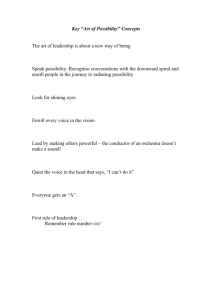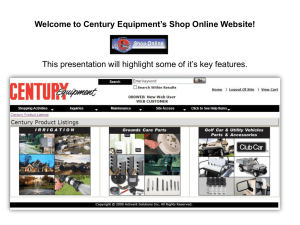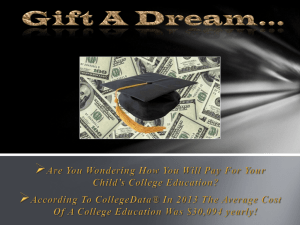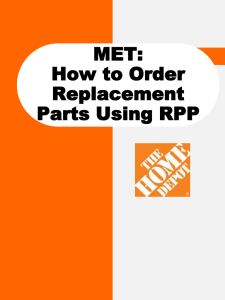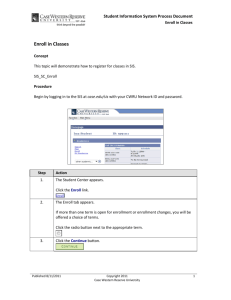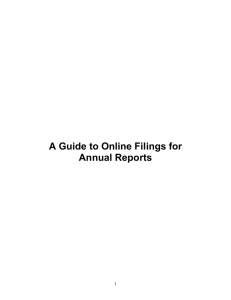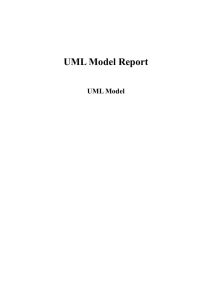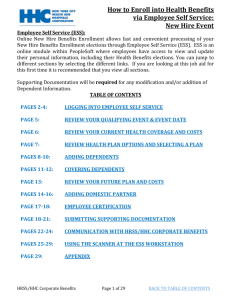Enroll Using My Planner - Office of the University Registrar
advertisement
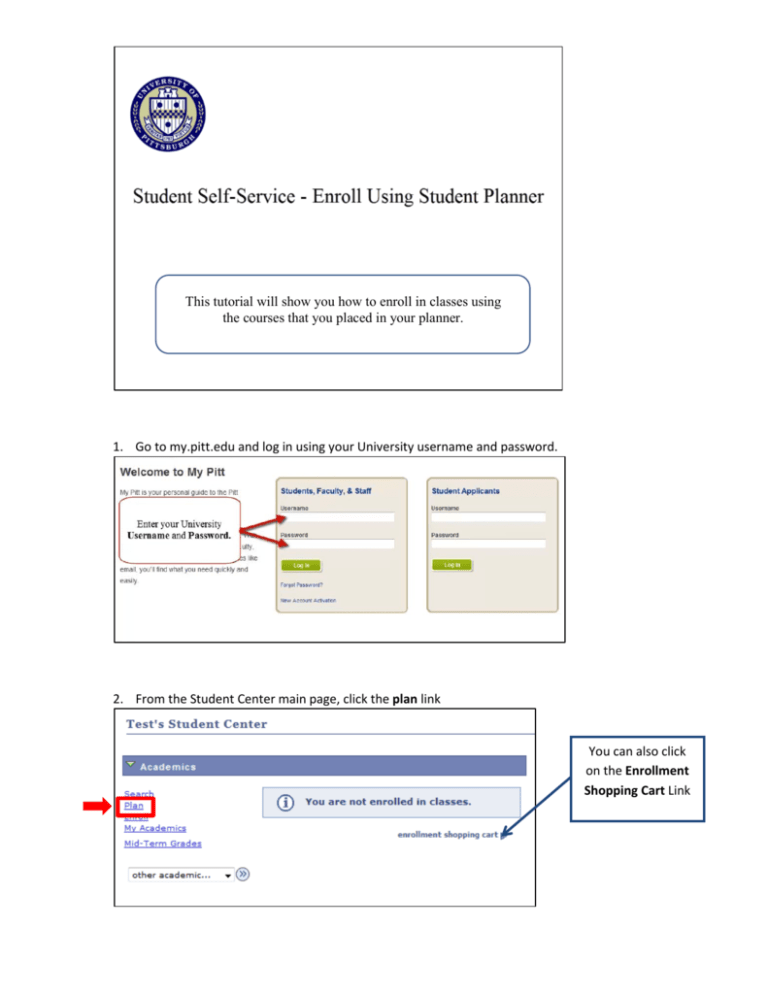
This tutorial will show you how to enroll in classes using the courses that you placed in your planner. 1. Go to my.pitt.edu and log in using your University username and password. 2. From the Student Center main page, click the plan link You can also click on the Enrollment Shopping Cart Link 3. From the My Planner page click on the shopping cart Link 4. Select a term and click the Continue button 5. Click the My Planner button under find classes and click the Search button 6. Click the Select button to view class sections. If a course is not offered for the selected term you will see the following message 7. Click the Select button next to the class section you want to take. 8. Click the Next button to add the class to your shopping cart. 9. Continue following the same process until all classes have been added to your shopping cart 10. Once you have completed adding your classes to your shopping cart you are ready to enroll. Place a check in the Select check box next to the class you want to enroll and click the Enroll button. Select the classes you want to enroll in for the specified term and click the Enroll button. 11. After you have read the Registration Agreement click the Accept Terms and Register button. 12. The View Results page will notify you if you have been enrolled in the selected class or if an issue has prevented you from being enrolled.