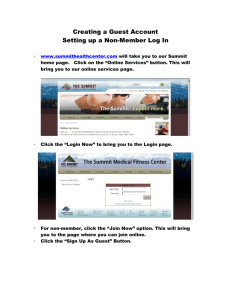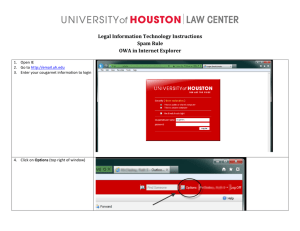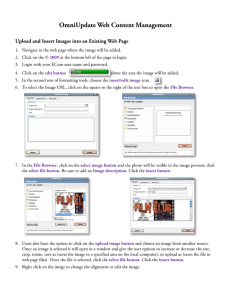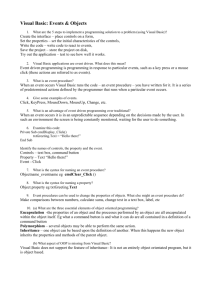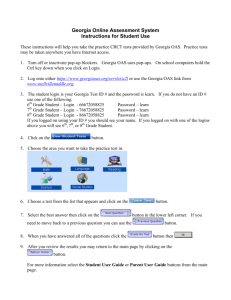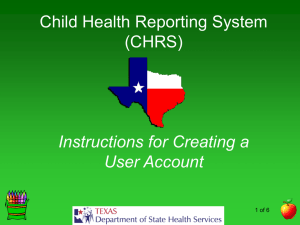Step-by-Step Screenshots for the survey
advertisement
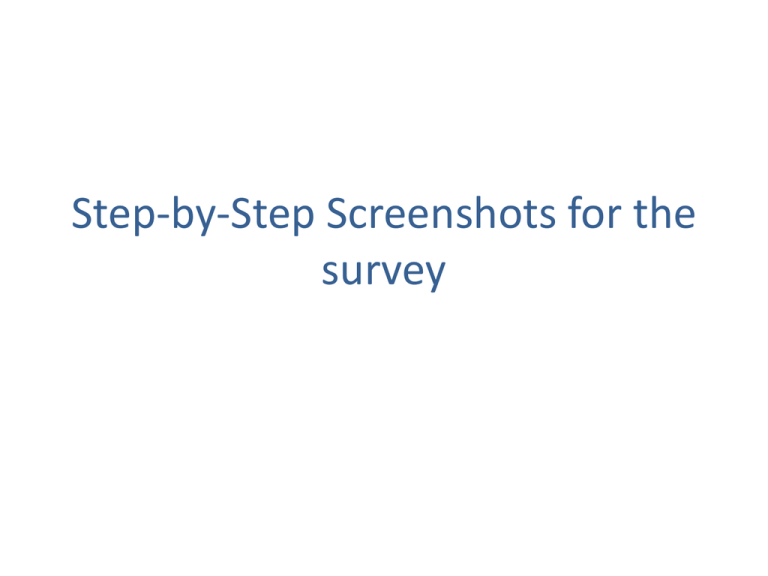
Step-by-Step Screenshots for the survey Step 1 • To take up the Feedback Survey, the students need to enter into Sohar University Website http://www.soharuni.edu.om/ from Internet Explorer/Chrome browser Step 2 • Click on the Feedback Survey Step 3 • A Login Screen as shown below appears where the student has to give his /her Login ID and Password. Step 4 • As seen below, after a student logs in, he/she has to click on Next button to see the list Courses & Activities. Step 5 • When the Next Button is clicked, a box appears asking to select the Activity. Click on the small inverted triangle near the box to see the list of activities as shown. Step 6 • Once the activity is selected, another box appears asking the student to select the course for taking up the survey. Click on the small inverted triangle to see the list of courses for that selected activity. Step 7 • After selecting the activity and the survey, a window as below appears to rate the questions given. Step 8 • After selecting the rating for each questions listed the students need to click on the Submit Button to complete the survey for that particular activity and course. Step 9 • After clicking on the submit button, the page appears as below. Again the student needs to select activity and select survey drop down list to complete the survey for the remaining courses and activity. As seen below, the completed survey will be removed from the list. Step 10 • After completing all the survey, a dialogue box as seen below appears. It indicates that the student has completed the survey successfully. Click on OK. Step 11 • Click on Logout to end the survey.